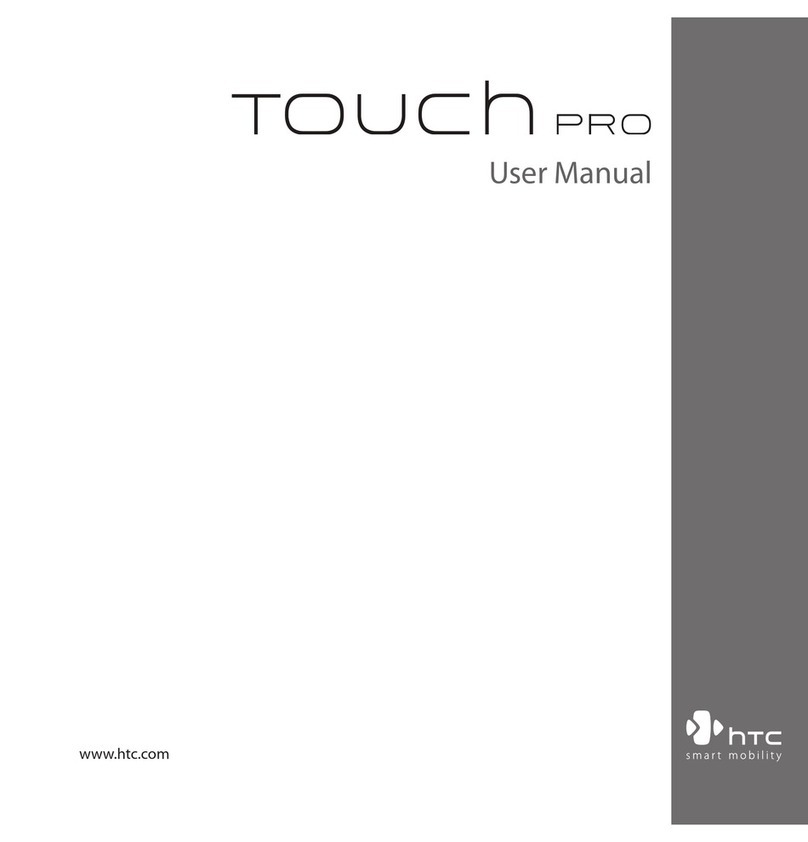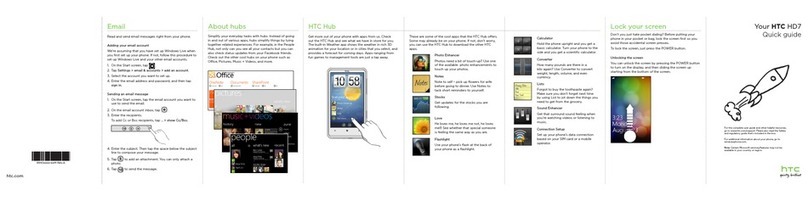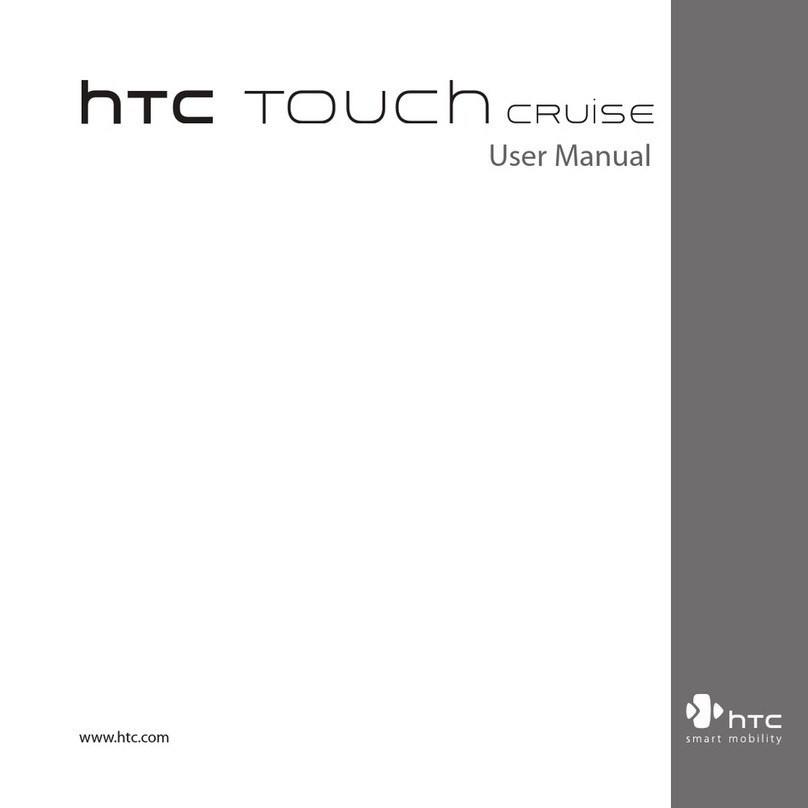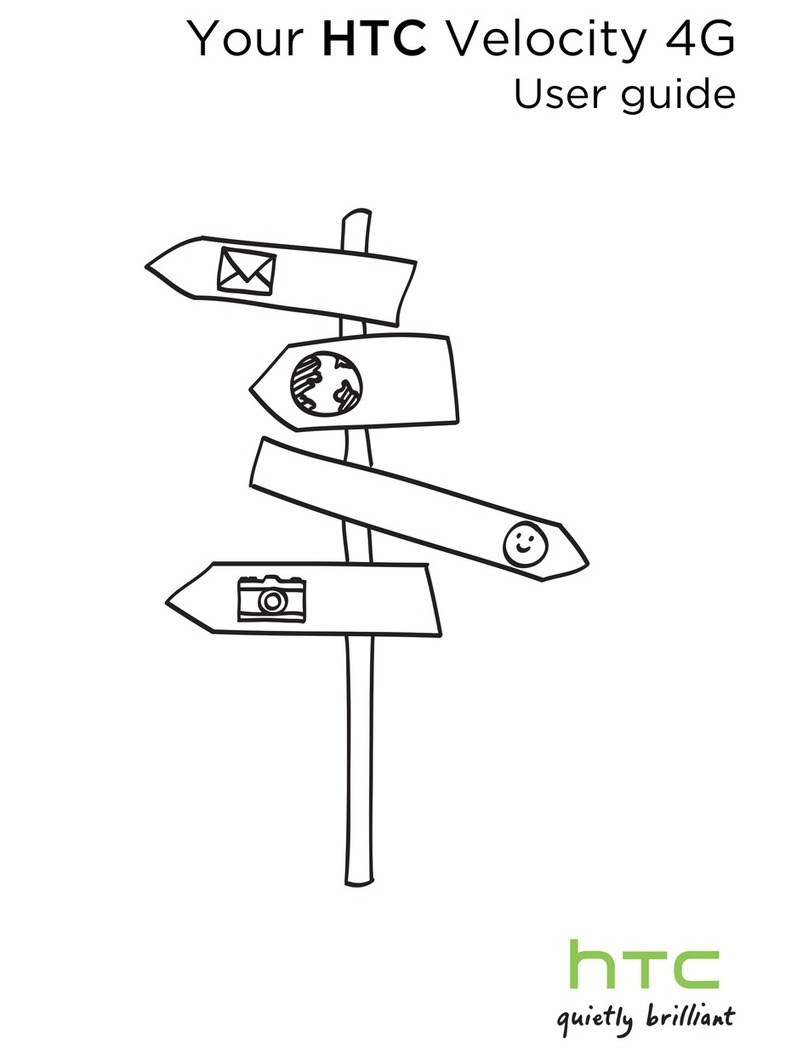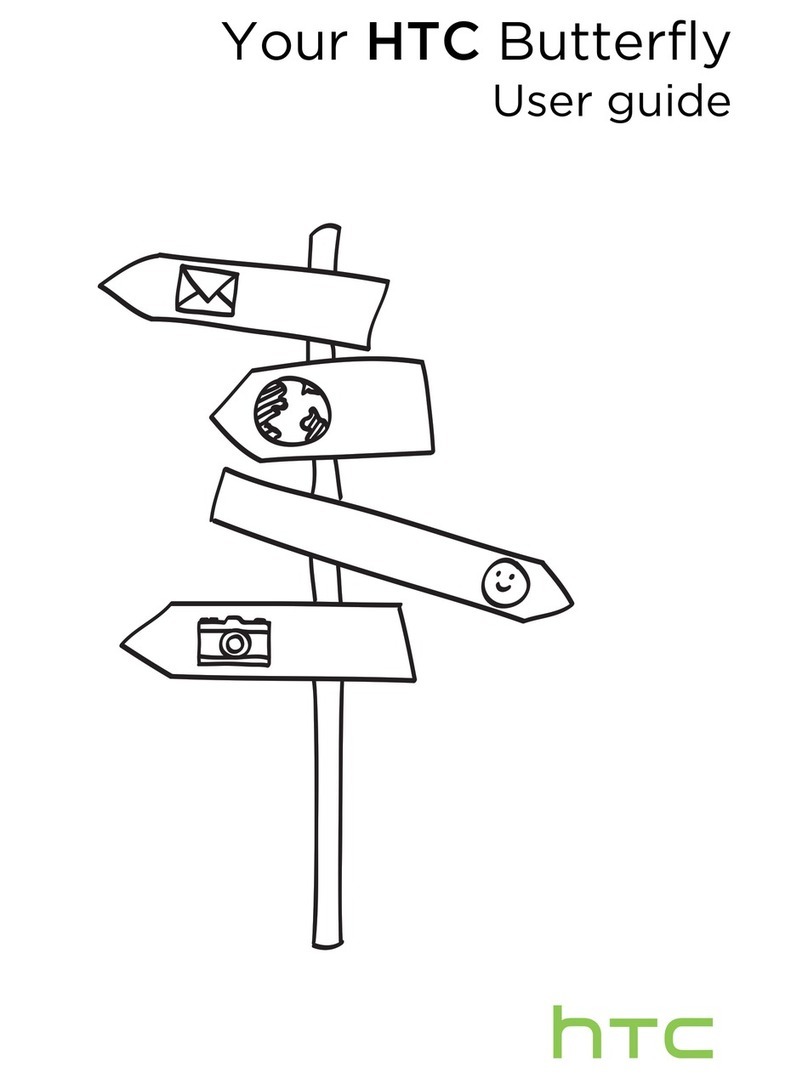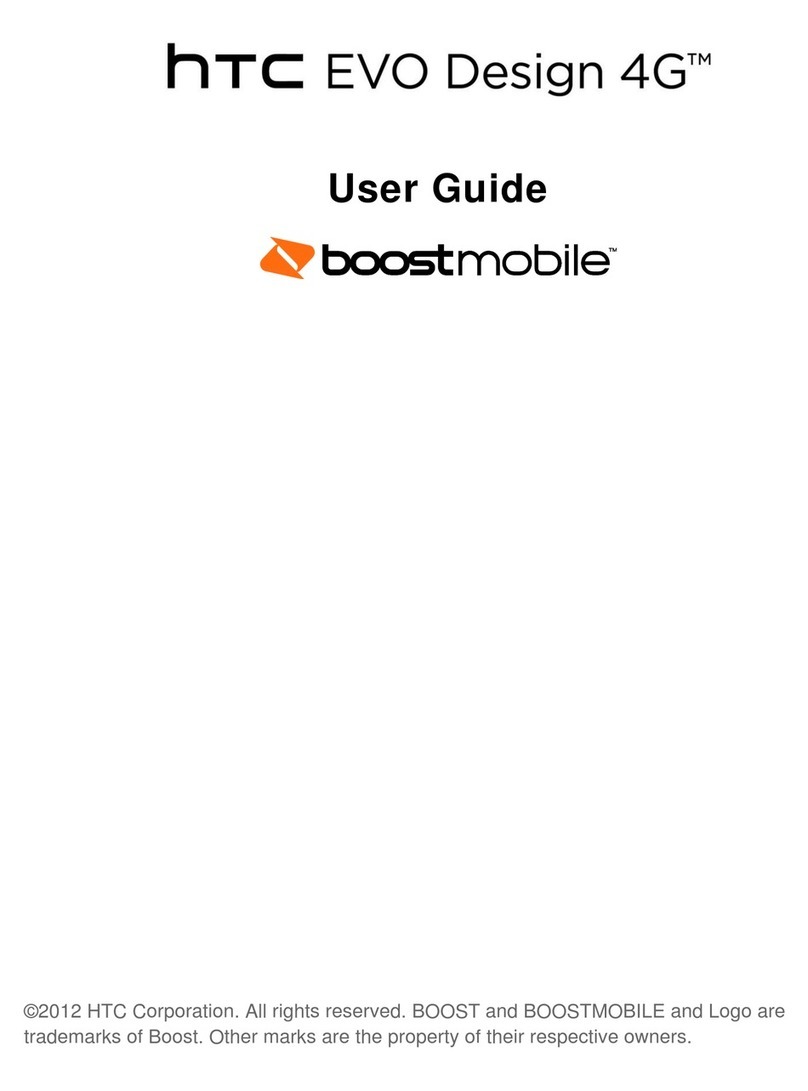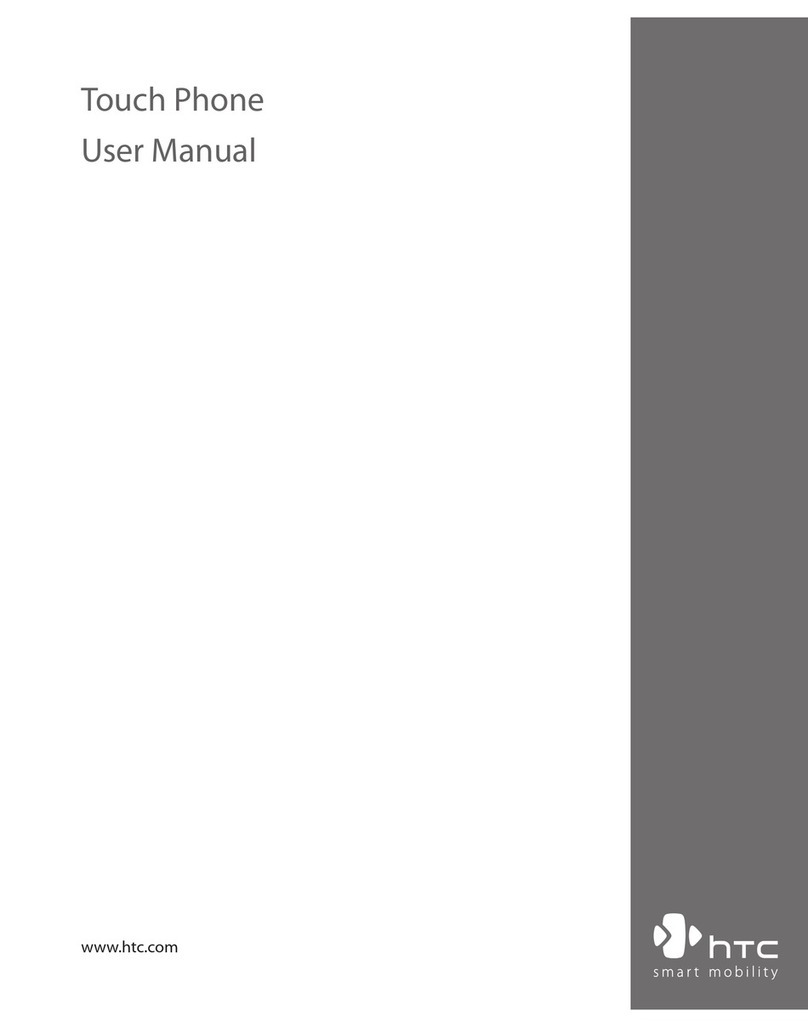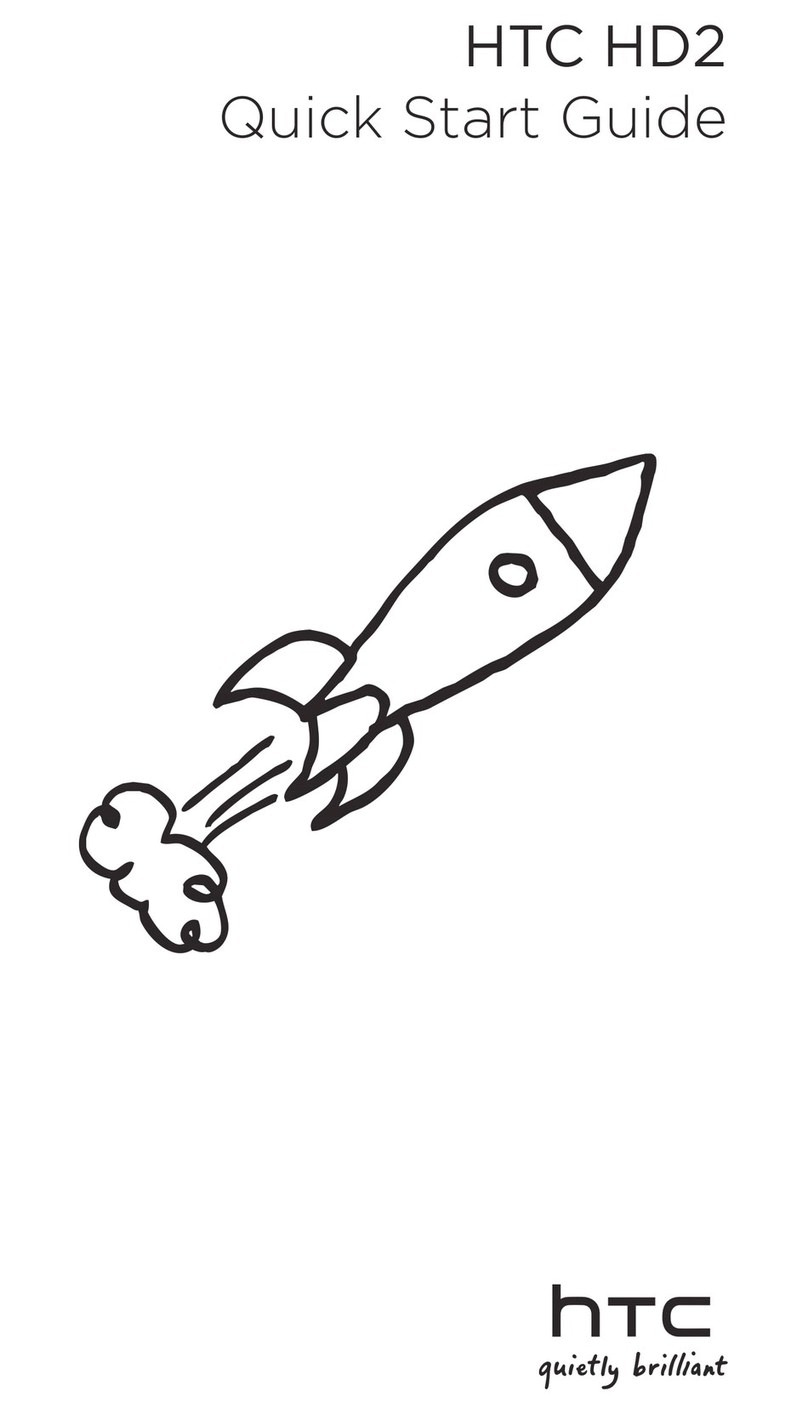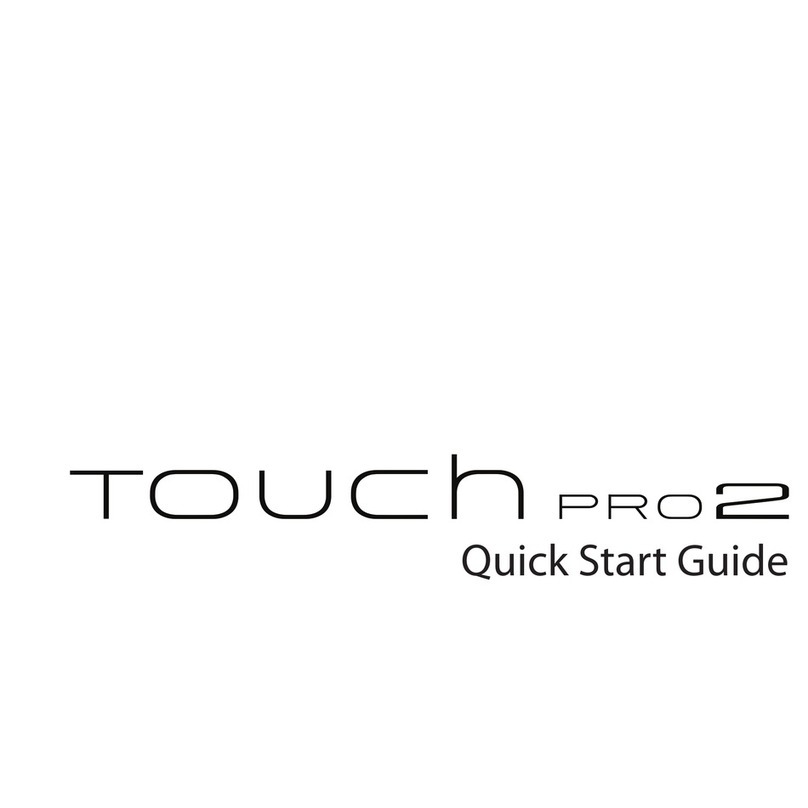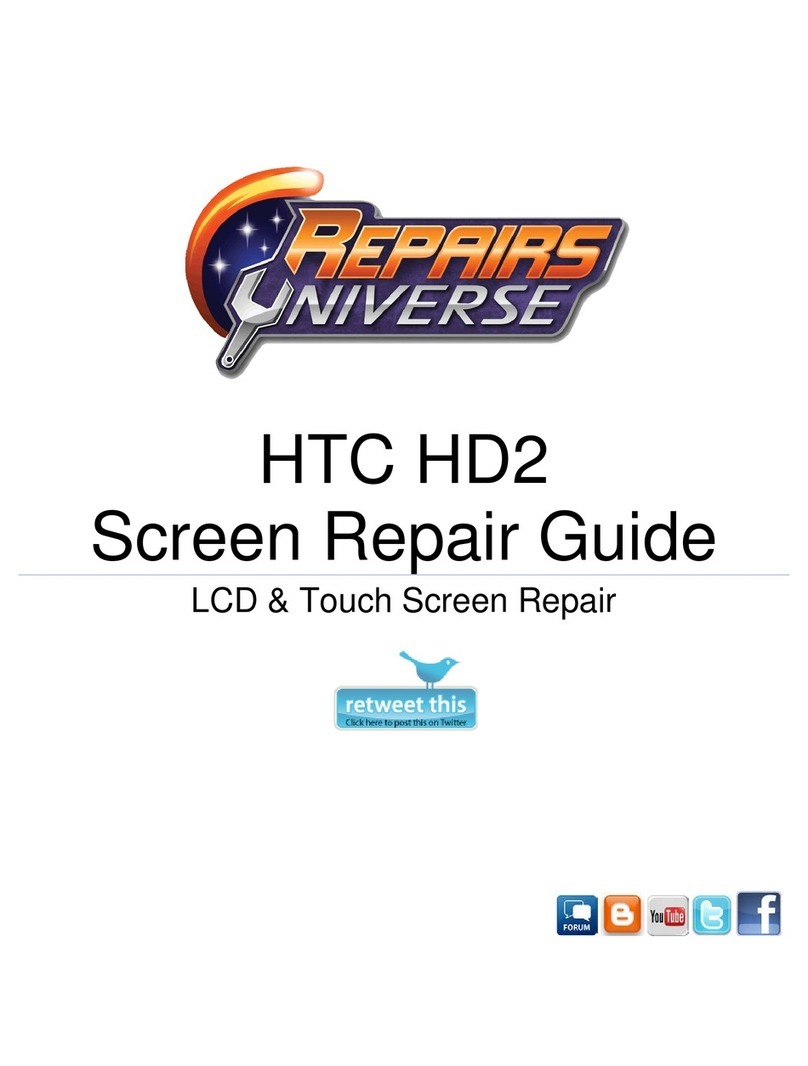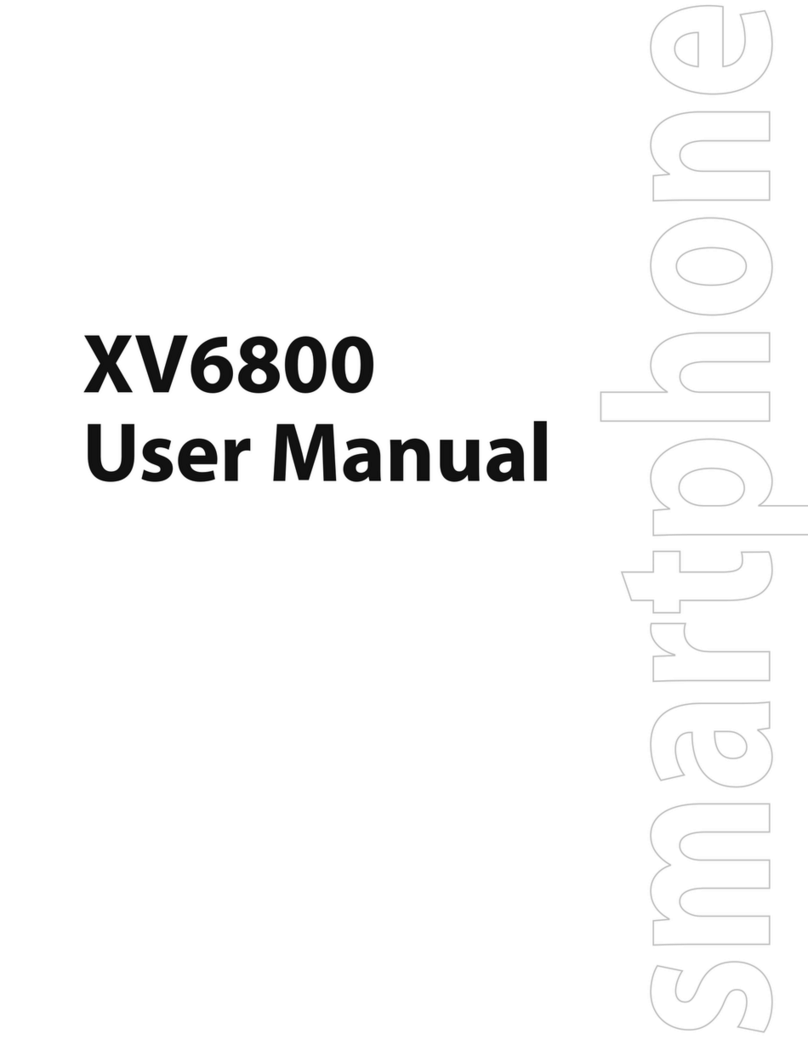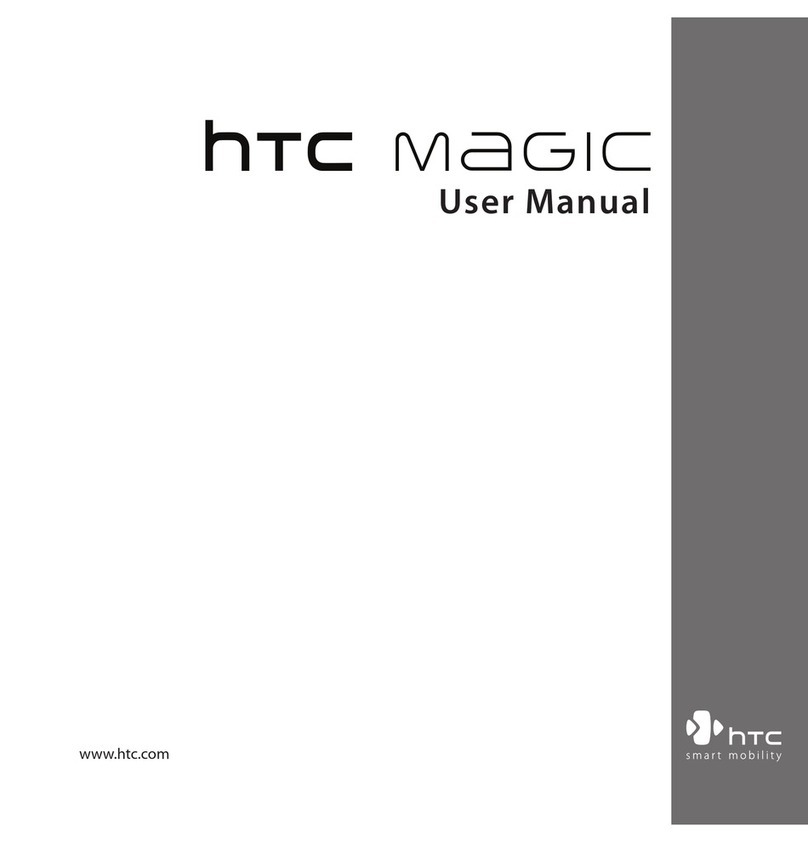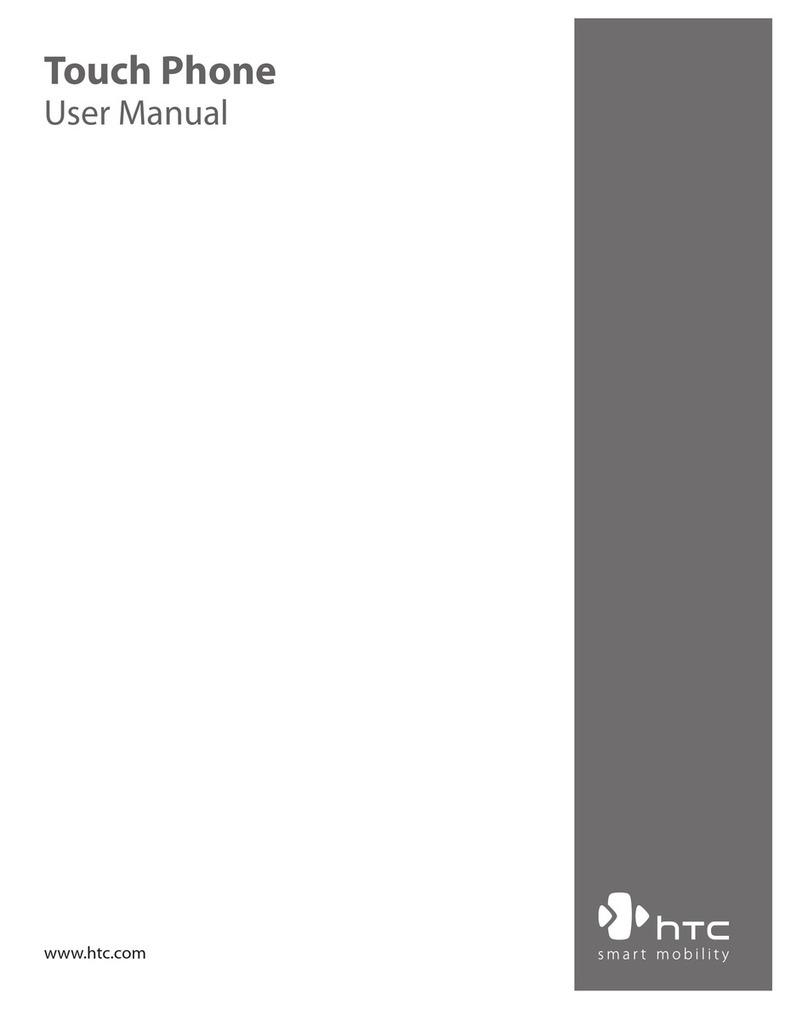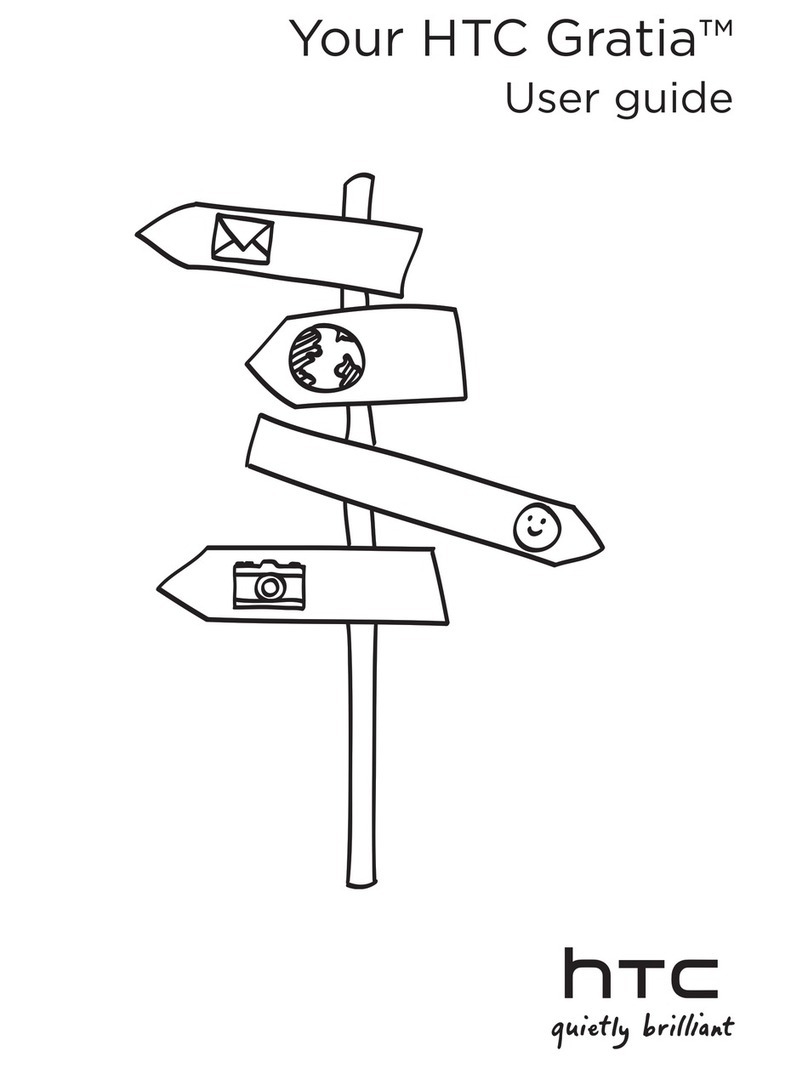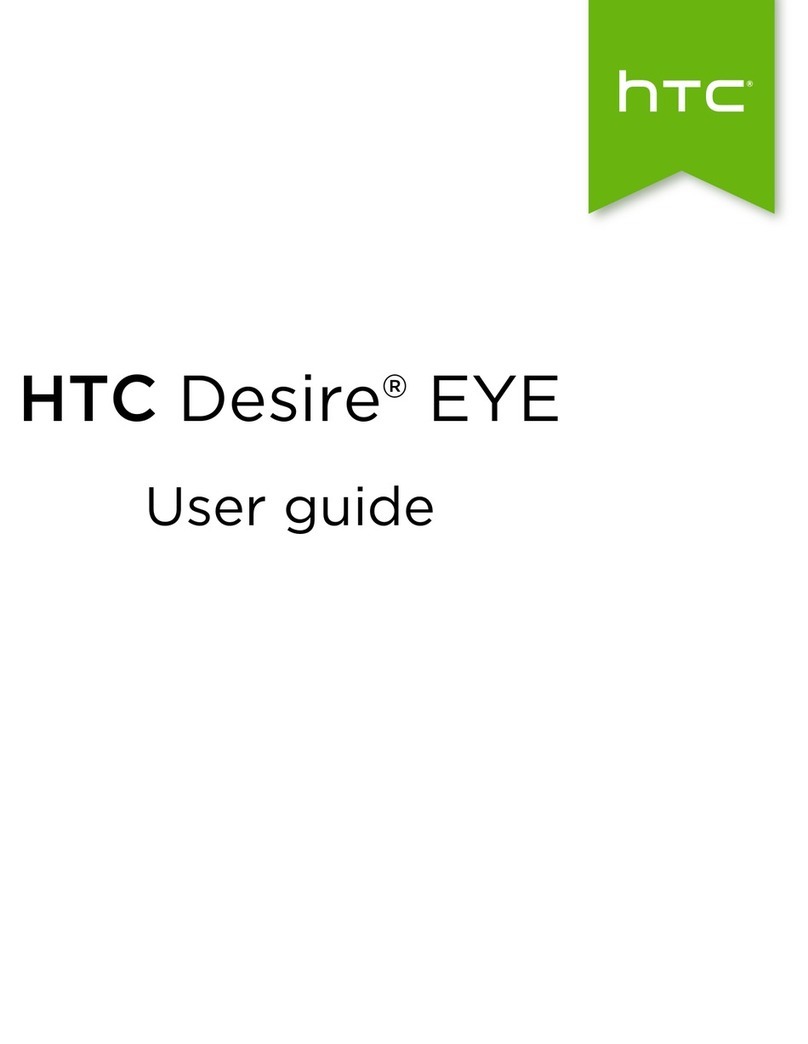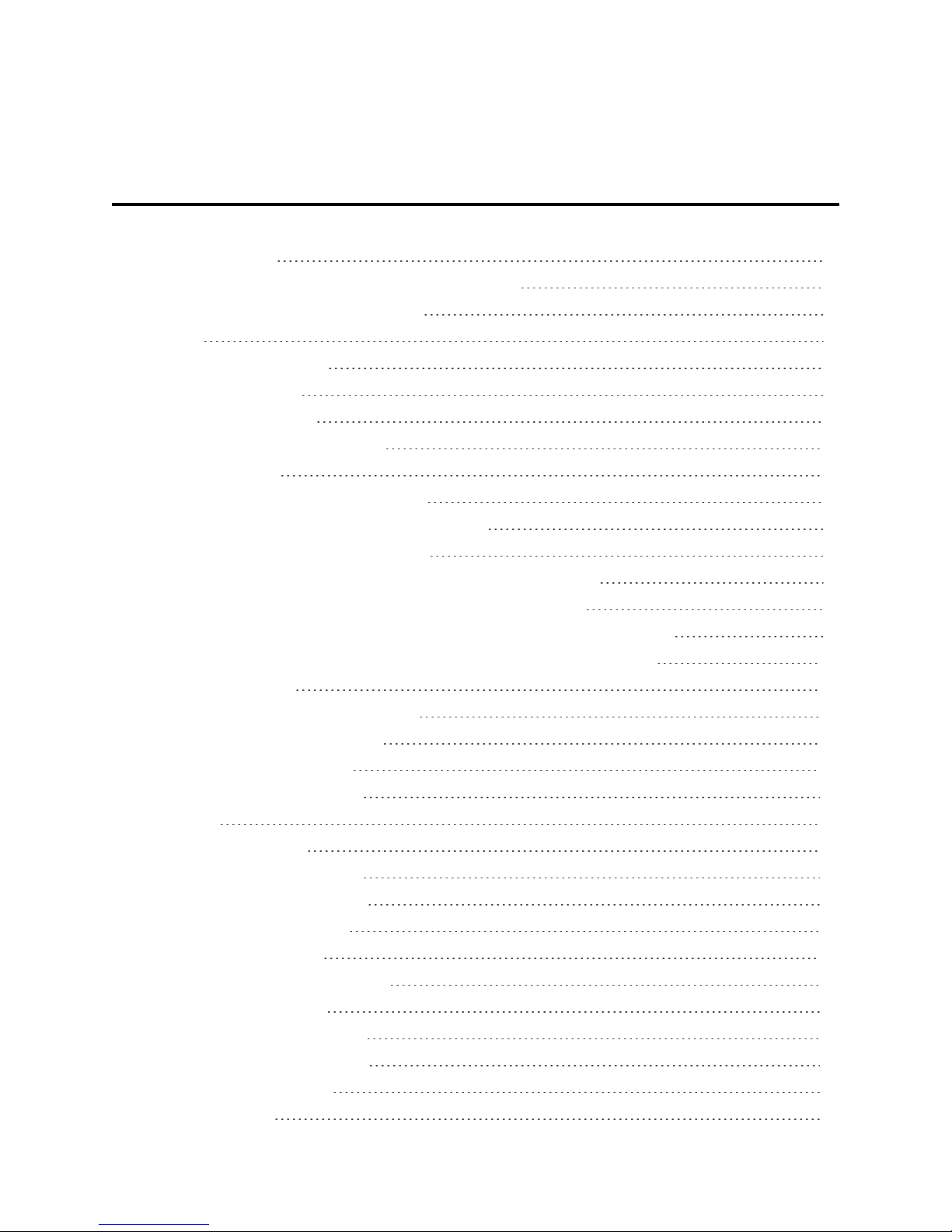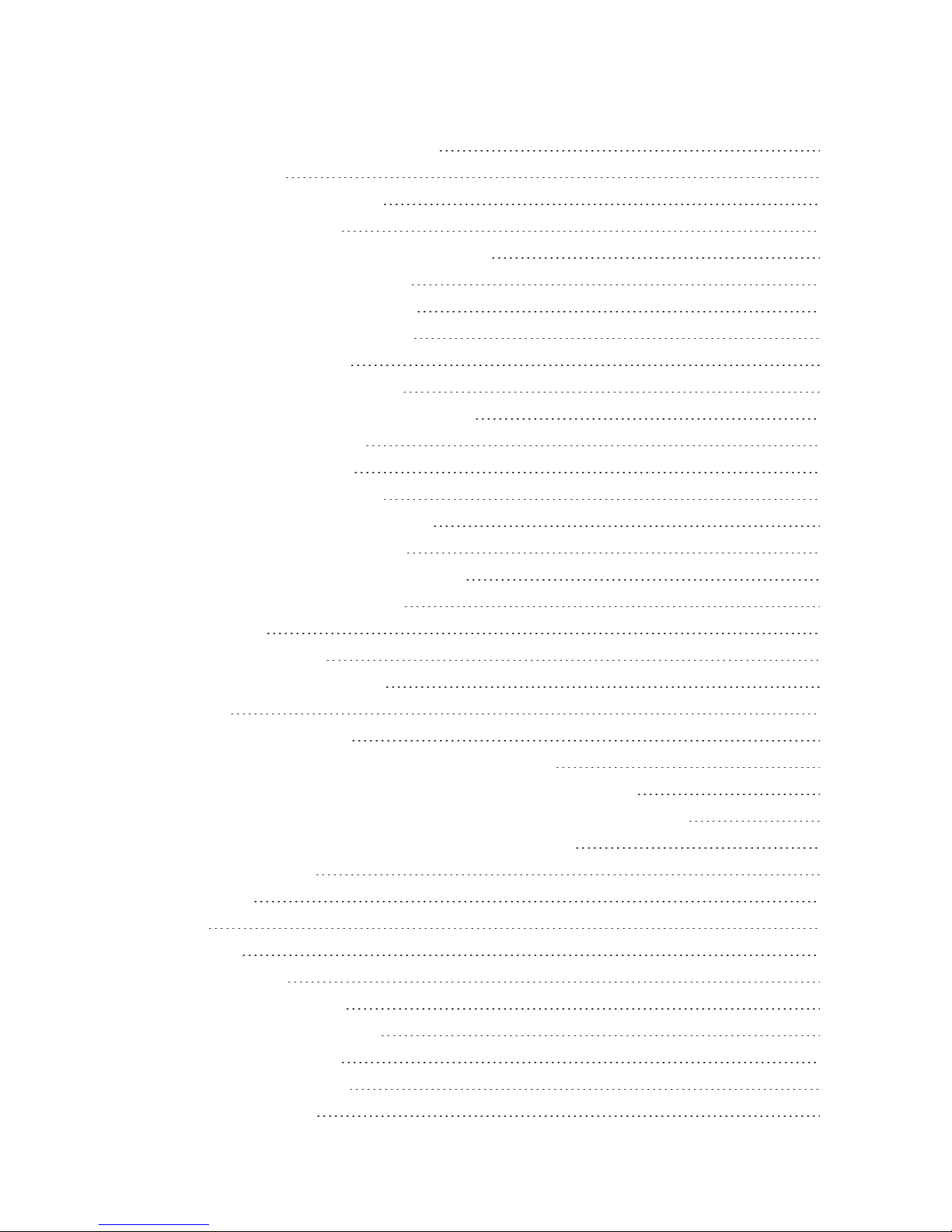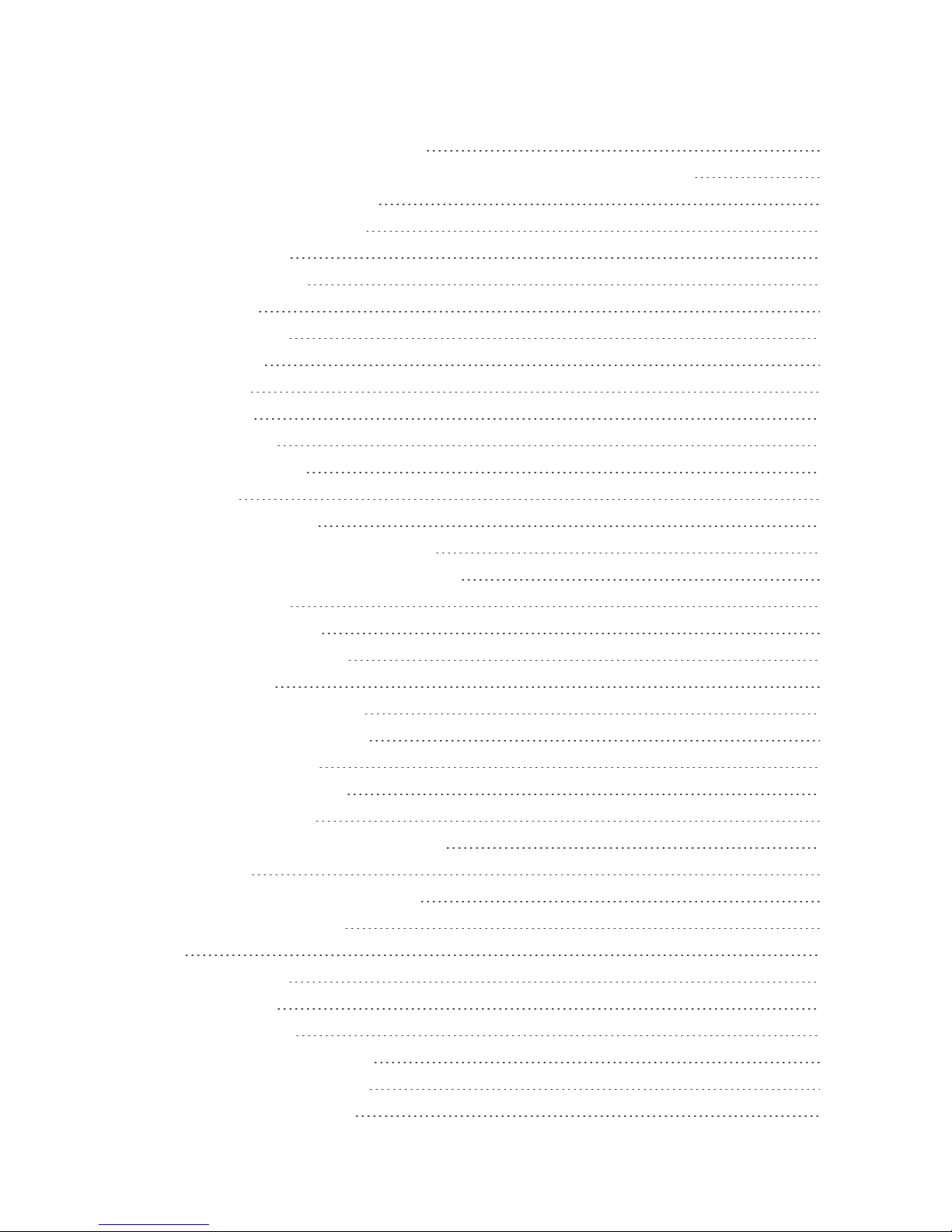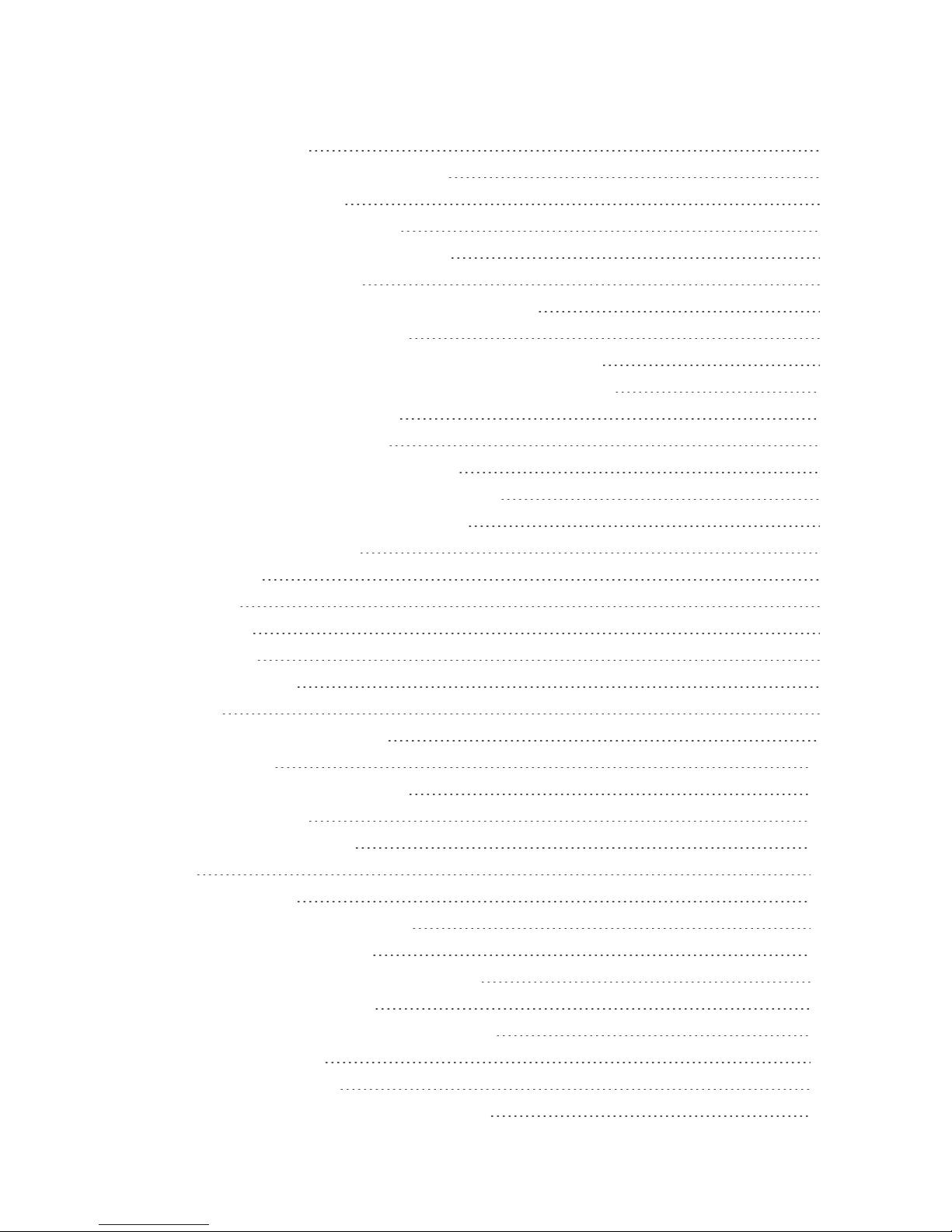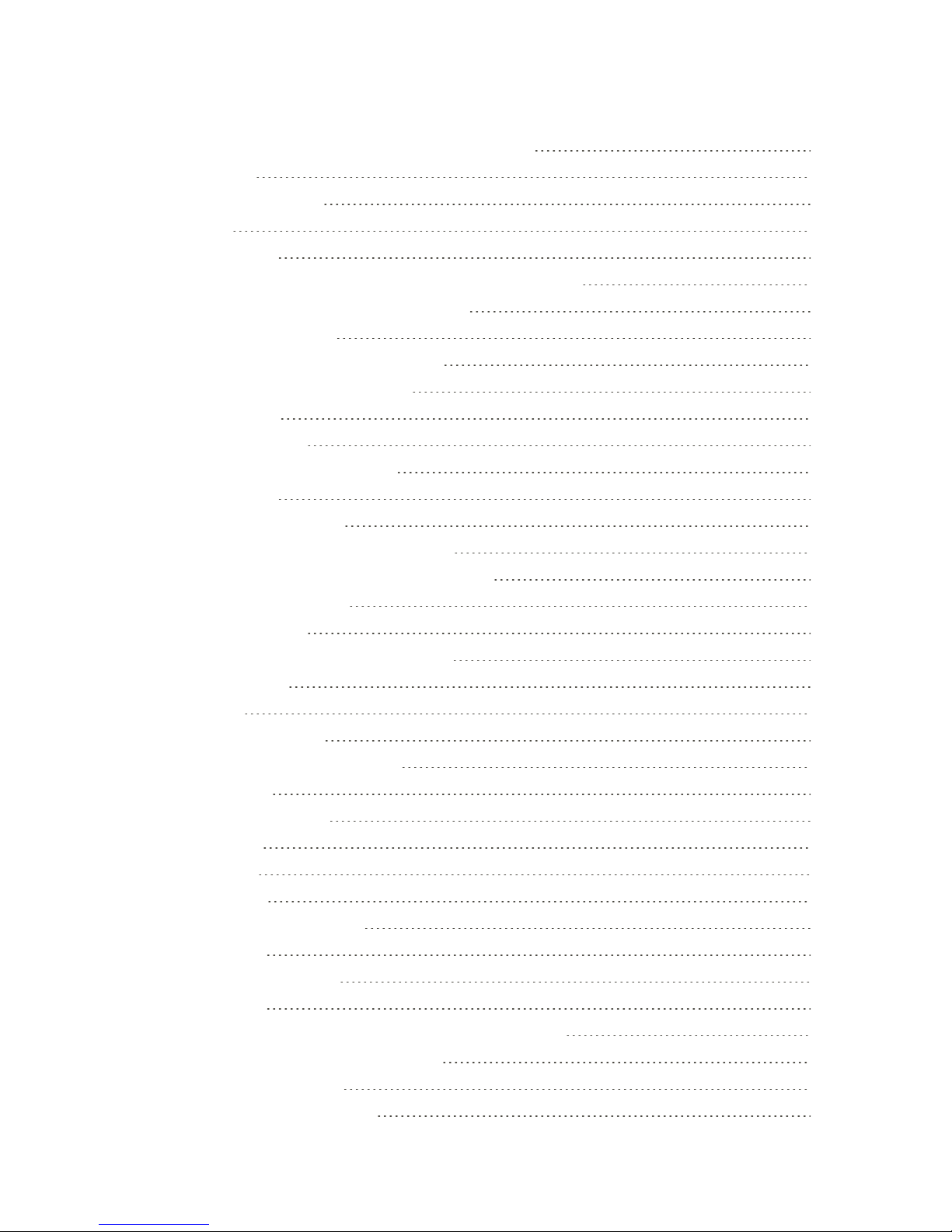v
UseSmartSync 83
ChangetheEmailAccountSettings 84
TextMessagingandMMS 86
SendaTextMessage(SMS) 86
SendaMultimediaMessage(MMS) 86
SendaGroupMessage 87
SaveandResumeComposingaDraftMessage 88
ReadandReplytoaMessage 89
ReceiveTextMessagesFromContactsUsinganiPhone 90
ViewandSaveanAttachmentfromaMultimediaMessage 90
HelpProtectYourMessages 90
BlockUnwantedMessages 91
DeleteMessagesandConversations 92
BackUpandRestoreYourTextMessages 92
TextandMultimediaMessageOptions 93
SocialNetworkingAccounts 96
Facebook 96
Twitter 96
Google+ 96
YouTube 96
AppsandEntertainment 99
GetApps 99
GetAppsfromGooglePlay 99
SprintZone 100
DownloadAppsfromtheWeb 100
UninstallanApp 101
NavigatewithGoogleMaps 101
Music 104
ListentoMusic 104
CreateandWorkwithPlaylists 105
AddaSongtotheQueue 106
UpdateAlbumCoversandArtistPhotos 107
SetaSongasaRingtone 107
SearchforLyrics,MusicVideos,andMore 108
GooglePlayMusic 109
GooglePlayMovies&TV 109
ConnecttoYourHomeEntertainmentSystem 109