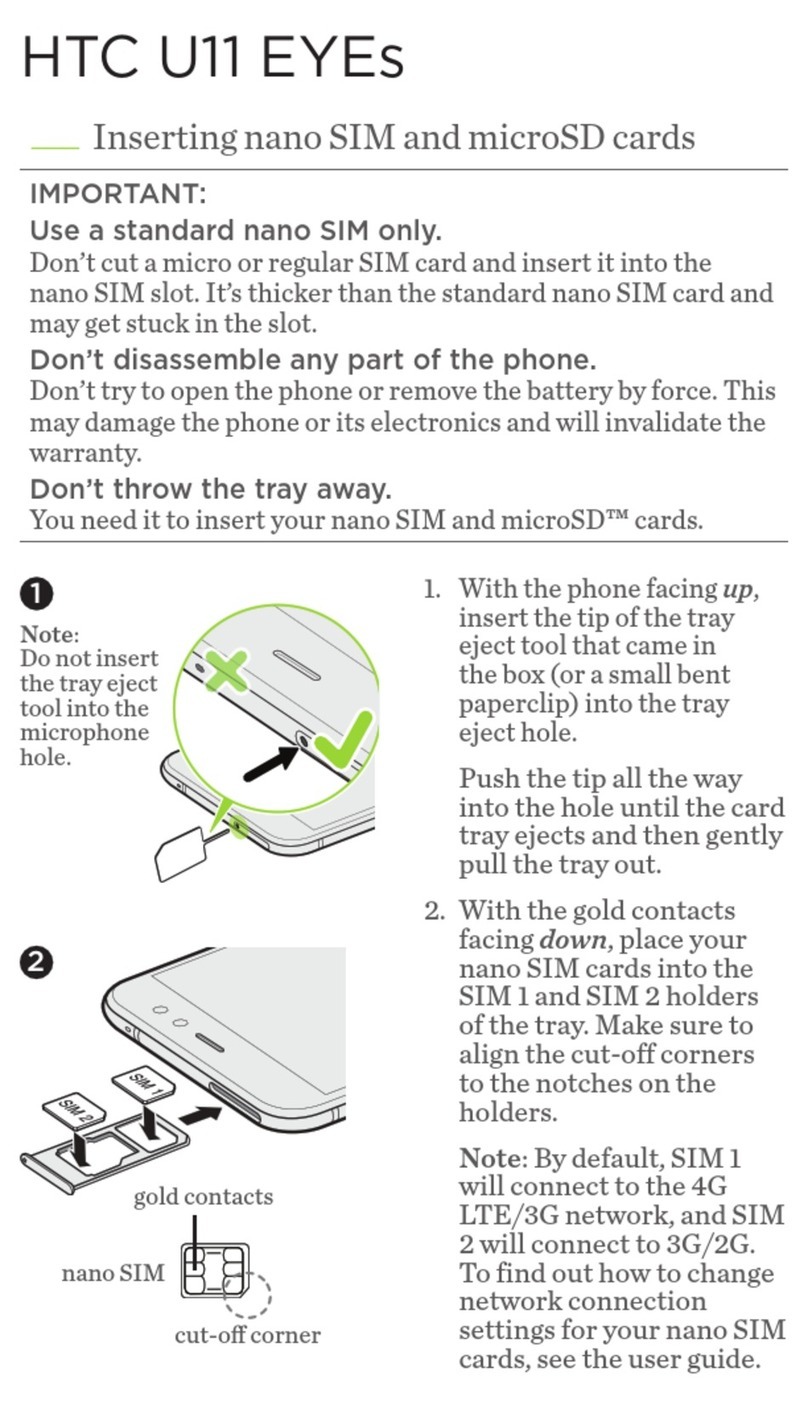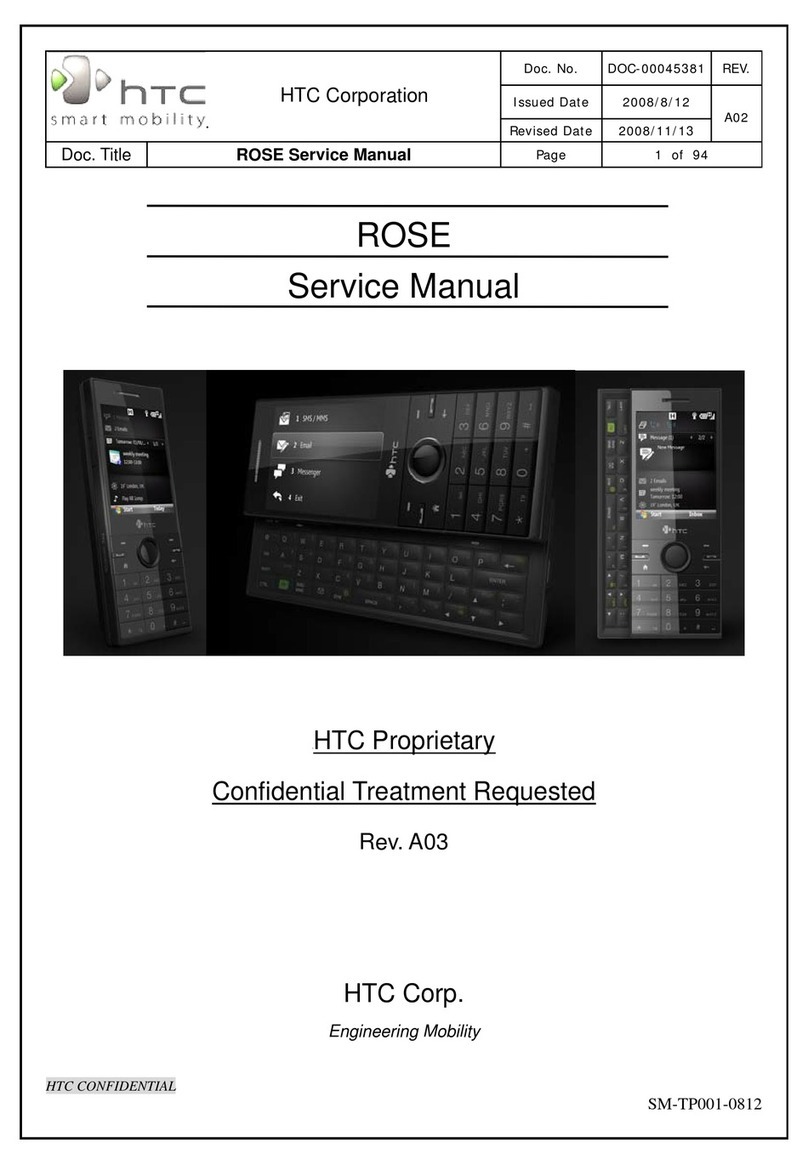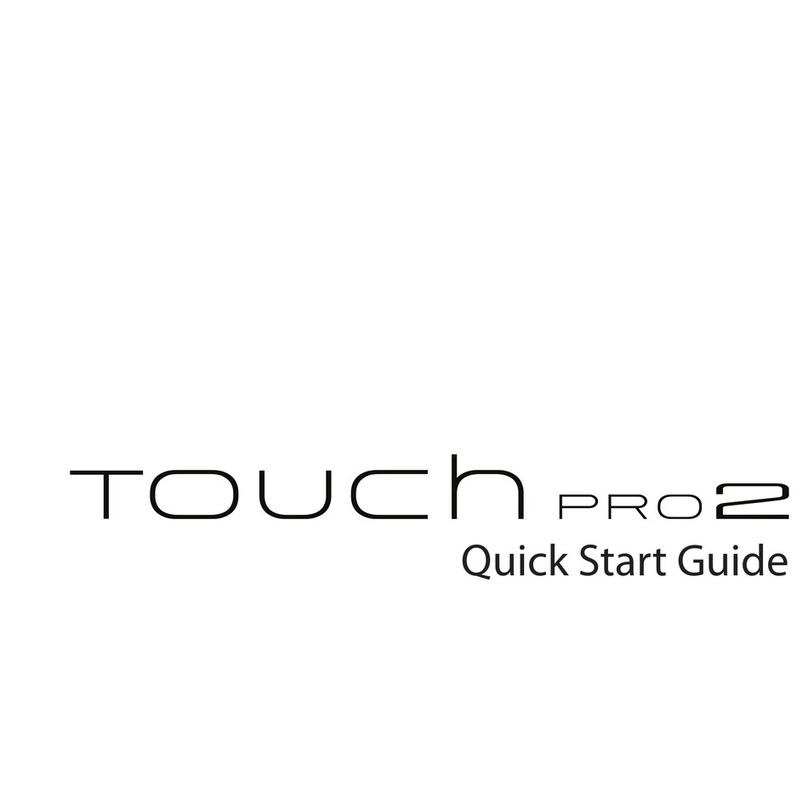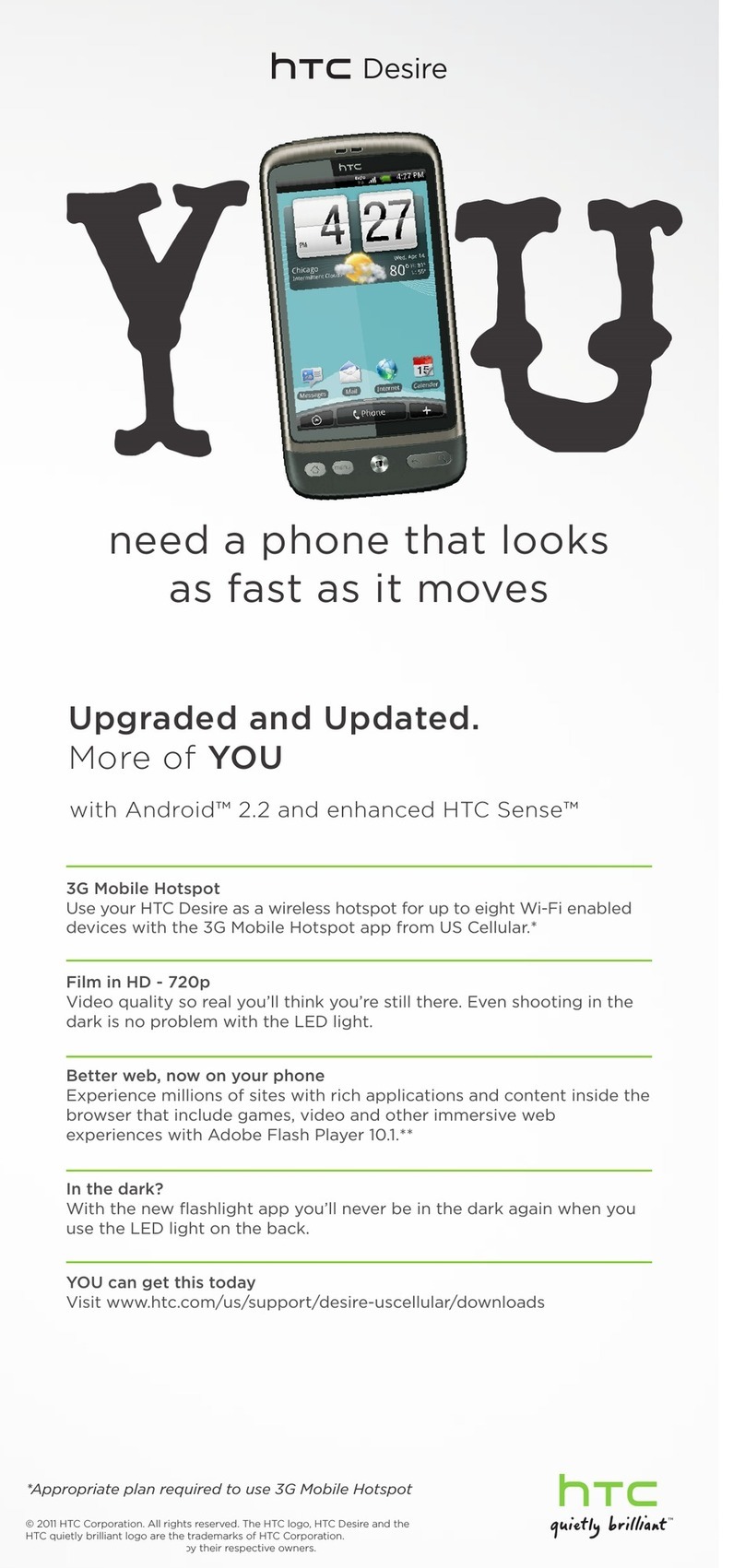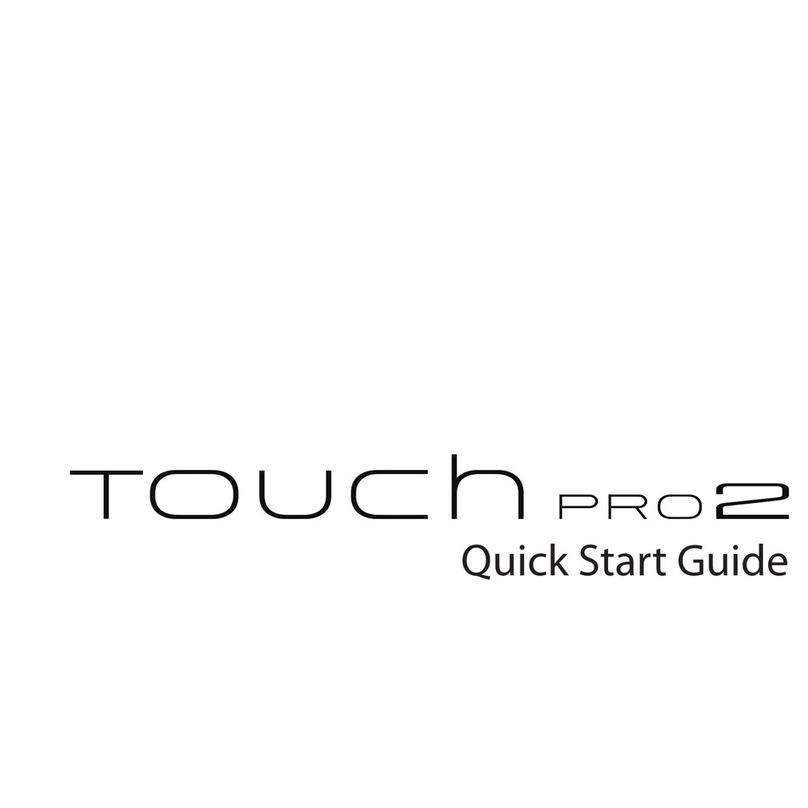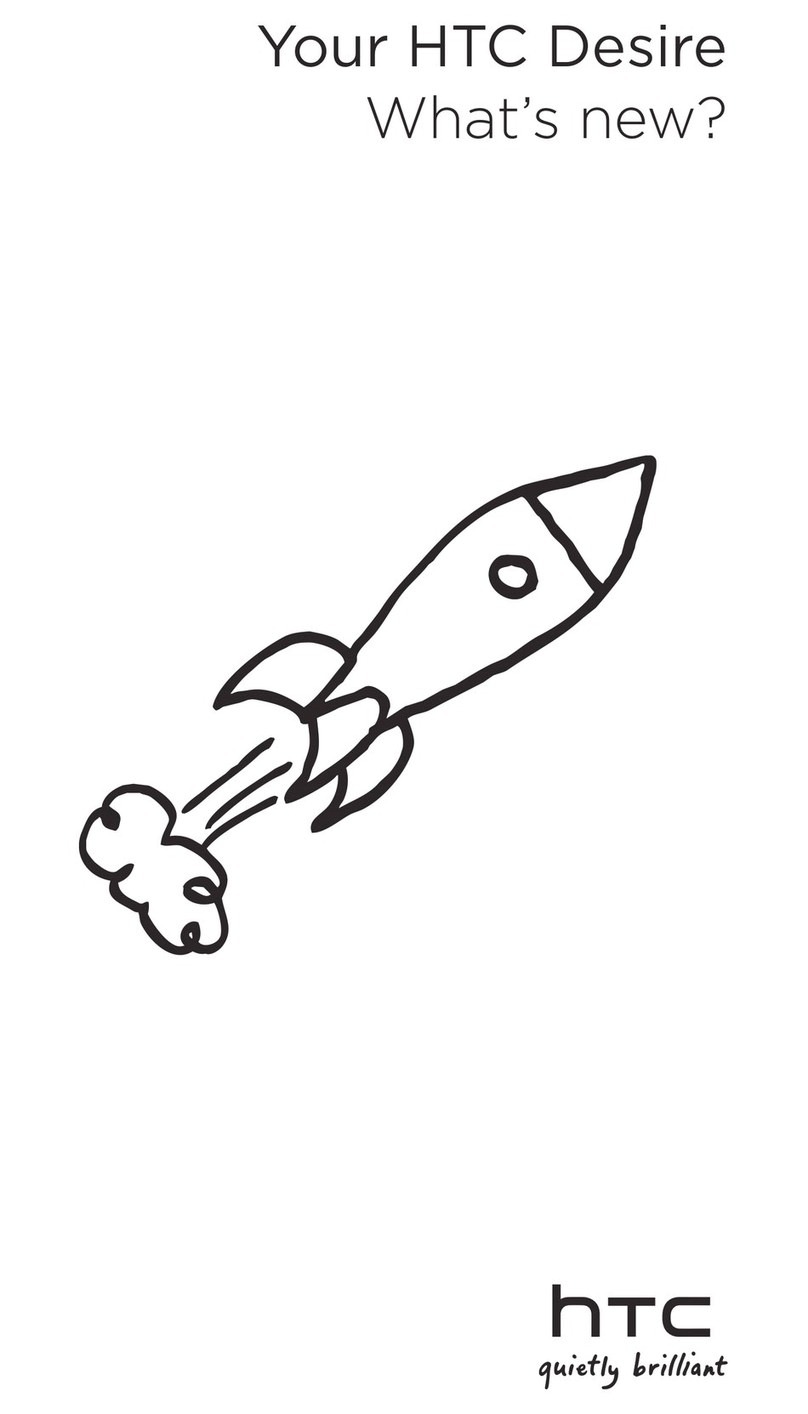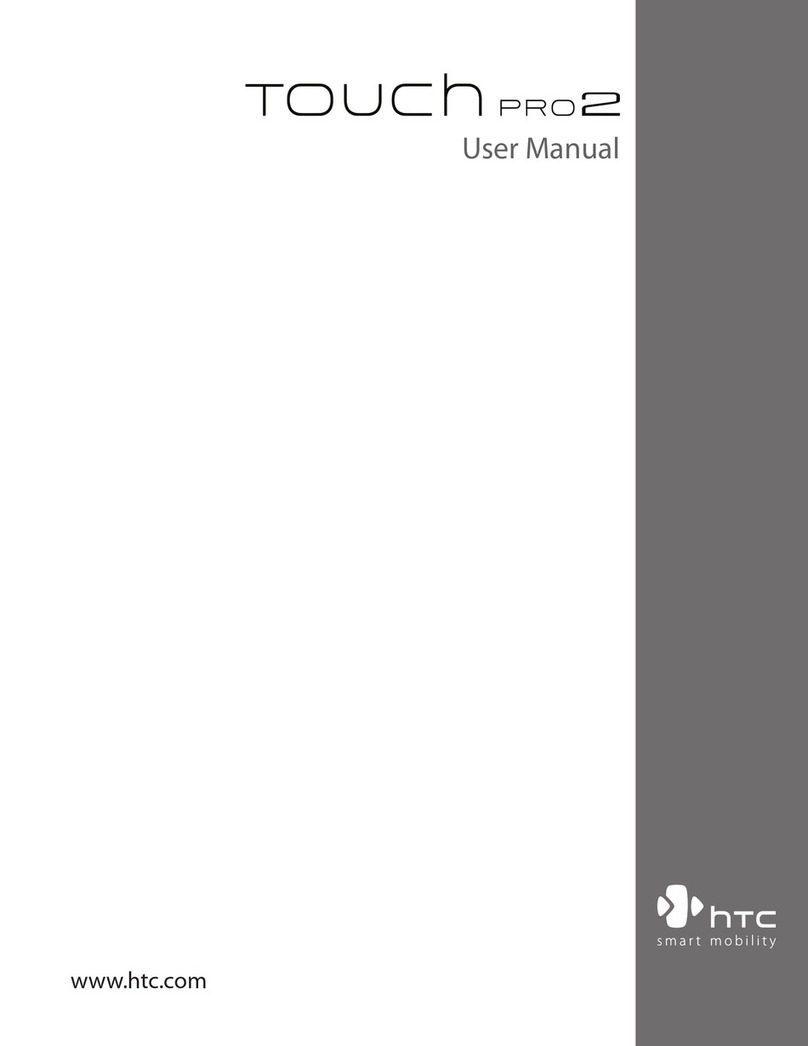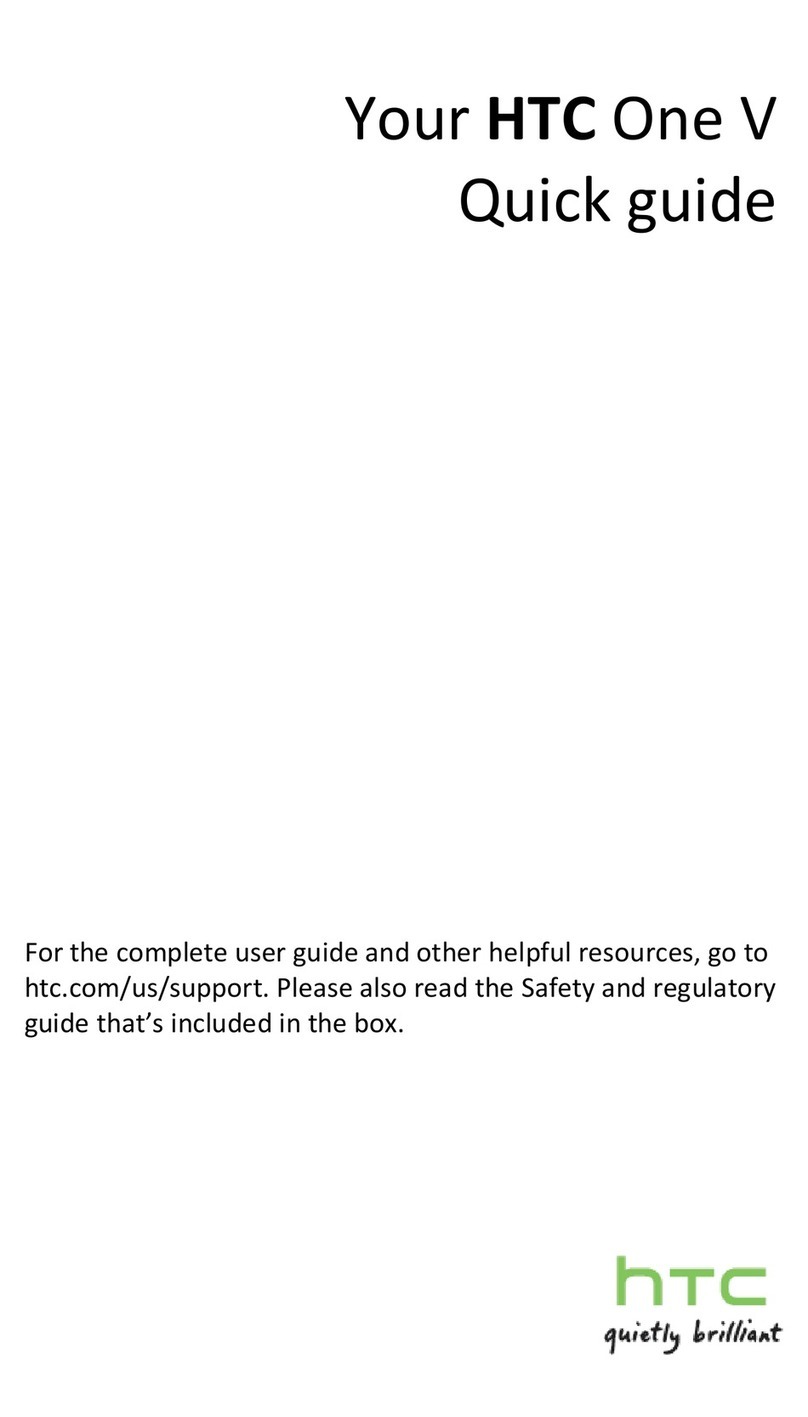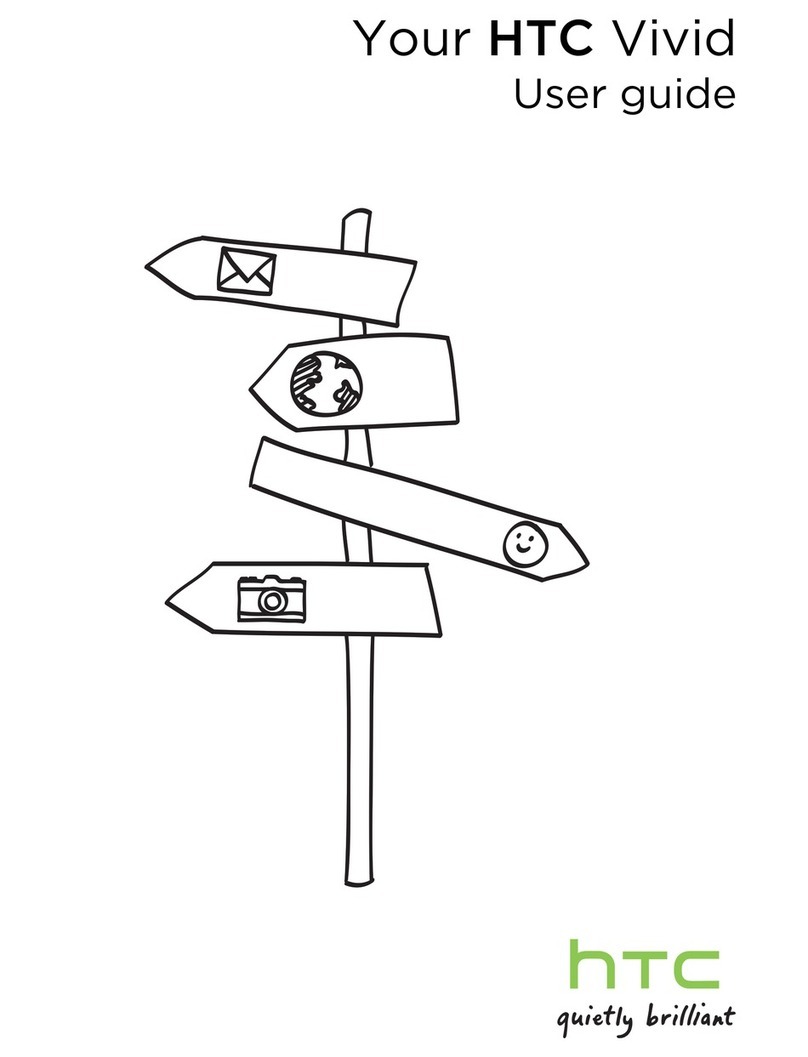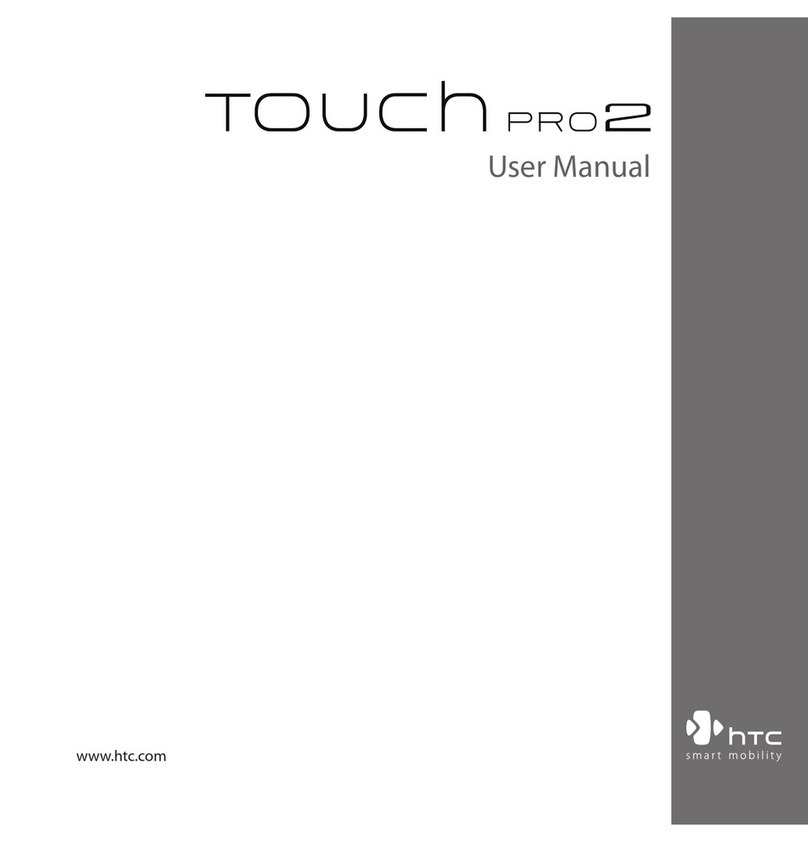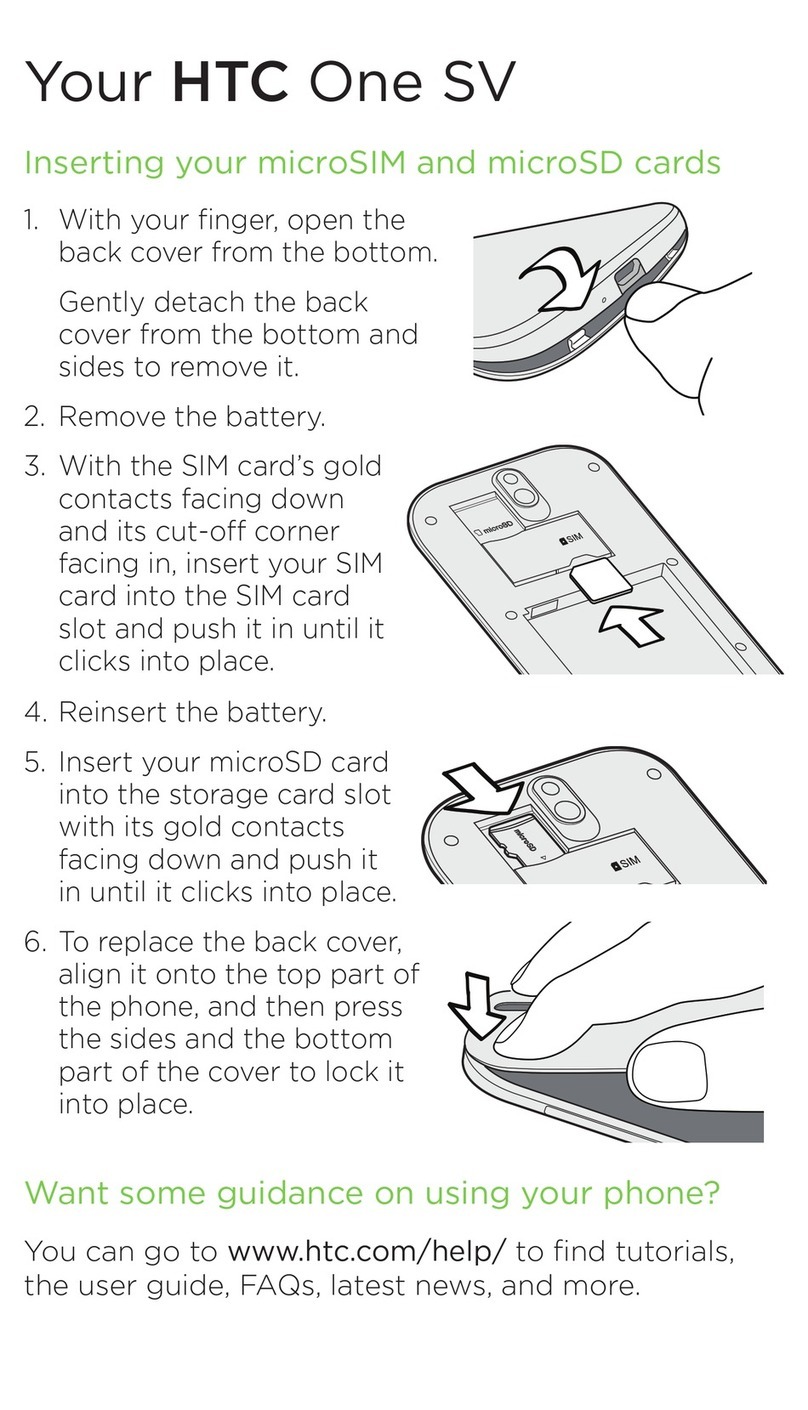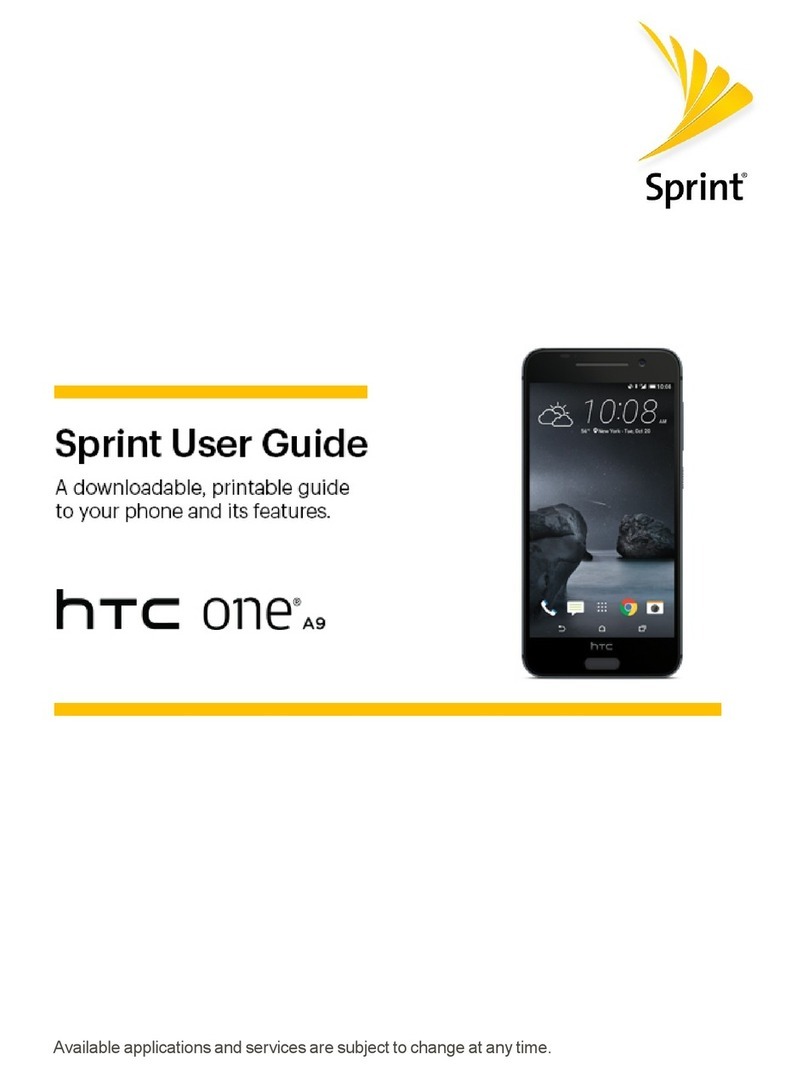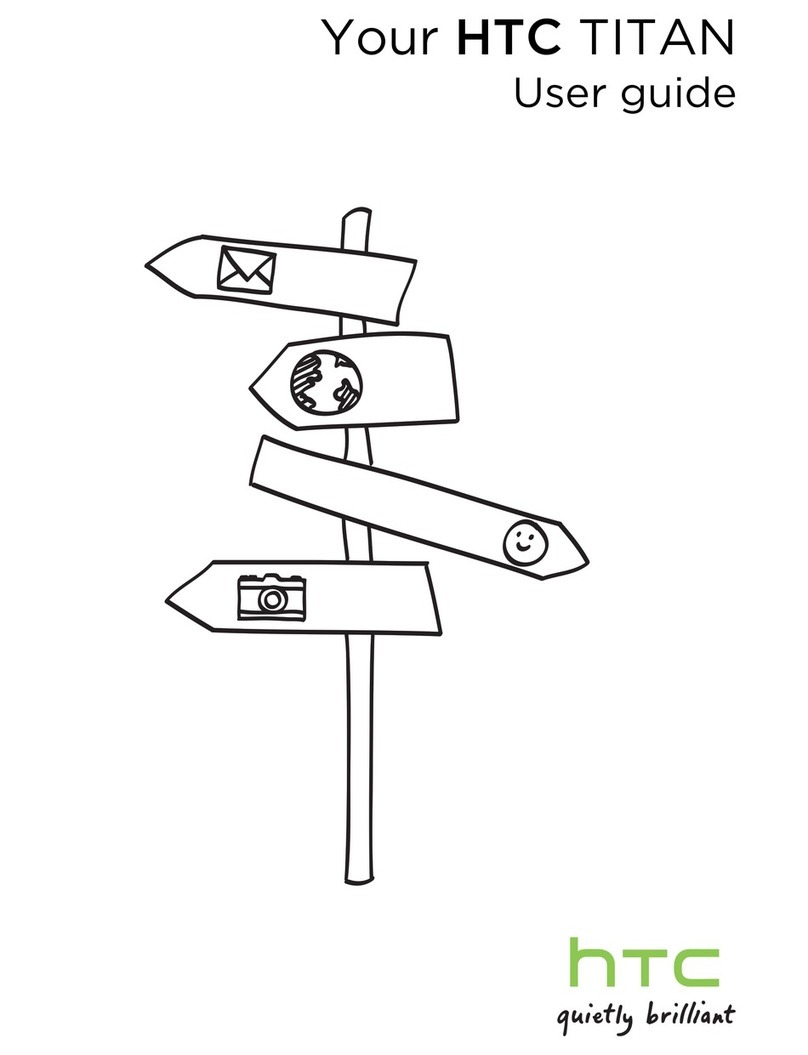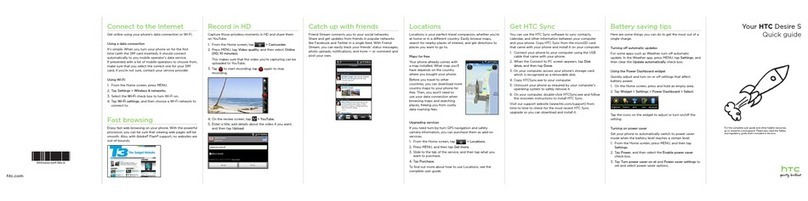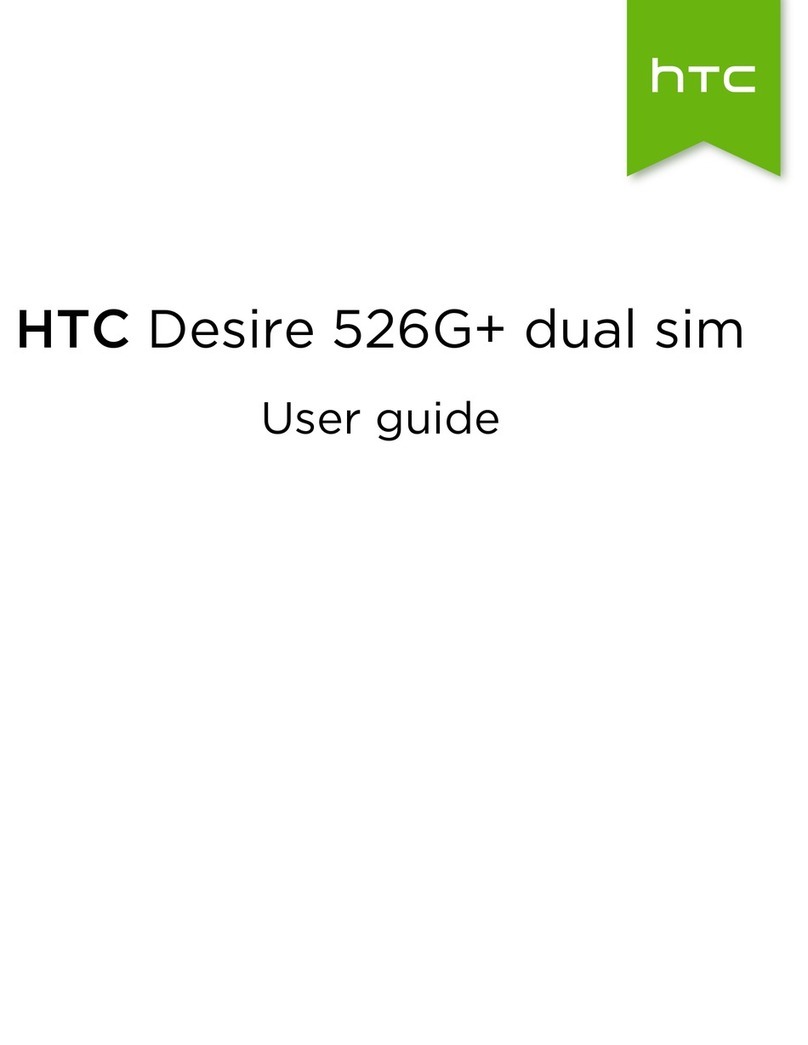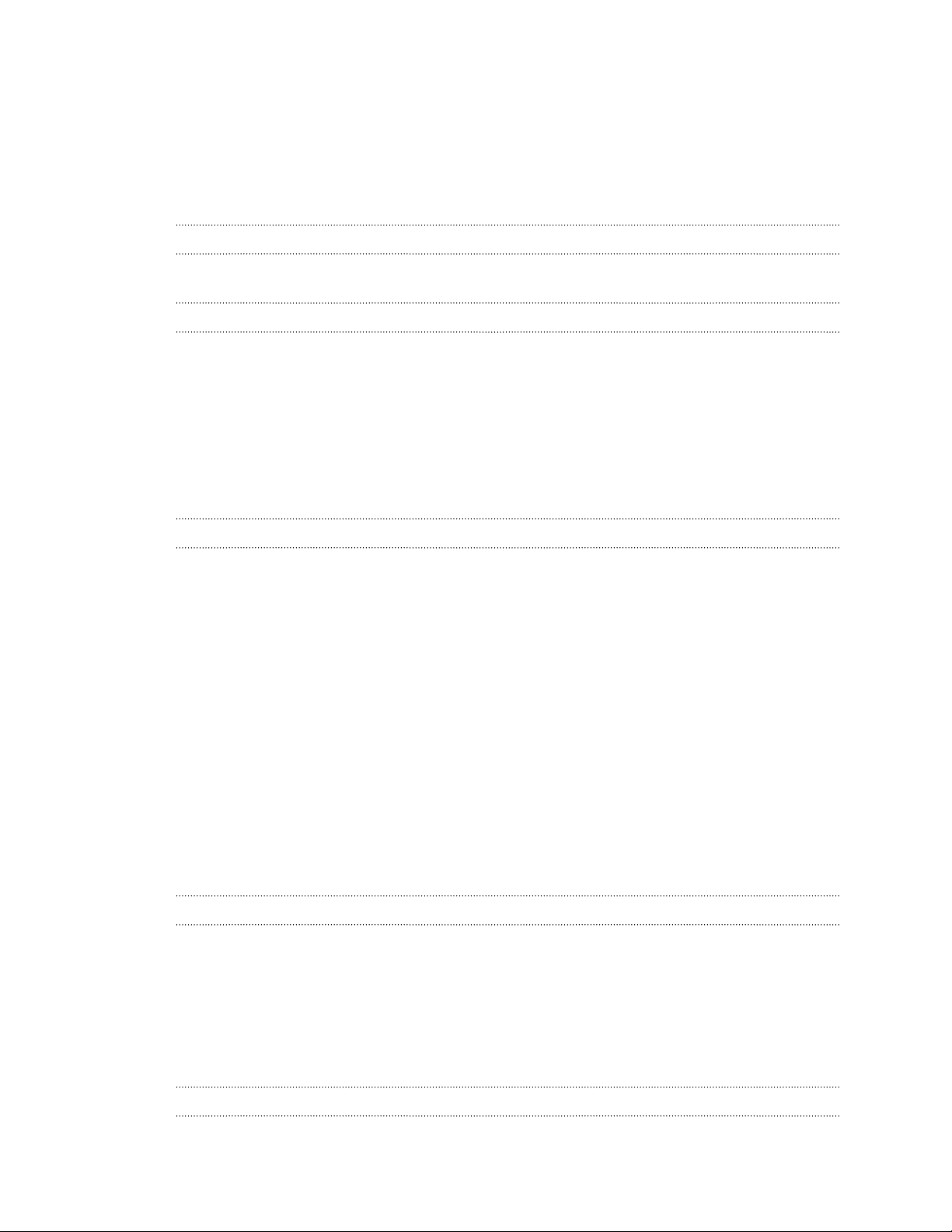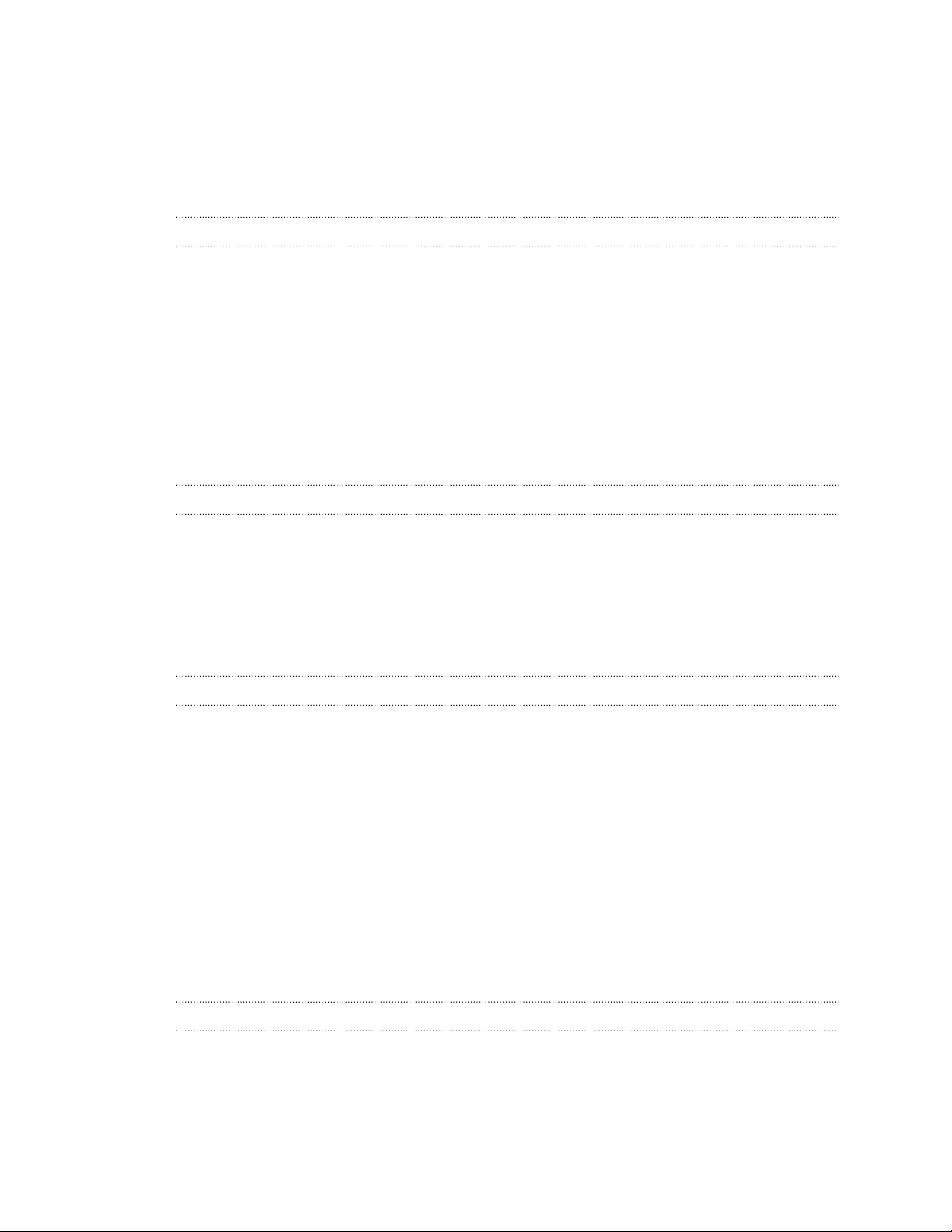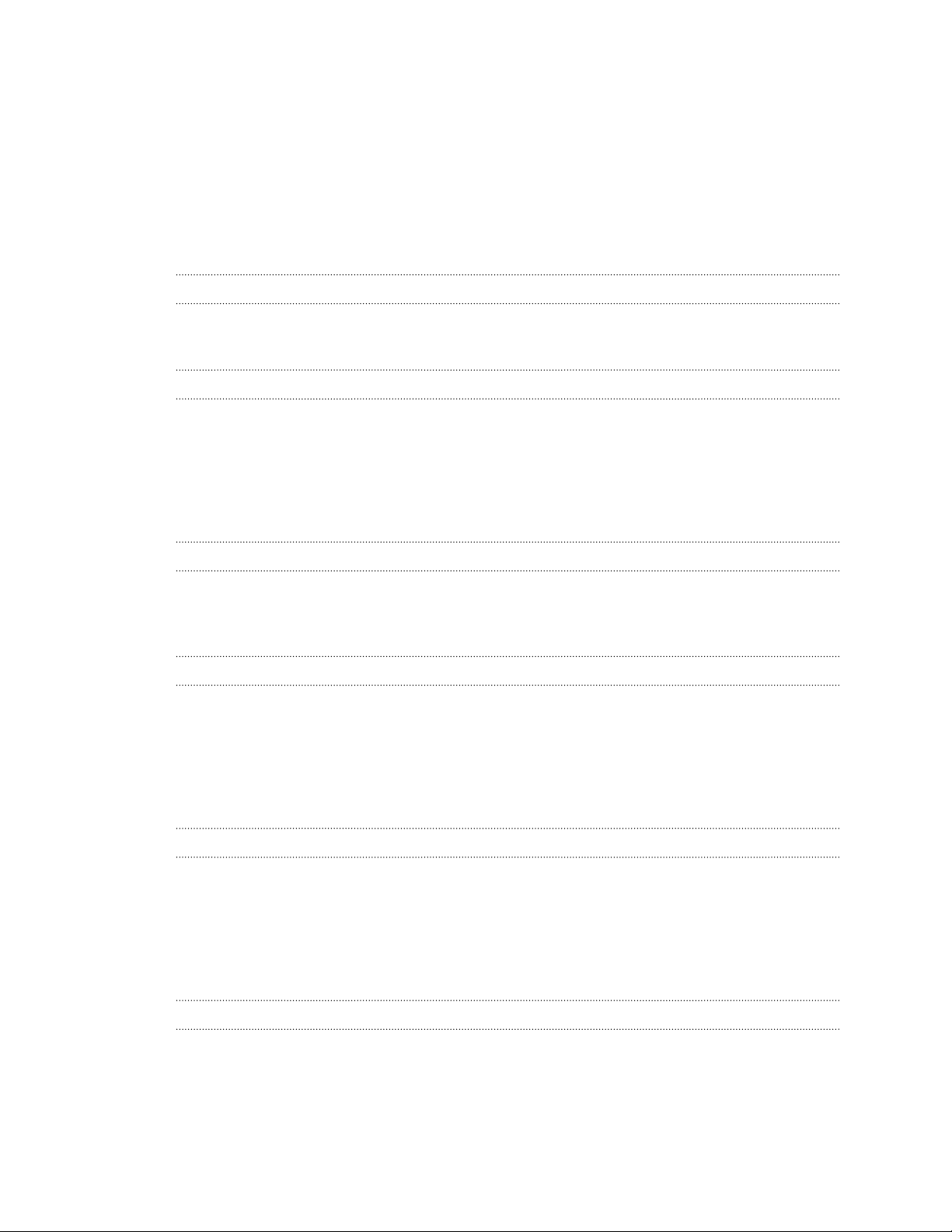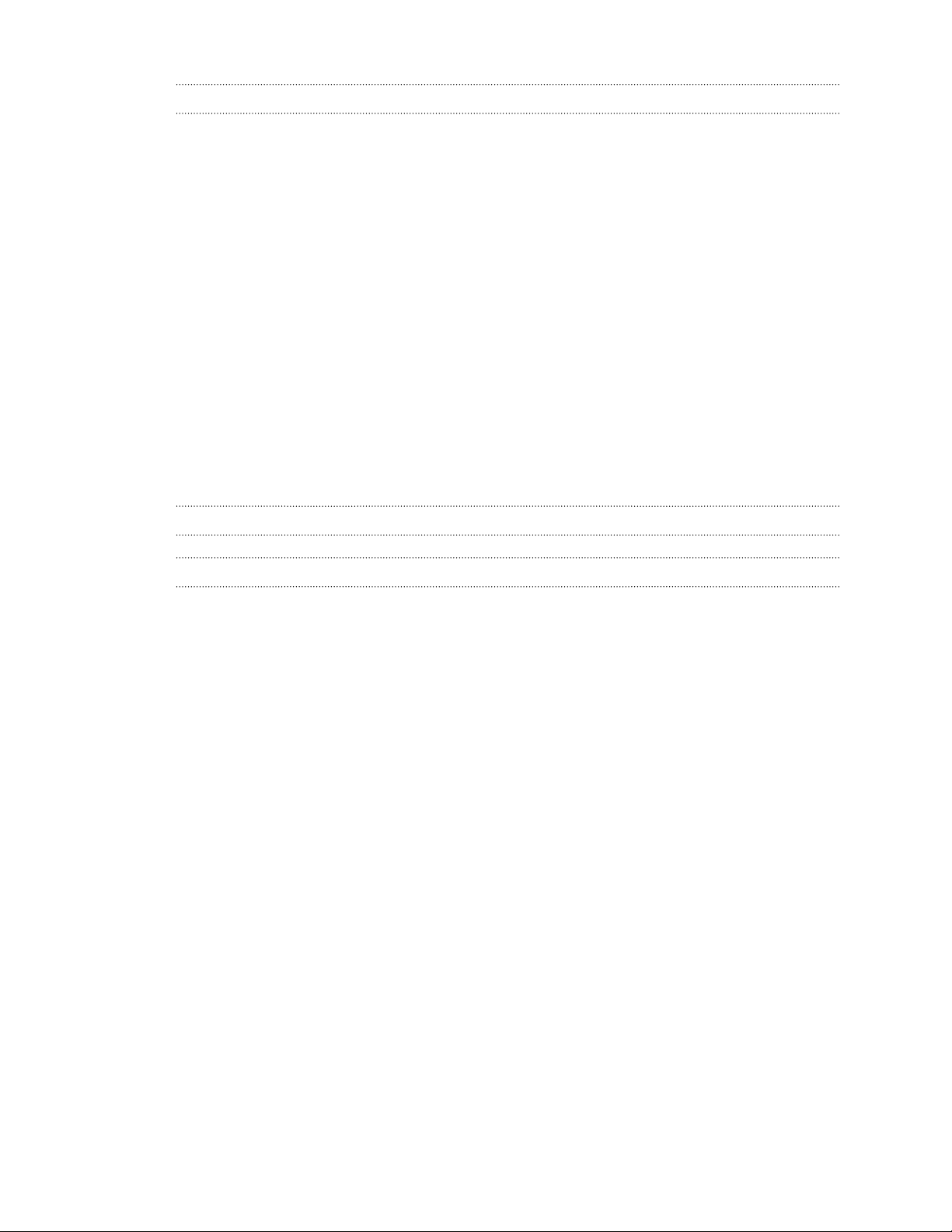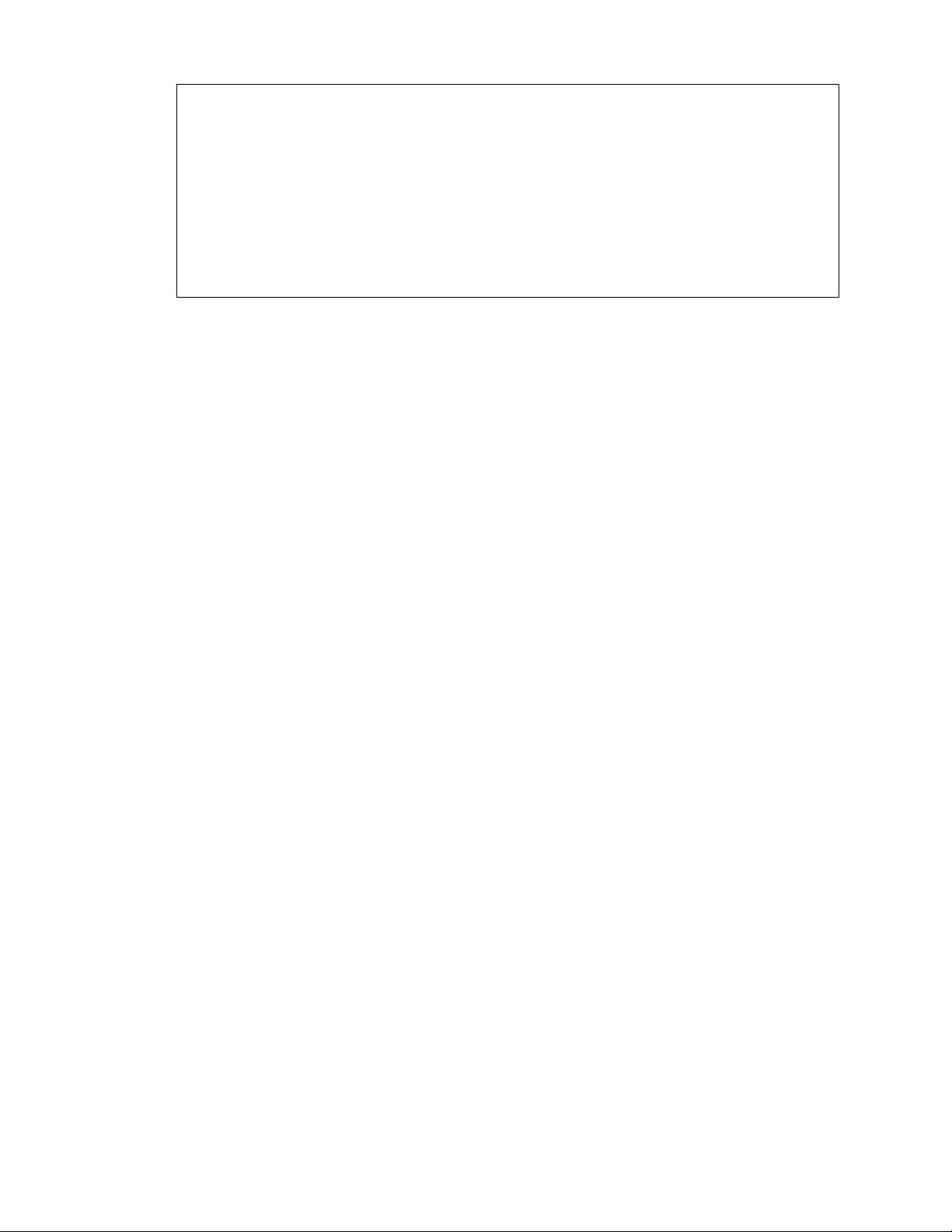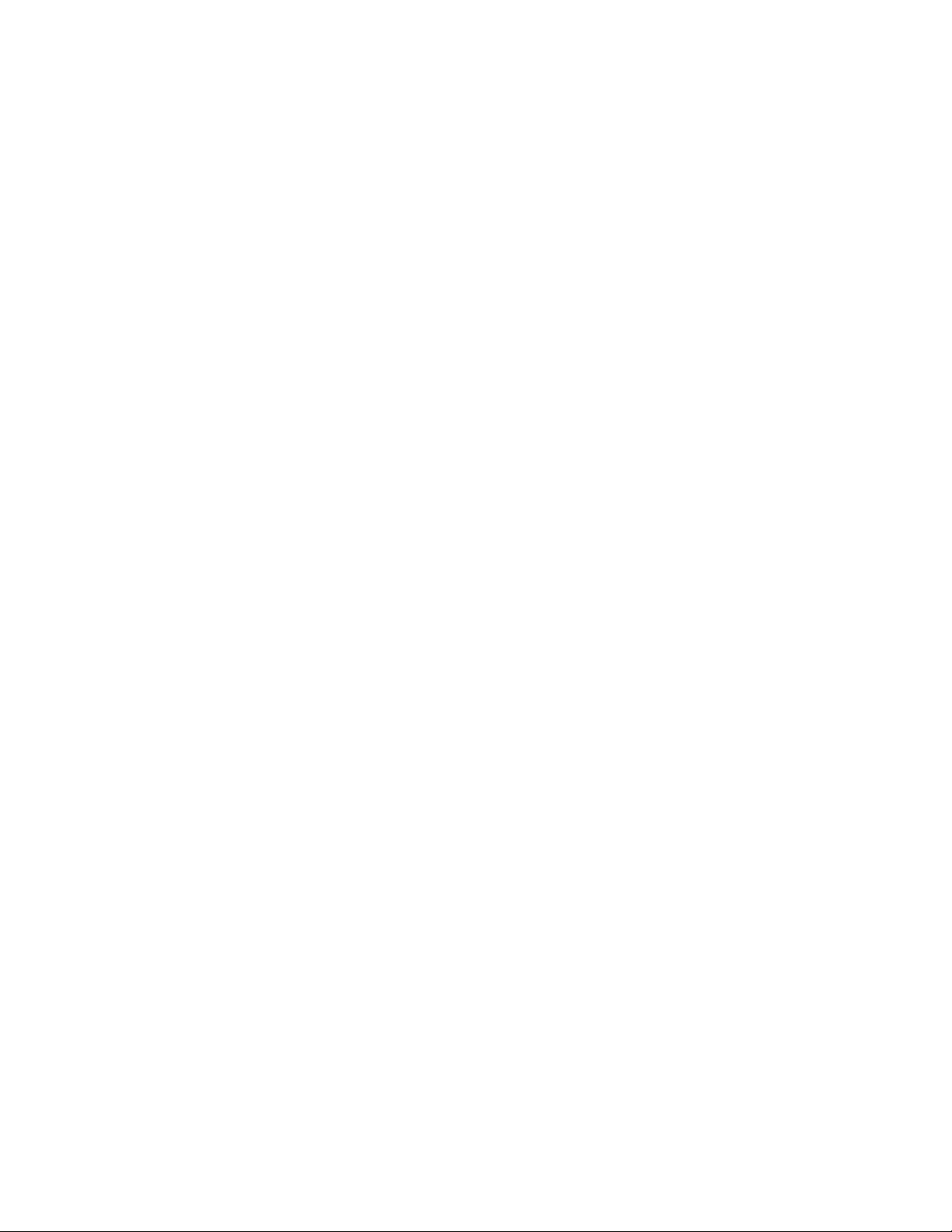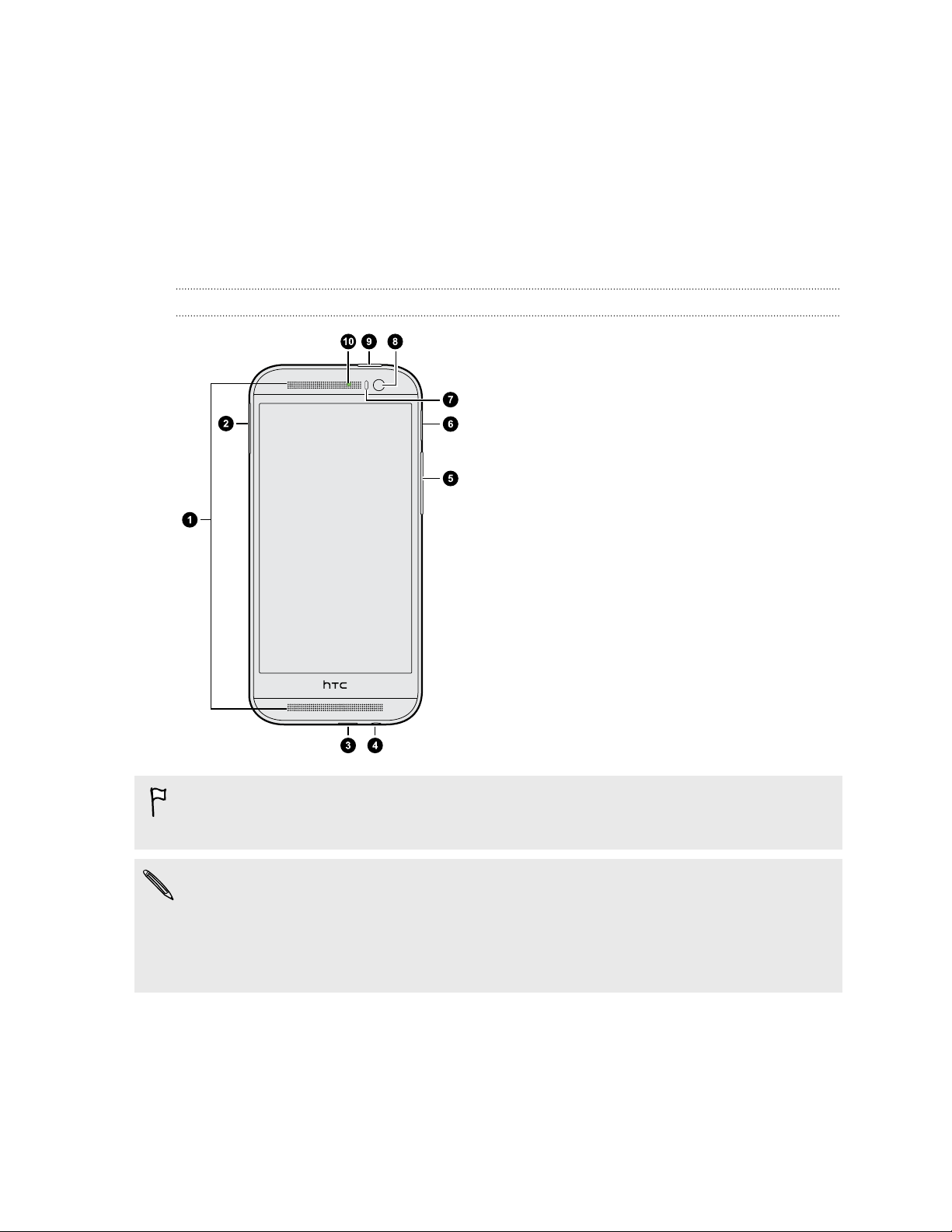Turning HTC BlinkFeed on or off 53
Ways of adding content on HTC BlinkFeed 54
Customizing the Highlights feed 55
Saving articles for later 55
Posting to your social networks 56
Removing content from HTC BlinkFeed 56
Personalizing
Making HTC One truly yours 57
Ringtones, notification sounds, and alarms 57
Home wallpaper 58
Launch bar 58
Adding Home screen widgets 58
Adding Home screen shortcuts 59
Editing Home screen panels 60
Changing your main Home screen 61
Grouping apps on the widget panel and launch bar 62
Arranging apps 62
Lock screen 63
Camera
Camera basics 65
Duo Camera 70
Selfies and people shots 71
Split Capture 74
Panoramic shots 74
Other camera features 76
Camera settings 76
Gallery
Viewing photos and videos in Gallery 78
Finding matching photos 81
Editing your photos 81
Using Face Fusion 82
Introducing Duo Effects 83
Viewing Pan 360 photos 88
Creating an animated gif 89
Creating an action sequence shot 90
Editing a group shot 90
Removing unwanted objects in a photo 91
Trimming a video 91
Saving a photo from a video 91
Changing the video playback speed 92
Viewing a Zoe in Gallery 92
Video chat and phone calls
Video chat 93
Making a call with Smart dial 94
Dialing an extension number 95
Returning a missed call 95
Speed dial 95
3 Contents