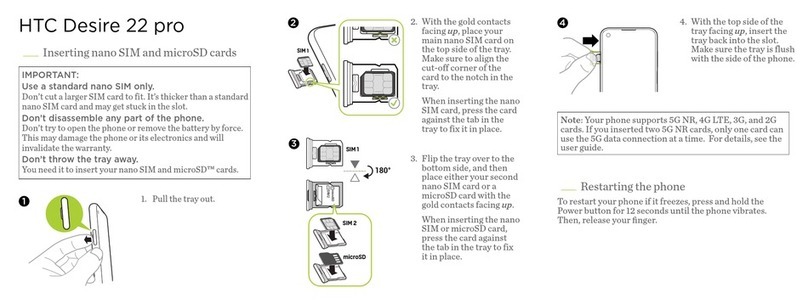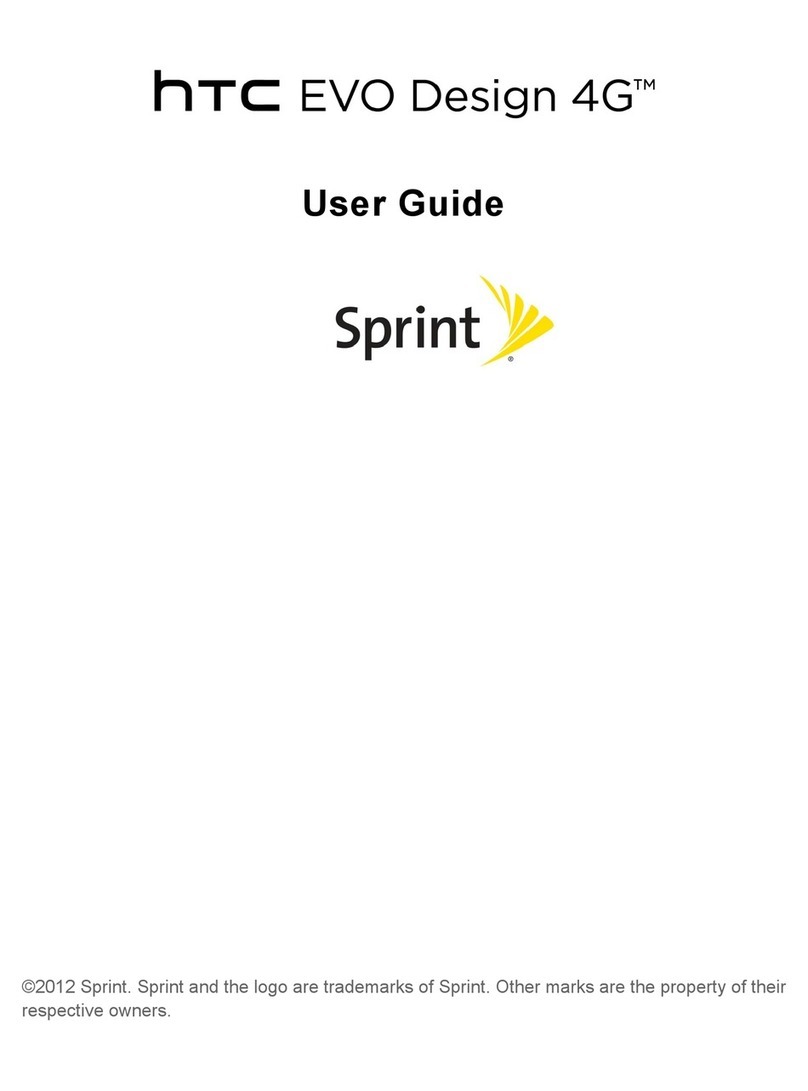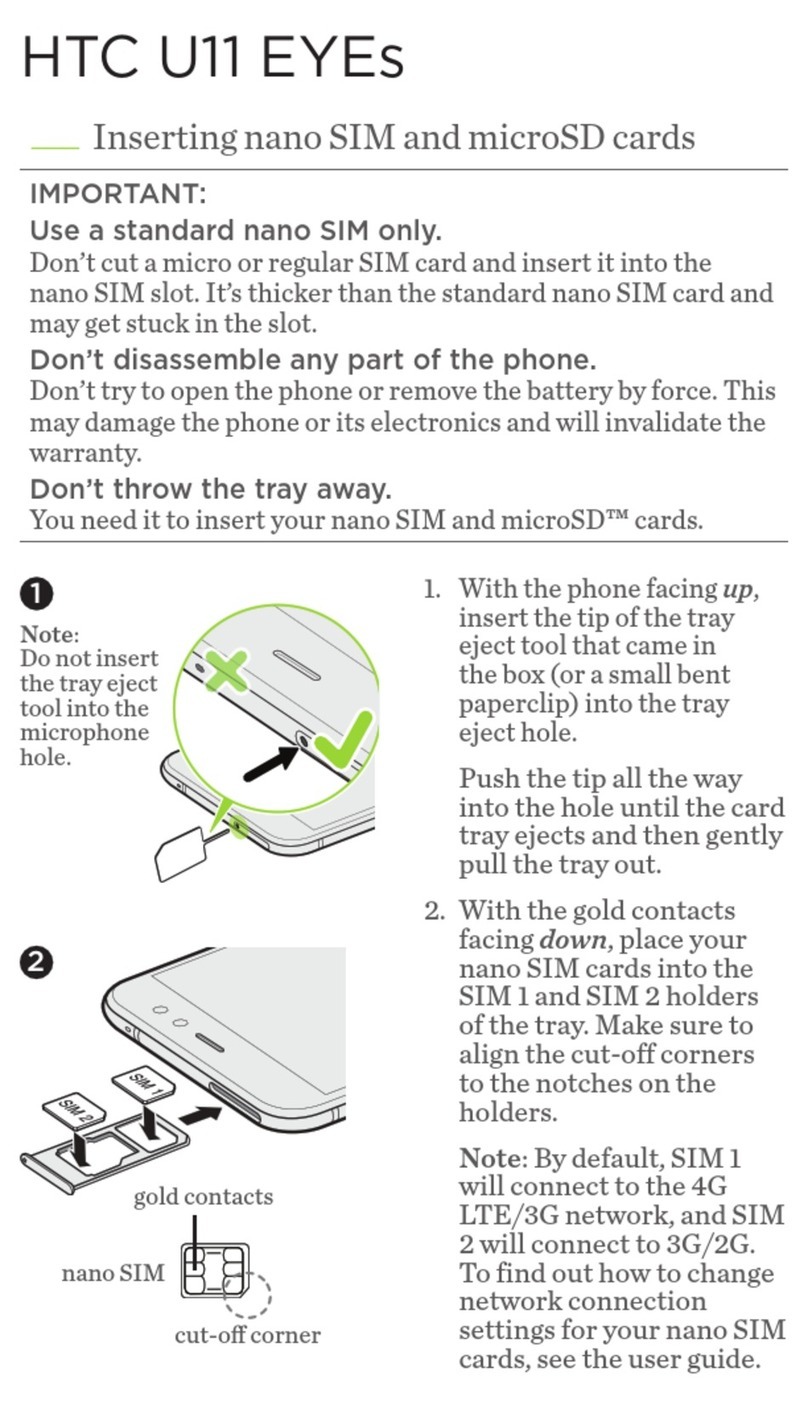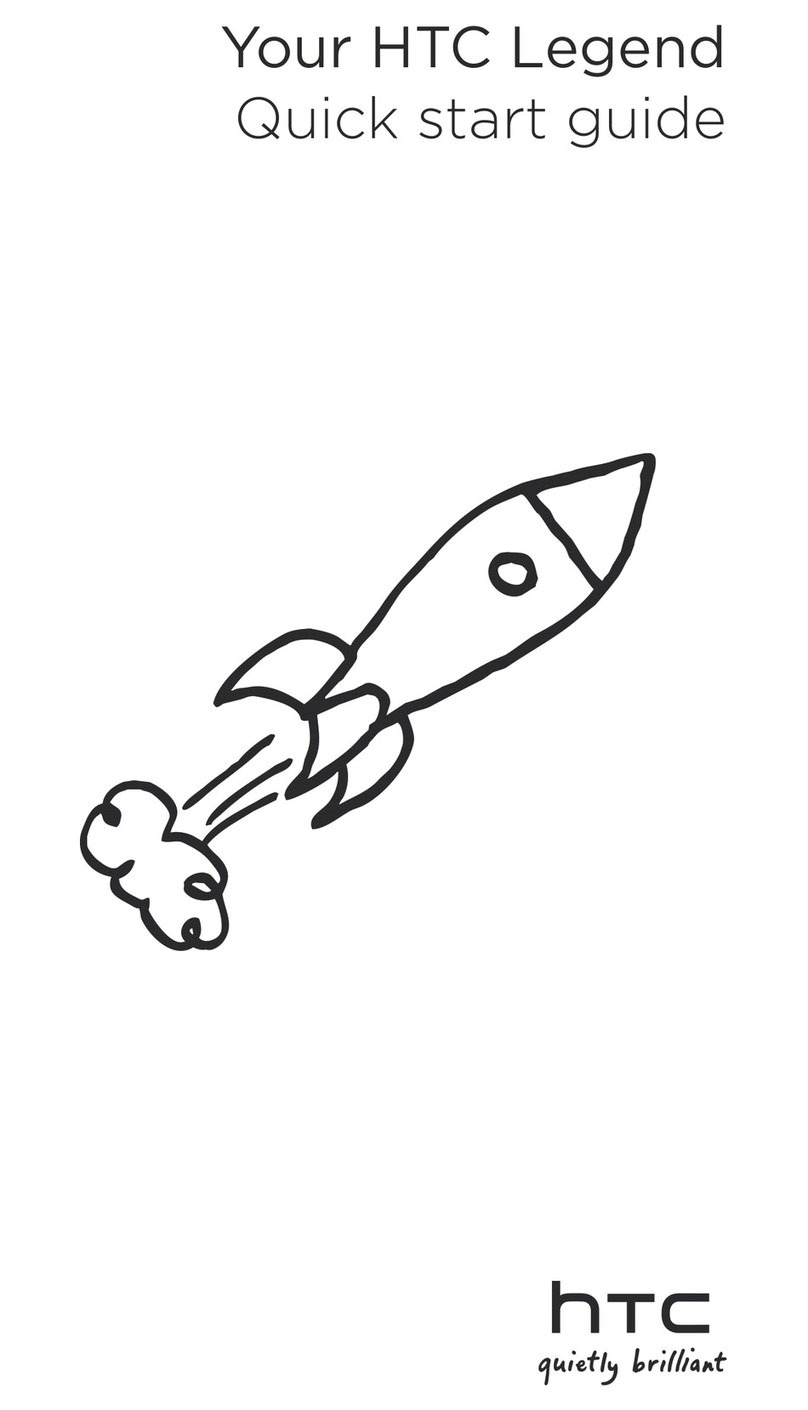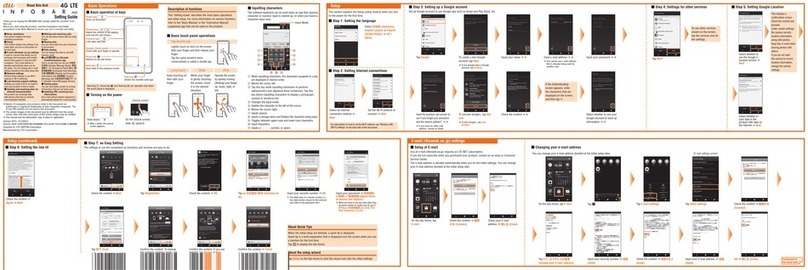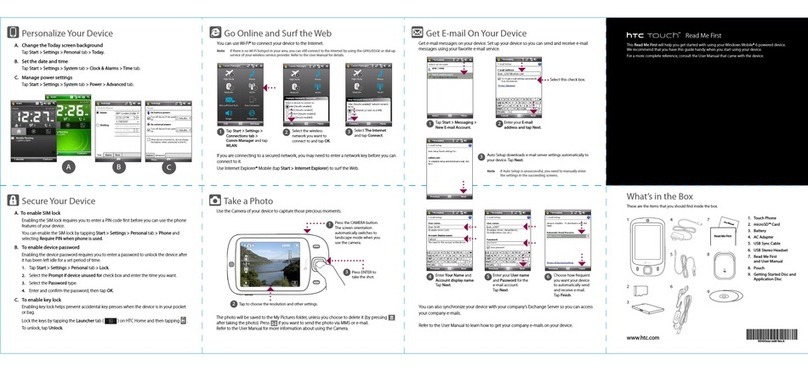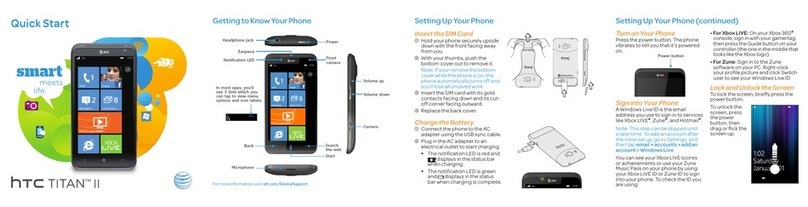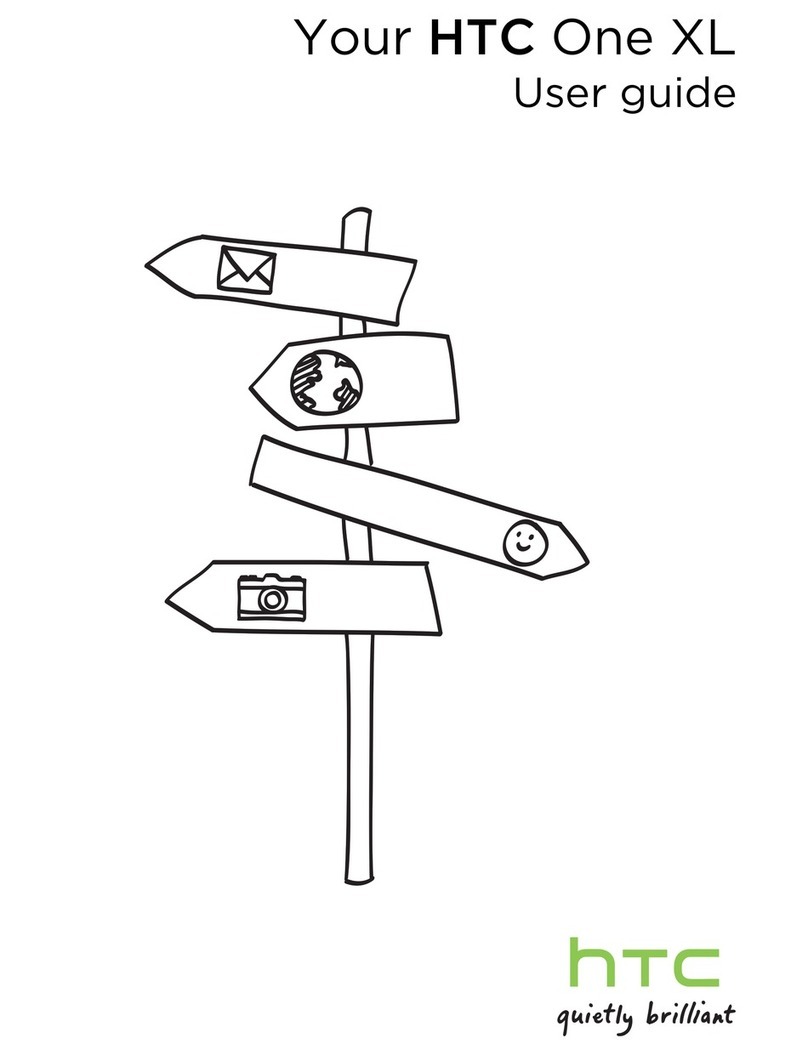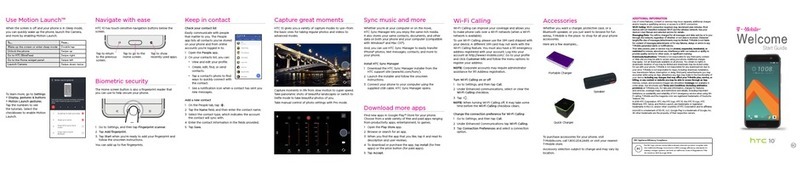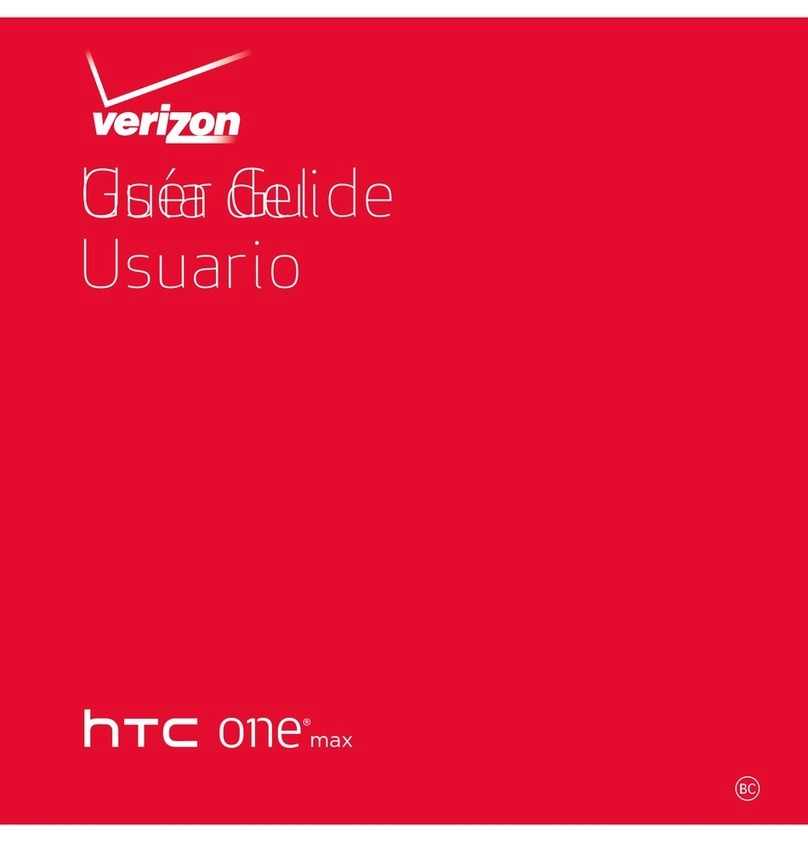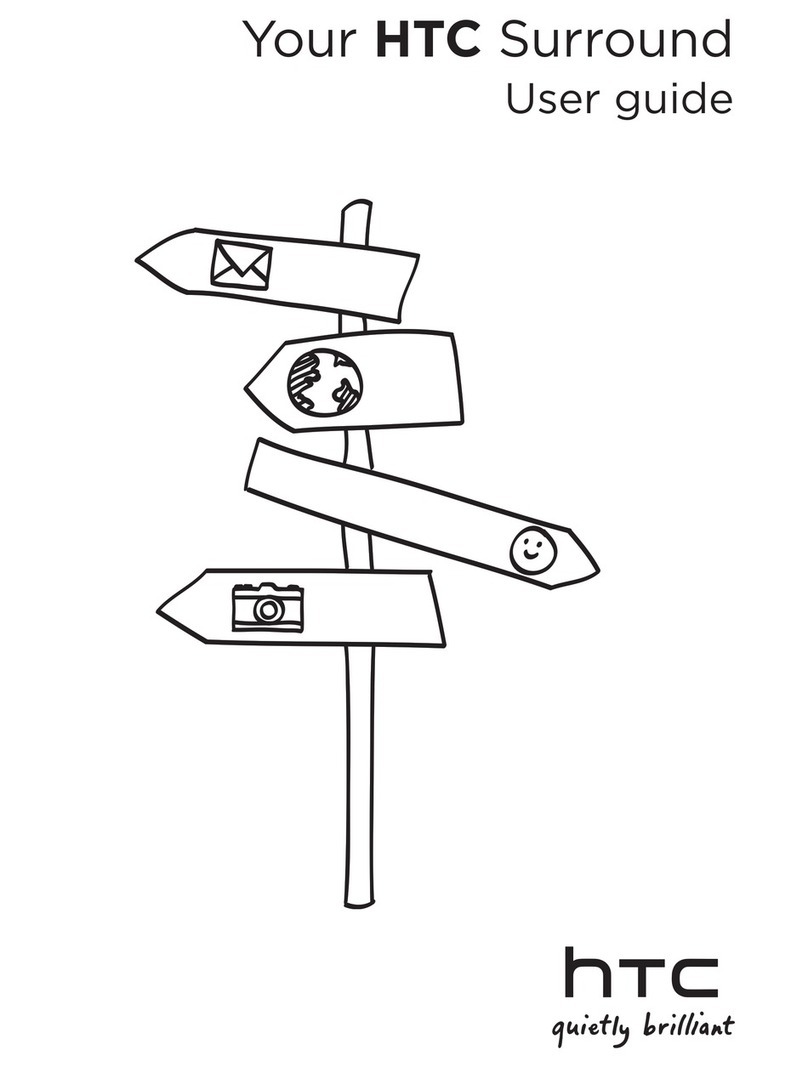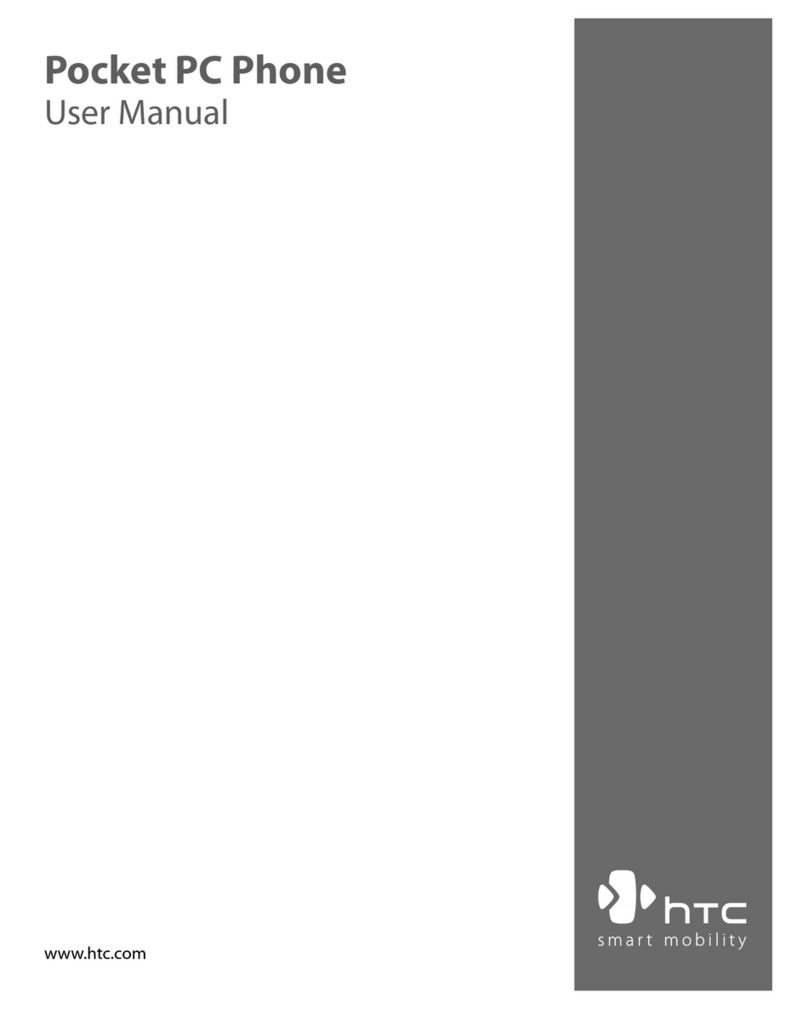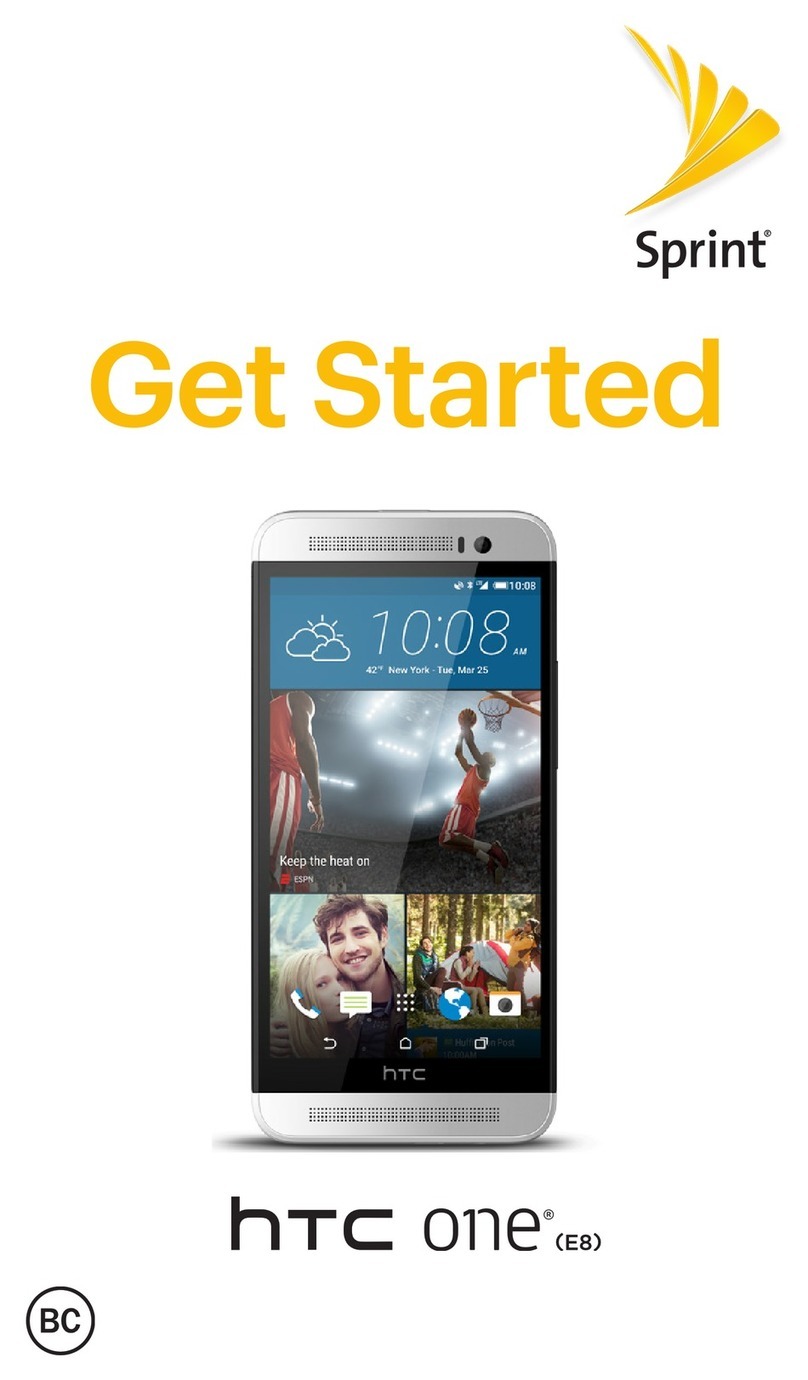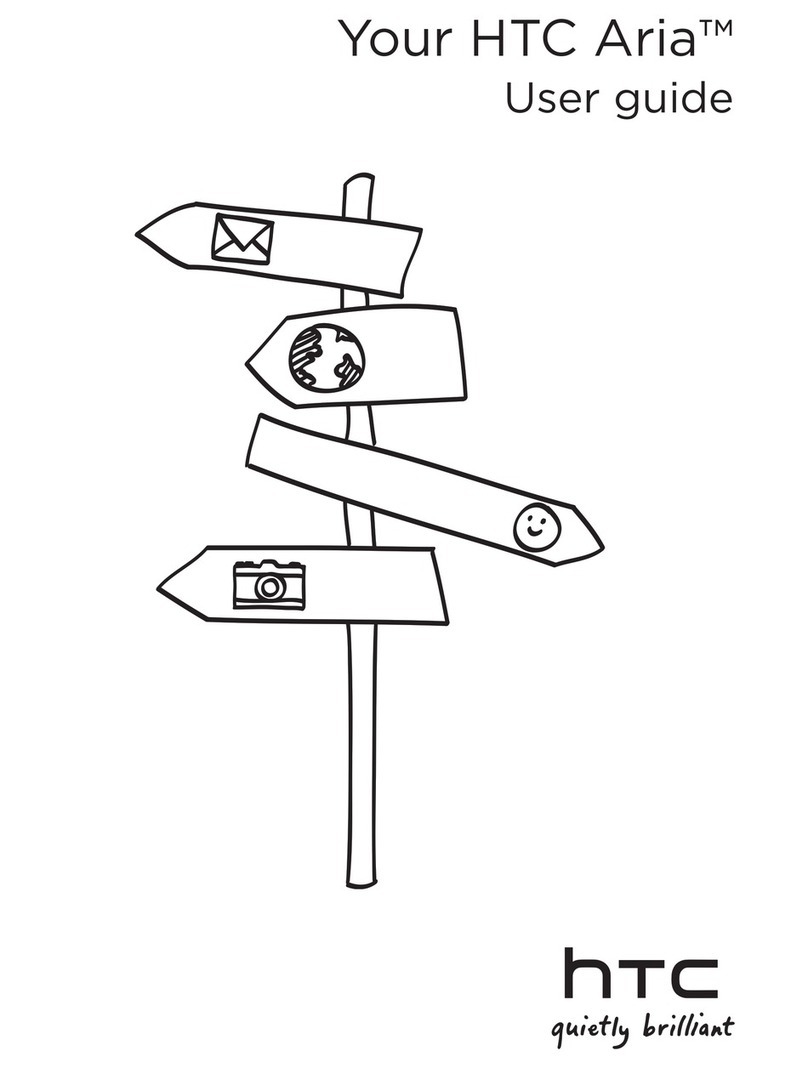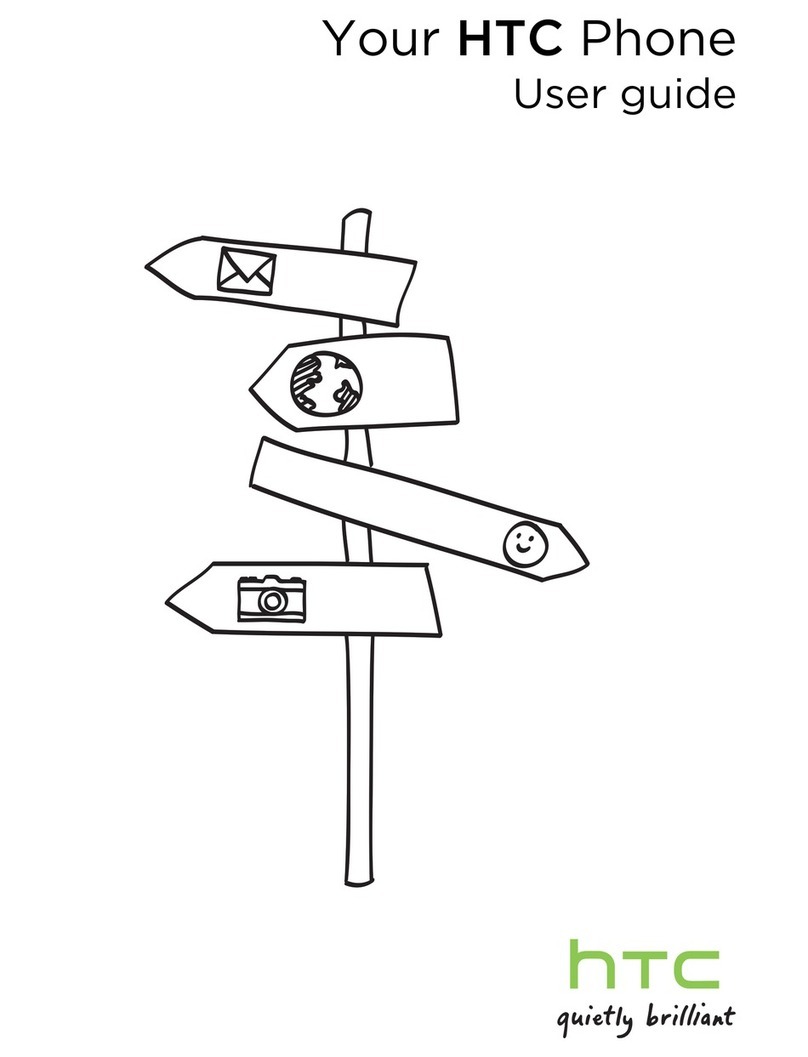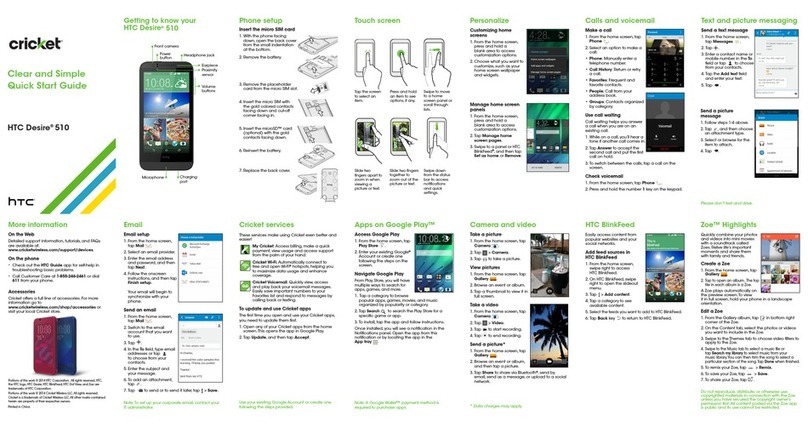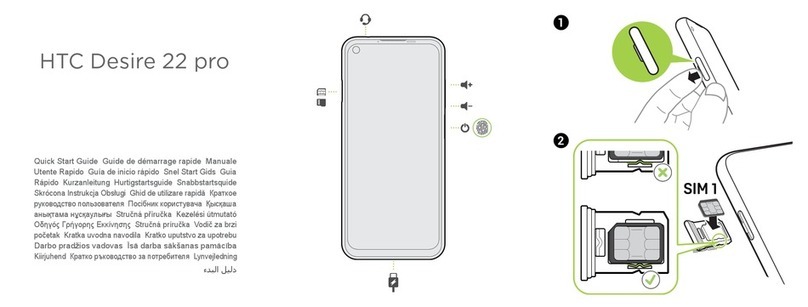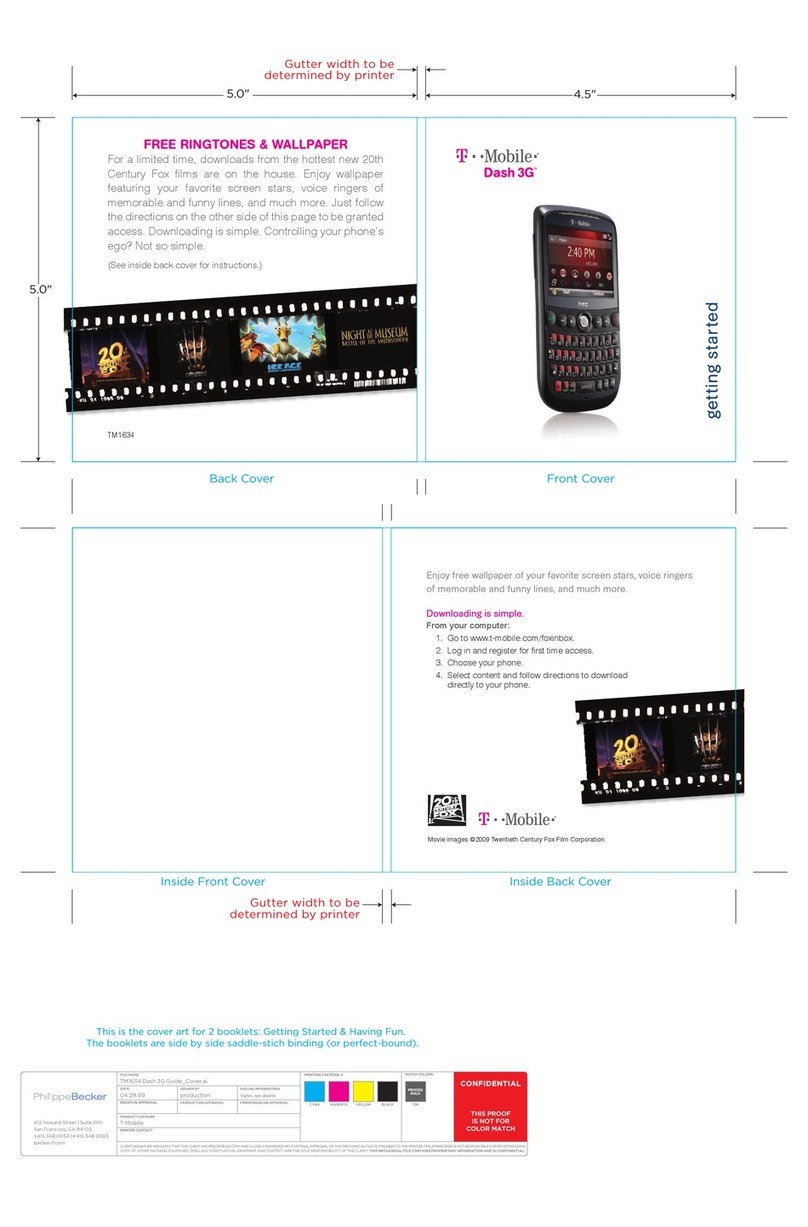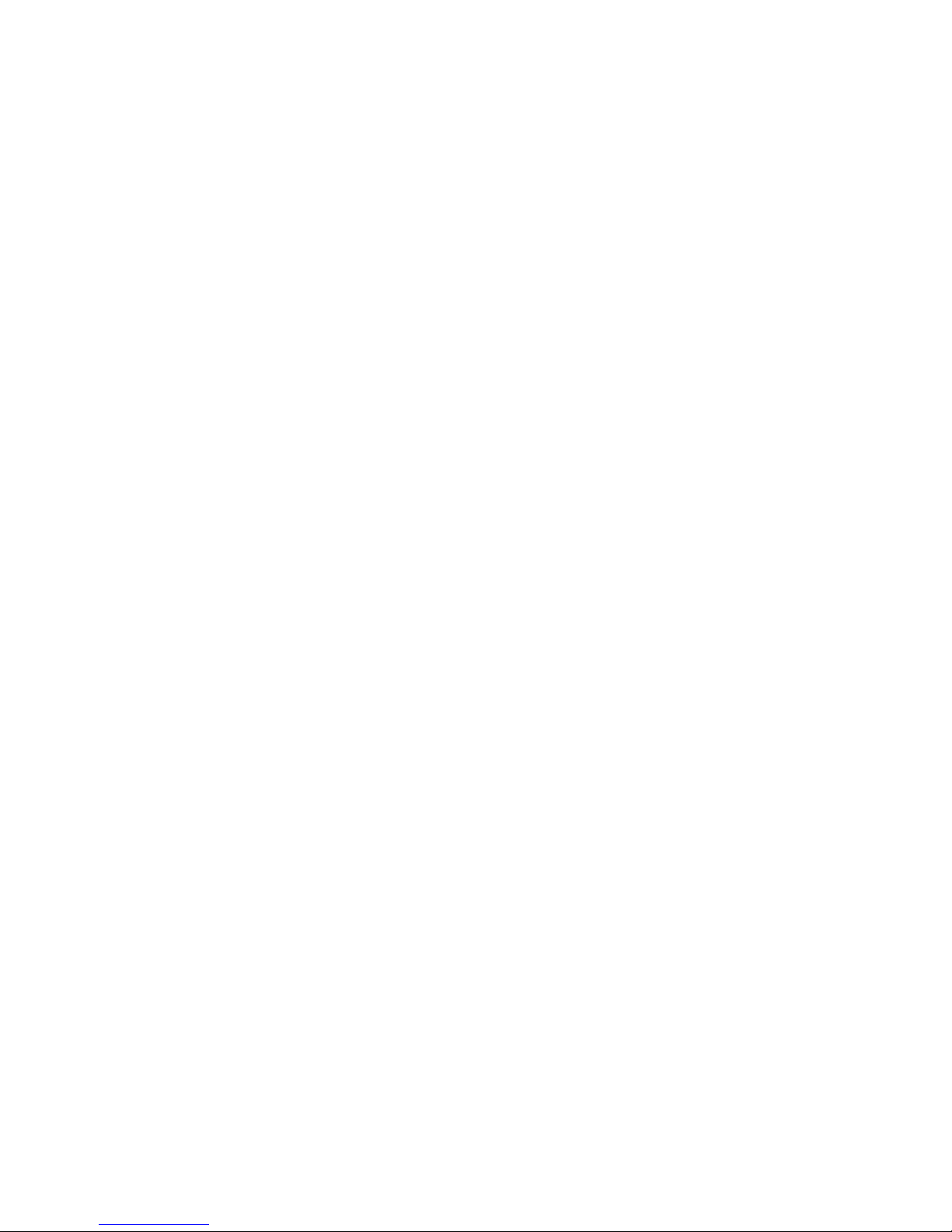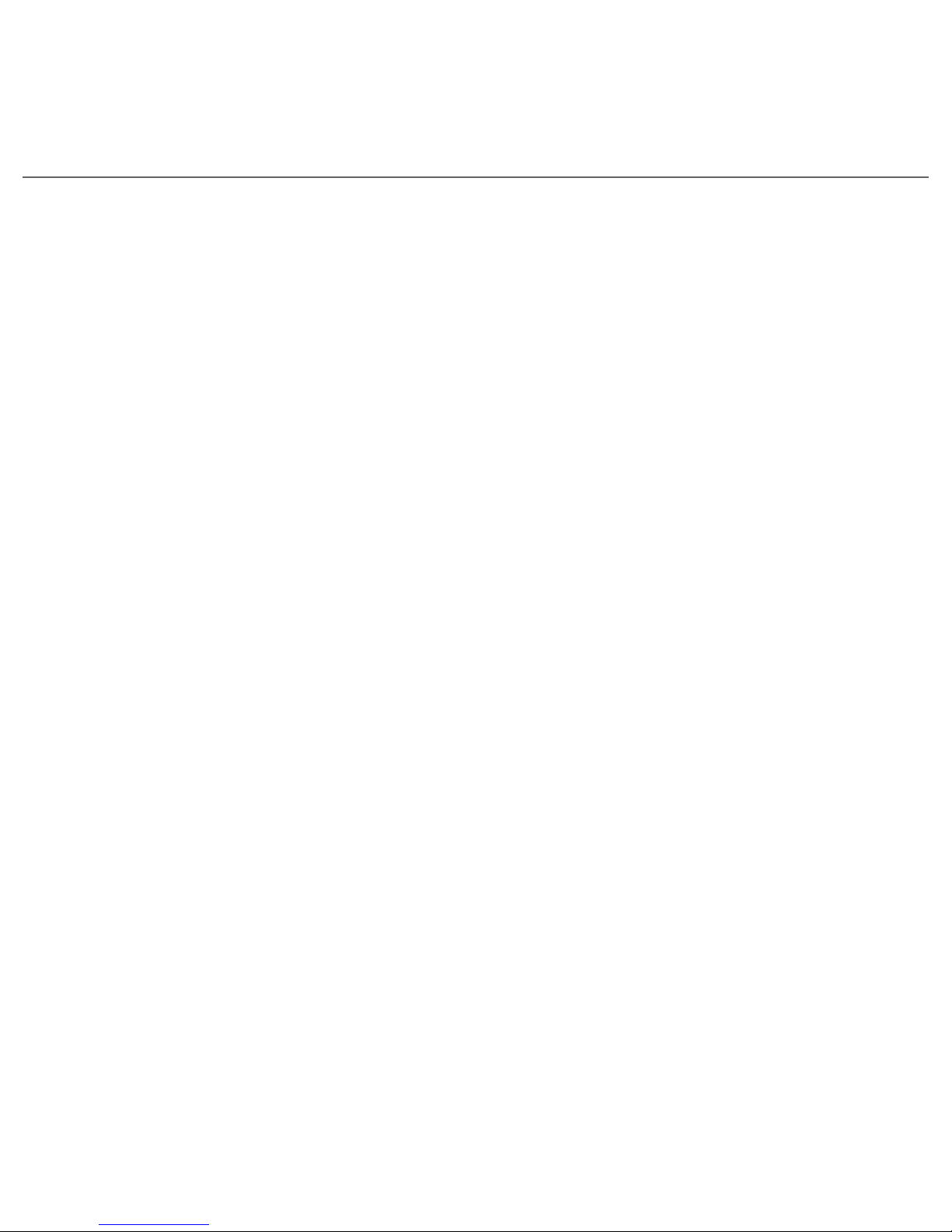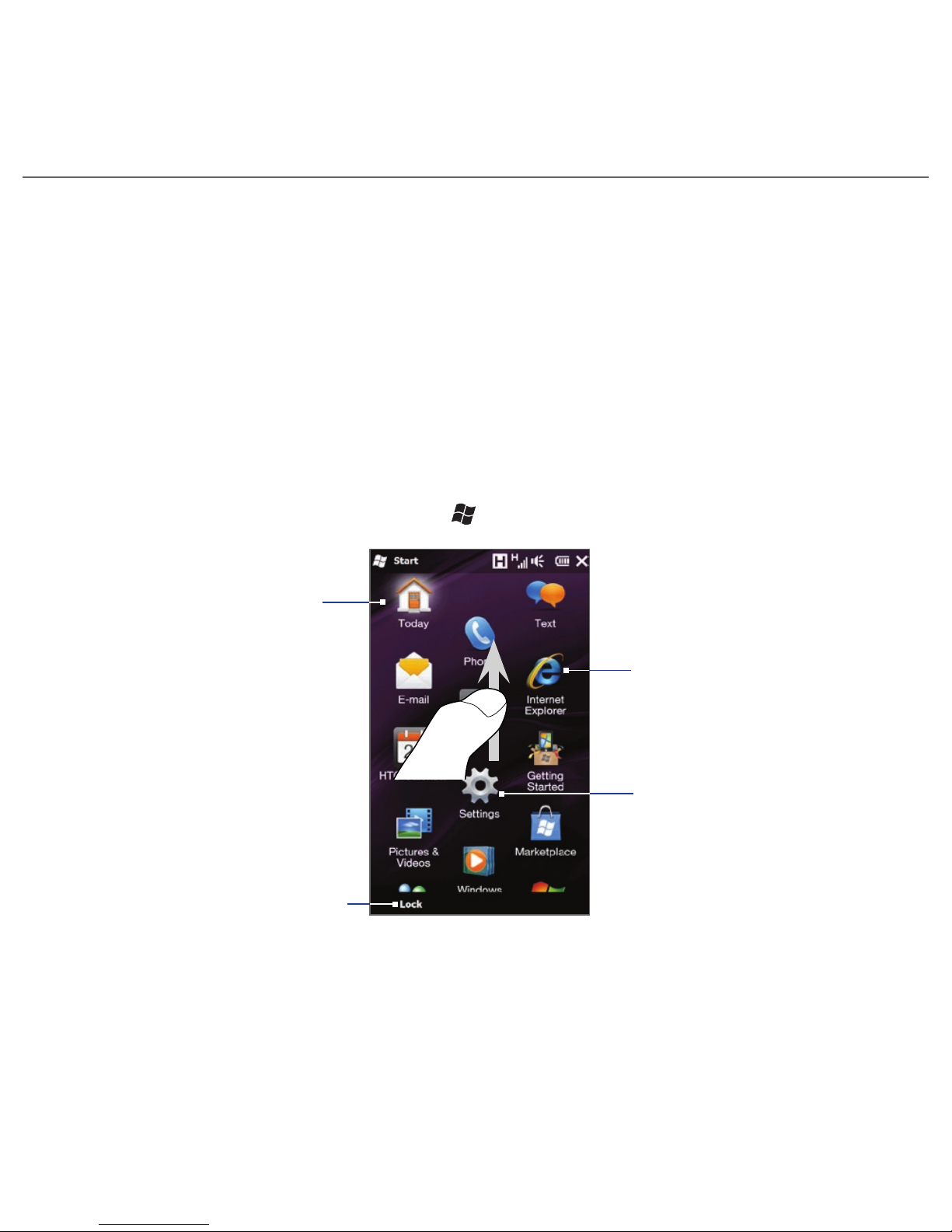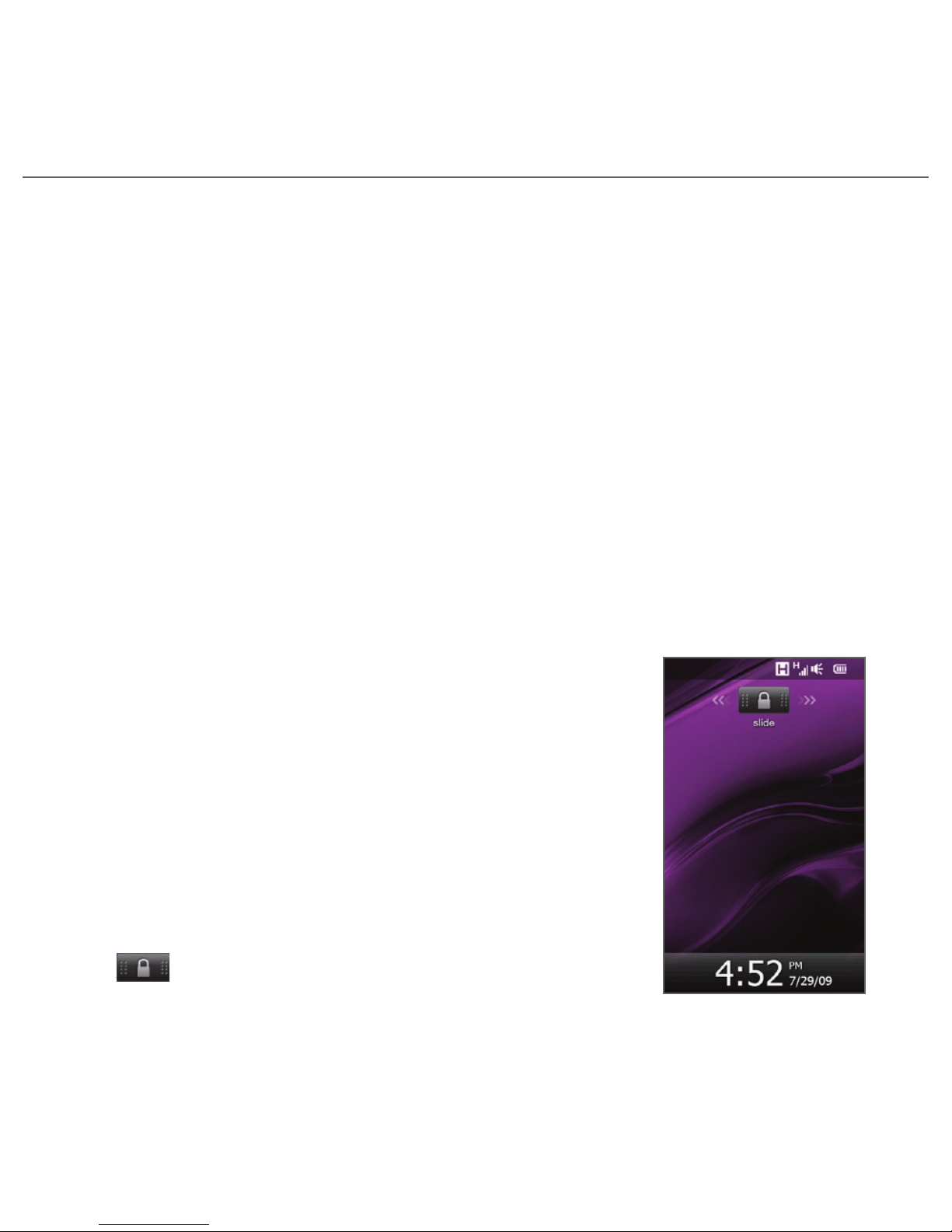10 New Features Guide
8. Facebook® Updates and Events in People
On the People screen, you can log in to your Facebook account to receive
notifications of your contacts’updates and events. When you link your contacts
to their Facebook accounts, you can choose to use their Facebook profile
pictures as their contact pictures on your phone.
1. On the Home screen, slide to the People tab. When the My Contact Card
setup screen appears, tap Next.
Note The My Contact Card setup screen is displayed automatically the first time
you view the People tab. To access and edit My Contact Card at any time
afterwards, tap All People > Me.
2. On the My Contact Card screen, tap Link, enter your Facebook login
information, tap Done, and choose whether to save your photo to My
Contact Card.
3. Tap Save.
4. To link your contacts to their Facebook accounts, slide to the Updates and
Events tab of the People screen, and then tap Link Profiles.
9. Email and Messaging Groups in Contacts
You can now send email or text messages to a group of people without having
to enter each contact manually every time. Add an email group or messaging
group in the Contacts program. When you want to send a message to all group
members, simply select the group name and enter your message.
Setting up an email or messaging group
1. Tap Start > Contacts.
2. Tap New, and choose E-mail Group or Messaging Group.