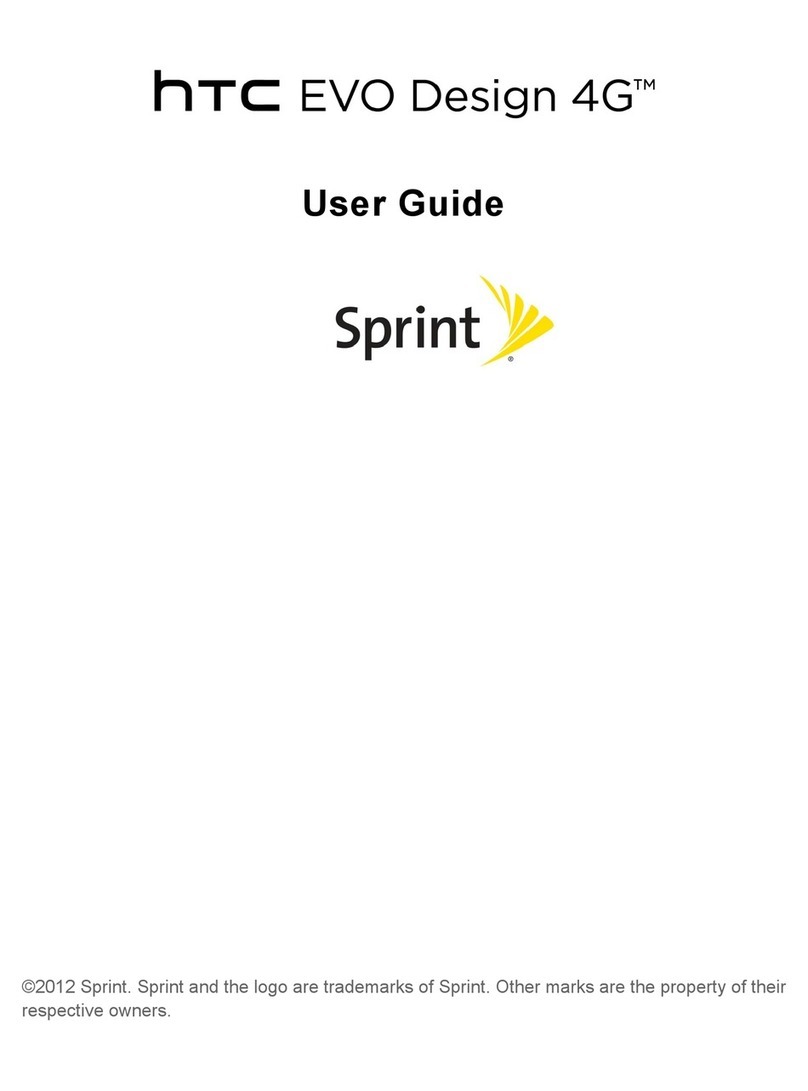HTC One E9 dual sim User manual
Other HTC Cell Phone manuals
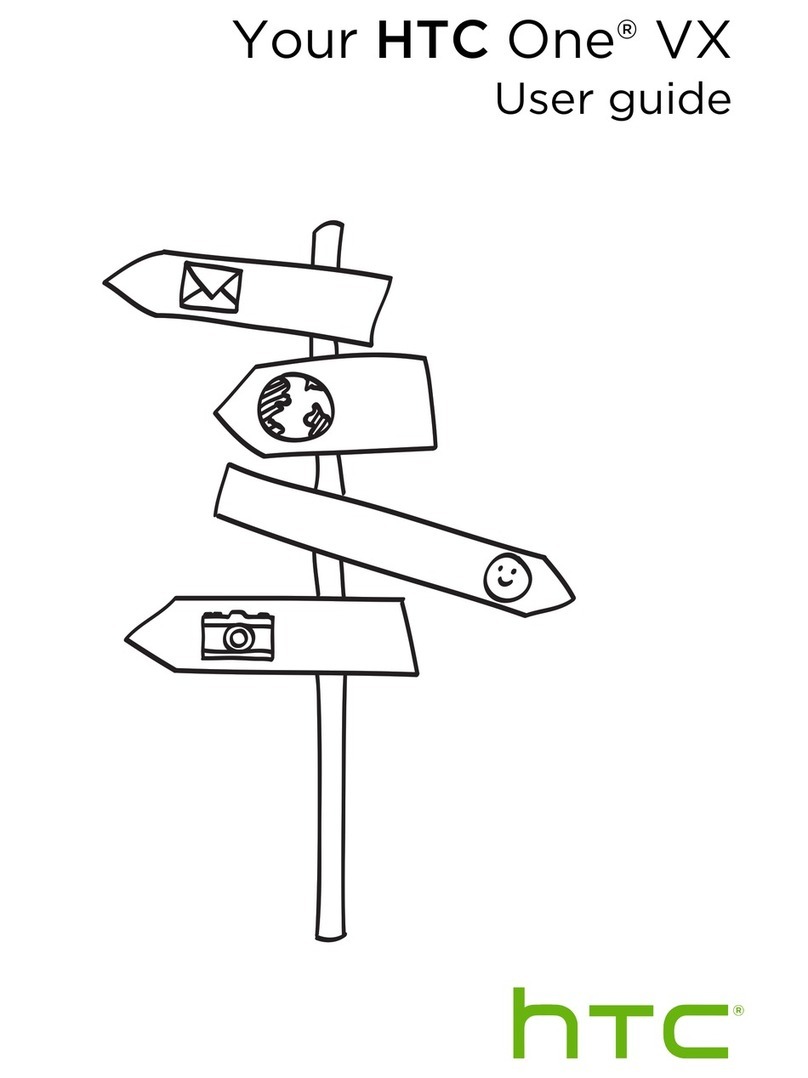
HTC
HTC One VX User manual
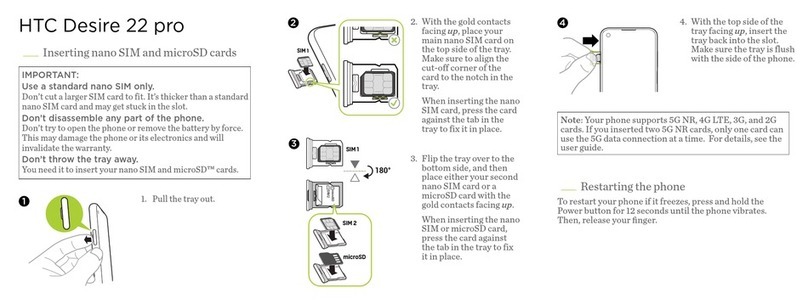
HTC
HTC Desire 22 pro User manual

HTC
HTC One A9 Specification sheet

HTC
HTC Inspire 4G User manual
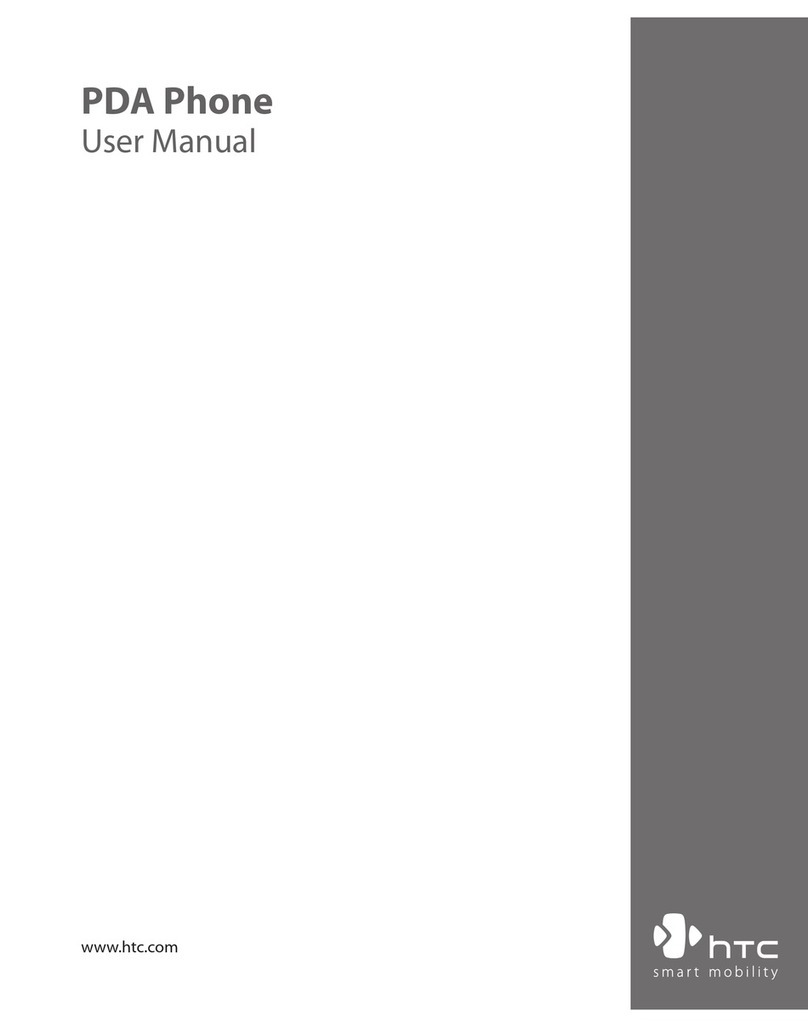
HTC
HTC TyTN User manual
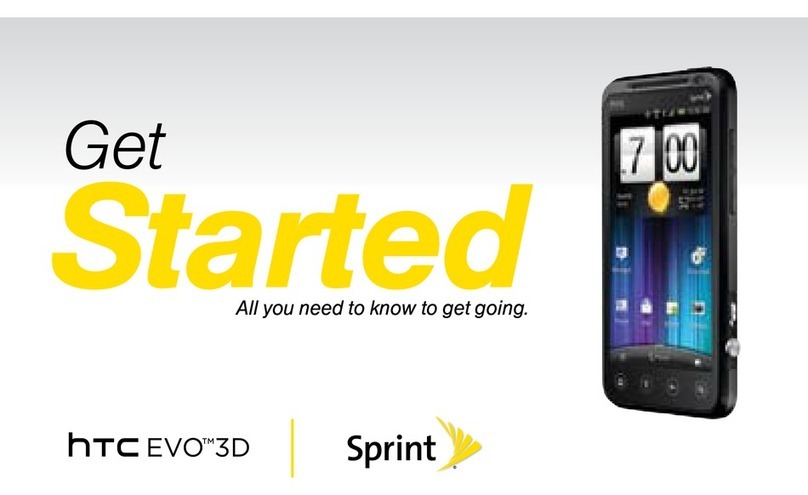
HTC
HTC HTC EVO 3D Specification sheet
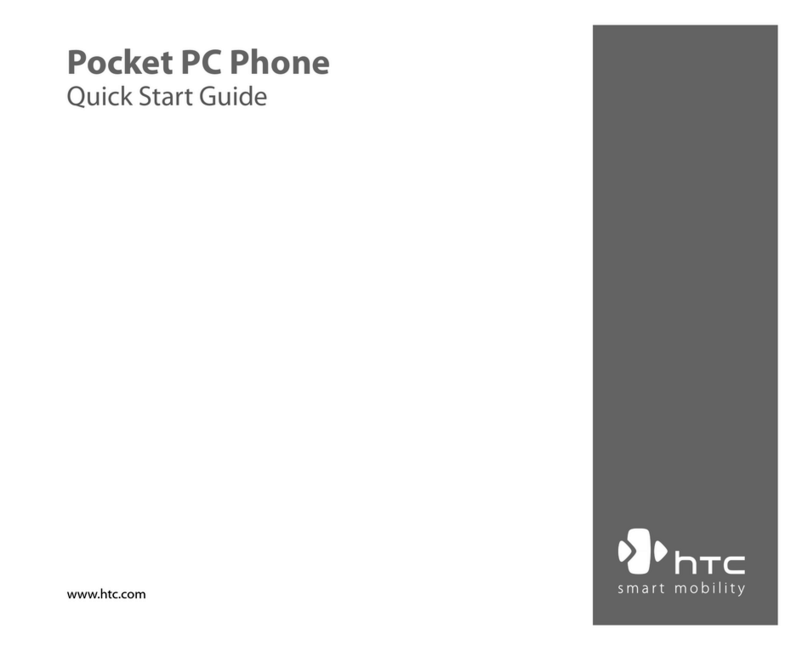
HTC
HTC IMAP4 User manual

HTC
HTC S620 - Smartphone - GSM User manual

HTC
HTC Sensation User manual
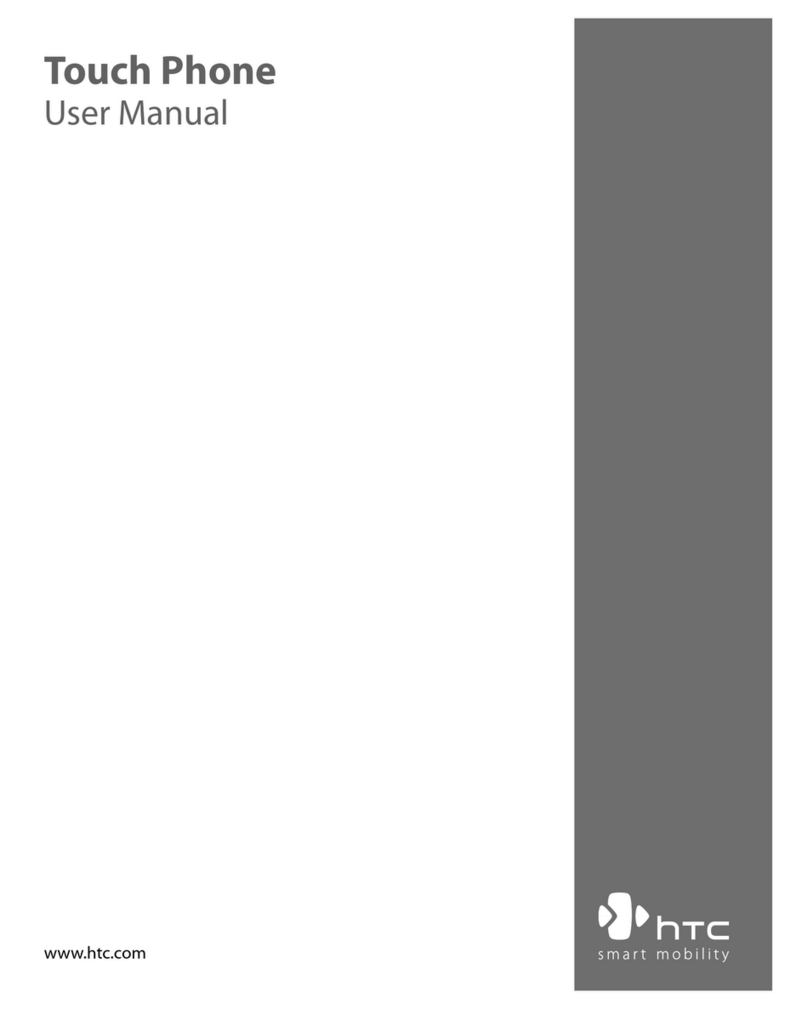
HTC
HTC TOUCH DUAL - Smartphone - WCDMA User manual
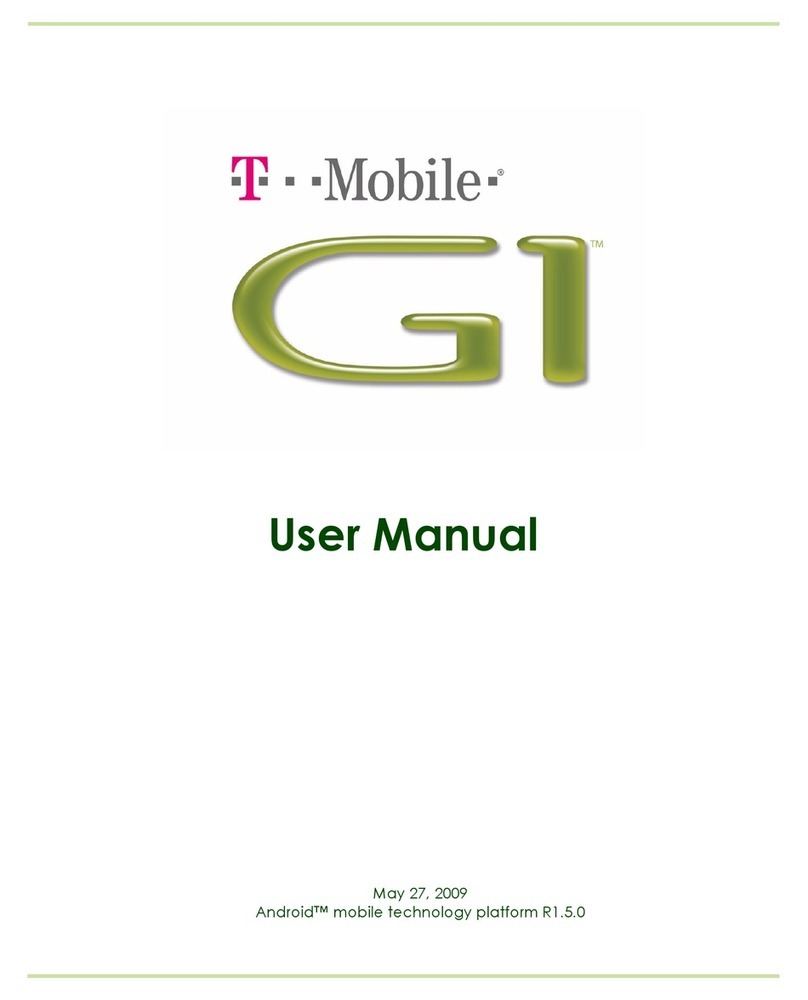
HTC
HTC G1 User manual
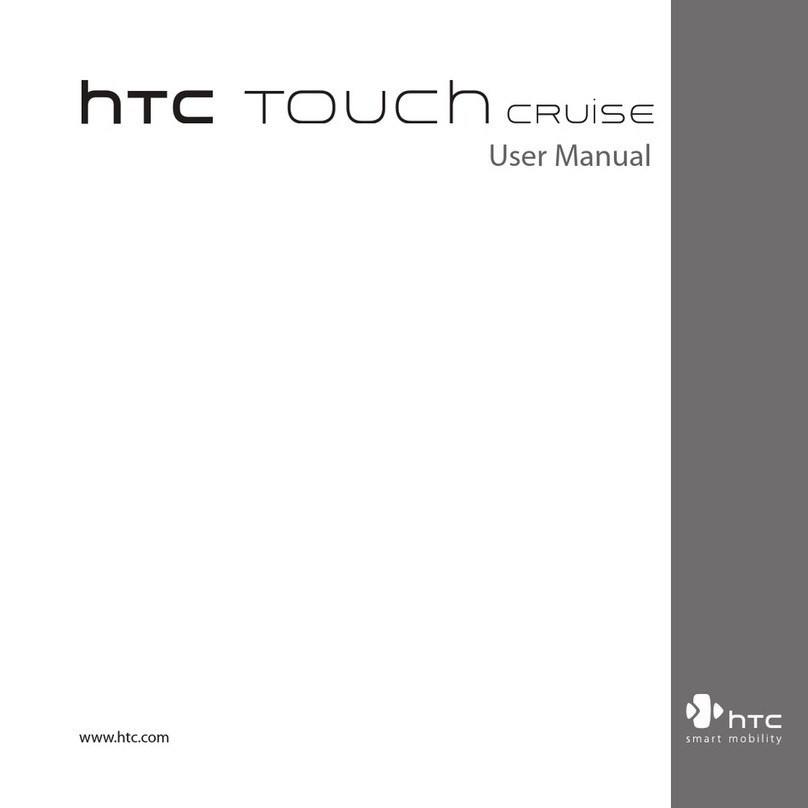
HTC
HTC Touch Cruise User manual
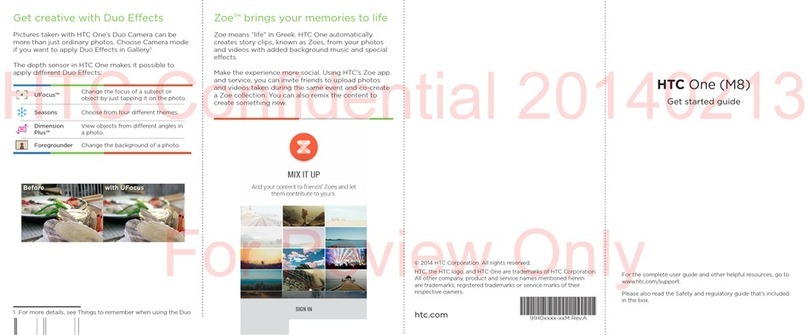
HTC
HTC HTC One Specification sheet
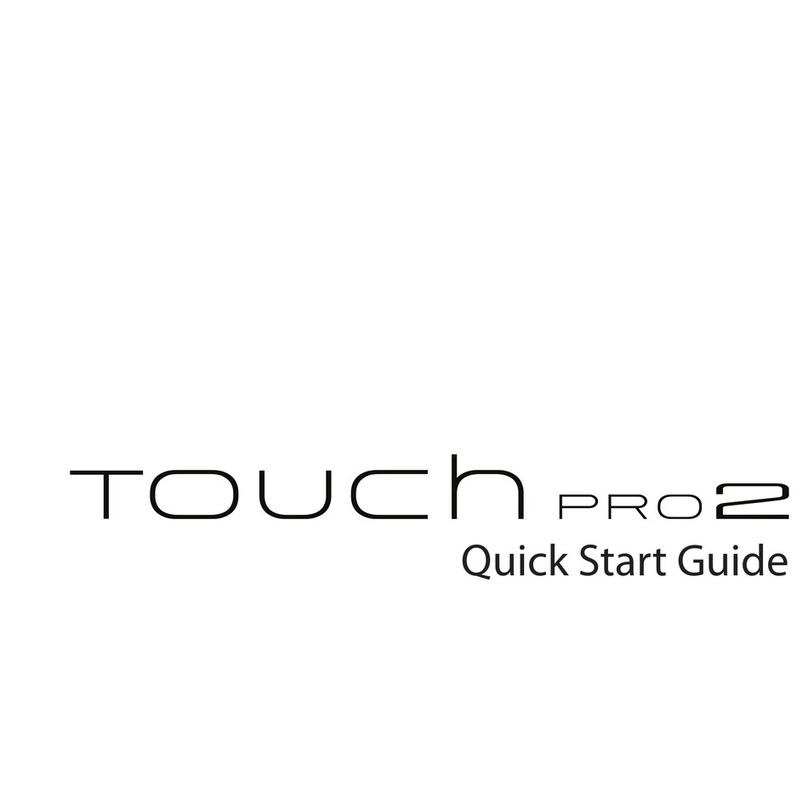
HTC
HTC TOUCH PRO 2 User manual
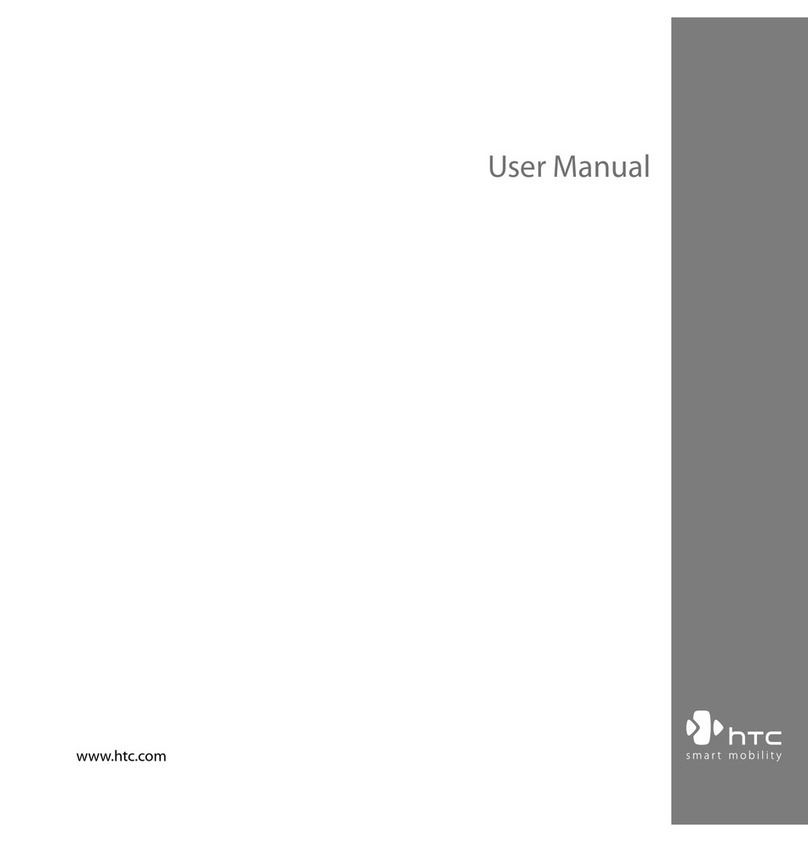
HTC
HTC Touch Pro RHOD100 User manual
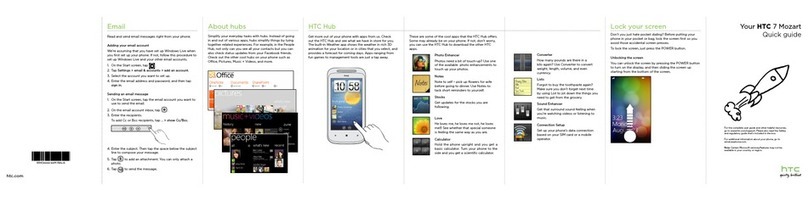
HTC
HTC 7 Mozart User manual
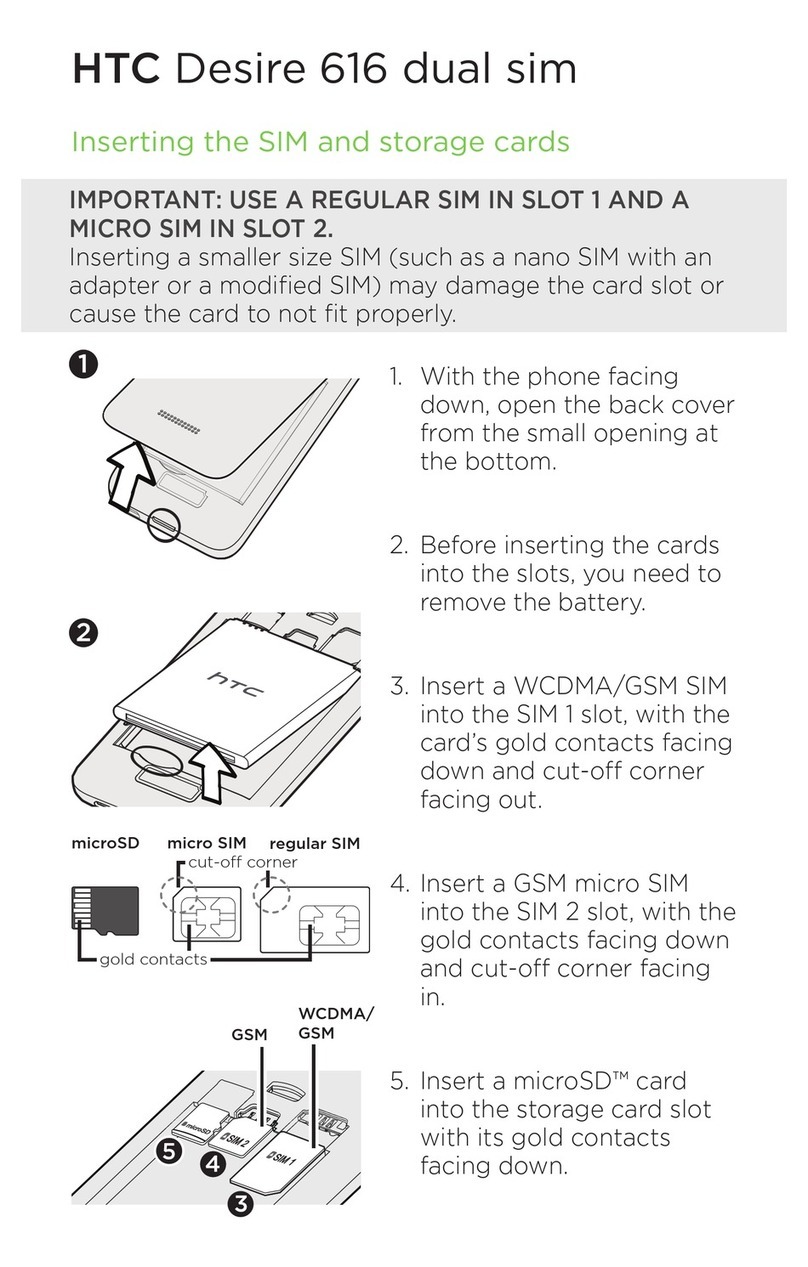
HTC
HTC Desire 616 dual sim User manual

HTC
HTC 10 User manual
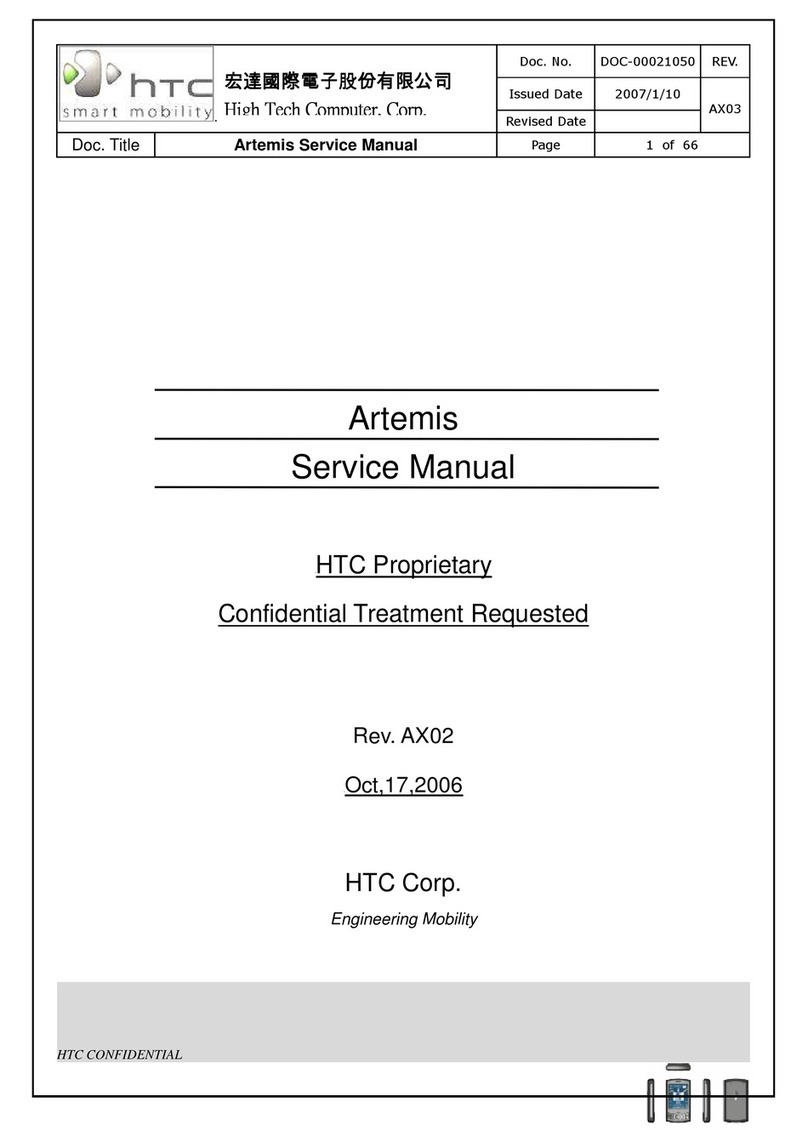
HTC
HTC Artemis User manual
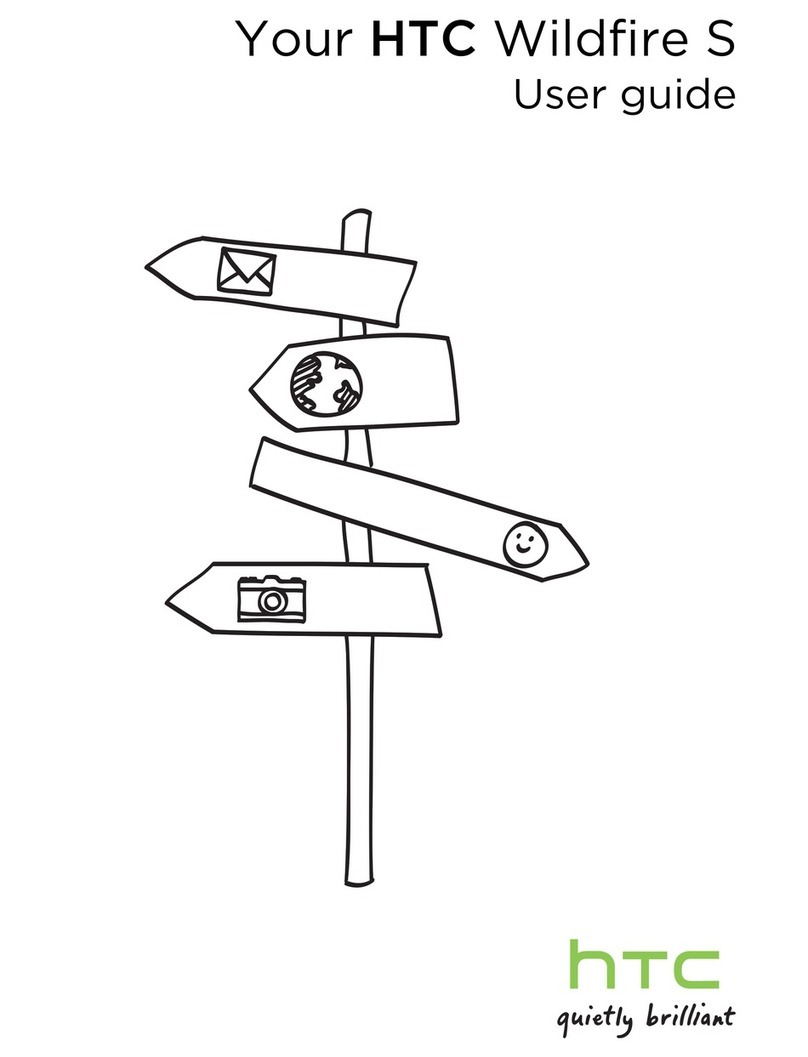
HTC
HTC Wildfire S T-Mobile User manual