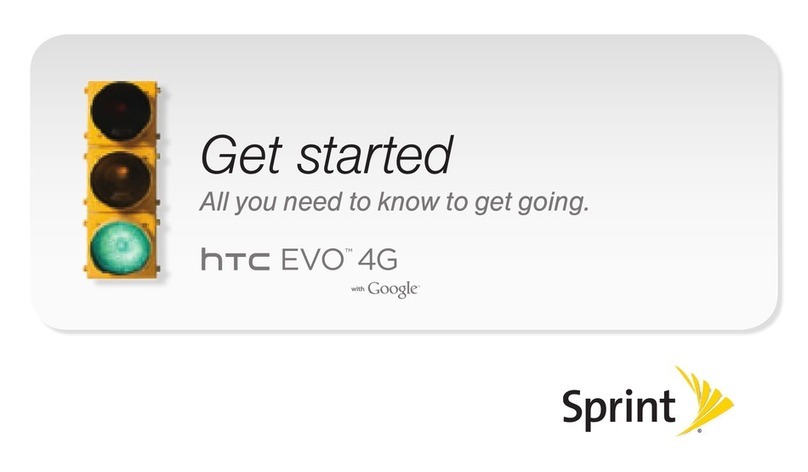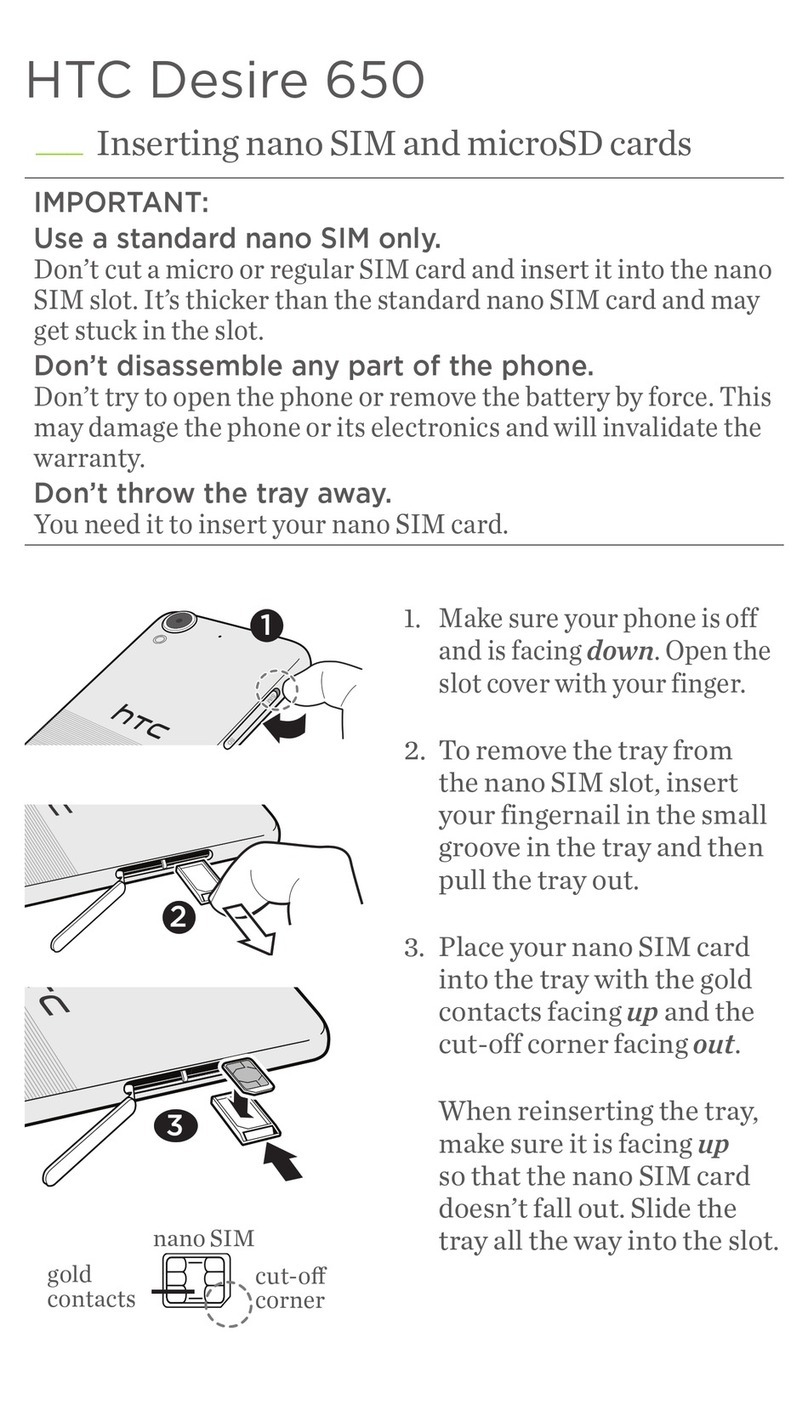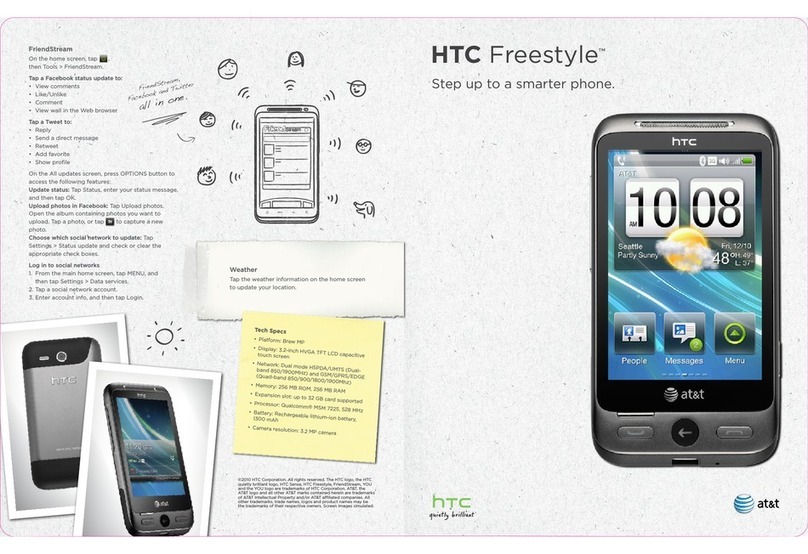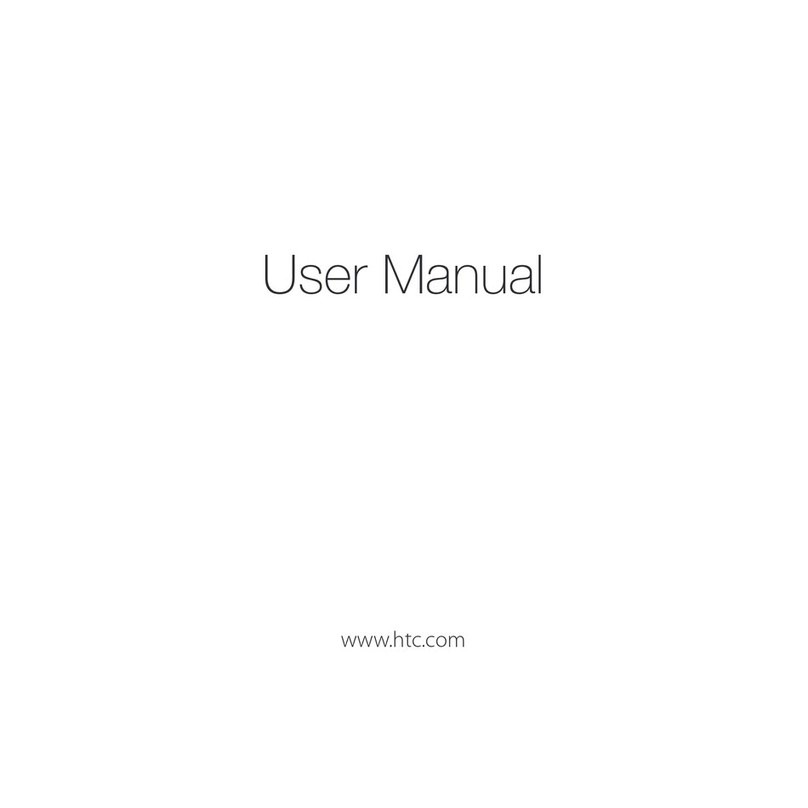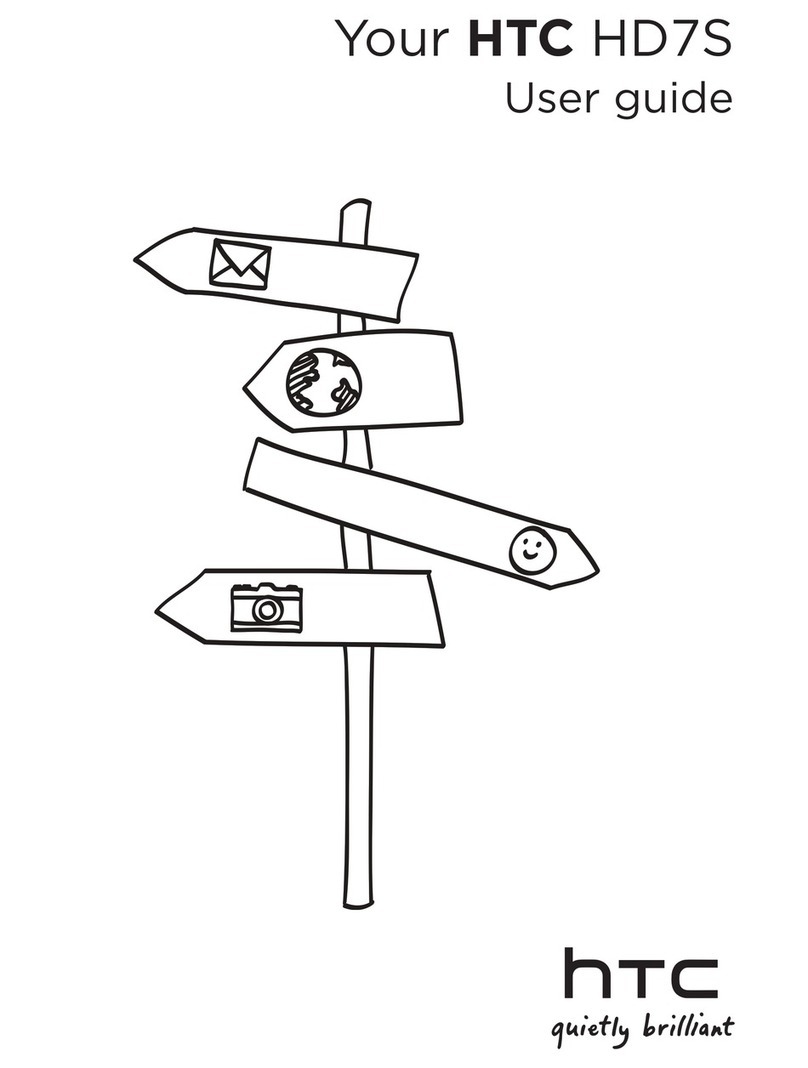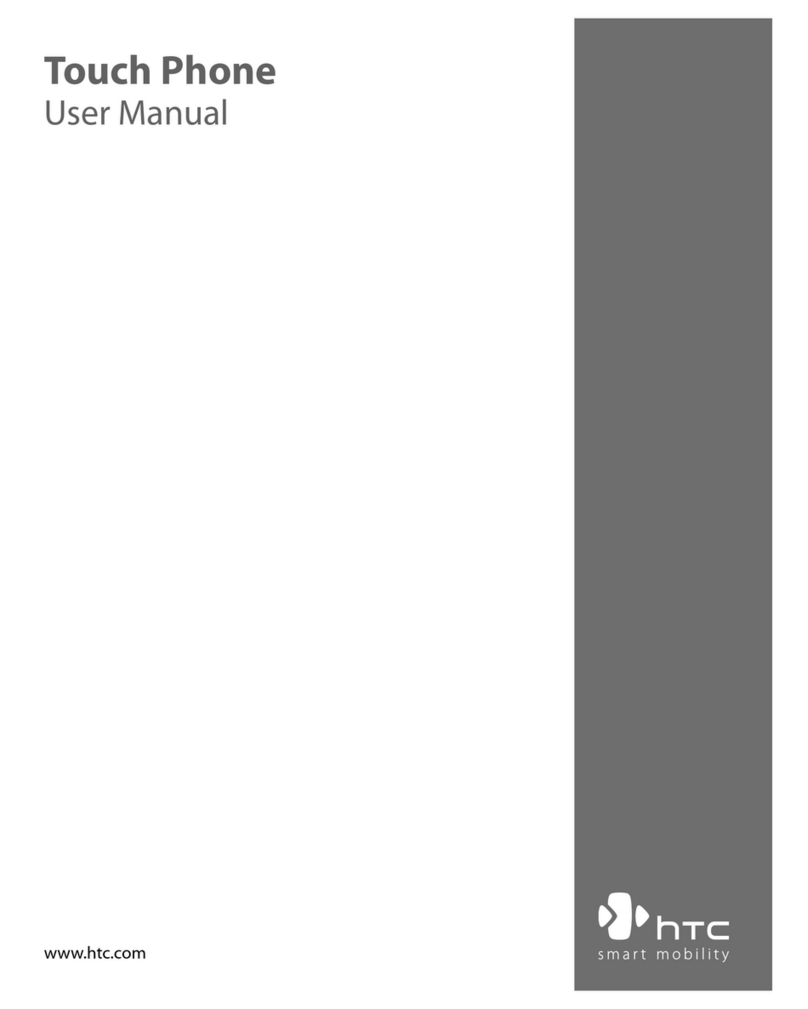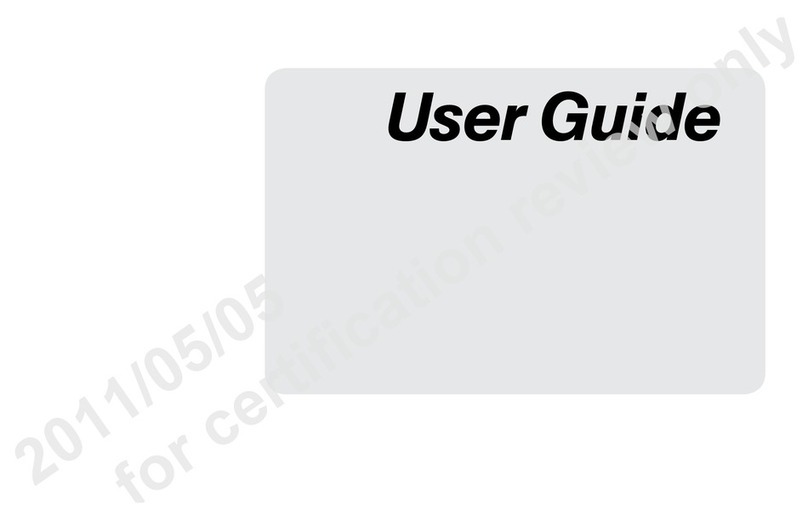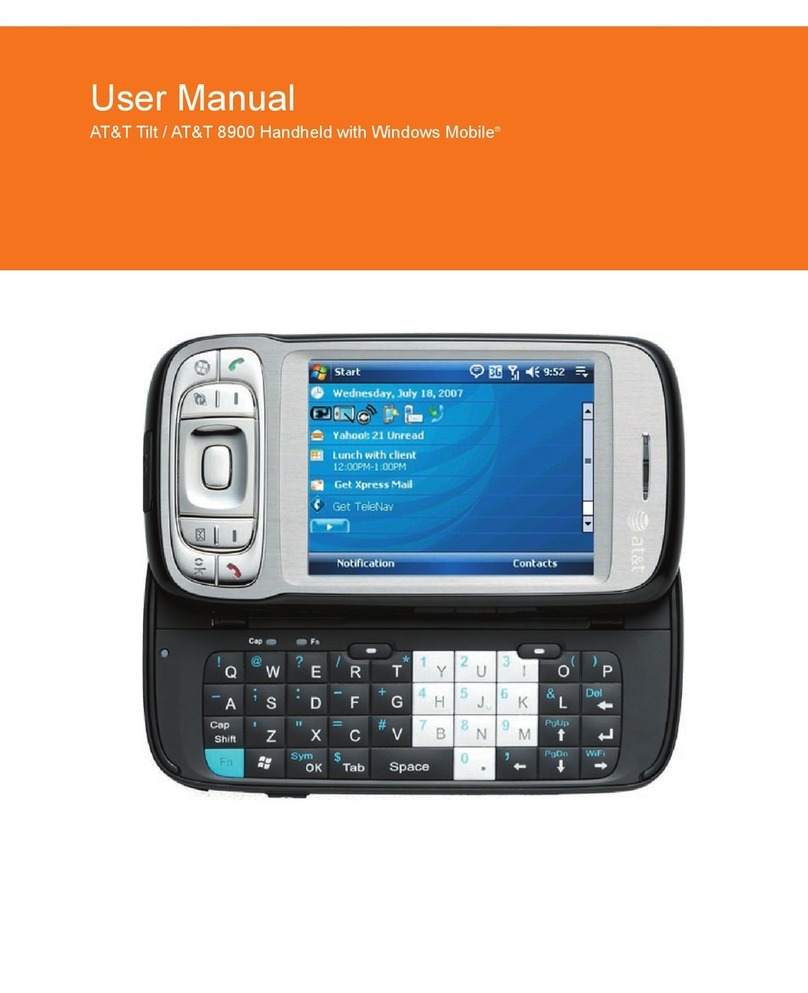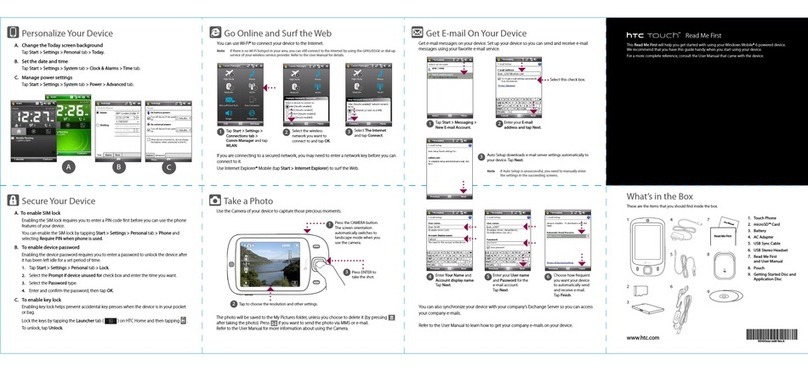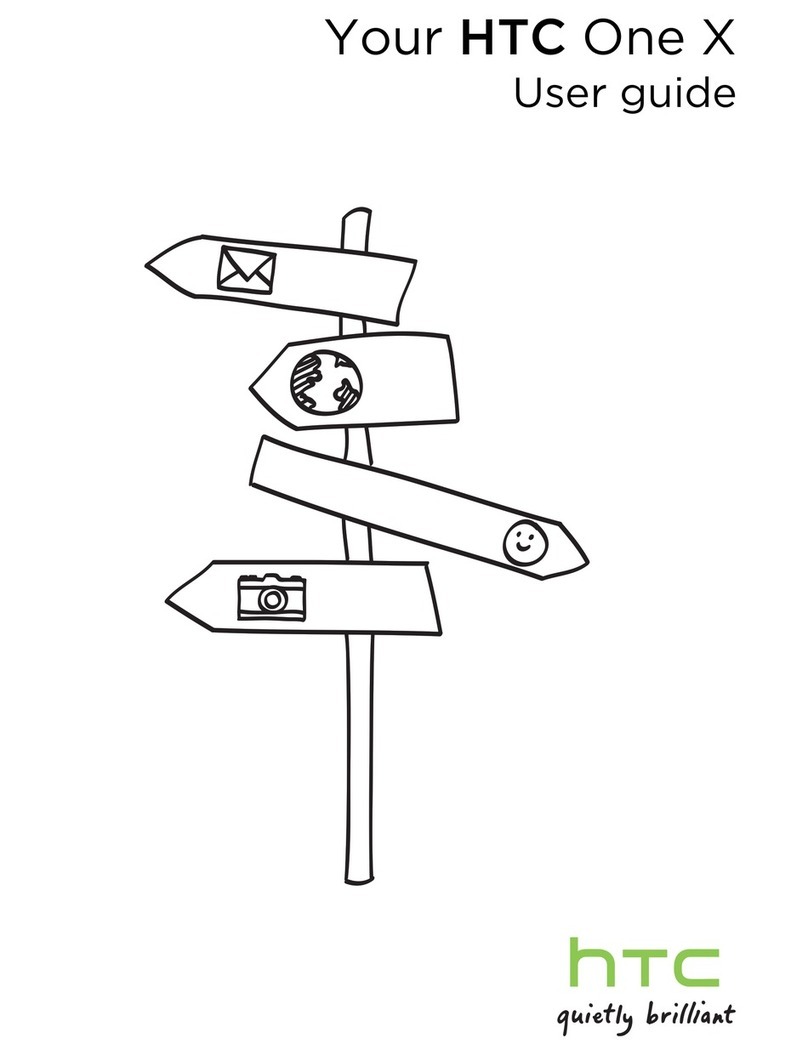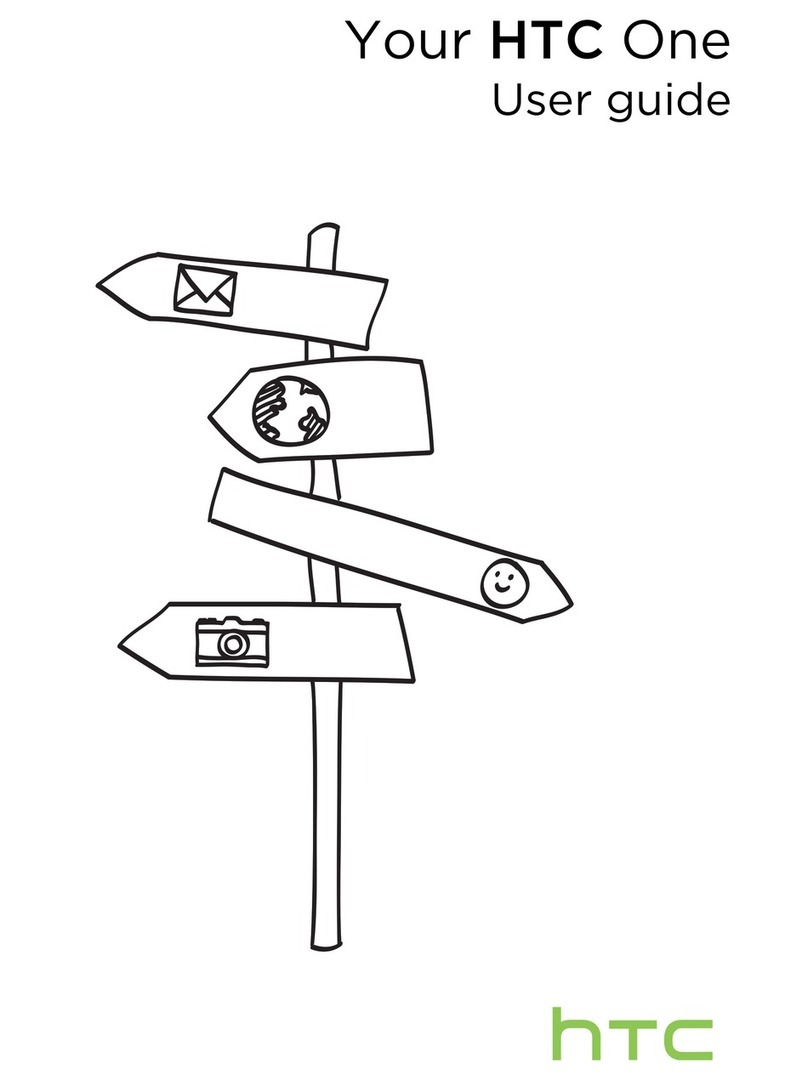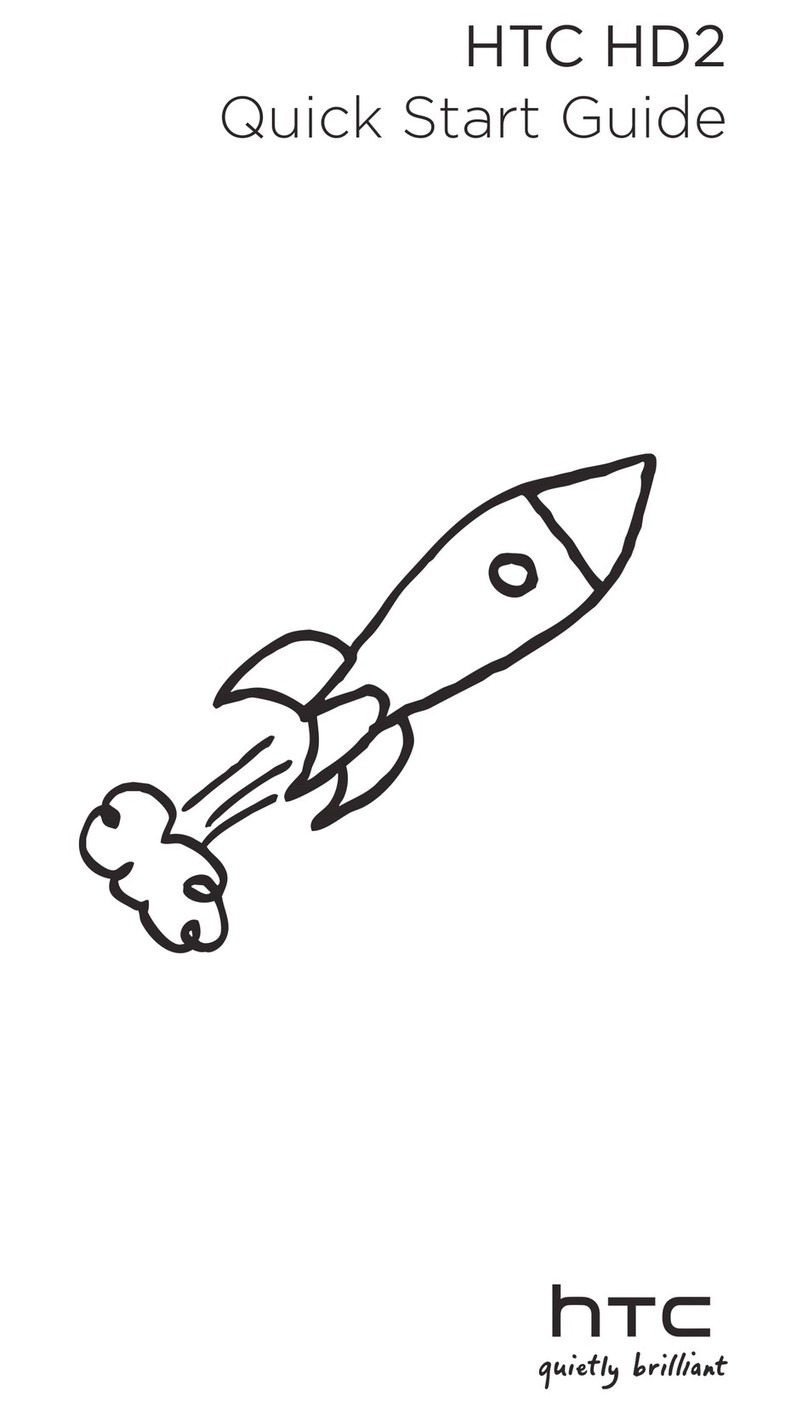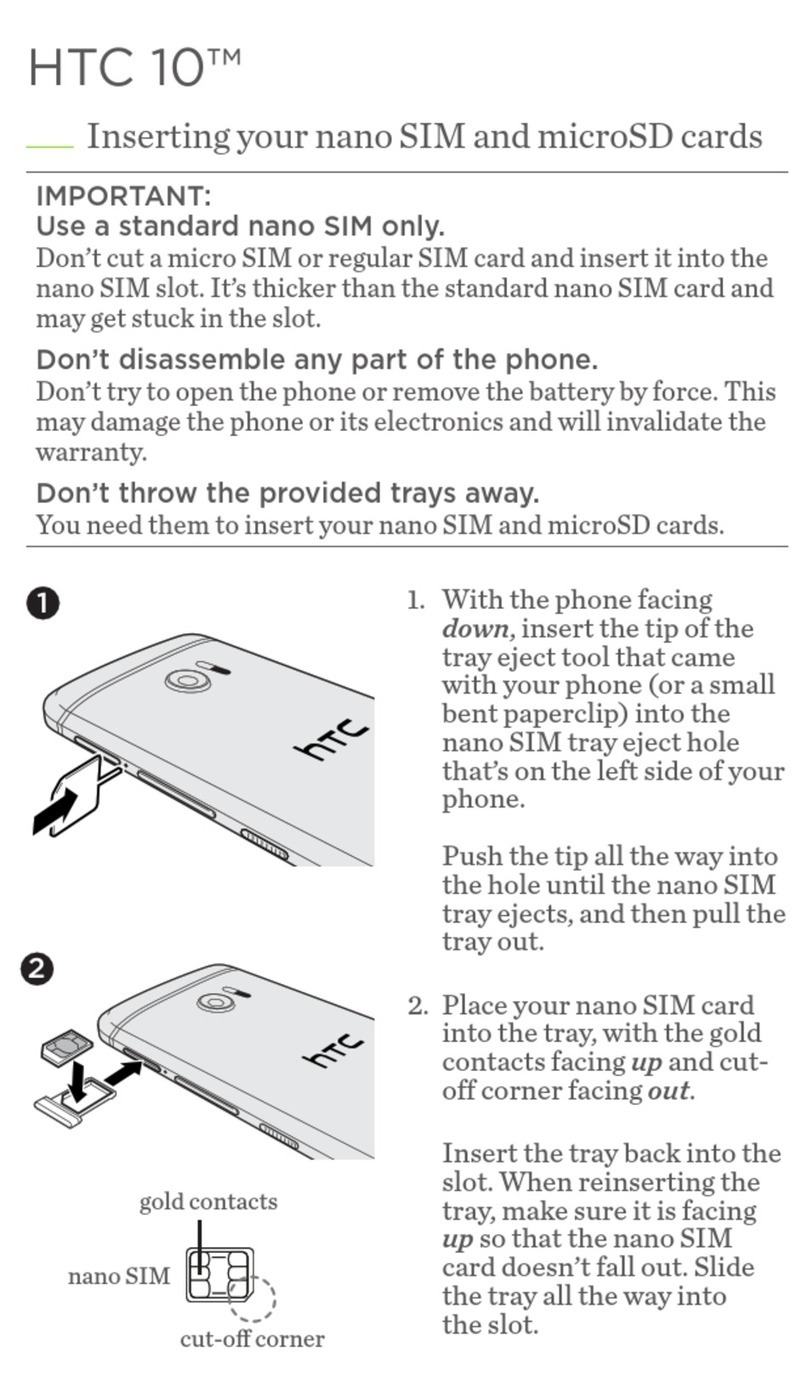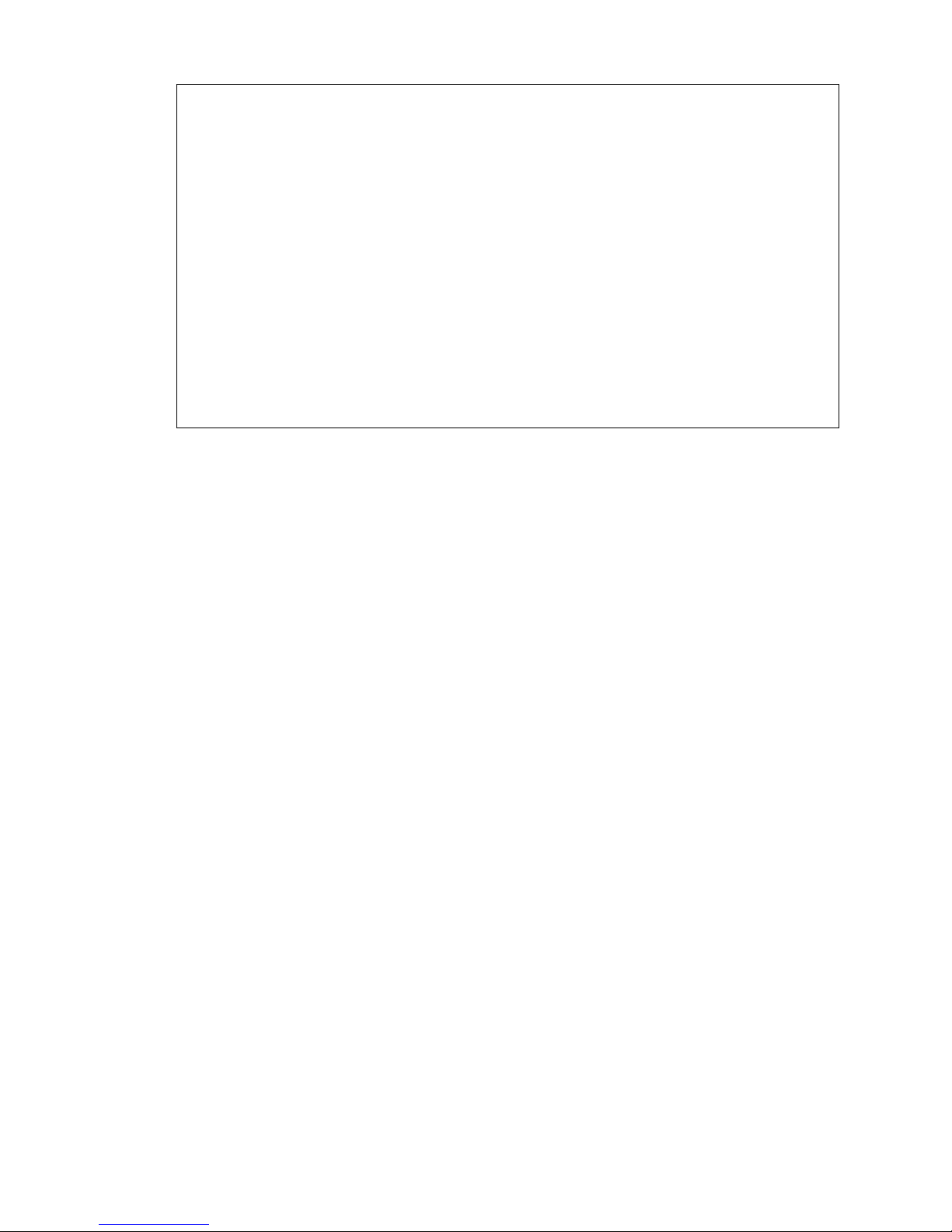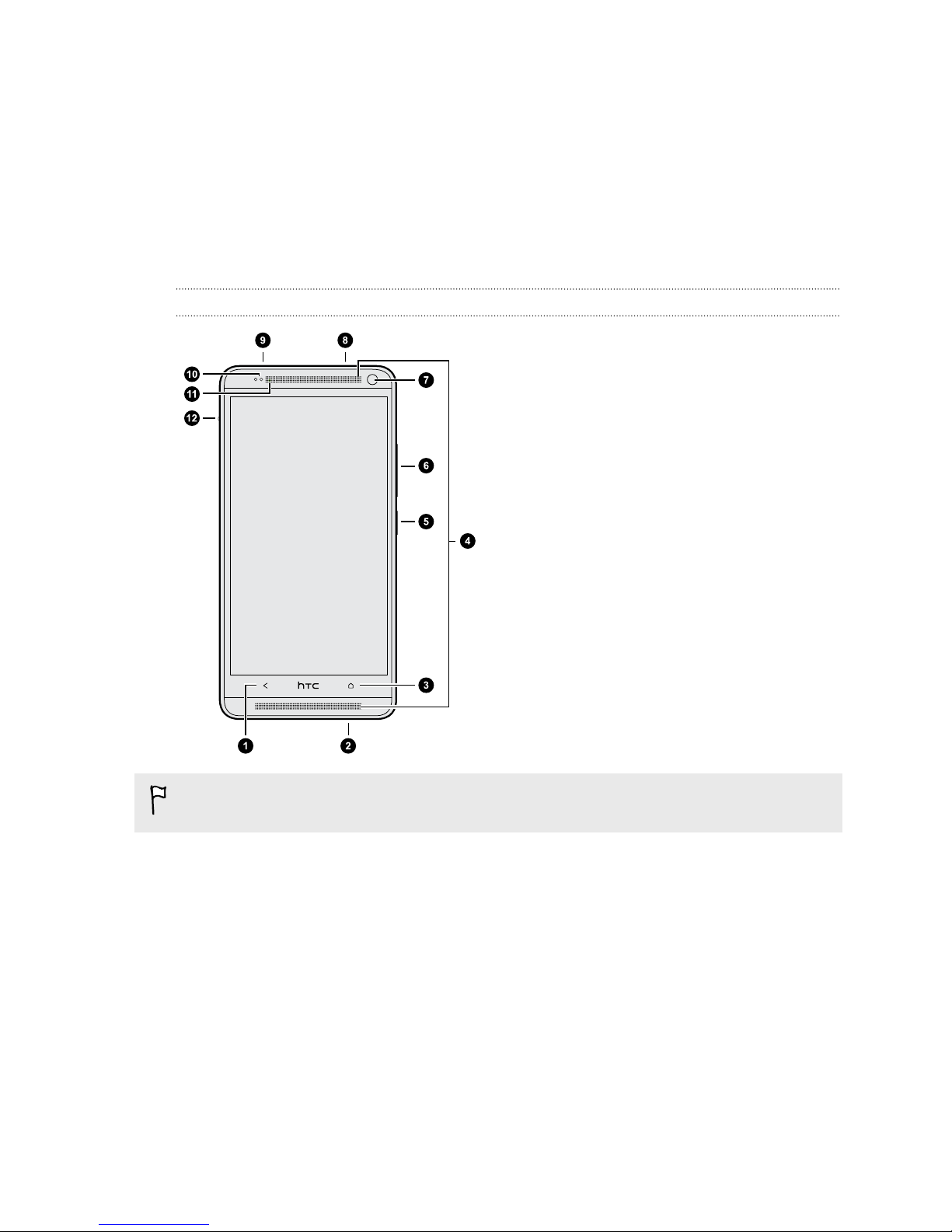Taking HTC Zoe photos 57
Taking a panoramic photo 58
Using dual capture mode 58
Using HDR 58
Recording videos in slow motion 59
Tips for capturing better photos 59
Gallery
Viewing photos and videos in Gallery 62
Watching and trimming a video 63
Viewing photo highlights 63
Saving a photo from a video 64
Organizing your photos and videos 64
Editing your photos 65
Sharing or saving a frame from an HTC Zoe photo 67
Viewing photos in your social networks 67
Changing the video playback speed 68
Viewing and editing Video Highlights 68
Creating an animated gif 69
Creating an action sequence shot 70
Editing a group shot 70
Removing unwanted objects in a photo 71
Sending your photos and videos 71
Sharing your photos on social networks 72
Sharing Video Highlights through HTC Share 72
Personalizing
Making HTC One max truly yours 75
Changing your wallpaper 75
Personalizing the launch bar 76
Adding a widget to your Home screen 76
Adding apps and other shortcuts on your Home screen 77
Rearranging or removing widgets and icons on your Home screen 78
Arranging apps on the All Apps screen 78
Grouping apps into a folder 79
Hiding or unhiding apps 80
Adding, removing, or arranging widget panels 80
Changing your main Home screen 81
Changing the sounds for your ringtone, notifications, and alarm 81
Rearranging application tabs 81
Adding a widget on the lock screen 82
Phone calls
Making a call with Smart dial 83
Dialing an extension number 84
Returning a missed call 84
Using Speed dial 84
Calling a phone number in a text message 85
Calling a phone number in an email 85
Calling a phone number in a Calendar event 85
Making an emergency call 85
Receiving calls 86
3 Contents