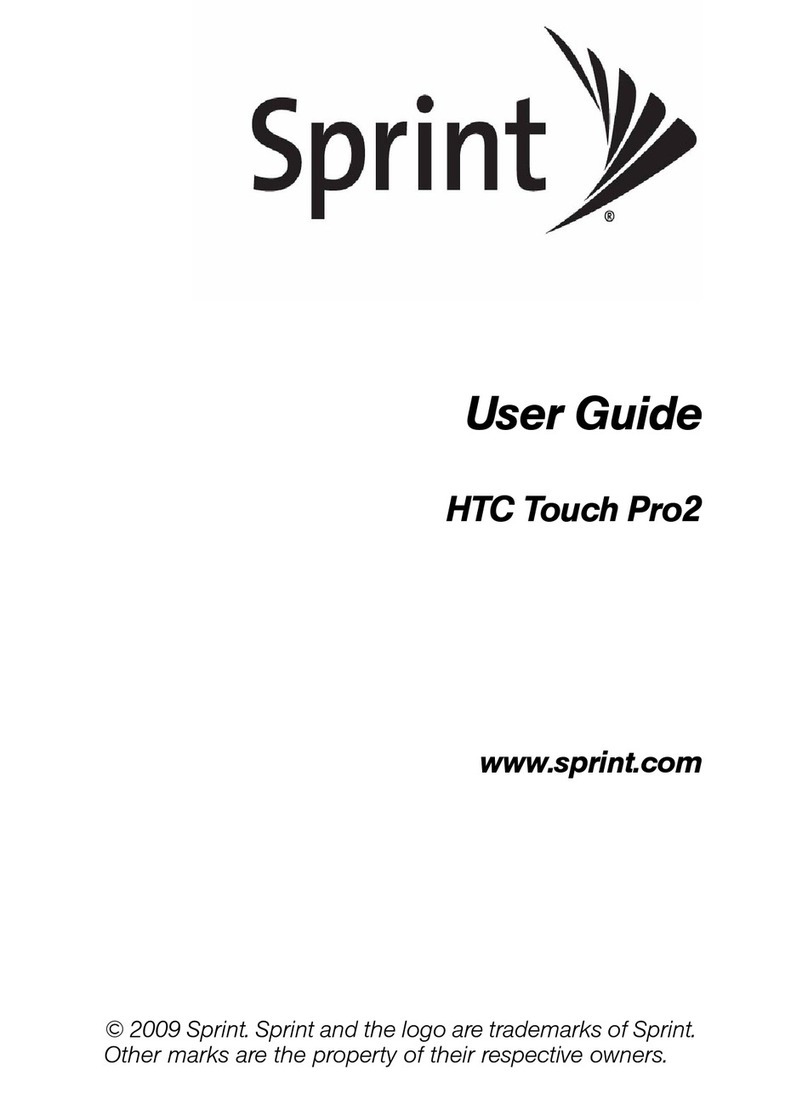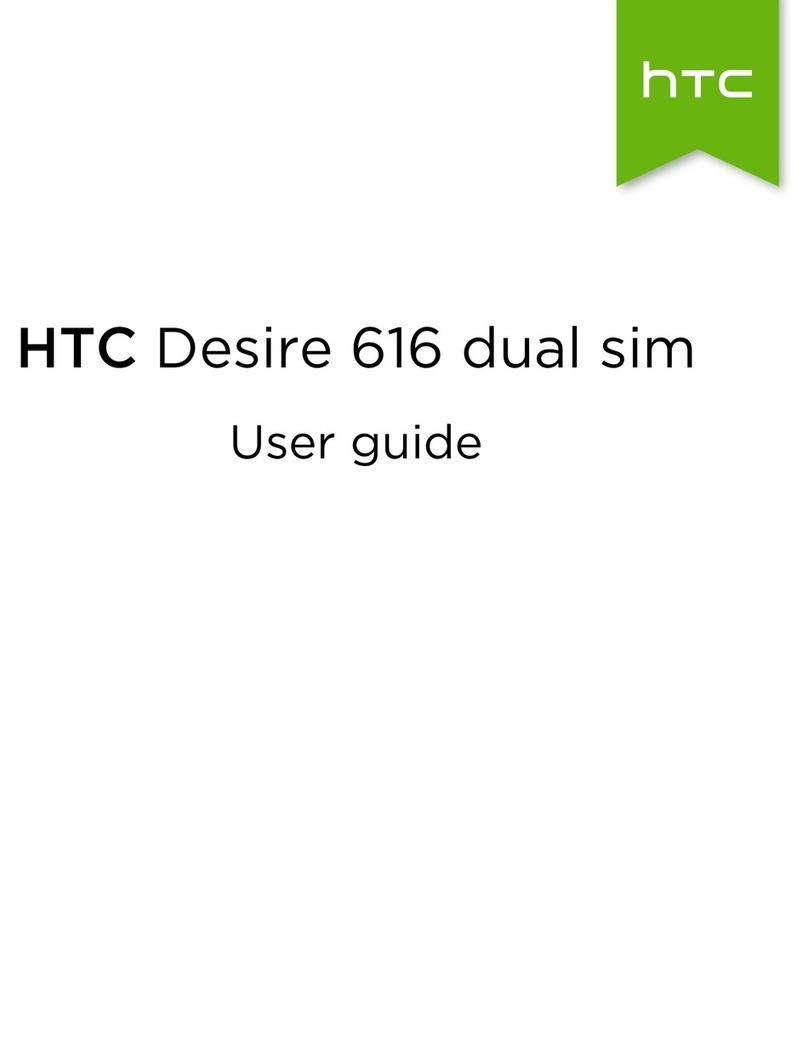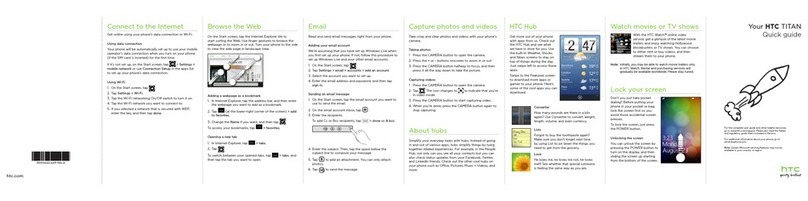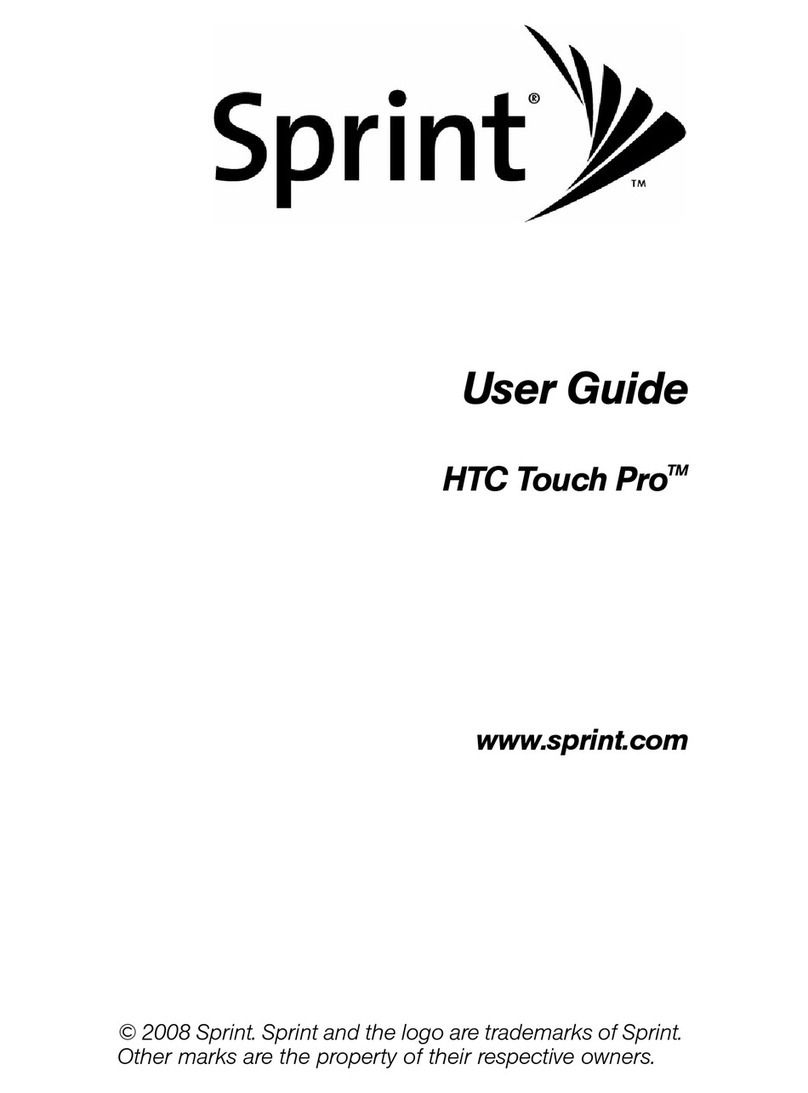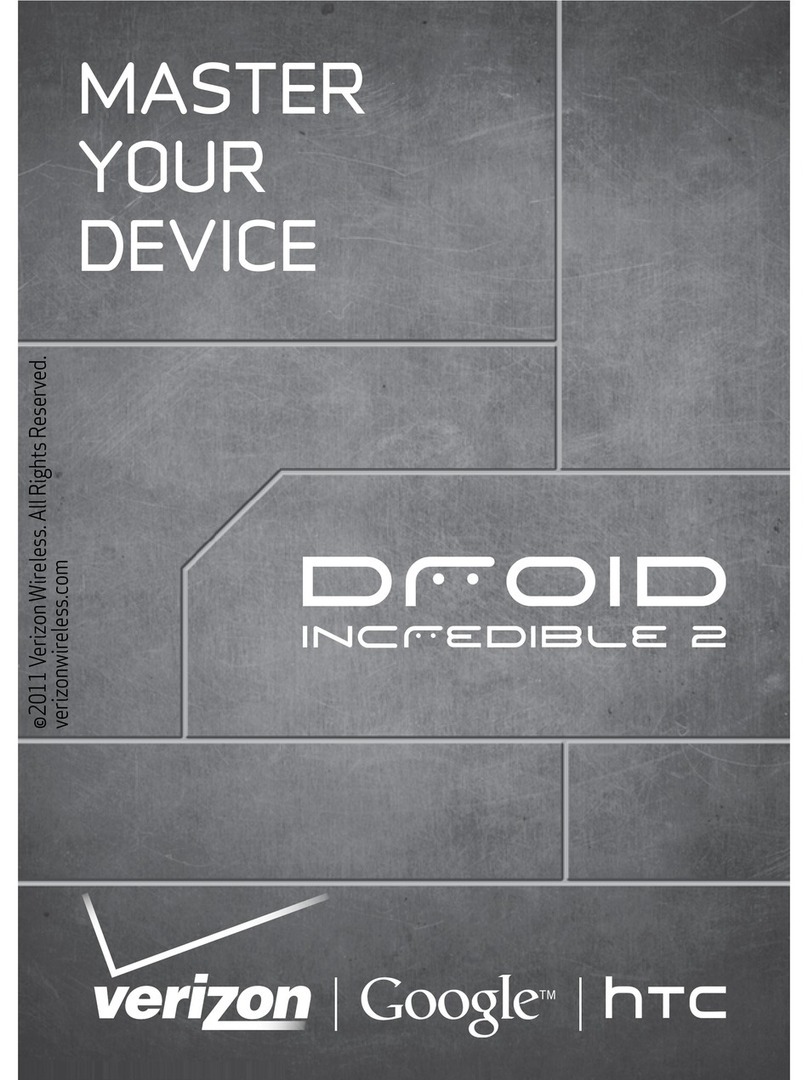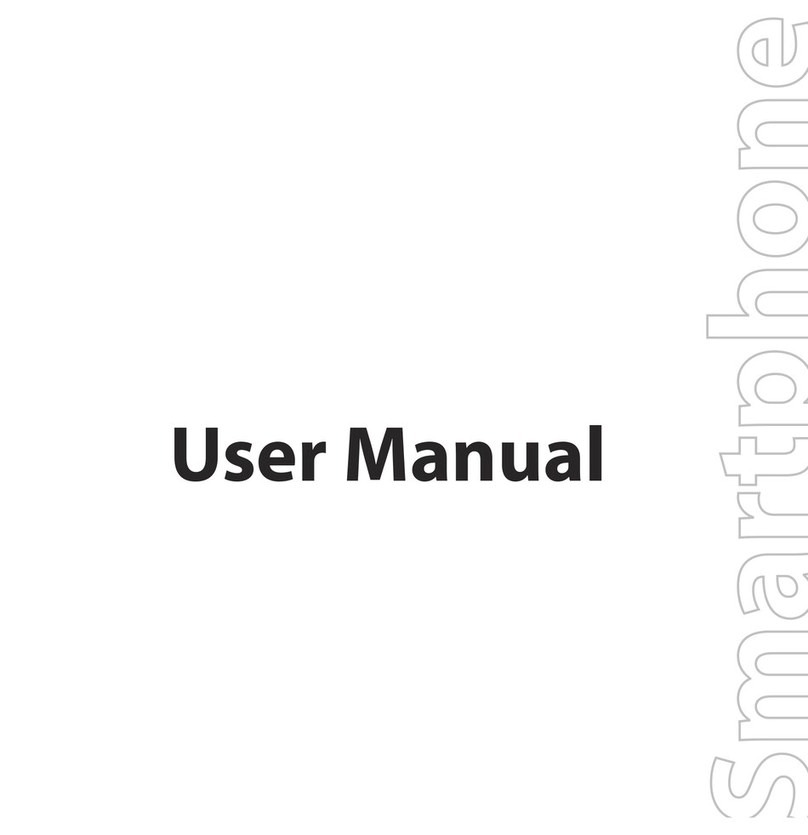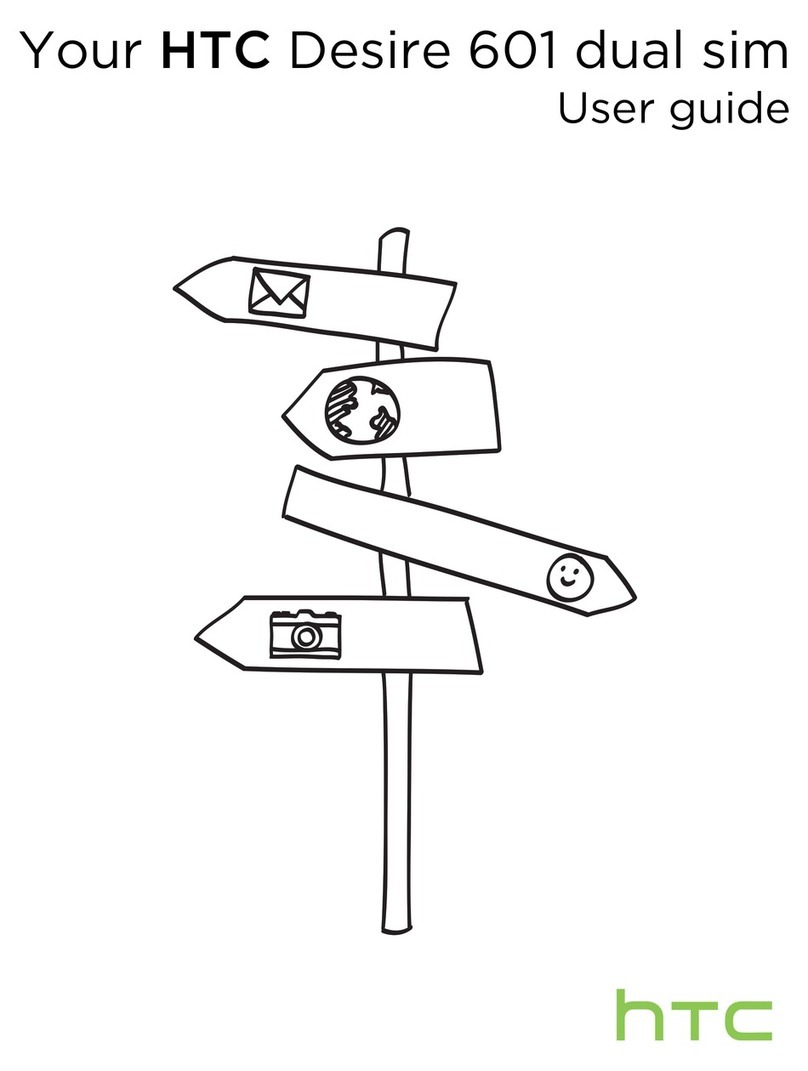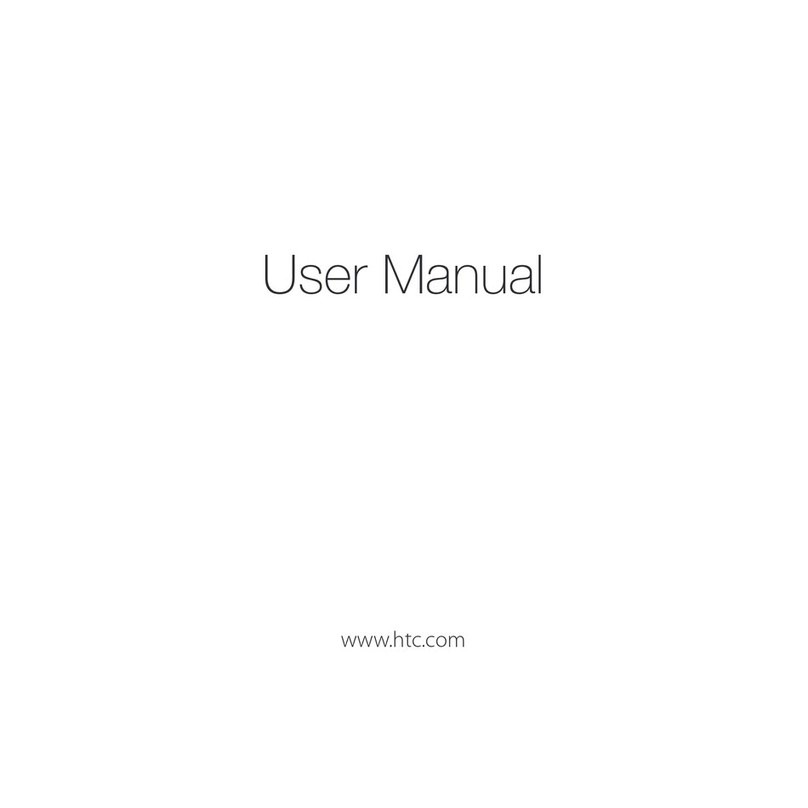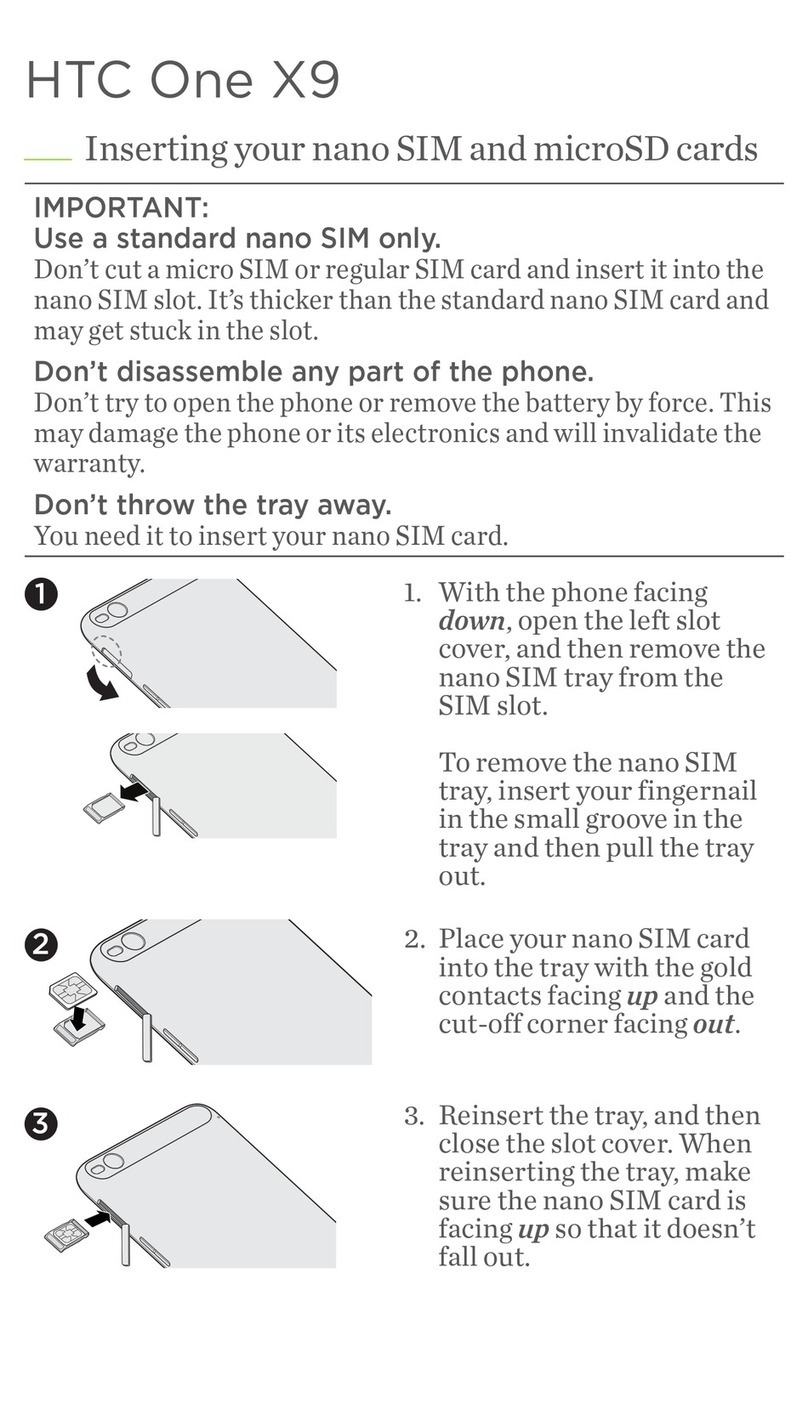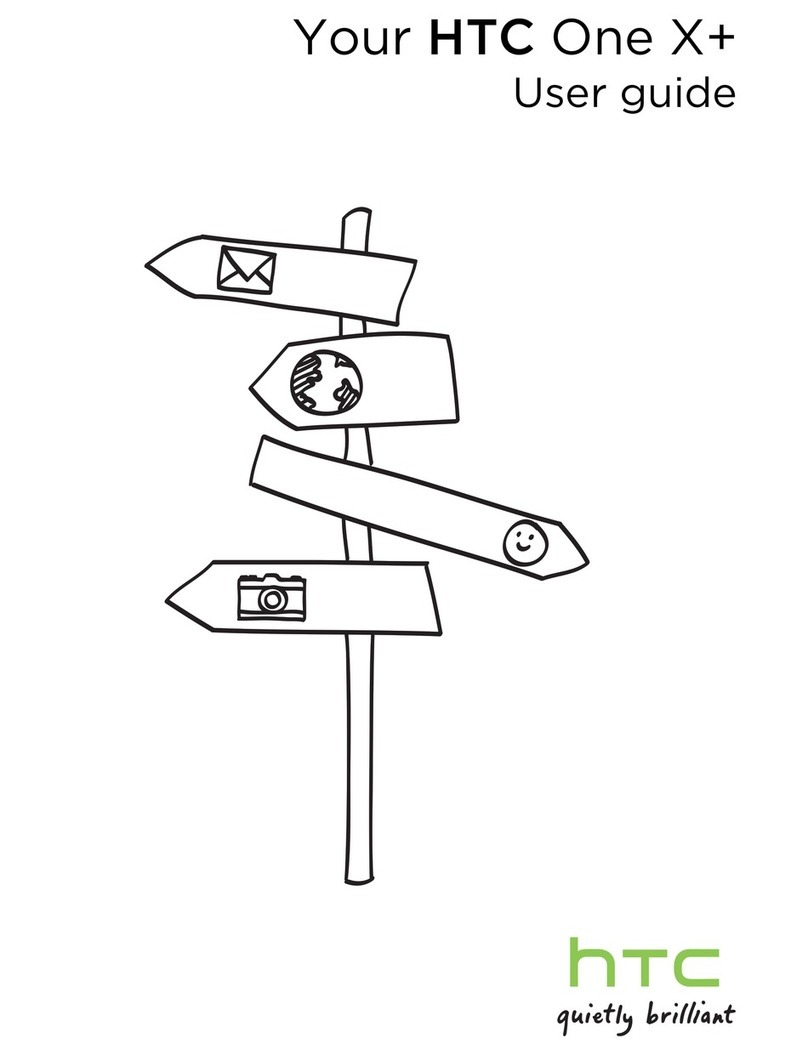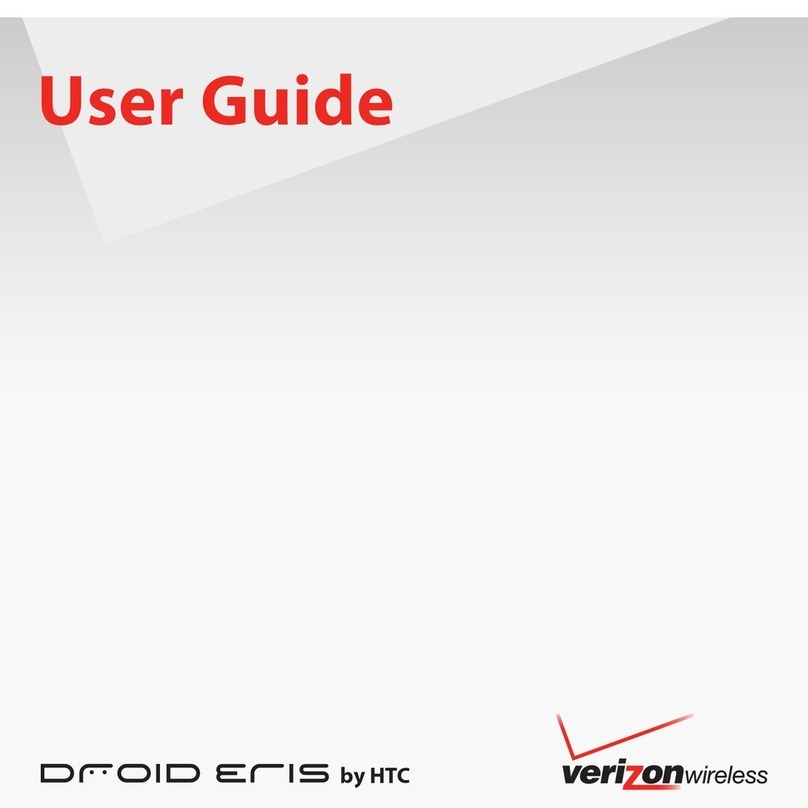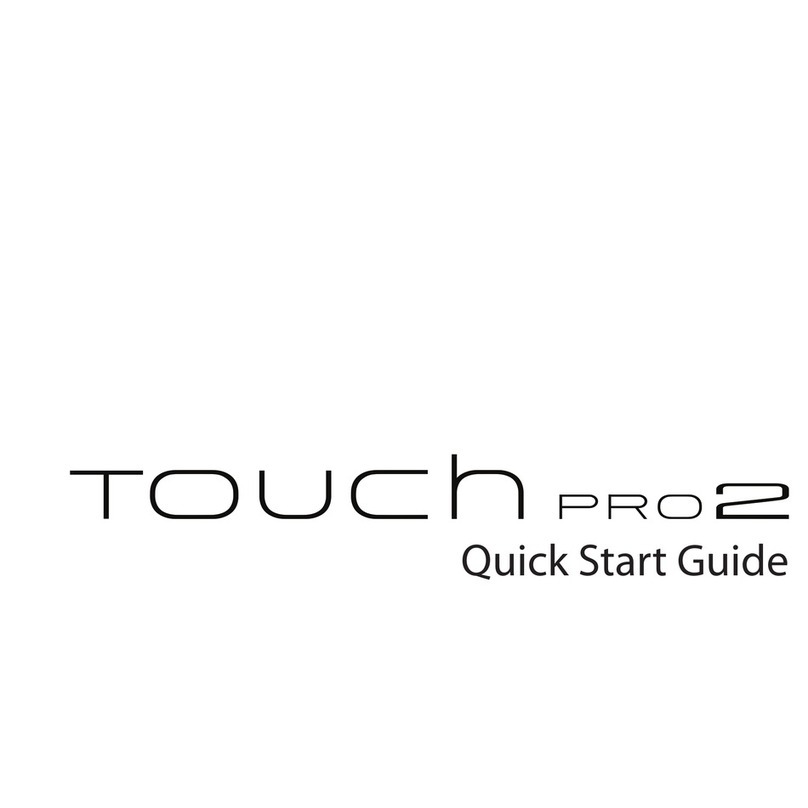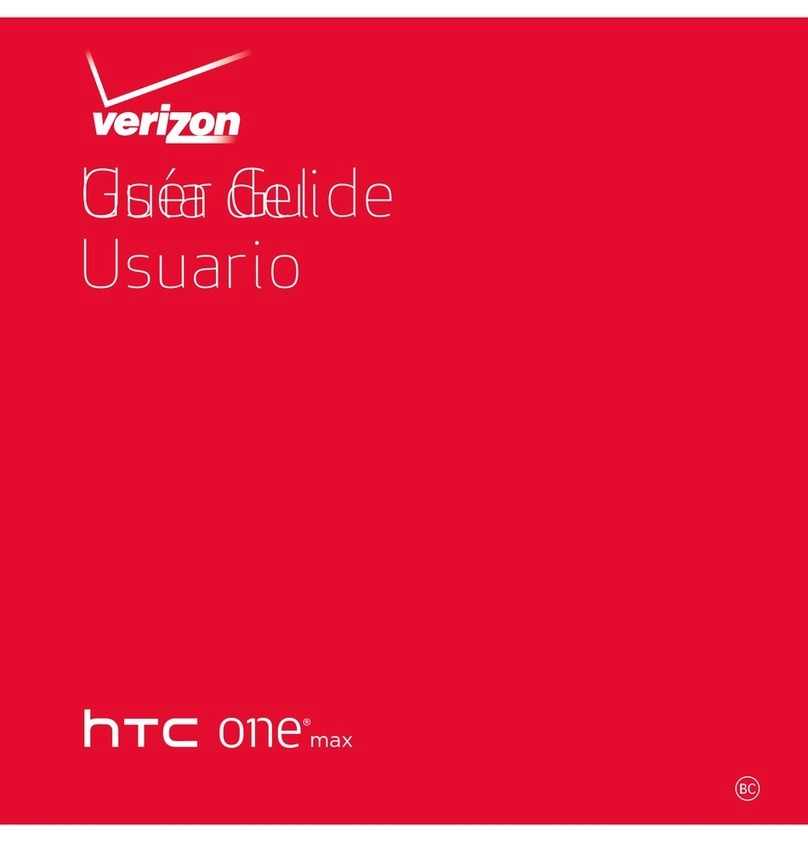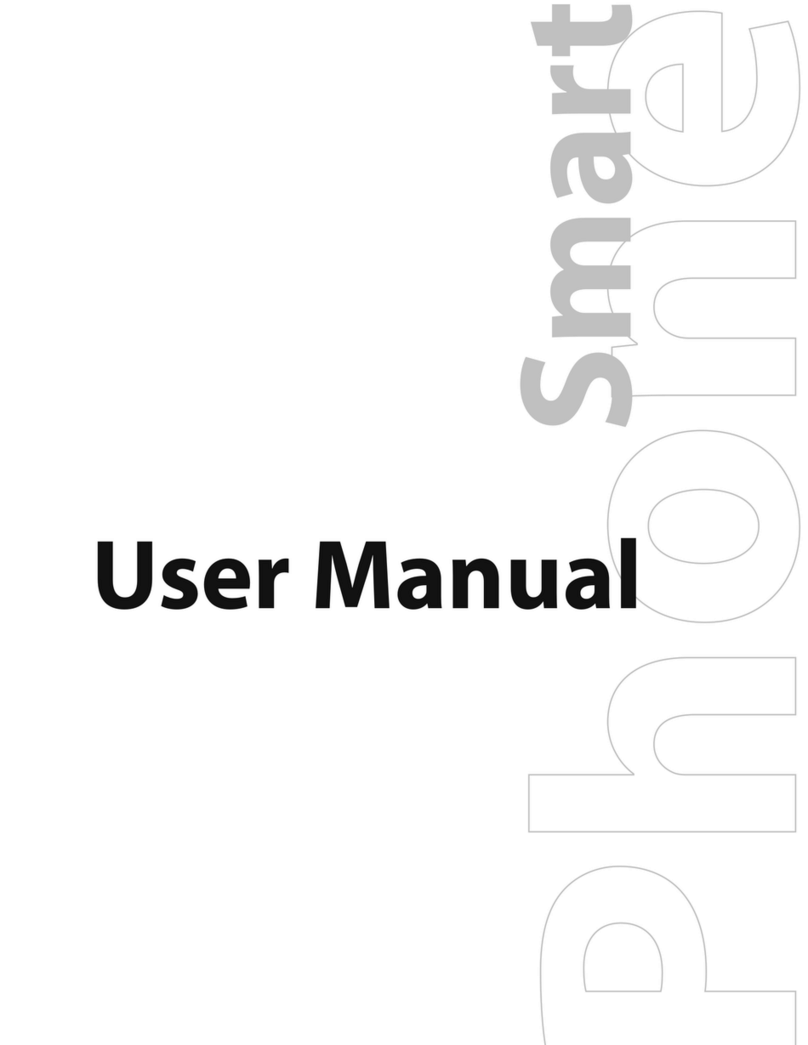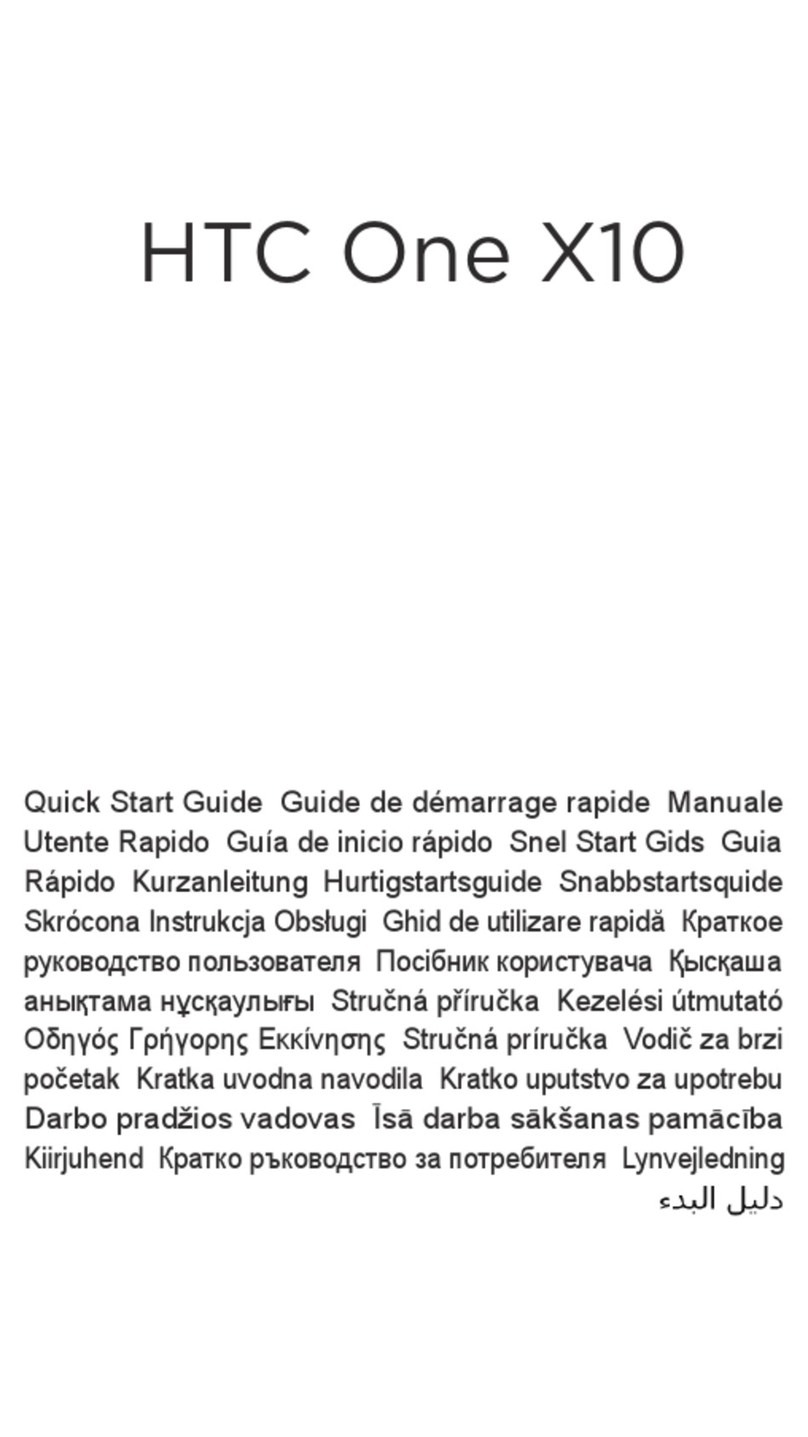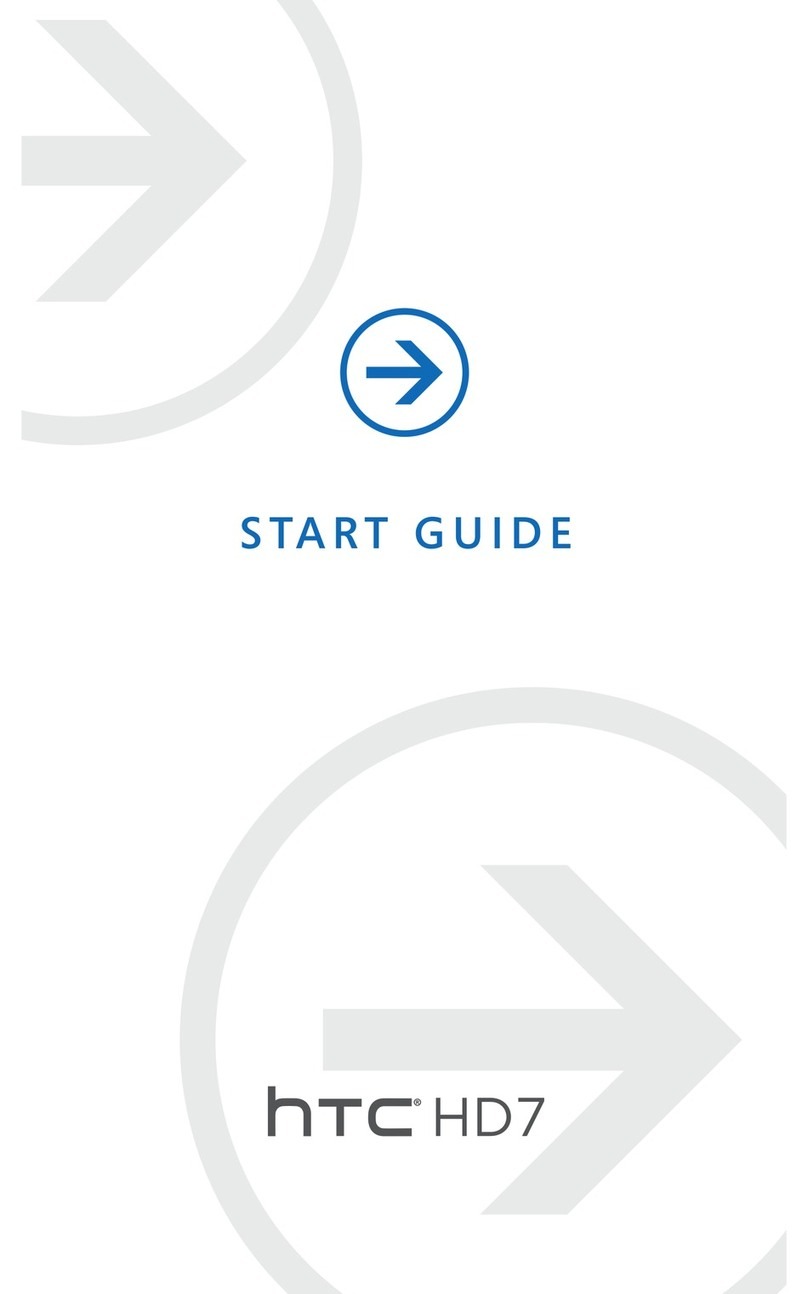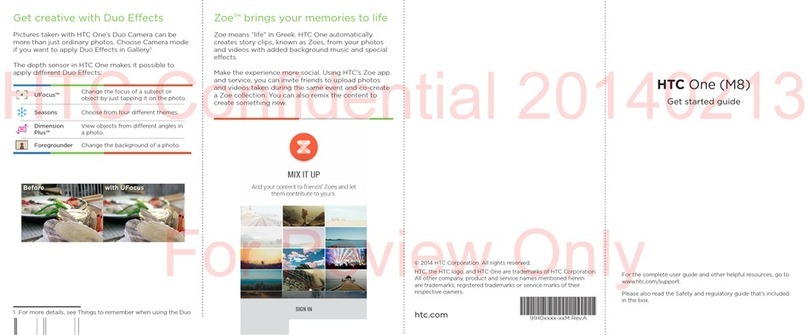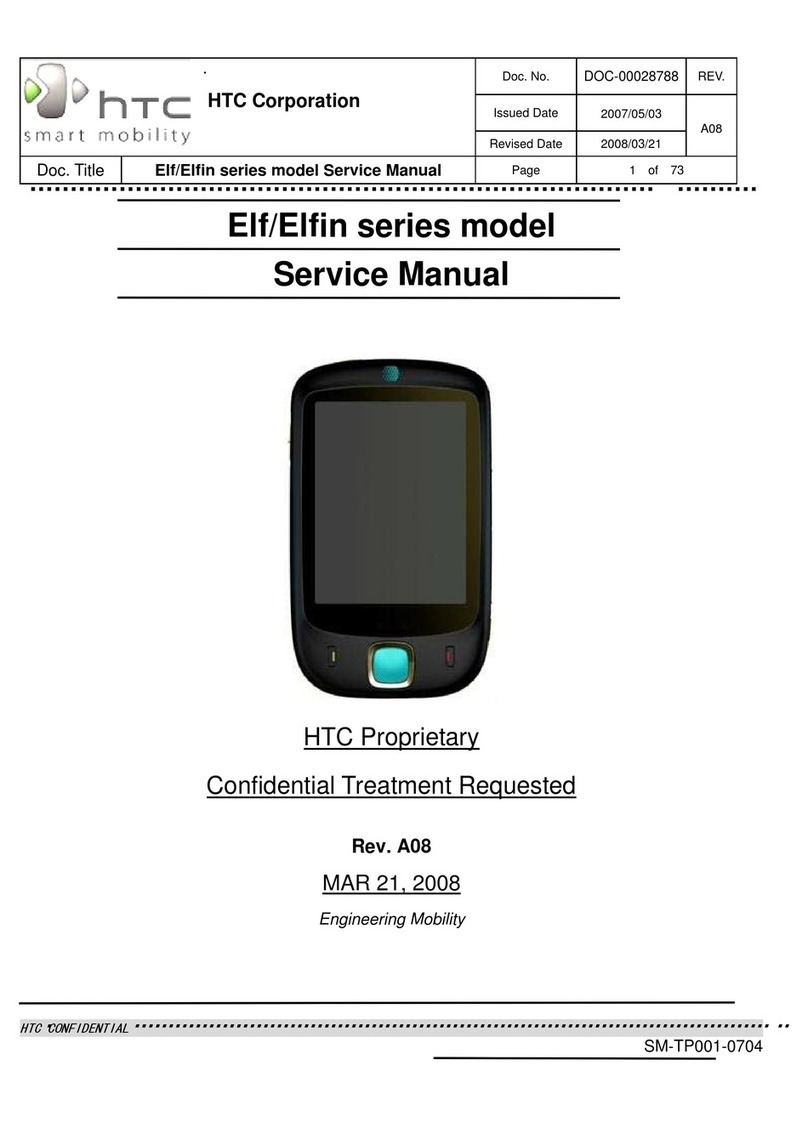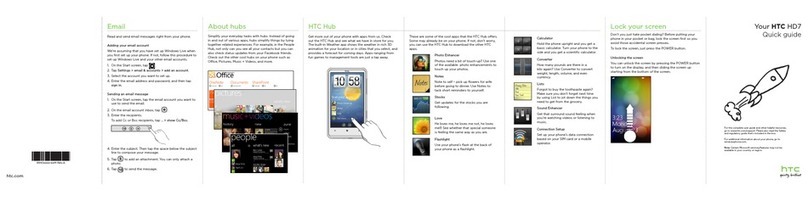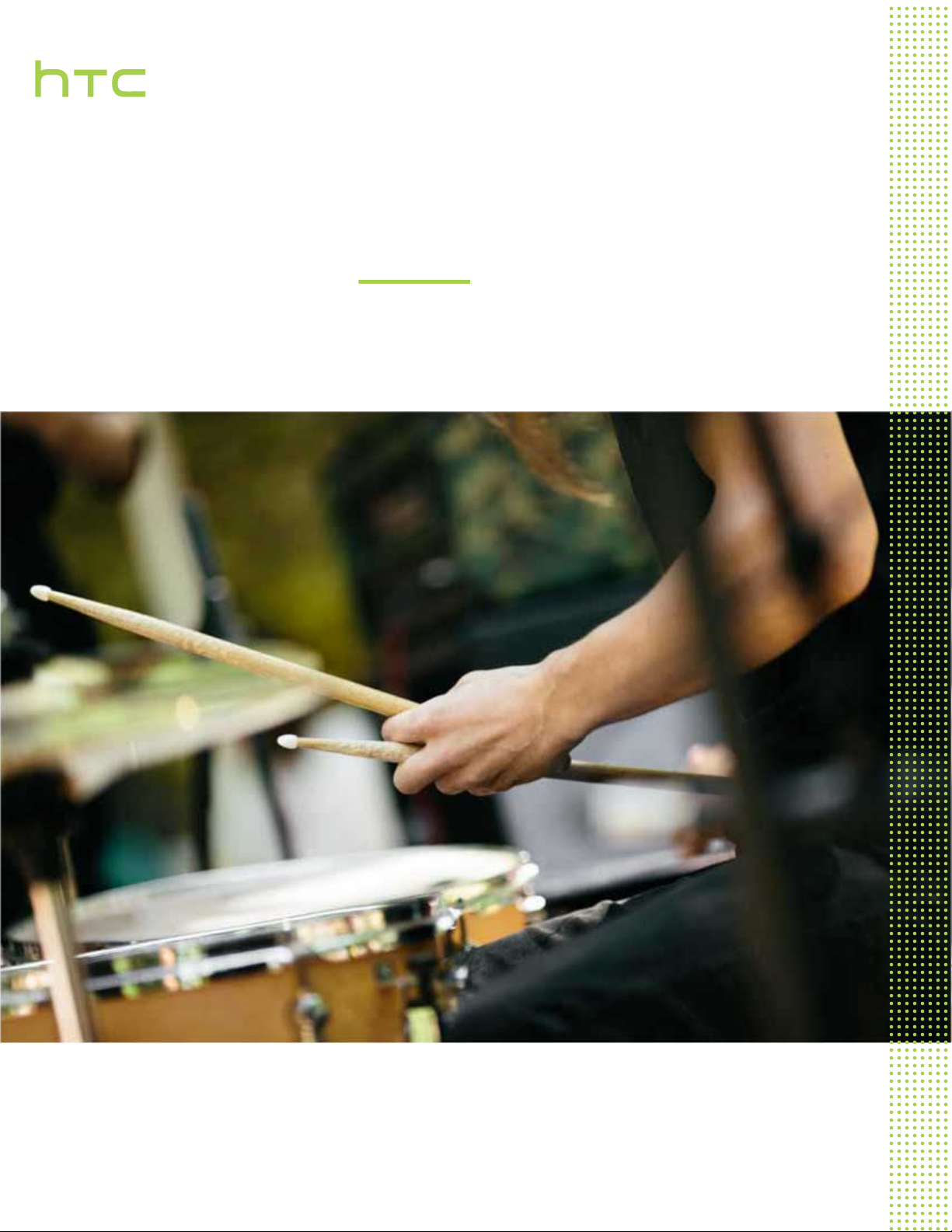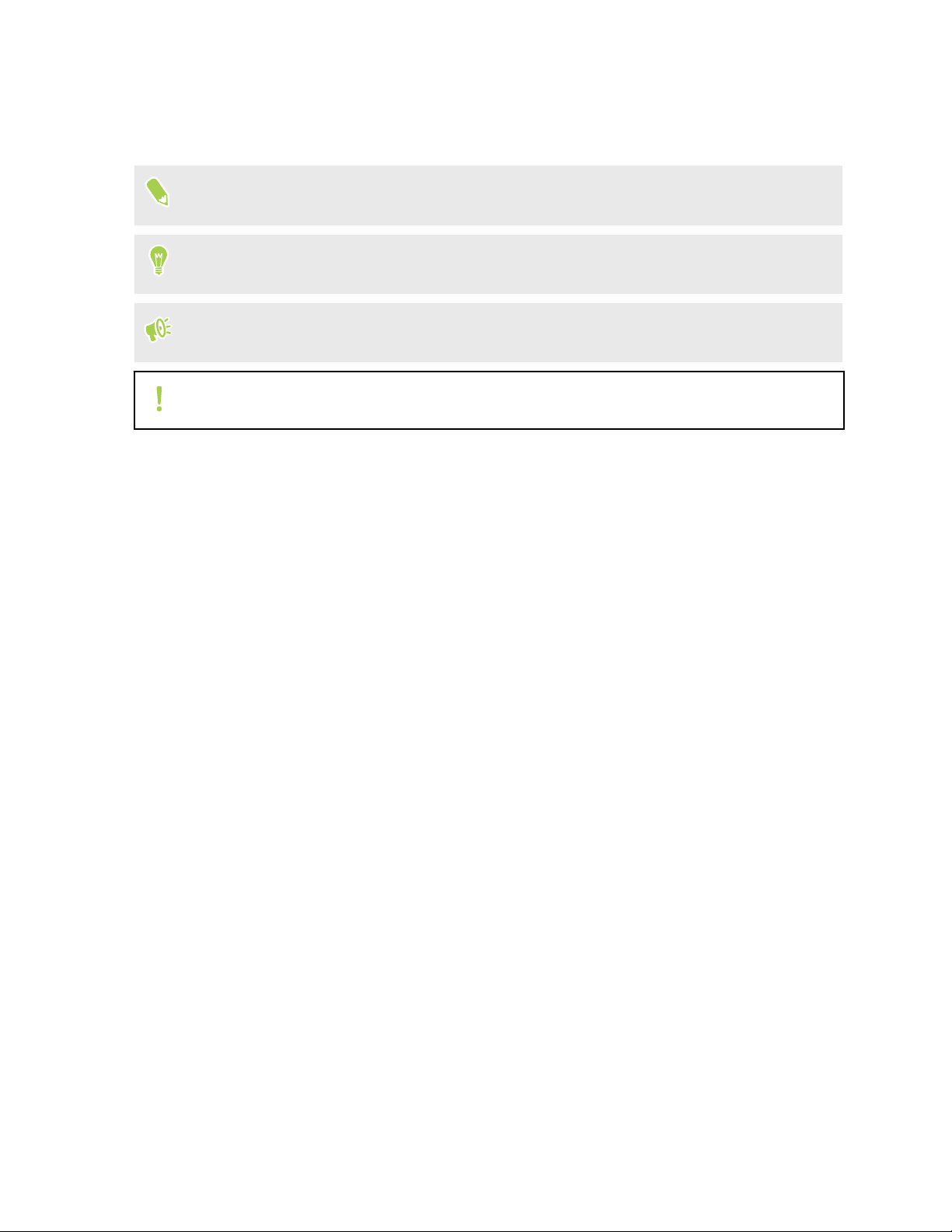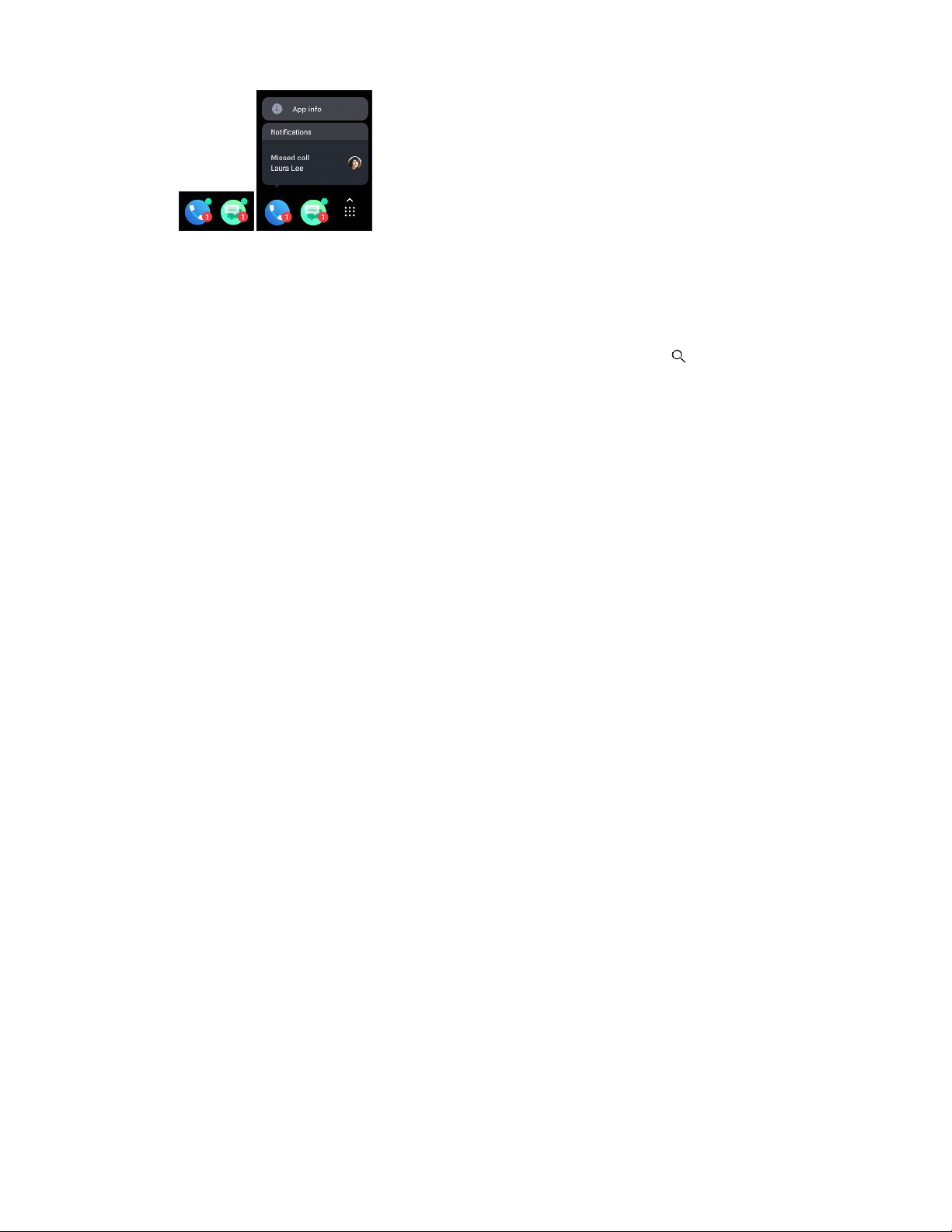Battery
Tips for extending battery life 54
Using battery saver mode 56
Displaying the battery percentage 56
Checking battery usage 56
Checking battery history 56
Battery optimization for apps 57
Storage
Freeing up storage space 58
Types of storage 58
Should I use the storage card as removable or internal storage? 59
Setting up your storage card as internal storage 59
Moving apps and data between the phone storage and storage card 60
Moving an app to or from the storage card 61
Copying or moving files between the phone storage and storage card 61
Copying files between HTC Desire 12s and your computer 62
Unmounting the storage card 62
Backup and reset
Backing up HTC Desire 12s 63
Resetting network settings 64
Resetting HTC Desire 12s (Hard reset) 64
Installing and removing apps
Getting apps from Google Play Store 65
Downloading apps from the web 66
Uninstalling an app 66
Working with apps
Accessing your apps 67
Arranging apps 67
App shortcuts 68
Switching between recently opened apps 69
Working with two apps at the same time 69
Using picture-in-picture 70
Controlling app permissions 71
Setting default apps 71
Setting up app links 71
Disabling an app 72
HTC apps
Boost+ 73
HTC BlinkFeed 73
HTC Themes 73
Mail 73
Weather 73
Clock 73
4 Contents