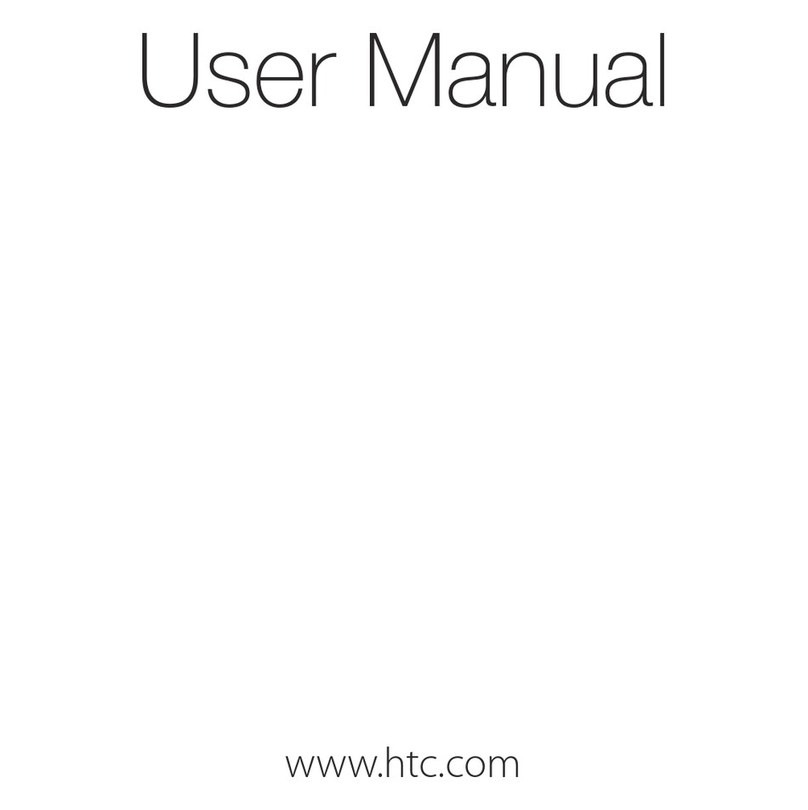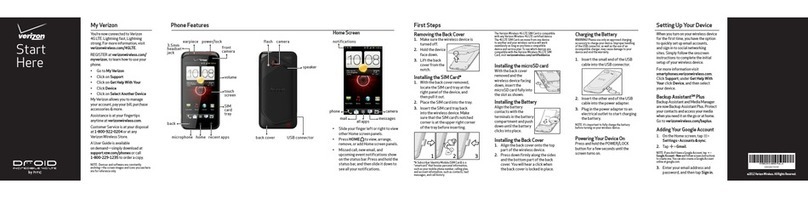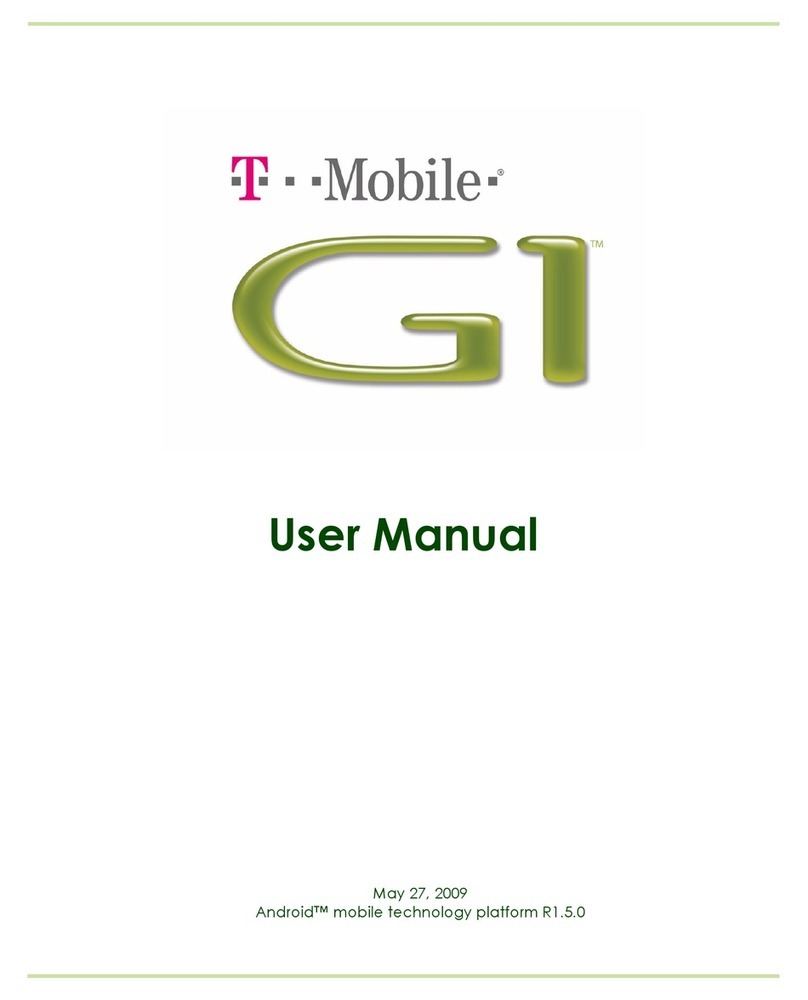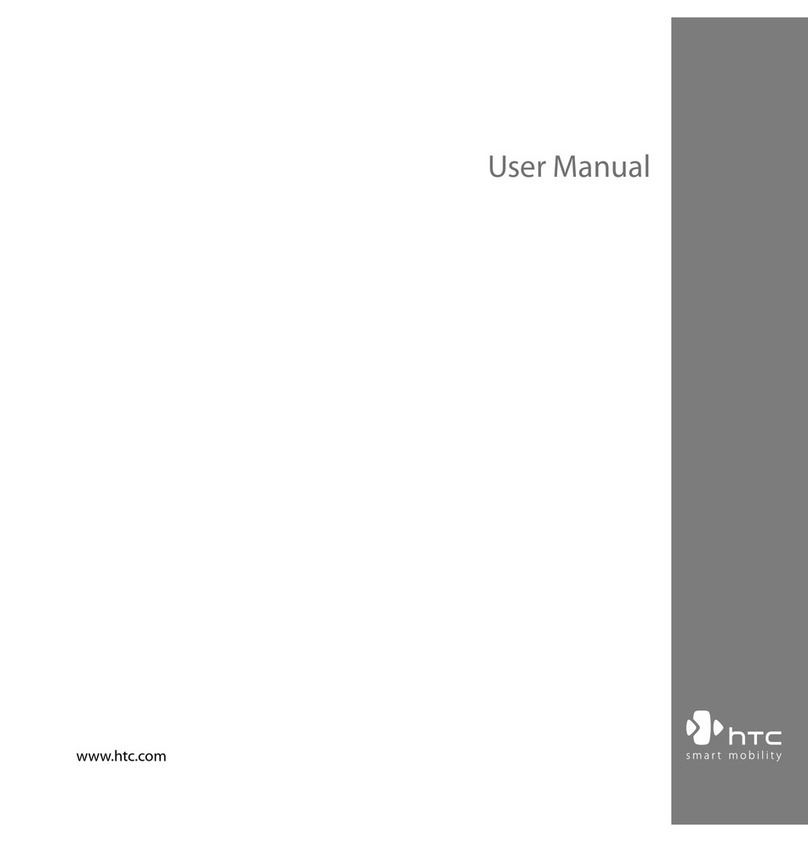HTC 001HT User guide
Other HTC Cell Phone manuals

HTC
HTC Desire 19s User manual
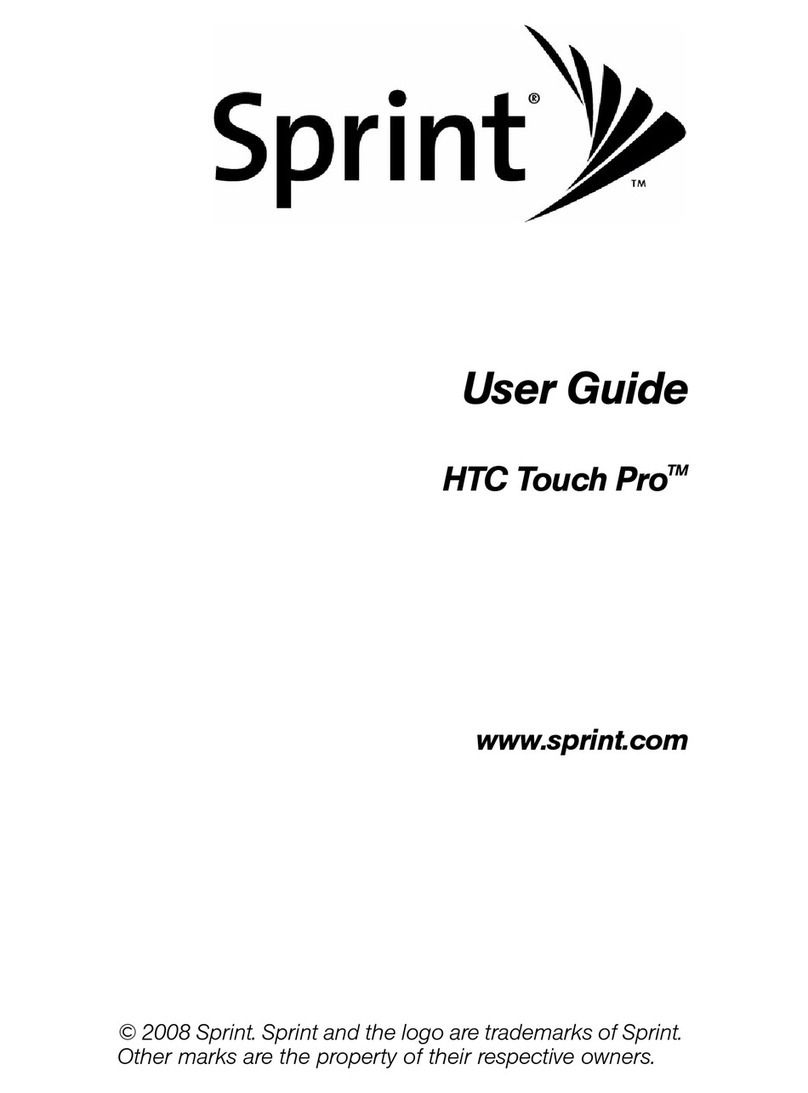
HTC
HTC Touch Pro RAPH800 User manual

HTC
HTC Desire 20 pro User manual

HTC
HTC Desire 820 User manual
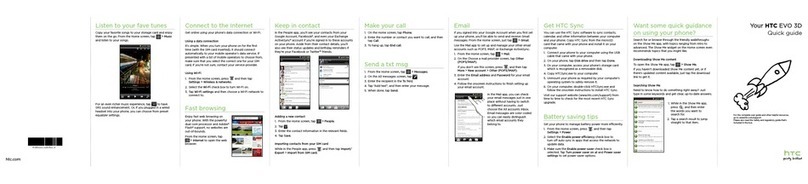
HTC
HTC HTC EVO 3D User manual

HTC
HTC HTC One User manual
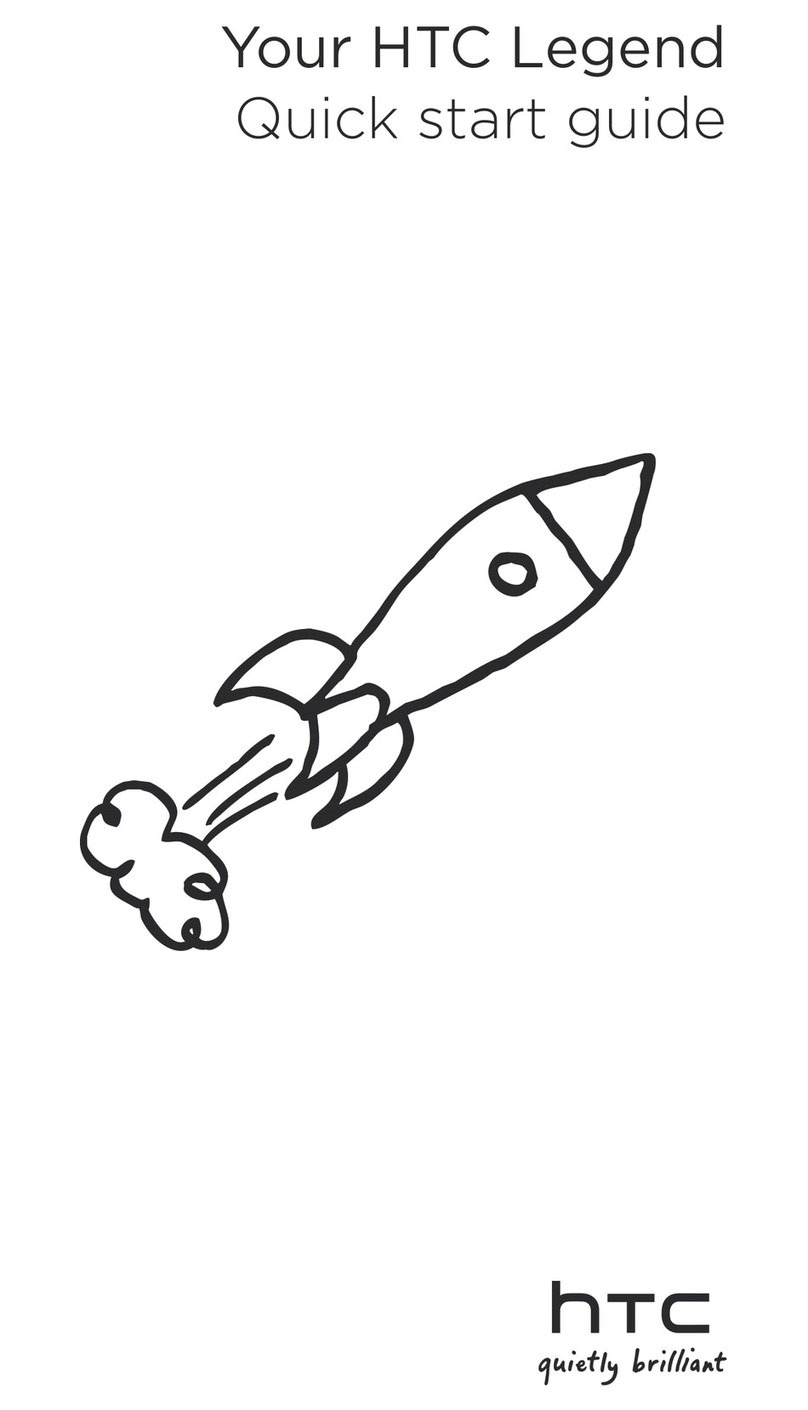
HTC
HTC HTC Legend User manual

HTC
HTC HTC Wildfire S User manual
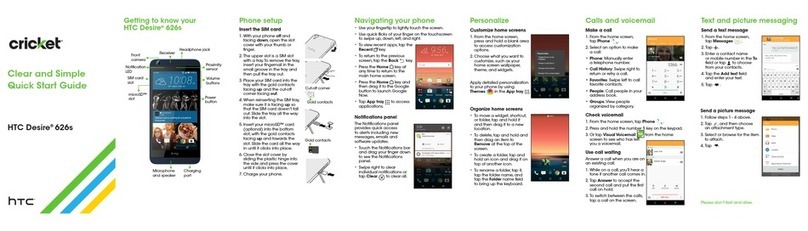
HTC
HTC Desire 626S User manual
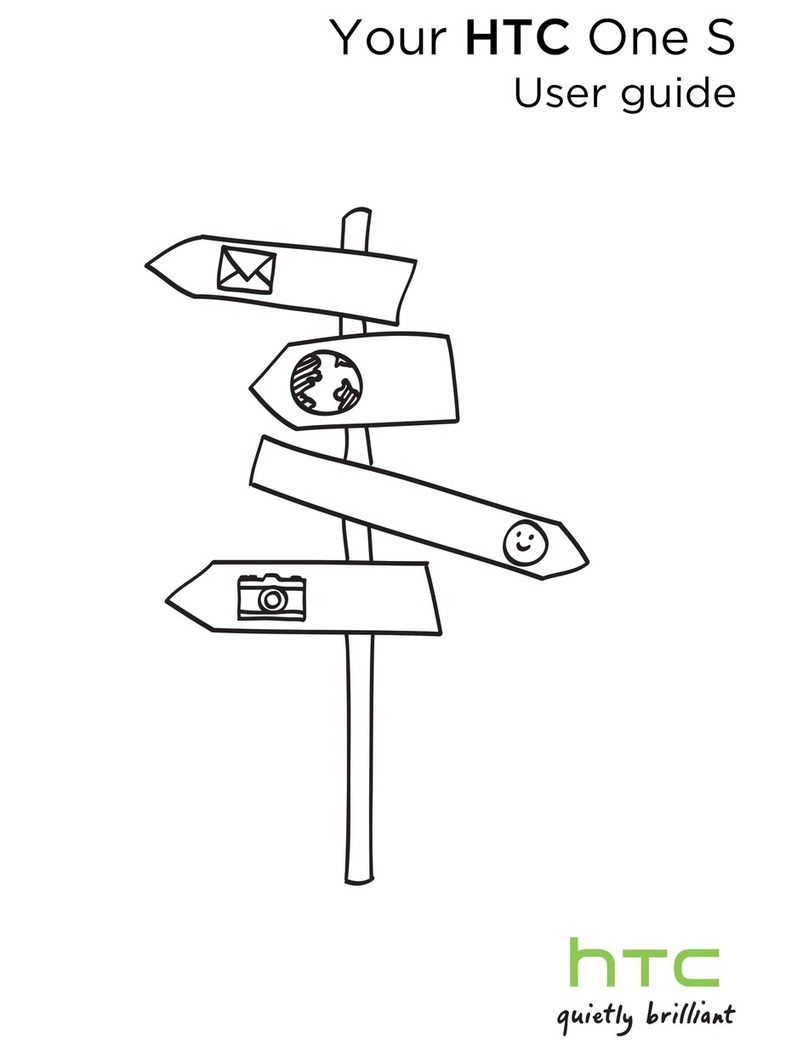
HTC
HTC HTC One S User manual
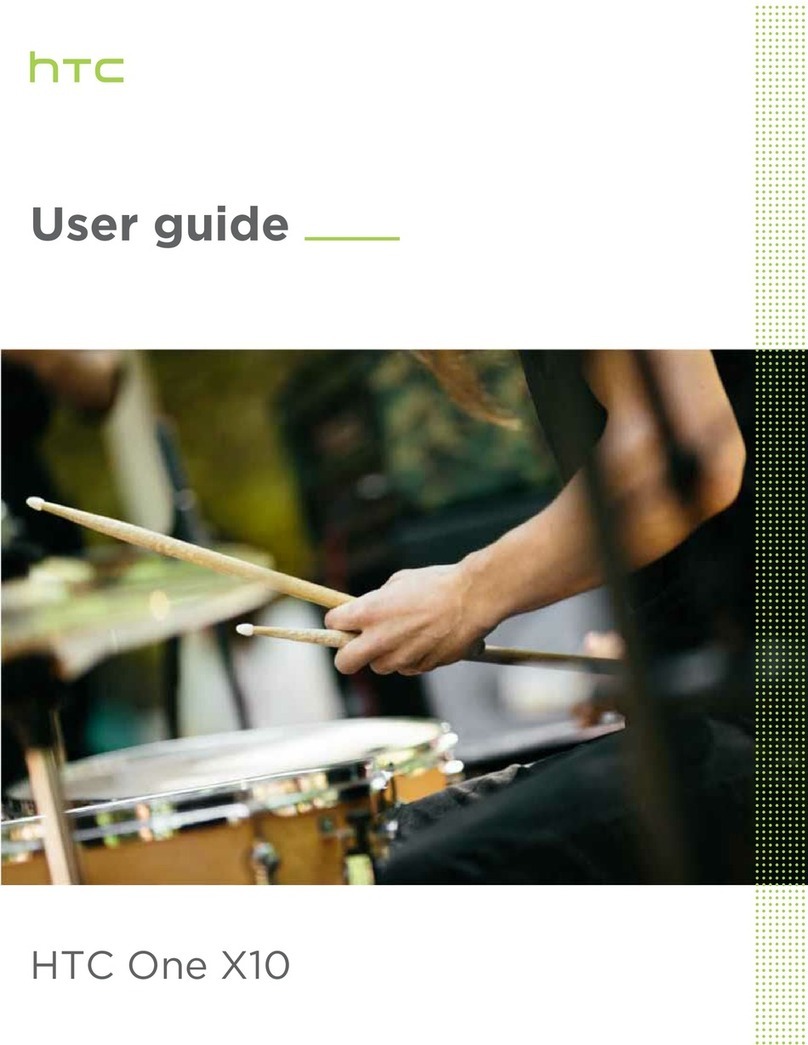
HTC
HTC One X10 User manual

HTC
HTC Inspire 4G User manual
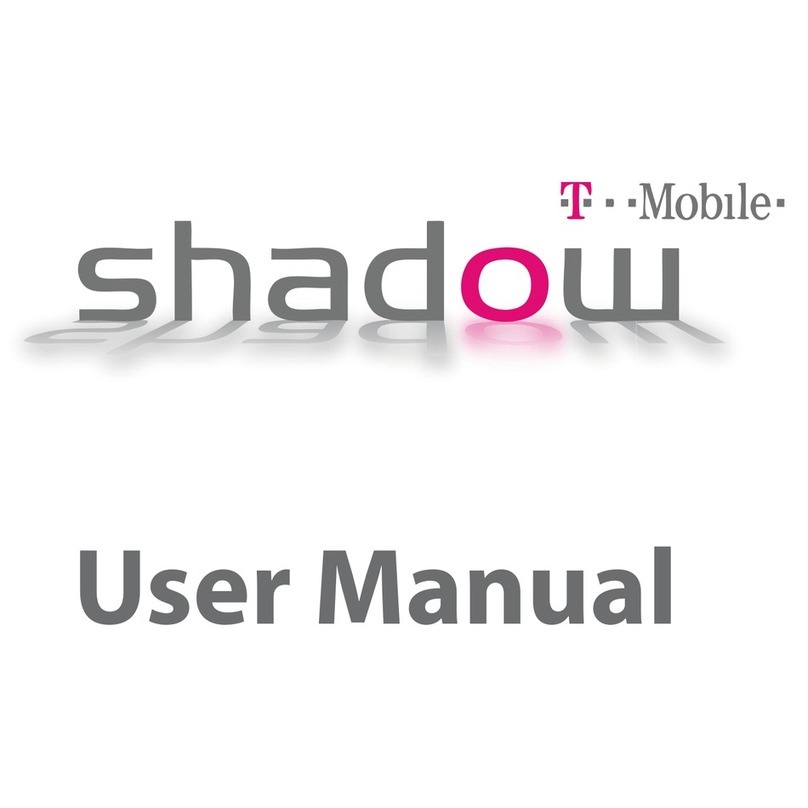
HTC
HTC T-Mobile Shadow Hotspot User manual
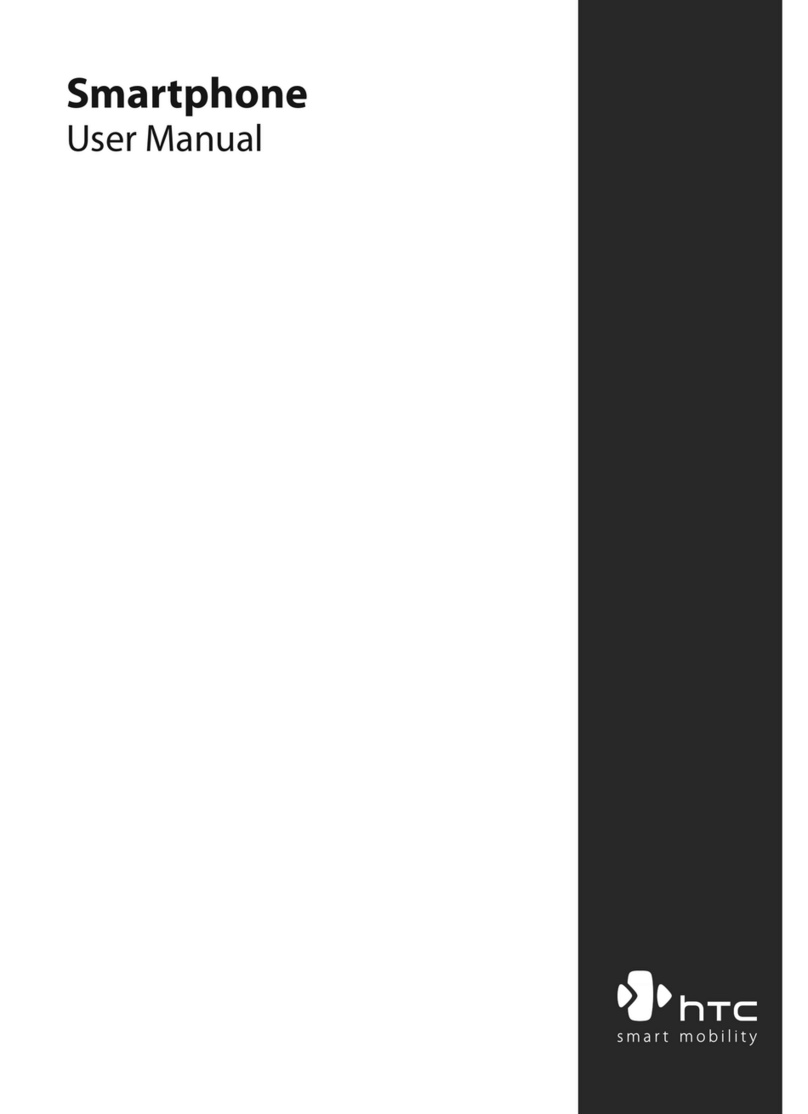
HTC
HTC Windows Mobile SmartPhone User manual

HTC
HTC U Ultra User manual
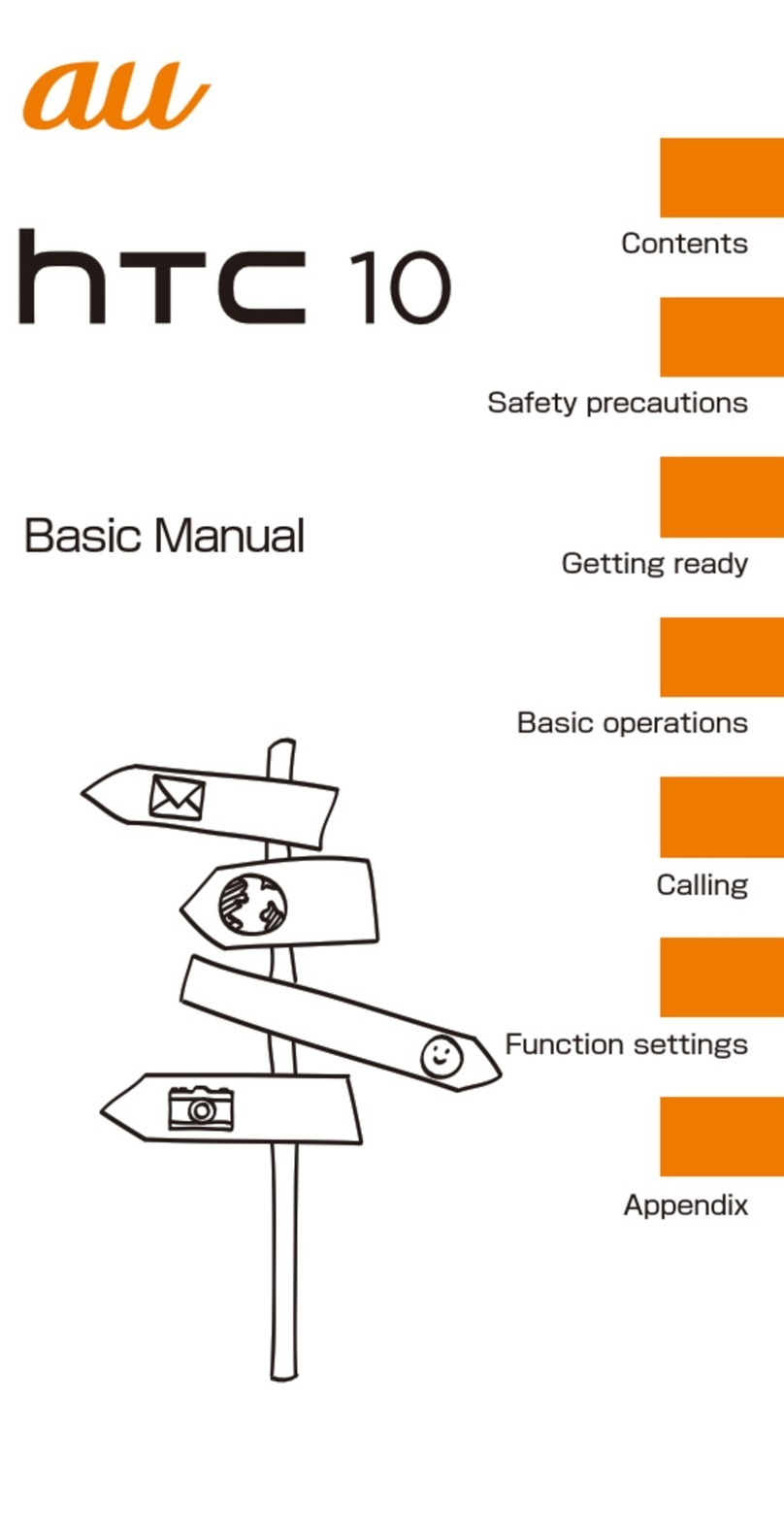
HTC
HTC 10 HTV32 Installation guide
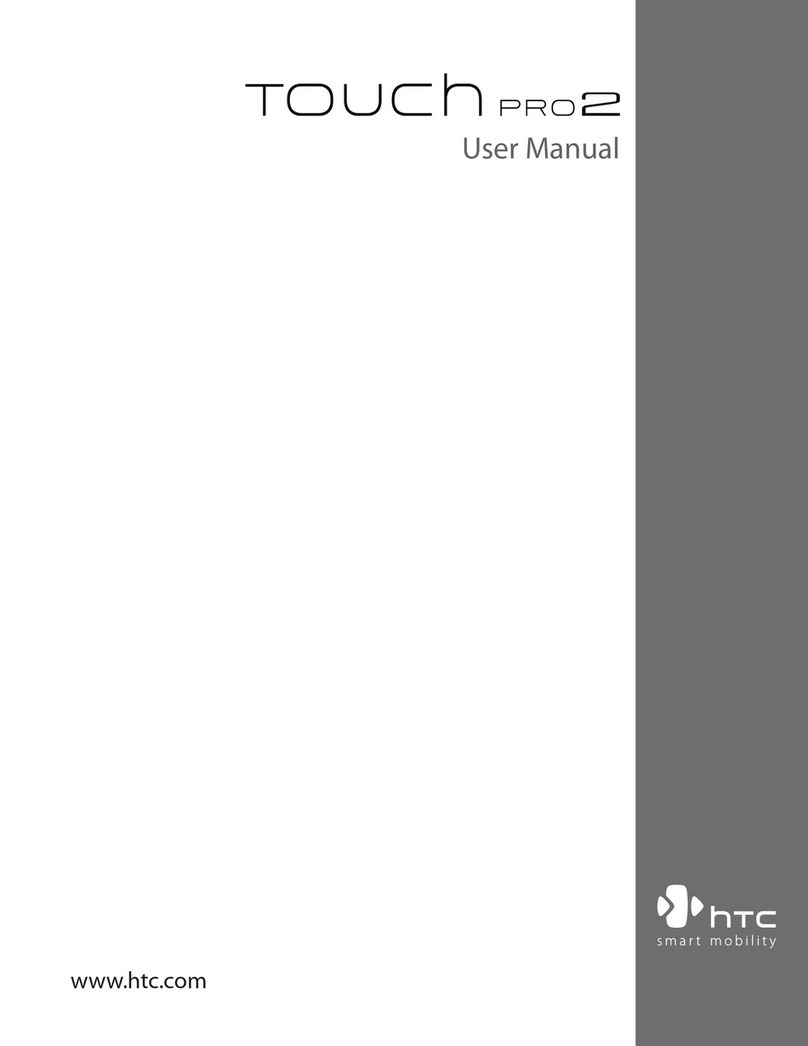
HTC
HTC TOUCH PRO 2 User manual
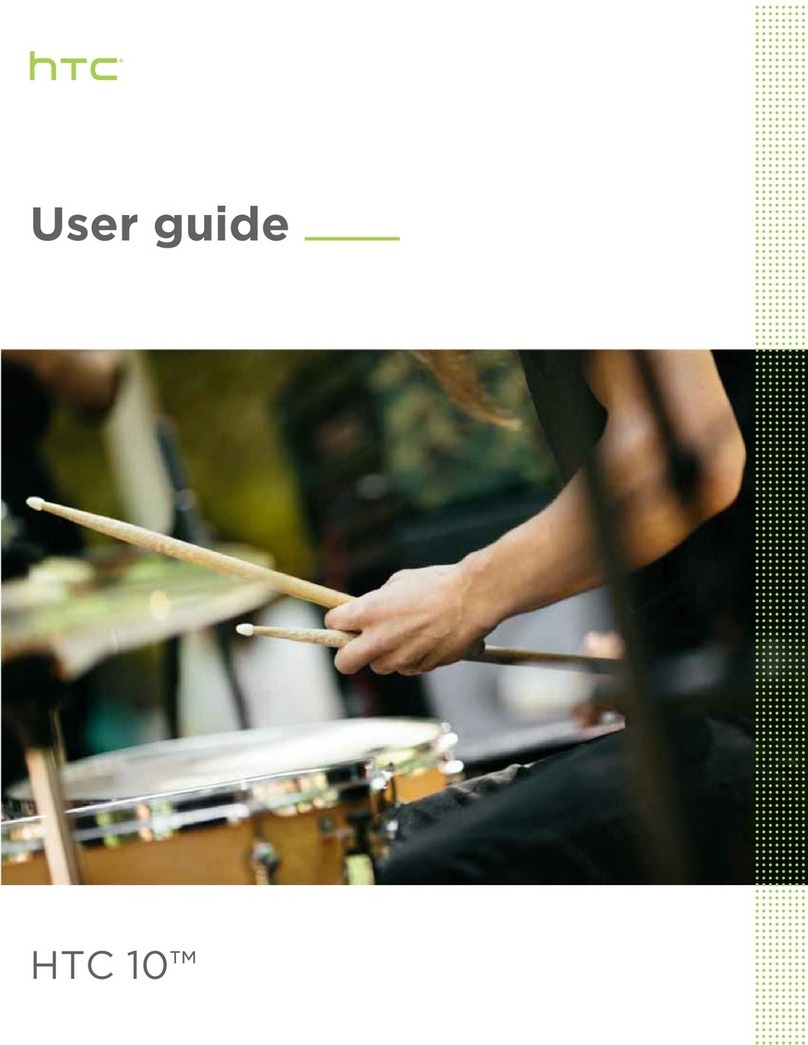
HTC
HTC 10 User manual

HTC
HTC HTC Desire X User manual

HTC
HTC Desire 816 User manual