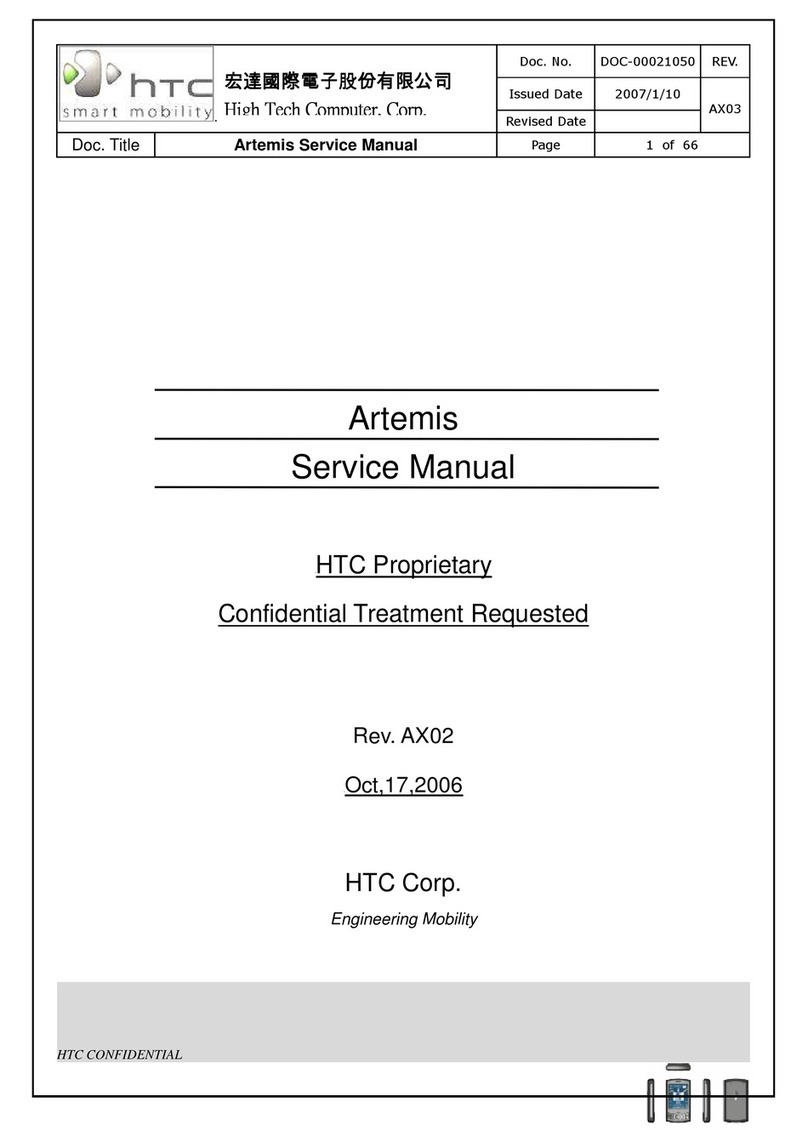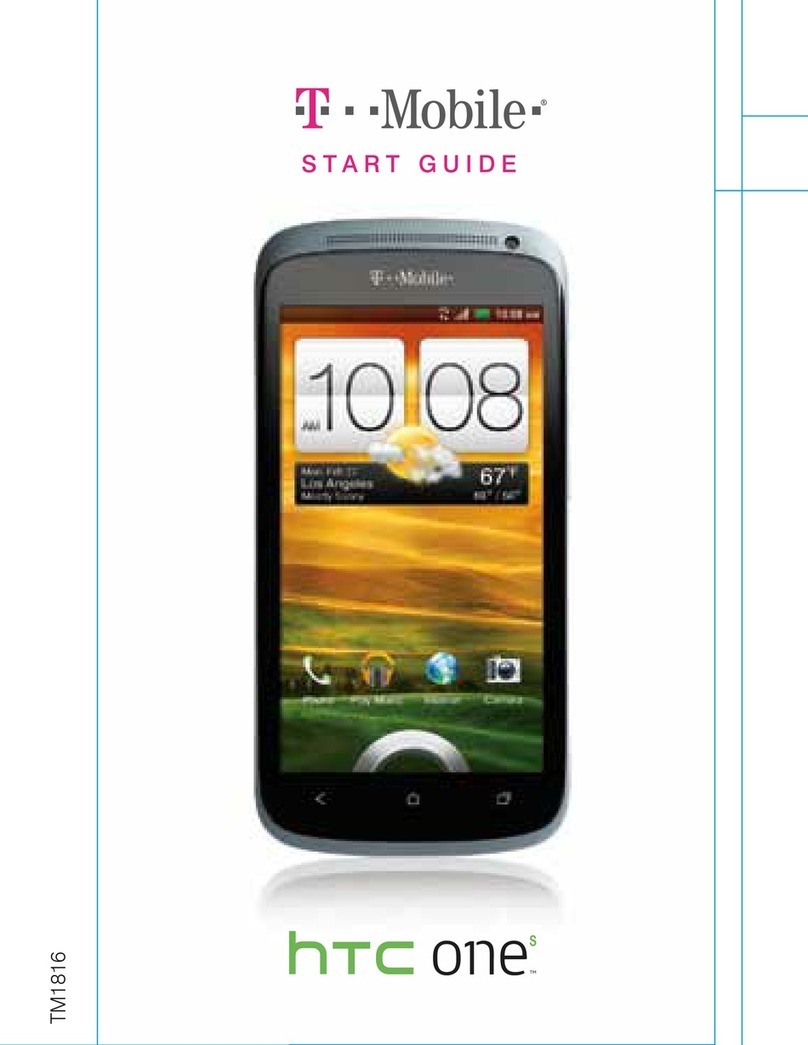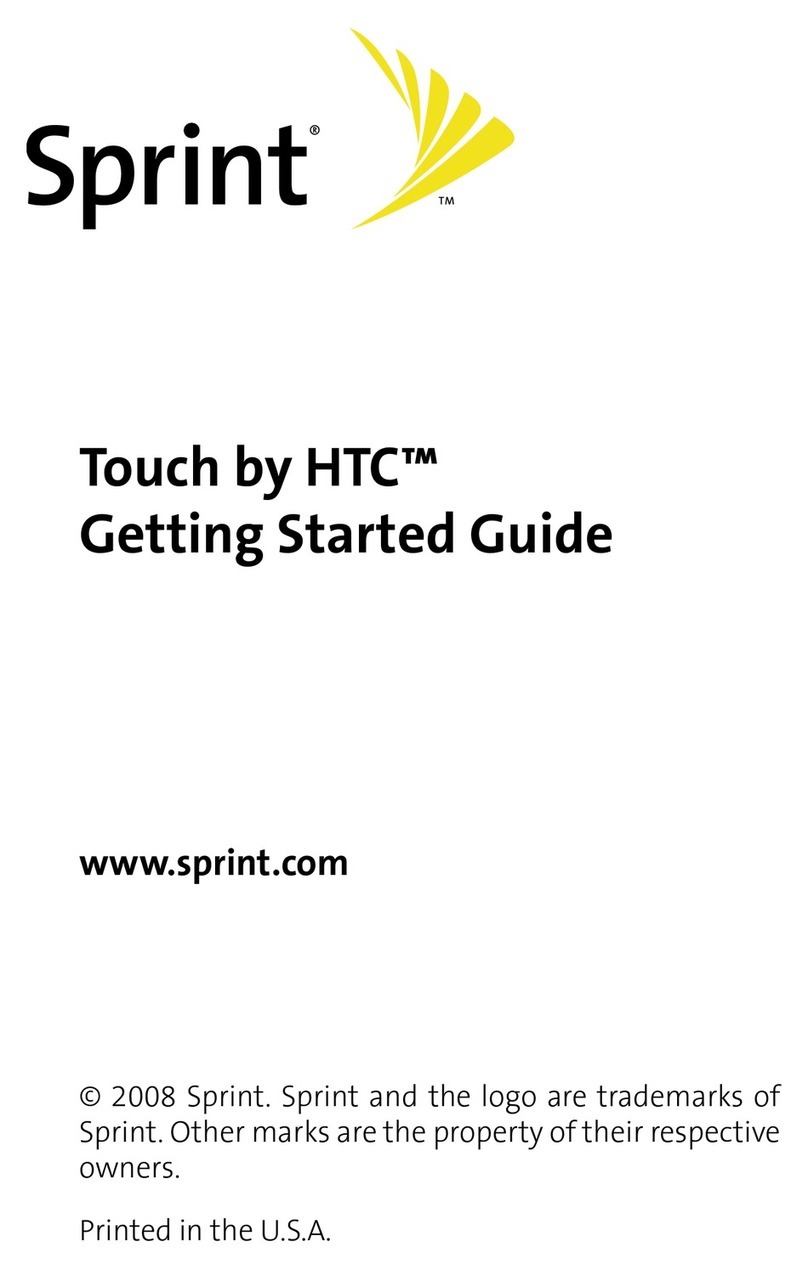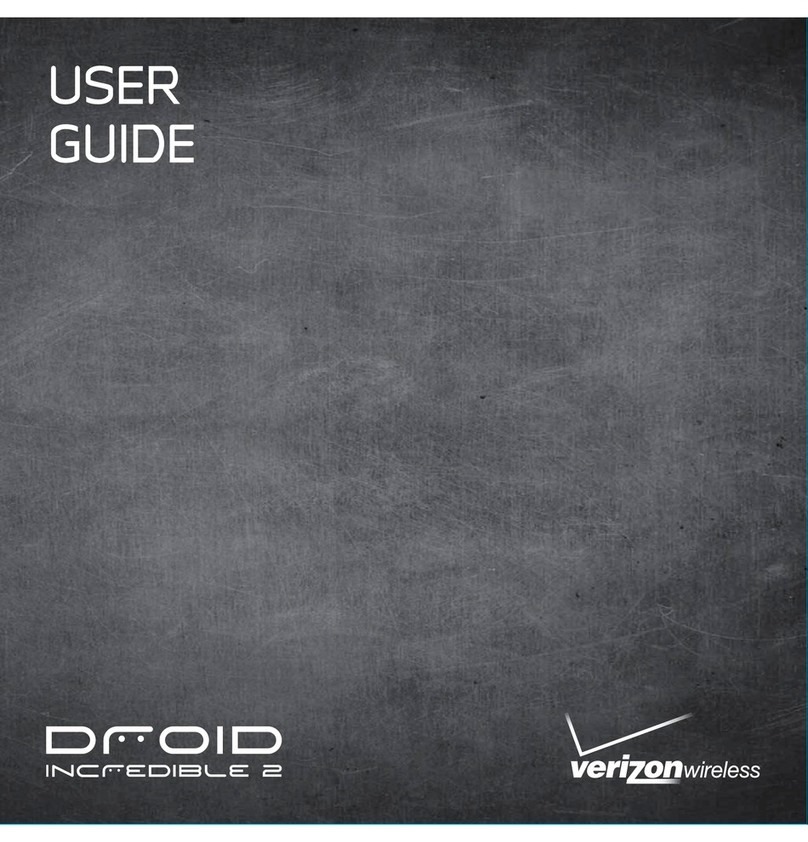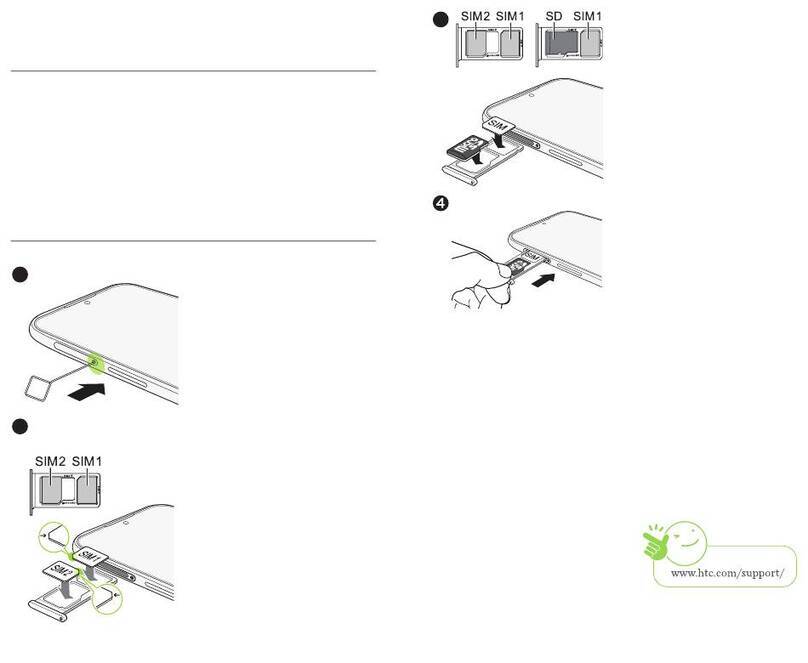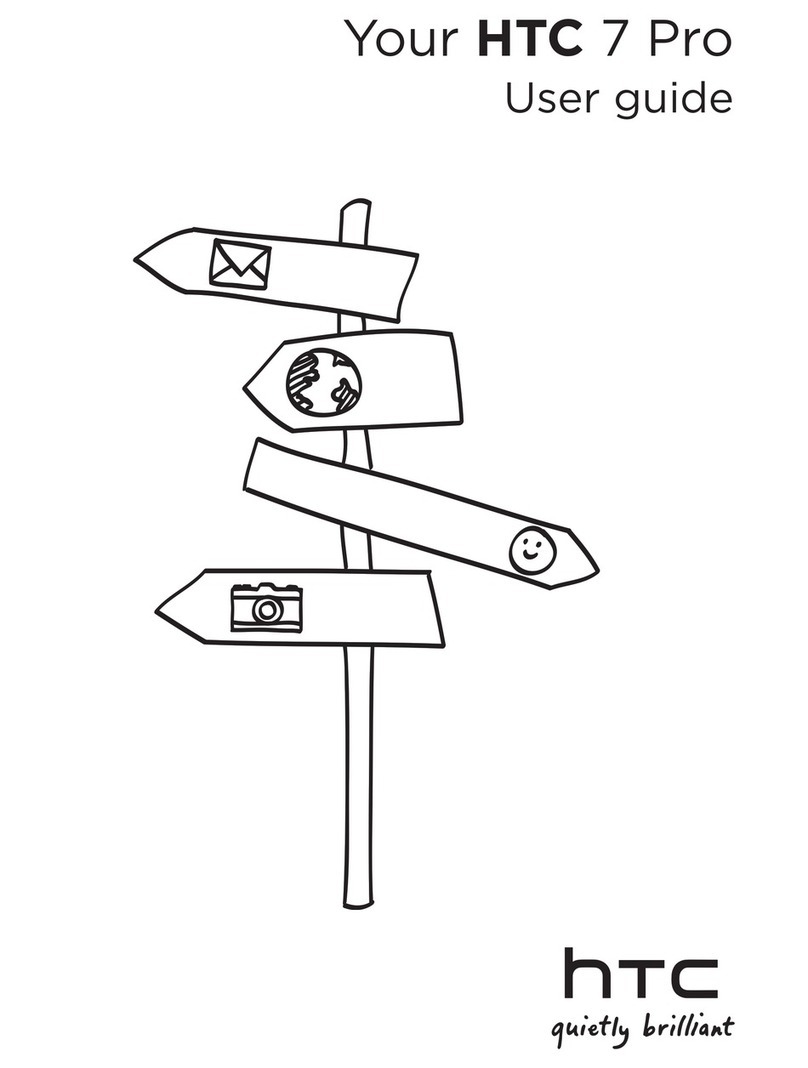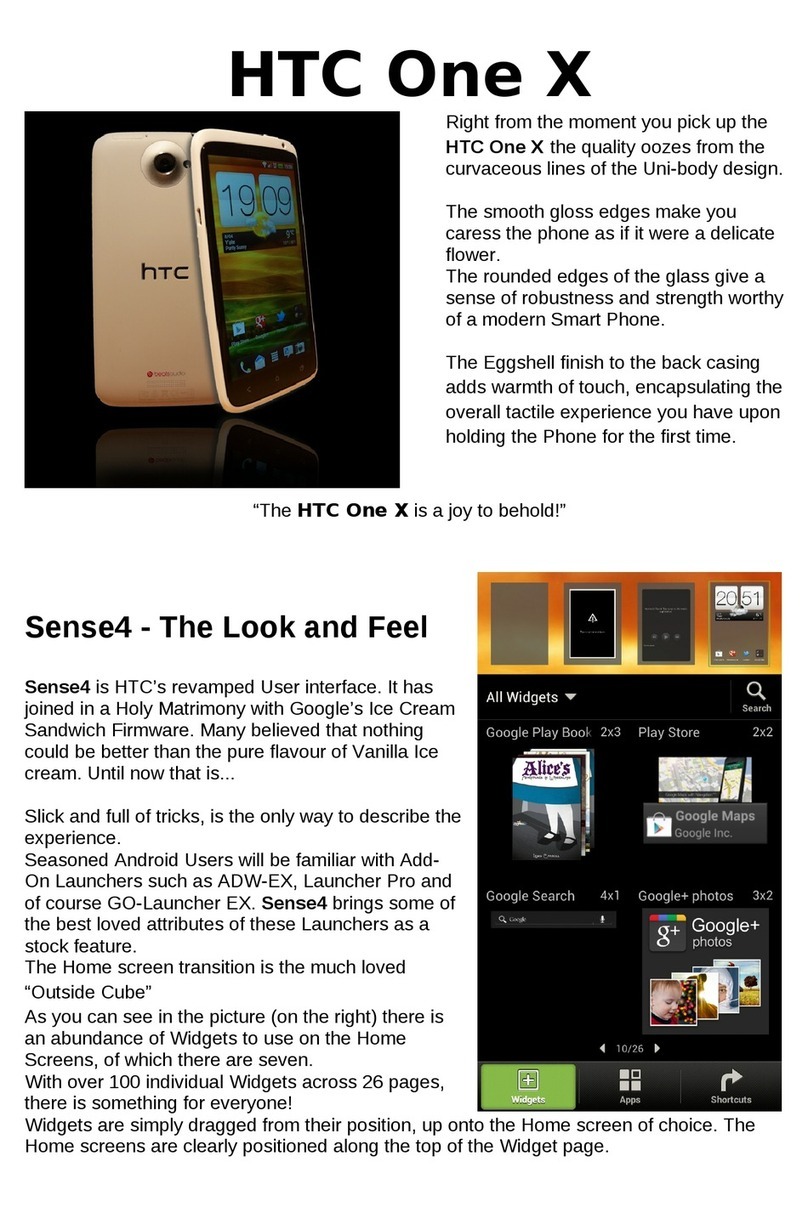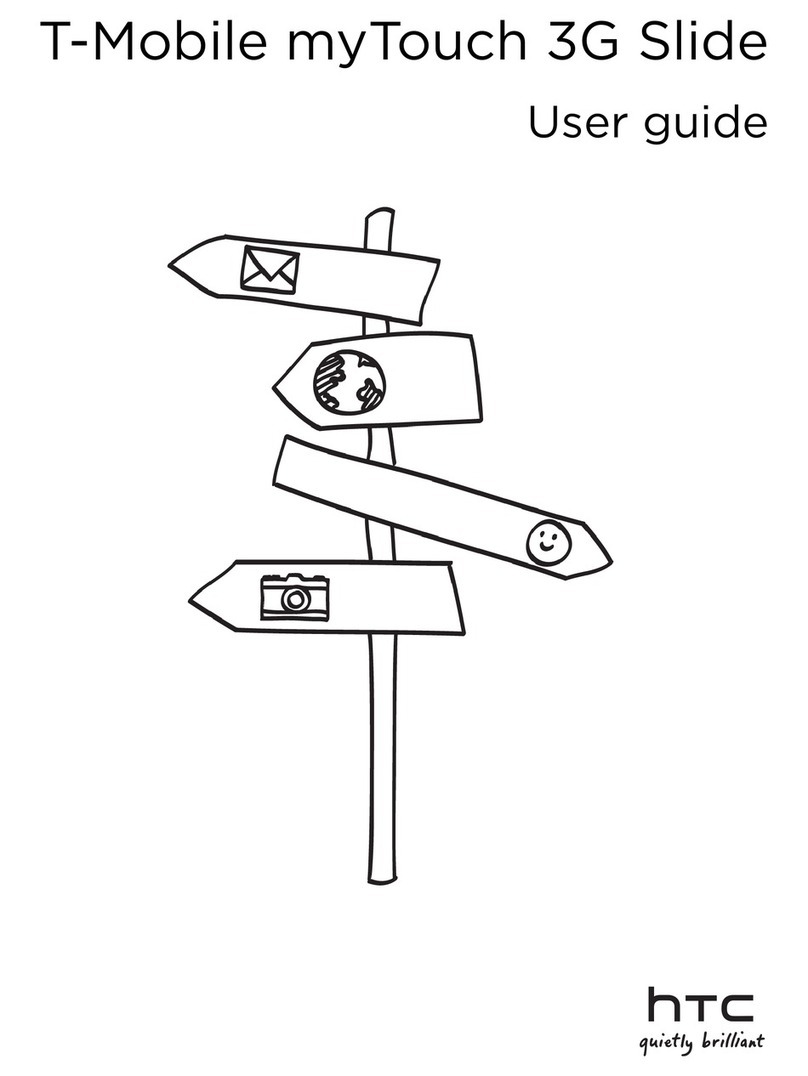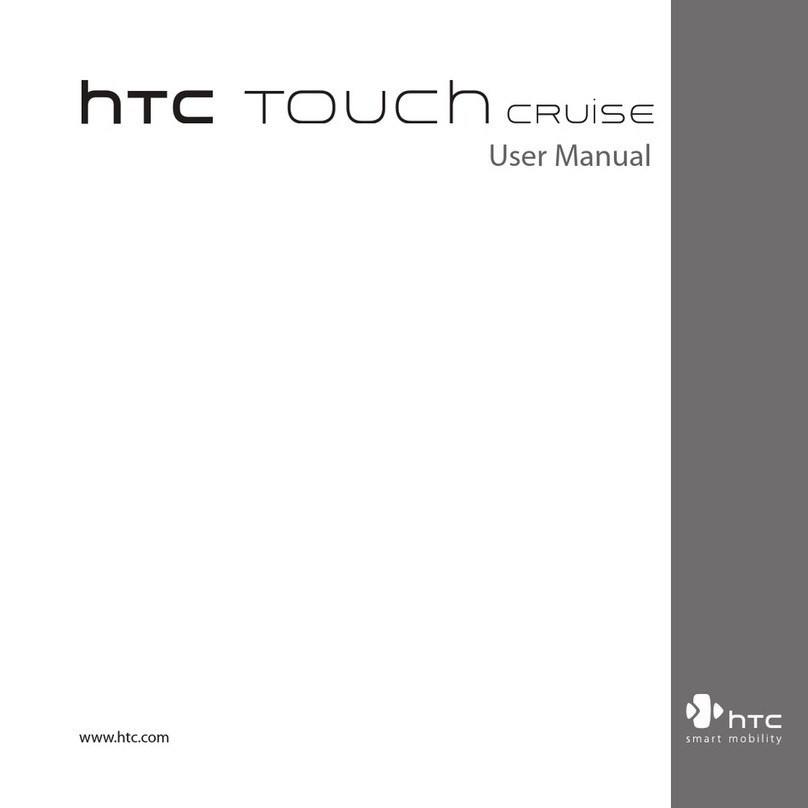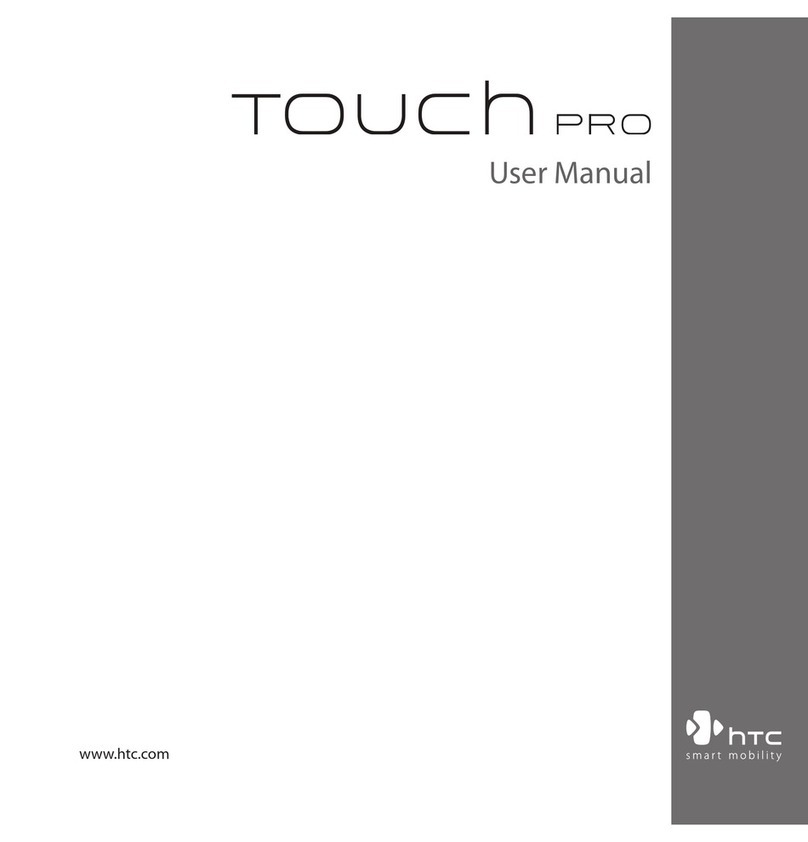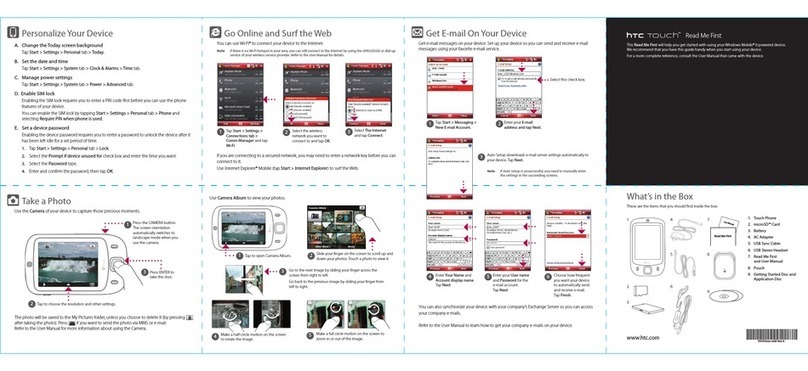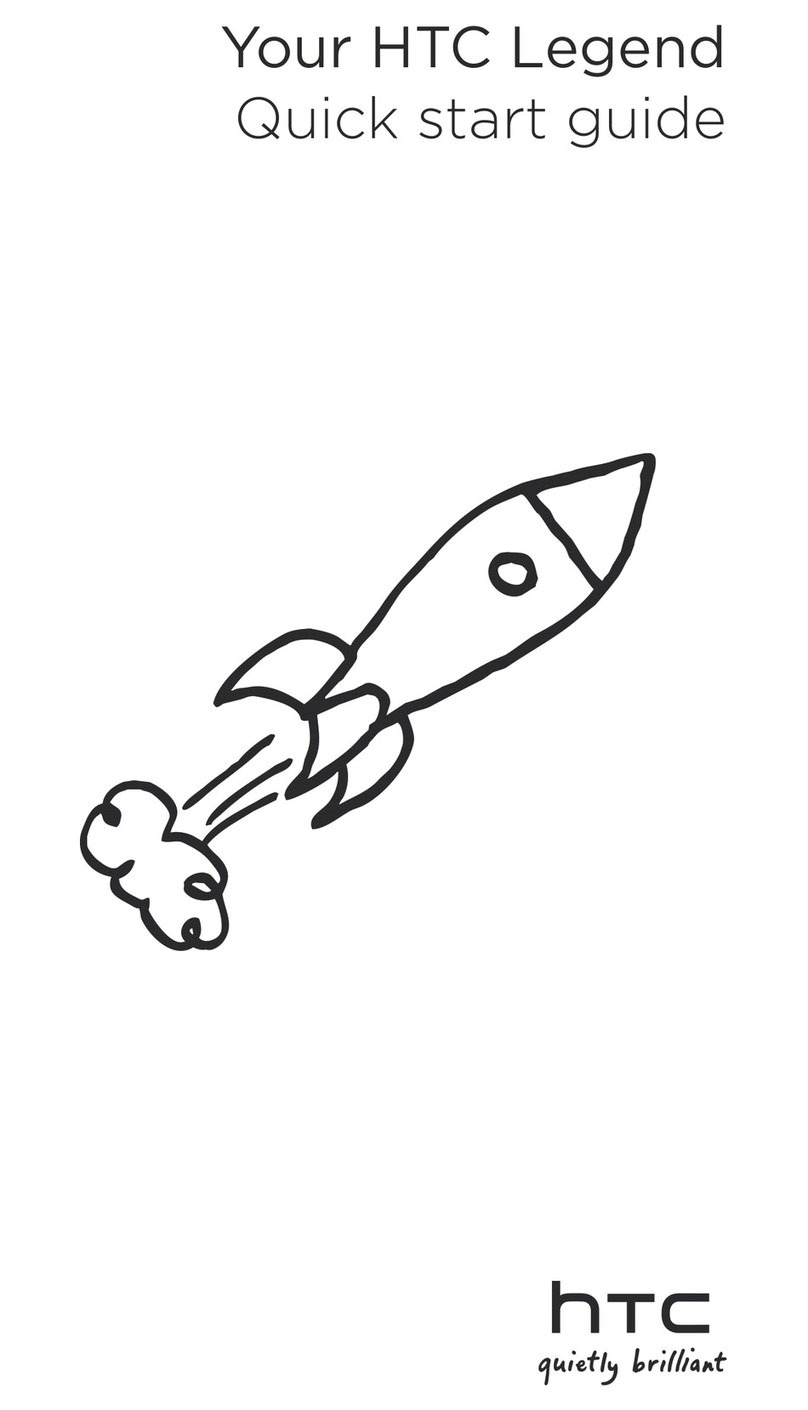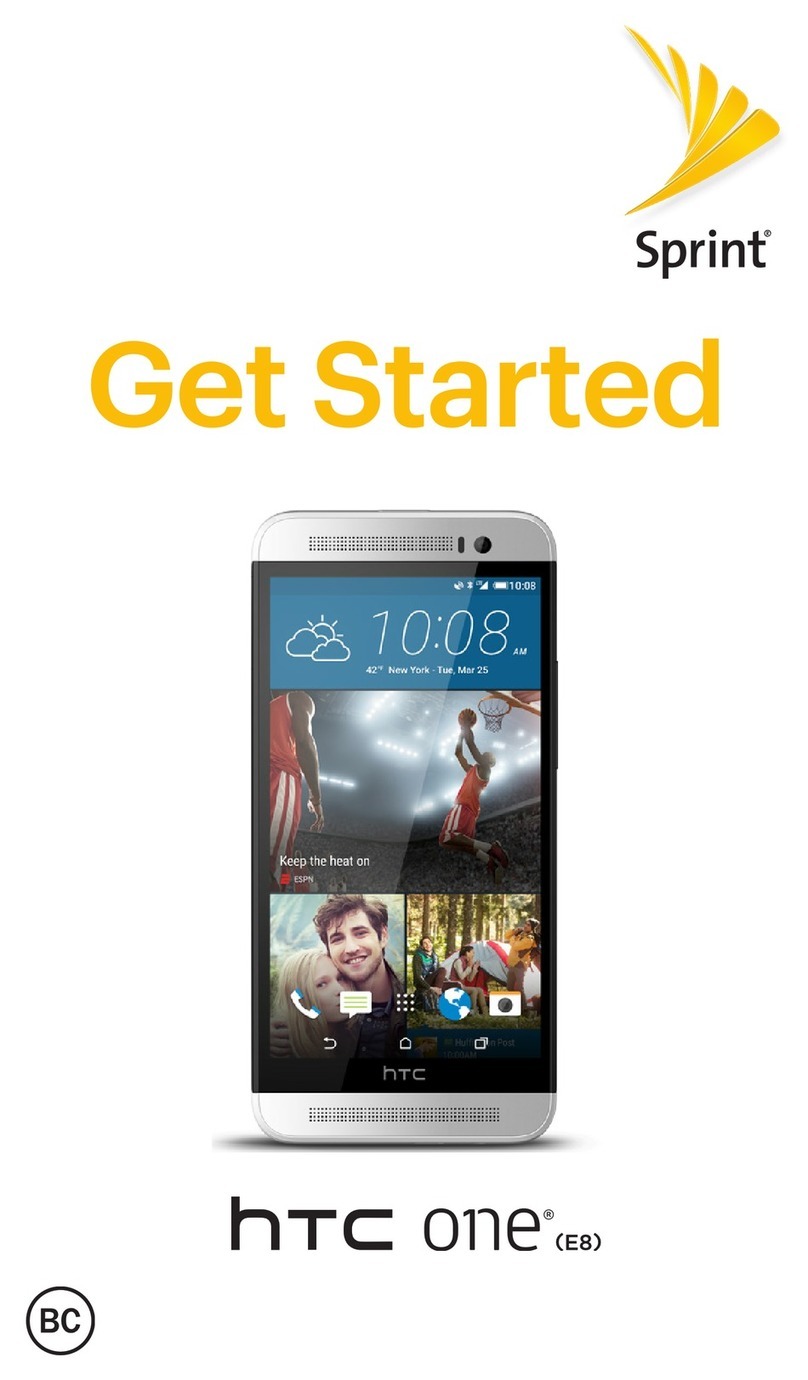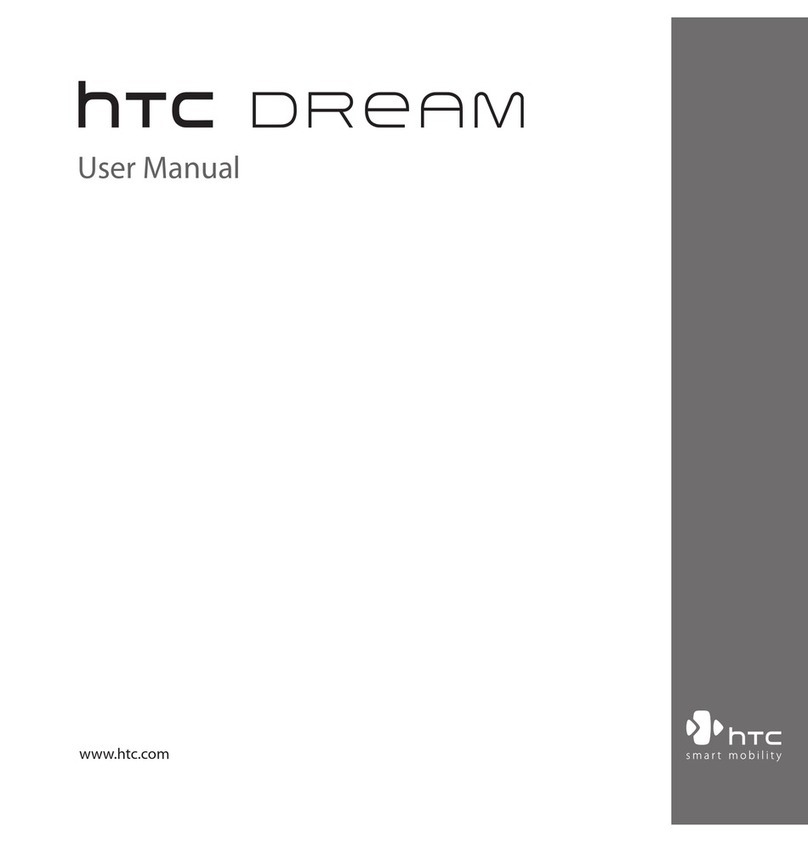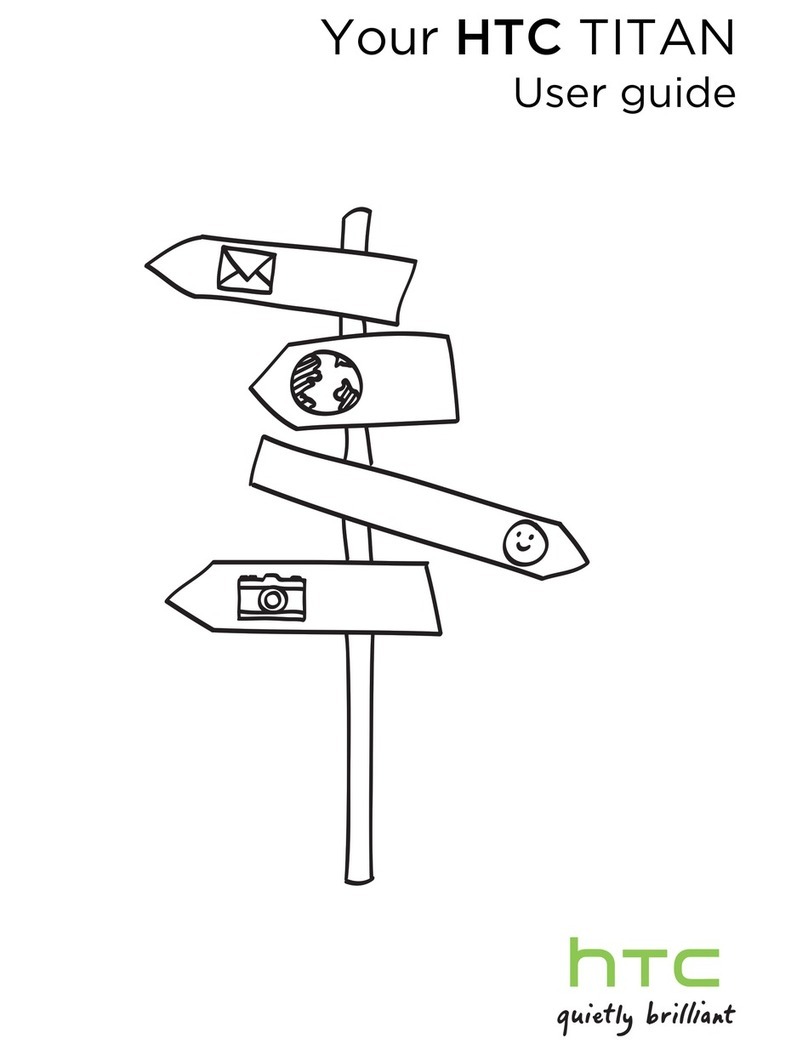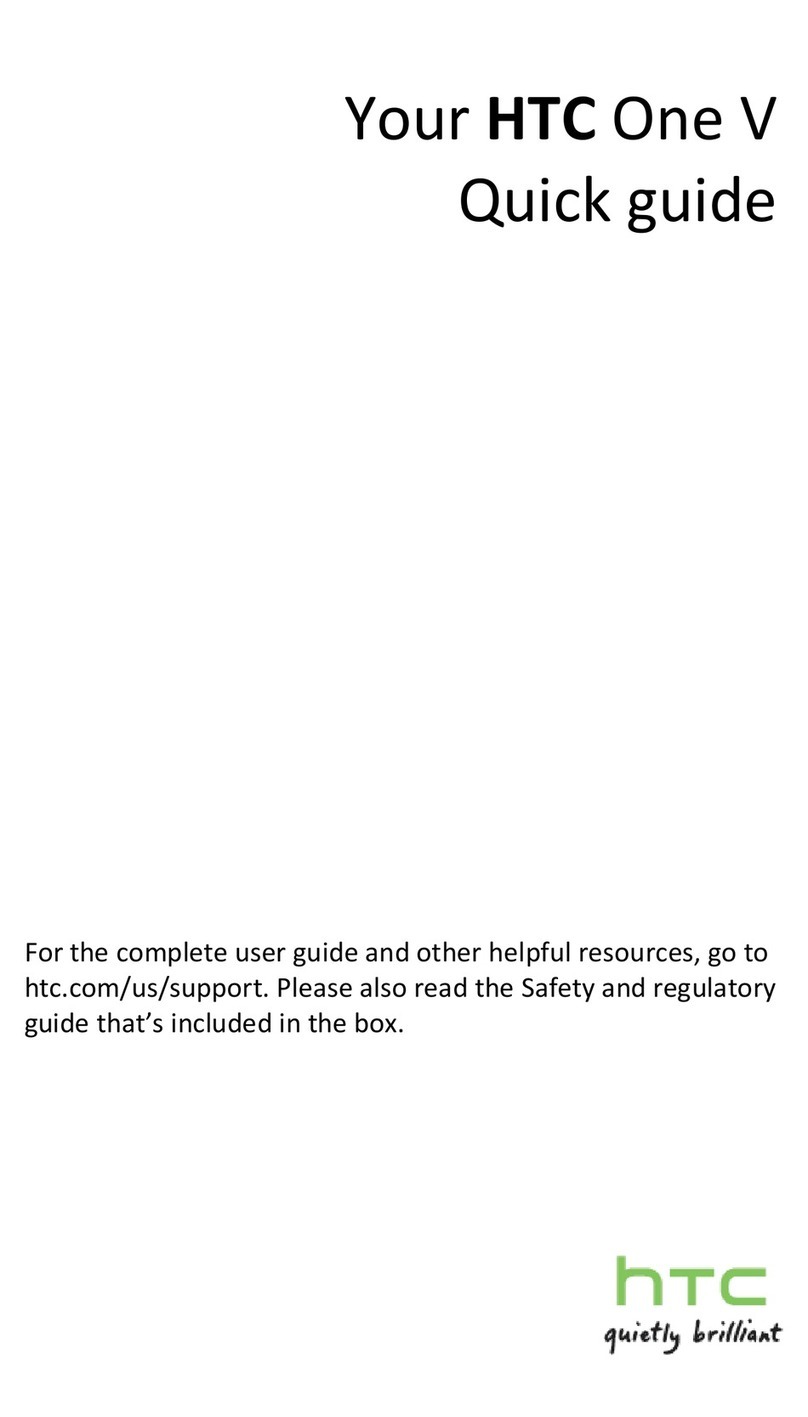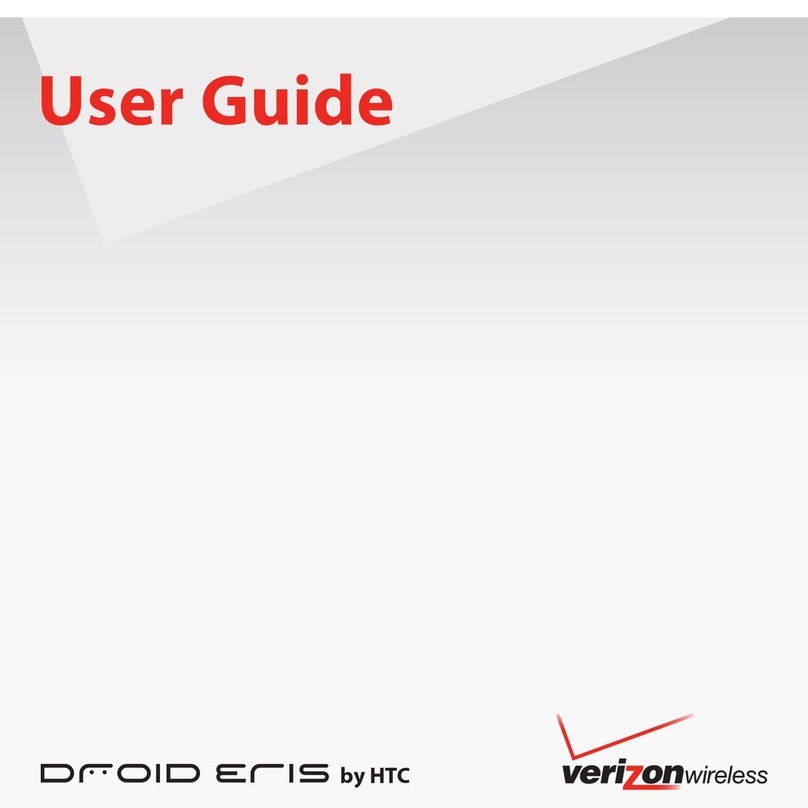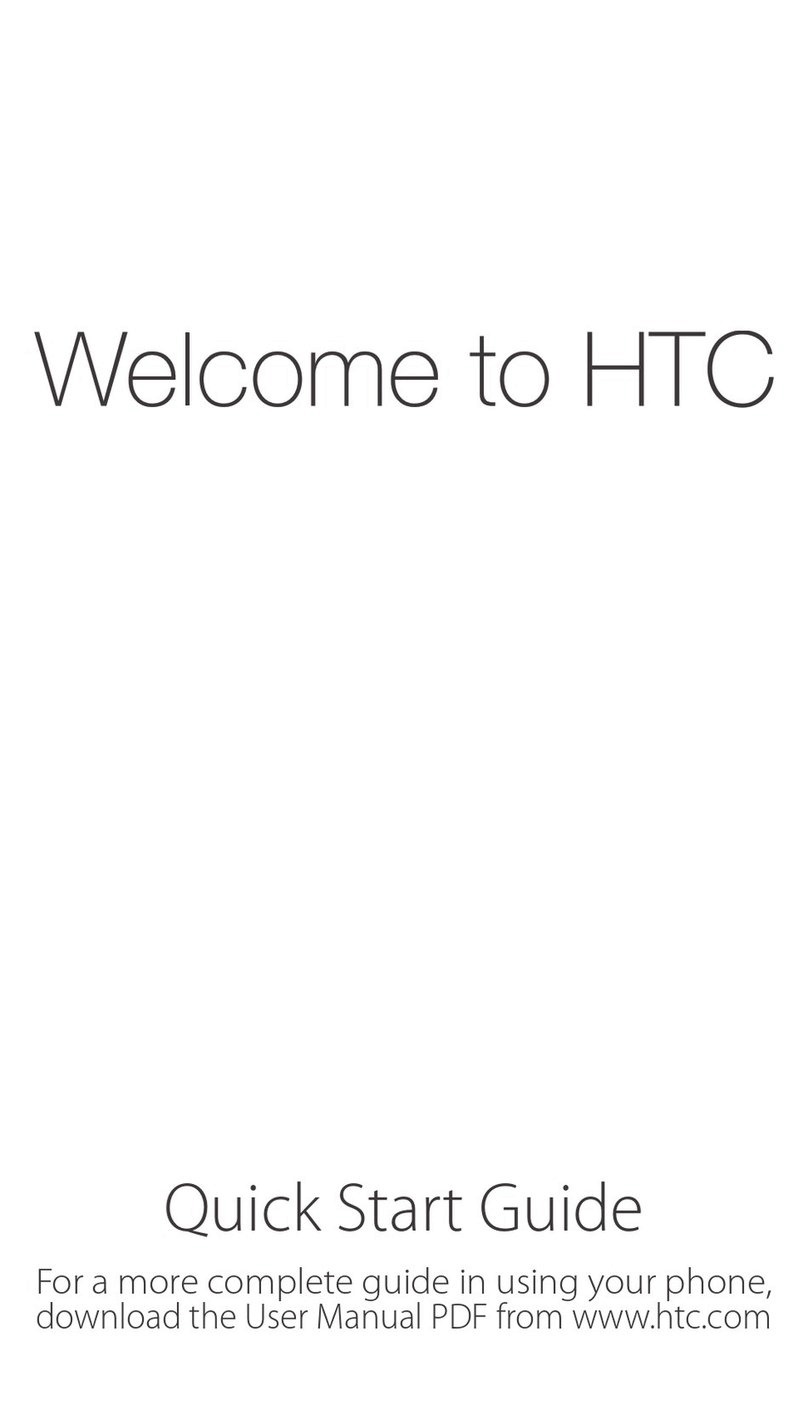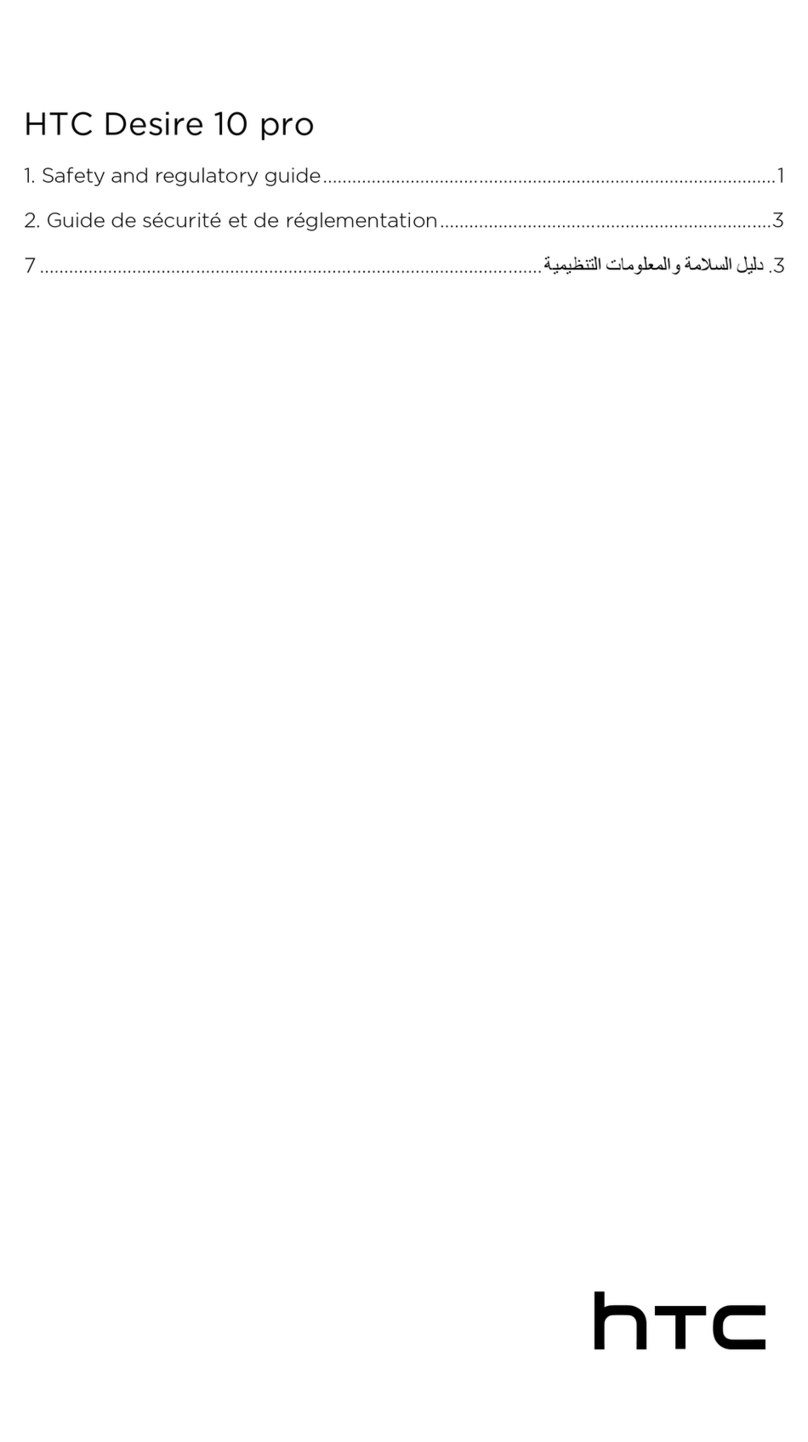DATA PLANS AND FEATURES:
Content and Internet Access
Many services and applications offered
through your device may be provided by
third parties. Before you use, link to or
download a service provided by a third
party, or an application such as a non-
Verizon Wireless location-based GPS-
type service, chat room, marketplace
or social network from your device, you
should review the terms of such service or
application and applicable privacy policy.
Personal information you submit may be
read, collected or used by the service or
application provider and/or other users of
those forums.
Verizon Wireless is not responsible for
any information, content or services you
access, download or use from the Internet.
You are responsible for maintaining virus
and other Internet security protections
when accessing service. For additional
information, visit the Verizon Content