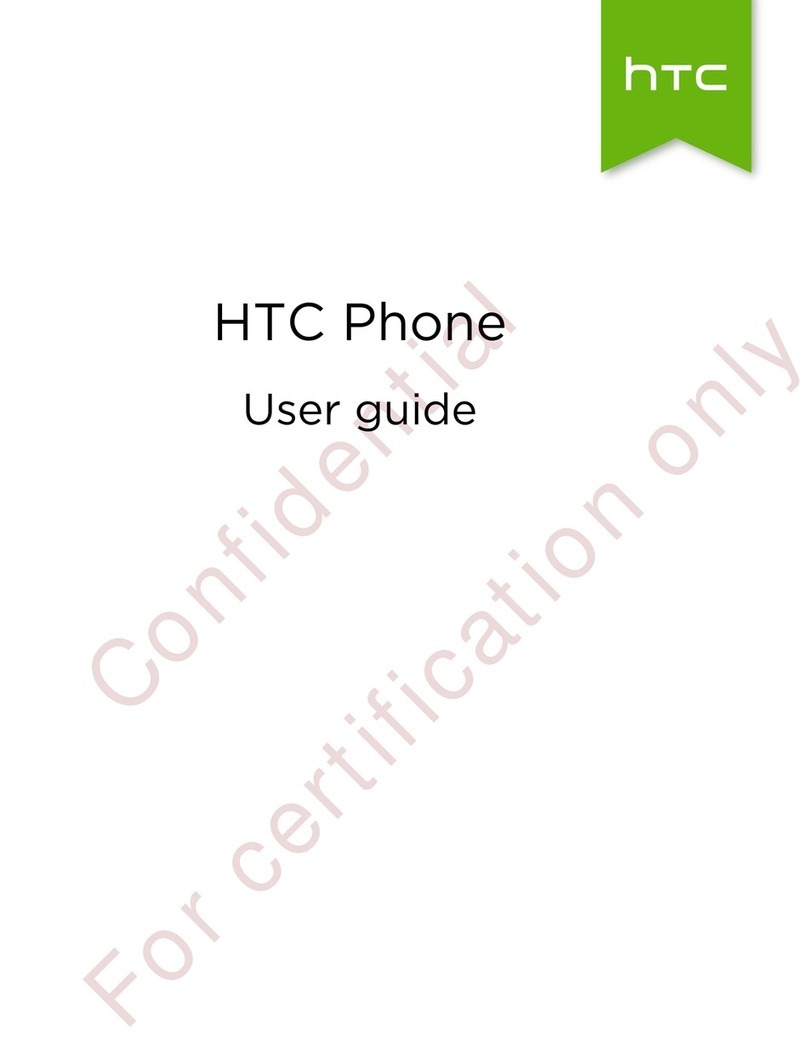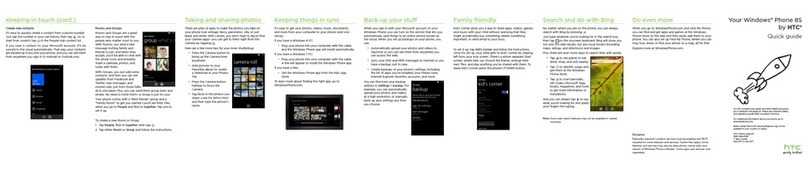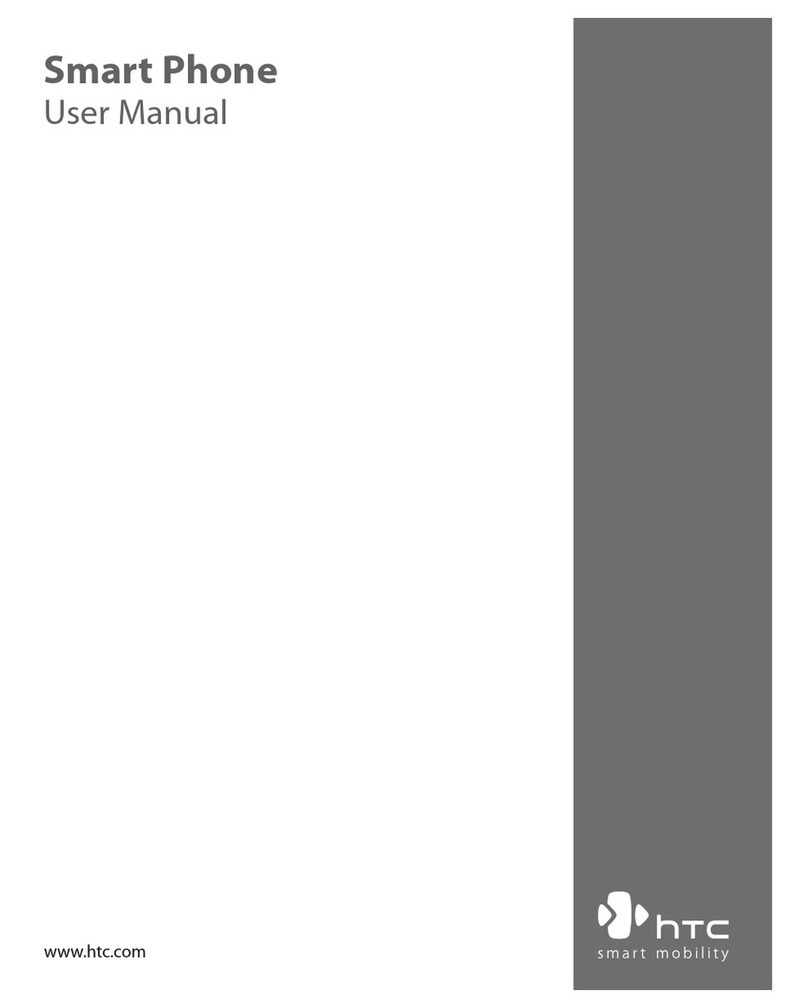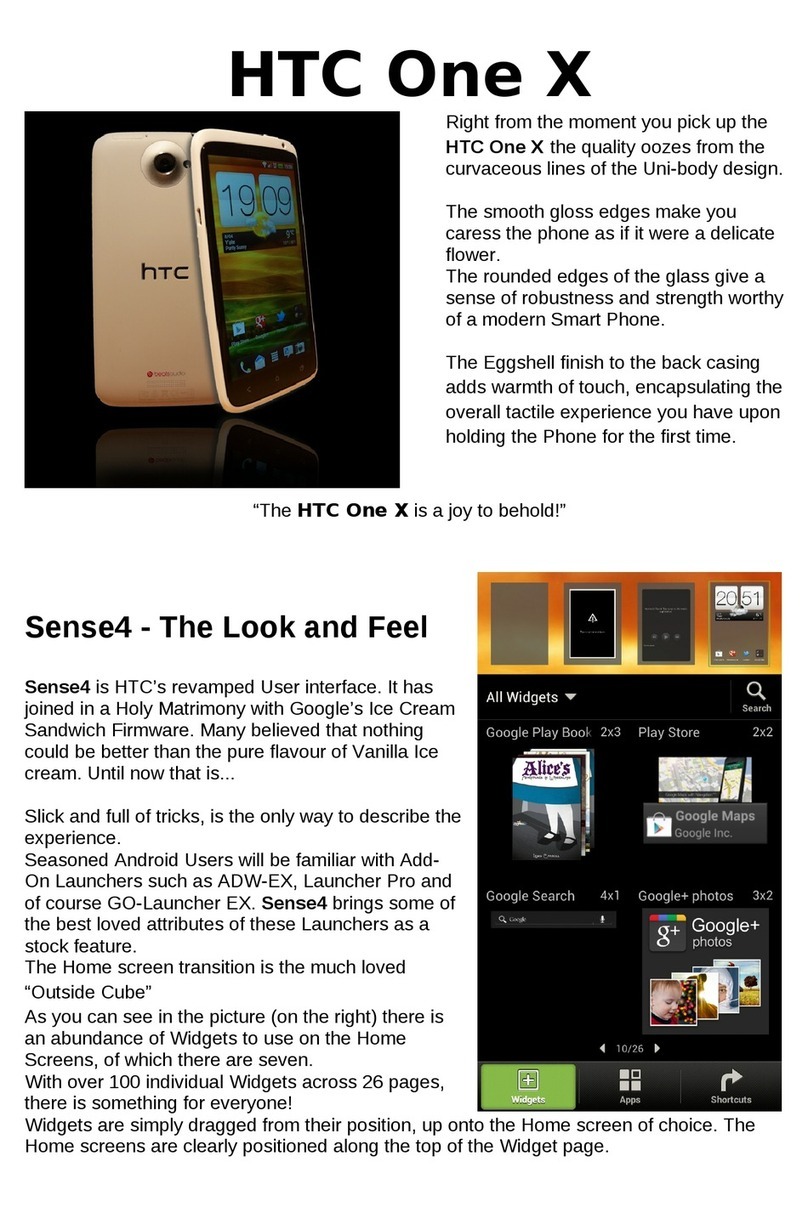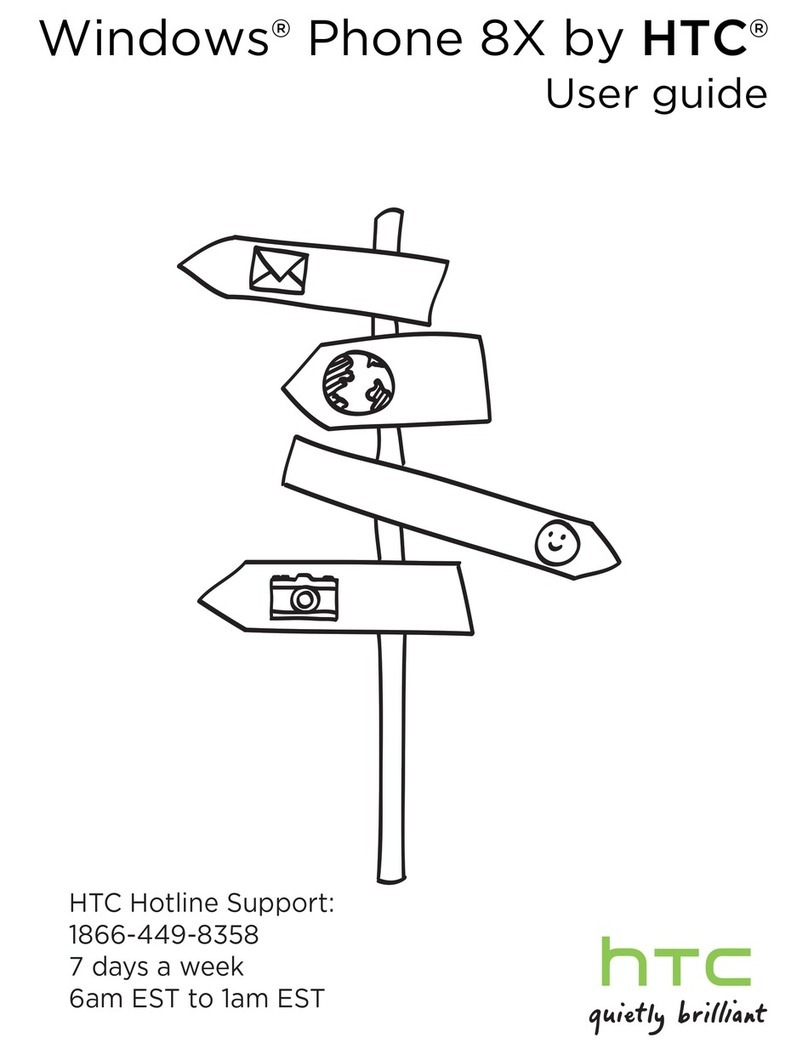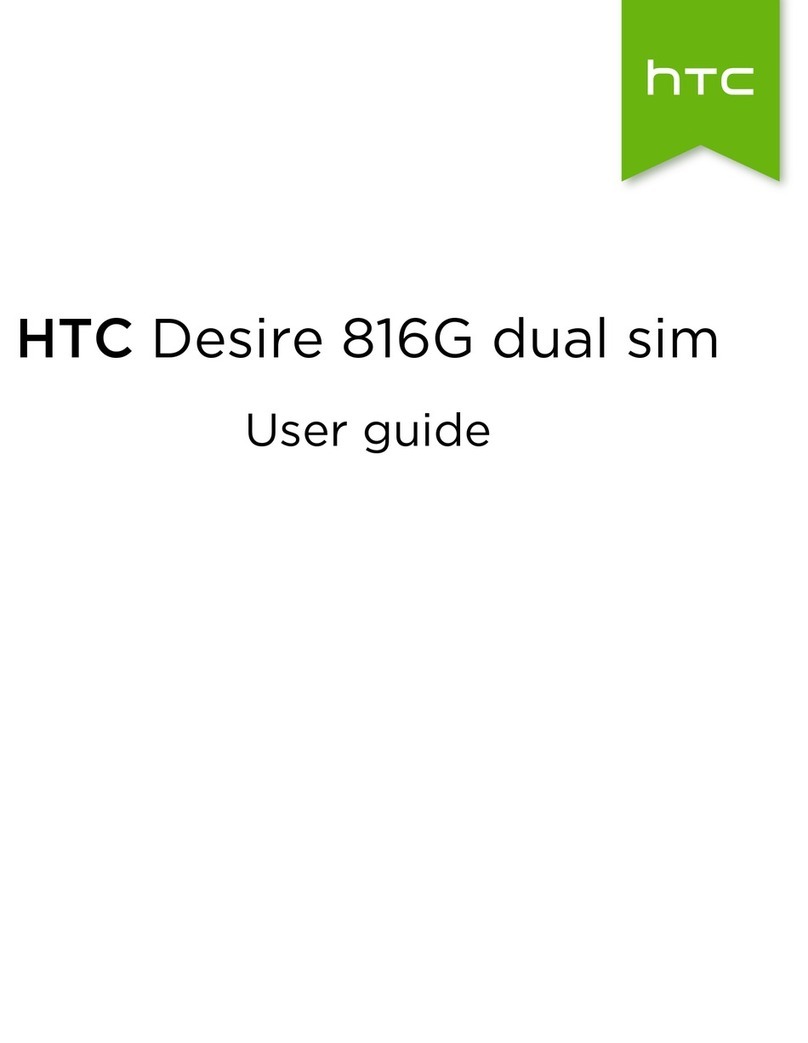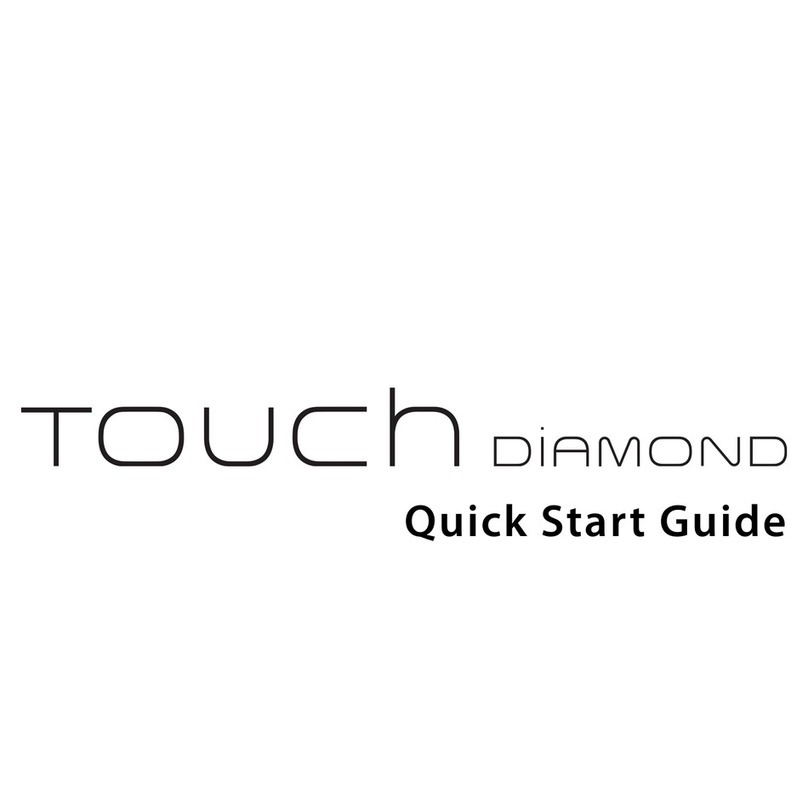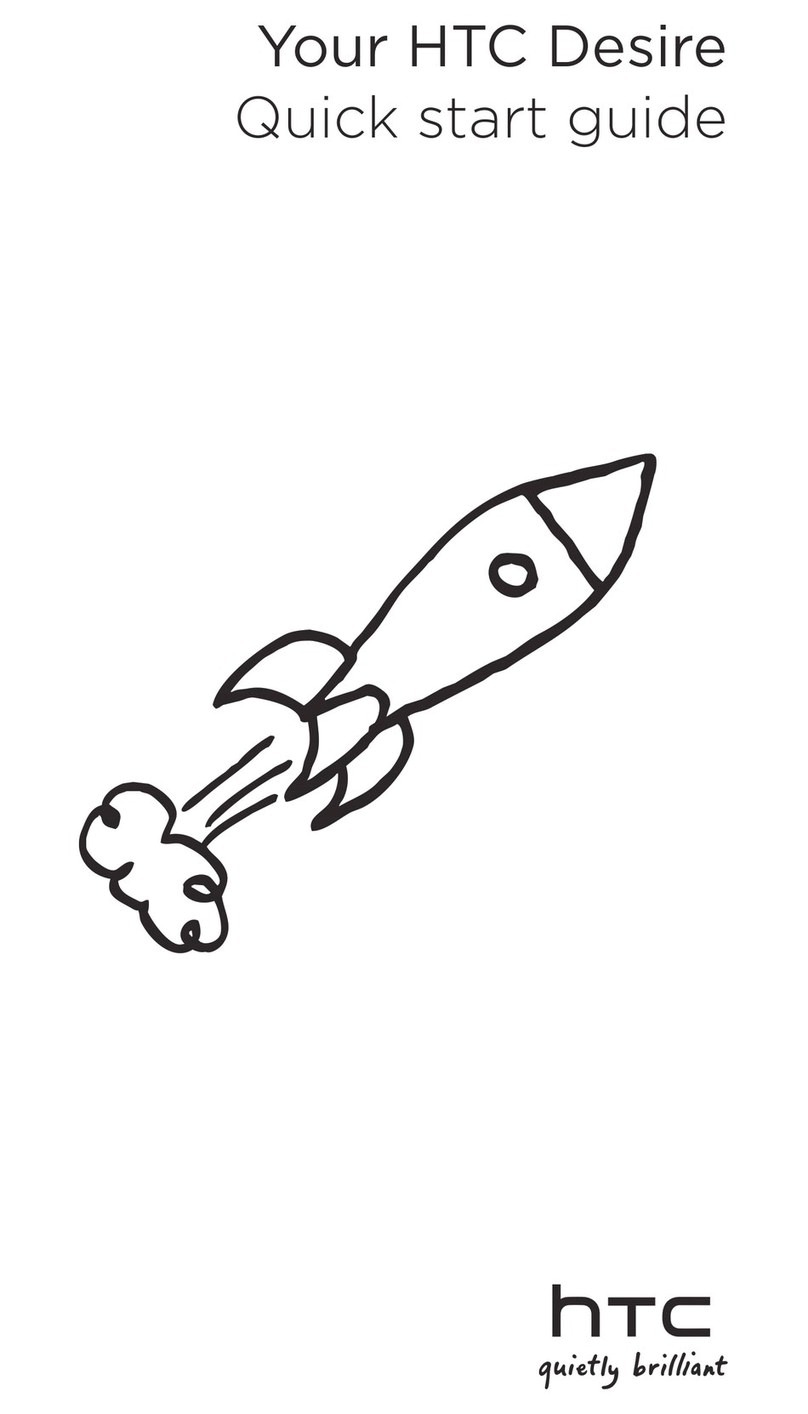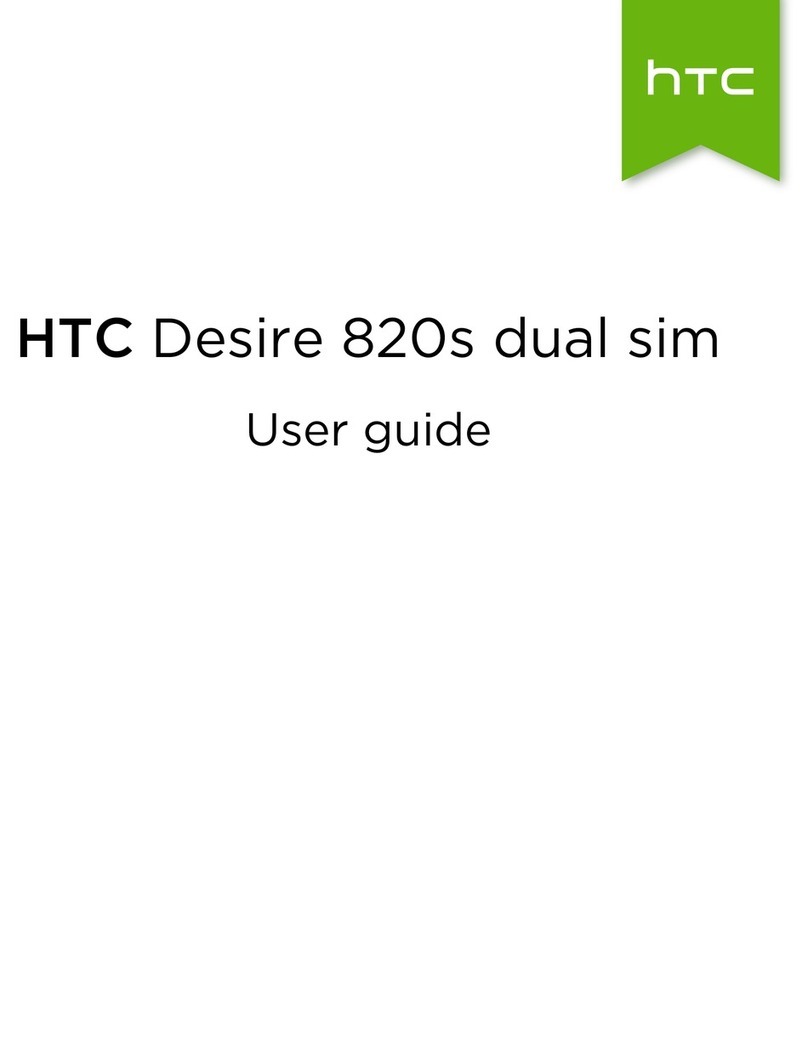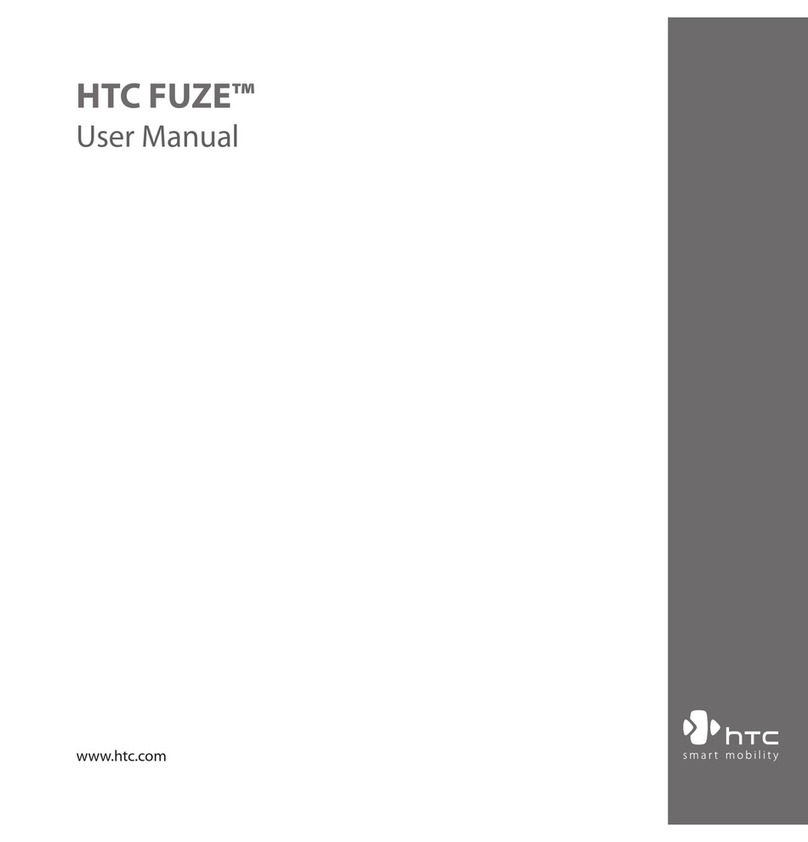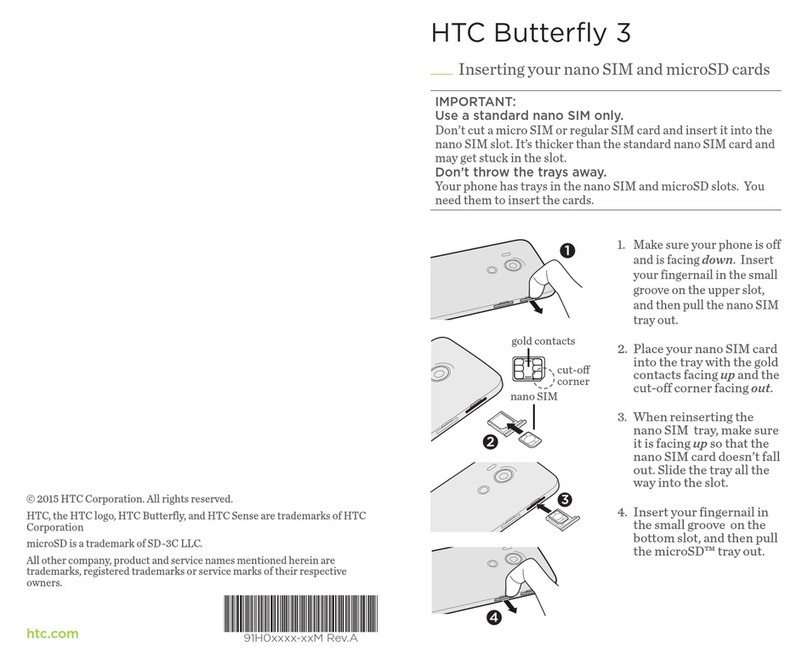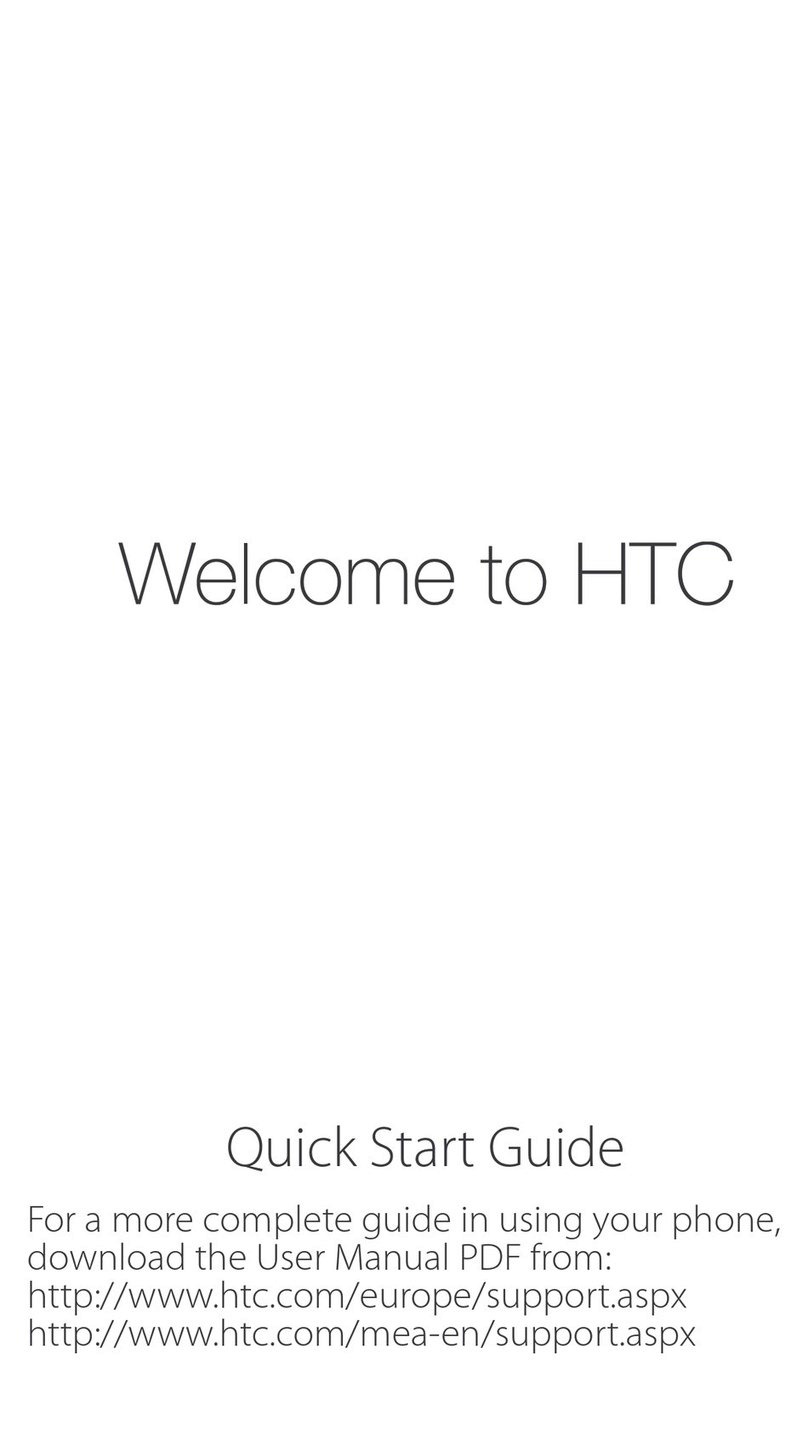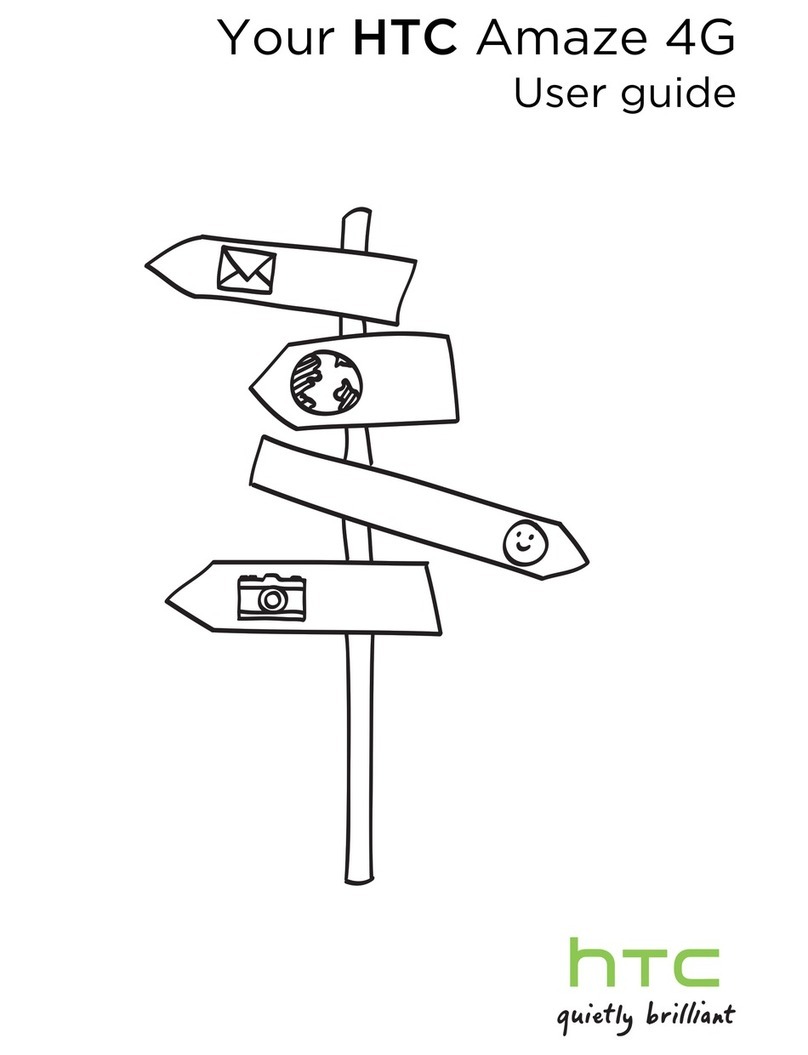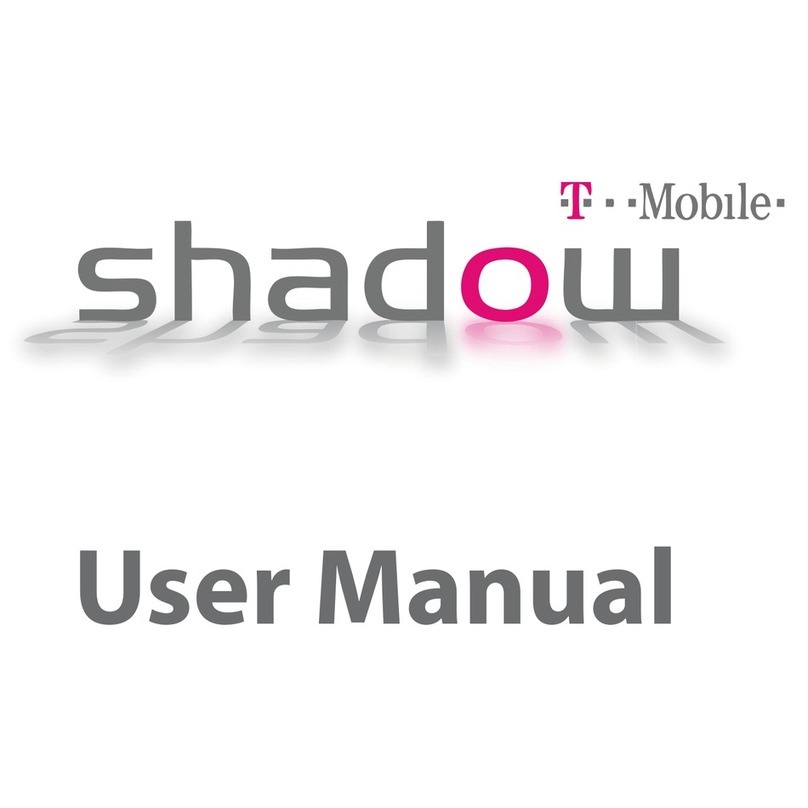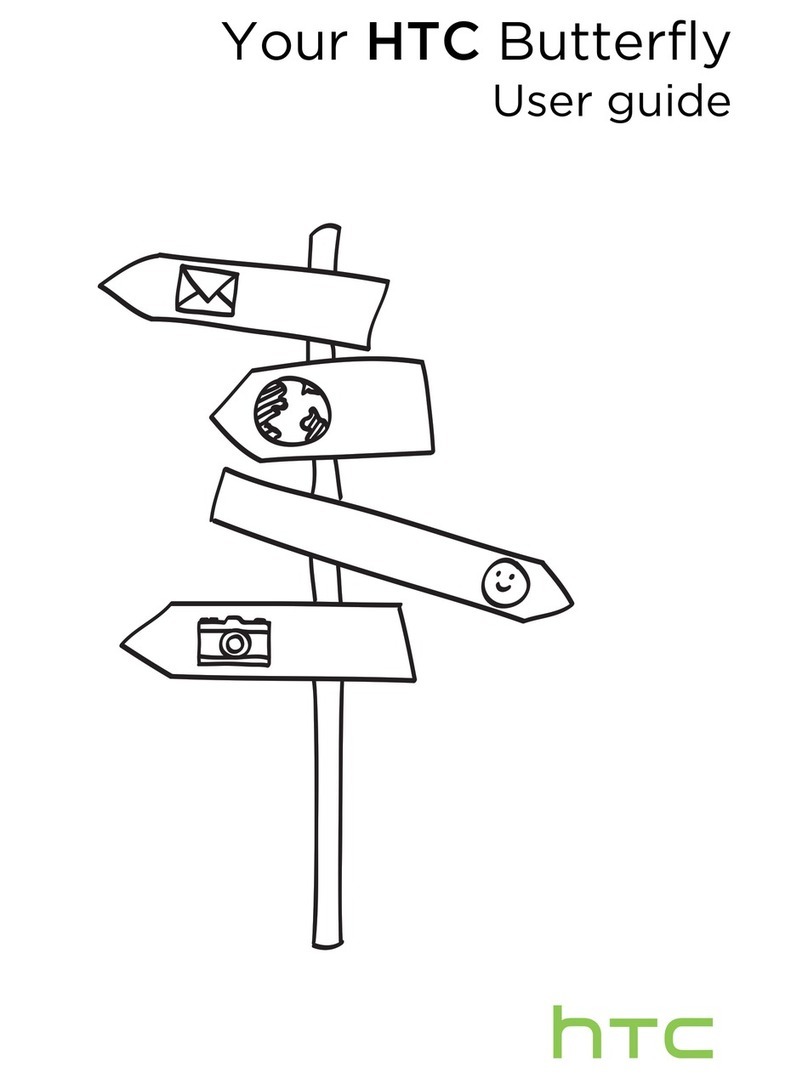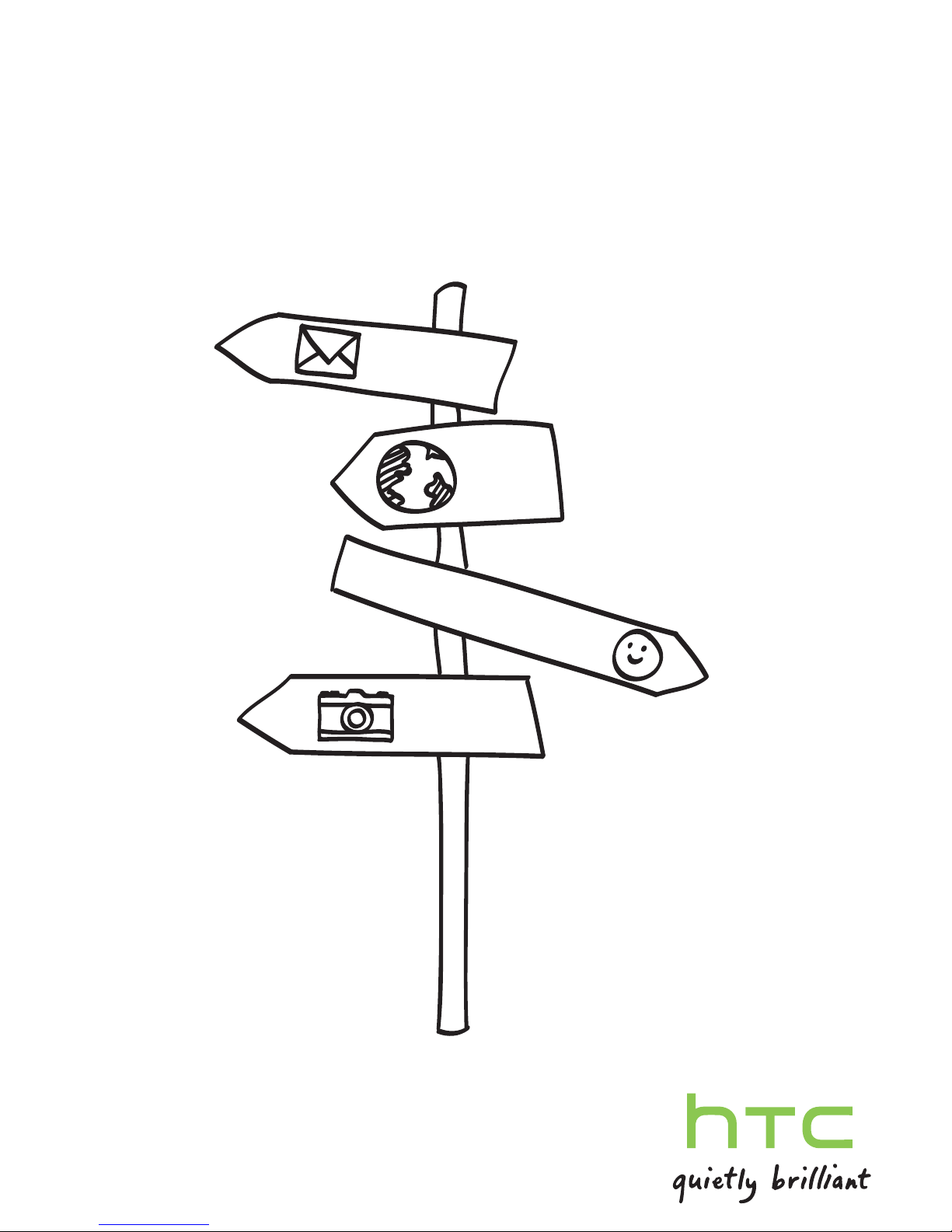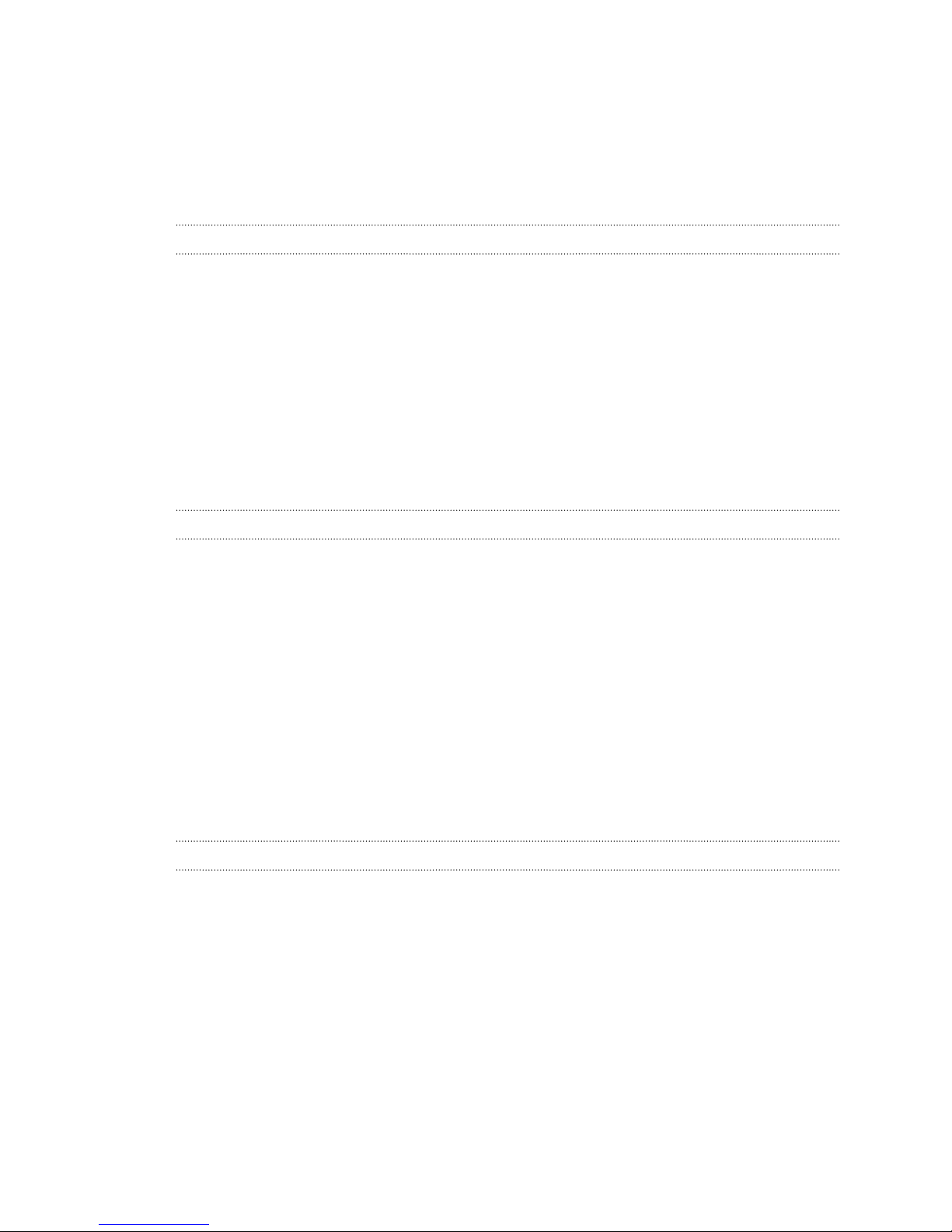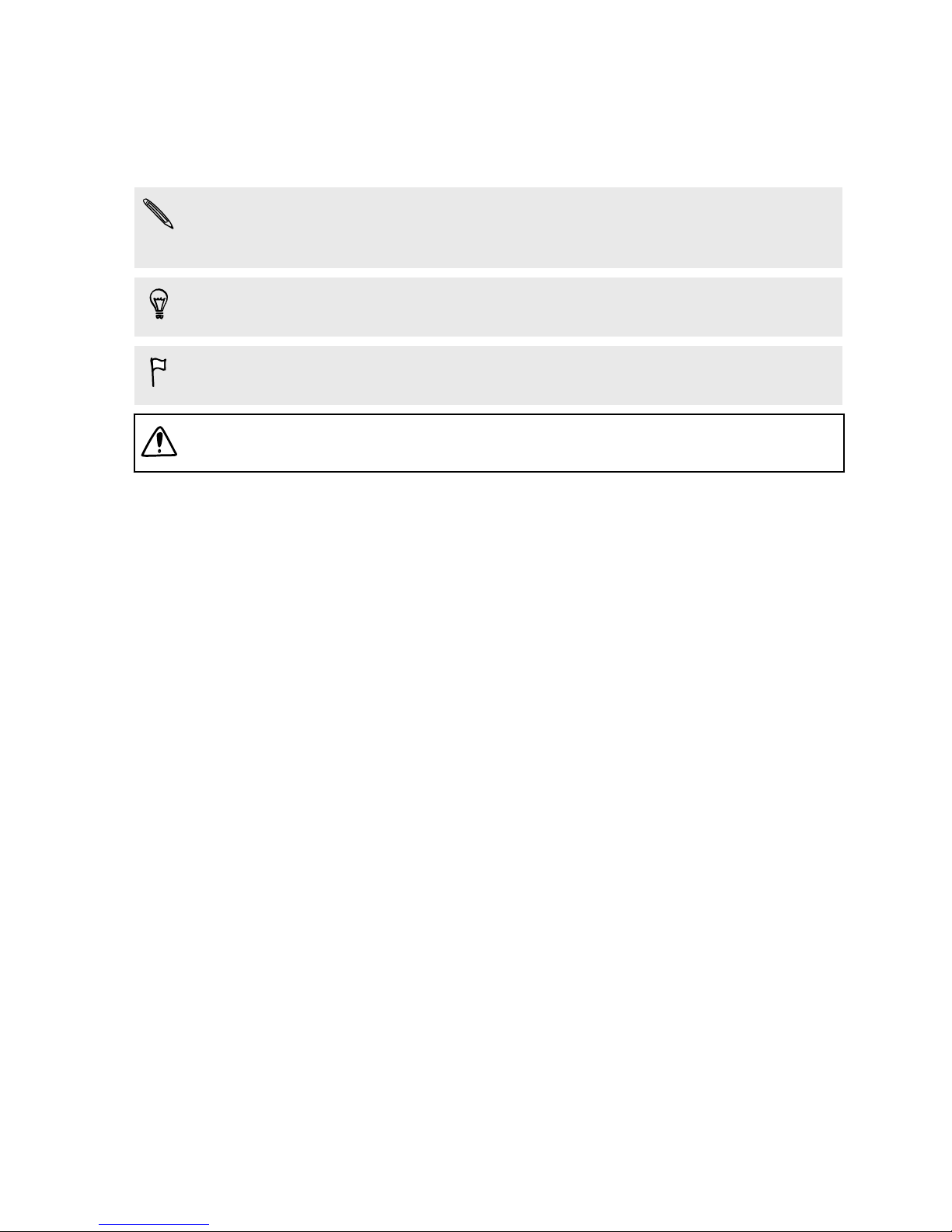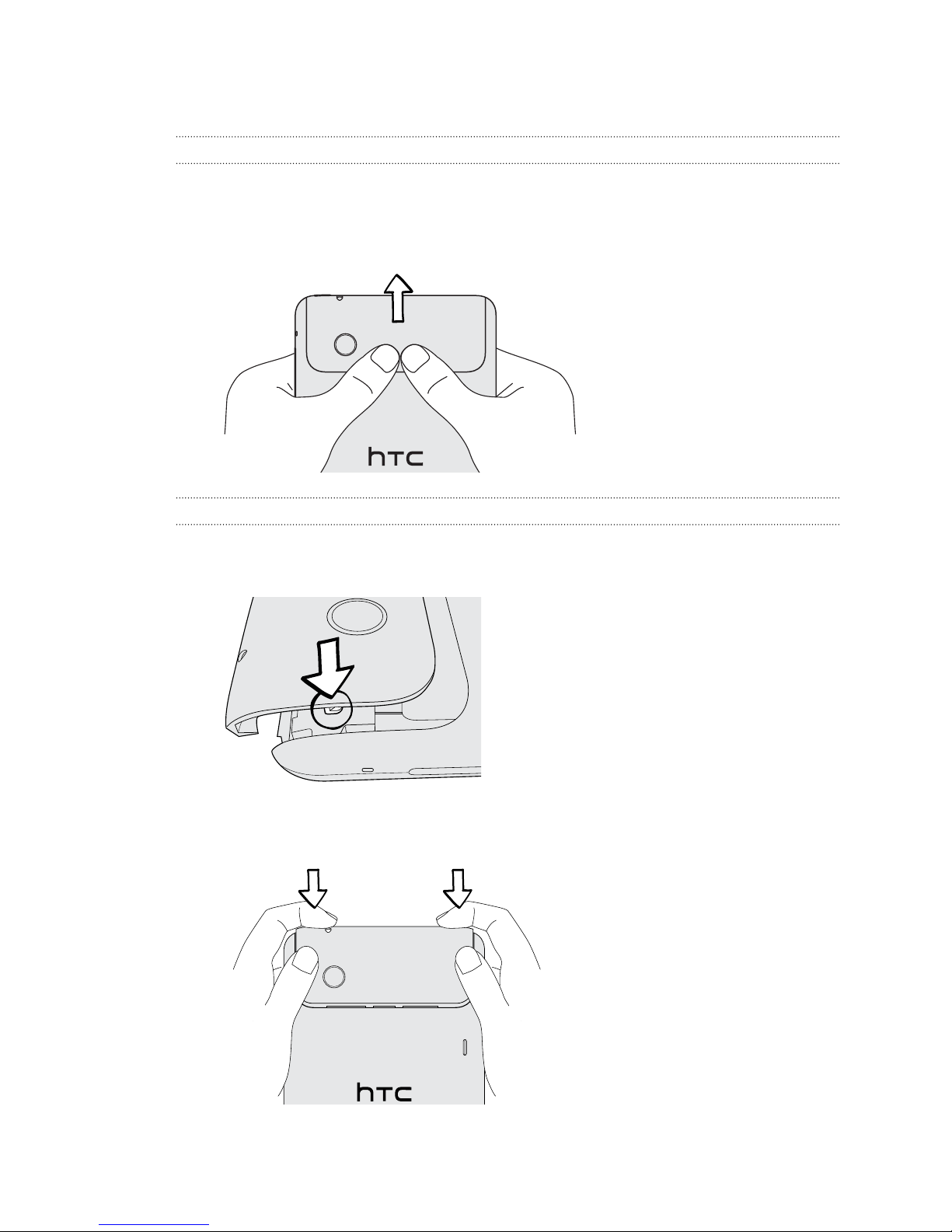Downloading maps or purchasing services 143
Synchronizing another device with your computer 144
Downloading the latest HTC Sync upgrade 144
Keyboard
Using the onscreen keyboard 145
Entering words with predictive text 146
Entering text by speaking 148
Entering text by tracing 149
Editing text 150
Adjusting input settings 150
Internet connections
Wi-Fi 152
Connecting to a virtual private network (VPN) 153
Connecting HTC Flyer to the Internet through a computer (Internet Pass-through) 155
Bluetooth
Bluetooth basics 156
Connecting a Bluetooth headset or car kit 156
Connecting other Bluetooth devices 157
Disconnecting or unpairing from a Bluetooth device 158
Sending information using Bluetooth 159
Receiving information using Bluetooth 160
Security
Protecting HTC Flyer with a screen lock pattern, PIN, or password 162
Encrypting data on HTC Flyer 163
Settings
Settings on HTC Flyer 165
Changing display settings 166
Changing sound settings 168
Changing the language 168
Optimizing battery life 168
Managing memory 169
Checking information about HTC Flyer 171
Update and reset
Software updates 172
Restarting HTC Flyer 172
Resetting HTC Flyer 173
Trademarks and copyrights
Index
5 Contents