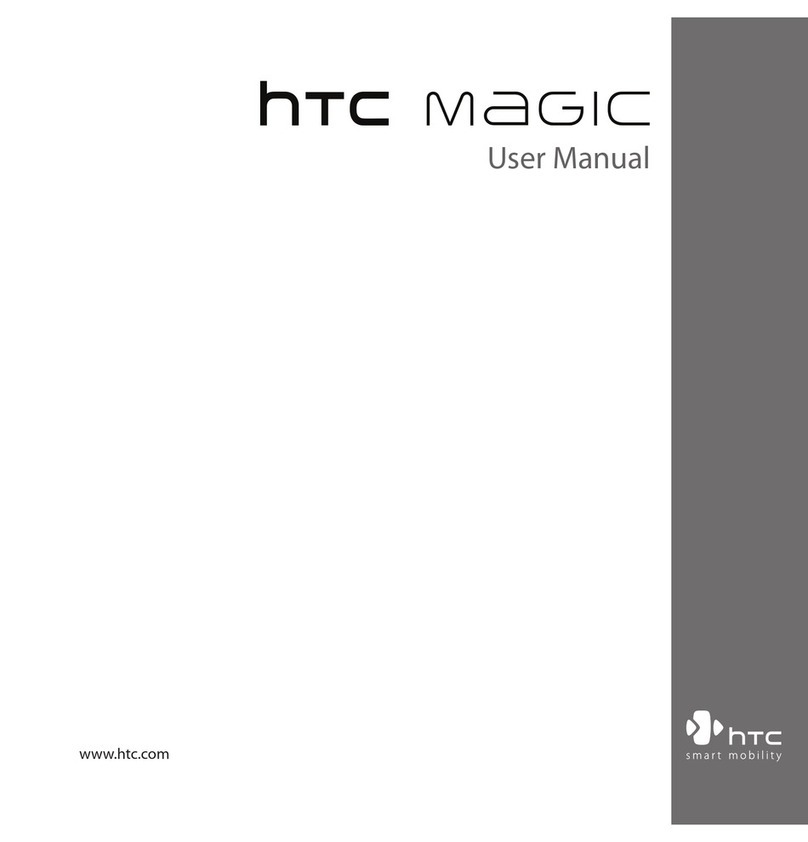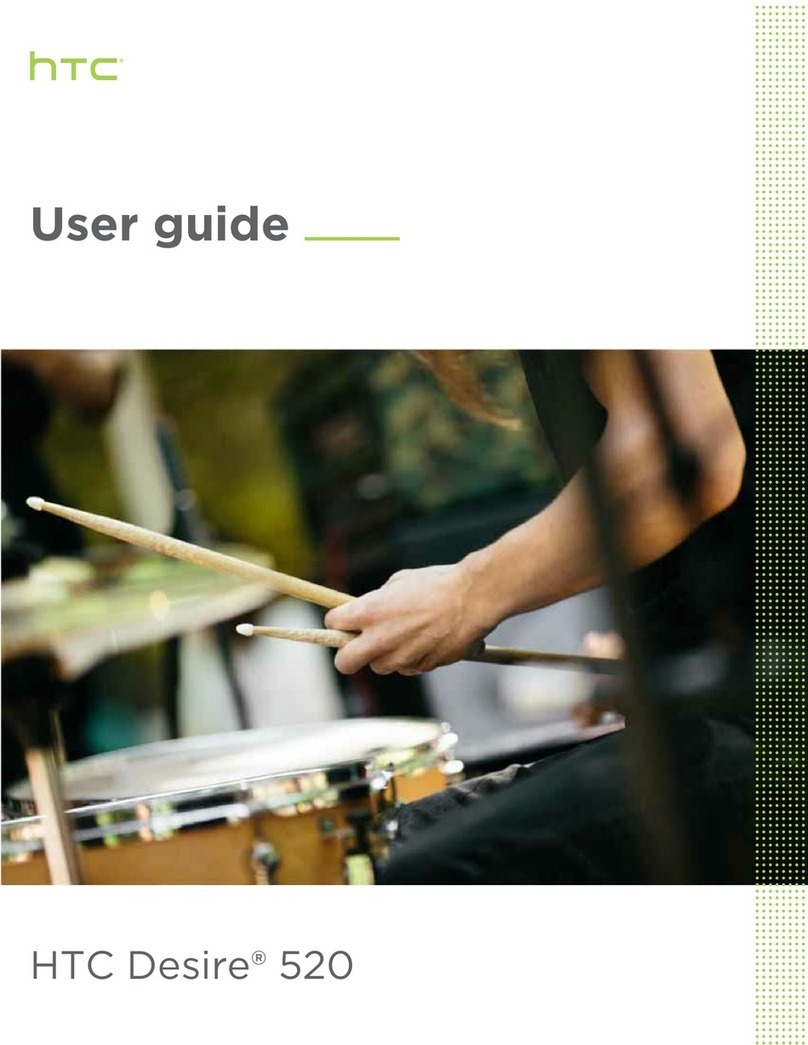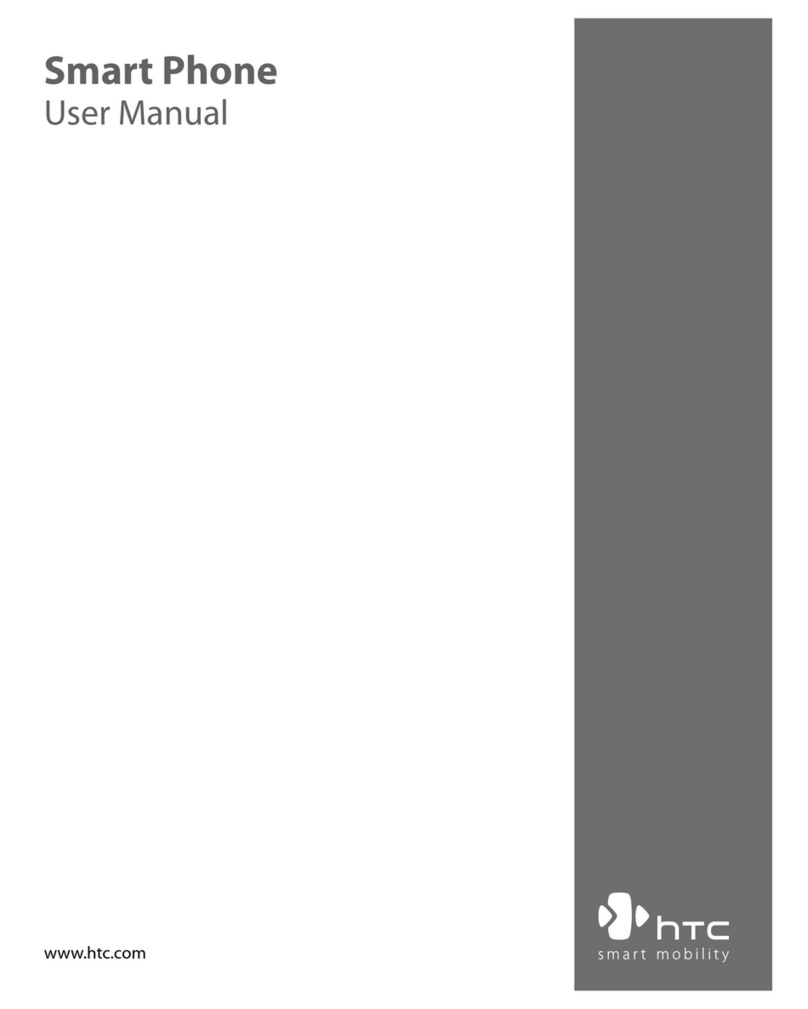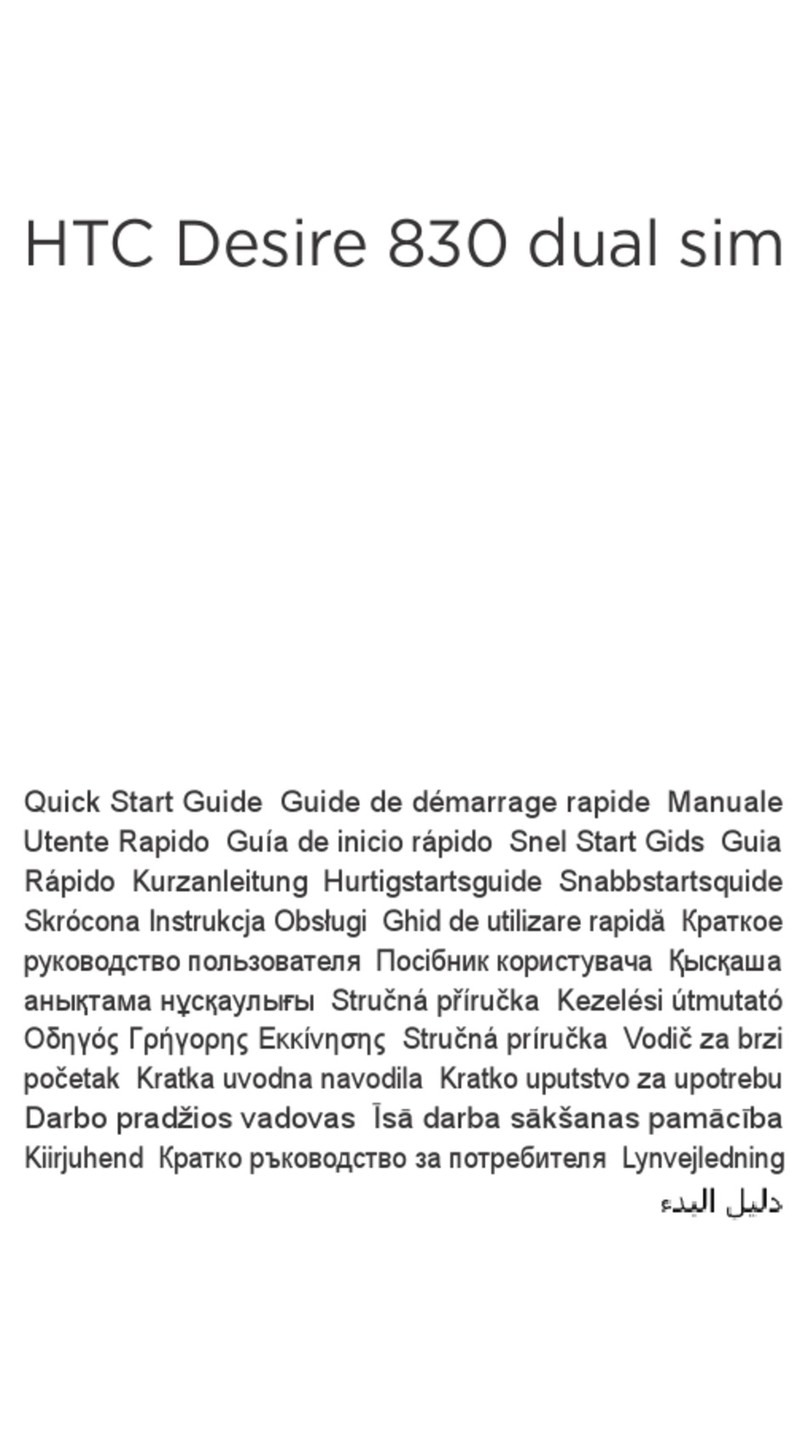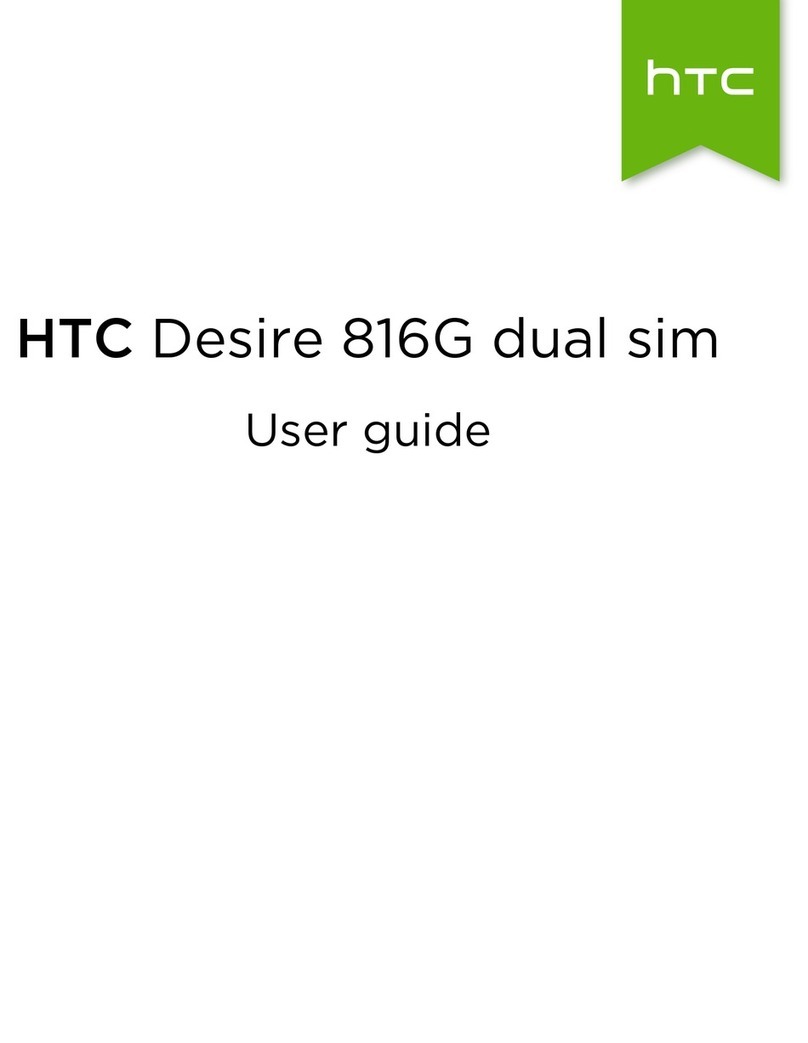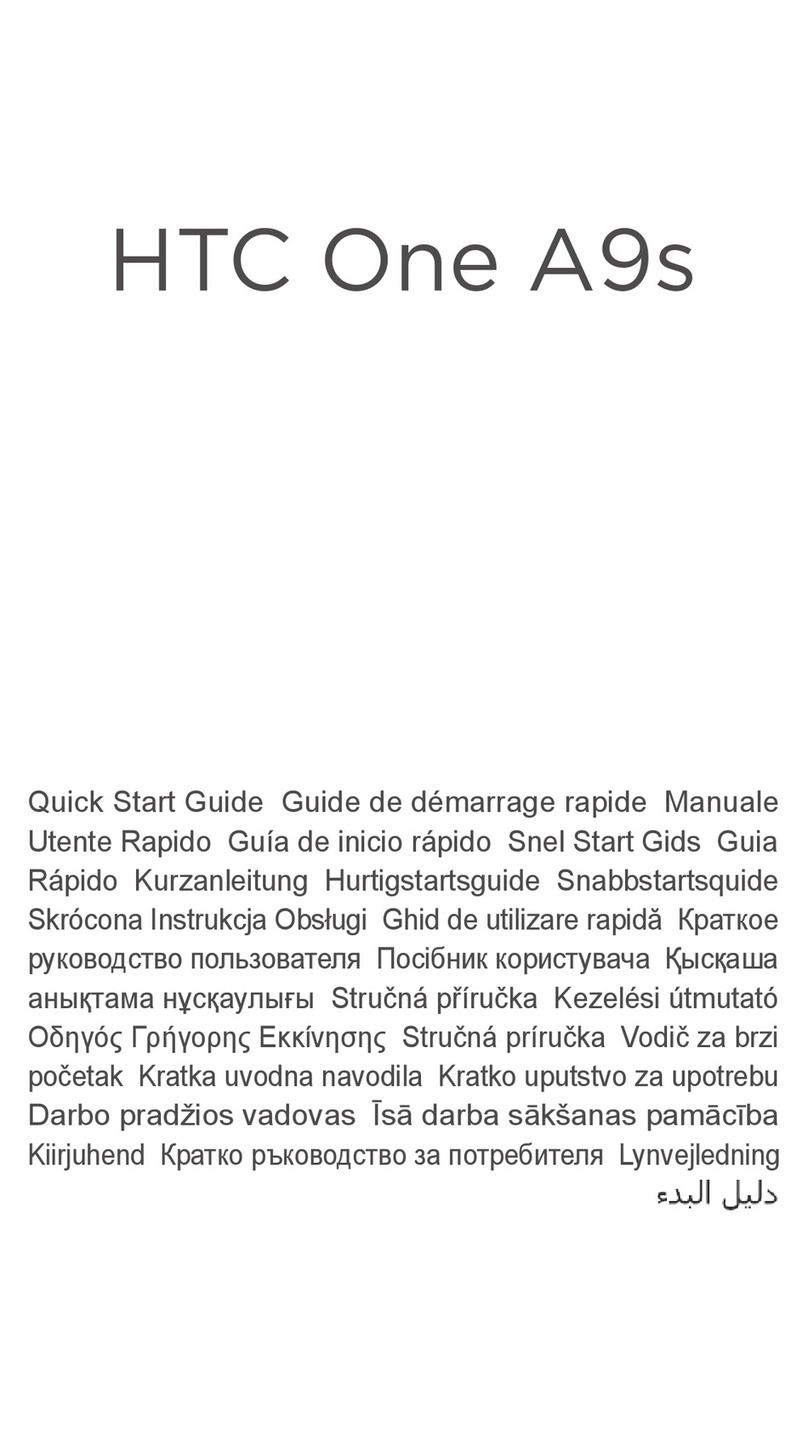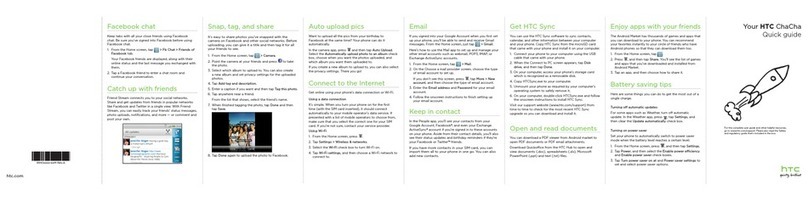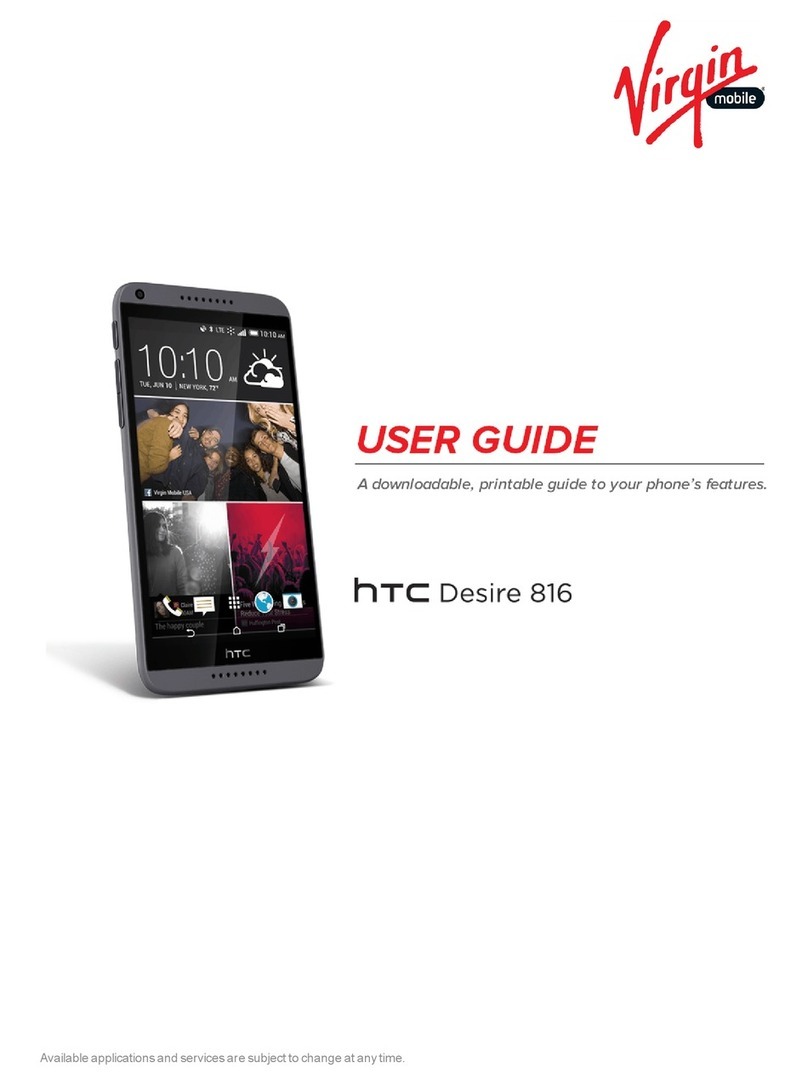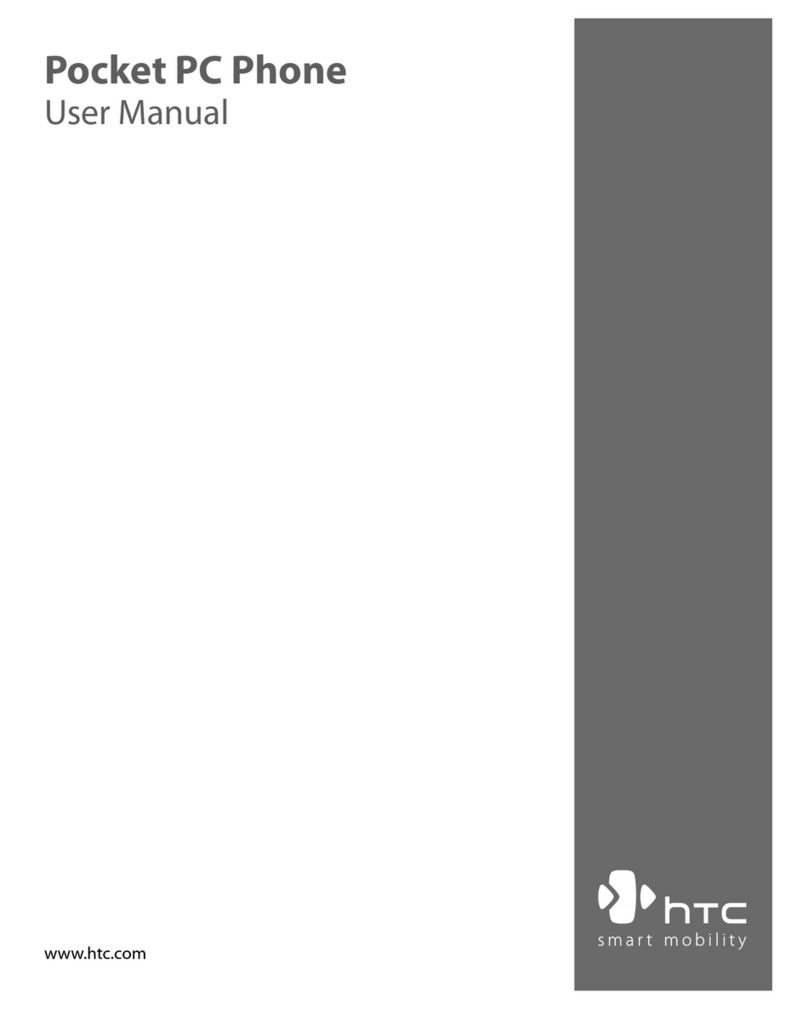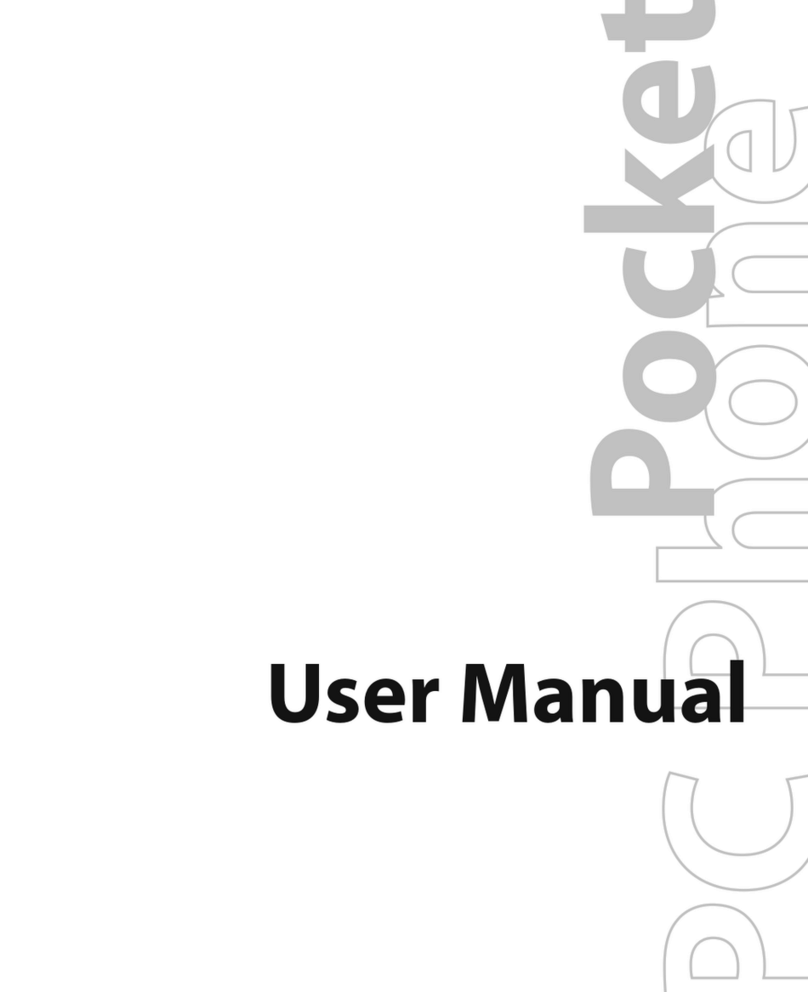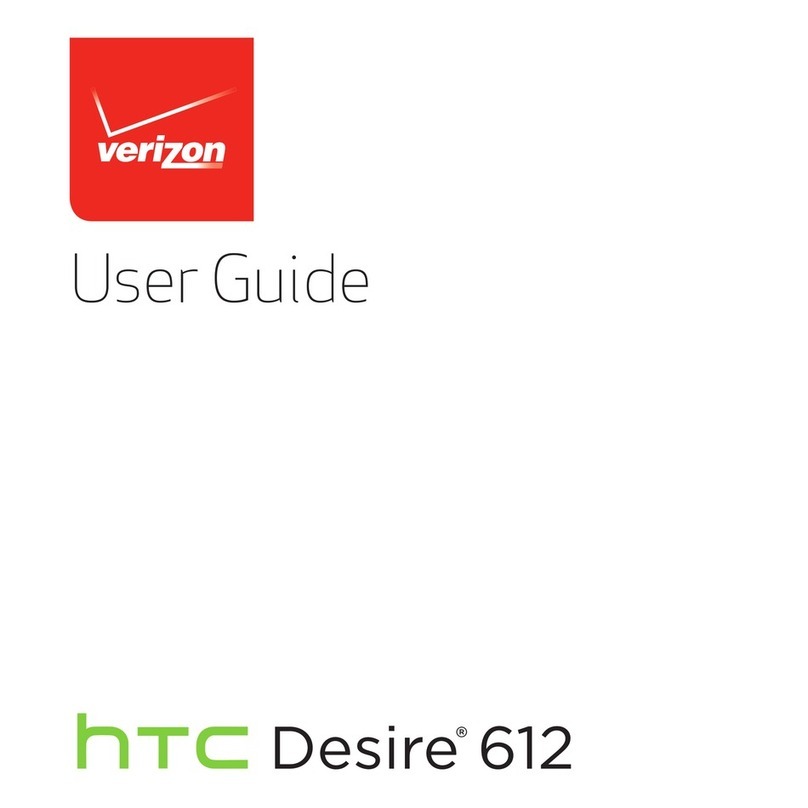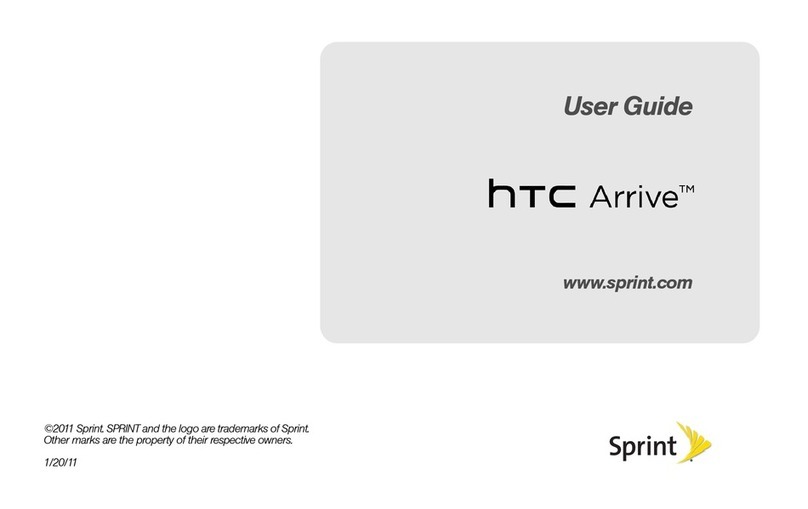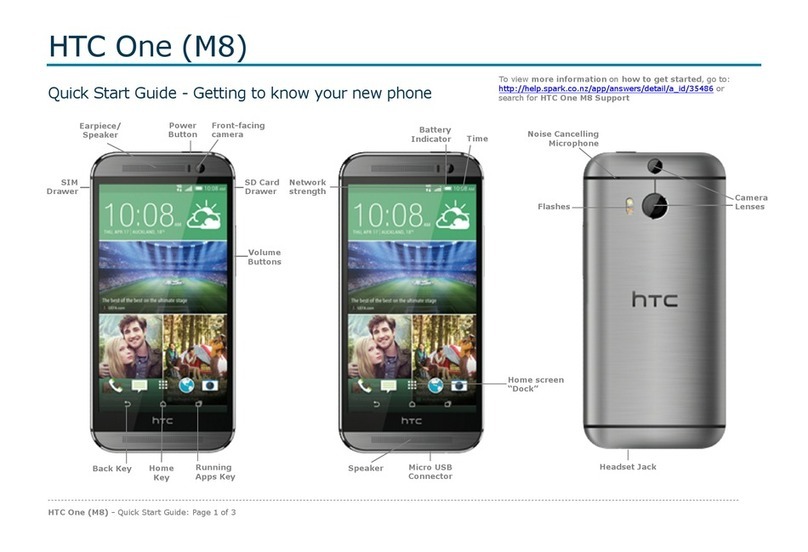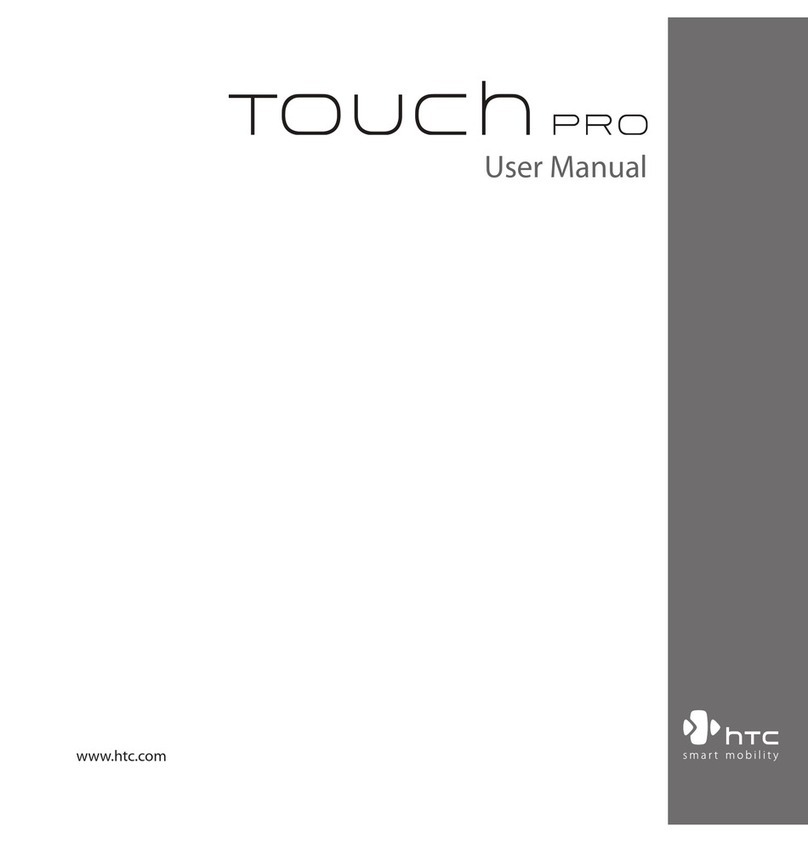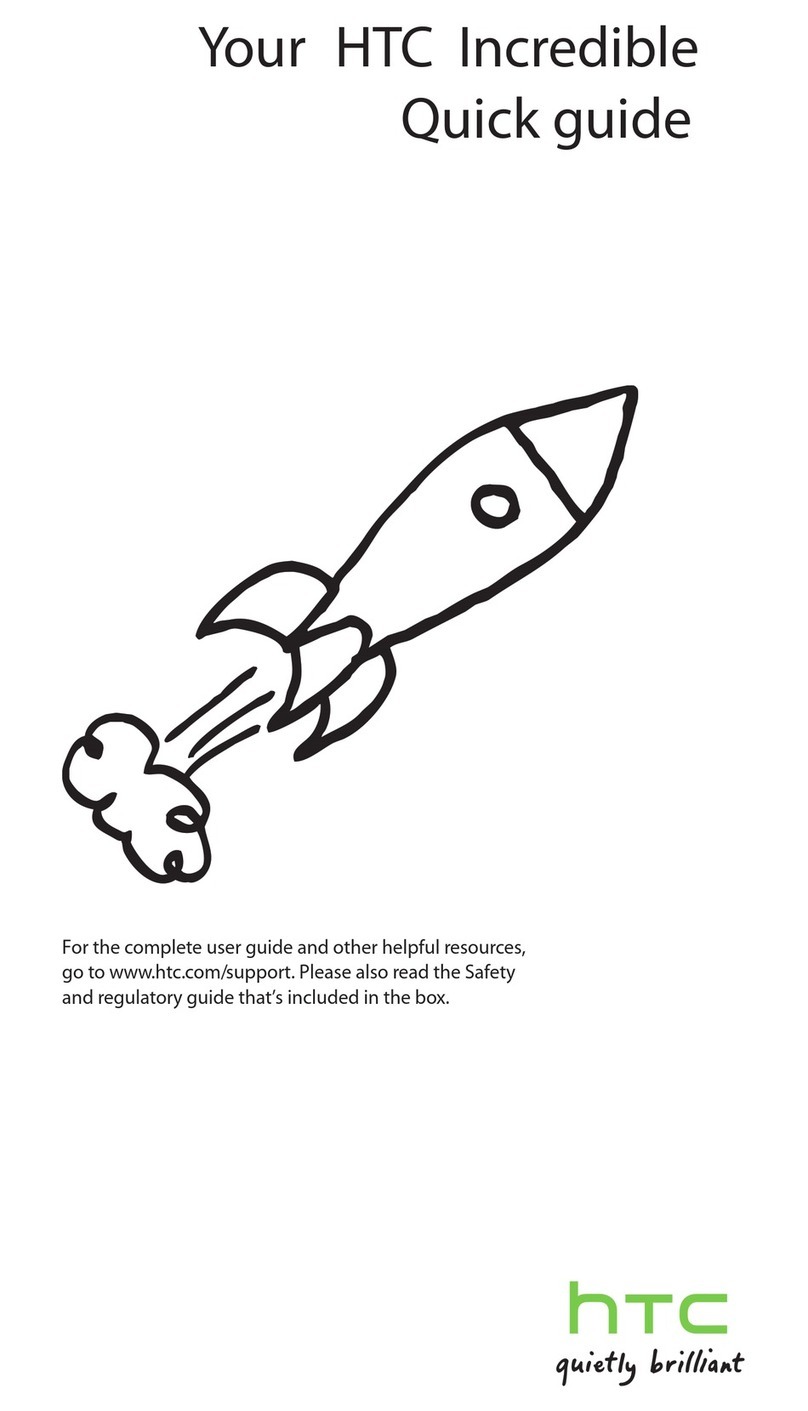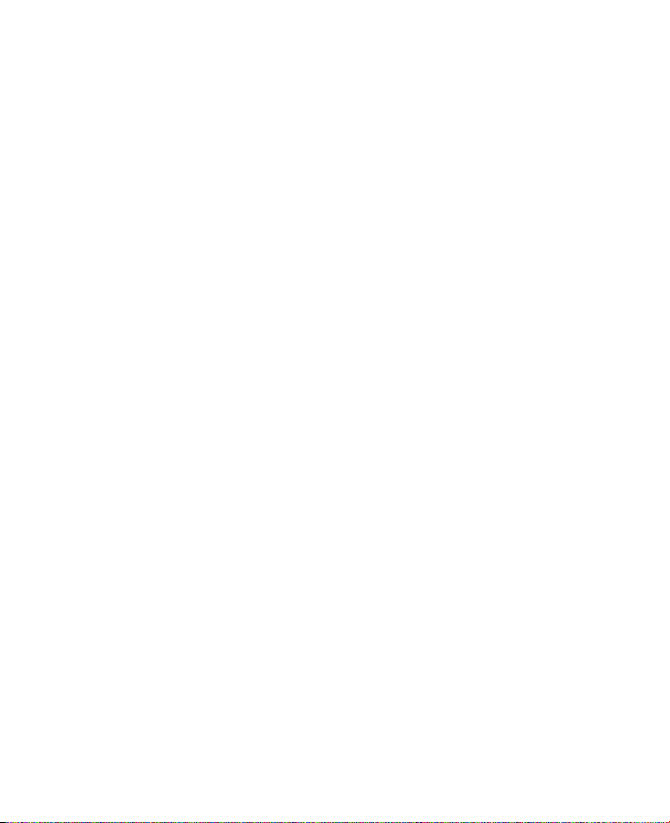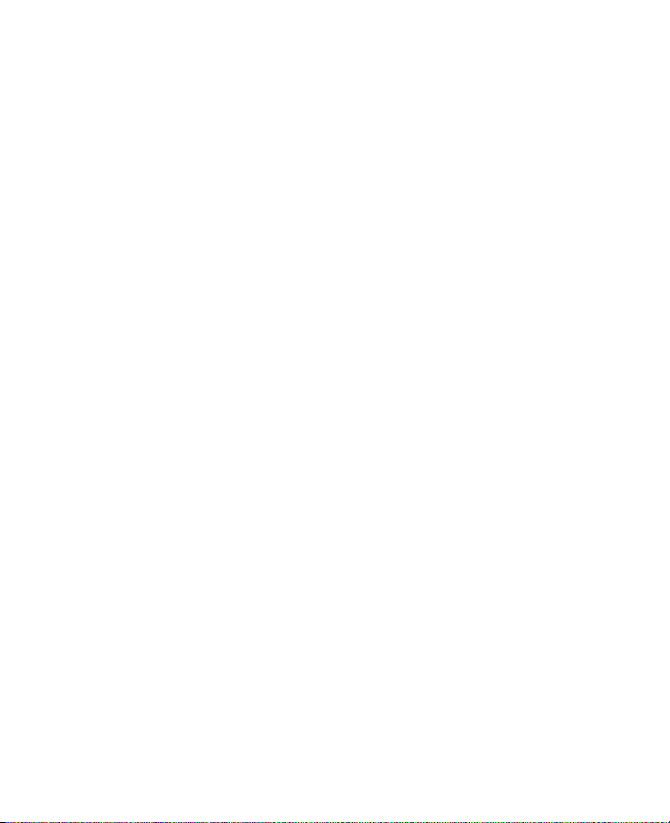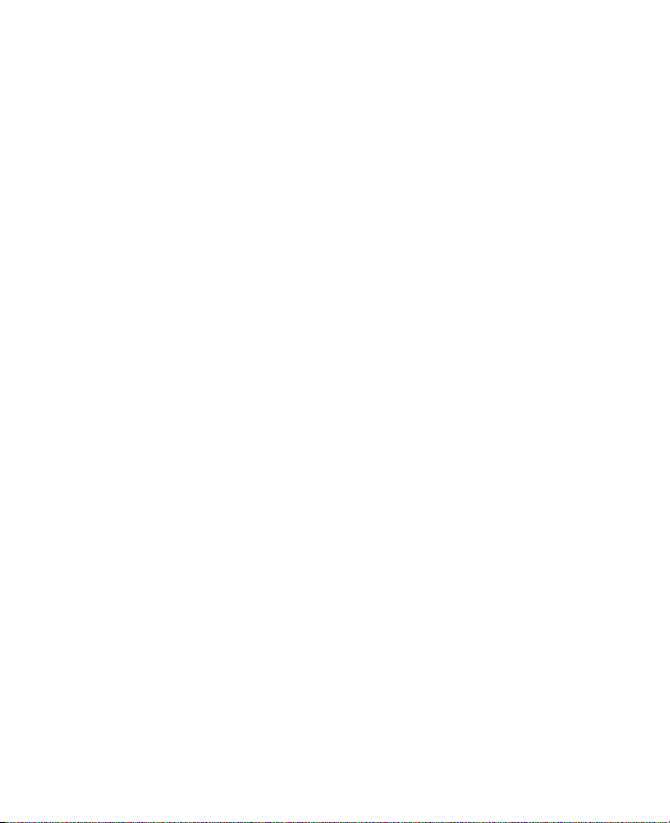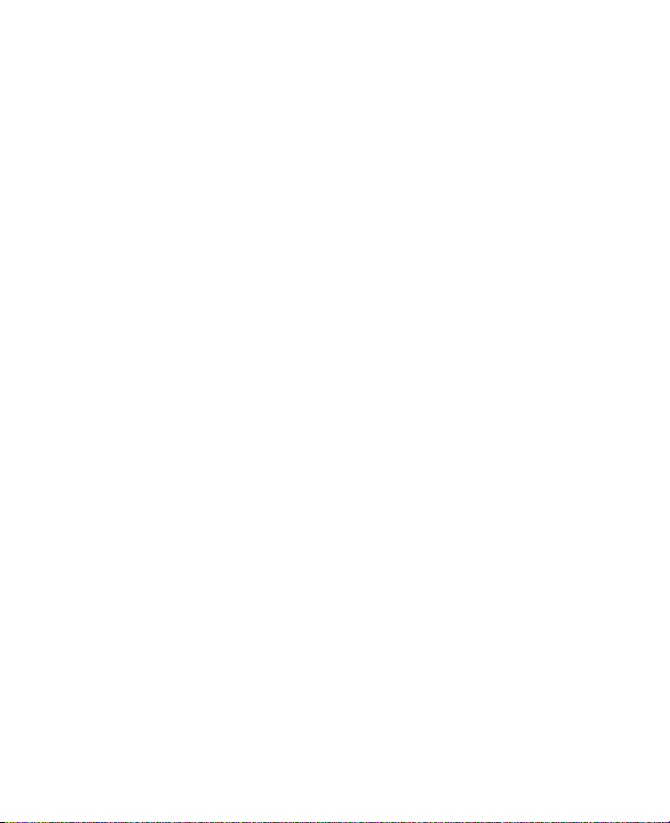9
3.3 Synchronizing Information ..................................................43
3.4 Synchronizing via Bluetooth ...............................................48
3.5 Synchronizing Music, Video and Pictures ...........................49
3.6 Setting Up E-mail Security ...................................................50
Chapter 4 Managing Your Phone 53
4.1 Personalizing your Phone ....................................................54
4.2 Adding and Removing Programs ........................................59
4.3 Using Task Manager and Managing Memory .....................60
4.4 Managing and Backing Up Files ..........................................62
4.5 Protecting your Phone .........................................................64
4.6 Restarting your Phone .........................................................66
4.7 Resetting your Phone ...........................................................66
Chapter 5 Getting Connected 67
5.1 Connecting to the Internet ..................................................68
5.2 Using Internet Explorer Mobile ...........................................72
5.3 Using Internet Sharing .........................................................74
5.4 Using Comm Manager ..........................................................75
5.5 Using Bluetooth ....................................................................76
Chapter 6 Exchanging Messages and
Using Outlook 87
6.1 Using E-mail and Text Messages ..........................................88
6.2 Using MMS Messages ...........................................................96