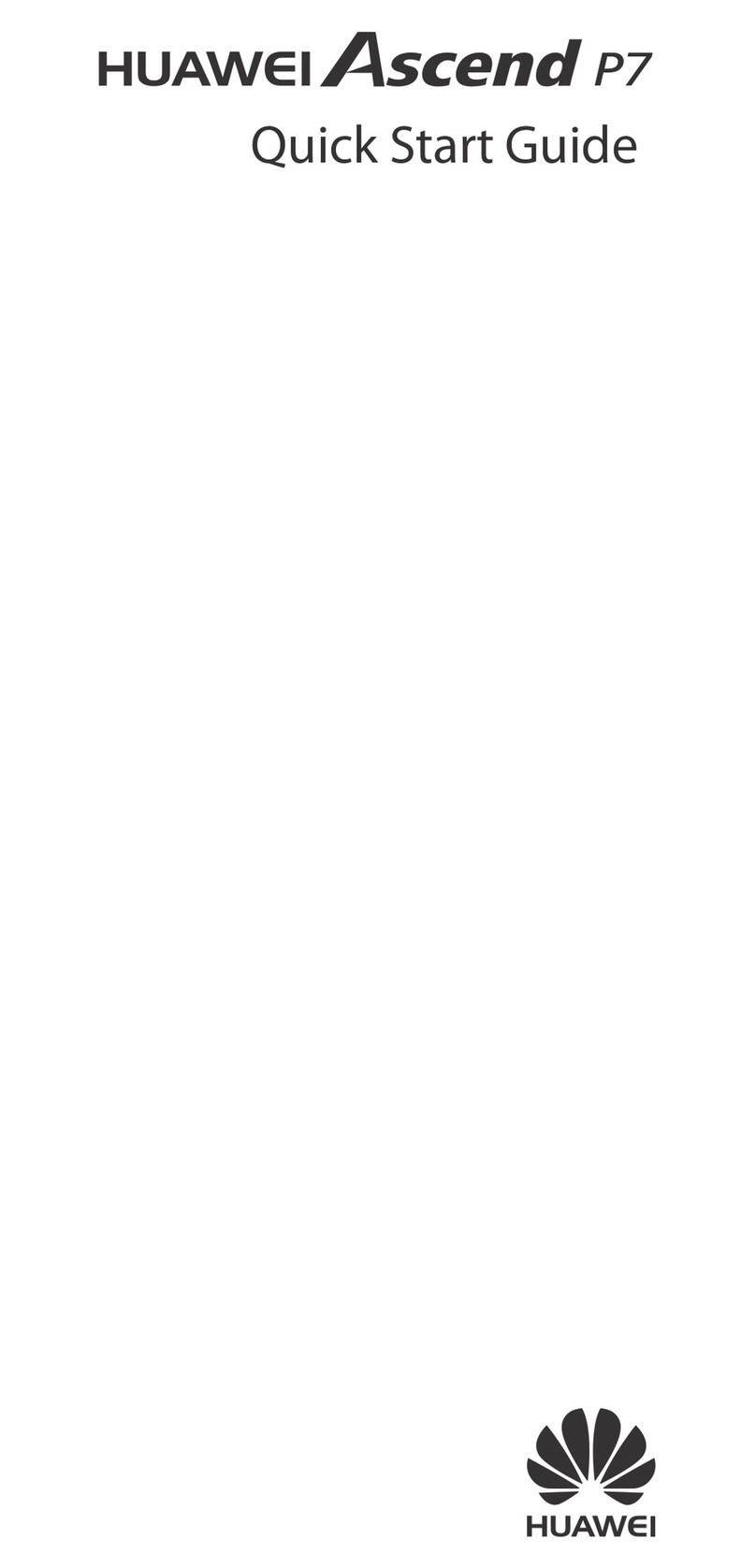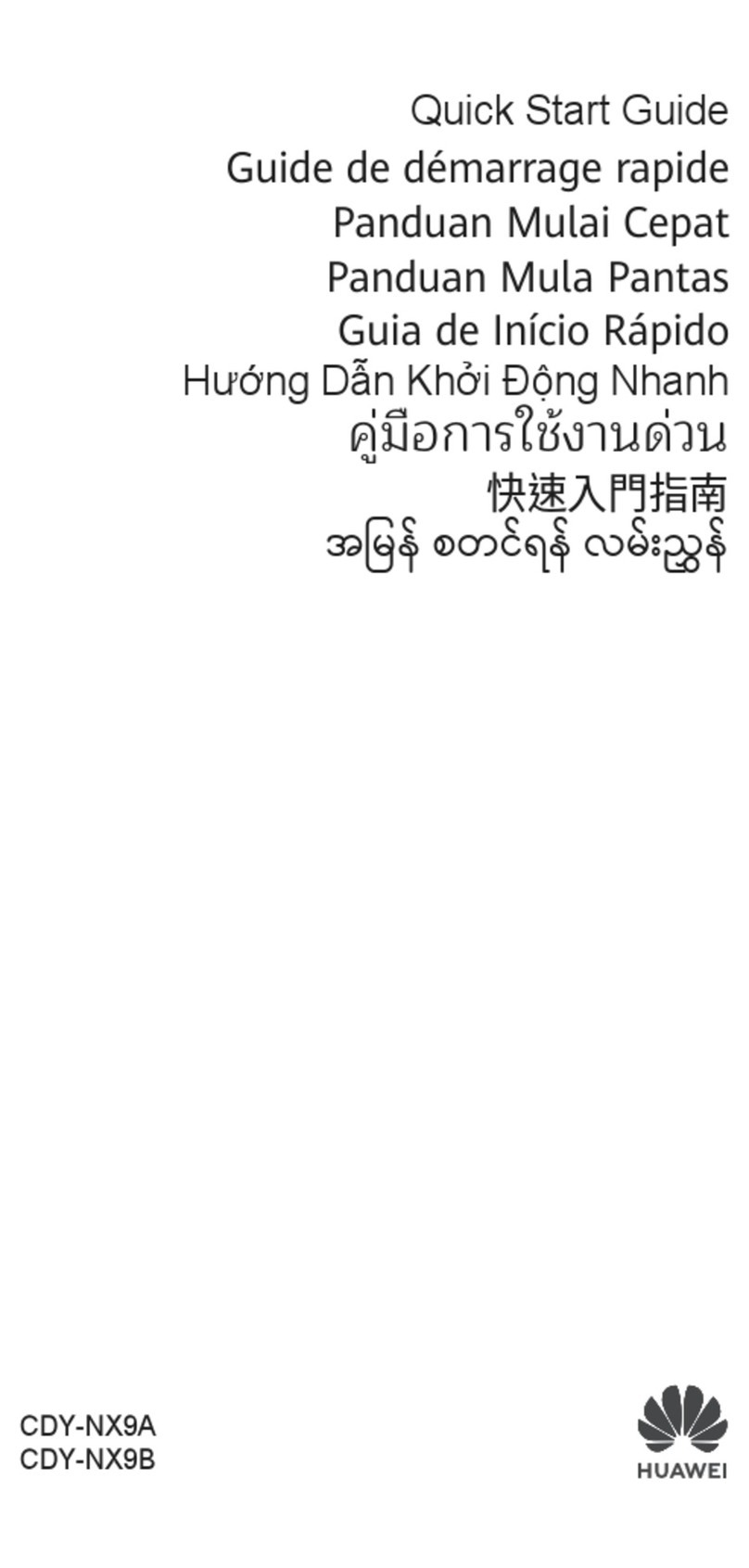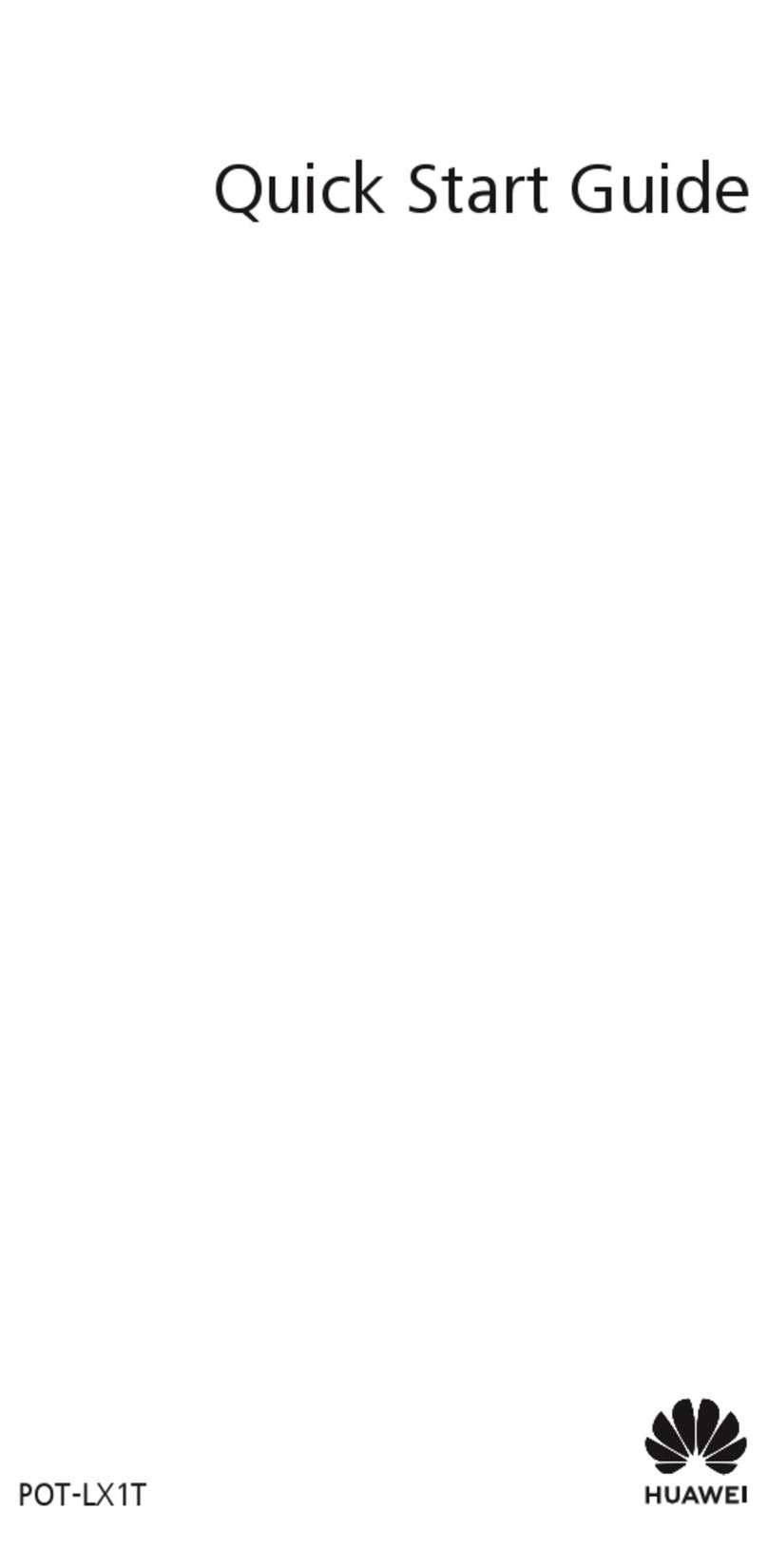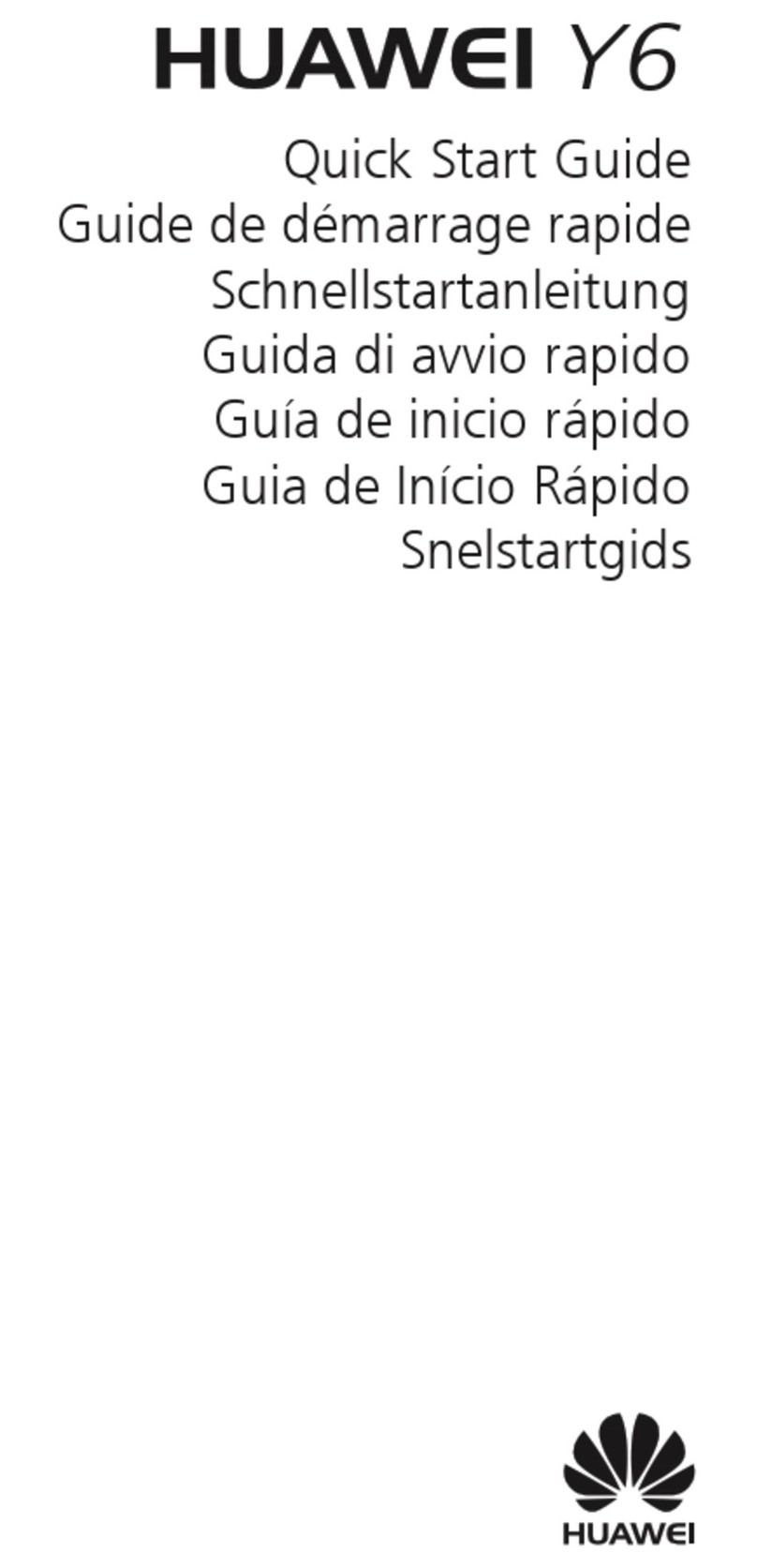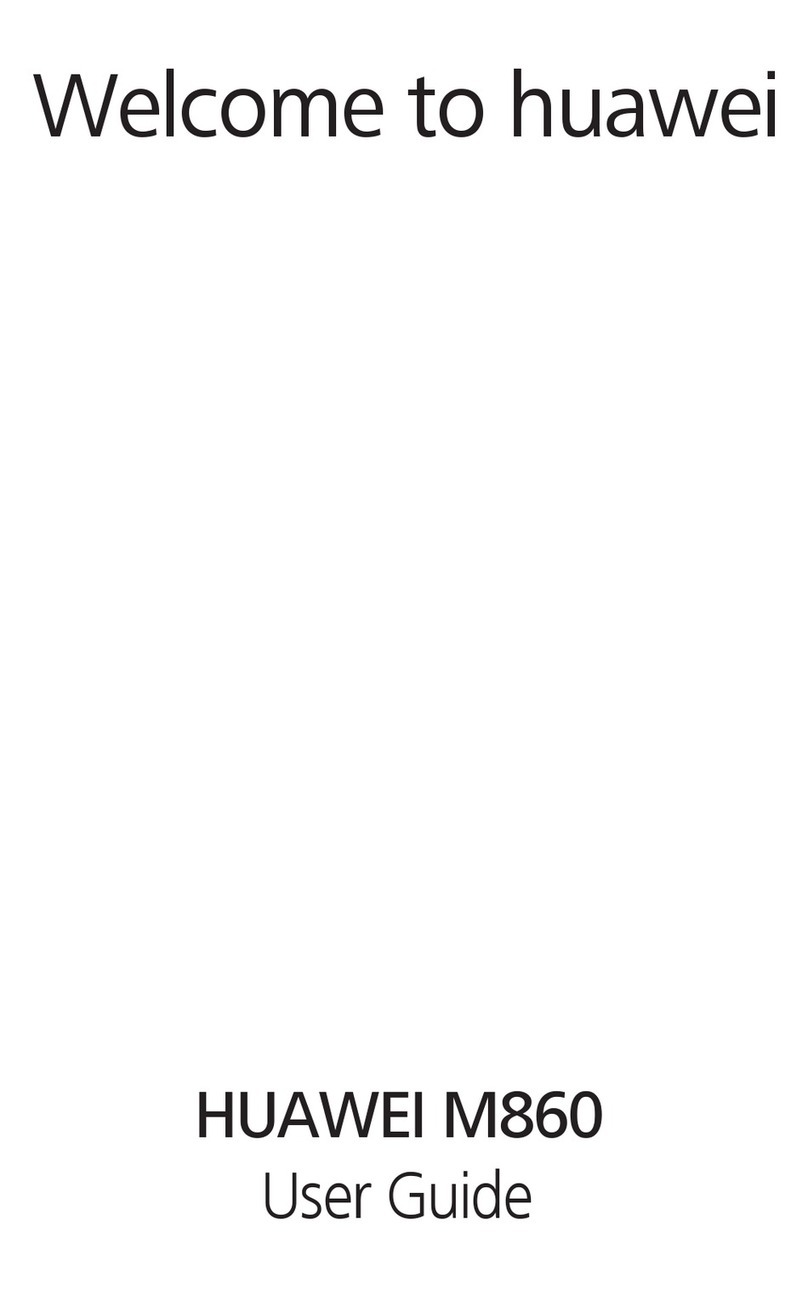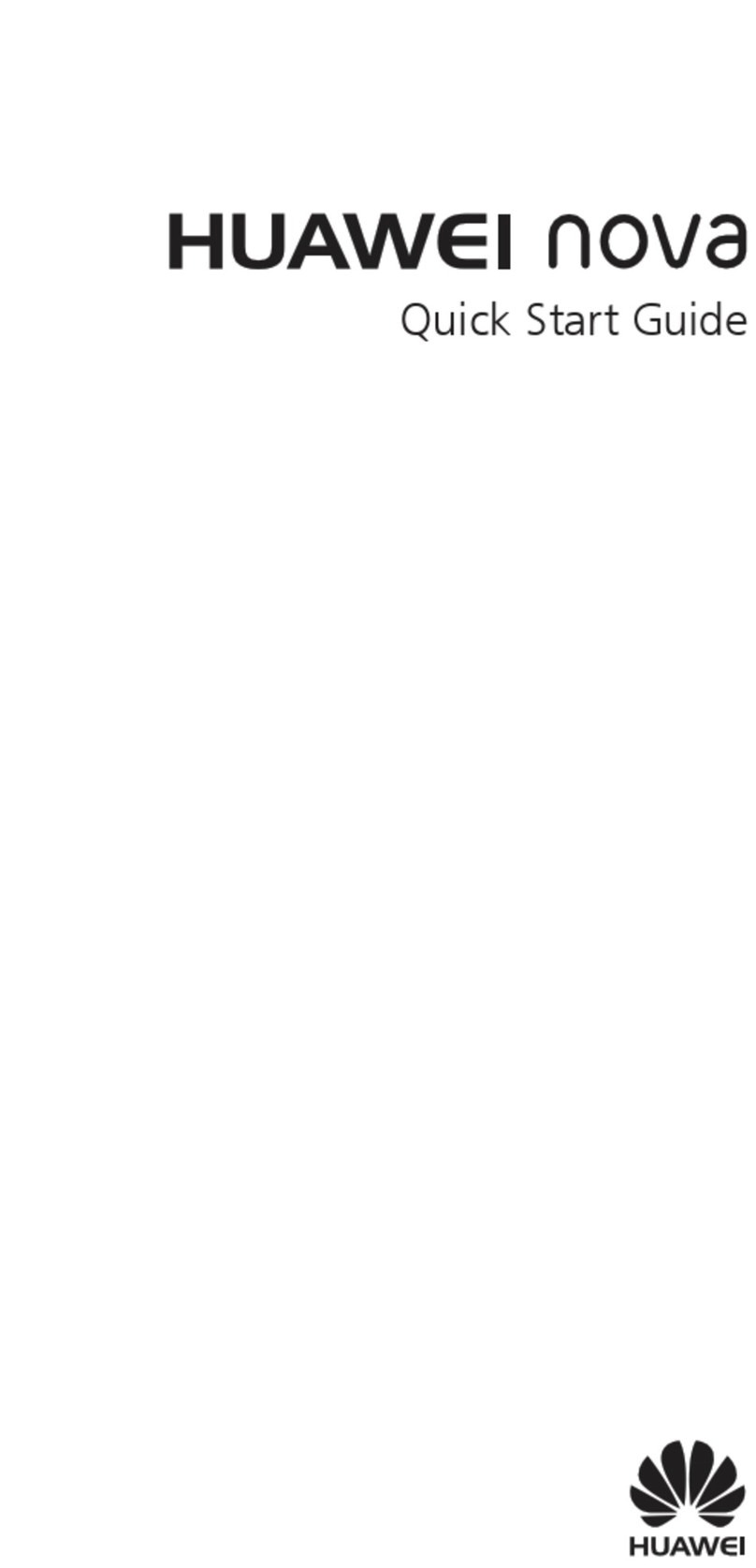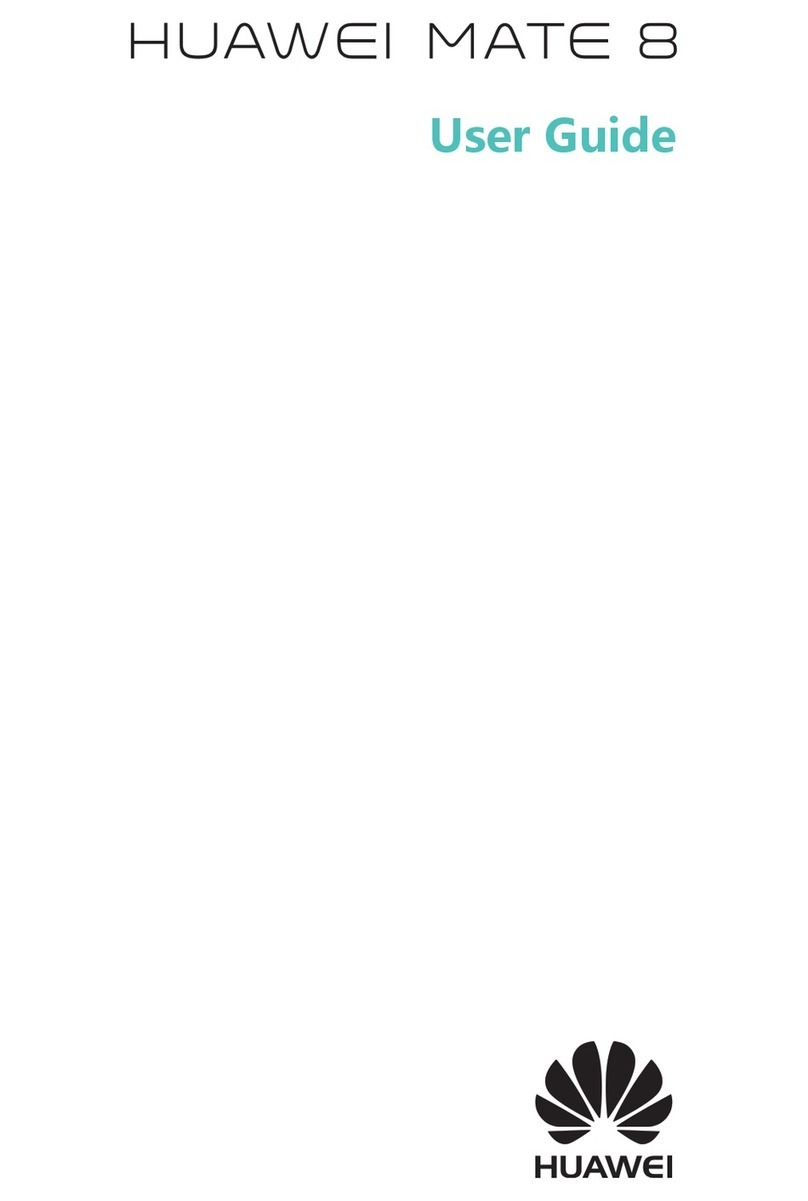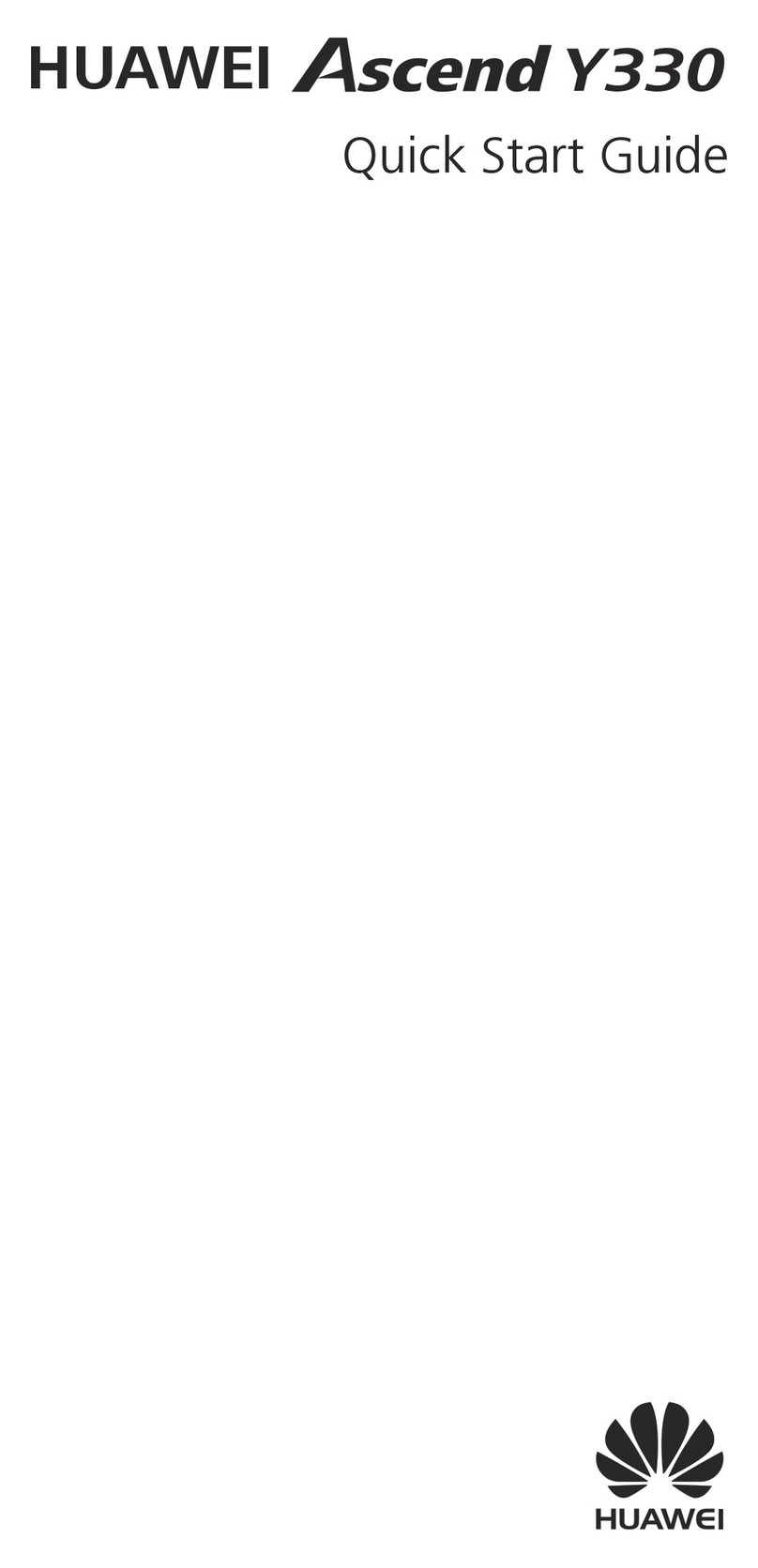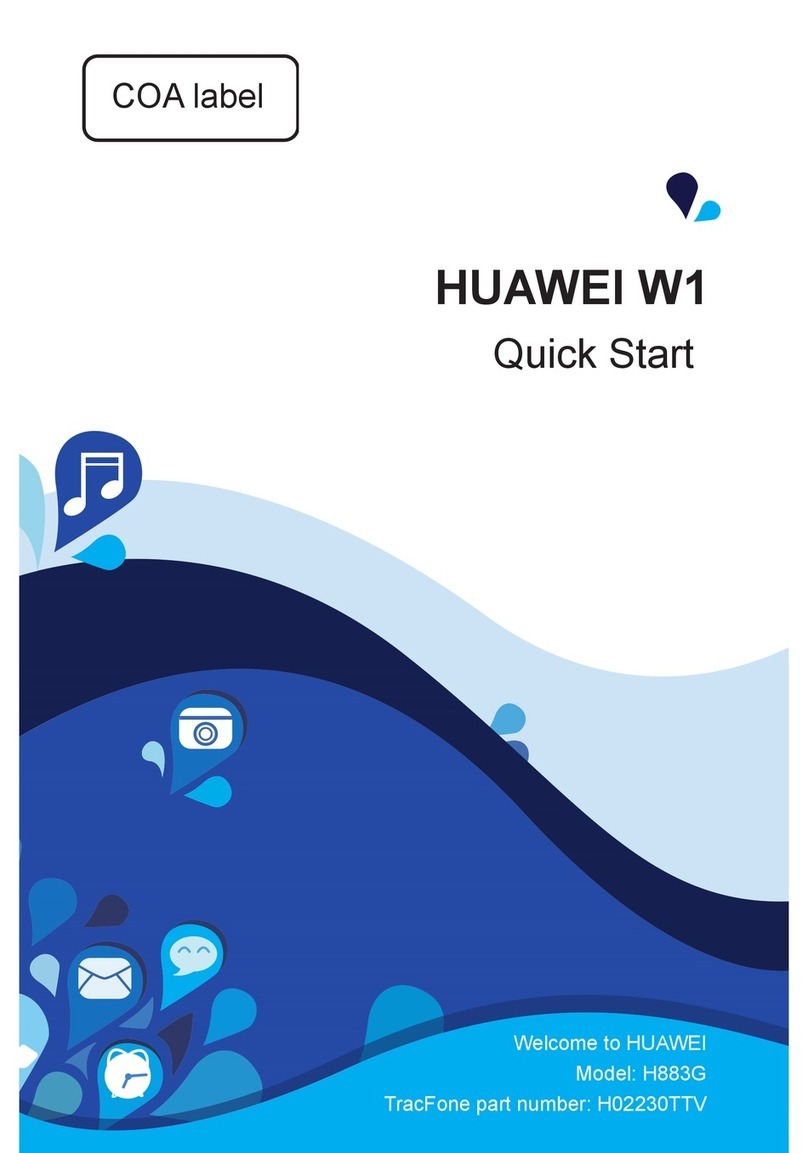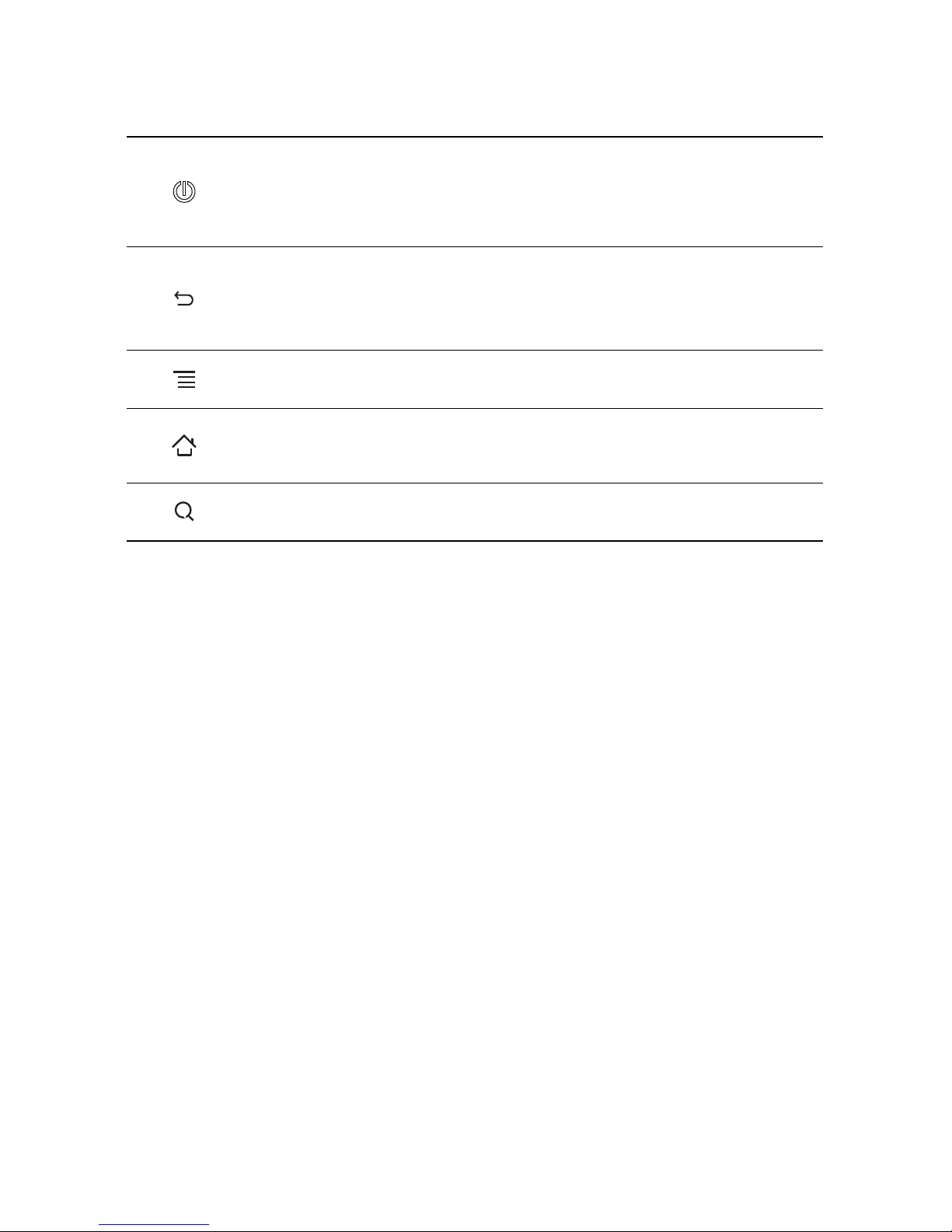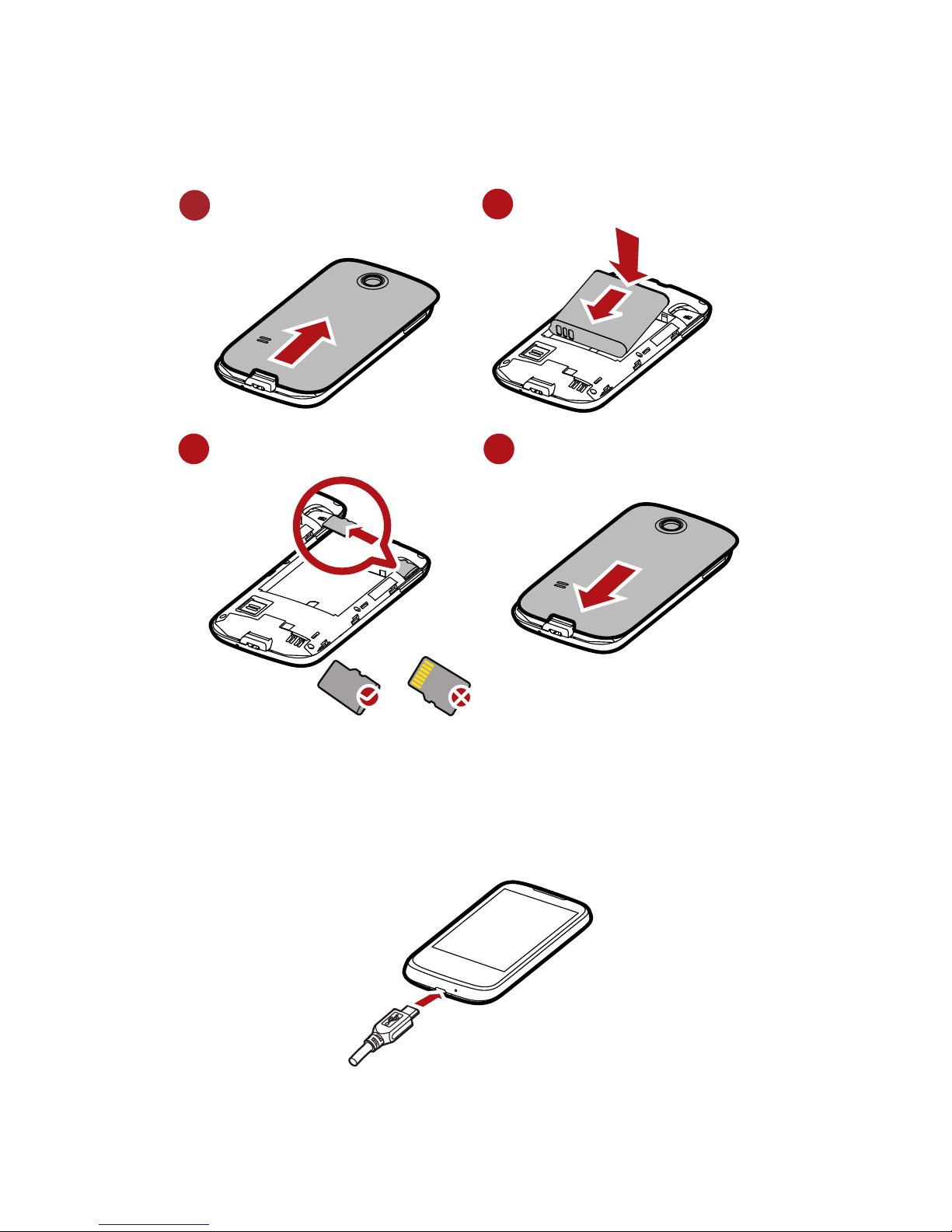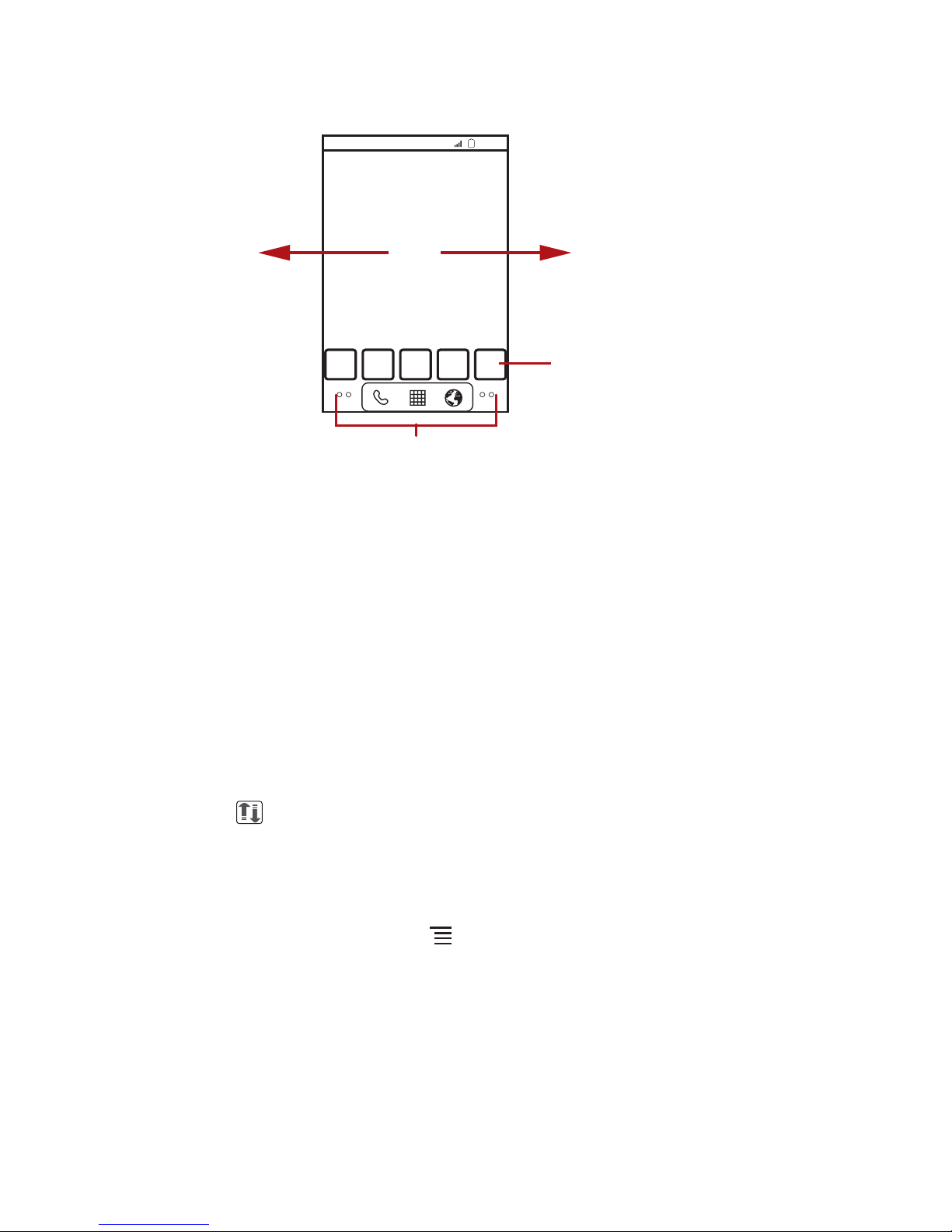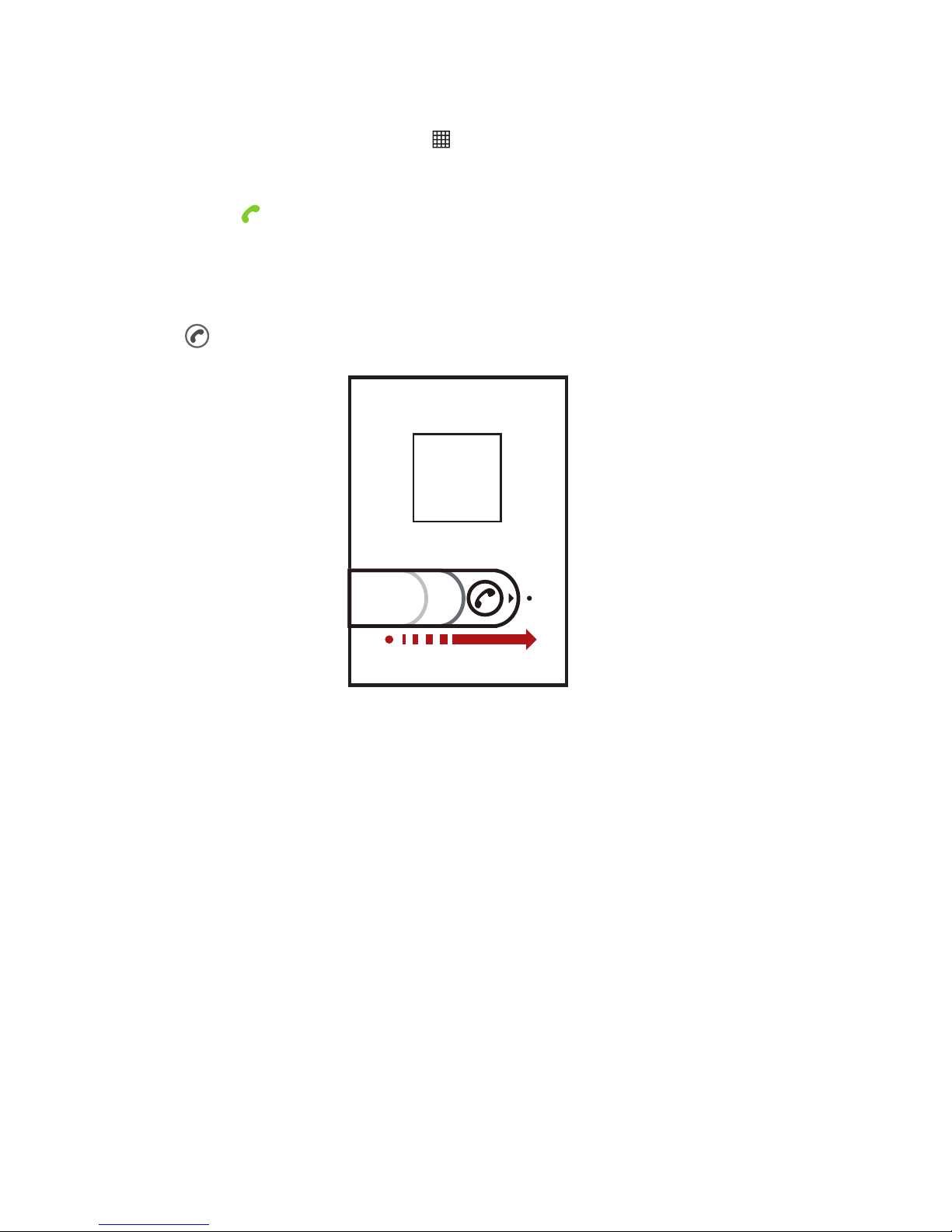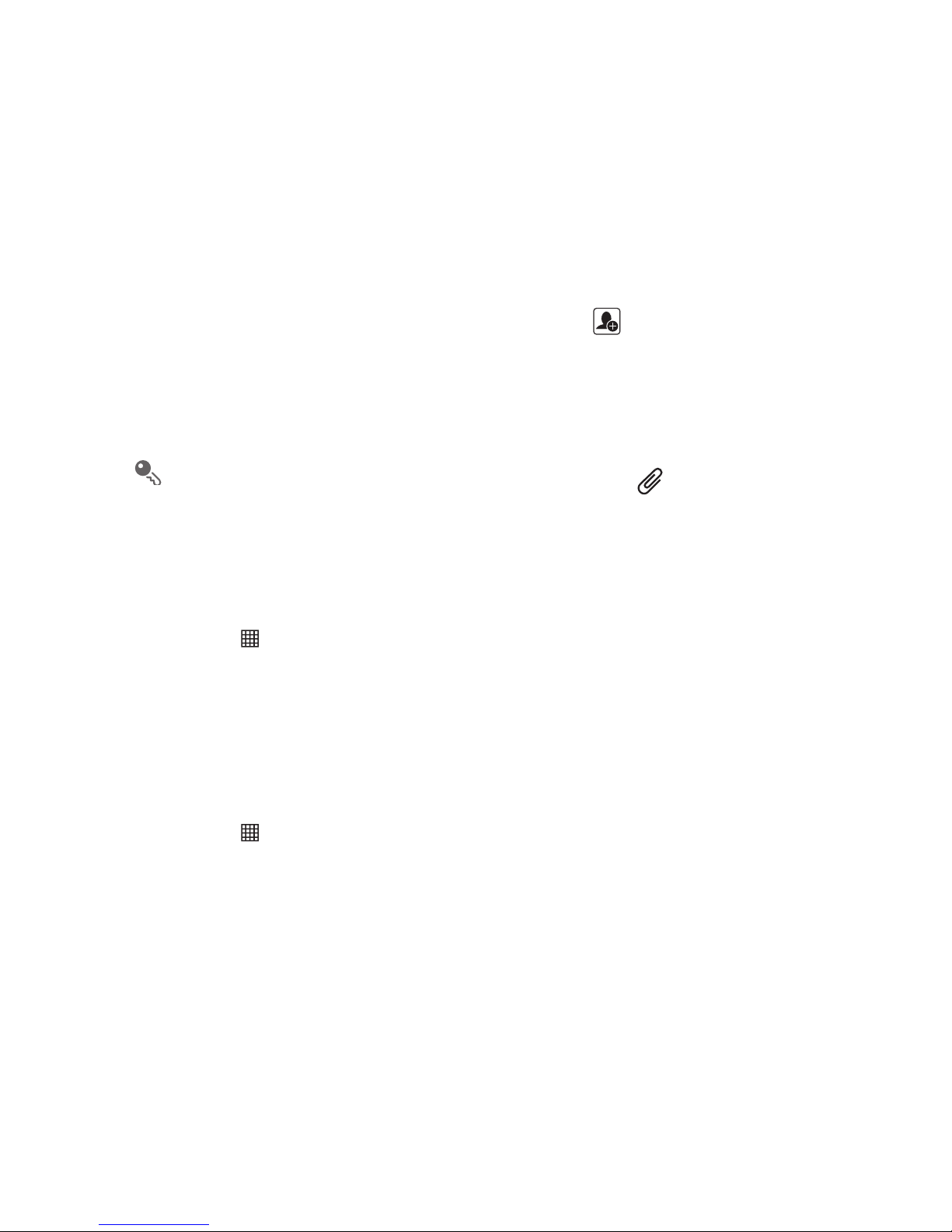Personal Information and Data Security
The use of some functions or third-party applications on your device could
result in your personal information and data being lost or becoming accessible
to others. Several measures are recommended to help you protect personal
and confidential information.
• Place your device in a safe area to prevent it from unauthorized use.
• Set your device screen to lock and create a password or unlock pattern to
open it.
• Periodically back up personal information kept on your memory card, or
stored in your device memory. If you change to a different device, be sure
to move or delete any personal information on your old device.
• If you are worried about viruses when you receive messages or emails
from a stranger, you can delete them without opening them.
• If you use your device to browse the Internet, avoid websites that might
pose a security risk to avoid theft of your personal information.
• If you use services such as Bluetooth, set passwords for these services to
prevent unauthorized access. When these services are not in use, turn
them off.
• Install or upgrade device security software and regularly scan for viruses.
• Be sure to obtain third-party applications from a legitimate source.
Downloaded third-party applications should be scanned for viruses.
• Install security software or patches released by Huawei or third-party
application providers.
• Some applications require and transmit location information. As a result, a
third-party may be able to share your location information.
• Your device may provide detection and diagnostic information to third-
party application providers. Third party vendors use this information to
improve their products and services.
• If you have concerns about the security of your personal information and
data, please contact mobile@huawei.com.