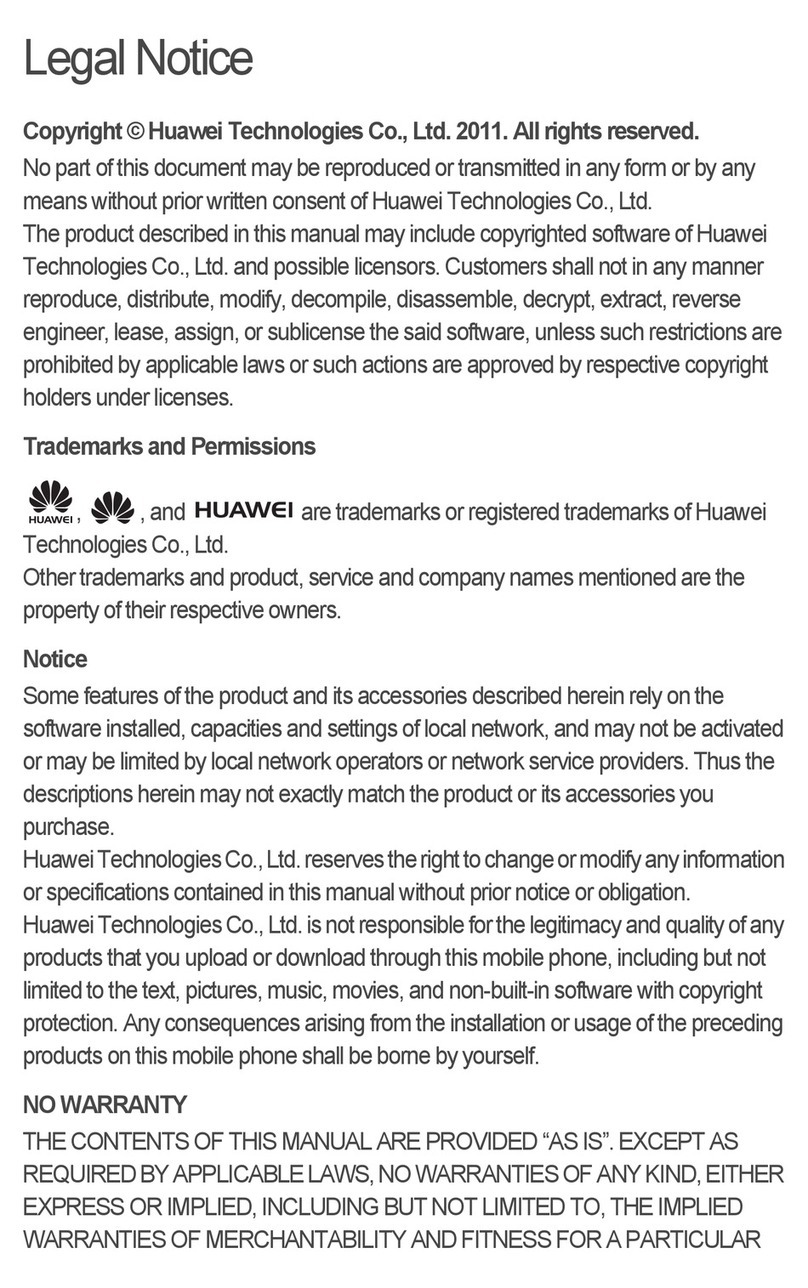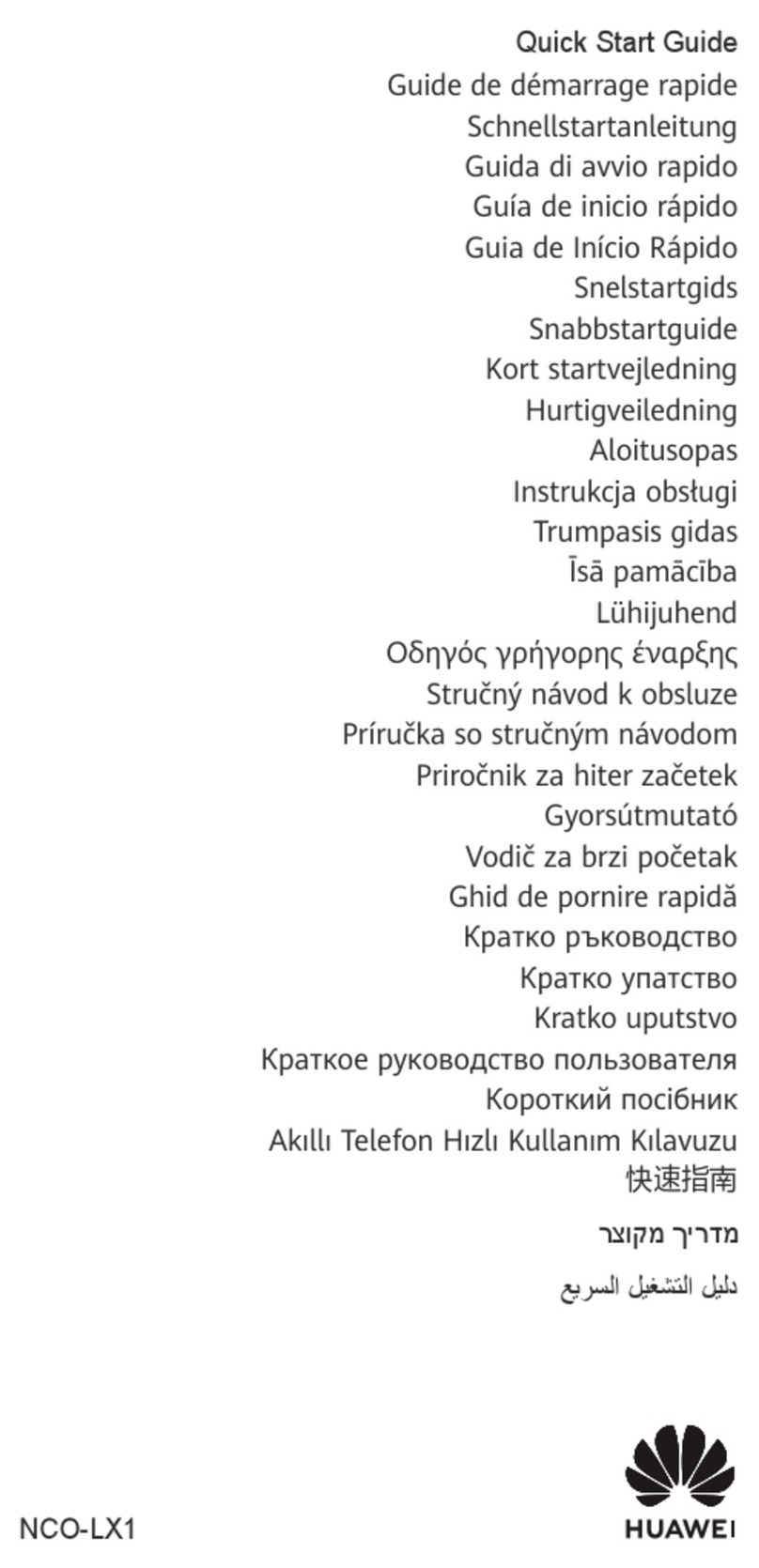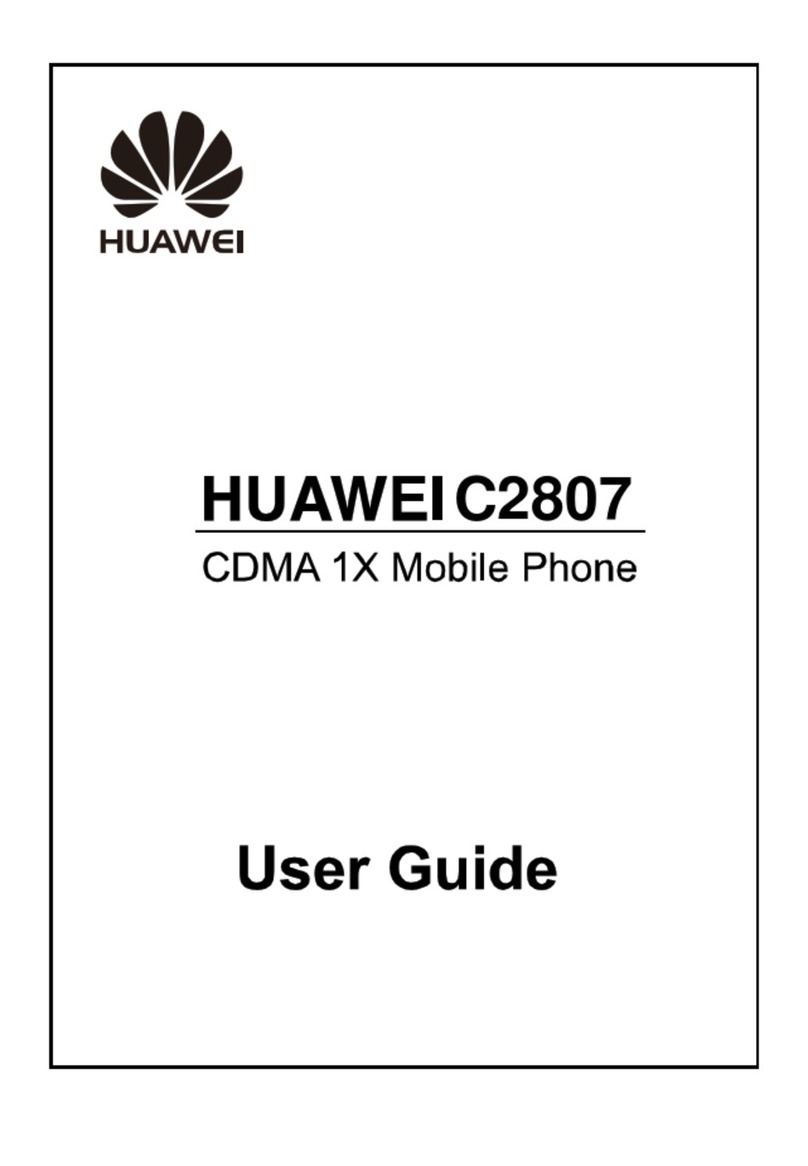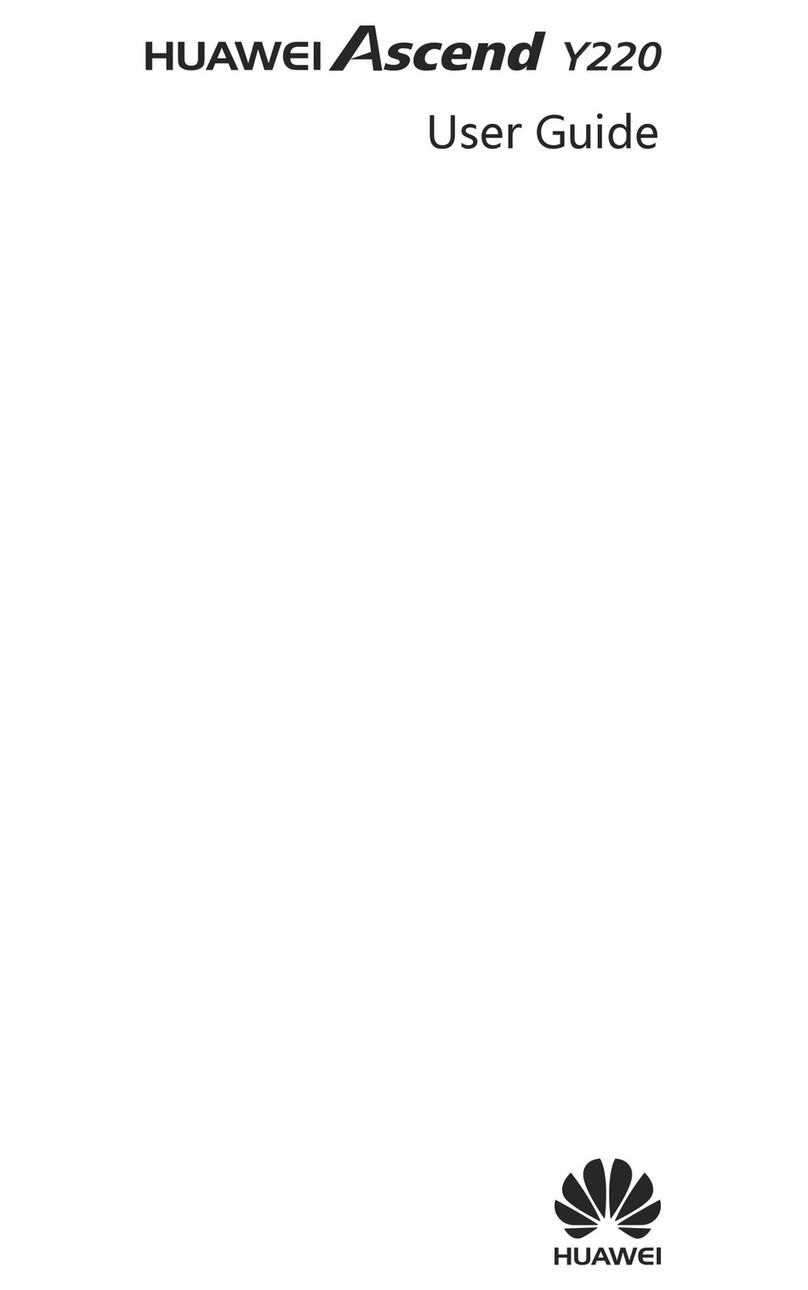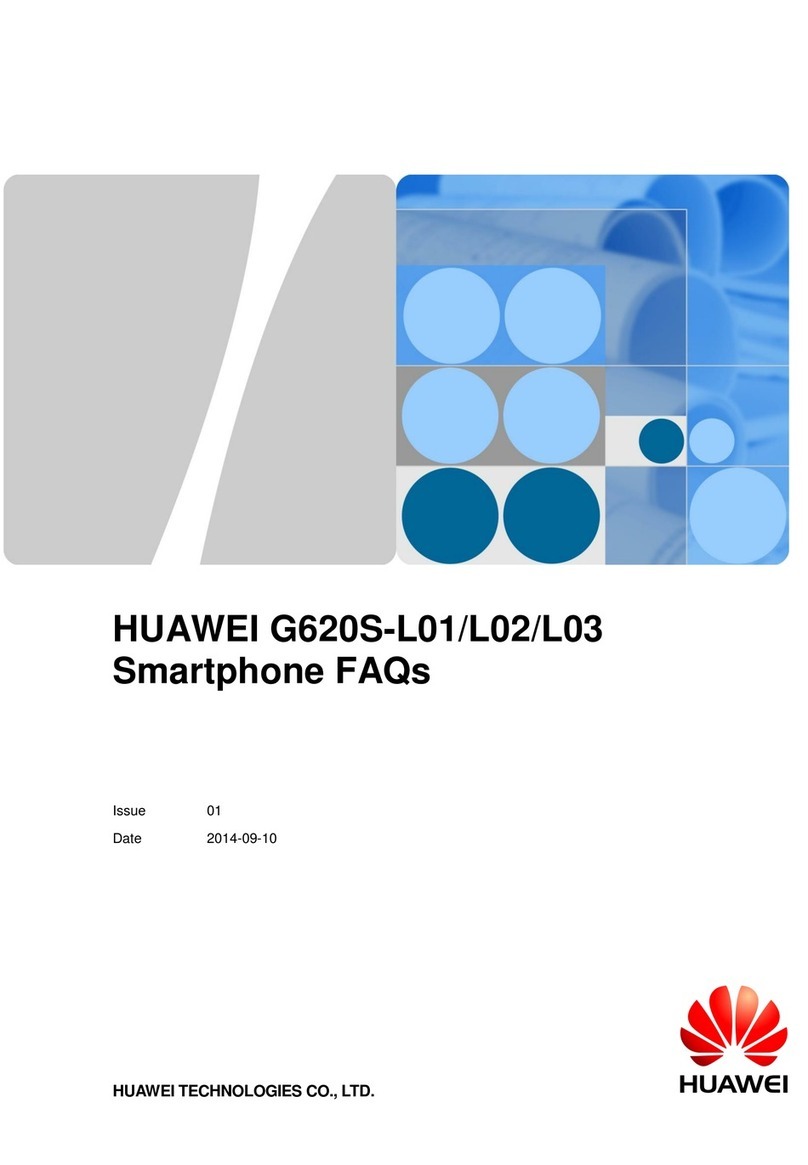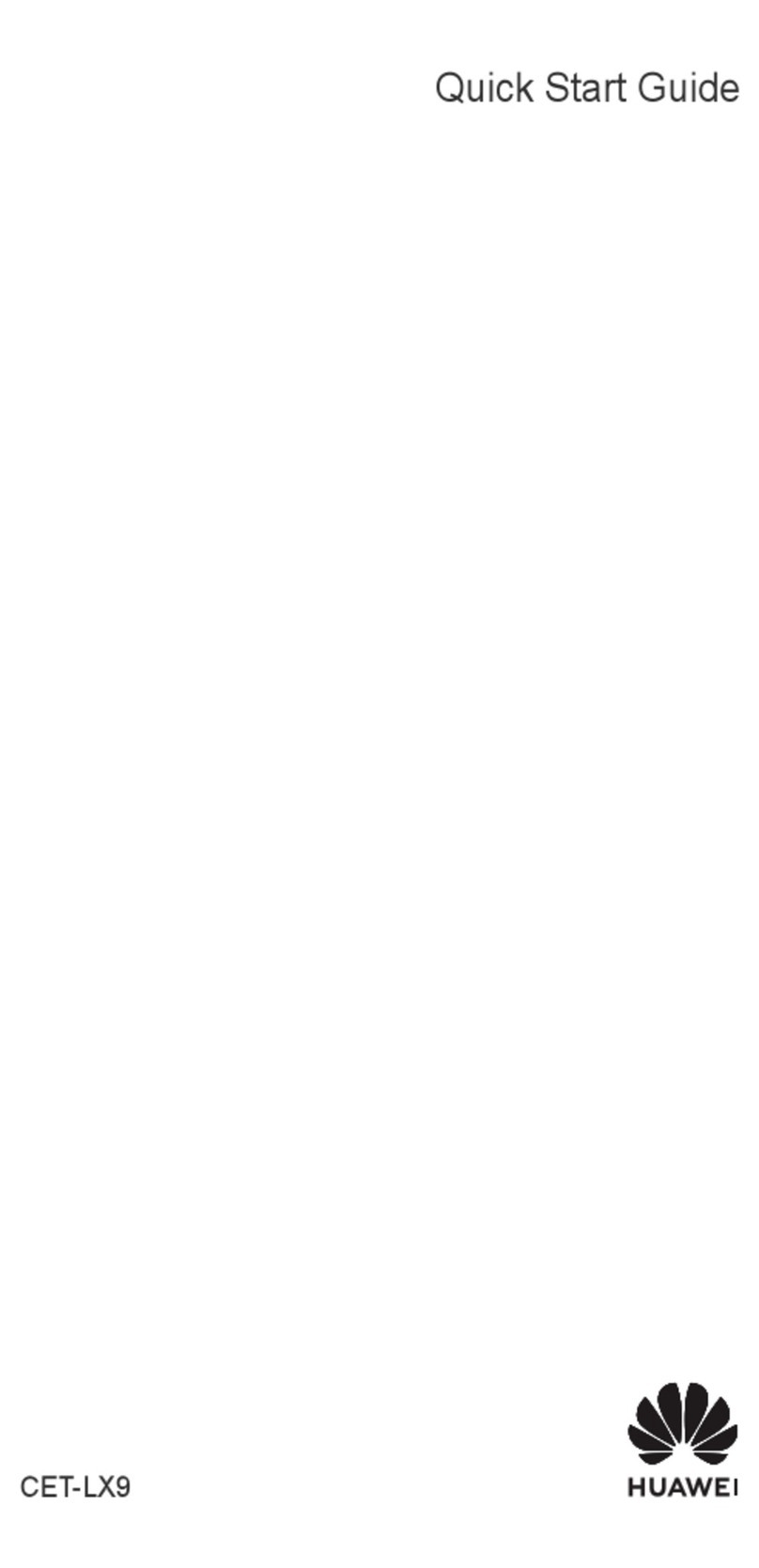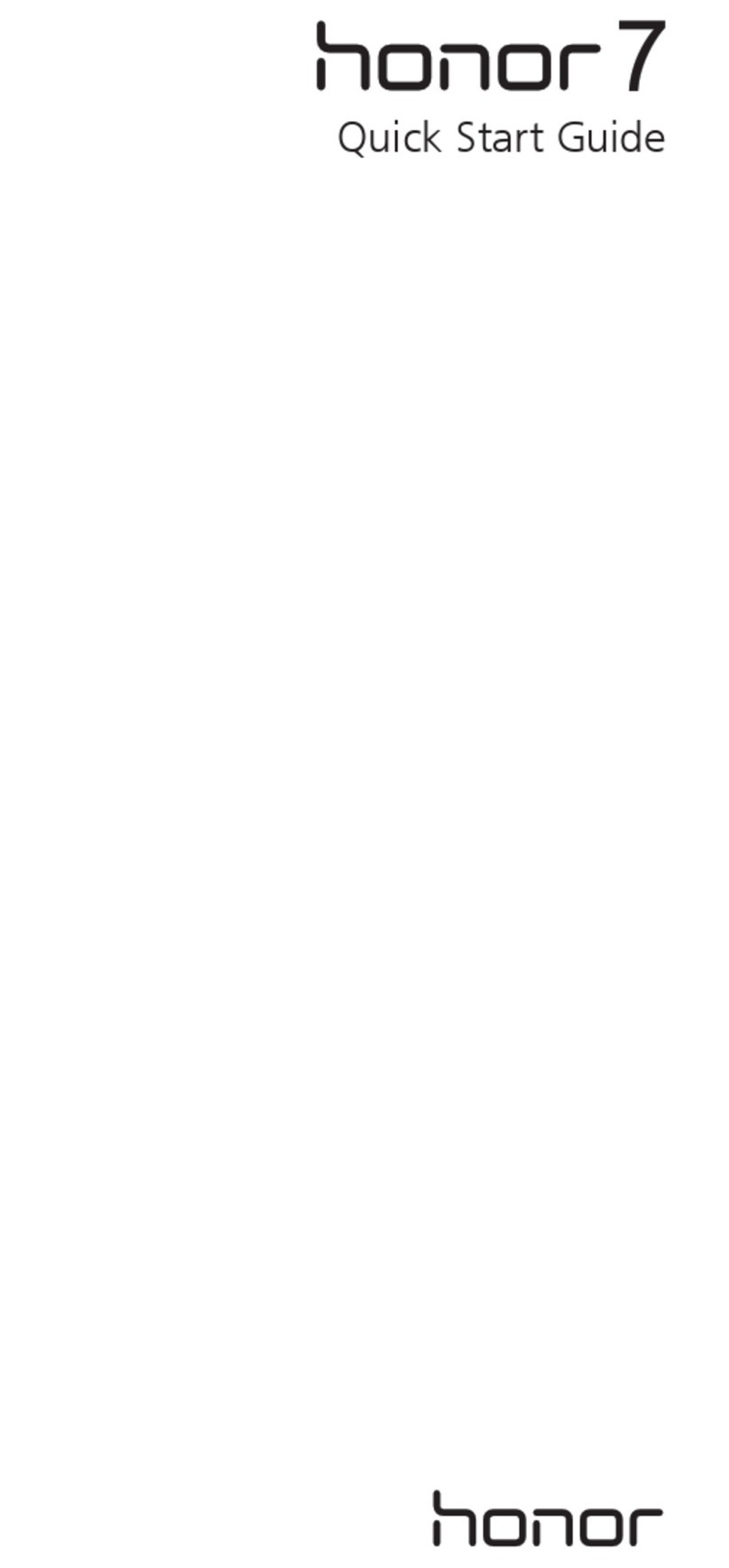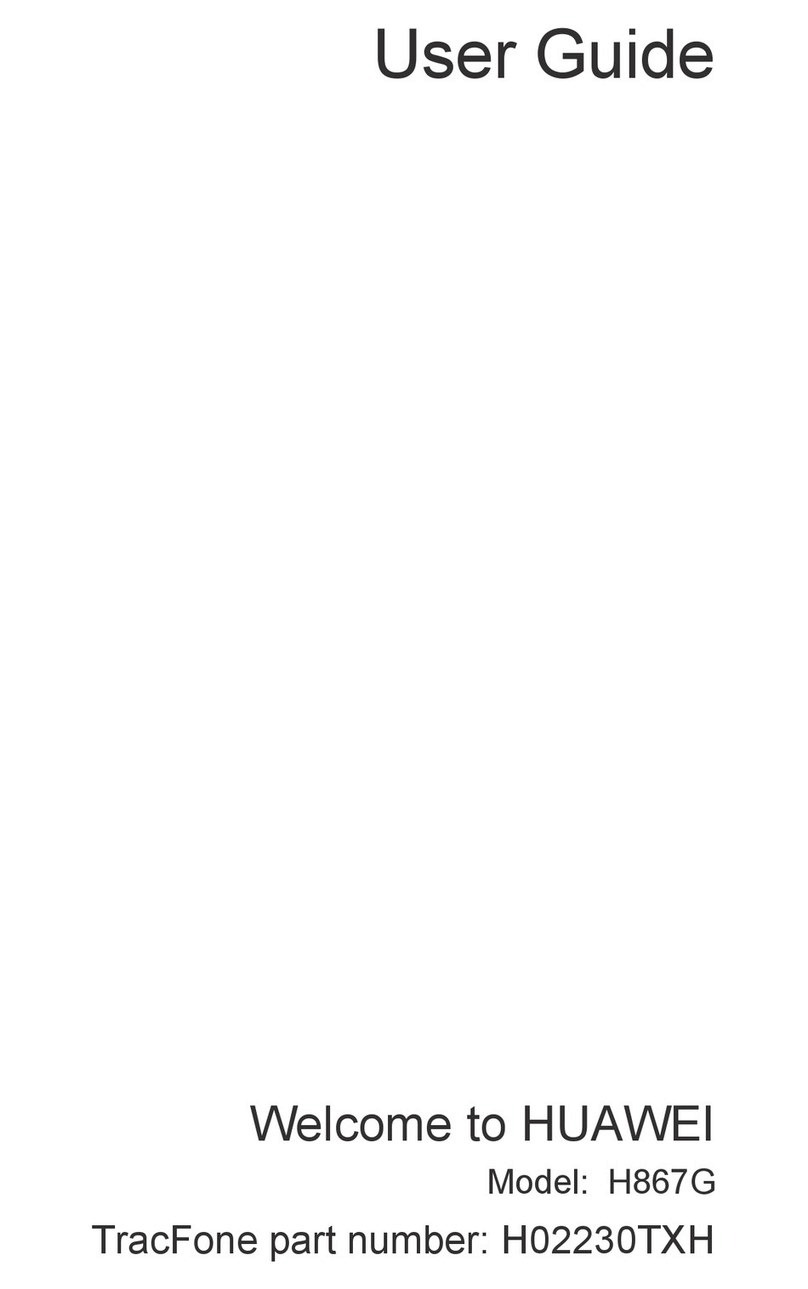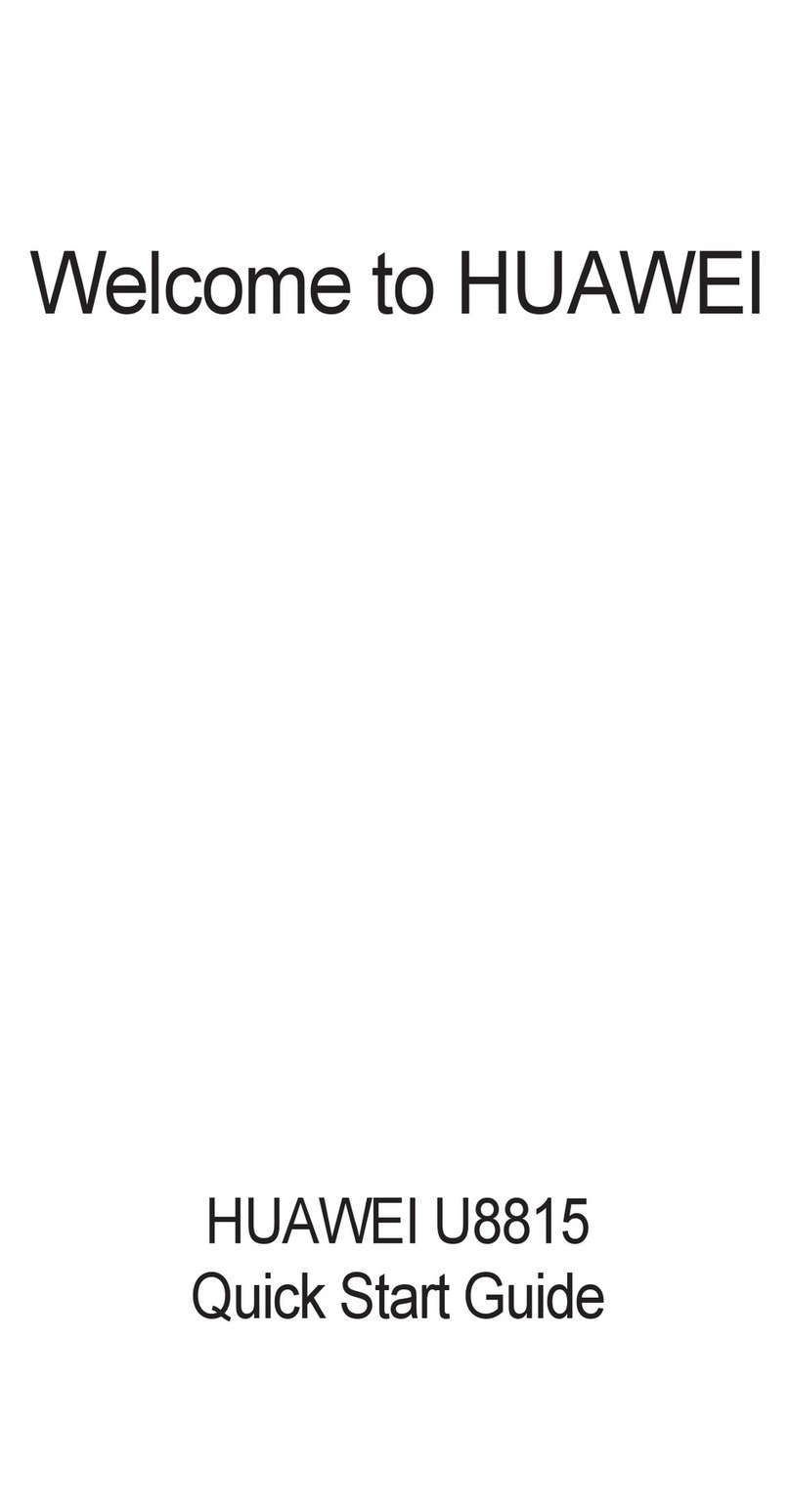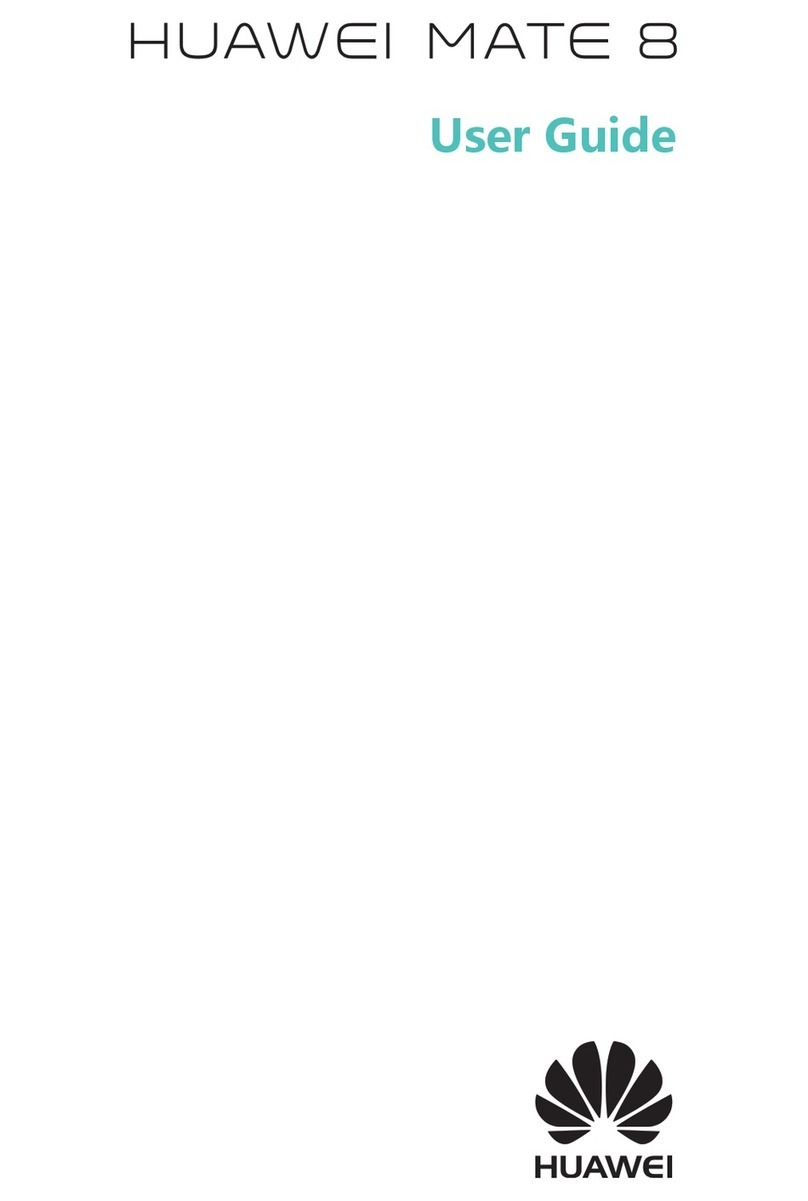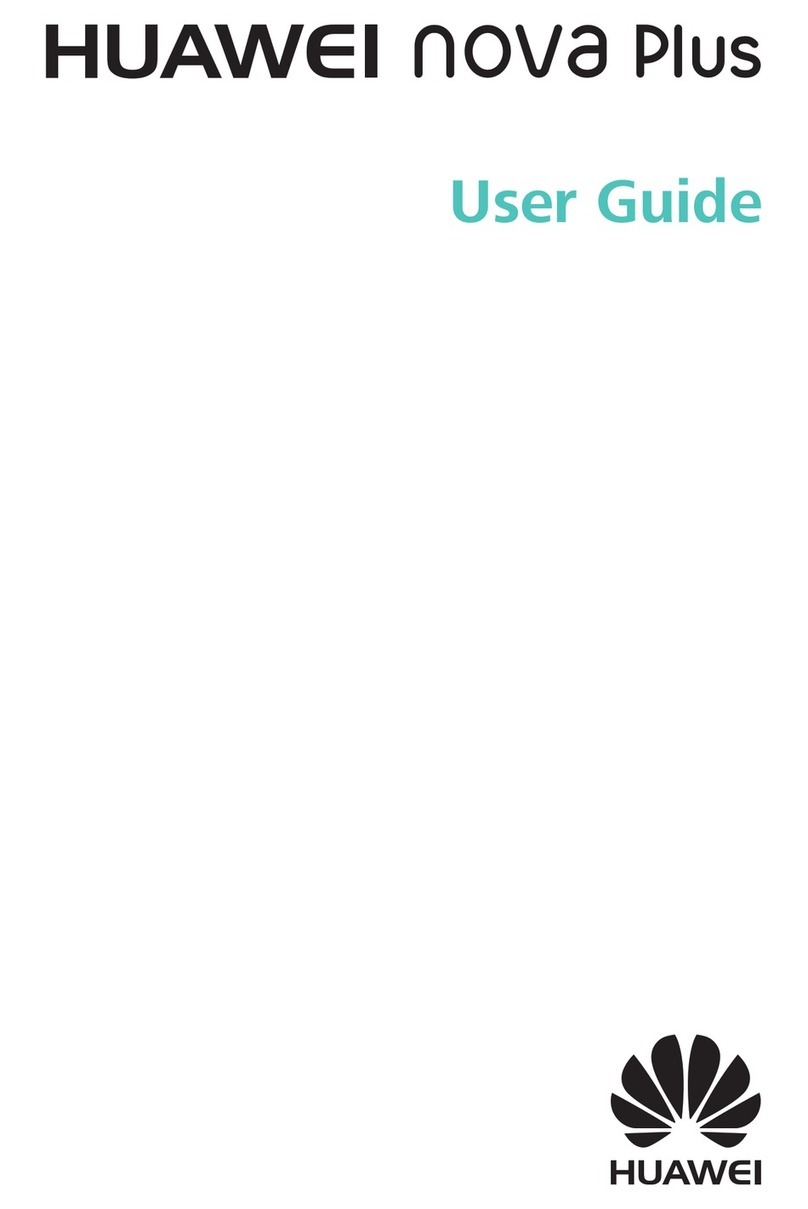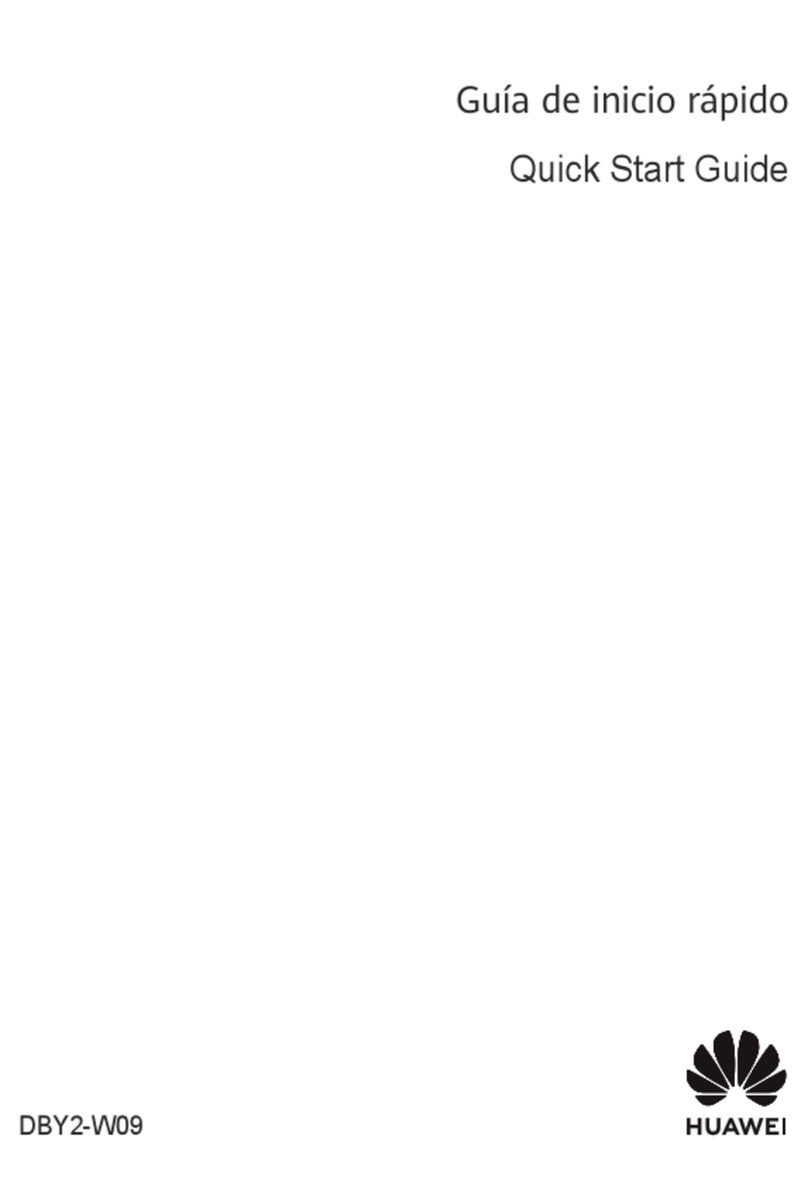Huawei Mate7 Smartphone
FAQs Contents
Issue 01 (2014-09-04) Huawei
Proprietary and Confidential
Copyright © Huawei Technologies Co., Ltd.
iv
4.6 How do I save my data traffic? ................................................................................................................................... 16
4.7 Can I surf the Internet during a call? .......................................................................................................................... 19
4.8 What can I do if I can't connect to a Wi-Fi hotspot?................................................................................................... 19
4.9 What can I do if my Wi-Fi connection constantly disconnects? ................................................................................. 20
4.10 What can I do if my phone can't find any available Wi-Fi network after I turn on Wi-Fi?....................................... 21
4.11 How do I copy files from my phone to a computer?................................................................................................. 21
4.12 What can I do if my phone cannot be detected by other Bluetooth devices?............................................................ 21
4.13 Why can't I transfer files to another Bluetooth device that I've already paired with?............................................... 22
5 Applications ............................................................................................................................ 23
5.1 How do I uninstall pre-installed applications?............................................................................................................ 23
5.2 How do I download third-party applications?............................................................................................................. 23
5.3 What can I do if my phone can't install a third-party application? ............................................................................. 24
5.4 What can I do if third-party applications close unexpectedly? ................................................................................... 24
5.5 How do I forbid some third-party applications from running at phone startup?......................................................... 25
5.6 How do I close background applications? .................................................................................................................. 26
5.7 What can I do if the weather information displayed on my phone is inaccurate?....................................................... 26
5.8 Is there any restriction on the email attachment size?................................................................................................. 27
6 Calls and contacts ................................................................................................................... 28
6.1 How do I record an ongoing call?............................................................................................................................... 28
6.2 What can I do if the screen is still off after I move my phone away from my ear? .................................................... 28
6.3 What can I do if the call volume is small or the call sound is unclear? ...................................................................... 28
6.4 How do I delete call records? ..................................................................................................................................... 29
6.5 What can I do if my ringtone automatically restores to the default one after I change it?.......................................... 30
6.6 Can I delete the native tones? ..................................................................................................................................... 30
6.7 How do I assign a unique ringtone for a contact?....................................................................................................... 30
6.8 How do I assign a photo to a contact? ........................................................................................................................ 31
6.9 What can I do if my phone can't display contacts saved in the SIM card? ................................................................. 32
6.10 Why is the number of contacts saved to the SIM card less than the number of contacts copied from my phone? ... 33
7 Messaging and texting ........................................................................................................... 3
7.1 What can I do if I can't receive or send messages? ..................................................................................................... 34
7.2 Is there any restriction on the multimedia message attachment size?......................................................................... 34
7.3 How do I save messages as drafts? ............................................................................................................................. 34
7.4 Can I change the message font size?........................................................................................................................... 35
7.5 Can I restore deleted messages? ................................................................................................................................. 35
7.6 How do I disable the vibration on keypress for the Huawei input method? ............................................................... 35
8 Camera, music, and video ..................................................................................................... 37
8.1 Can I disable the shutter sound? ................................................................................................................................. 37
8.2 How do I set the microSD card as my default save location for photos and videos?.................................................. 37
8.3 What can I do if I can't use the flash? ......................................................................................................................... 37
8.4 Why can't my phone open some images, audio clips, or videos? ............................................................................... 38