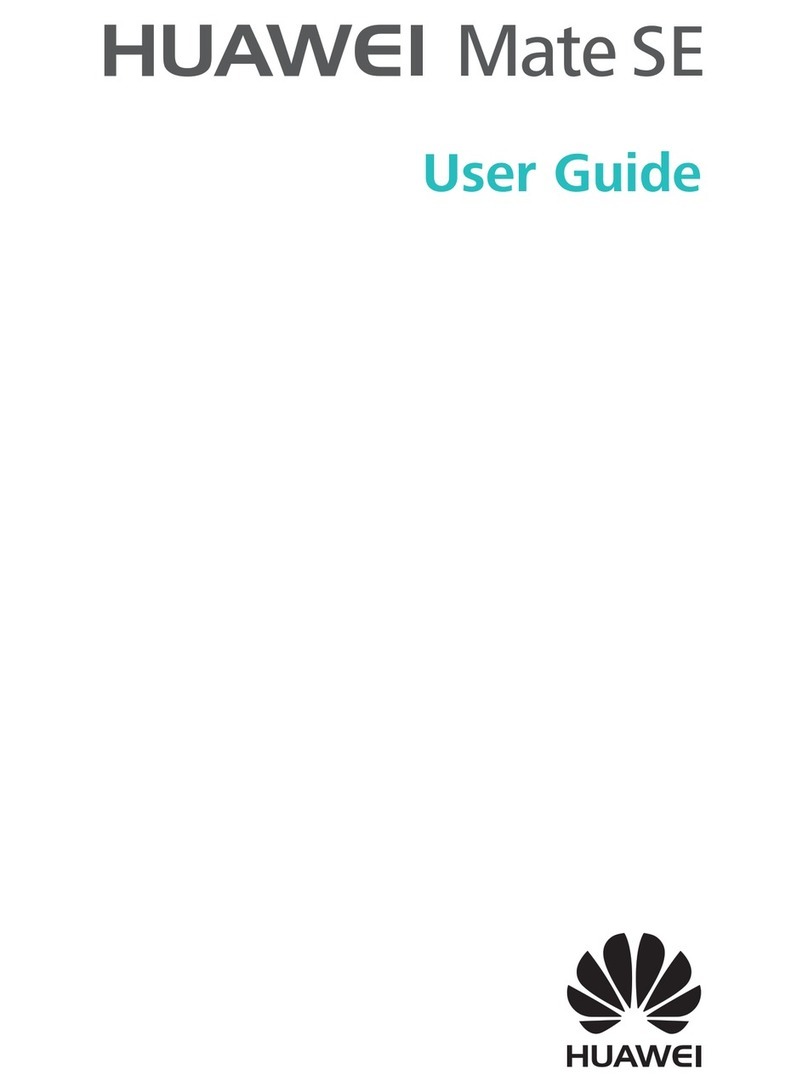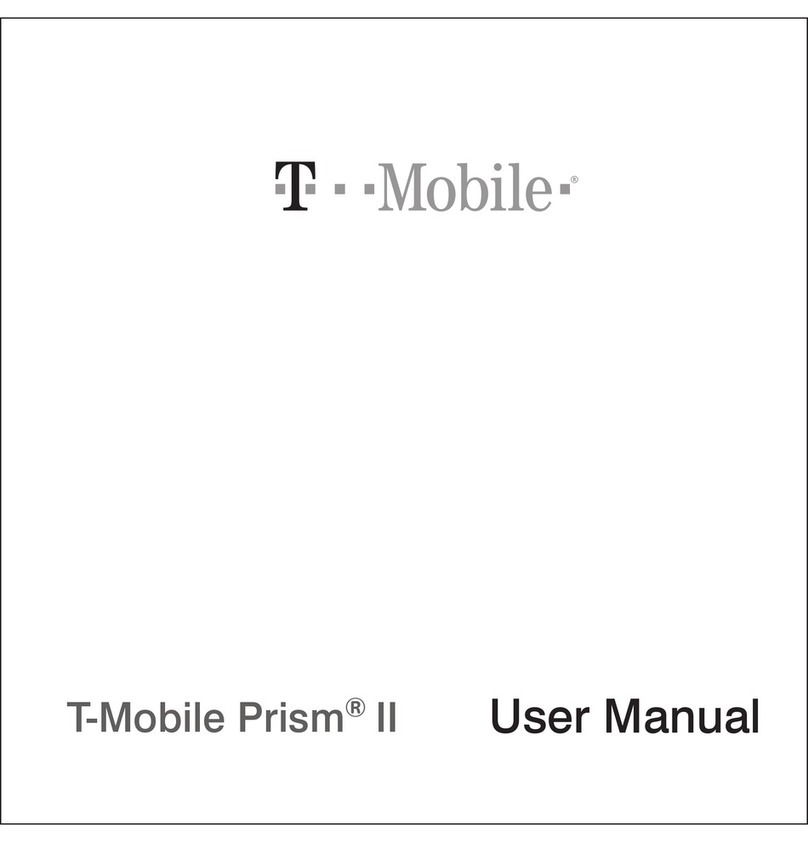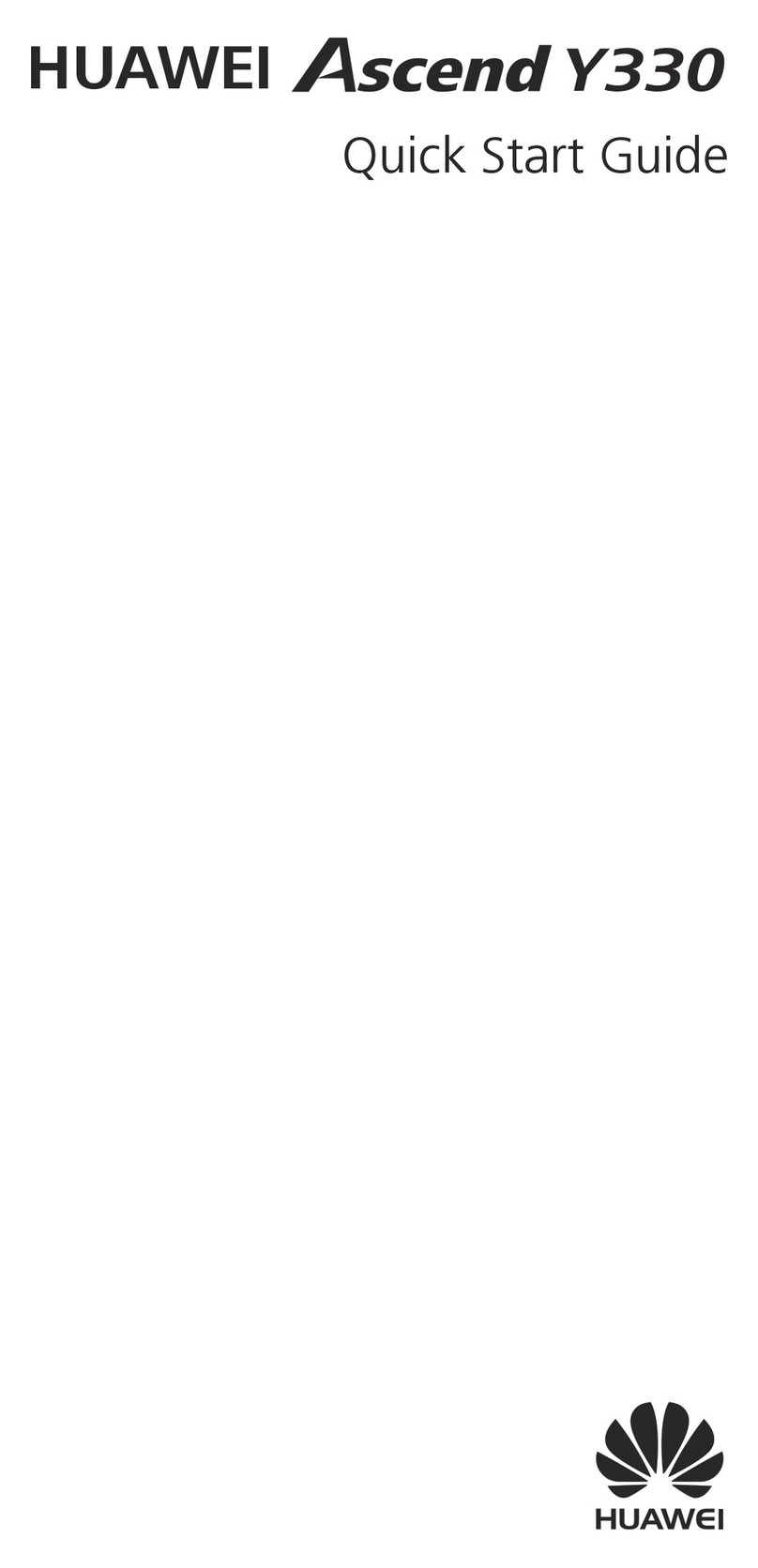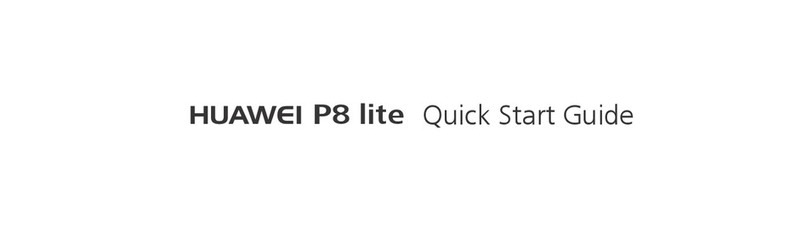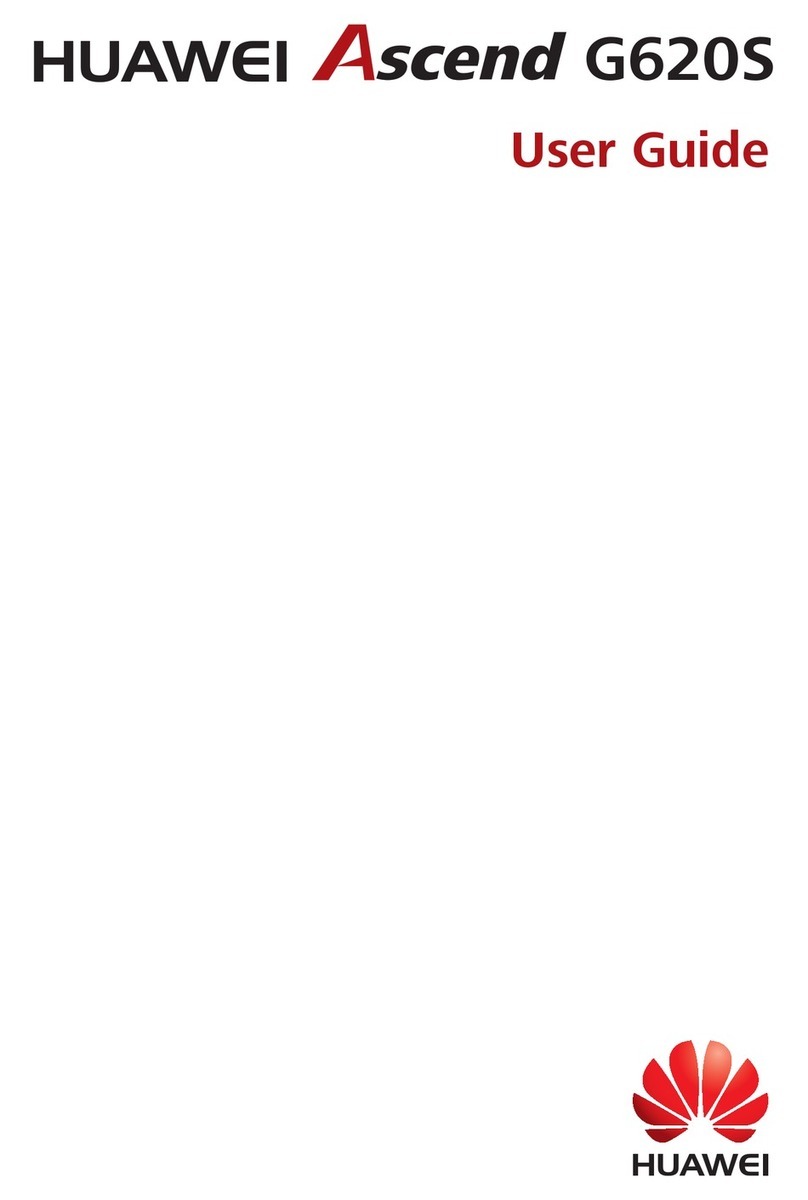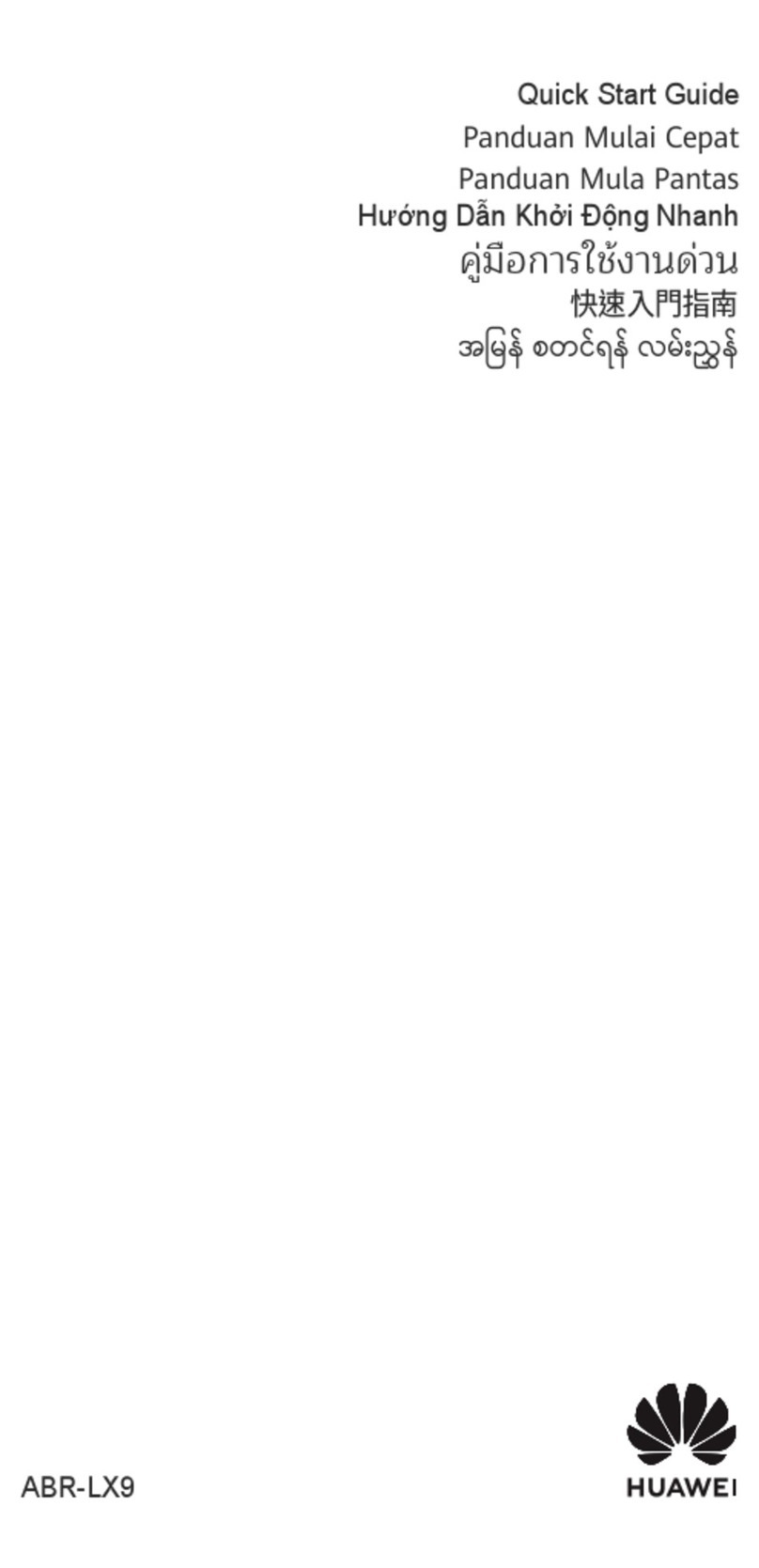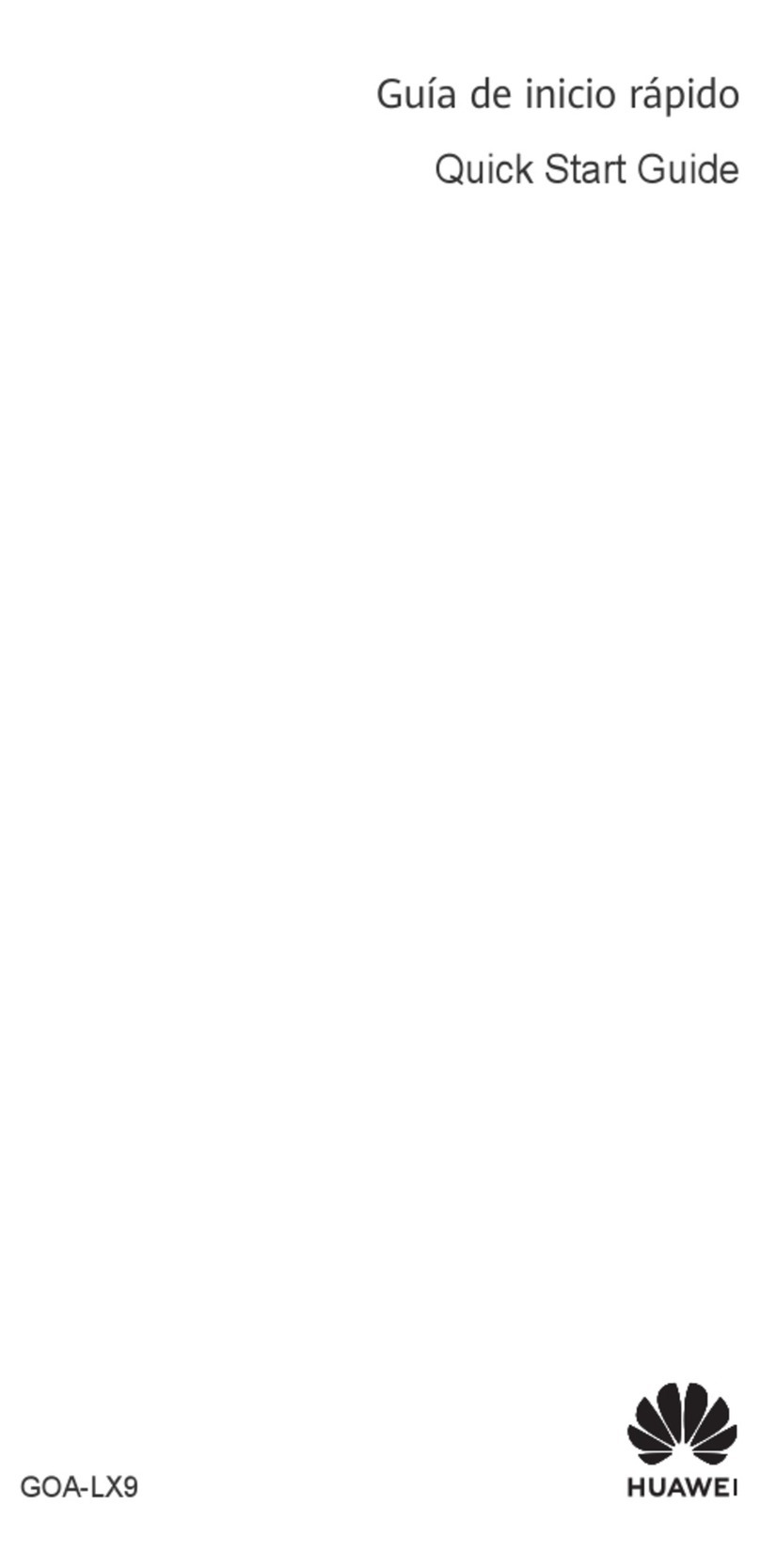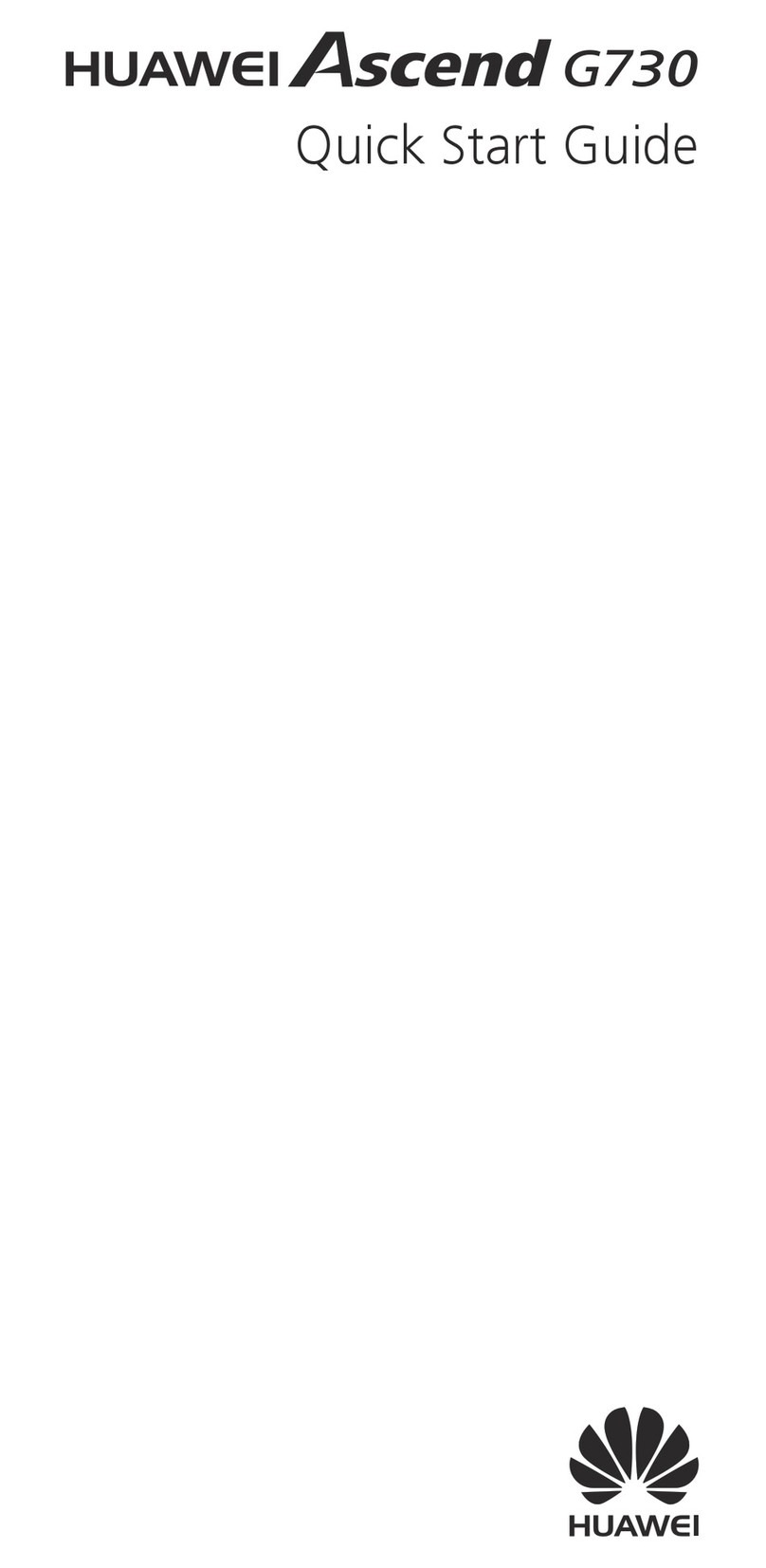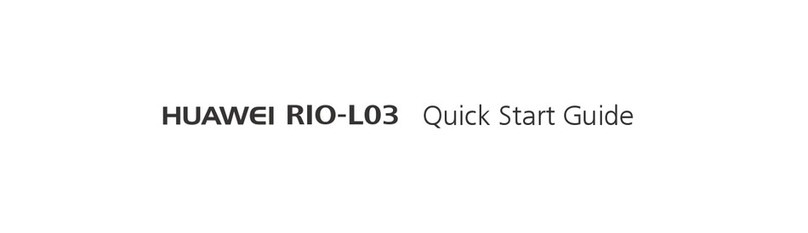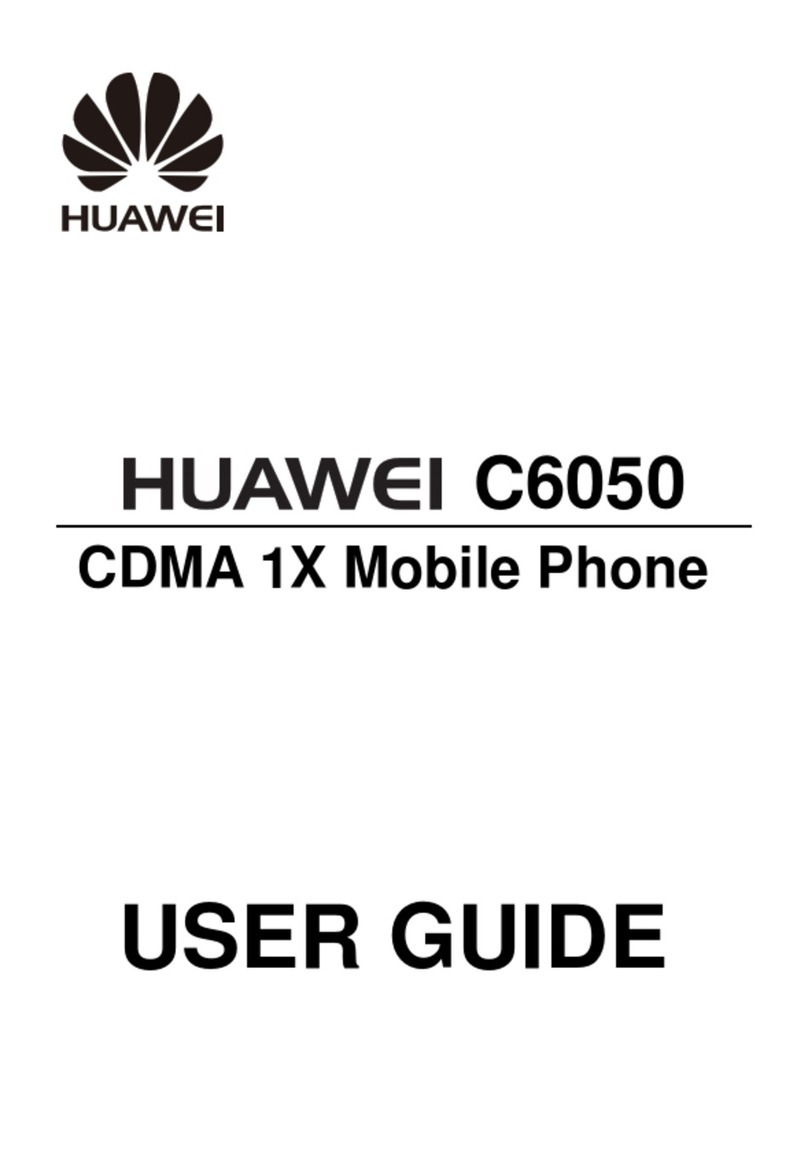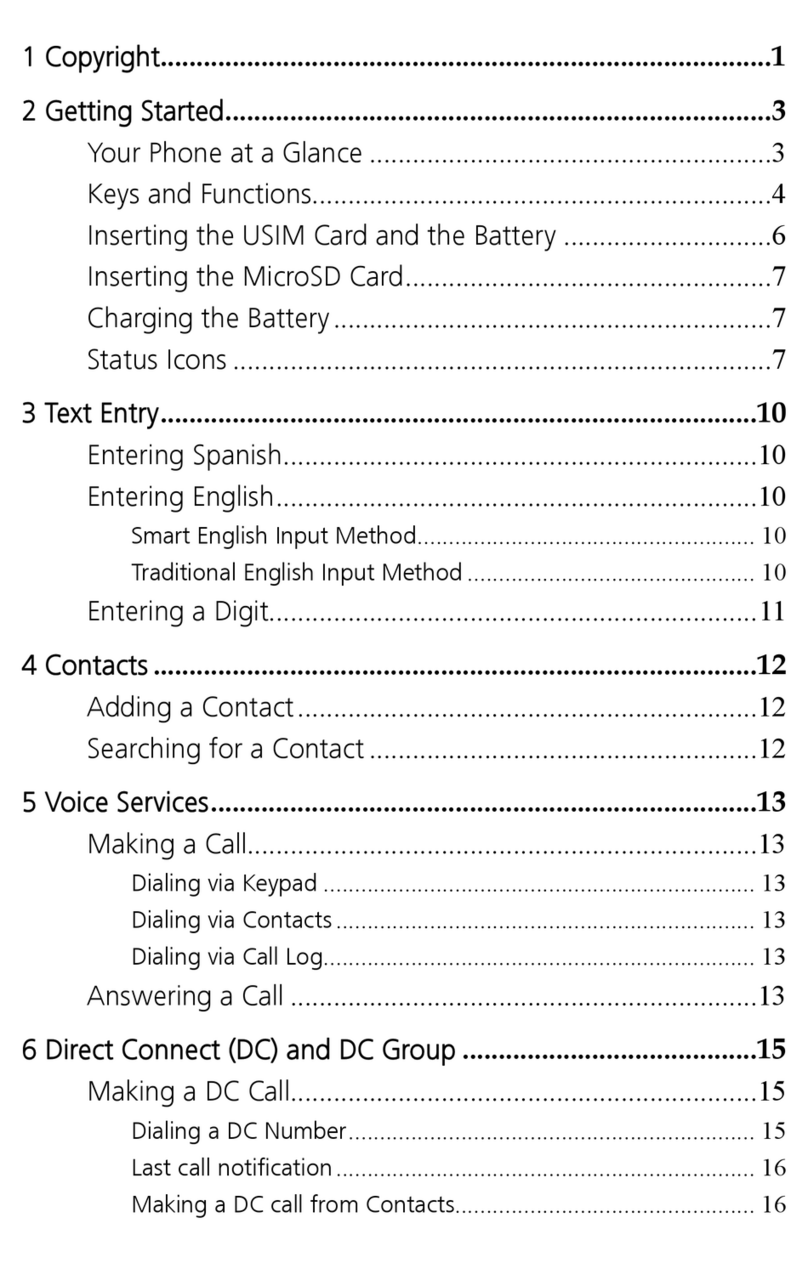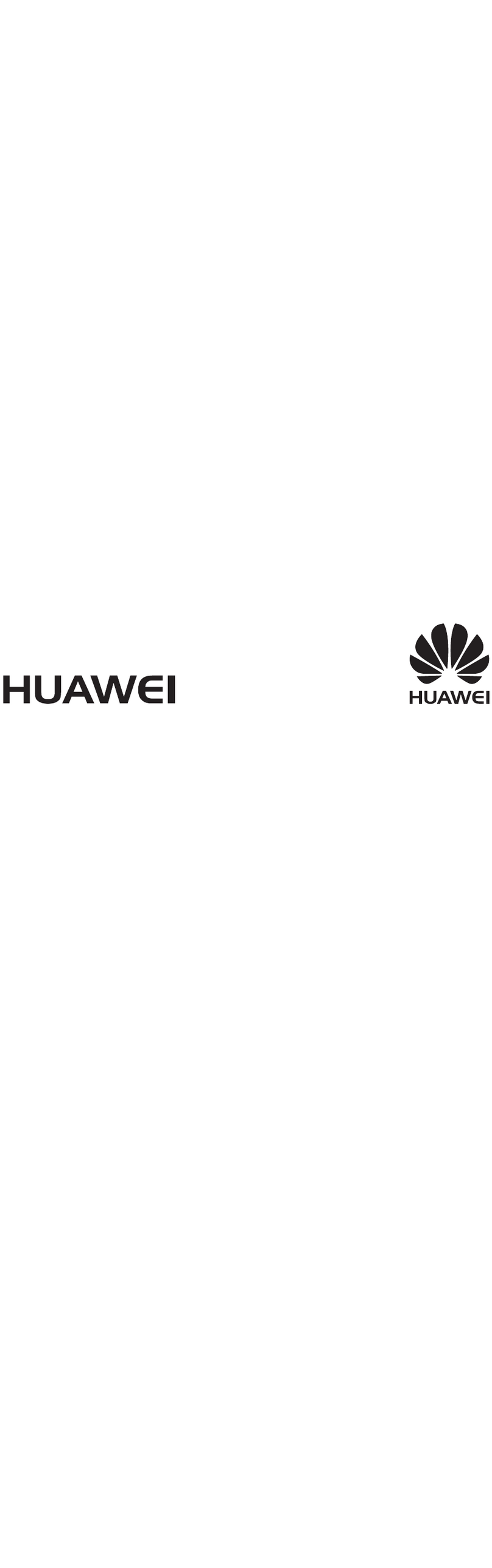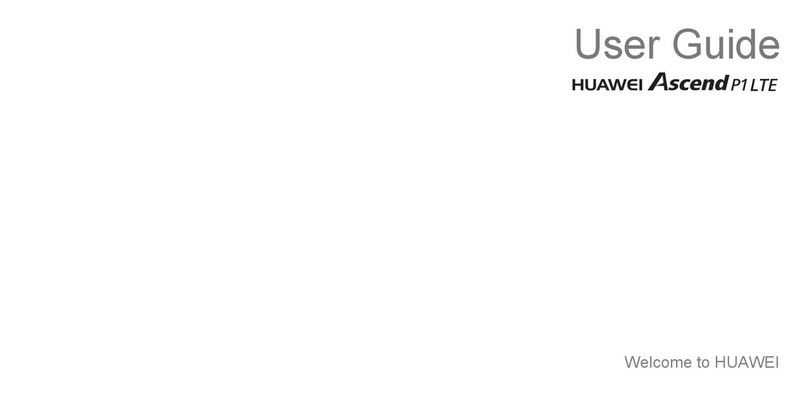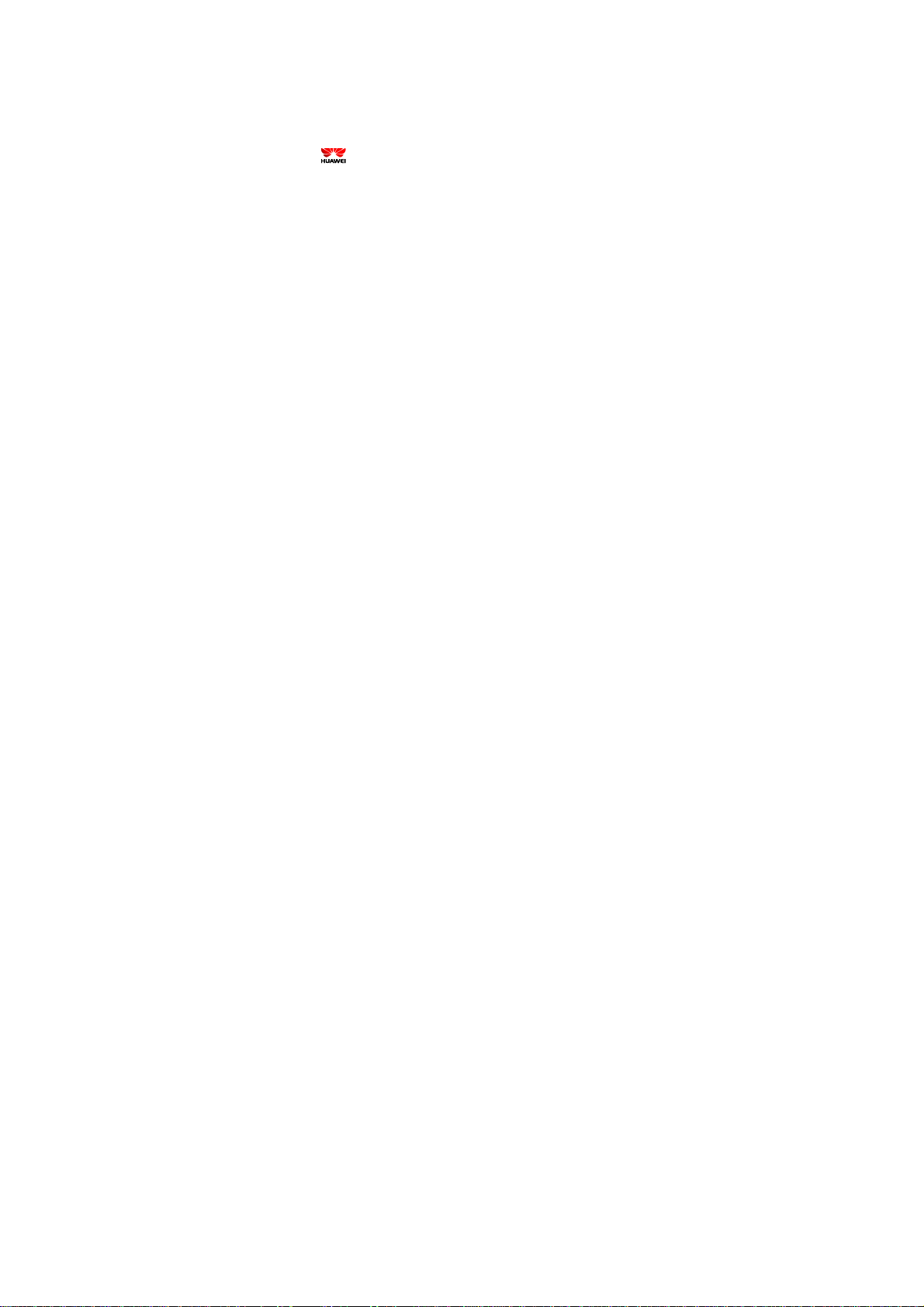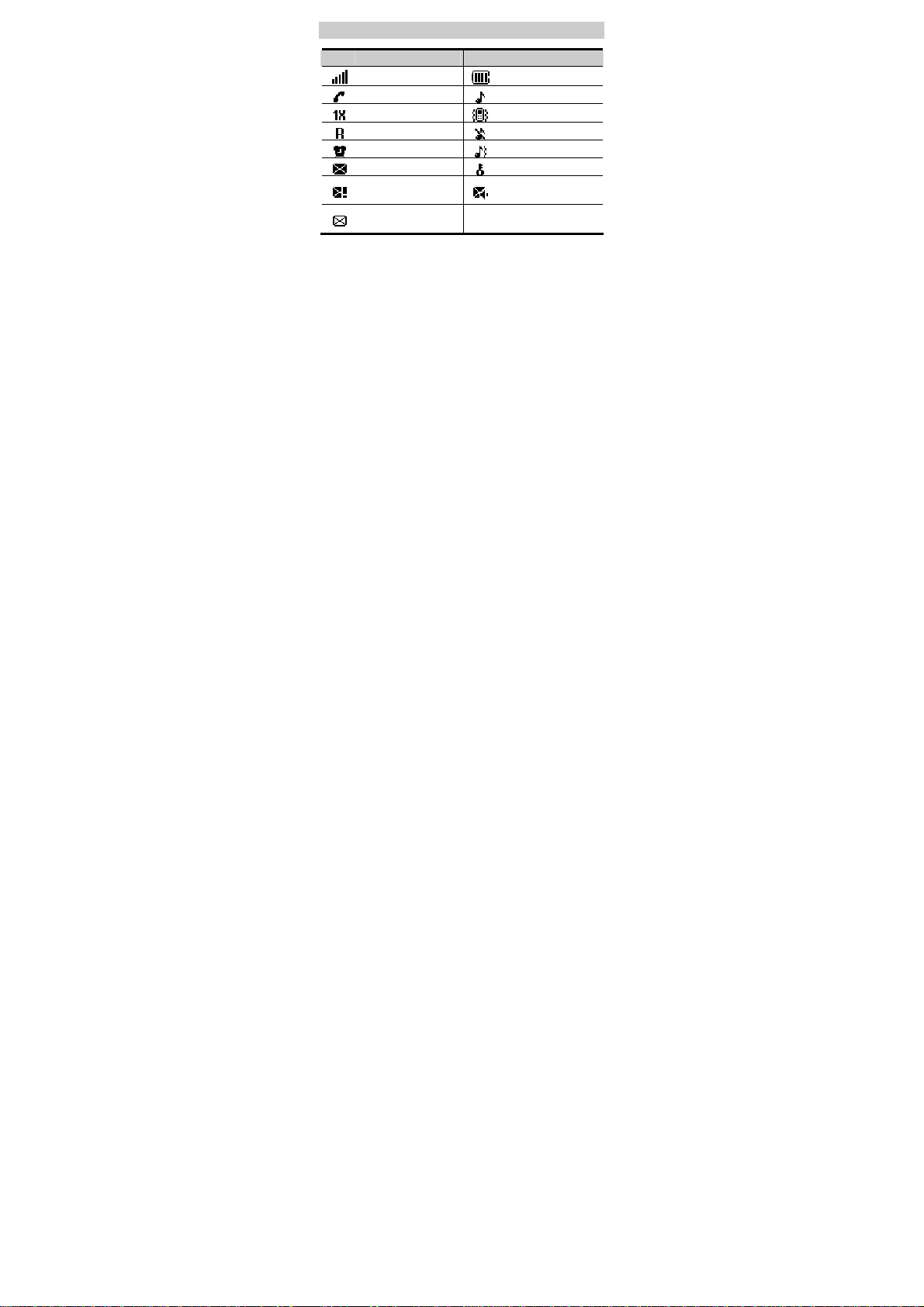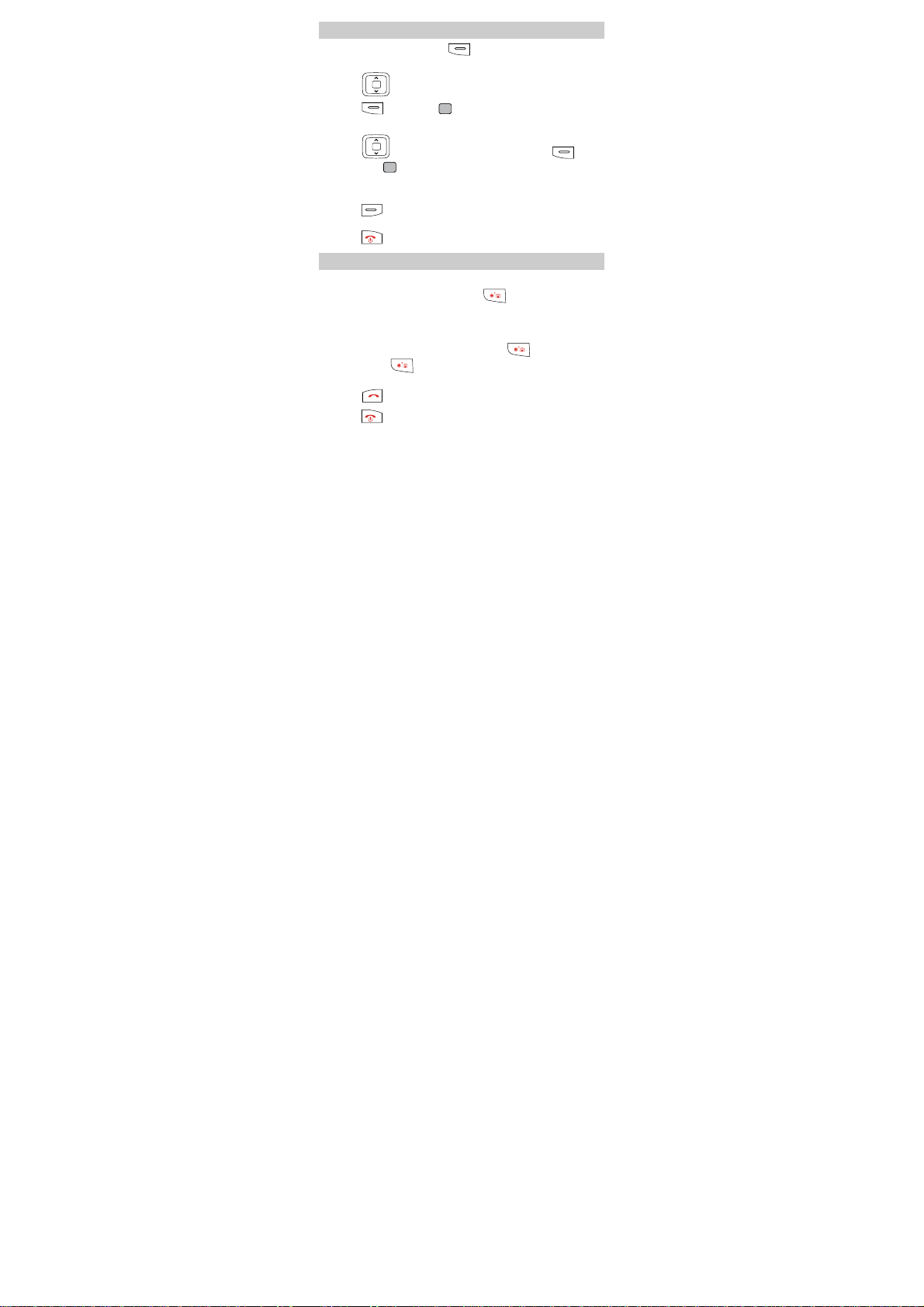Table of Contents
Your Phone ...............................................................................1
Keys and Functions ..................................................................2
Screen Icons..............................................................................4
Menu Tree.................................................................................5
Installing the UIM Card and Battery........................................6
Removing the Battery and UIM Card ......................................6
Charging the Battery.................................................................6
Using the Function Menu .........................................................7
Making a Call ...........................................................................7
Answering a Call ......................................................................8
Phone Lock...............................................................................8
PIN and PUK............................................................................8
Locking the Keypad..................................................................9
Changing the Text Input Modes .............................................10
Entering English (eZiEn)........................................................10
Entering English (ABC, Abc and abc) ...................................11
Entering Indonesian(eZiIn) .................................................... 11
Entering Numbers...................................................................11
Entering Symbols ...................................................................12
Warnings and Precautions ......................................................12