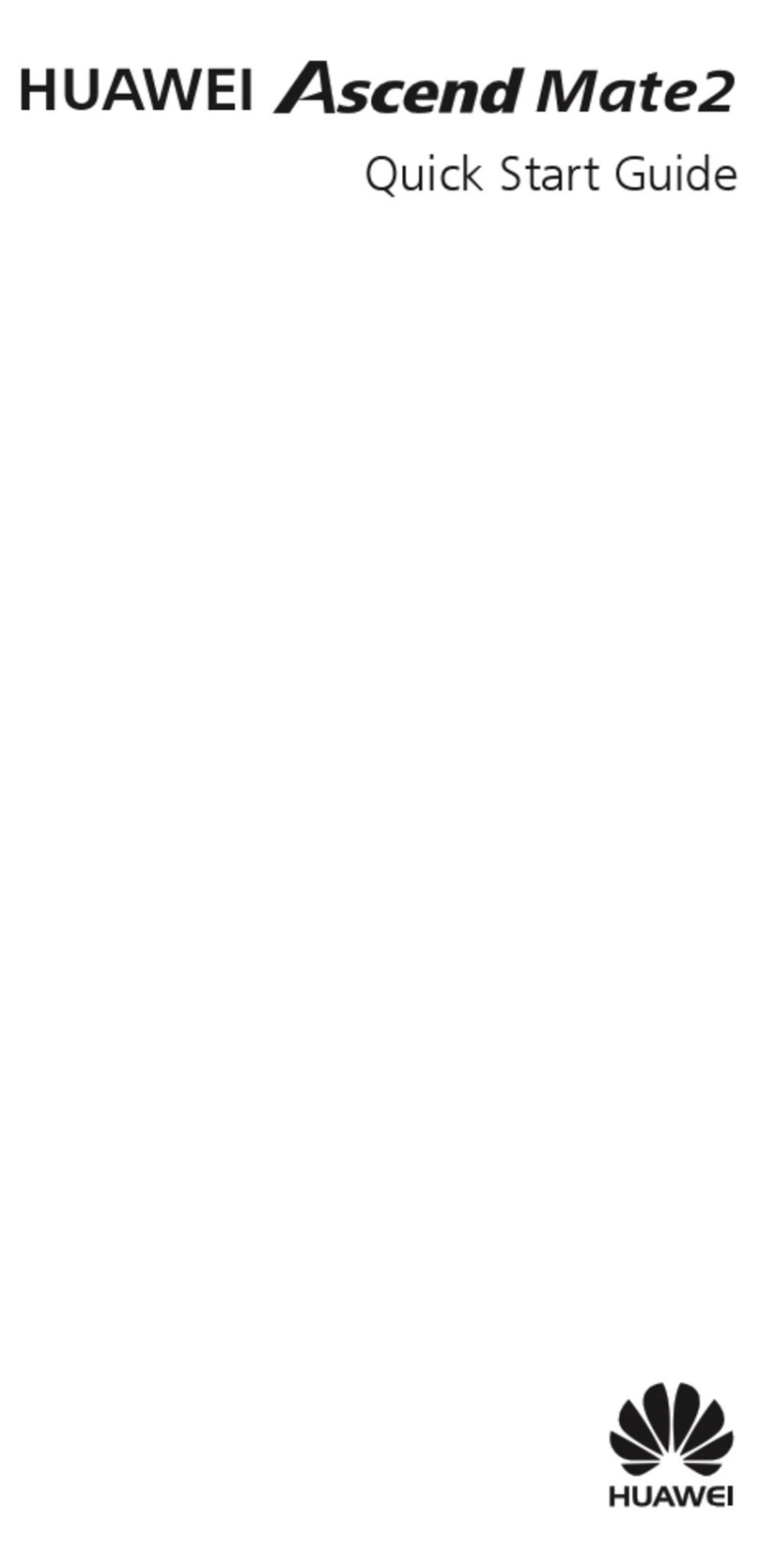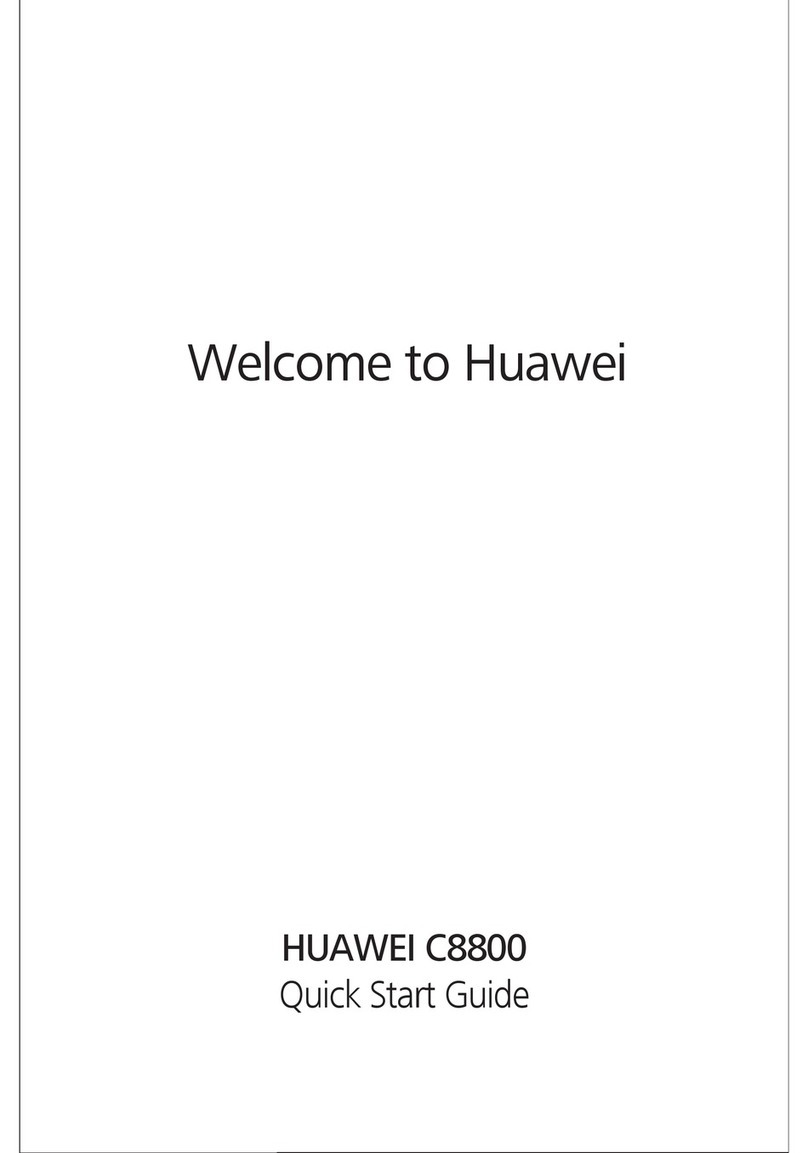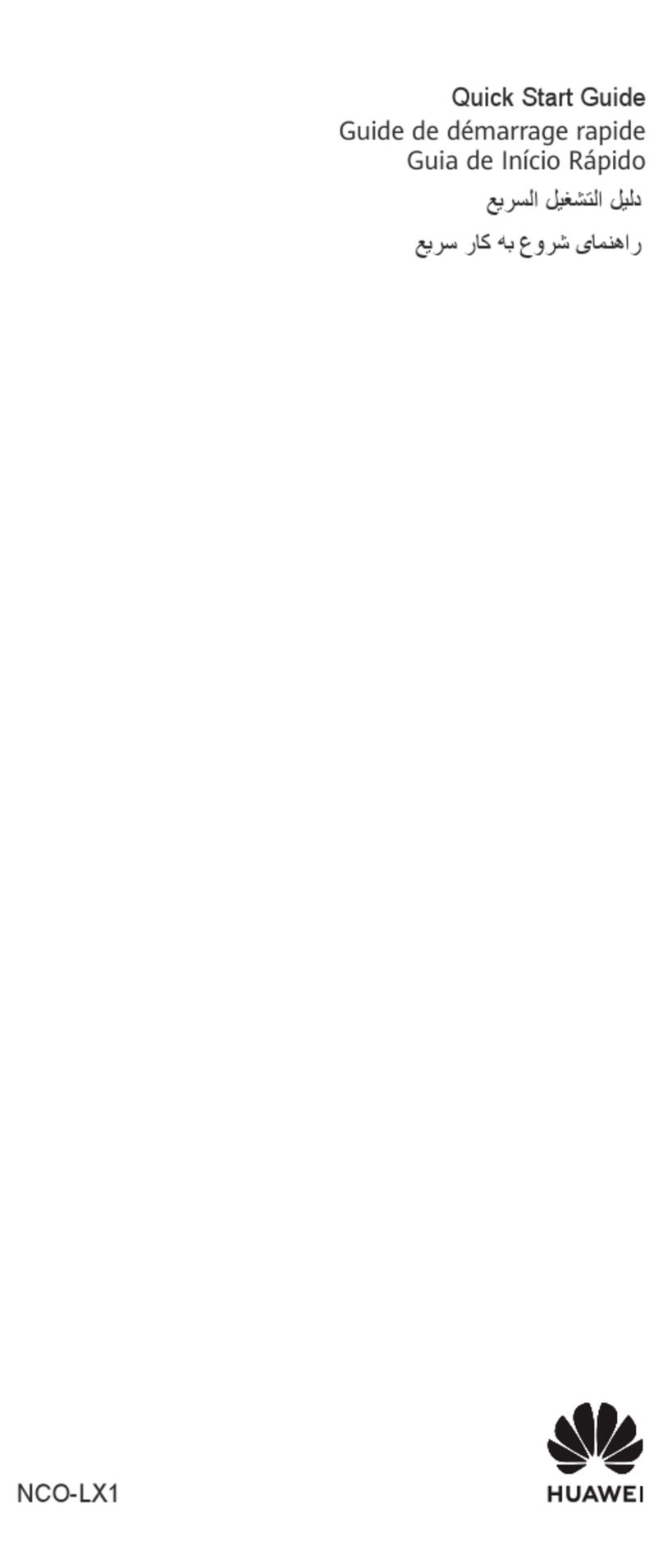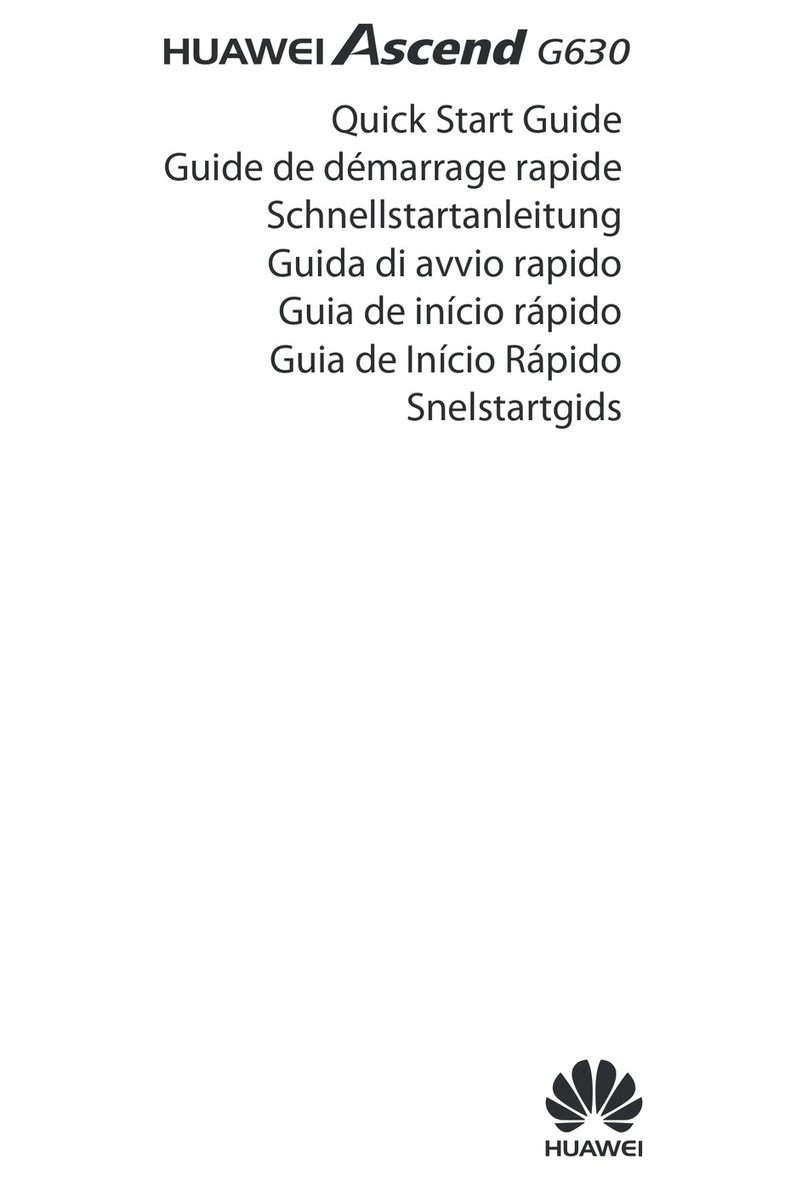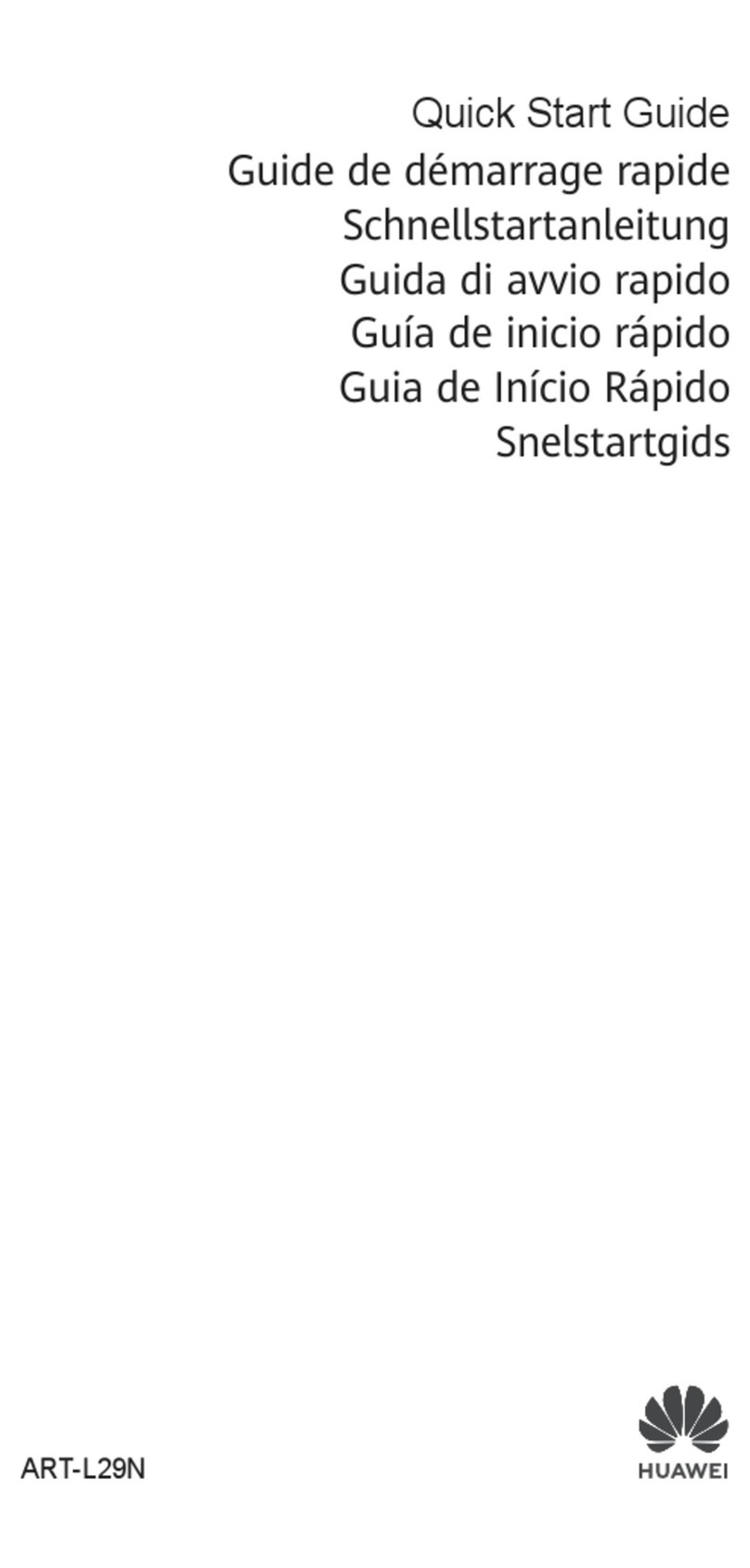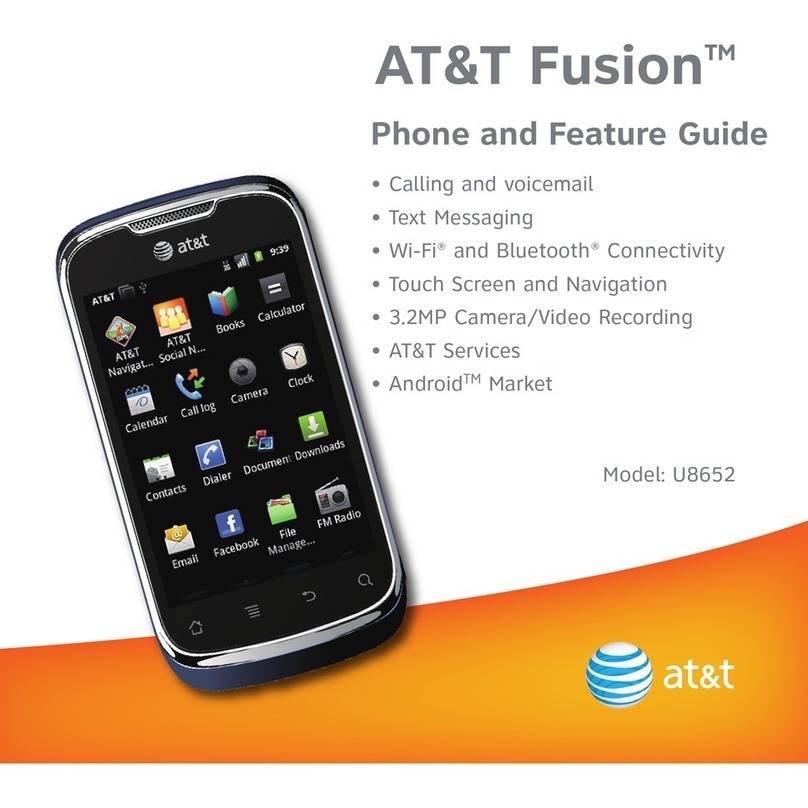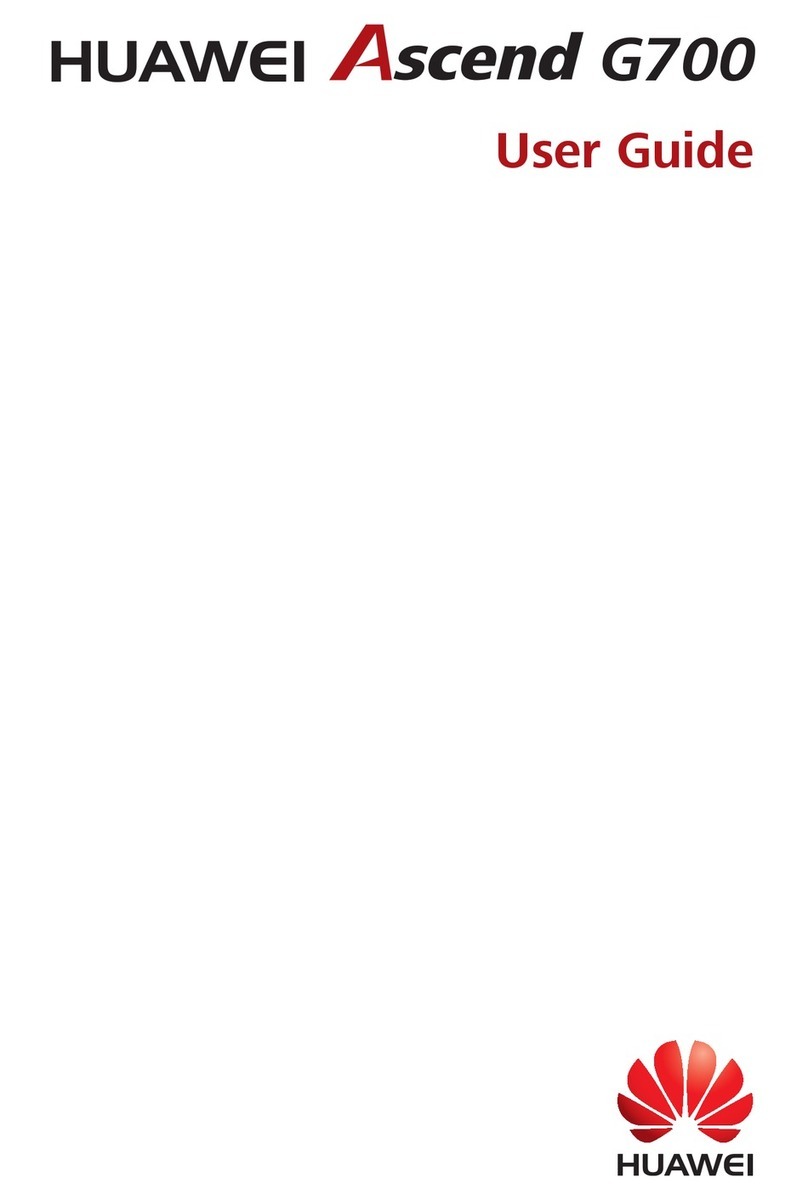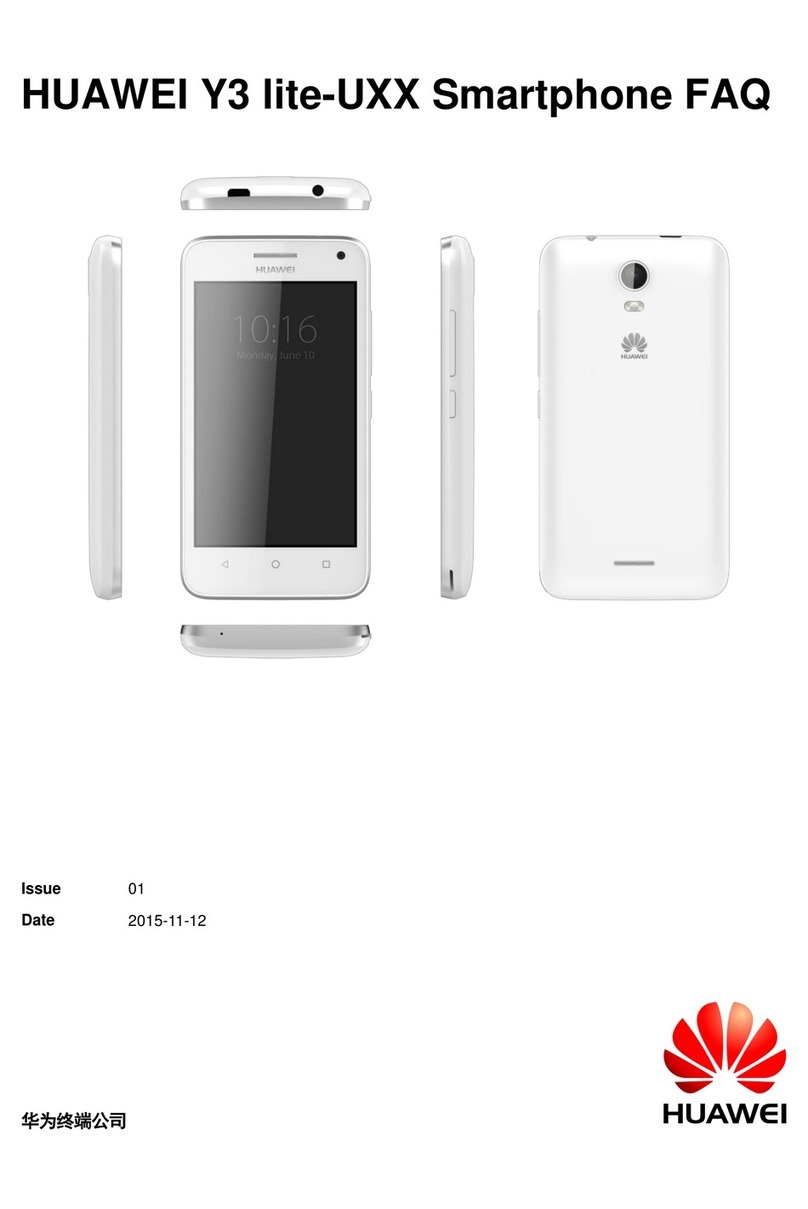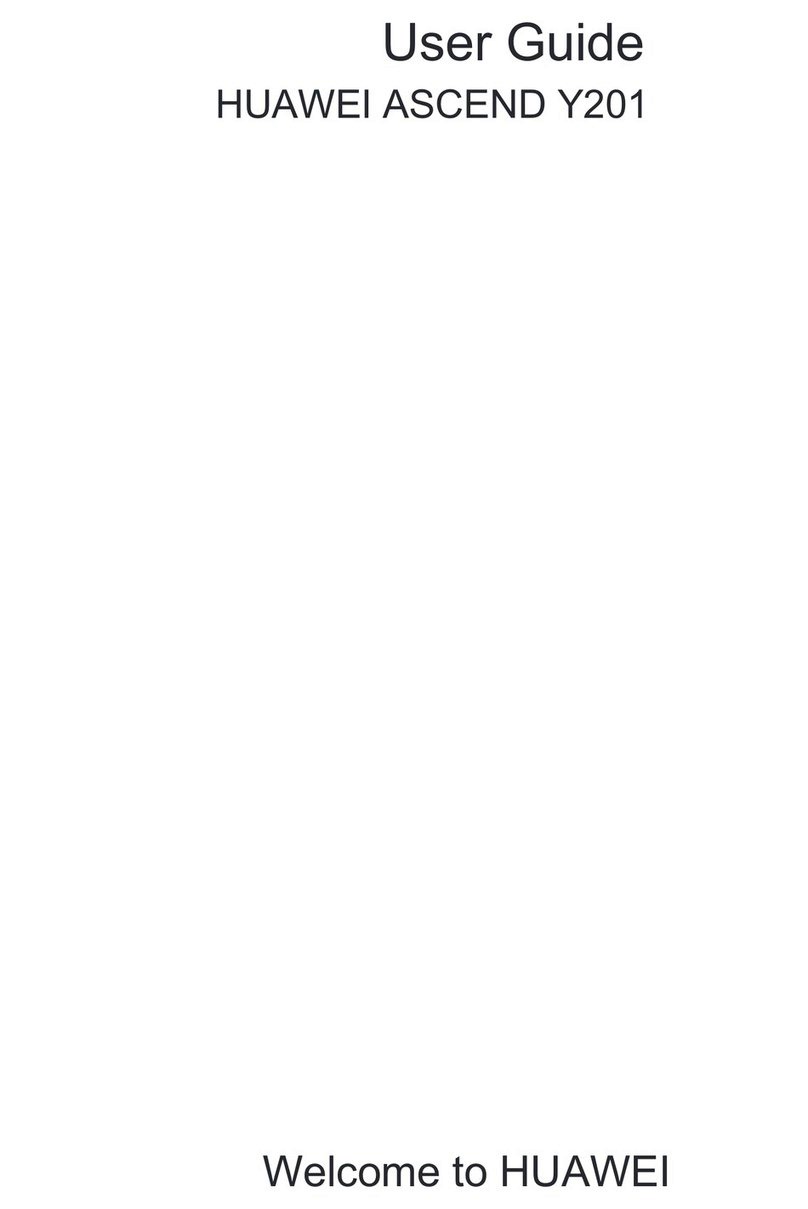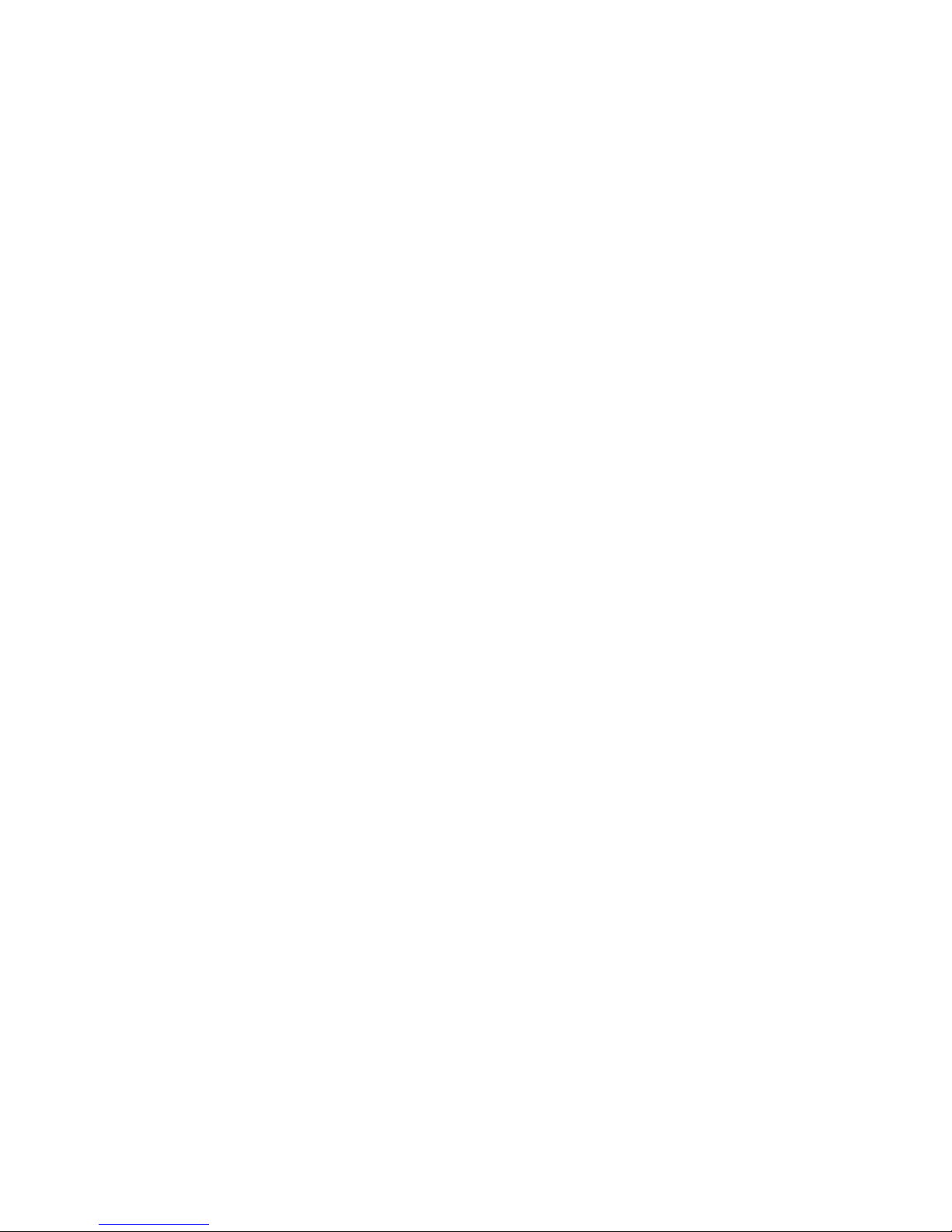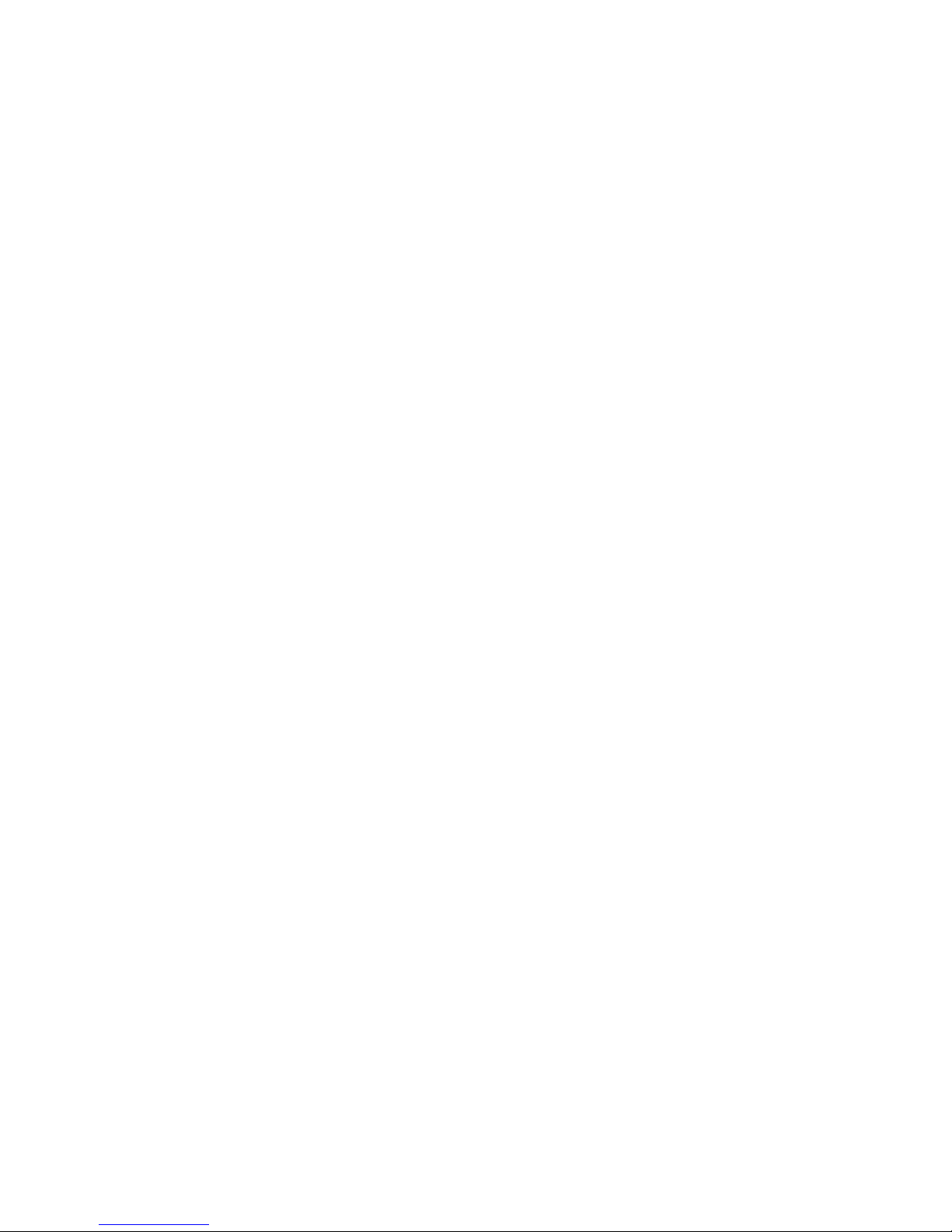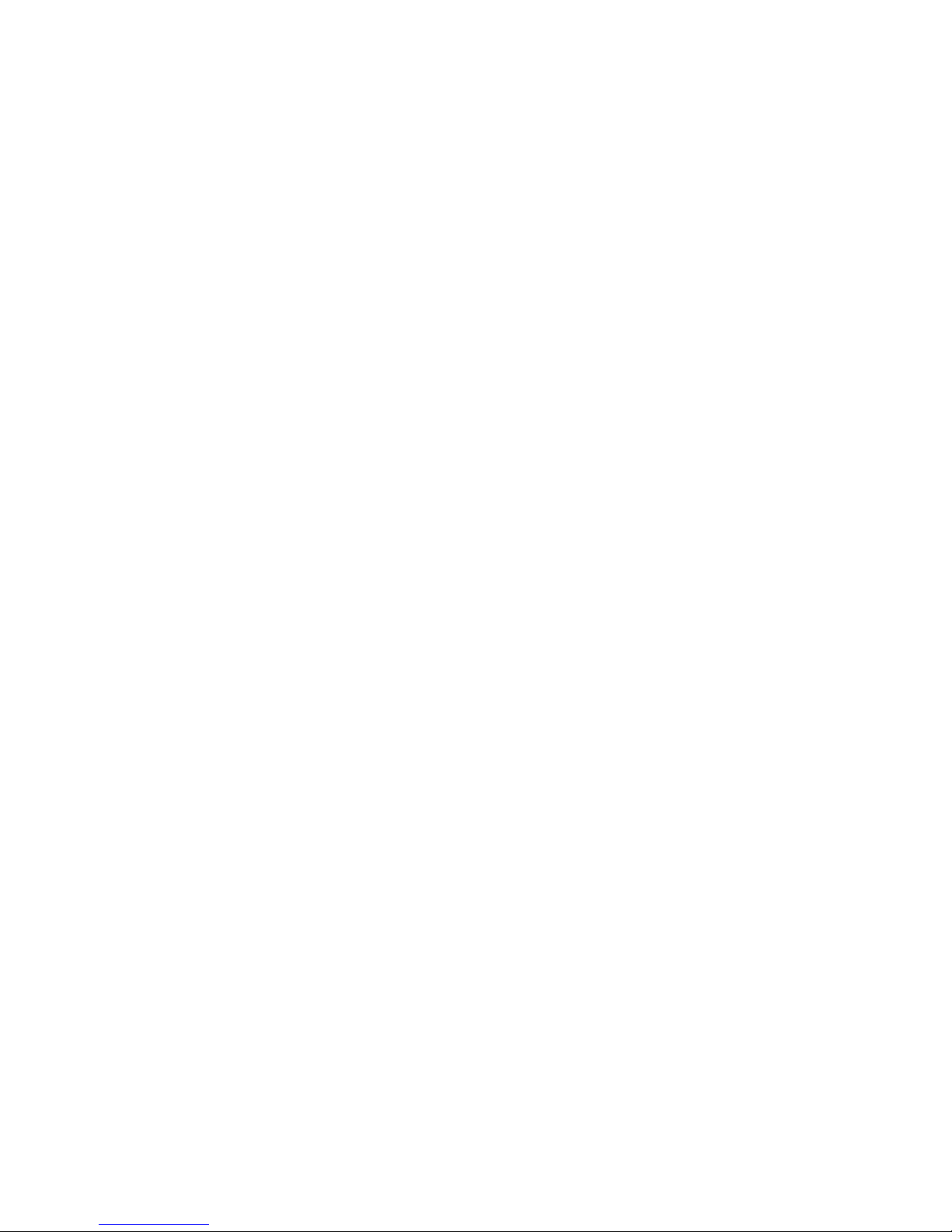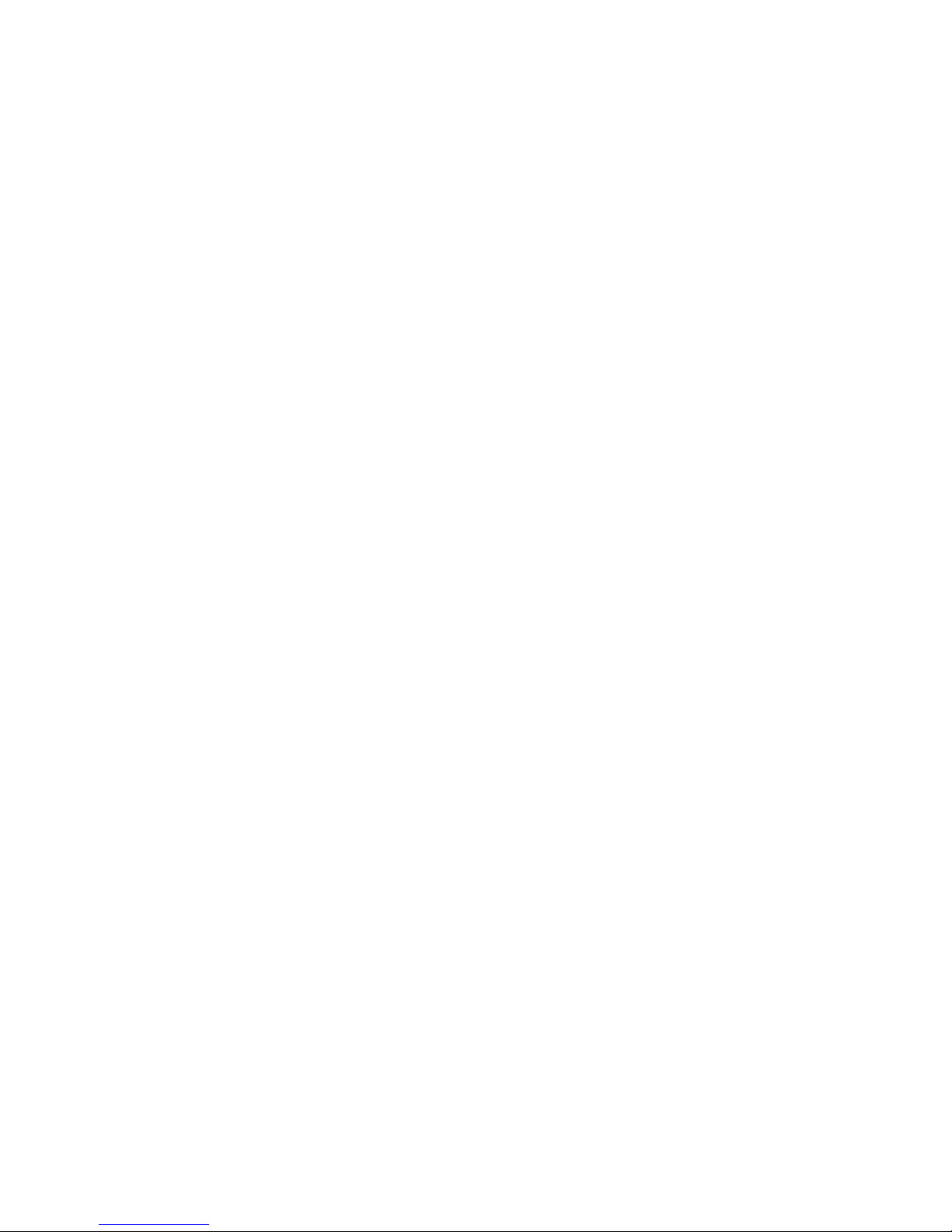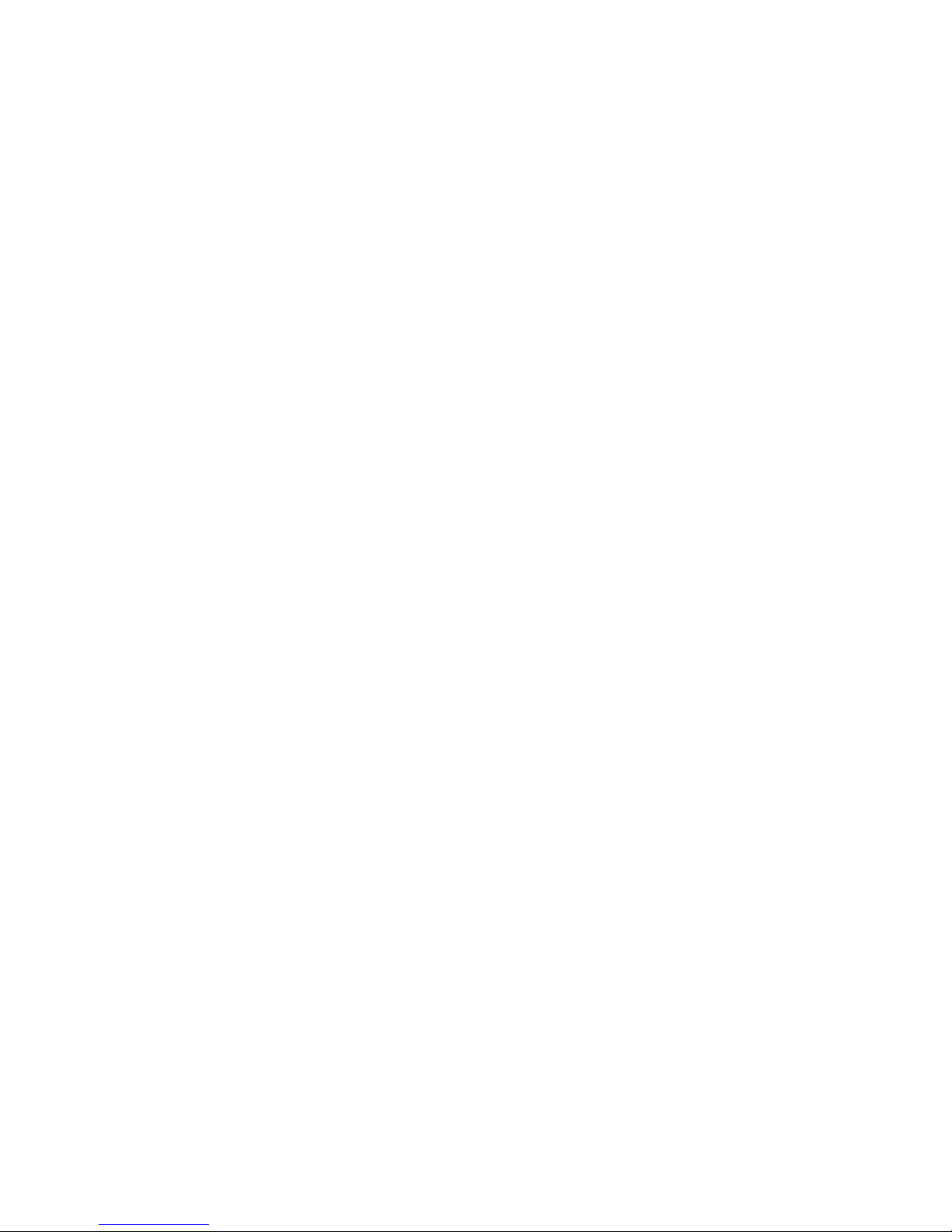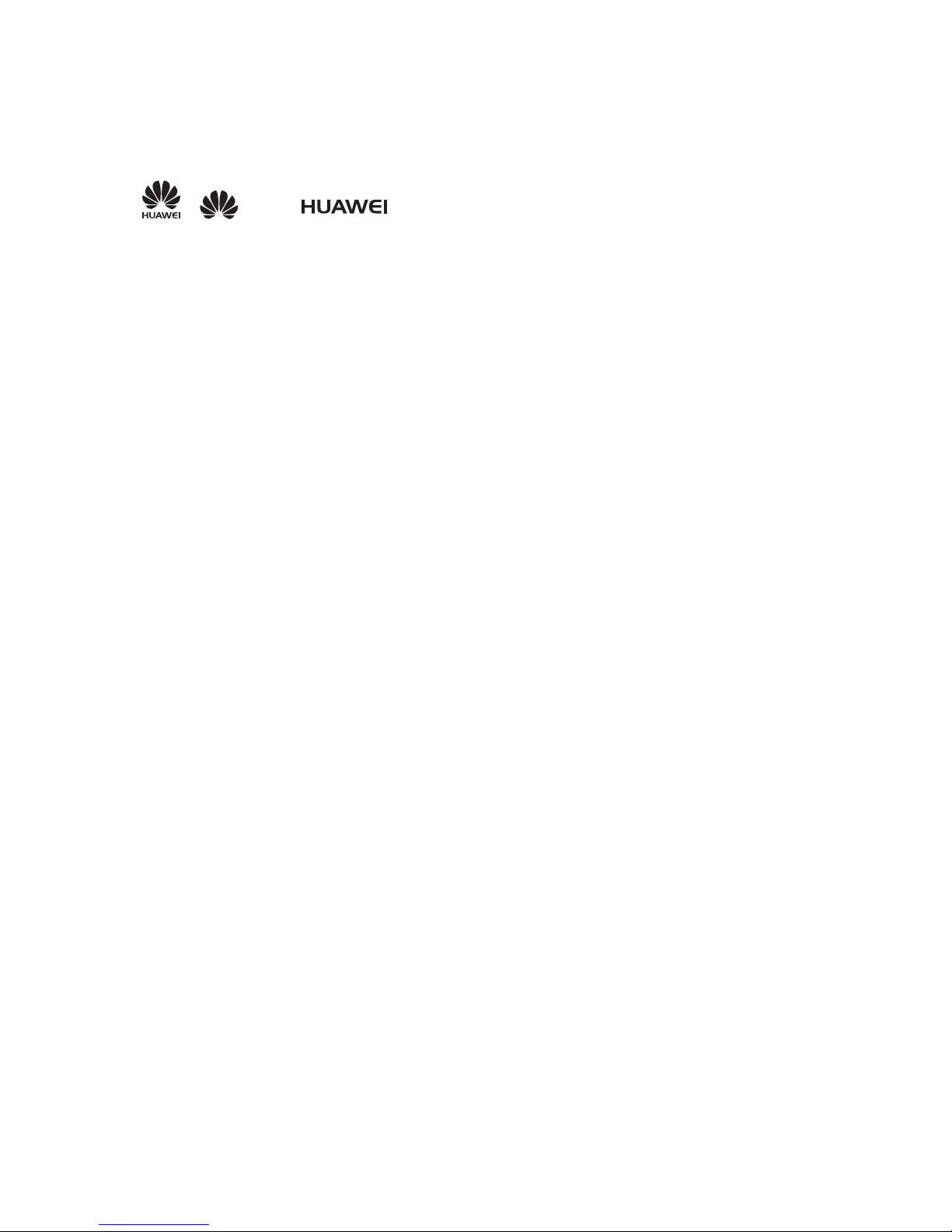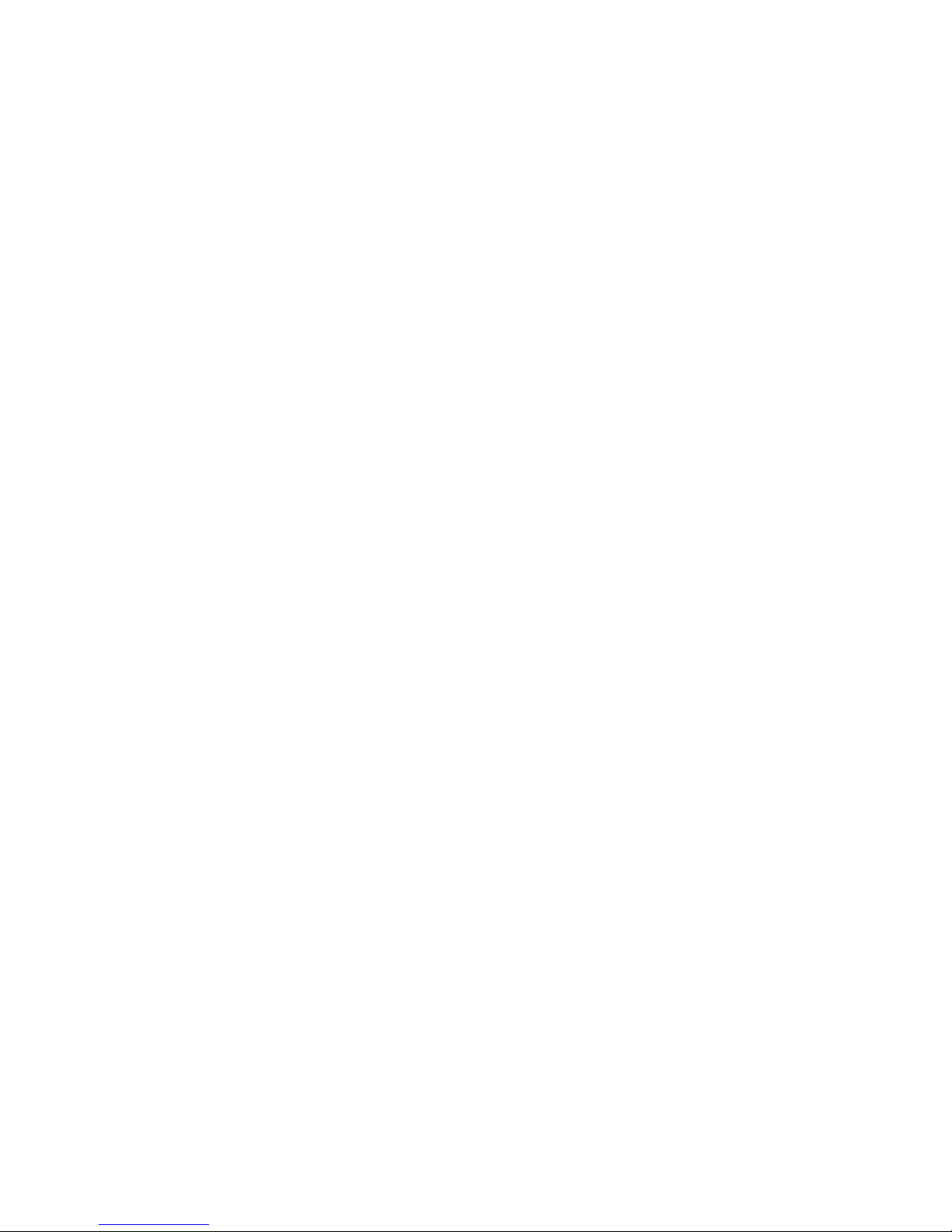5
the control of Huawei Technologies Co., Ltd. To the greatest extent
permitted by applicable law, it is explicitly stated that Huawei
Technologies Co., Ltd. shall not compensate or be liable for services
provided by third-party service providers, or the interruption or
termination of third-party contents or services.
Huawei Technologies Co., Ltd. shall not be responsible for the legality,
quality, or any other aspects of any software installed on this product, or
for any uploaded or downloaded third-party works, such as texts,
images, videos, or software. Customers shall bear the risk for any and
all effects, including incompatibility between the software and this
product, which result from installing software or uploading or
downloading the third-party works.
This product uses the open-source Android™ platform. Huawei
Technologies Co., Ltd. has made necessary changes to the platform.
Therefore, this product may not support all the functions that are
supported by the standard Android platform or may be incompatible
with third-party software. Huawei Technologies Co., Ltd. shall not be
liable for any of such situation.
DISCLAIMER OF WARRANTIES
THE CONTENTS OF THIS MANUAL ARE PROVIDED "AS IS".
EXCEPT AS REQUIRED BY APPLICABLE LAWS, NO WARRANTIES
OF ANY KIND, EITHER EXPRESS OR IMPLIED, INCLUDING BUT
NOT LIMITED TO, THE IMPLIED WARRANTIES OF
MERCHANTABILITY AND FITNESS FOR A PARTICULAR
PURPOSE, ARE MADE IN RELATION TO THE ACCURACY,
RELIABILITY OR CONTENTS OF THIS MANUAL.
LIMITATIONS OF LIABILITY
TO THE MAXIMUM EXTENT PERMITTED BY APPLICABLE LAW, IN
NO EVENT SHALL HUAWEI TECHNOLOGIES CO., LTD. BE LIABLE
FOR ANY SPECIAL, INCIDENTAL, INDIRECT, OR
CONSEQUENTIAL DAMAGES, OR LOST PROFITS, BUSINESS,
REVENUE, DATA, GOODWILL OR ANTICIPATED SAVINGS.
THE MAXIMUM LIABILITY (THIS LIMITATION SHALL NOT APPLY TO
LIABILITY FOR PERSONAL INJURY TO THE EXTENT APPLICABLE
LAW PROHIBITS SUCH A LIMITATION) OF HUAWEI
TECHNOLOGIES CO., LTD. ARISING FROM THE USE OF THE