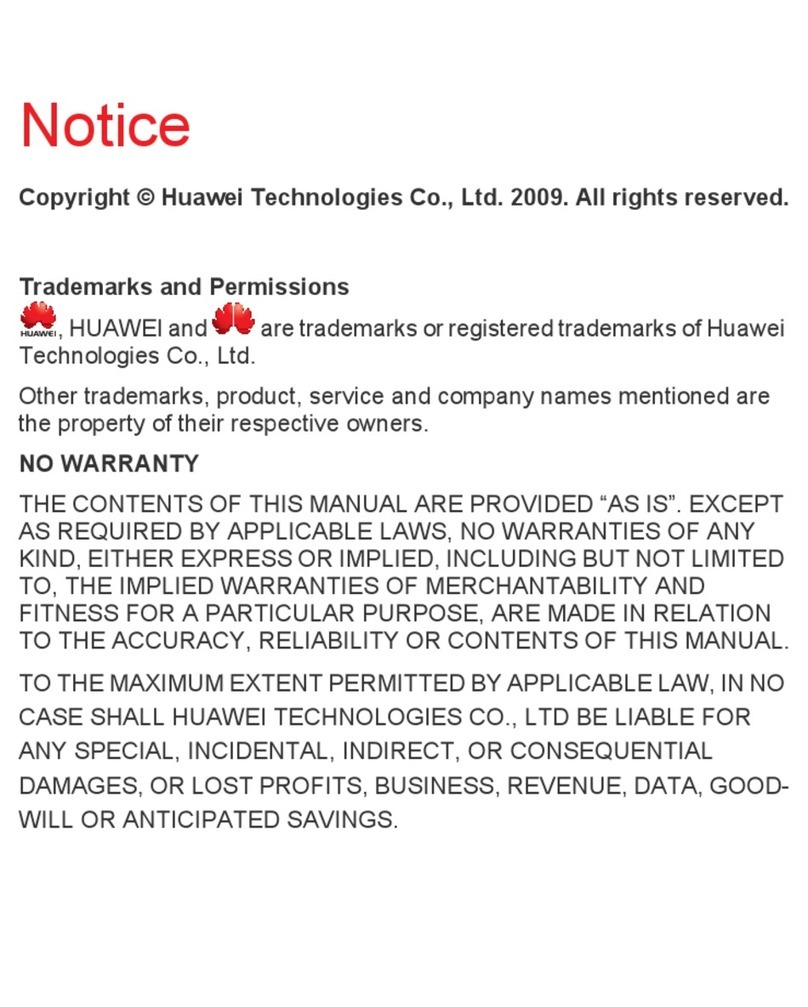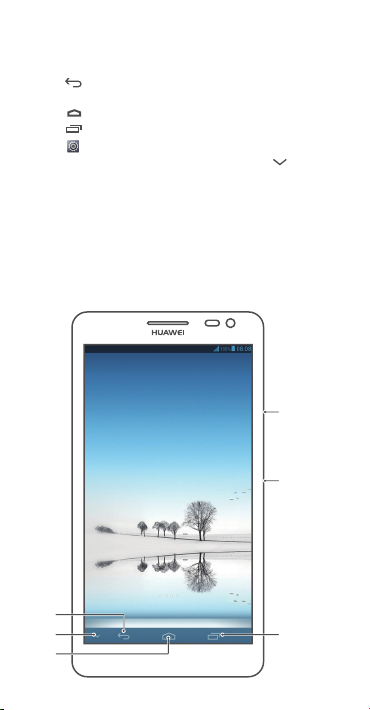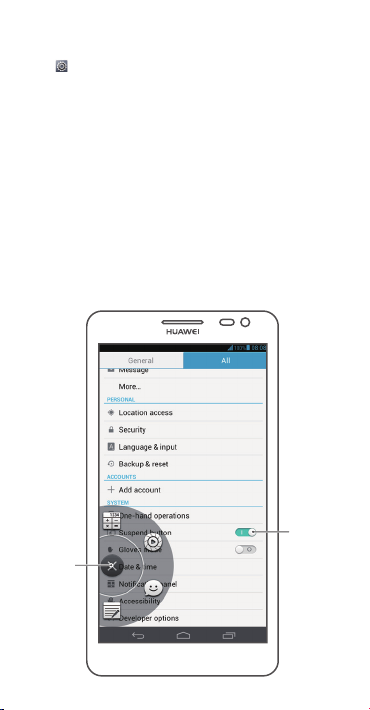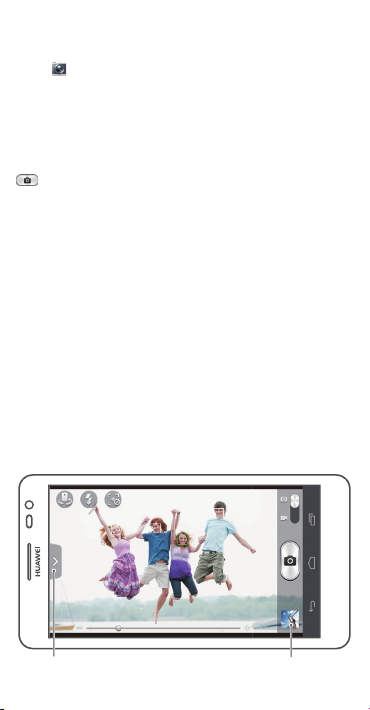Huawei Ascend Mate MT1-U06 User manual
Other Huawei Cell Phone manuals

Huawei
Huawei U5715 User manual

Huawei
Huawei G3621 User manual
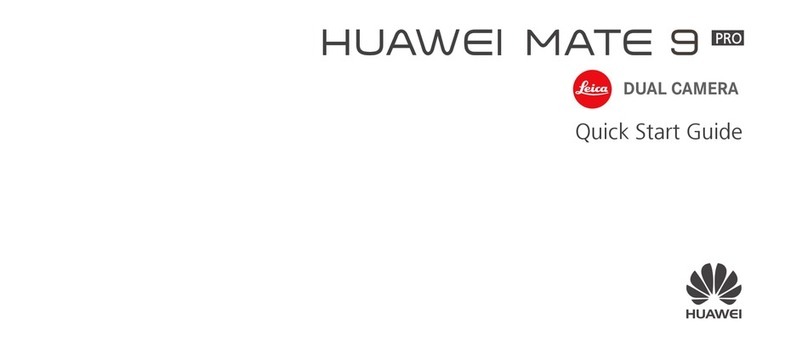
Huawei
Huawei MATE 9 PRO User manual

Huawei
Huawei P40 Lite User manual
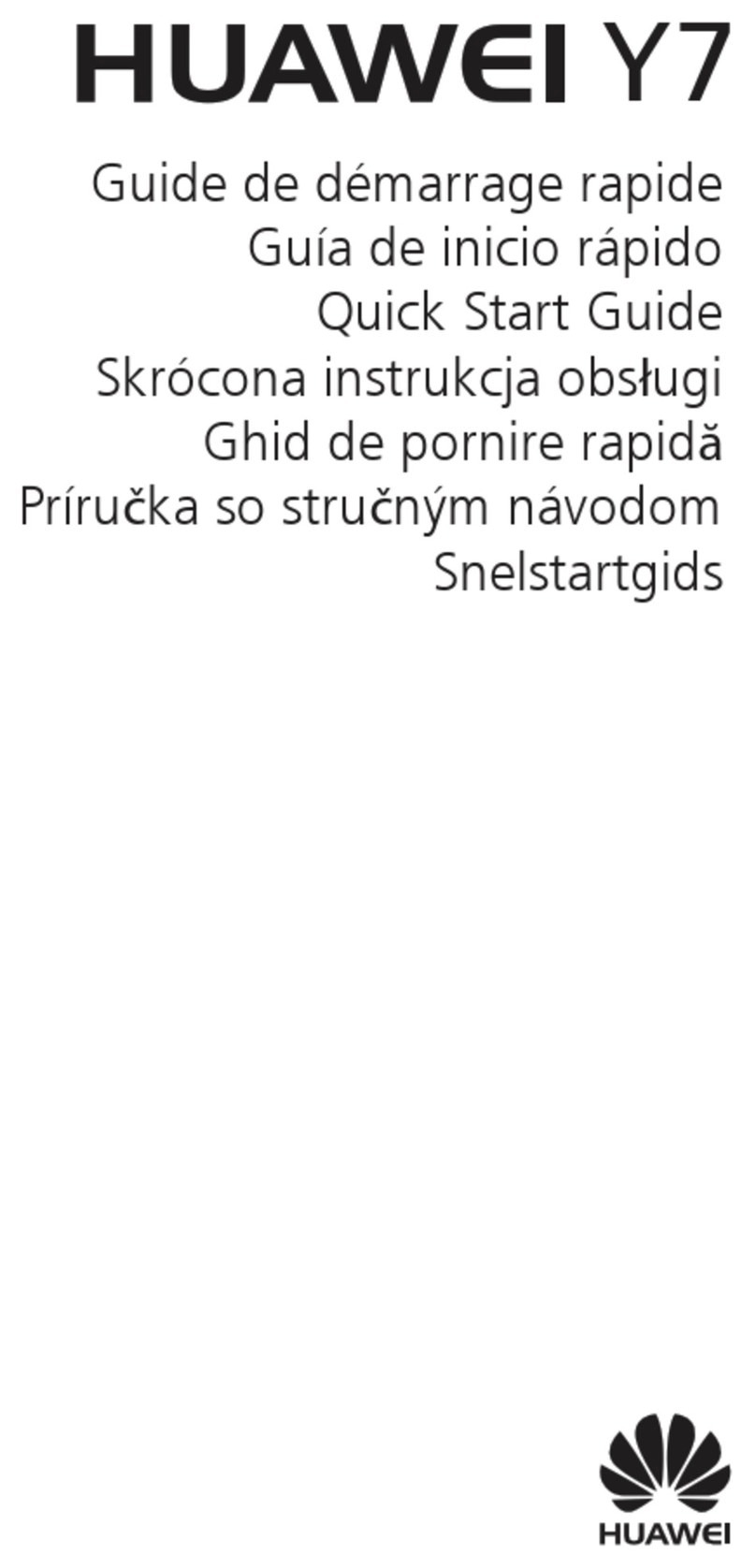
Huawei
Huawei Y7 User manual

Huawei
Huawei P20 lite User manual

Huawei
Huawei Y538 User manual
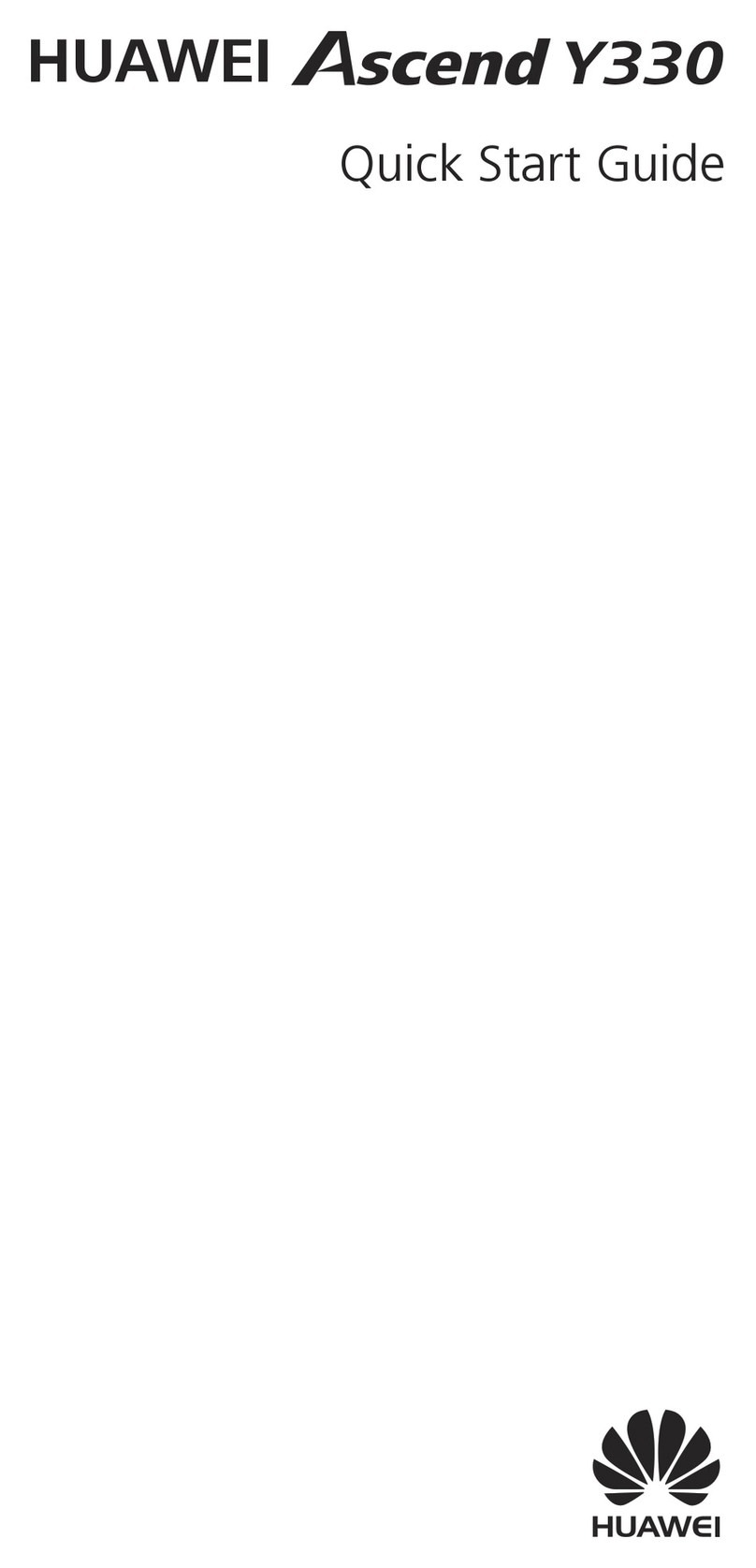
Huawei
Huawei Ascend Y330 User manual

Huawei
Huawei AMN-LX1 User manual
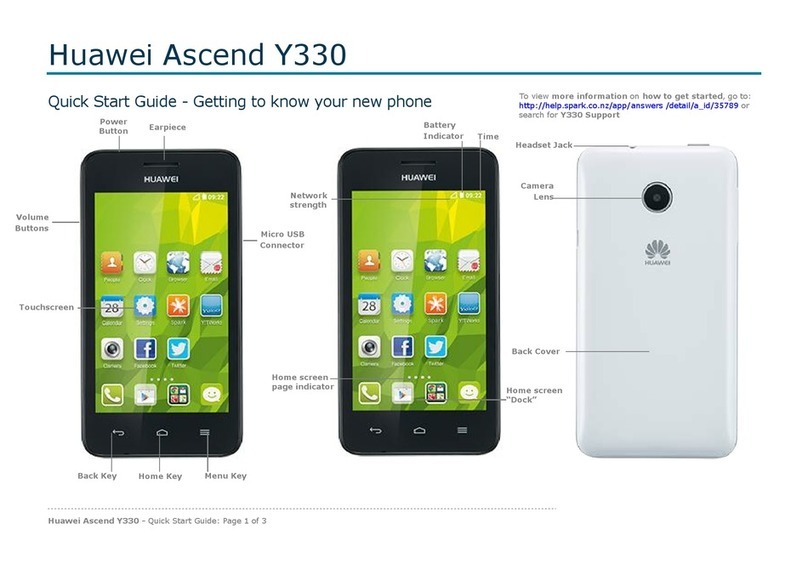
Huawei
Huawei Ascend Y330 User manual

Huawei
Huawei Ascend Y 101 User manual

Huawei
Huawei U3100-5 User manual

Huawei
Huawei CUN-L23 User manual
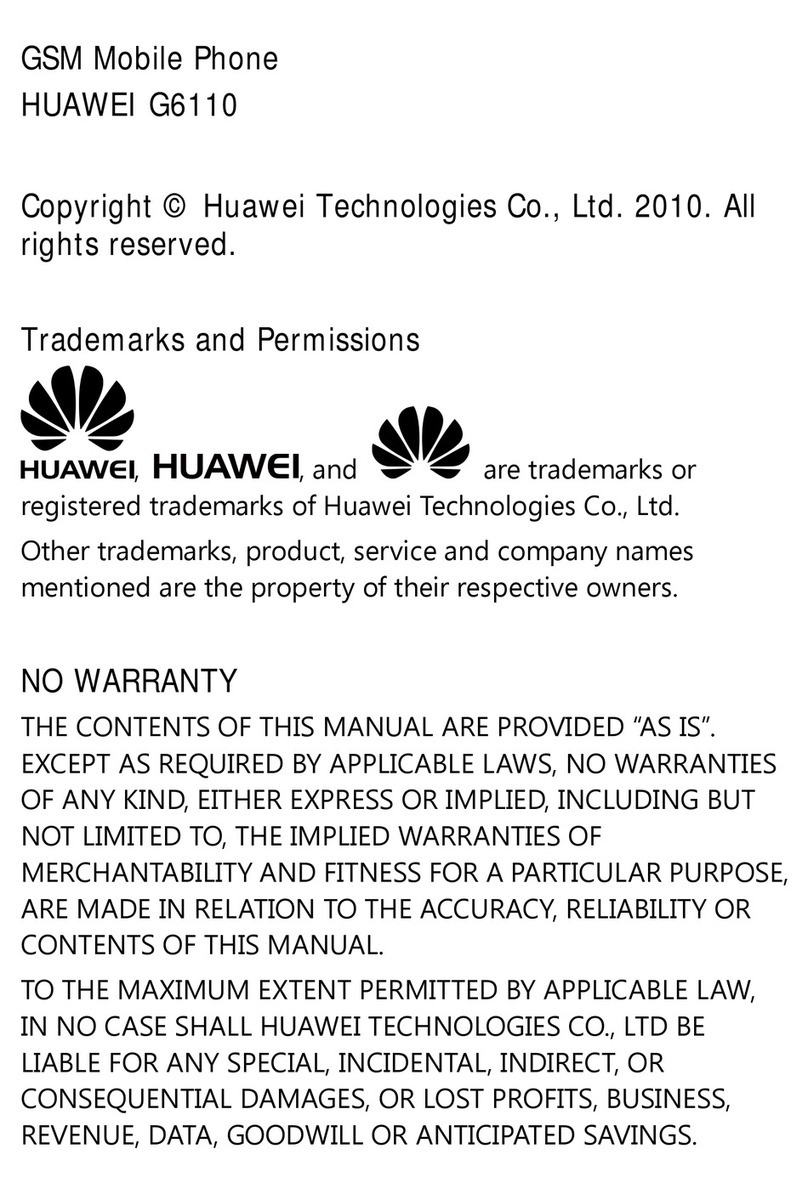
Huawei
Huawei G6110 User manual

Huawei
Huawei CAG-L22 User manual

Huawei
Huawei Y3 Lite User manual
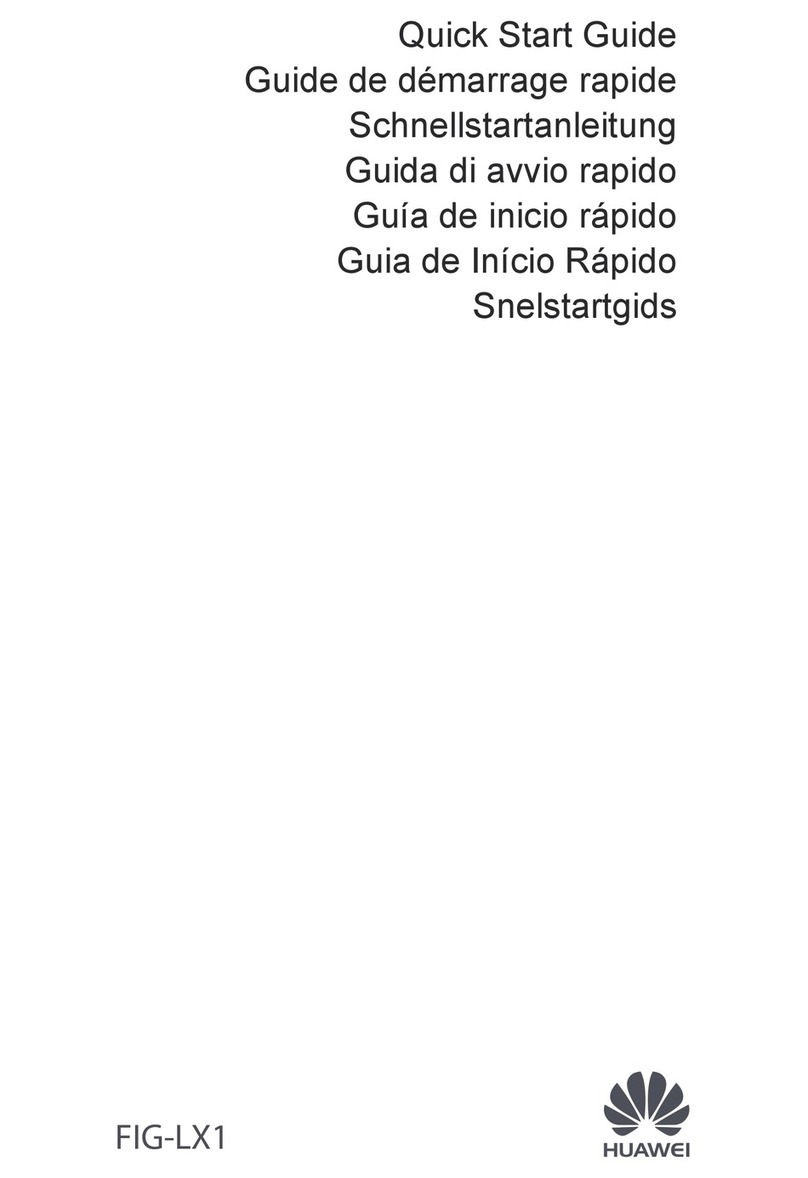
Huawei
Huawei FIG-LX1 User manual

Huawei
Huawei Ascend G510 User manual

Huawei
Huawei VOG-L04 User manual
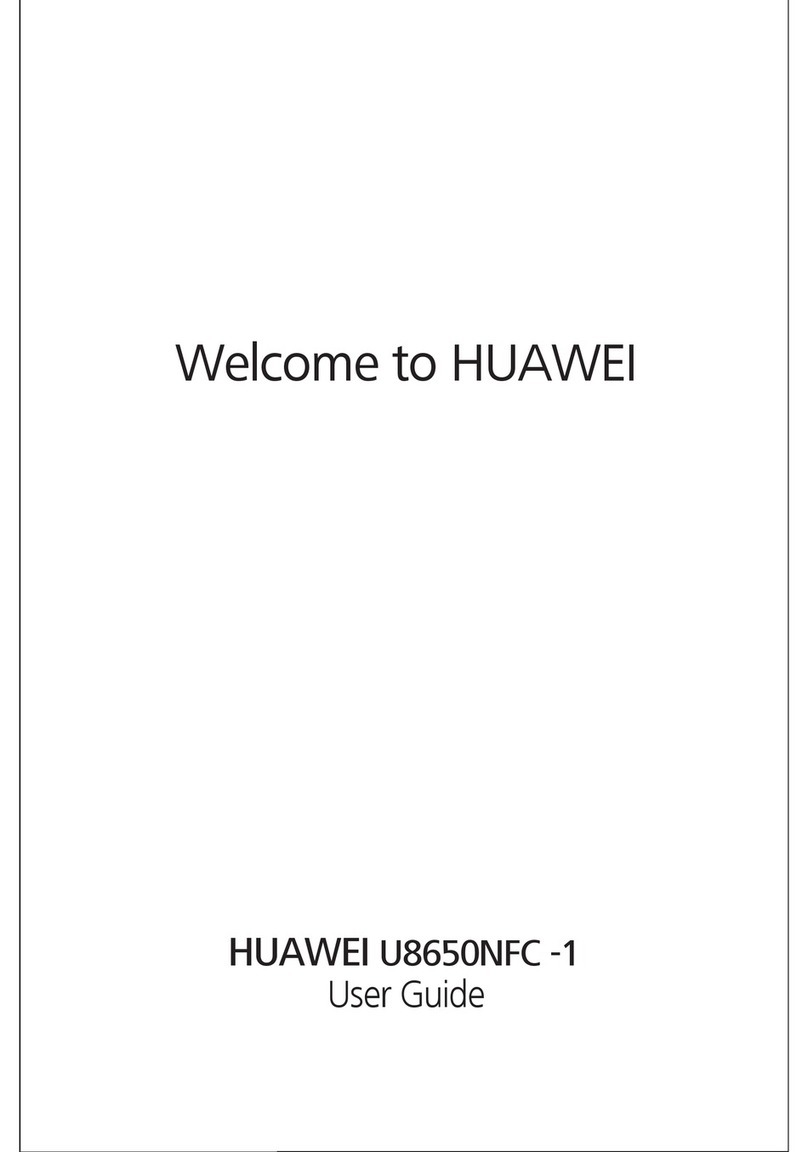
Huawei
Huawei U8650NFC-1 User manual