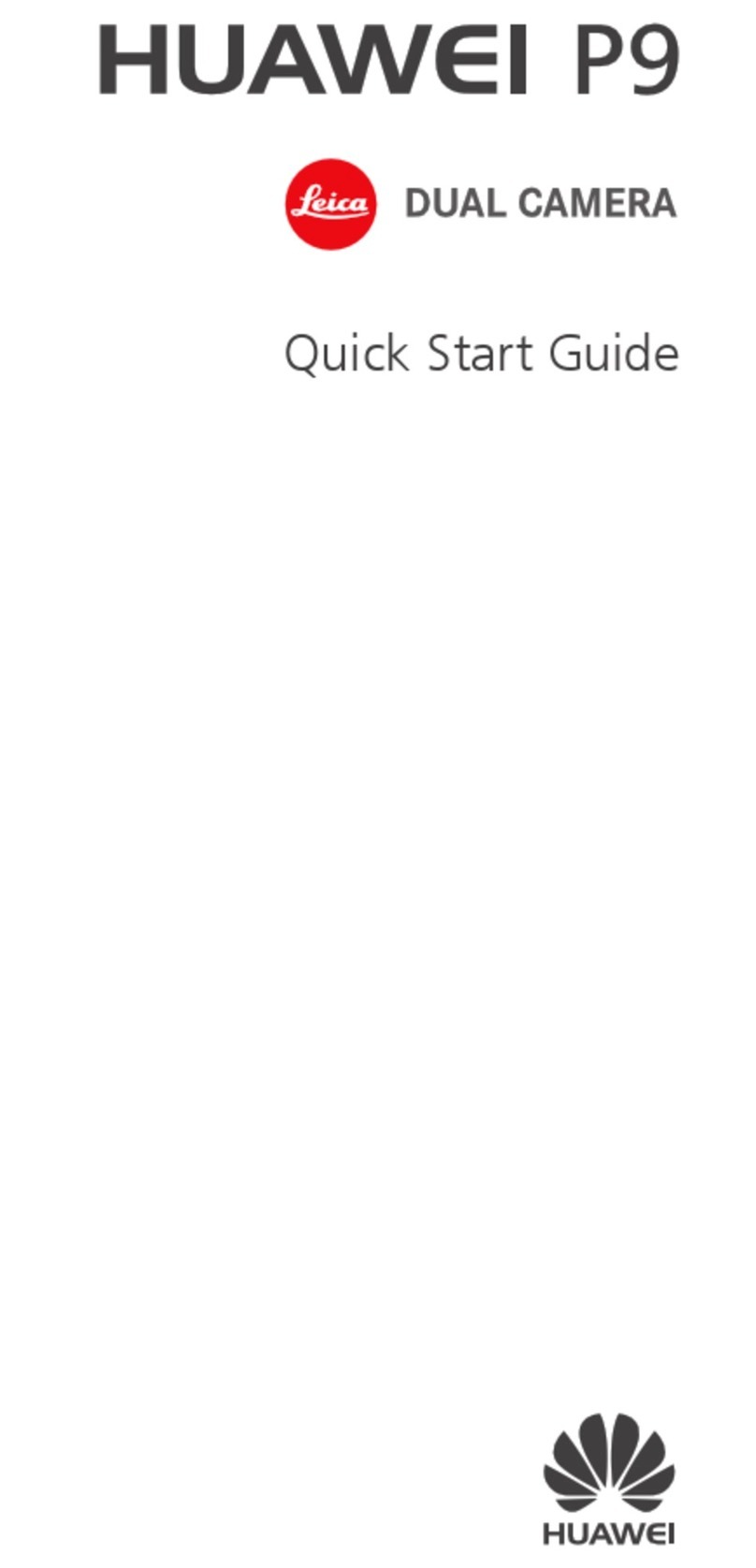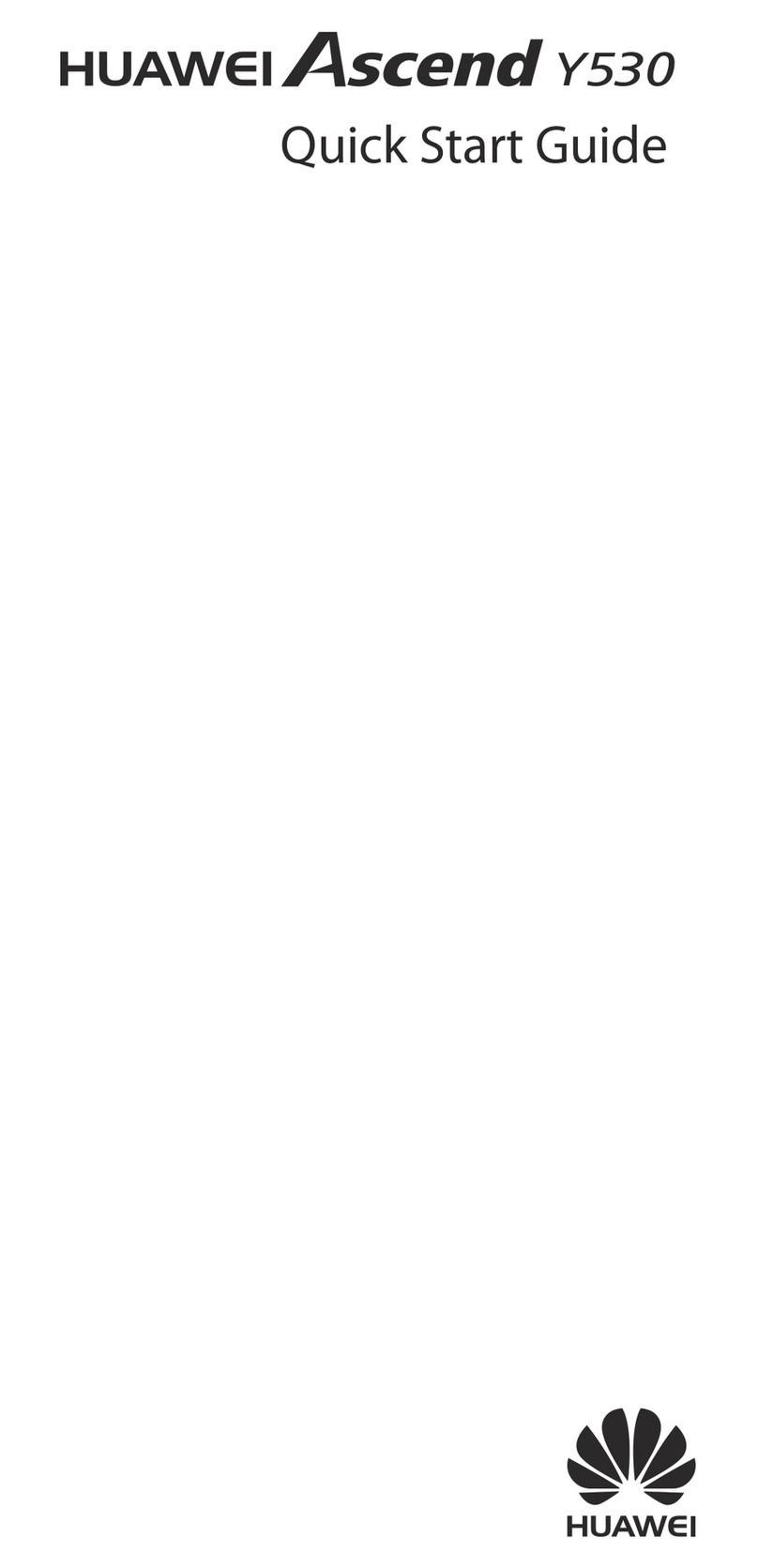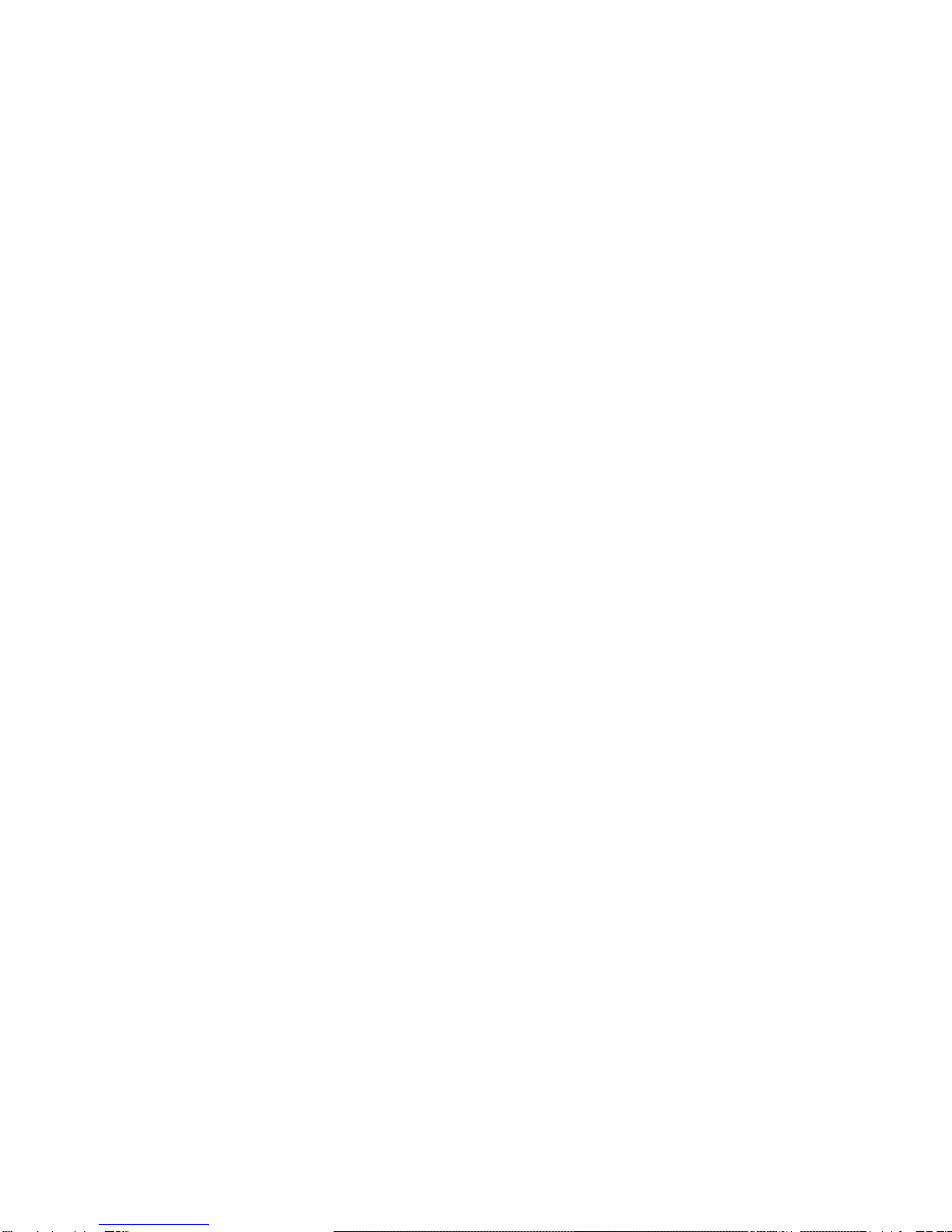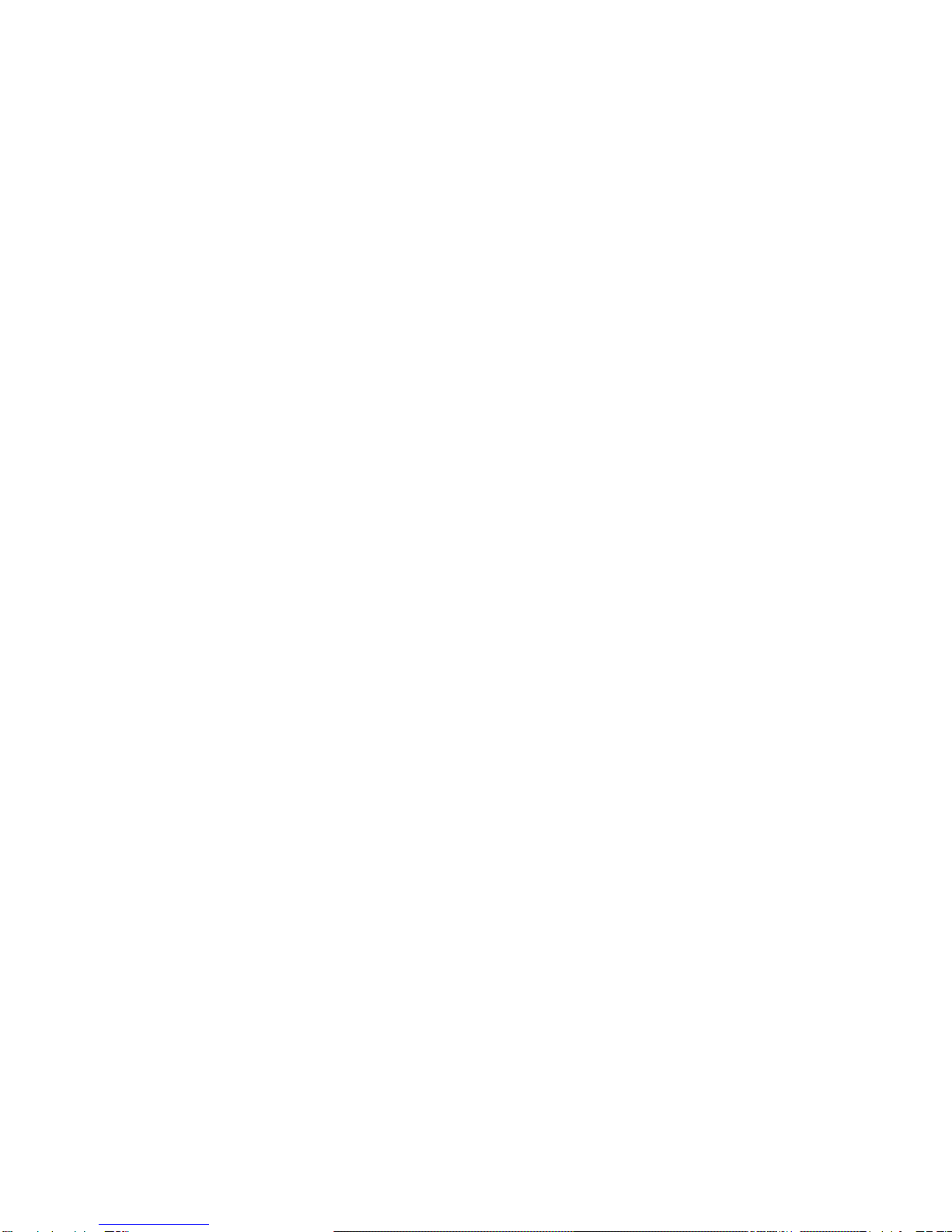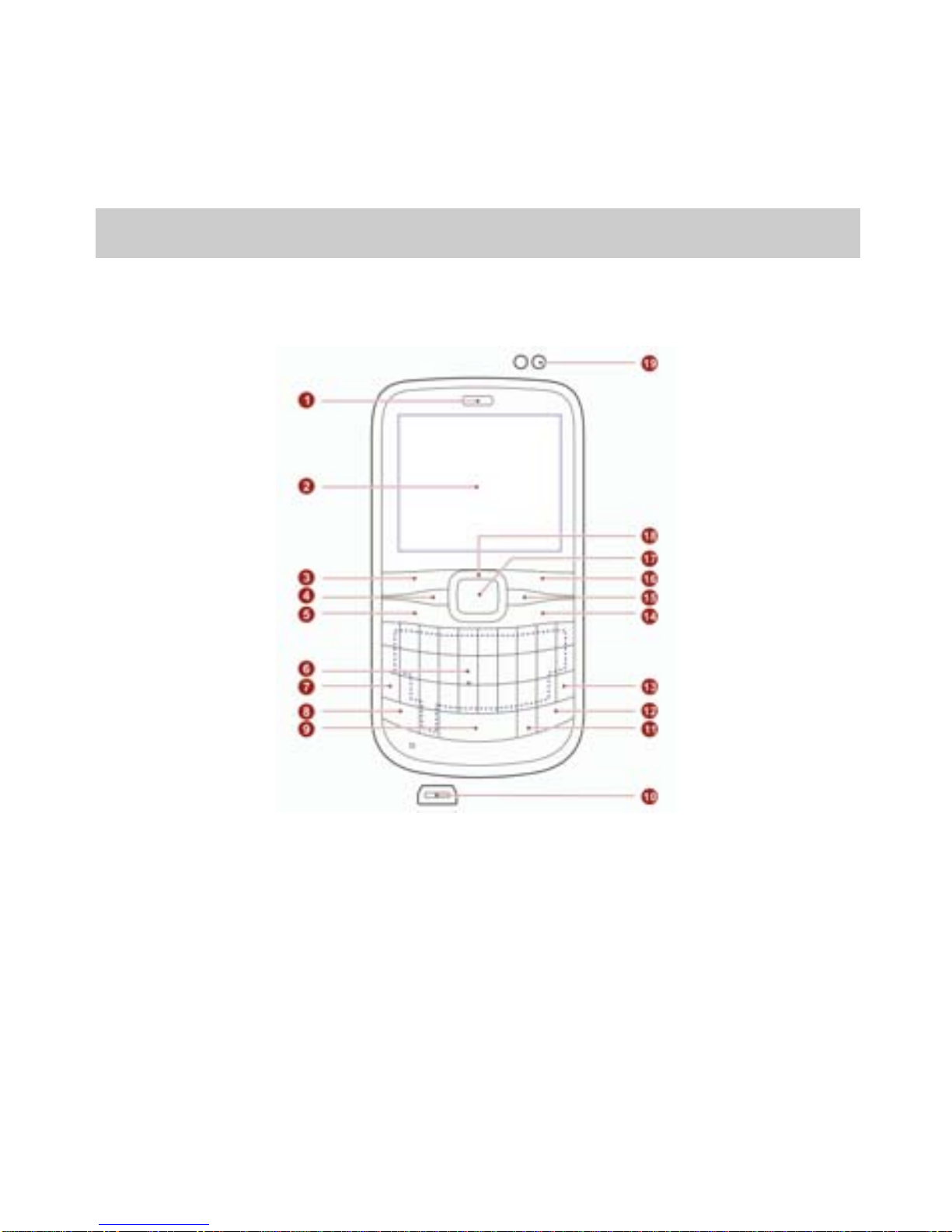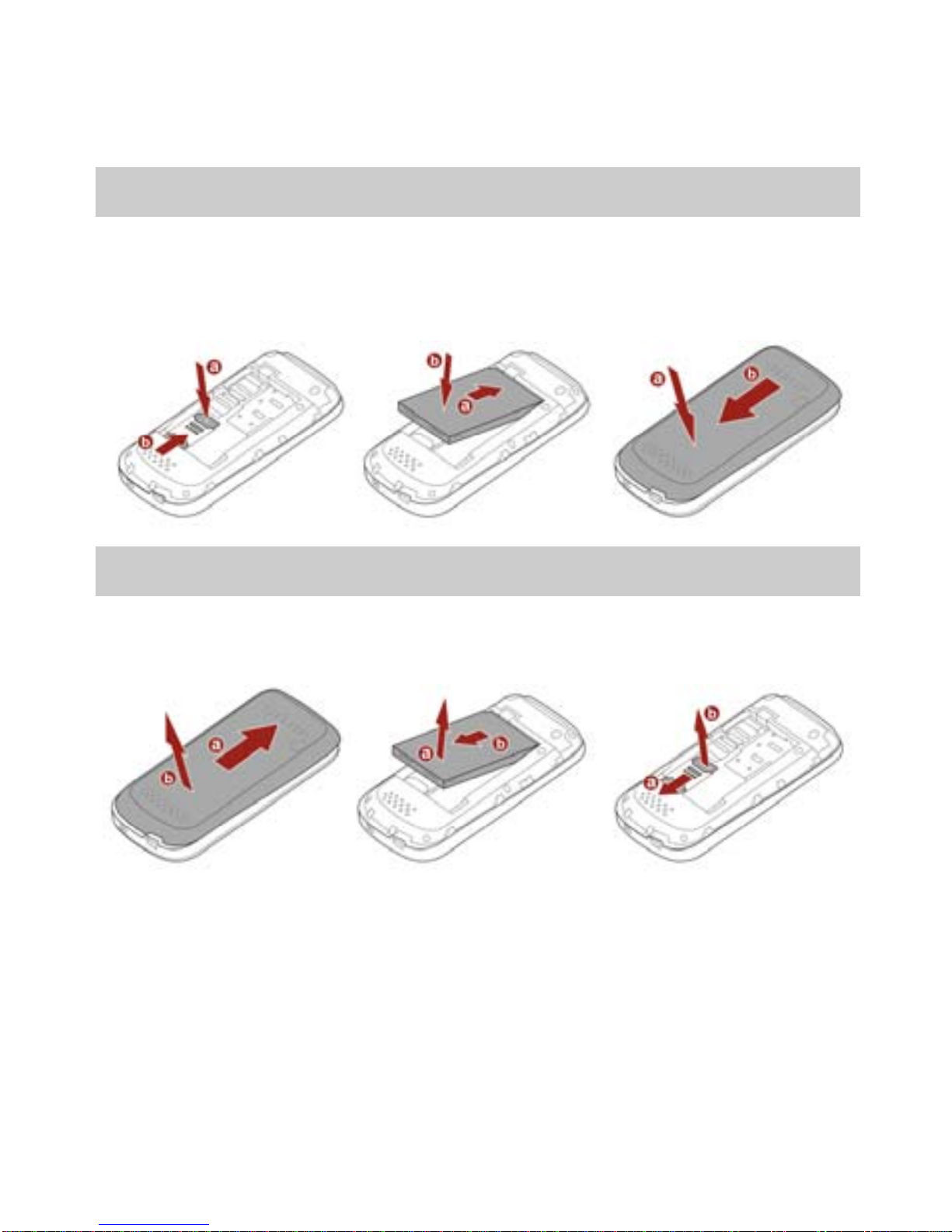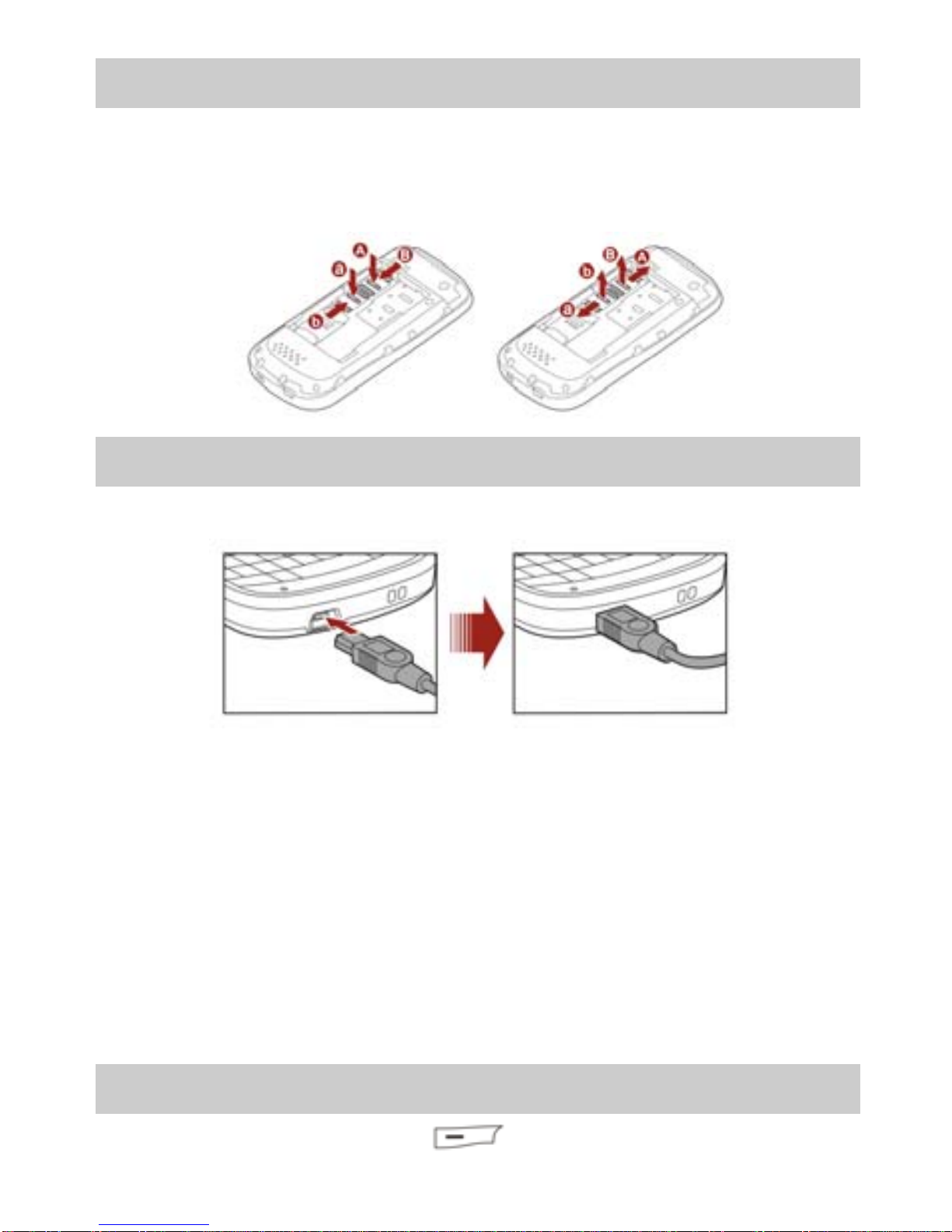Huawei G6110 User manual
Other Huawei Cell Phone manuals

Huawei
Huawei Magna H871G User manual
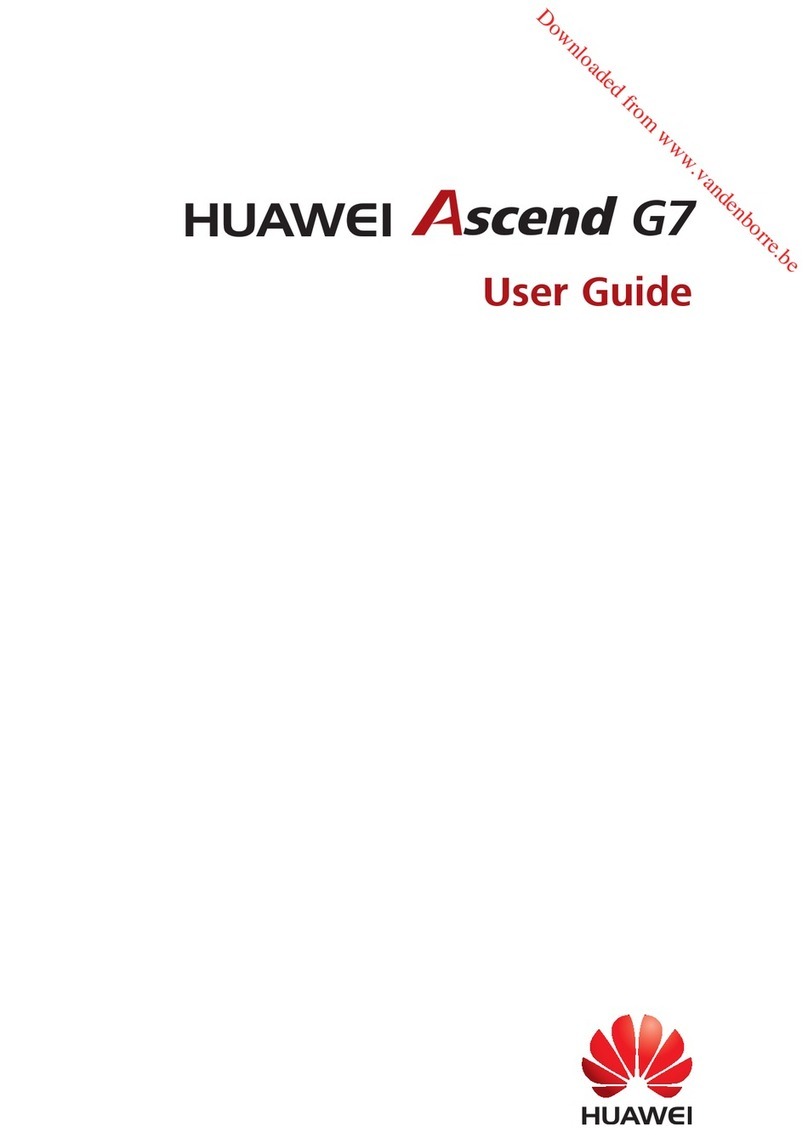
Huawei
Huawei Ascend G7 User manual

Huawei
Huawei honor 5x User manual

Huawei
Huawei Mobile Phones User manual
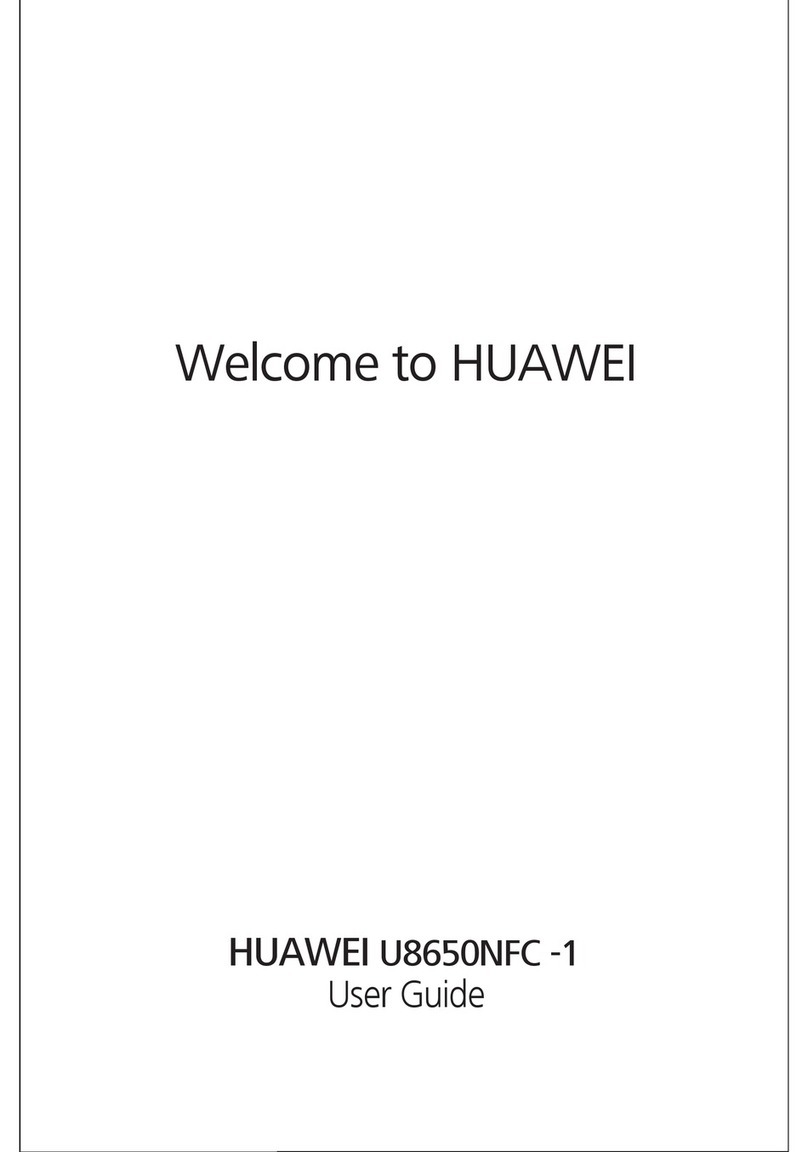
Huawei
Huawei U8650NFC-1 User manual

Huawei
Huawei GR3 User manual
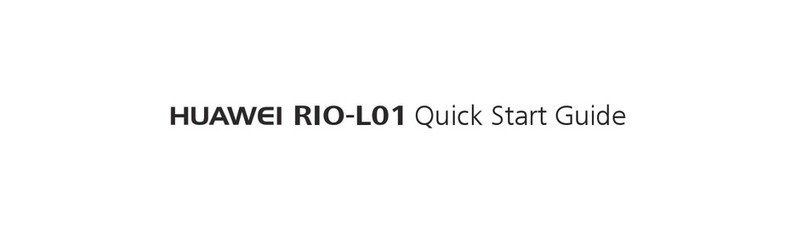
Huawei
Huawei RIO-L01 User manual

Huawei
Huawei Mate 20 X User manual

Huawei
Huawei G5521 User manual
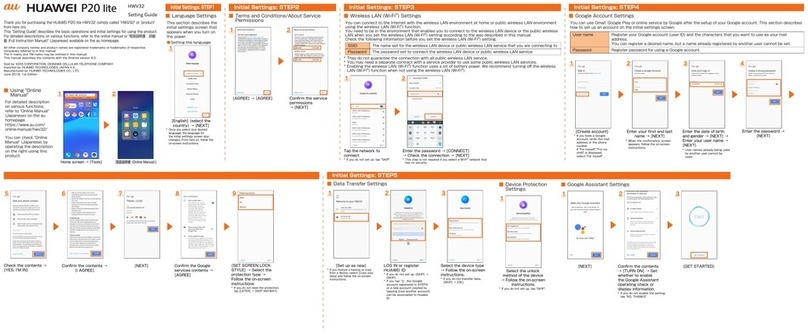
Huawei
Huawei P20 lite HWV32 Service manual

Huawei
Huawei P8 lite User manual

Huawei
Huawei P8 lite User manual

Huawei
Huawei U8950 Operating manual

Huawei
Huawei G5580 User manual
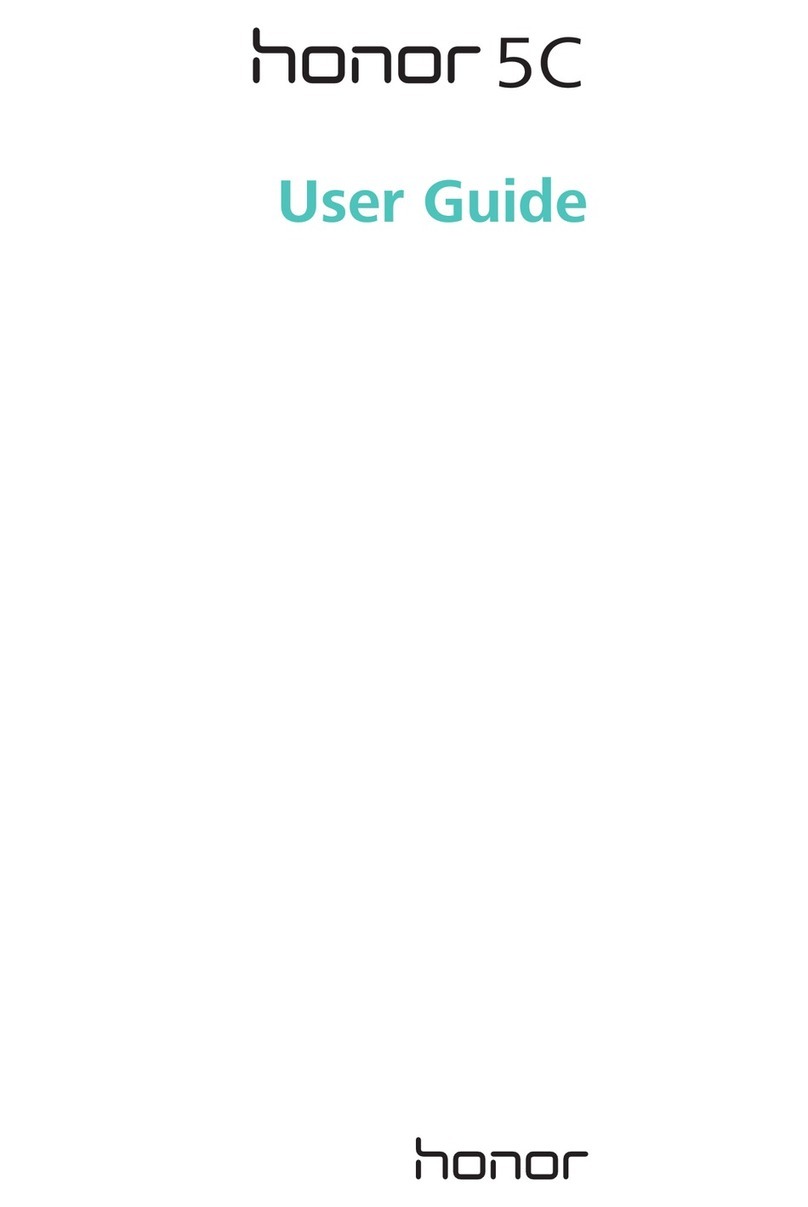
Huawei
Huawei Honor 5C User manual

Huawei
Huawei G6610 User manual

Huawei
Huawei U1310 User manual

Huawei
Huawei Mobile Phones User manual
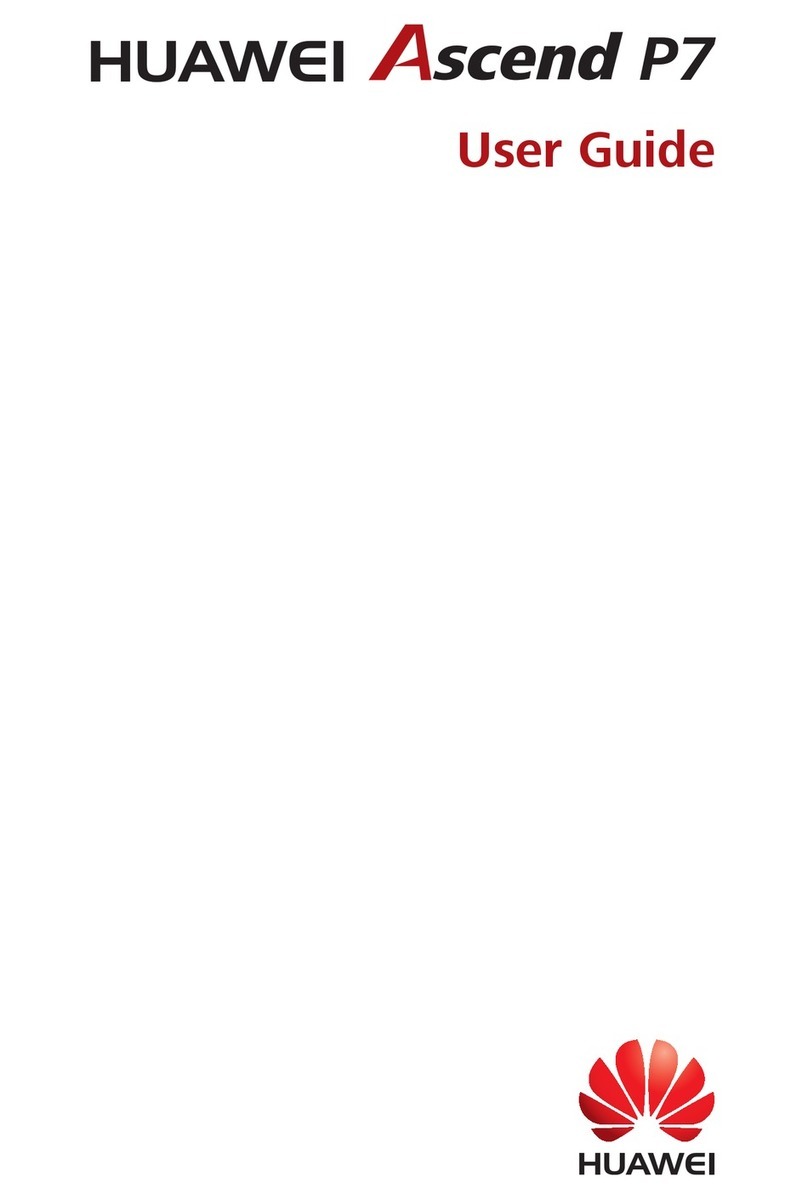
Huawei
Huawei Ascend P7 User manual
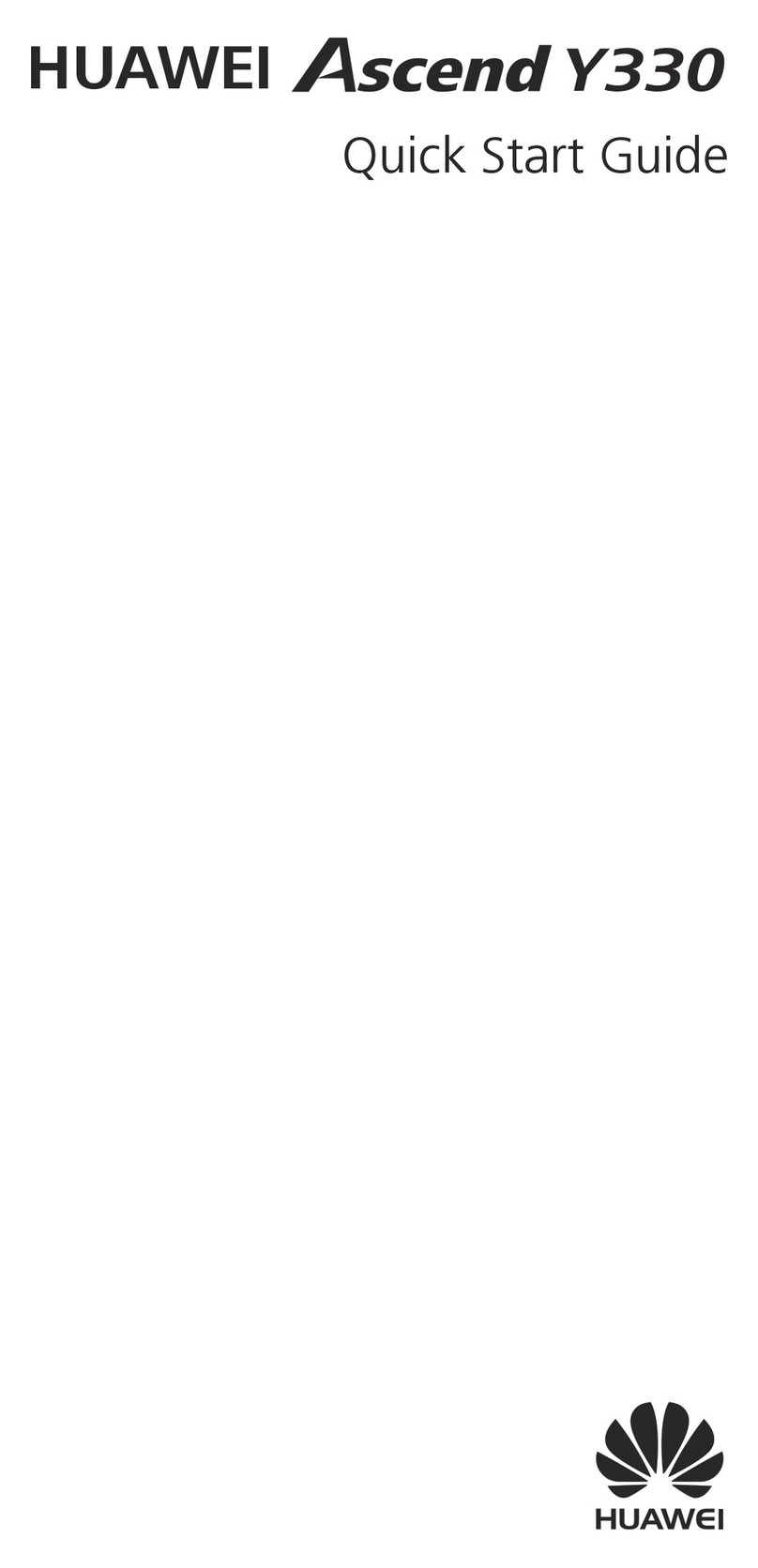
Huawei
Huawei Ascend Y330 User manual