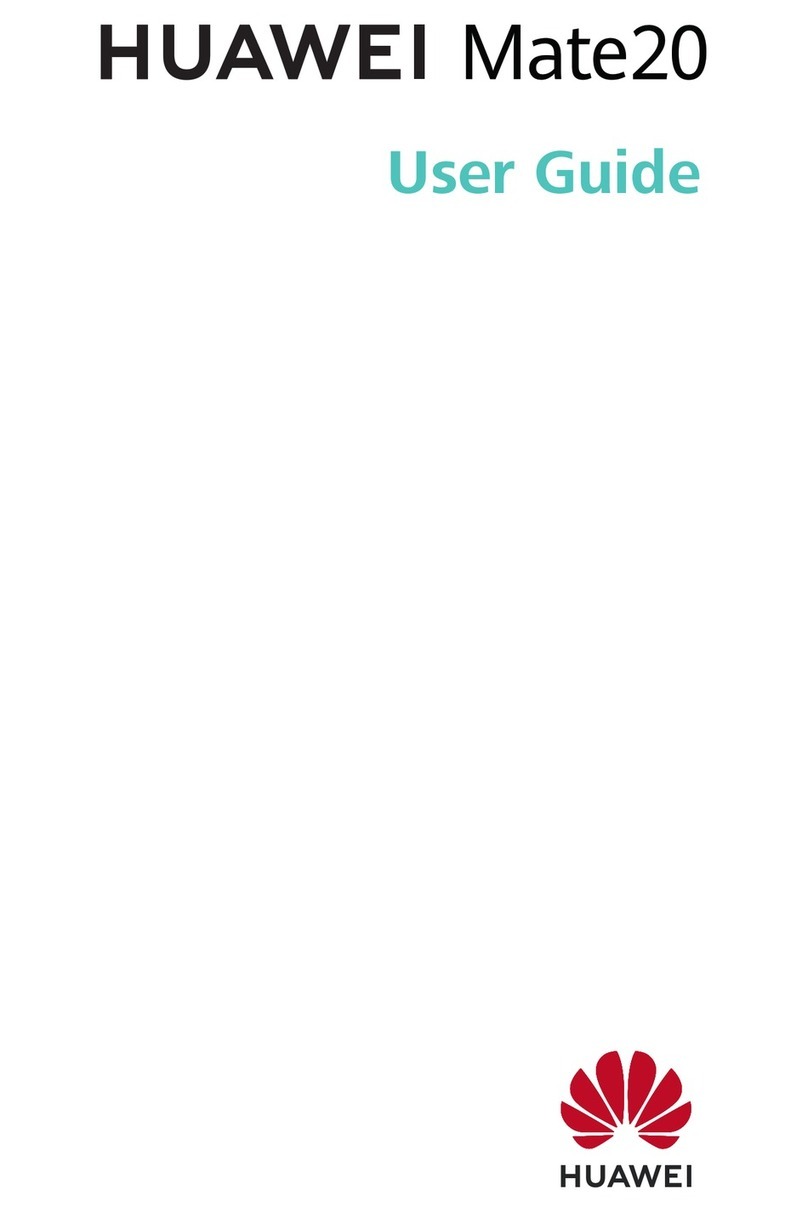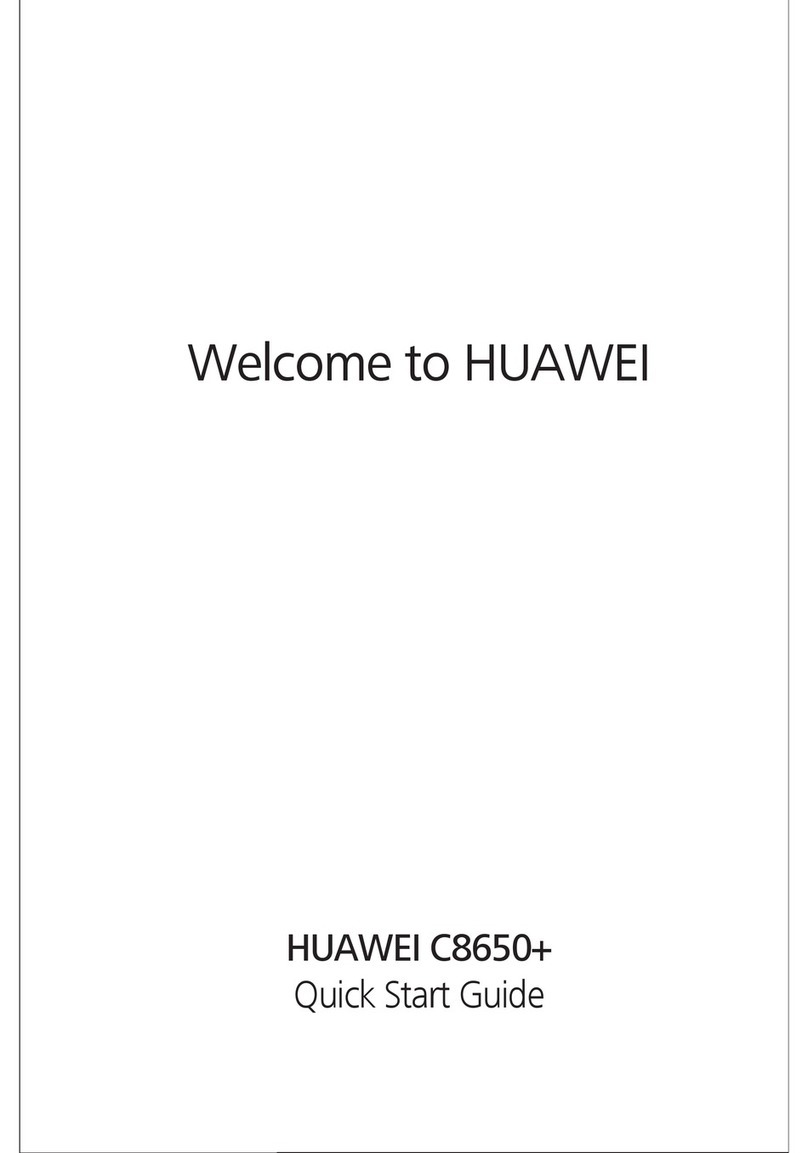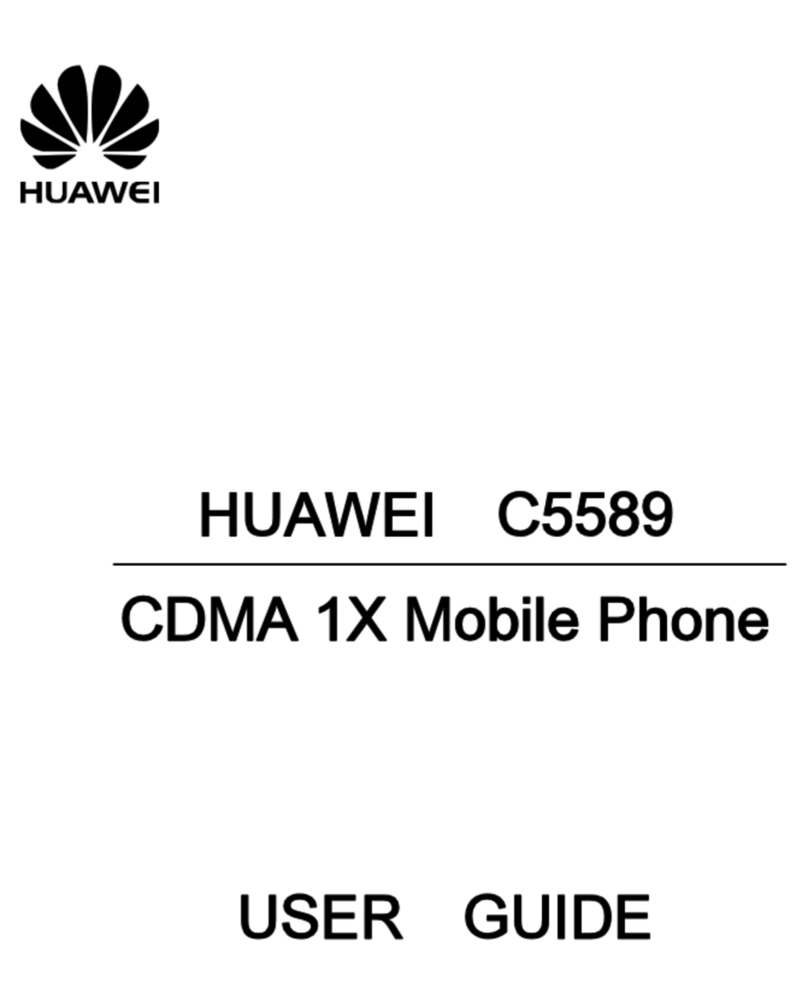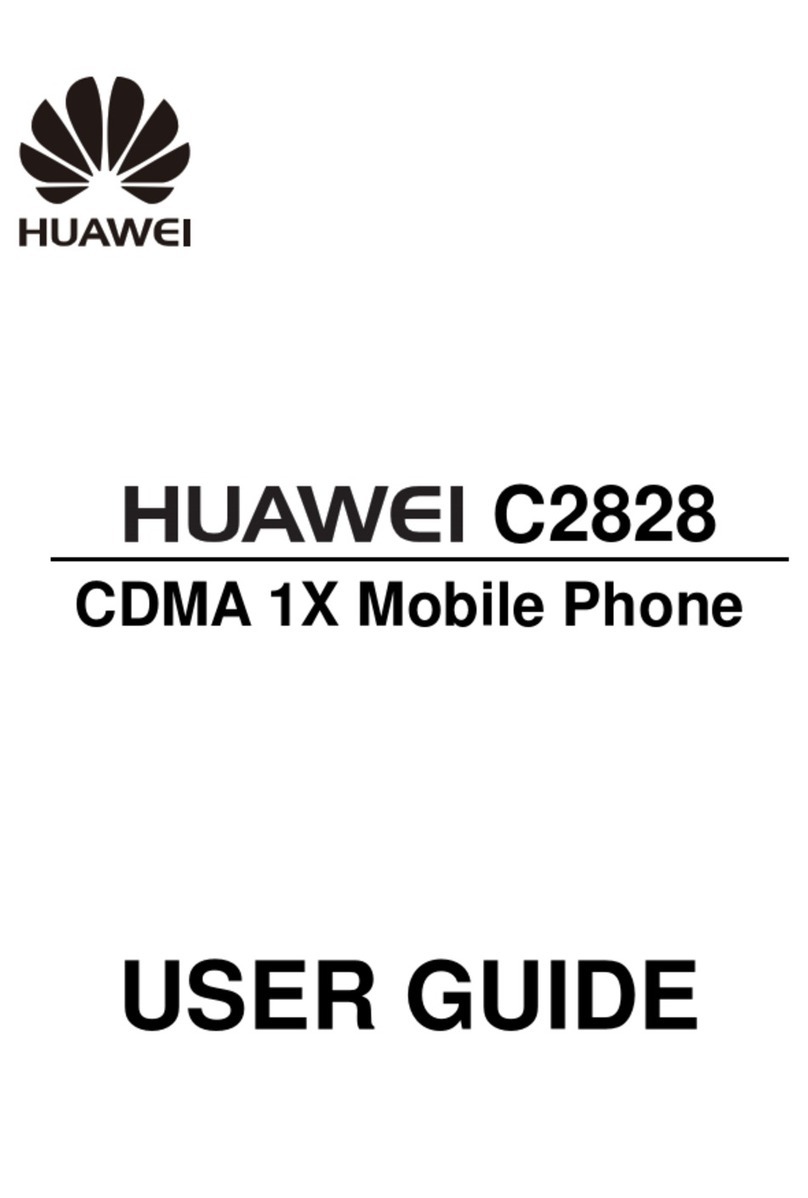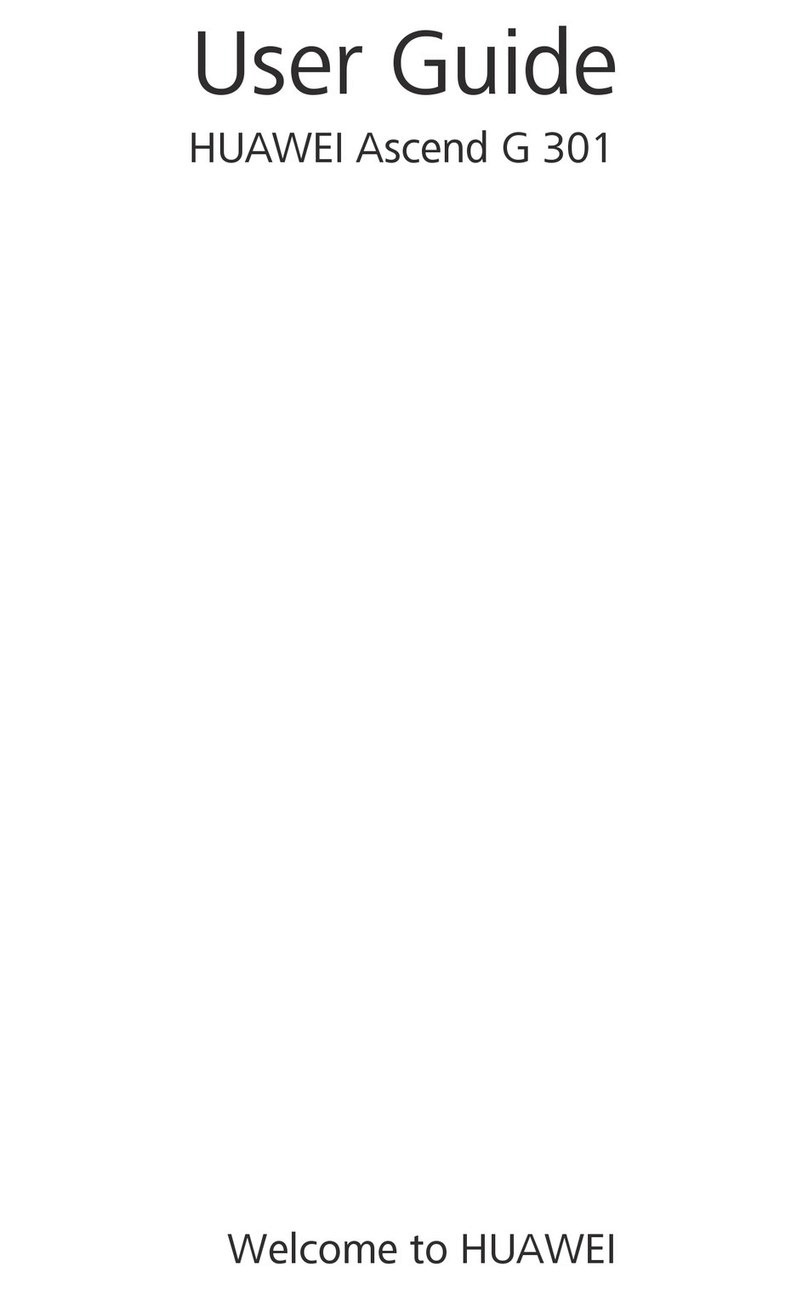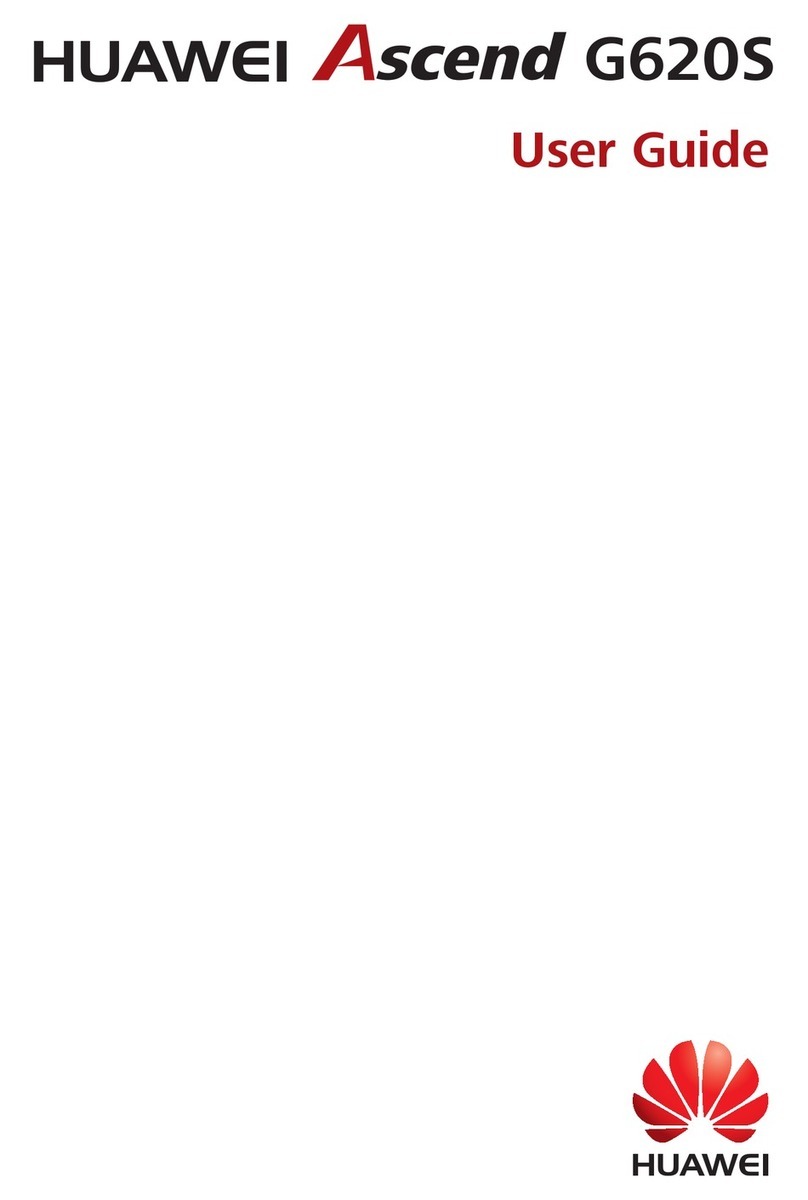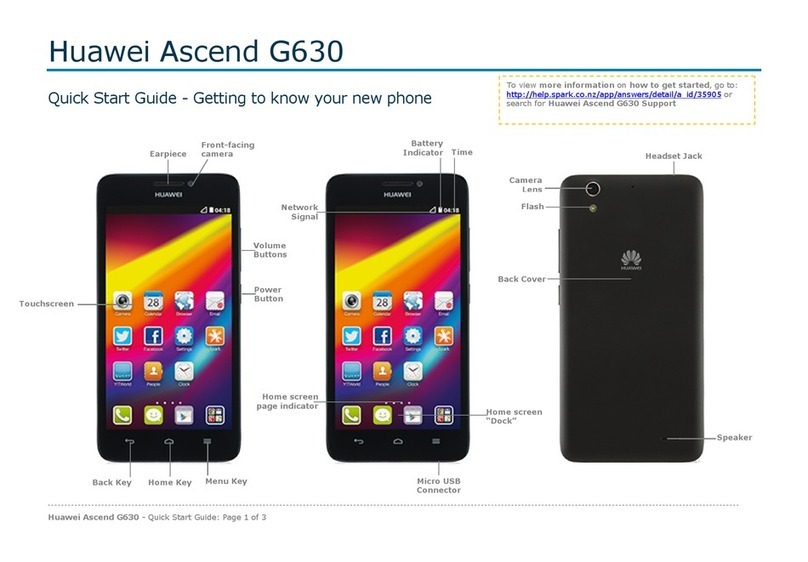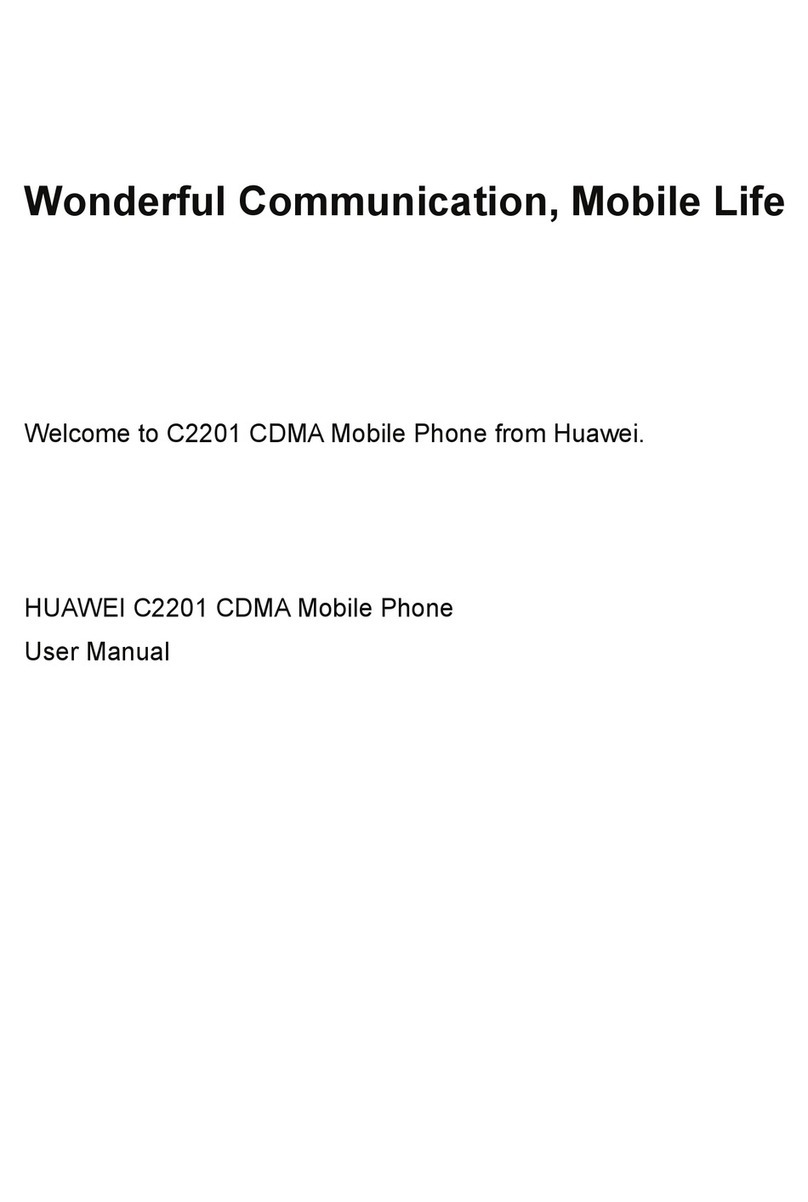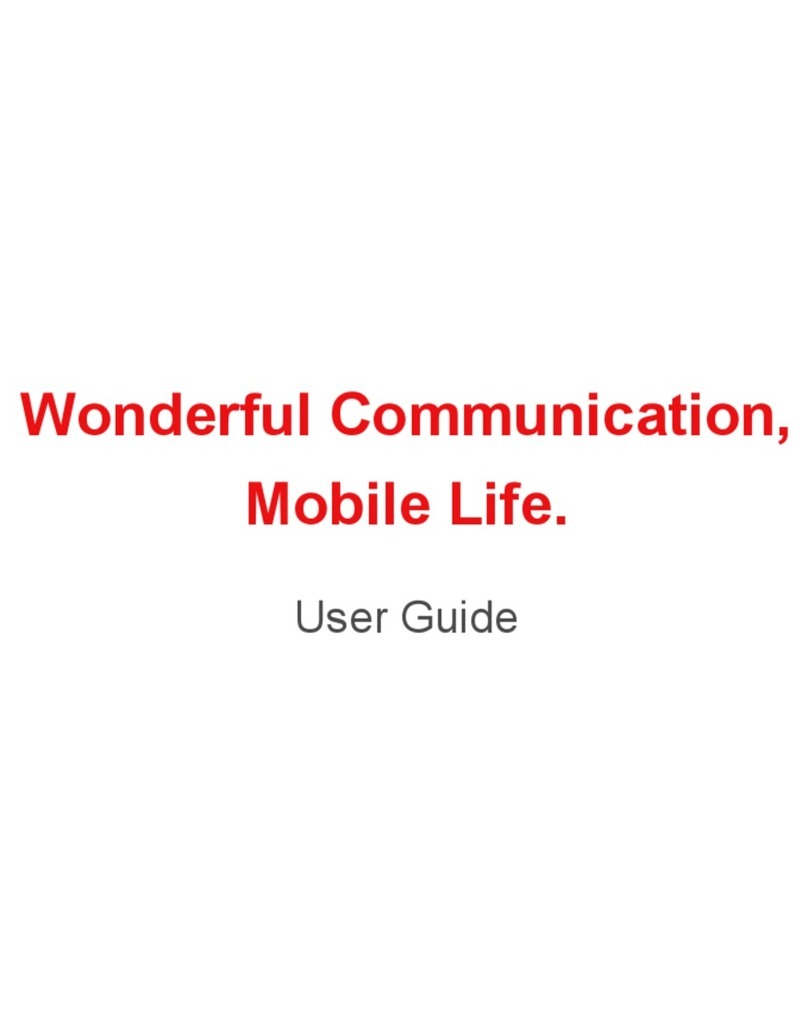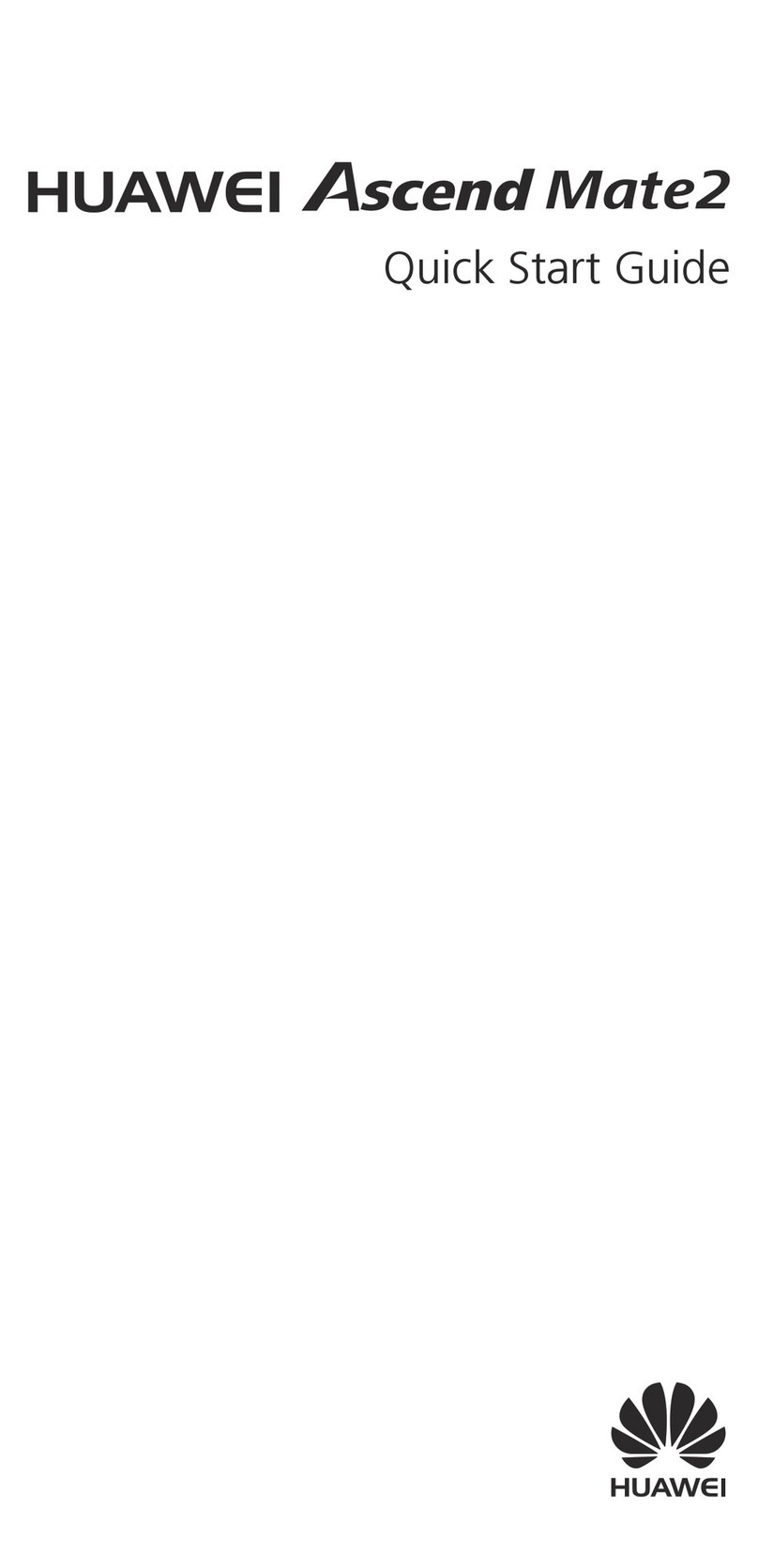More information
Require additional assistance?
Touch on your P2 to open Help Center.
Want to read the full user guide?
Visit http://www.huaweidevice.com/worldwide to download the
HUAWEI Ascend P2 user guide.
Sending an email
Touch to access Email.
Once you have set up your email accounts, you will be able to
stay connected while on the go.
Taking a photo
Touch to access Camera.
Your P2 features a BSI HD camera that lets you take photos in
several modes, such as panoramic, beauty, and group.
To capture your most attractive smiles, your P2 provides face
detection.
The camera automatically focuses on certain objects. To focus
onaparticularobject,touchitontheviewnder.Then,touch
to take a photo.
Open the settings menu View your photos
Viewing photos
Touch to access Gallery.
Browse photos you have taken and relive those perfect moments.
To play your photos in a slideshow, choose an album and
touch .
To edit a photo, touch > Edit. You can then crop it, adjust
itscolor,applylterstoit,andmore.
Edit photos
Listening to music
Touch to access Music.
Your P2 features Dolby Digital Plus, which produces superior
surround sound through the stereo earphones provided.
It makes high-pitched sounds clearer and low-pitched sounds
more natural. In addition, the speaker is optimized to provide
you with a supreme audio experience.
To turn on Dolby surround sound, touch .
Play your songs by name, artist, or album, and mark your
favorite songs to add them to the Favorites list.
Turn Dolby
surround
sound on
or off
Mark the current
song as a
favorite and
add it to your
Favorites playlist
Recording a video
Touch to access Camera, and switch to video mode.
Recording in 1080p full HD means stunning image quality and
smooth video shots. Touch to begin recording.
Open the settings menu View your videos
Switch between photo and video modes
All pictures and illustrations in this guide, including but not
limited to the phone color, size, and display content, are for
reference only. The actual product may vary. Nothing in this
guide constitutes a warranty of any kind, express or implied.
For more information, please visit
http://www.huaweidevice.com/worldwide.
Model: HUAWEI P2-6011
31010MSE_02