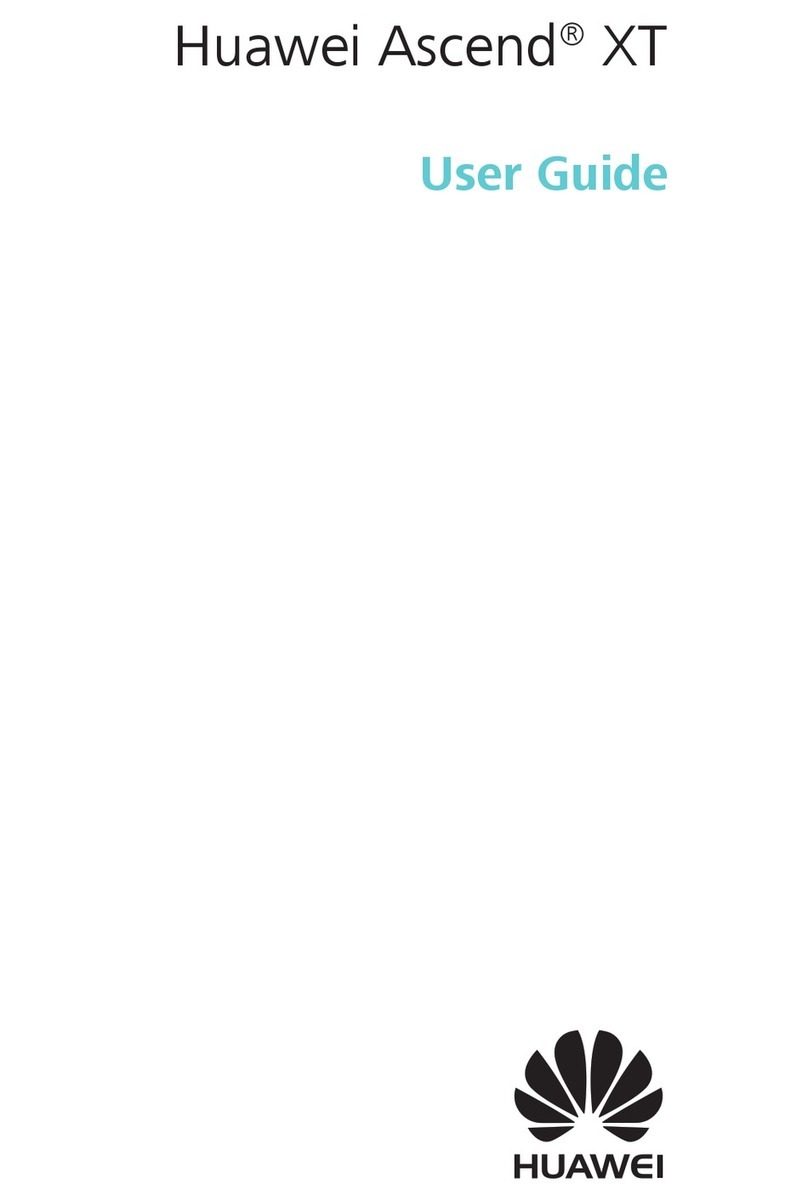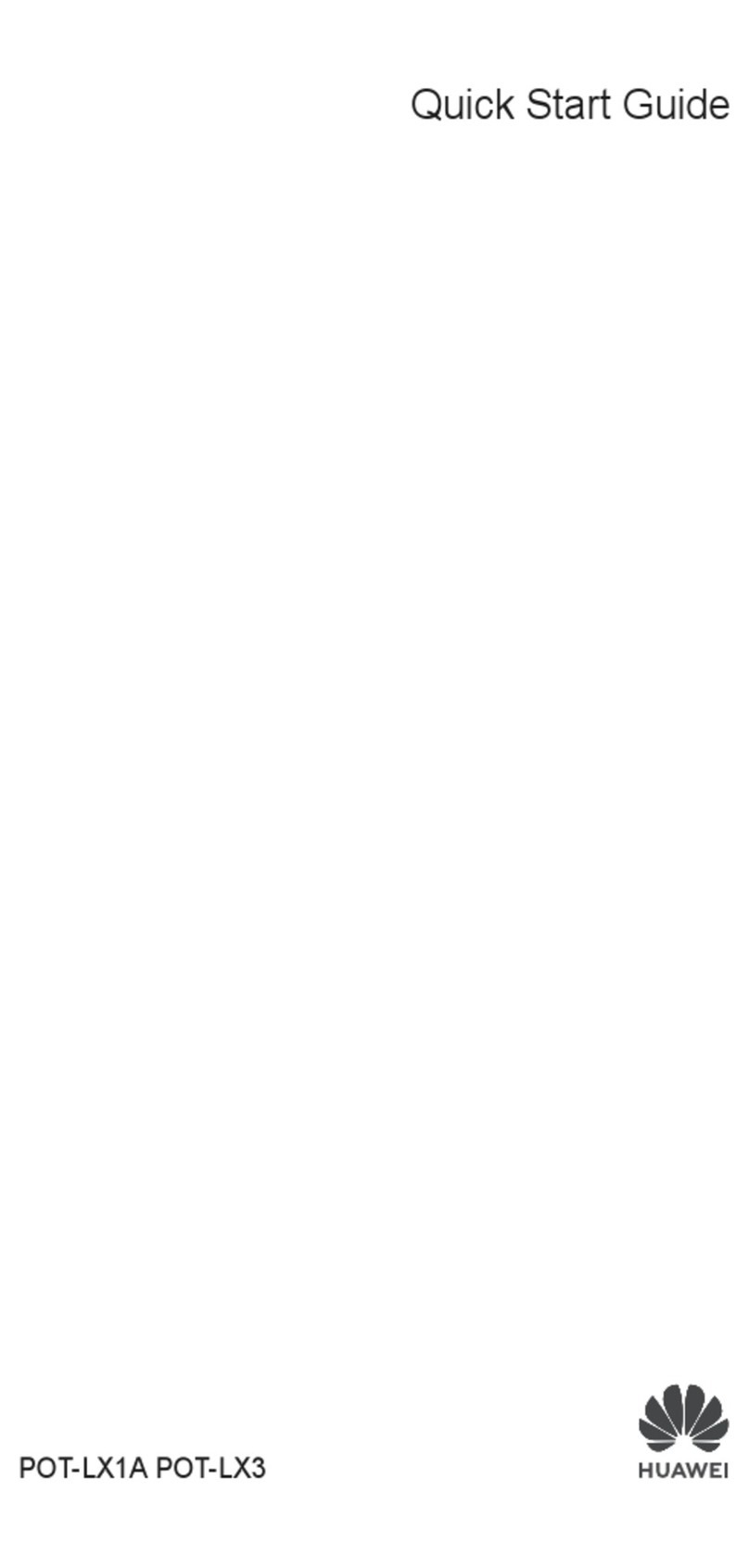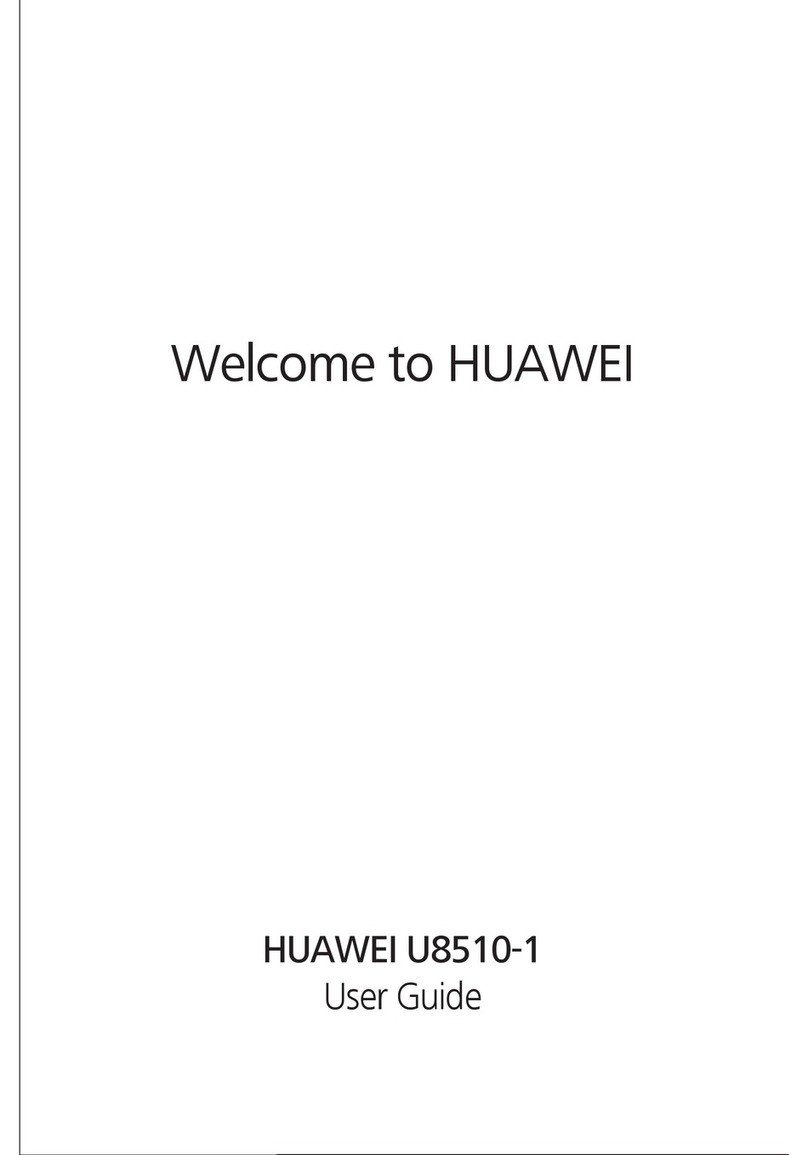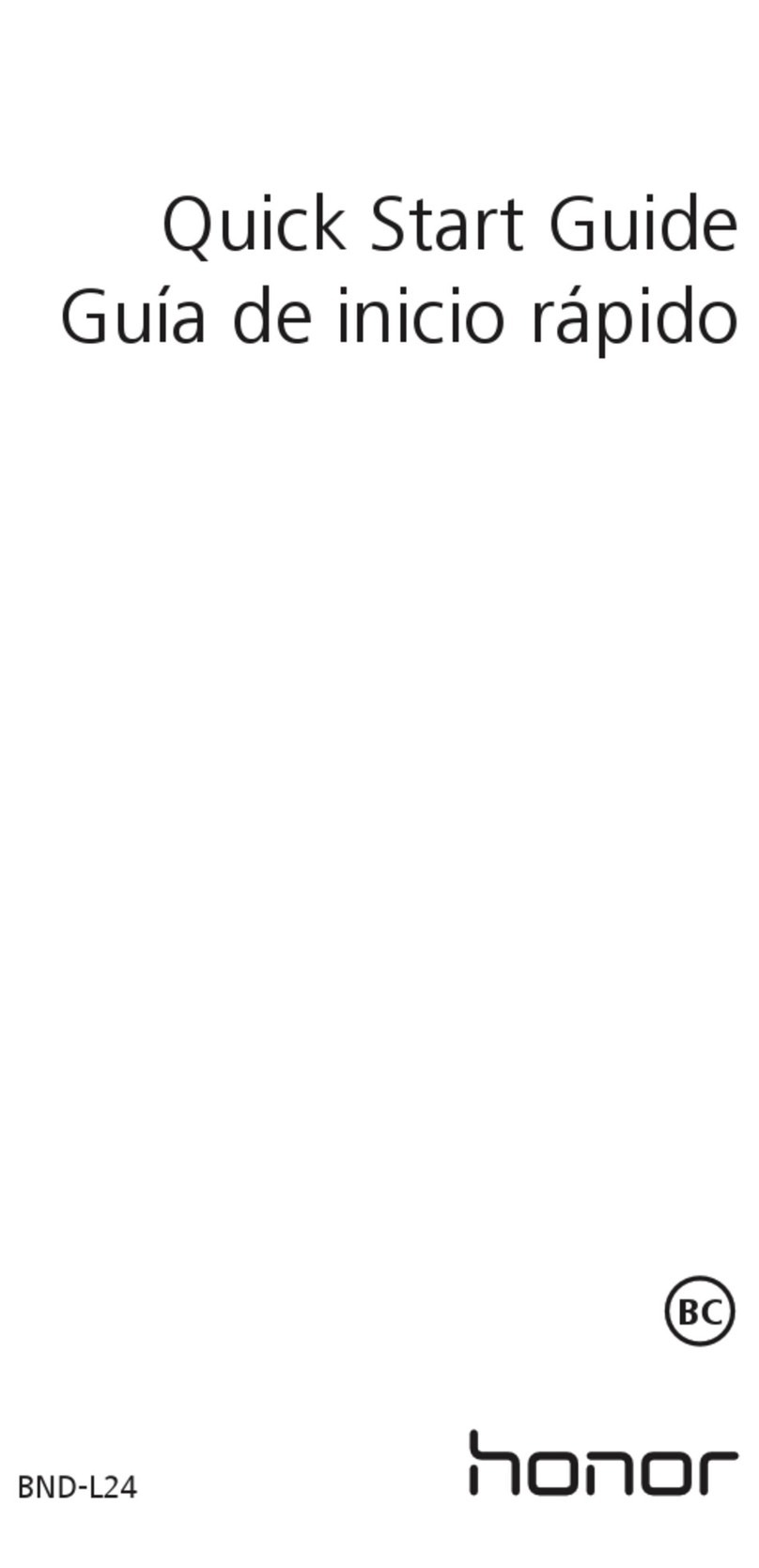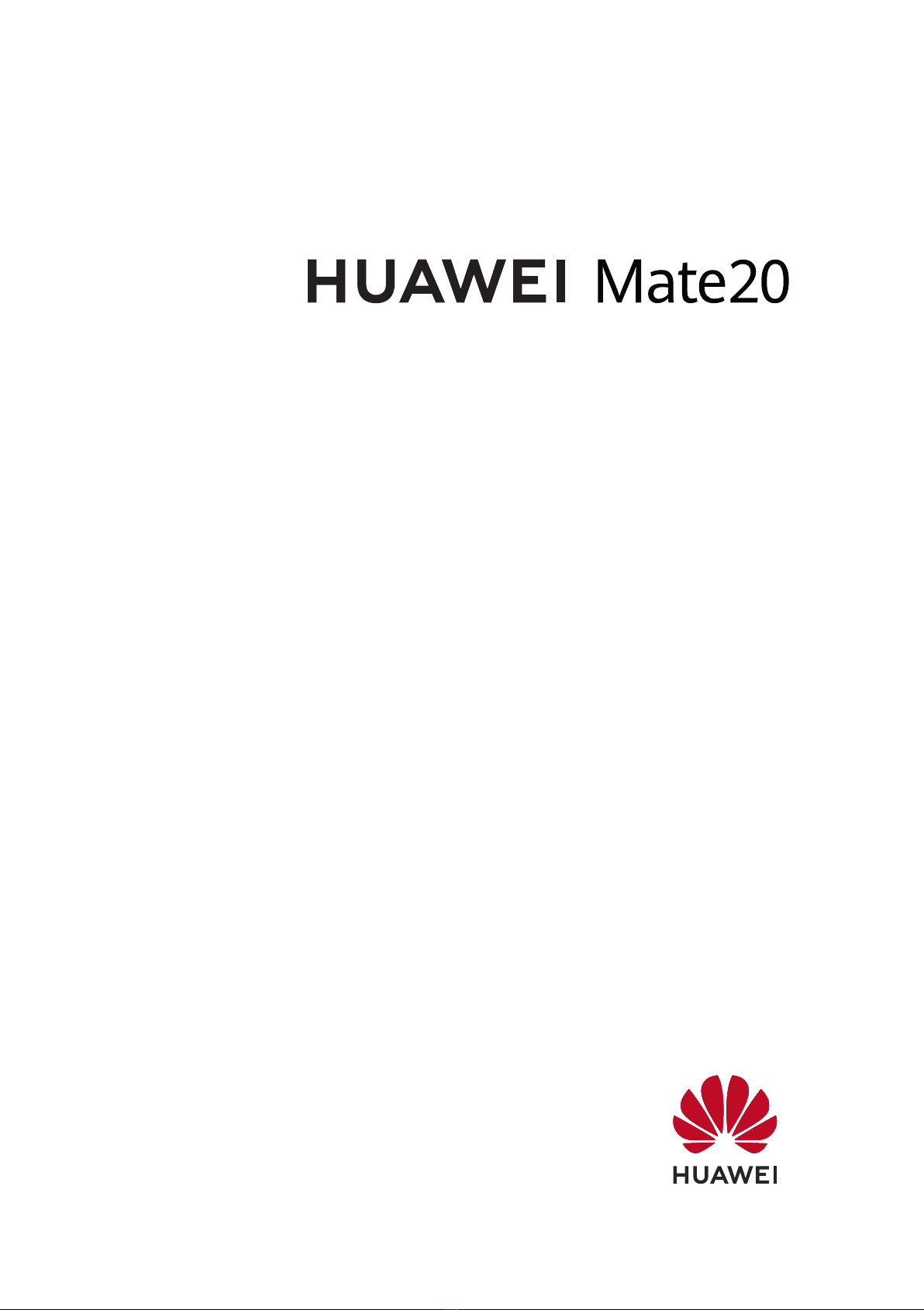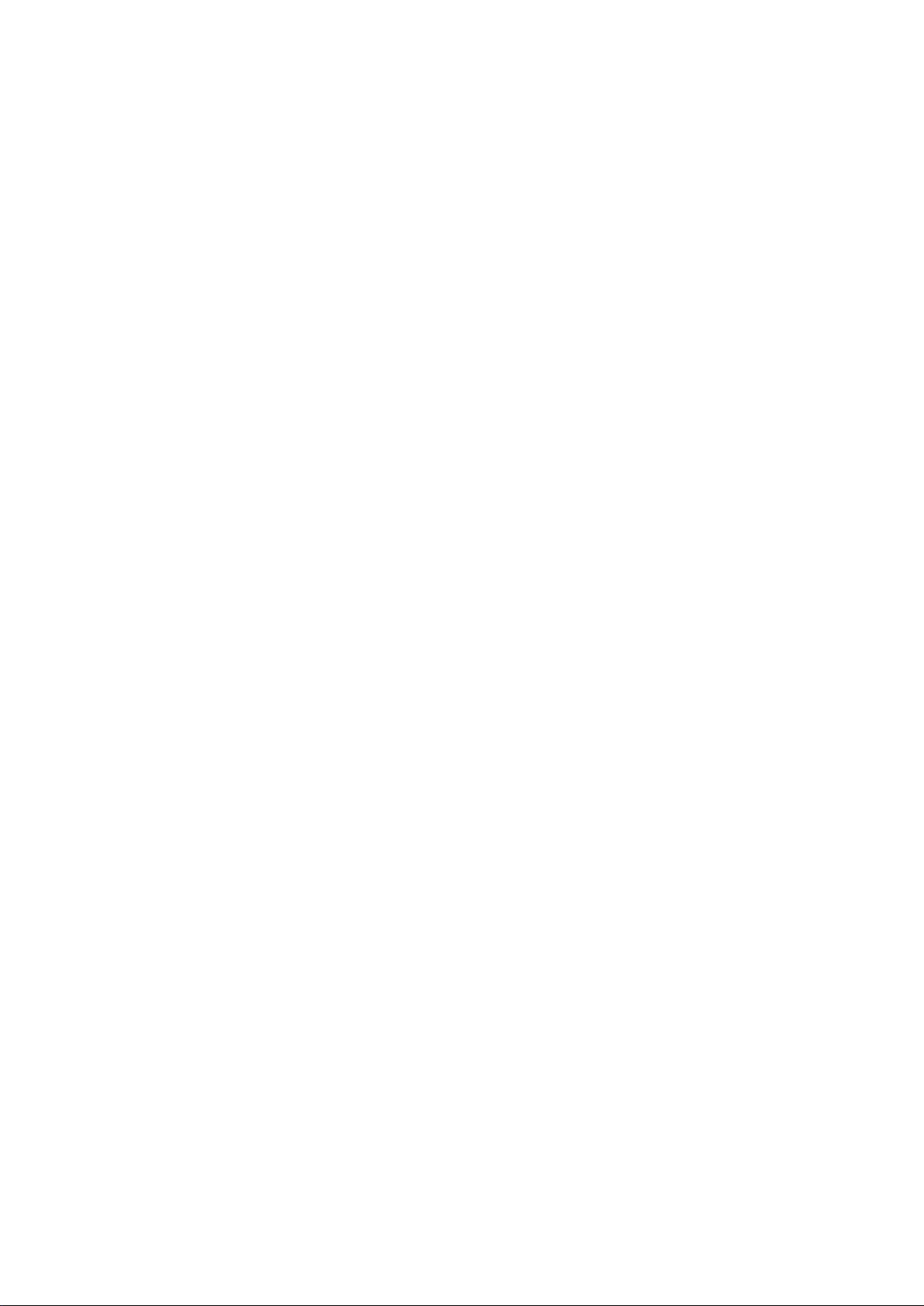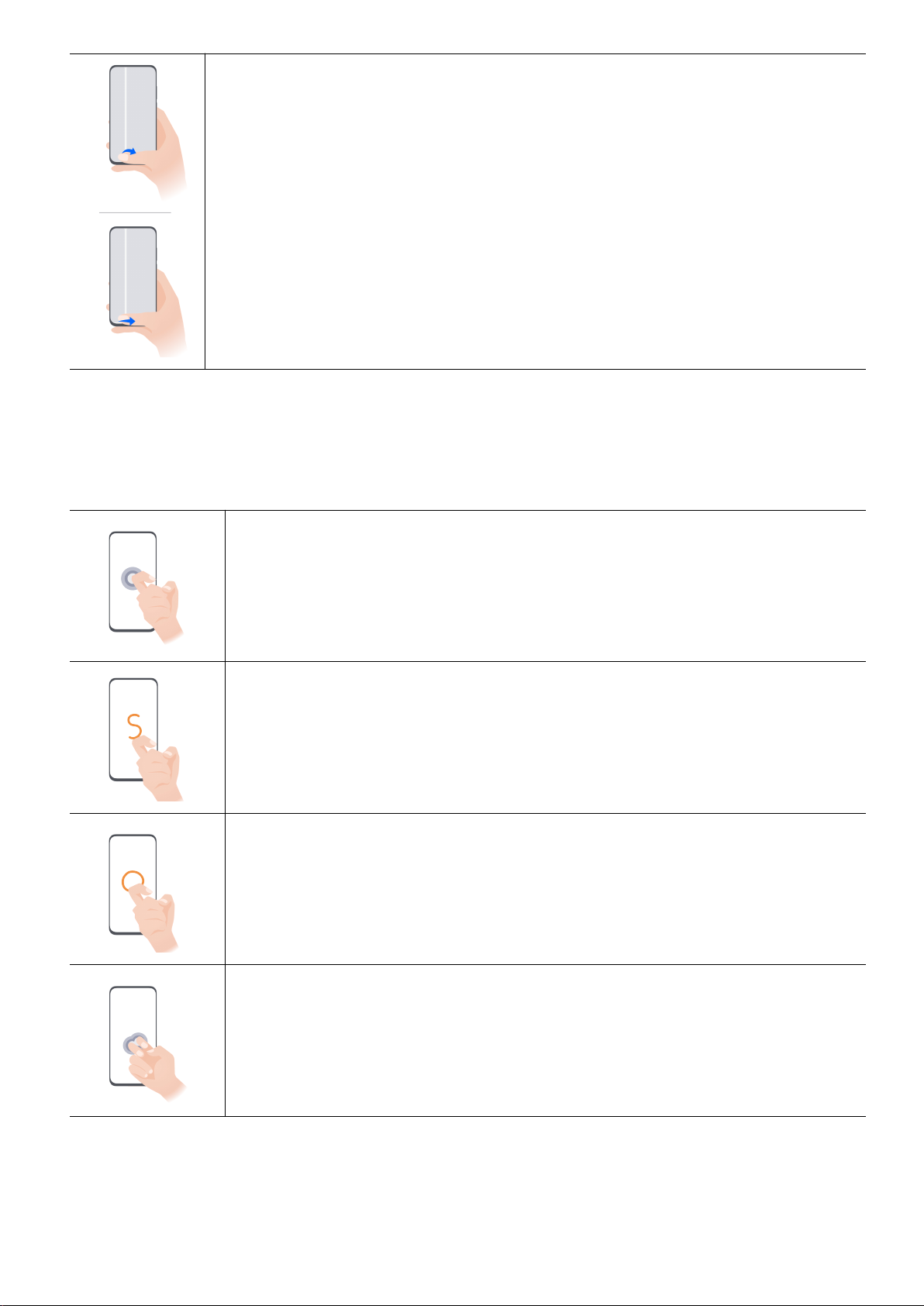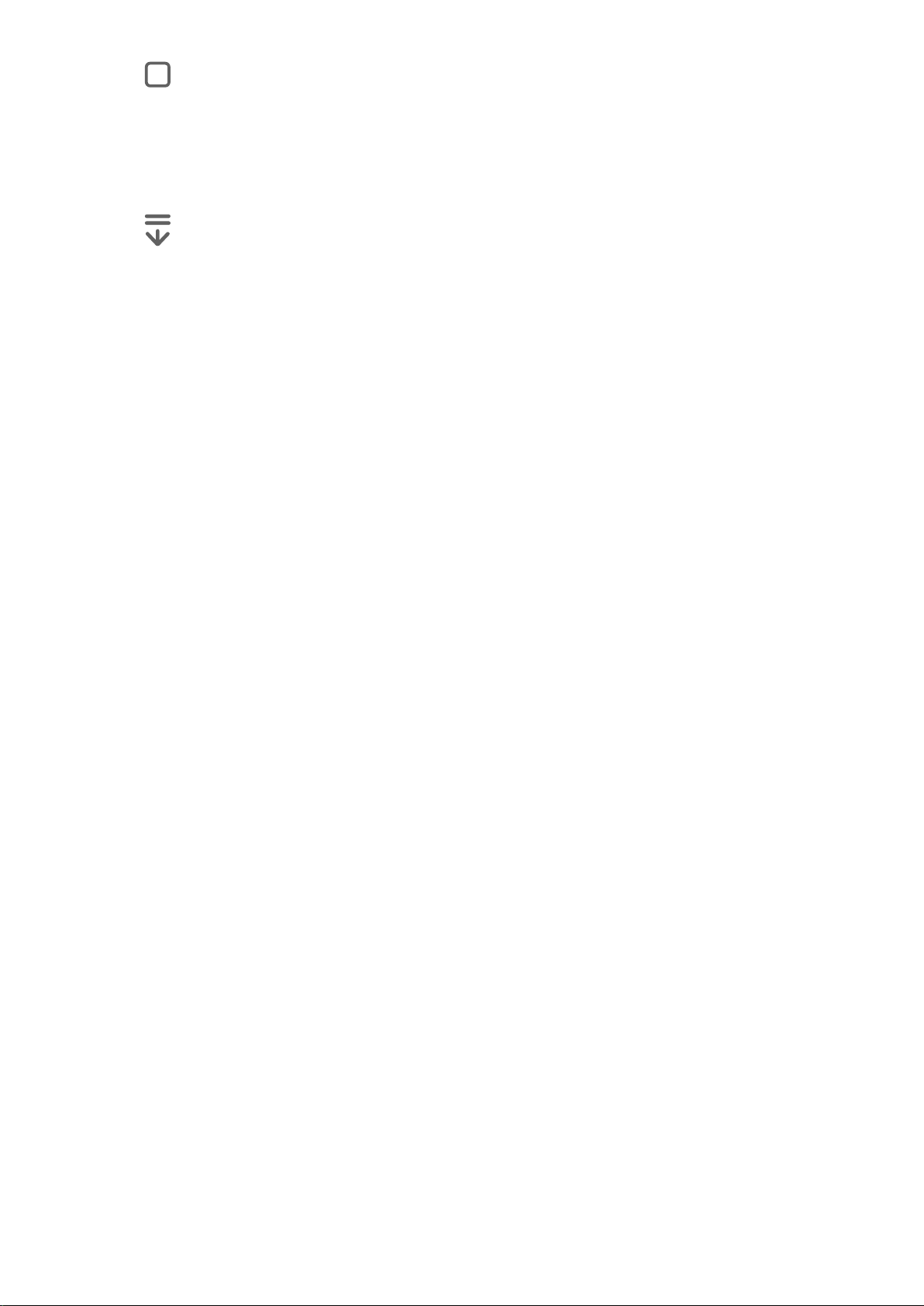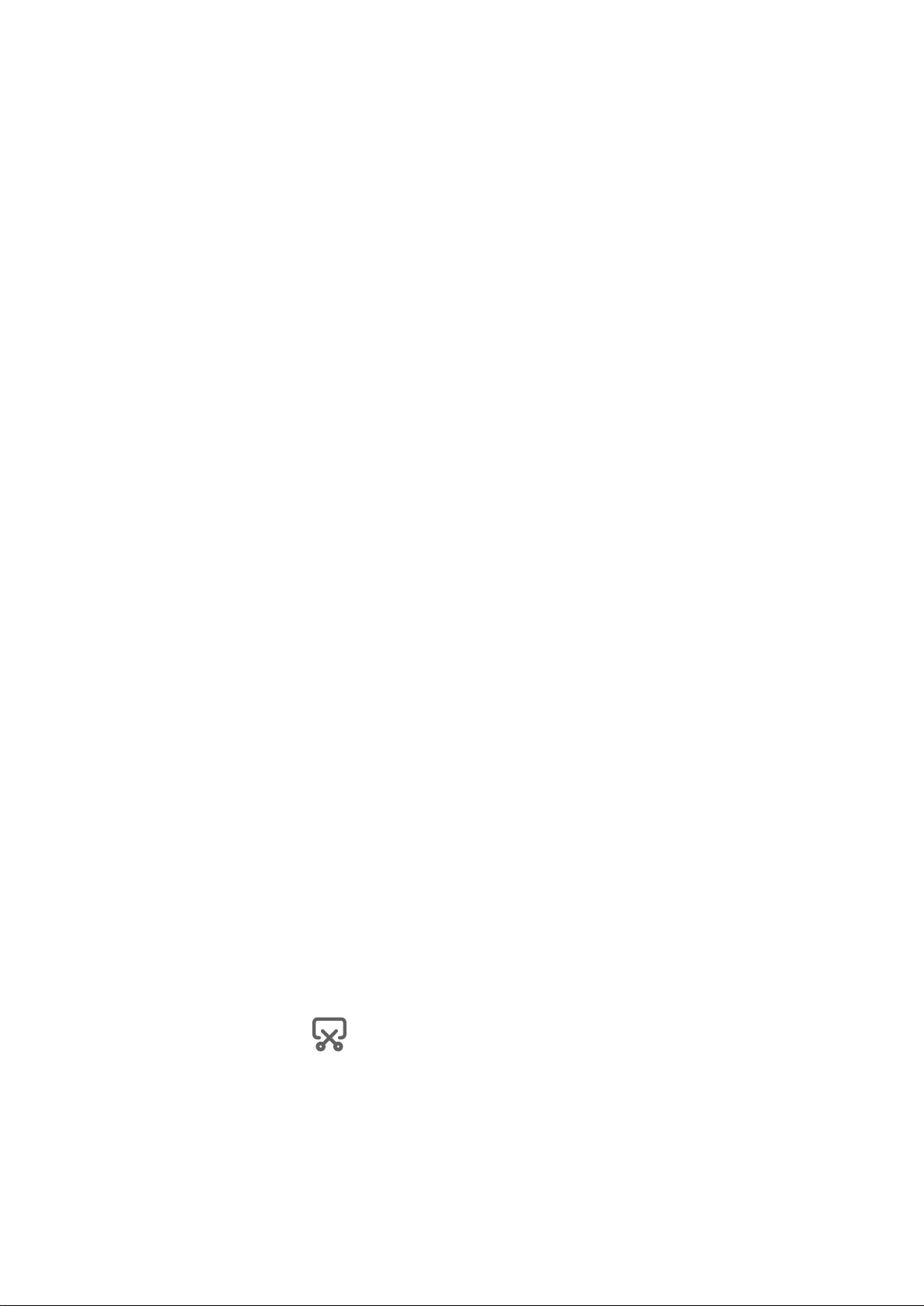Huawei Mate20 Pro User manual
Other Huawei Cell Phone manuals
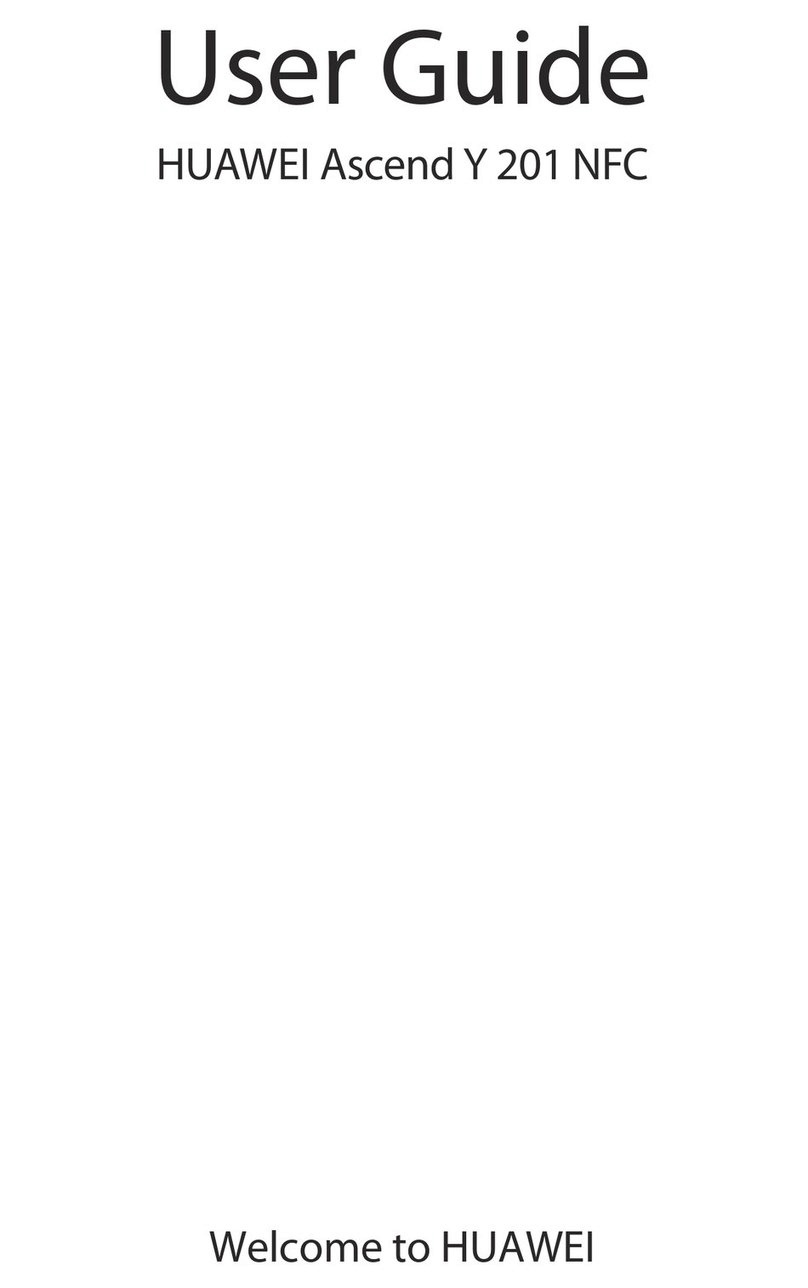
Huawei
Huawei Y 201 NFC User manual
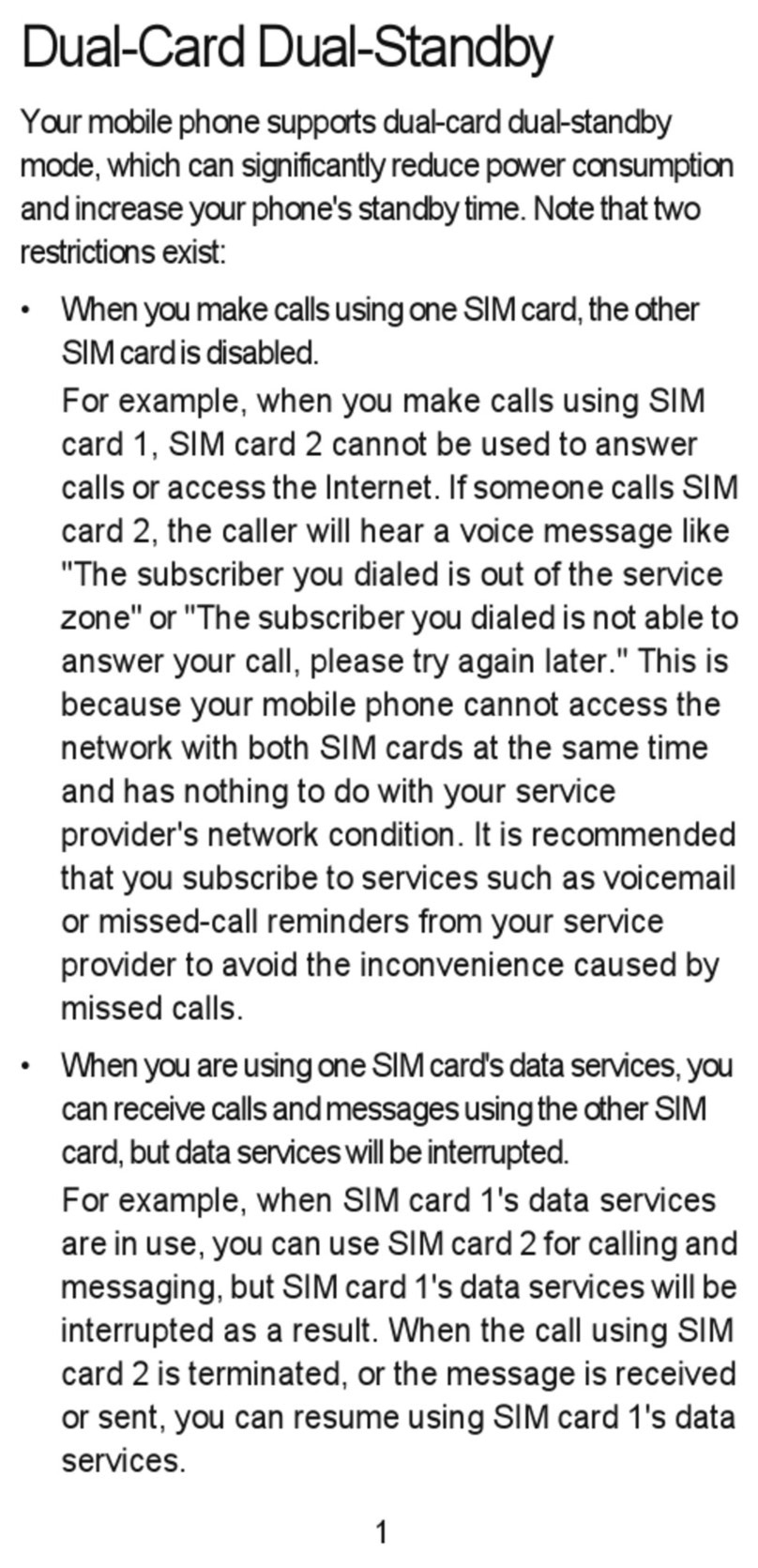
Huawei
Huawei Ascend G525 User manual
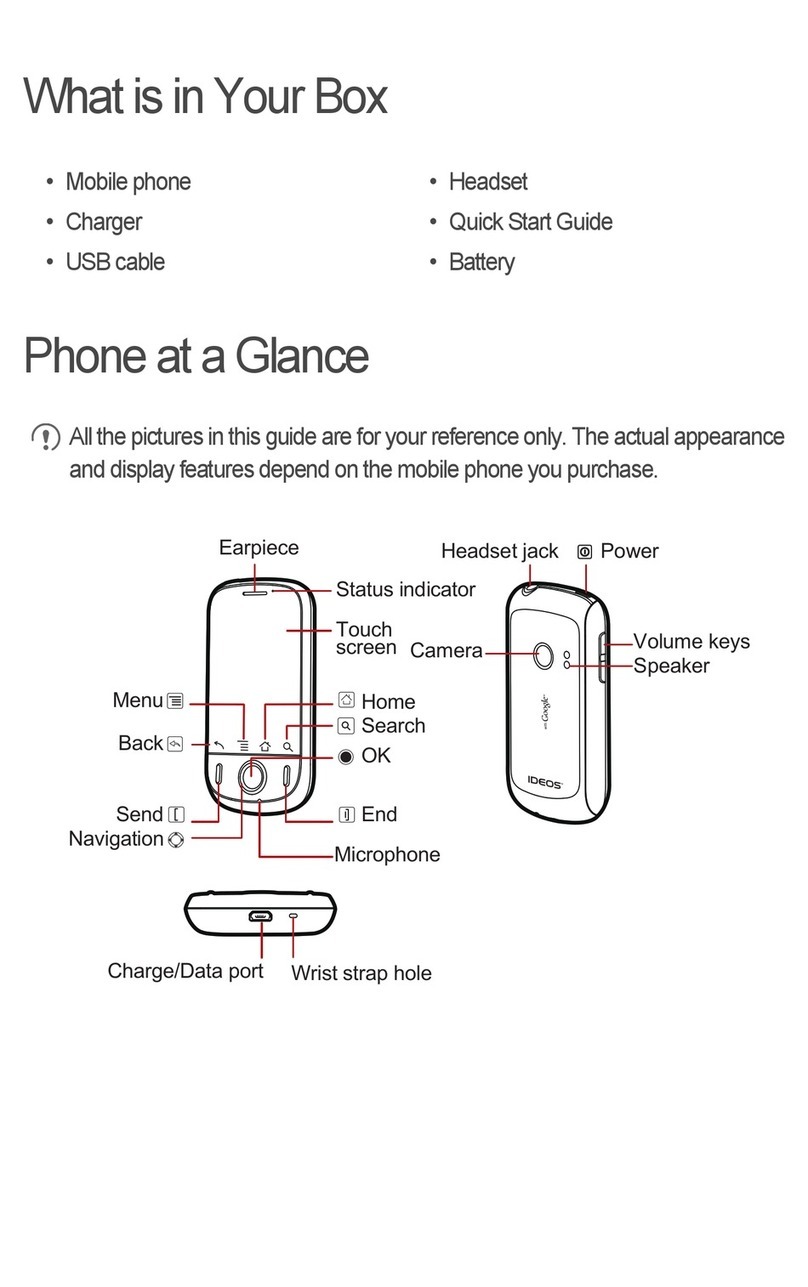
Huawei
Huawei IDEOS User manual

Huawei
Huawei NAM-LX9 User manual

Huawei
Huawei U8185-1 User manual
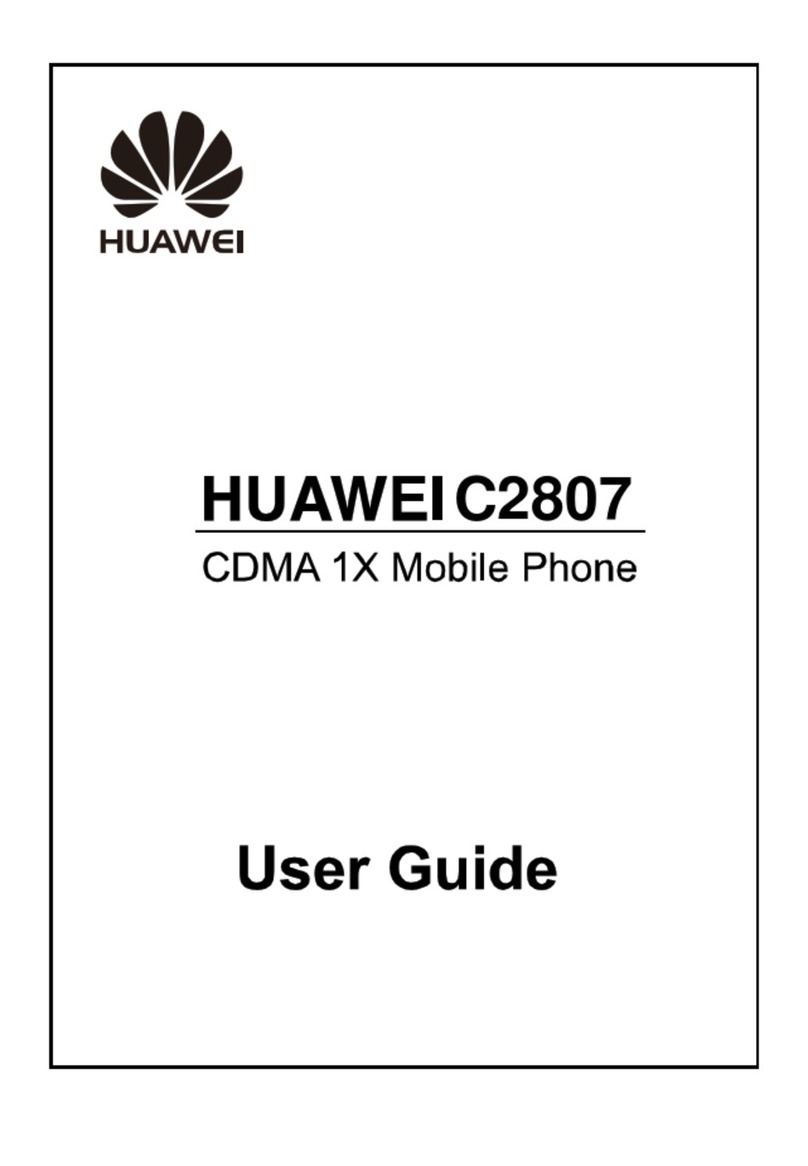
Huawei
Huawei C2807 User manual
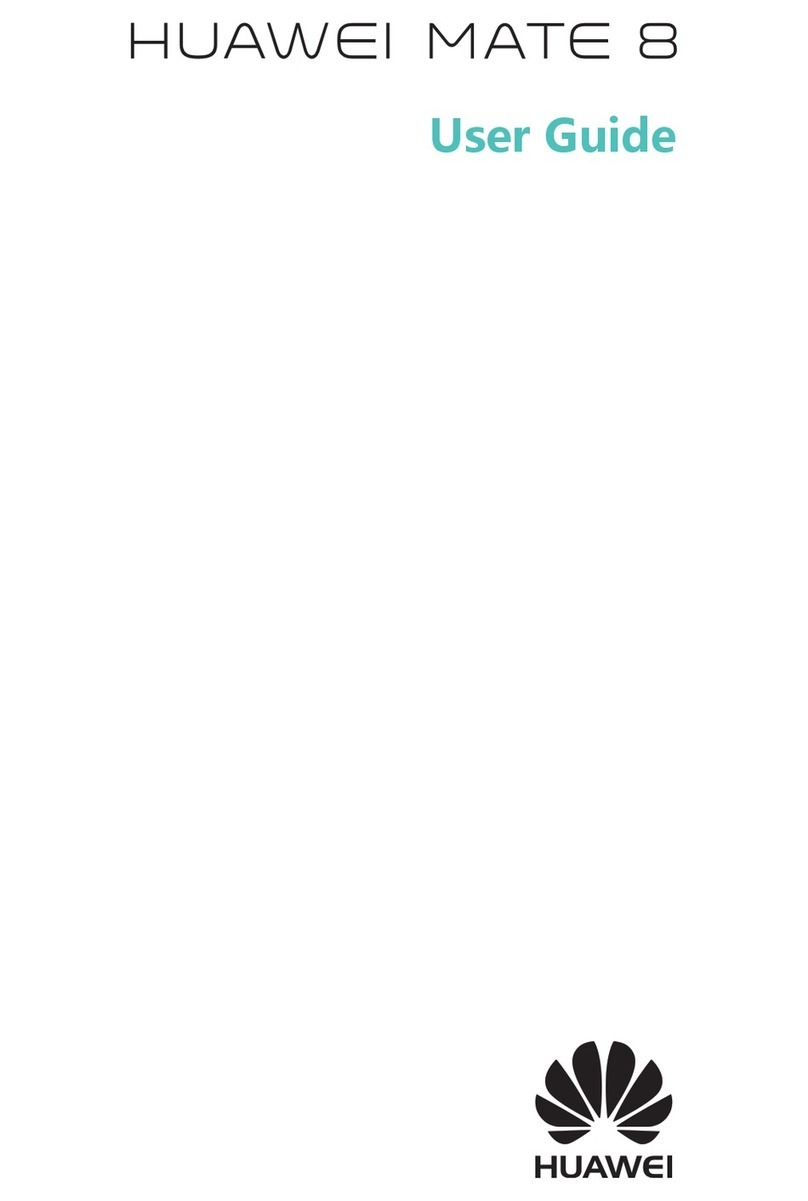
Huawei
Huawei Mate 8 User manual
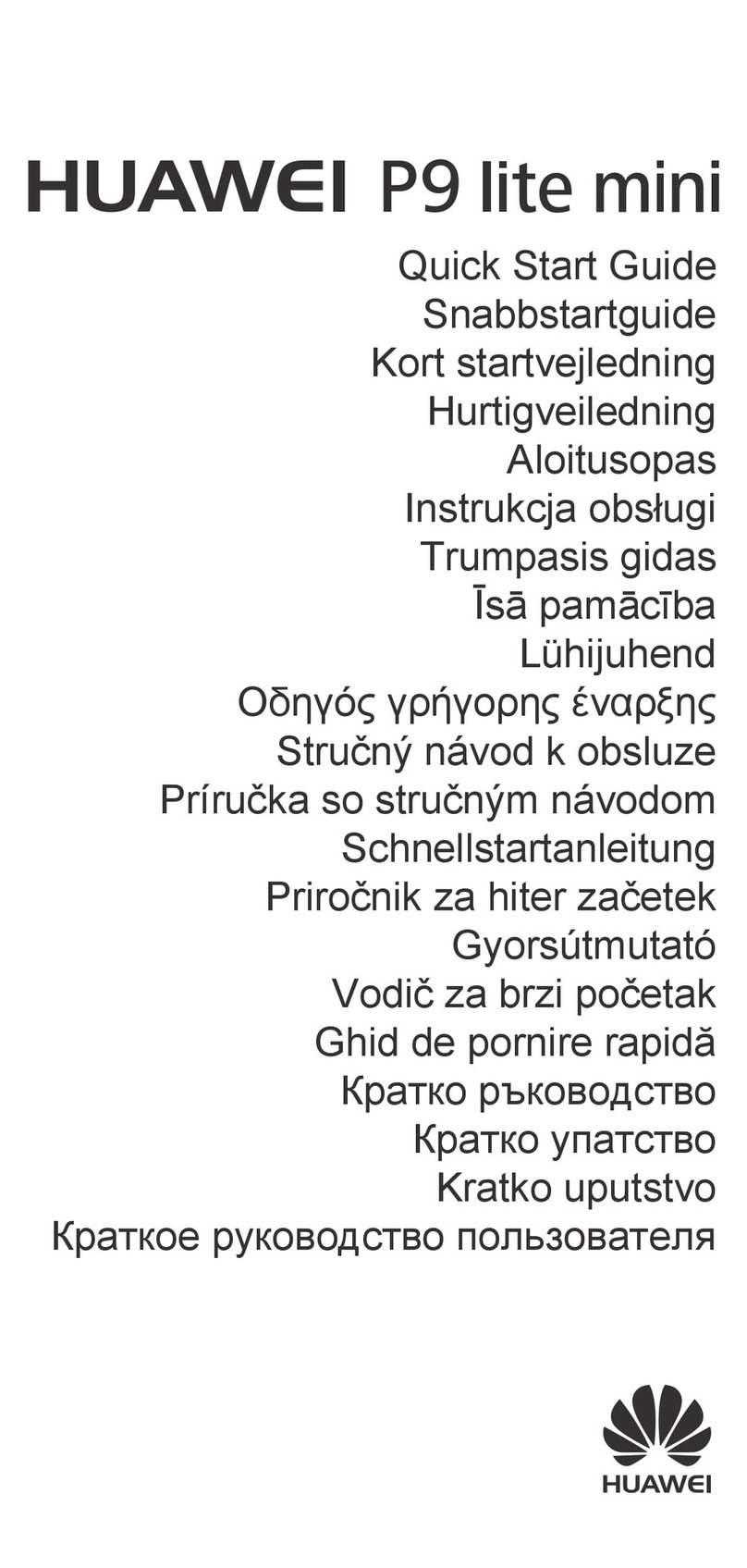
Huawei
Huawei P9 lite mini User manual

Huawei
Huawei T208 User manual

Huawei
Huawei U8652-51 User manual

Huawei
Huawei G5510 User manual
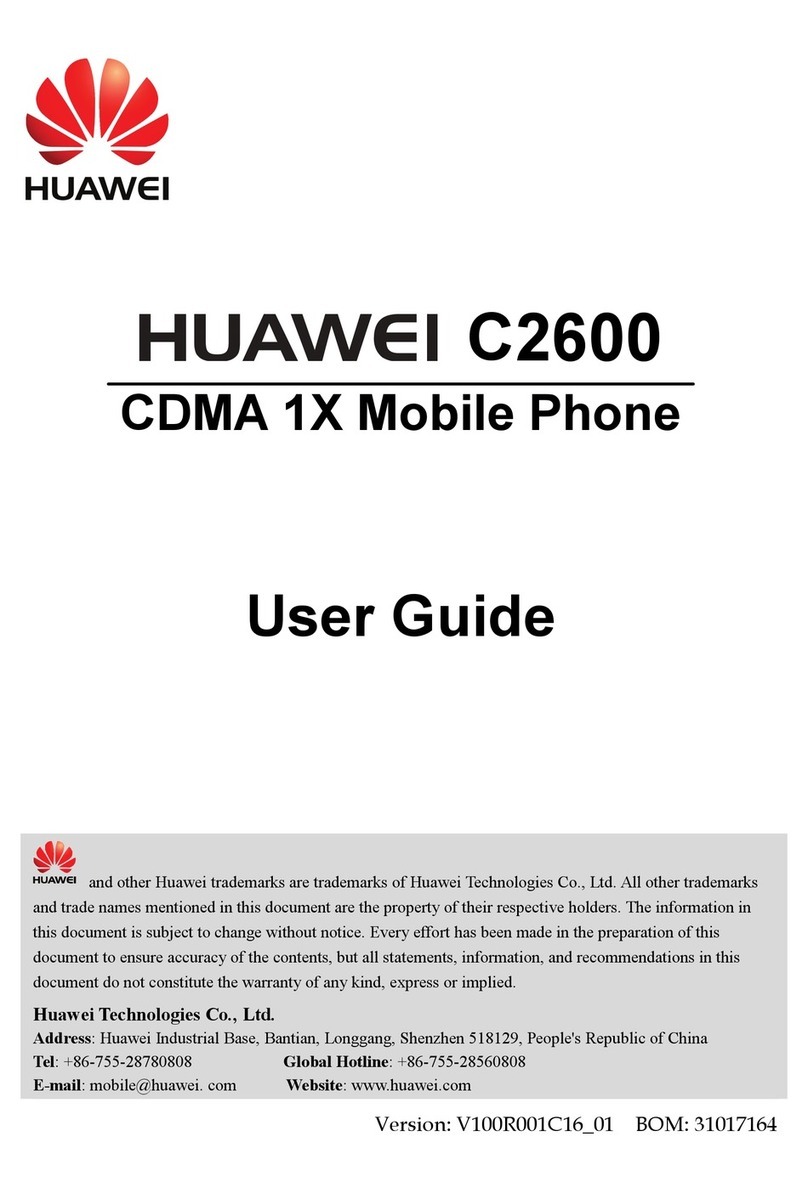
Huawei
Huawei C2600 User manual

Huawei
Huawei KOB-L09 User manual

Huawei
Huawei H60-L04 honor 6 Dimensions

Huawei
Huawei AQM-LX1 User manual

Huawei
Huawei Honor AUM-L29 User manual

Huawei
Huawei ASCEND Y536 User manual

Huawei
Huawei G3621 User manual
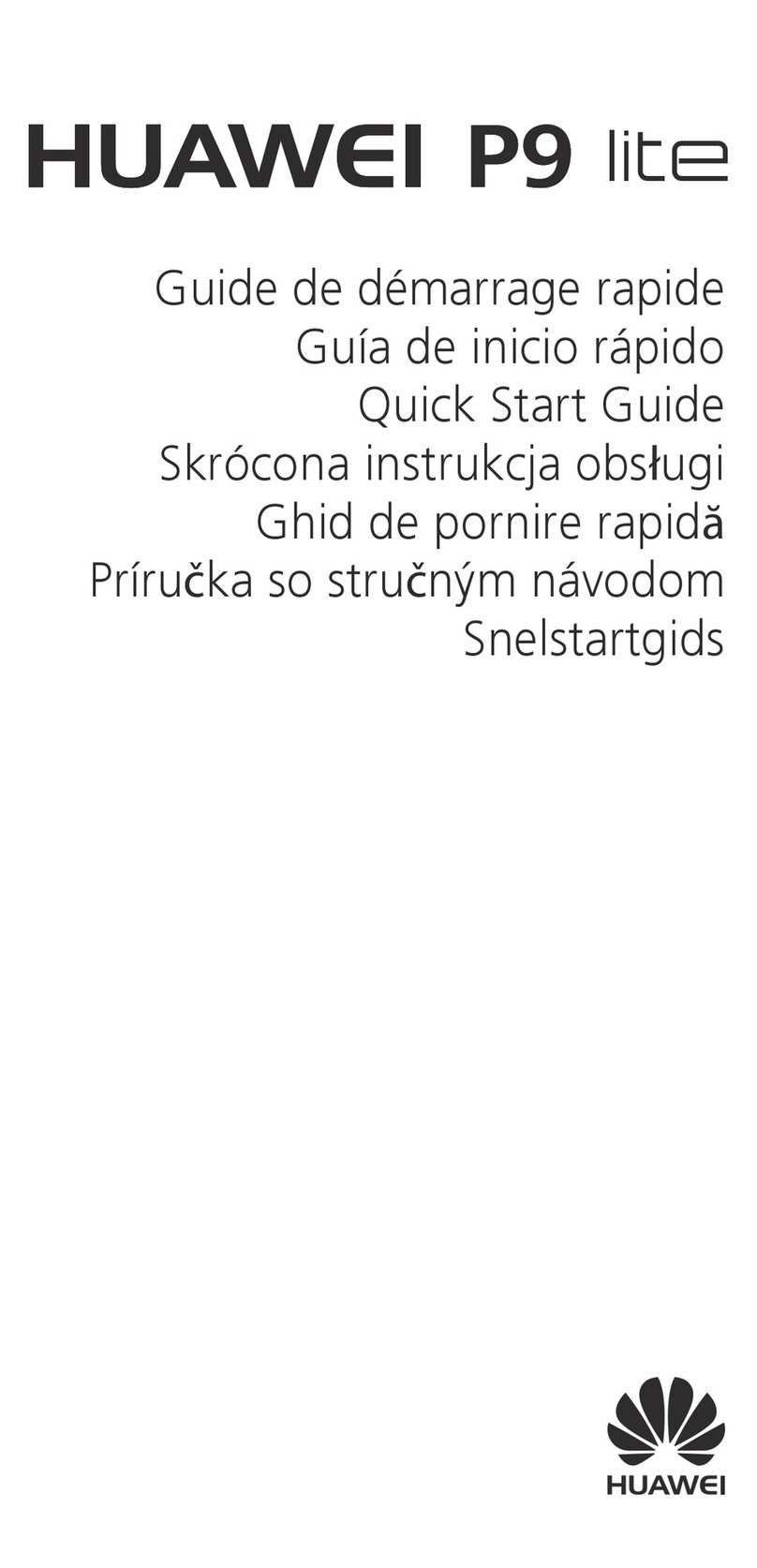
Huawei
Huawei P9 LITE User manual

Huawei
Huawei G7600 User manual