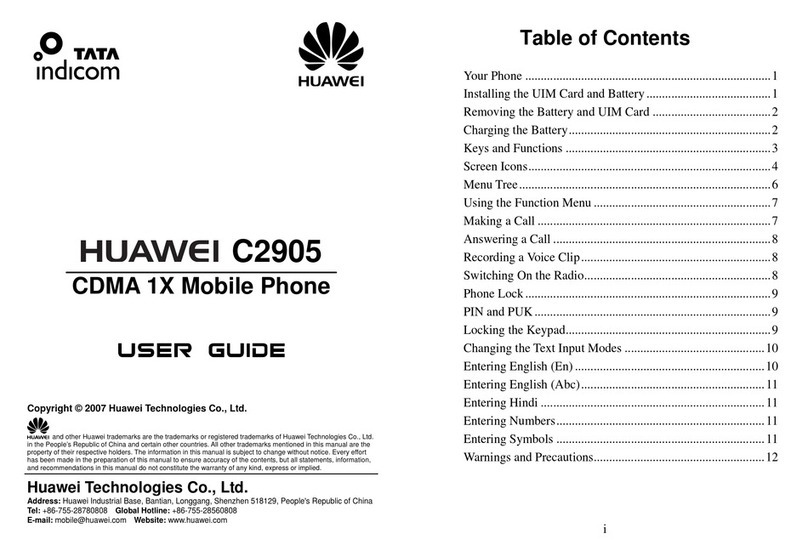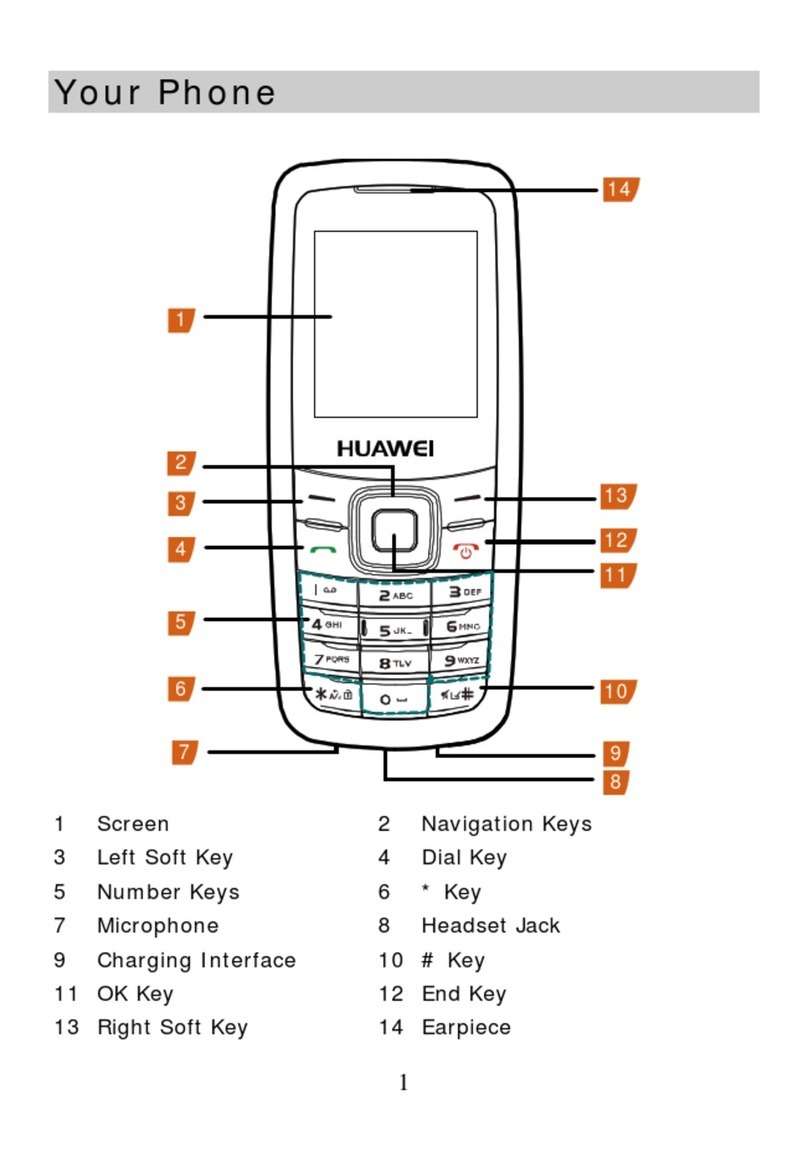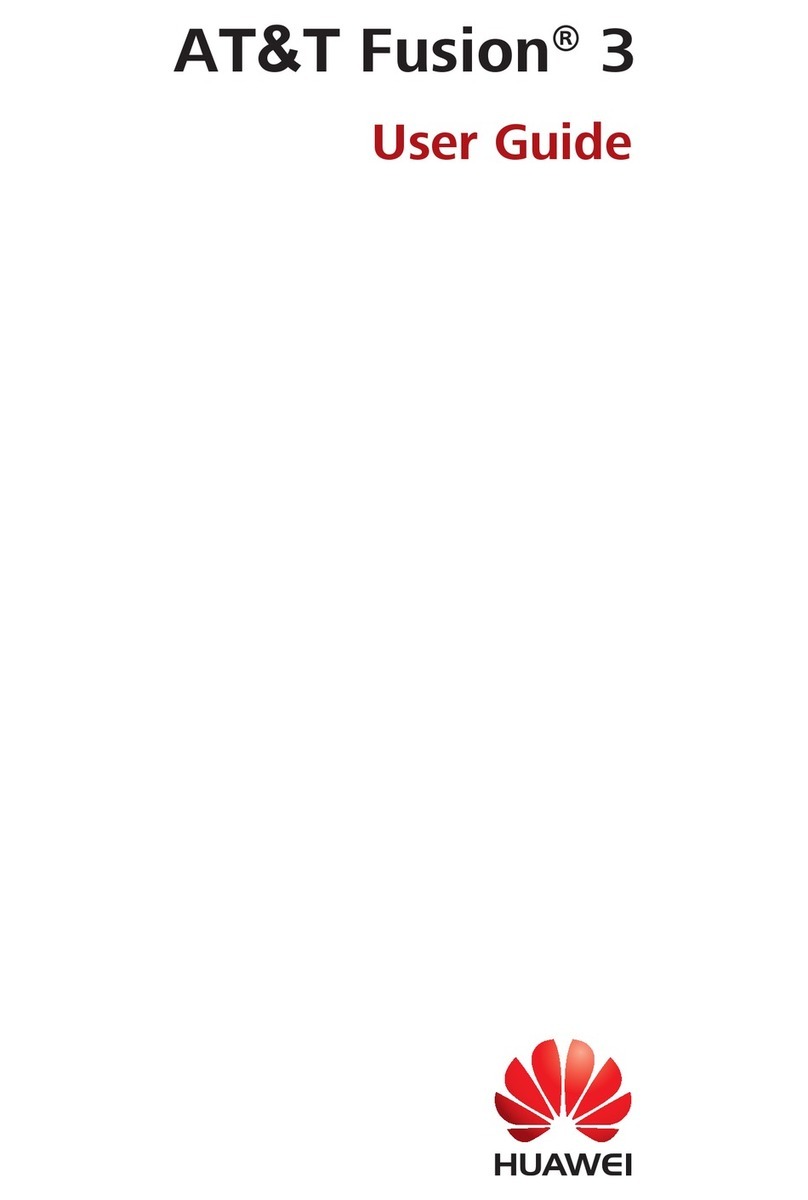Huawei Ascend W1 User manual
Other Huawei Cell Phone manuals
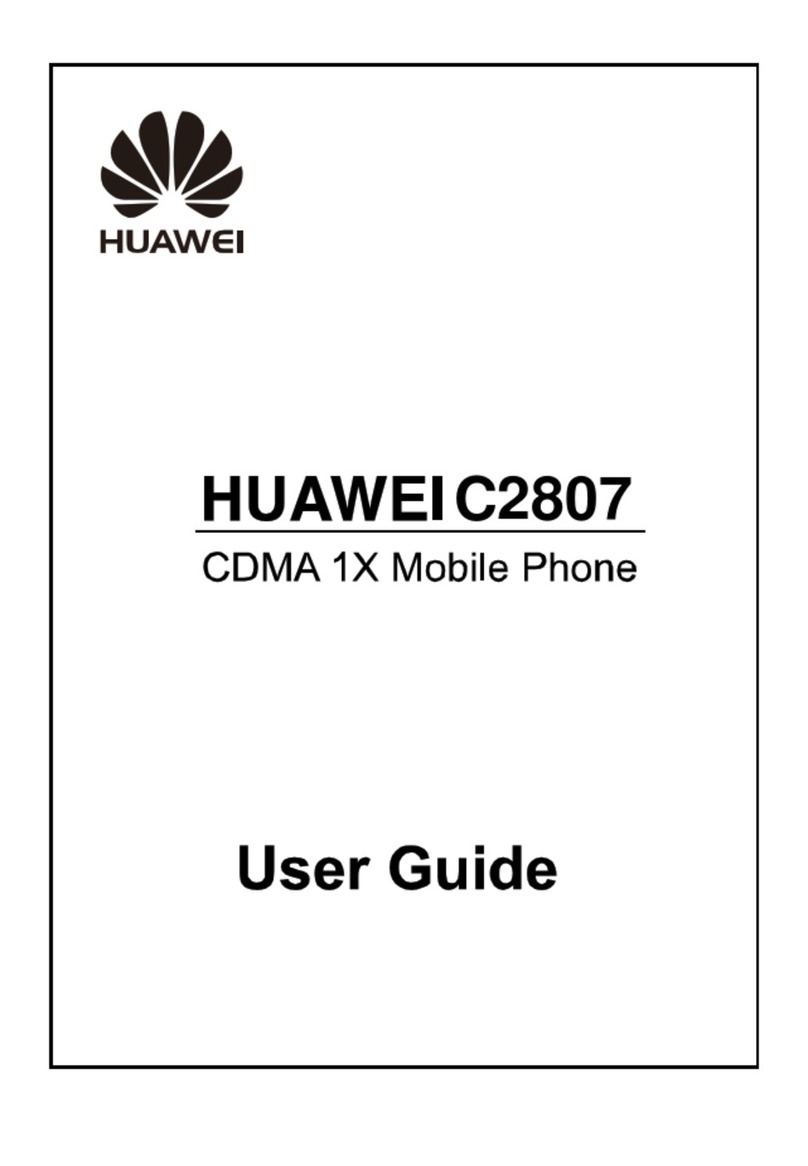
Huawei
Huawei C2807 User manual

Huawei
Huawei JNY-LX2 User manual
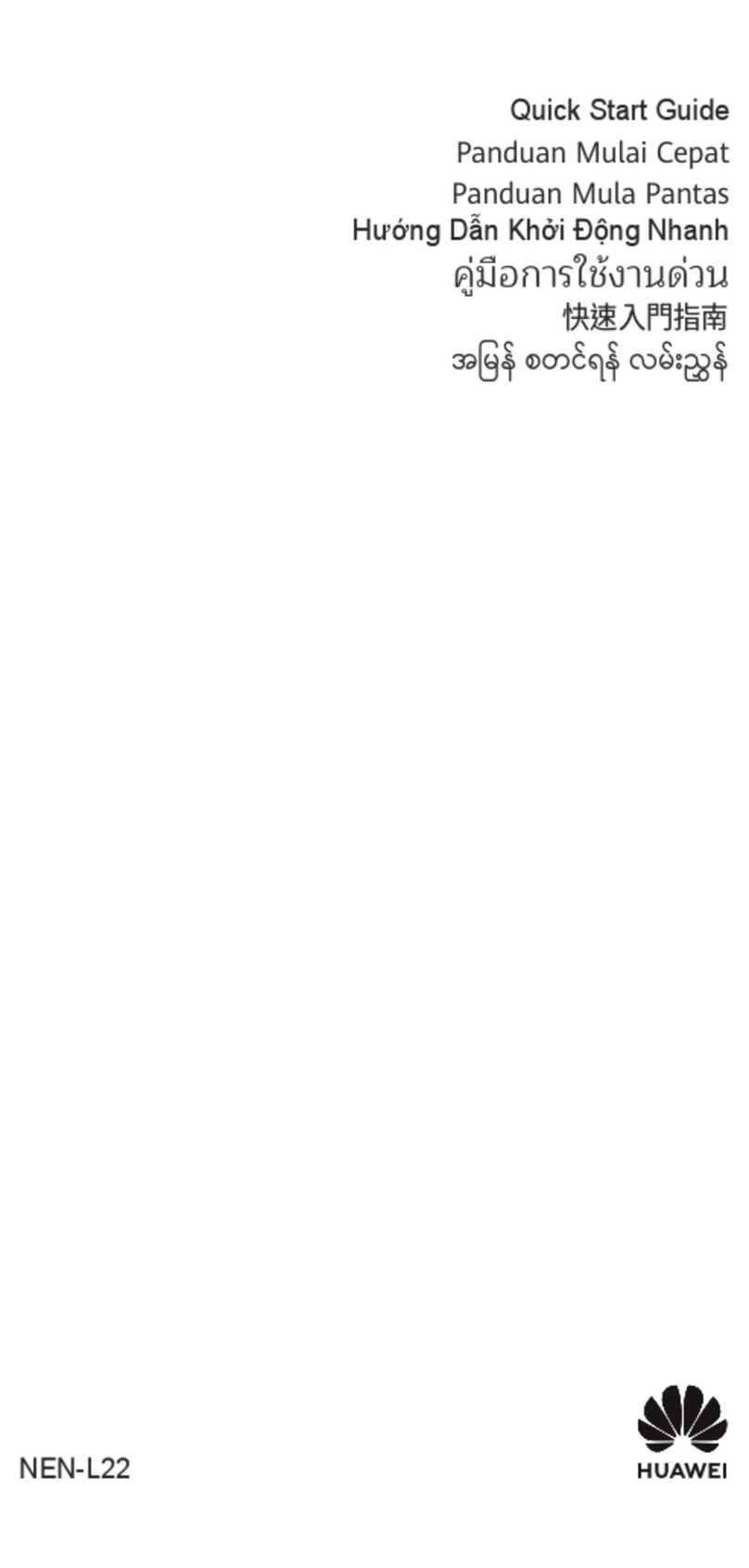
Huawei
Huawei NEN-L22 User manual

Huawei
Huawei U9200E Installation guide

Huawei
Huawei HONOR JSN-L21 User manual

Huawei
Huawei JKM-LX1 User manual

Huawei
Huawei GR3 User manual
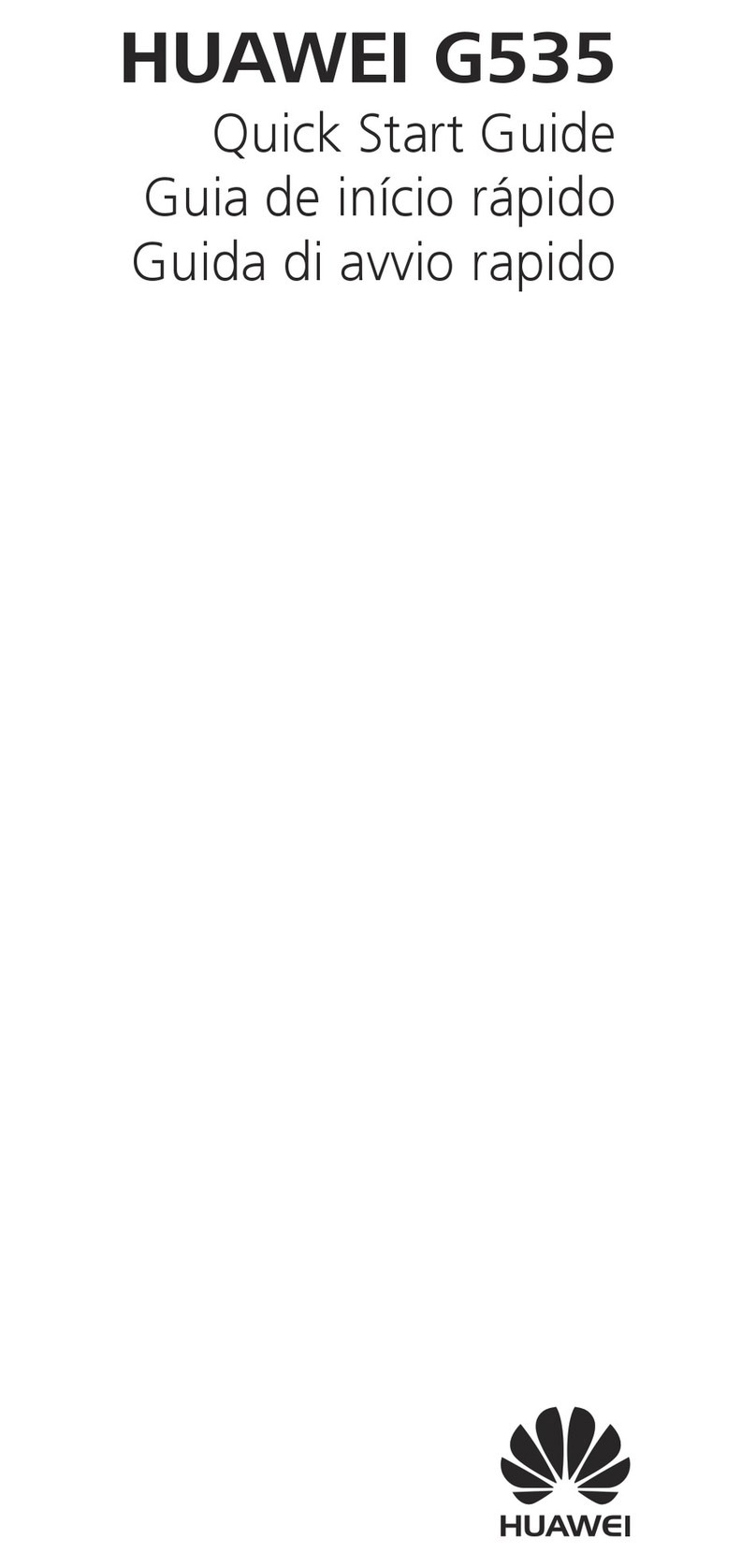
Huawei
Huawei G535 User manual

Huawei
Huawei G7105 User manual

Huawei
Huawei HMA-L29 User manual
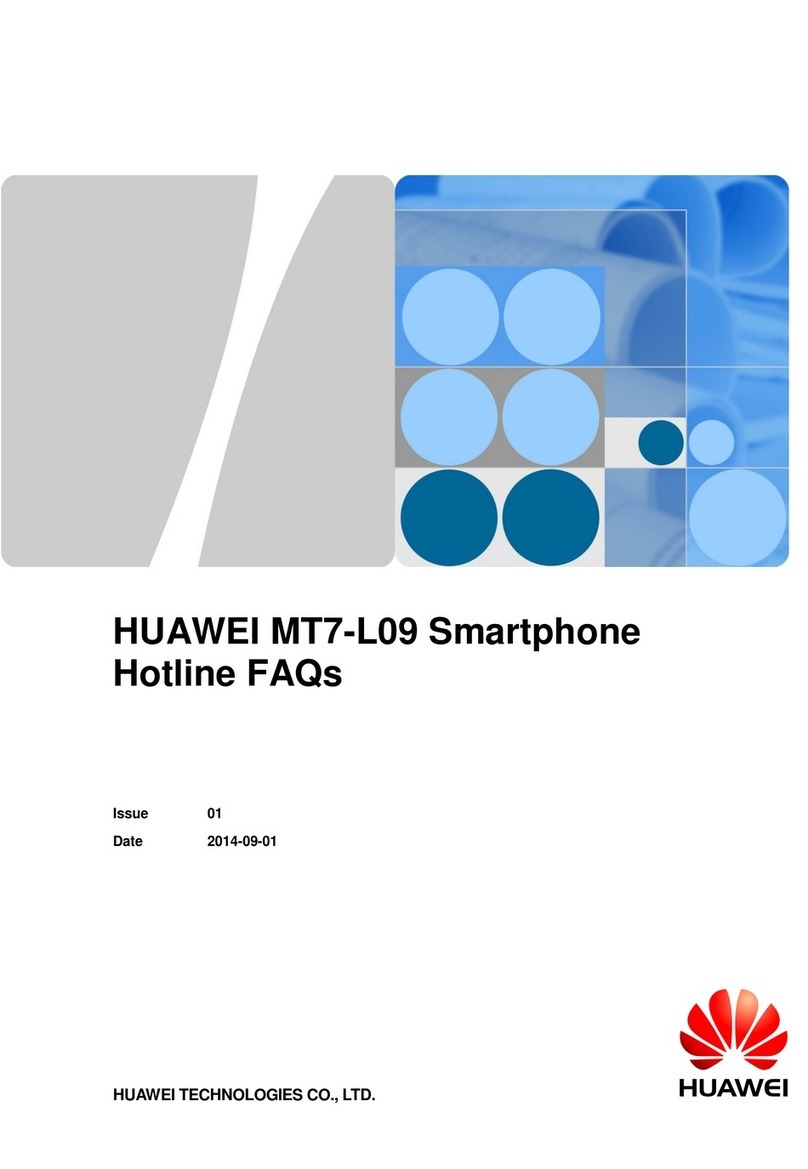
Huawei
Huawei MT7-L09 Installation guide

Huawei
Huawei Ascend Y330 User manual

Huawei
Huawei EVE-LX3 User manual
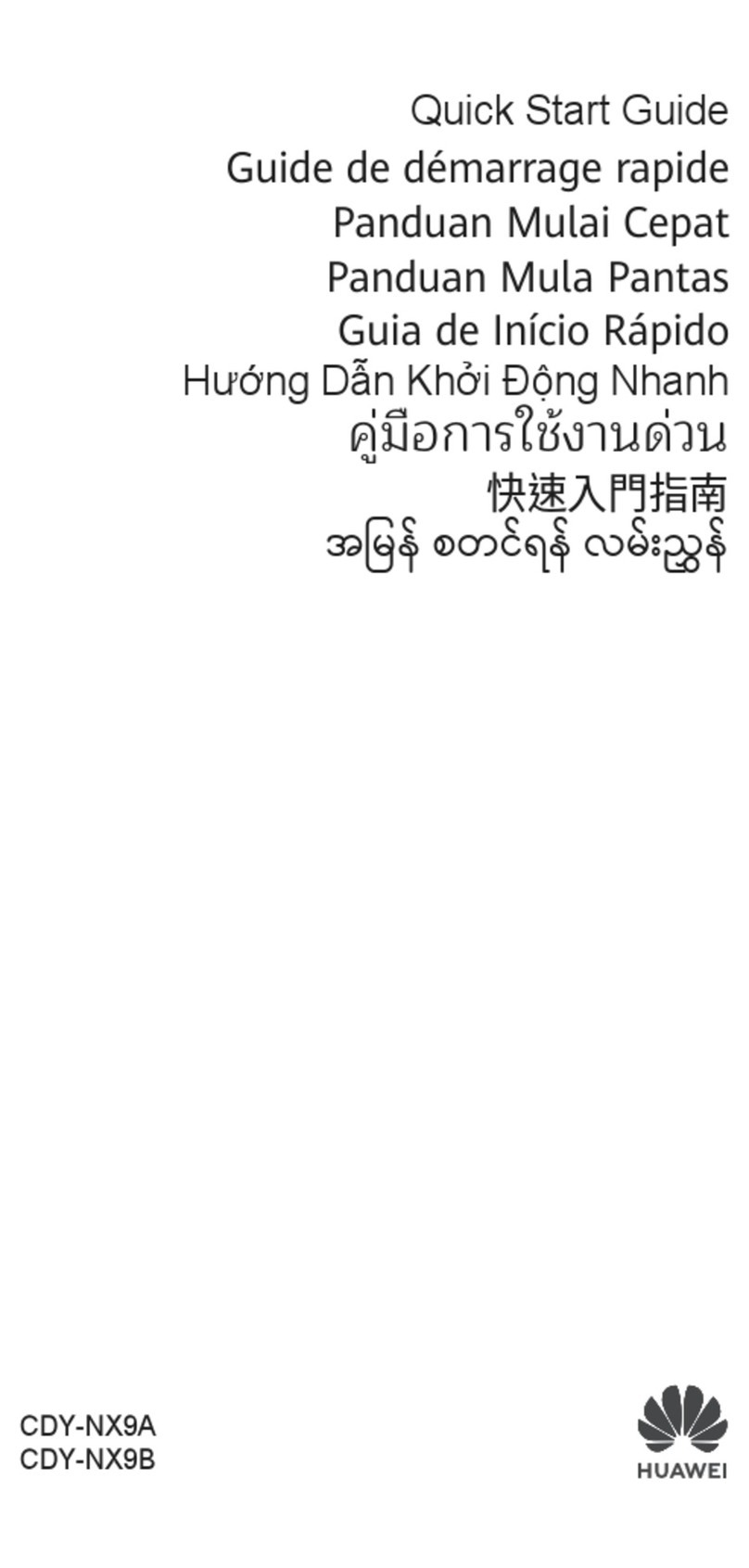
Huawei
Huawei CDY-NX9B User manual

Huawei
Huawei M635 User manual

Huawei
Huawei Y520U User manual

Huawei
Huawei U8110 User manual

Huawei
Huawei Mate 10 User manual
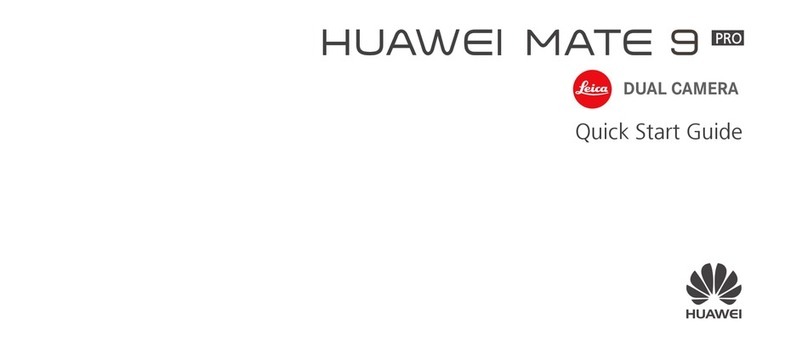
Huawei
Huawei MATE 9 PRO User manual
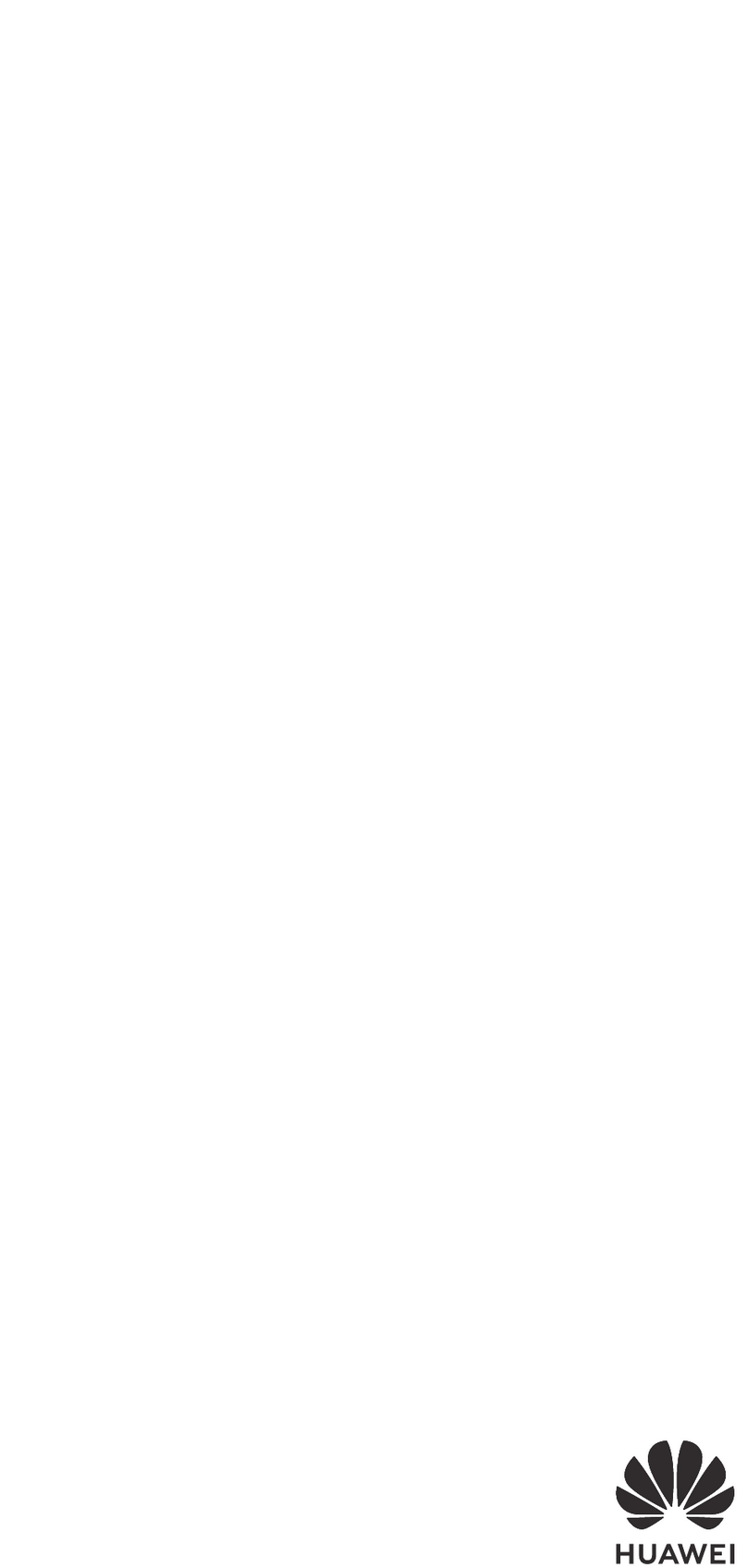
Huawei
Huawei ELE-L09m User manual