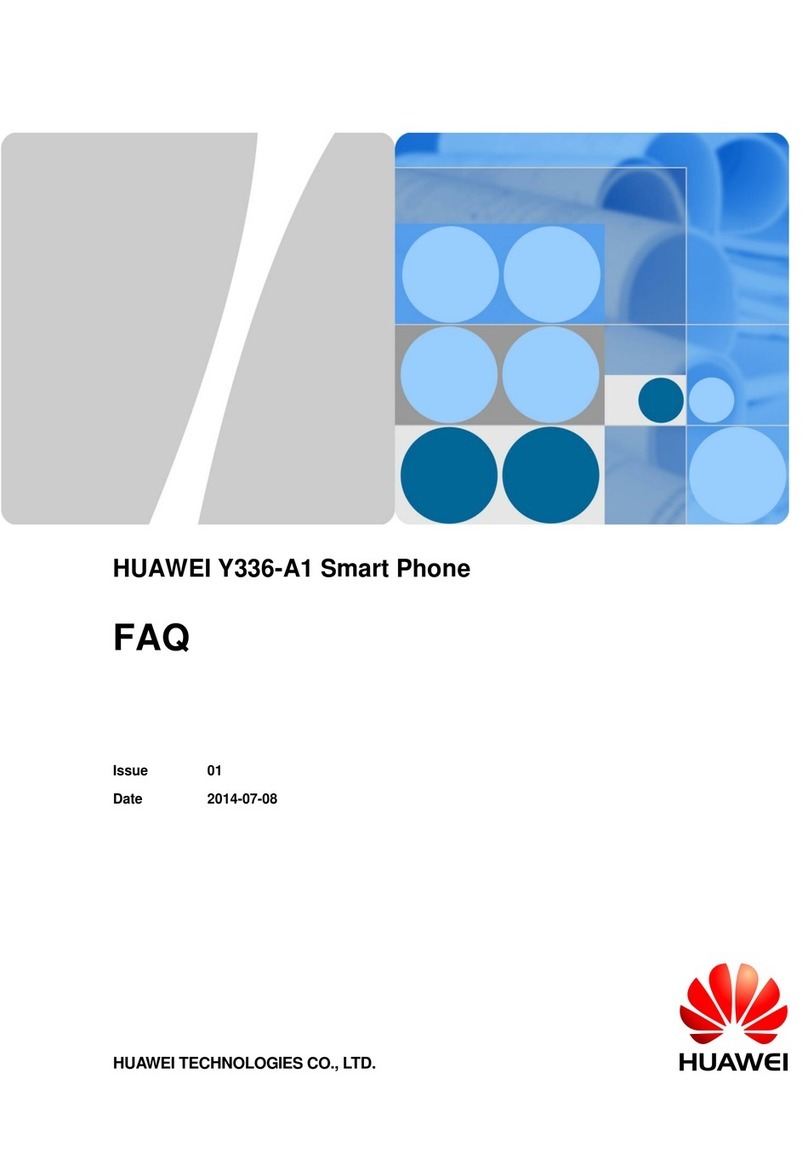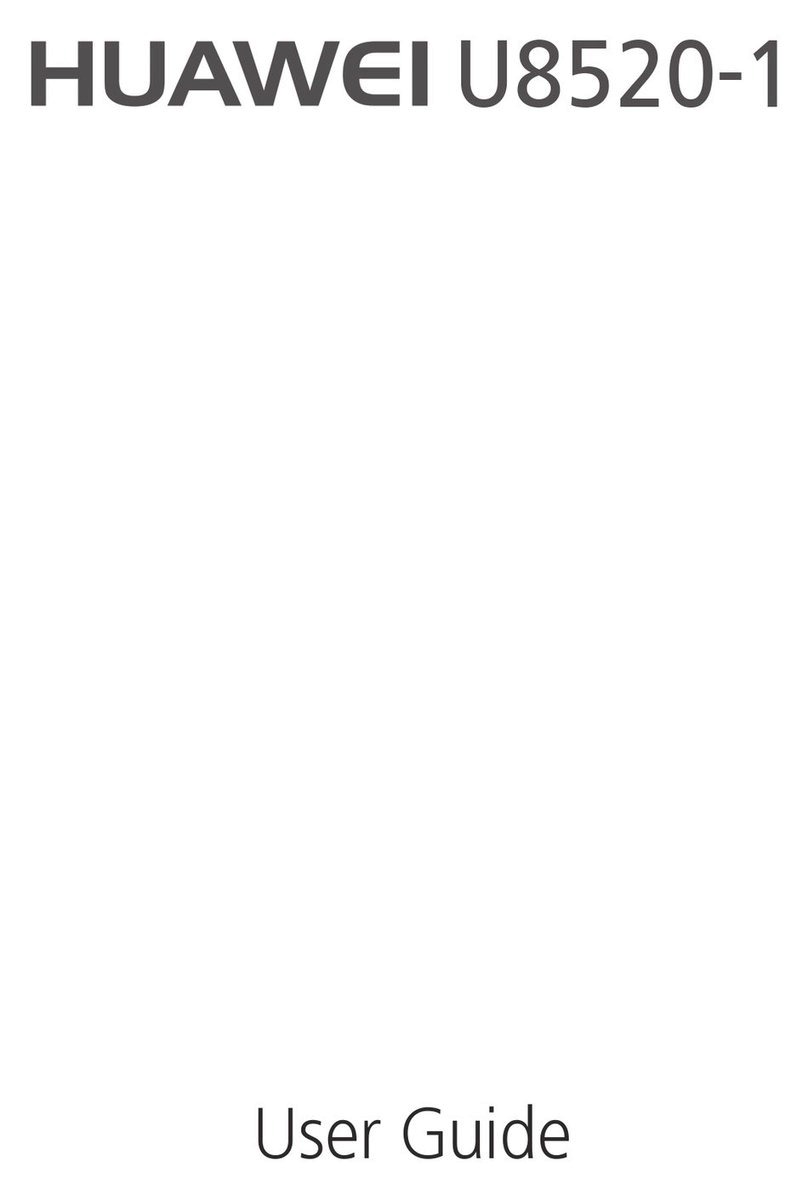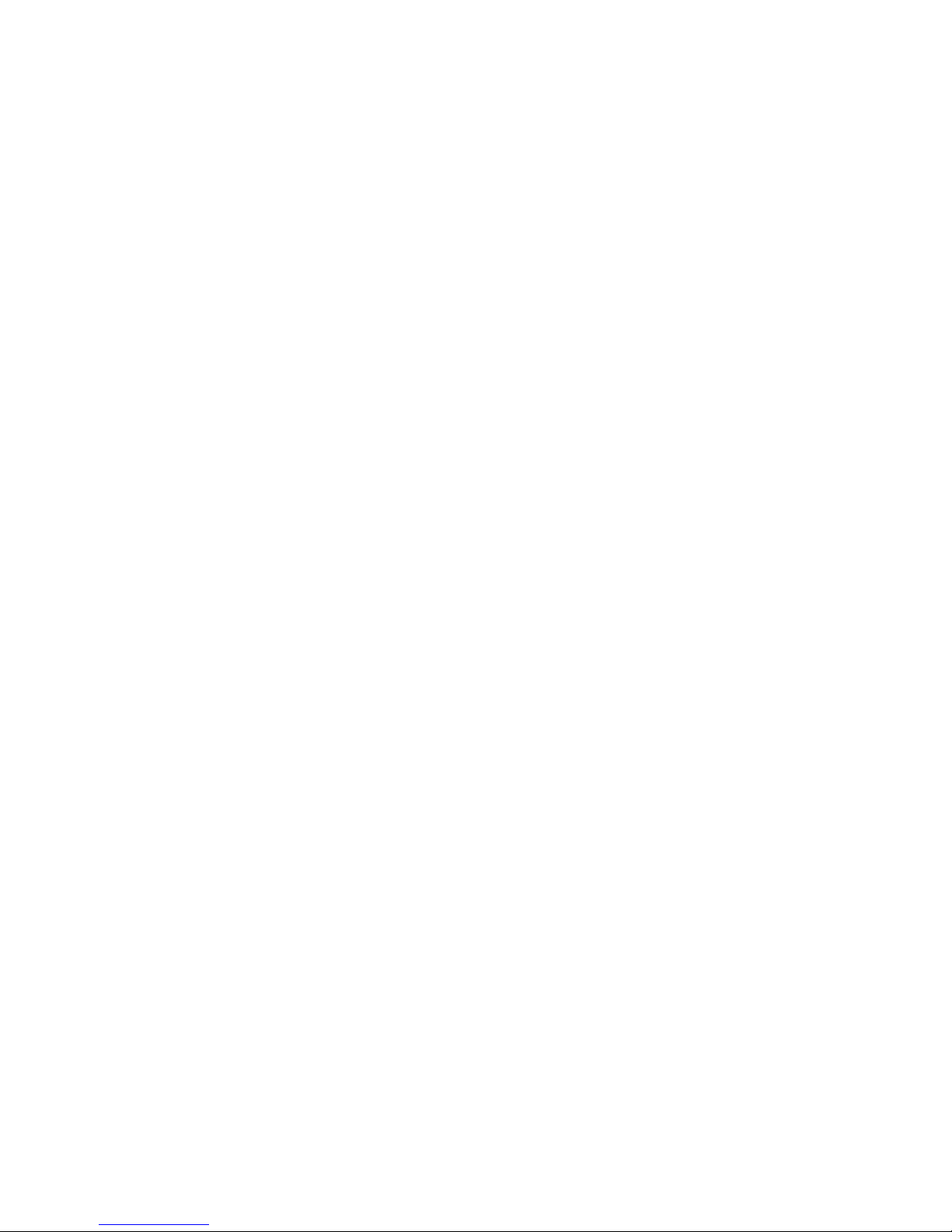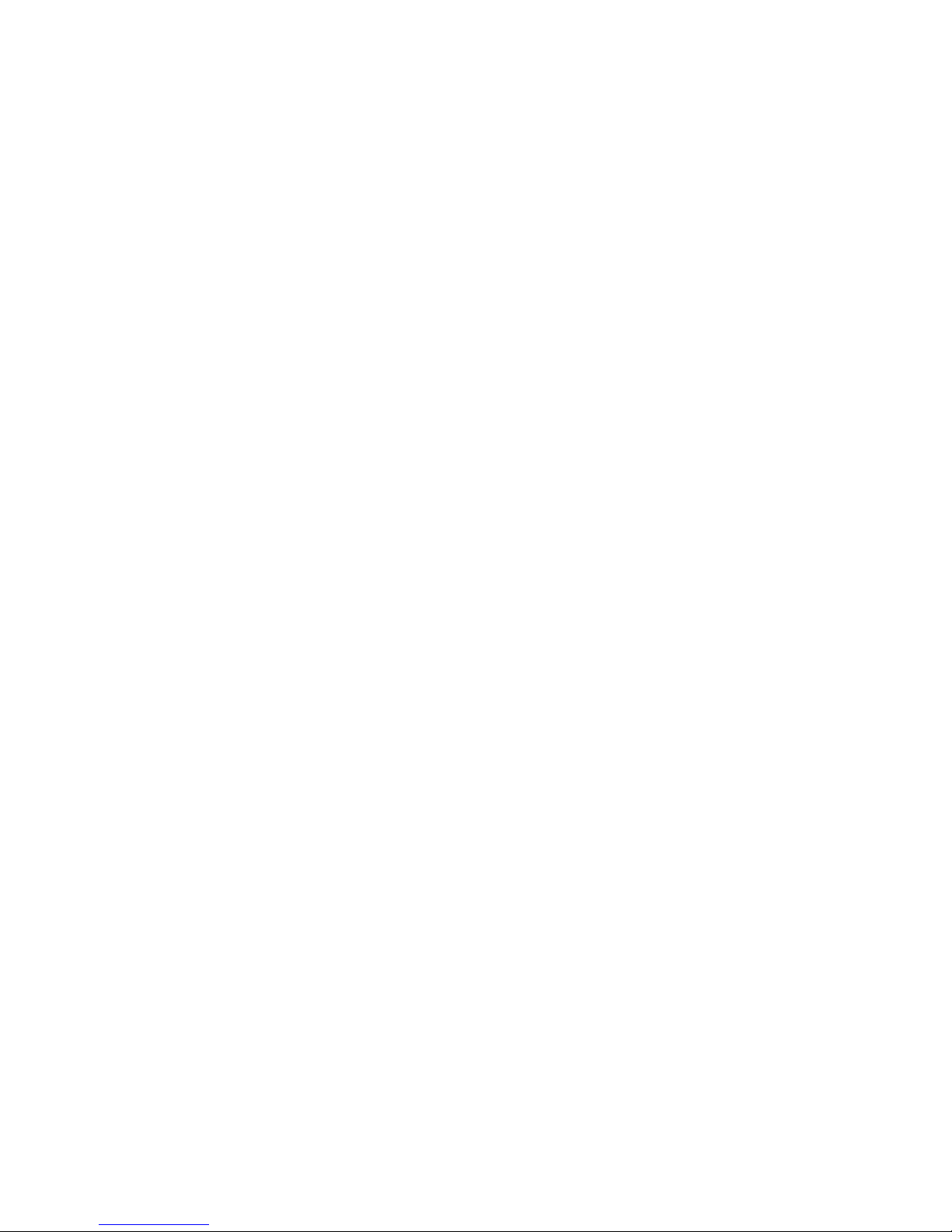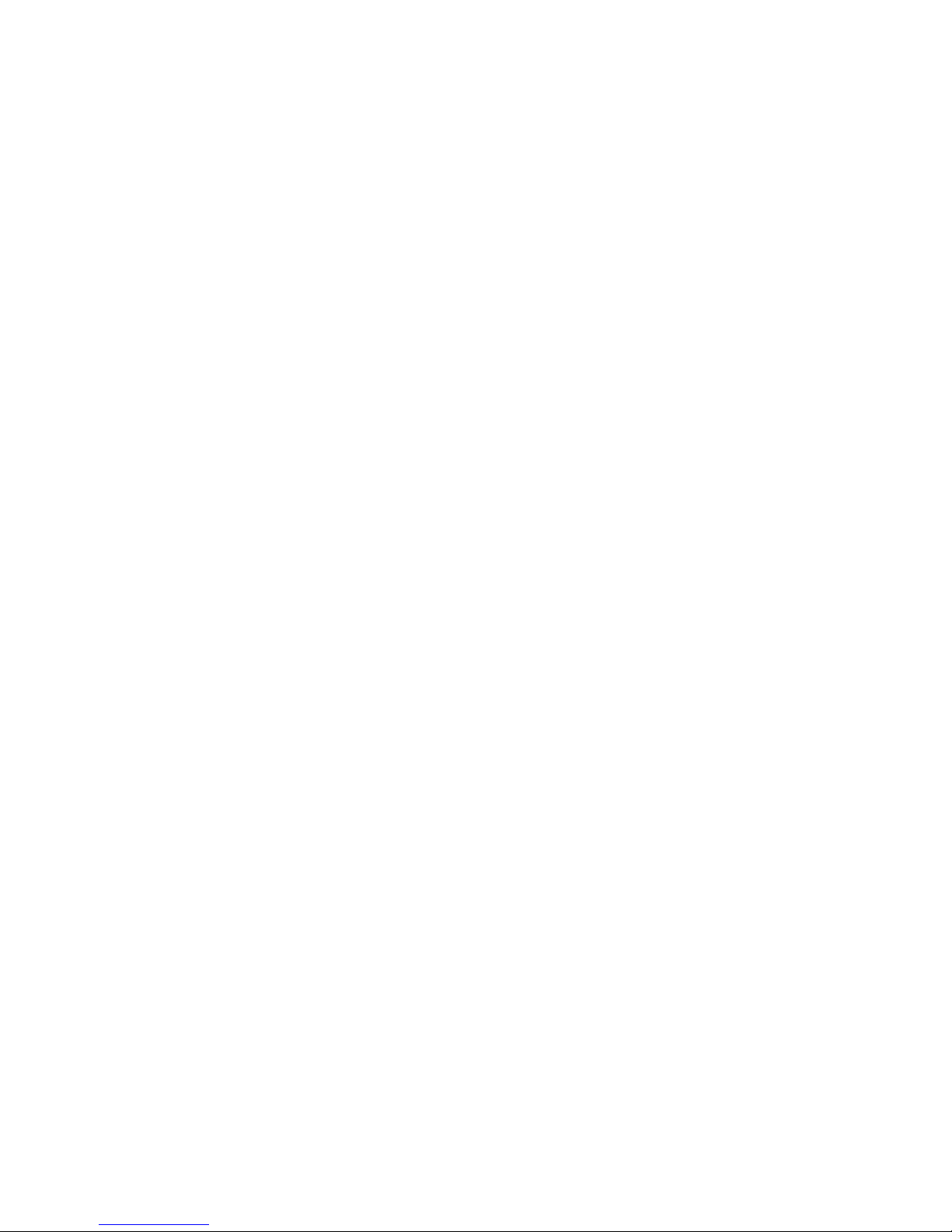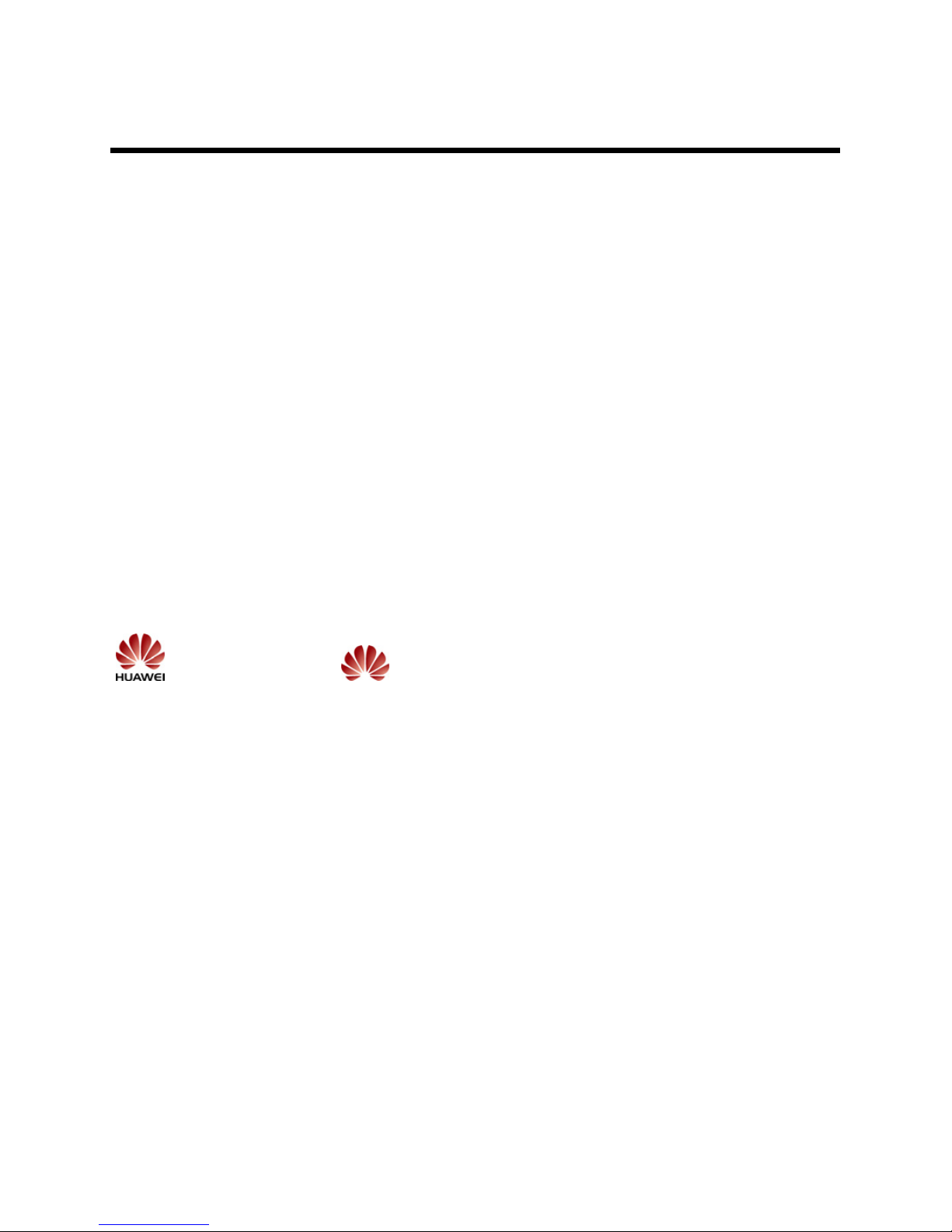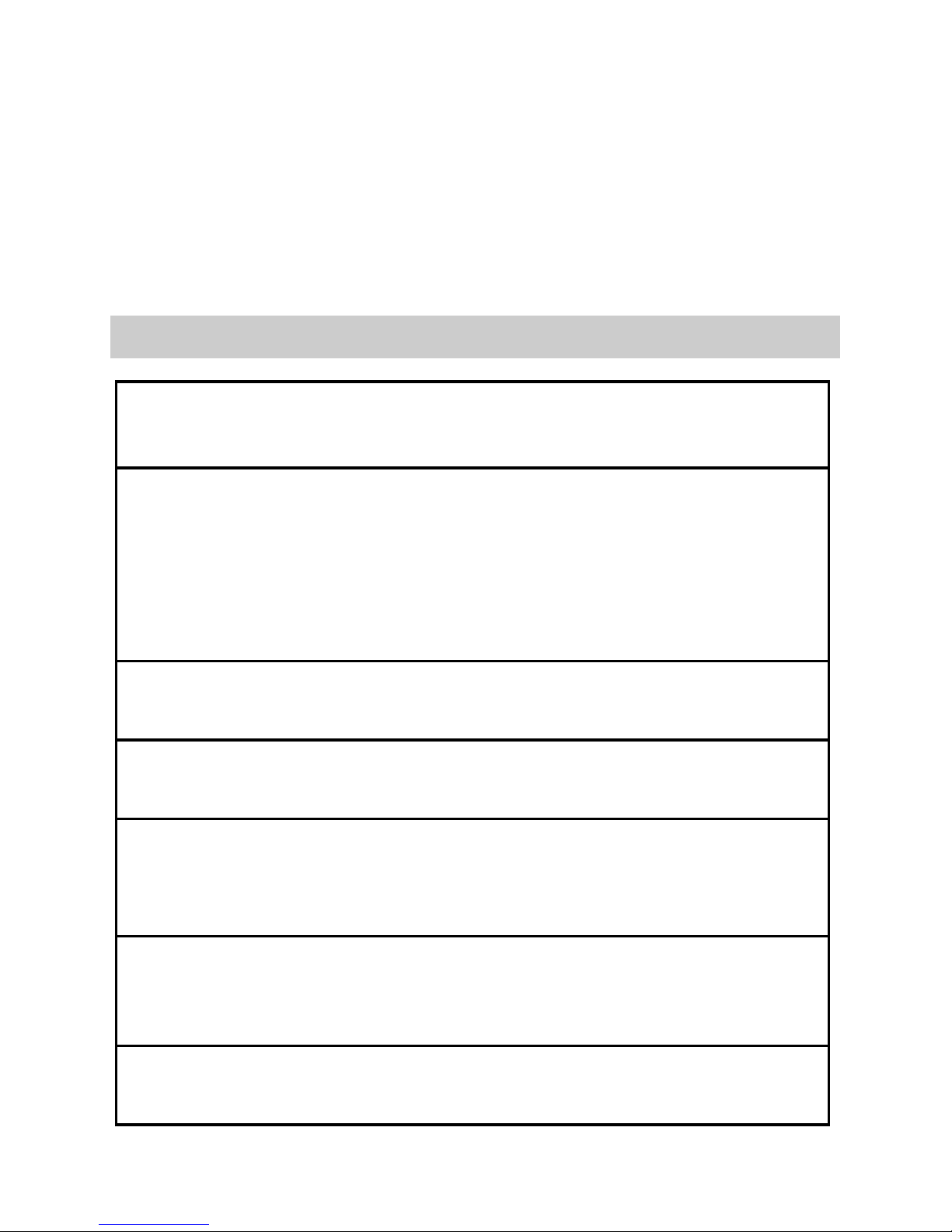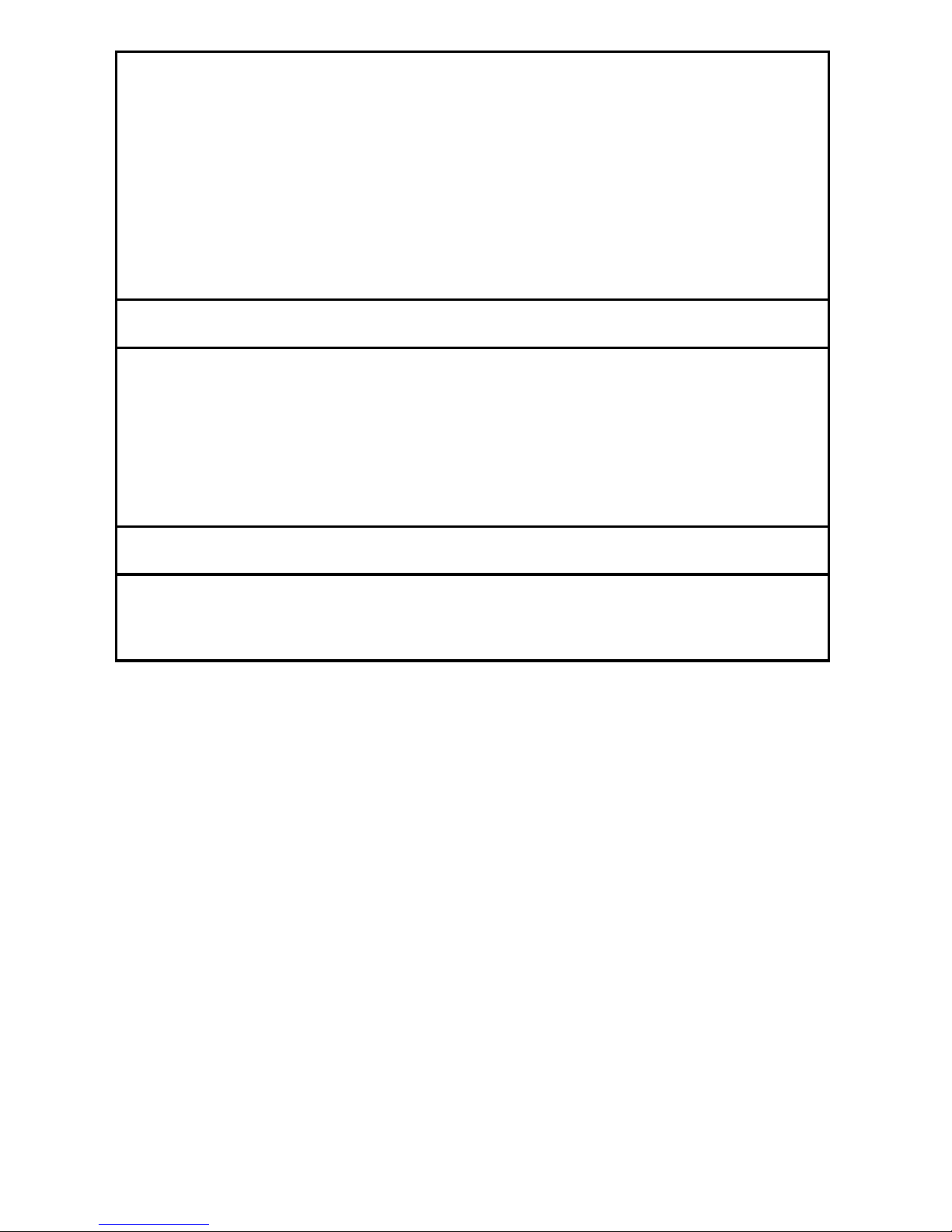Huawei U5300 User manual
Other Huawei Cell Phone manuals

Huawei
Huawei C205s User manual

Huawei
Huawei P8 lite User manual
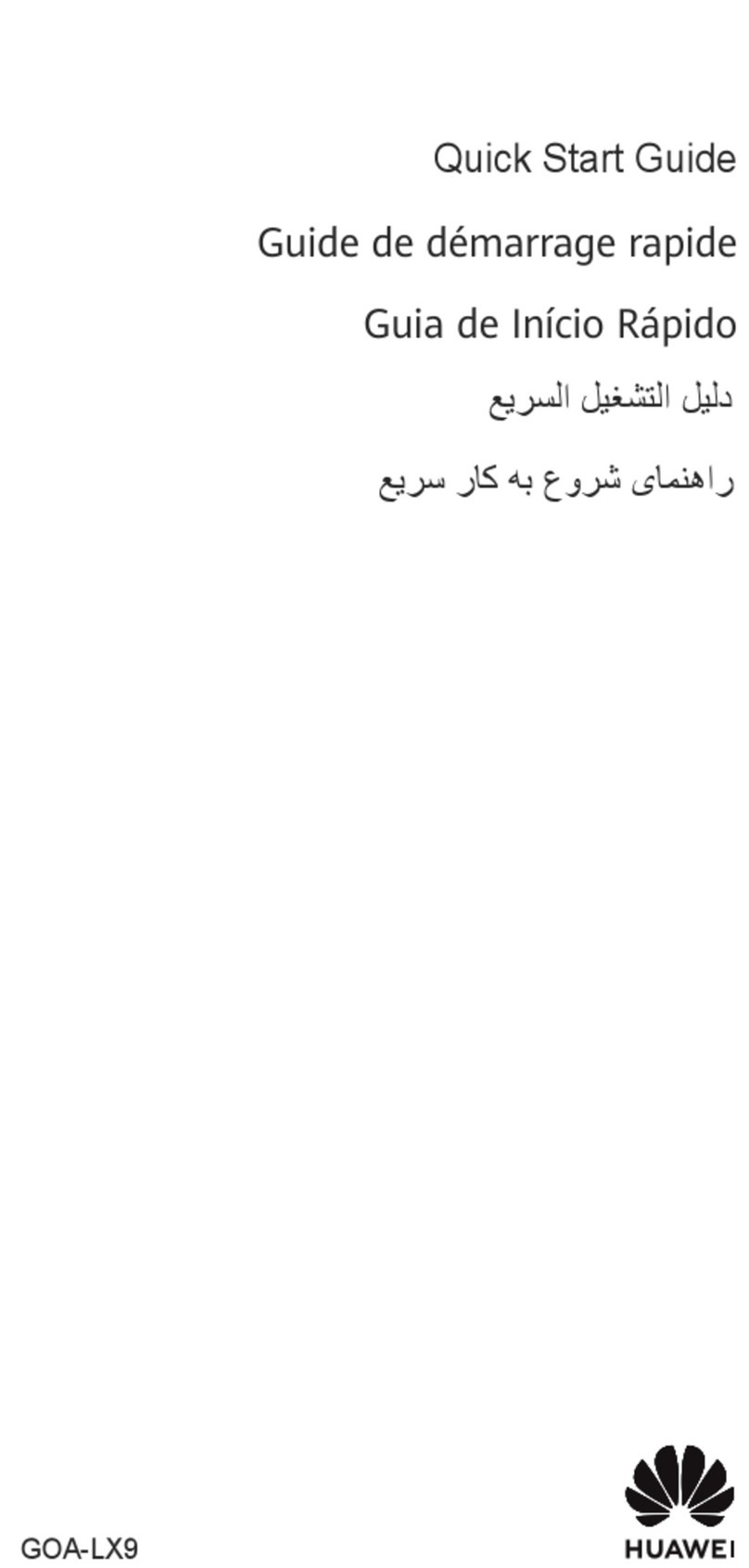
Huawei
Huawei nova 11 Pro User manual

Huawei
Huawei Y6P User manual

Huawei
Huawei ATU-LX3 User manual

Huawei
Huawei Mate 20 Pro User manual

Huawei
Huawei P50 Pro User manual
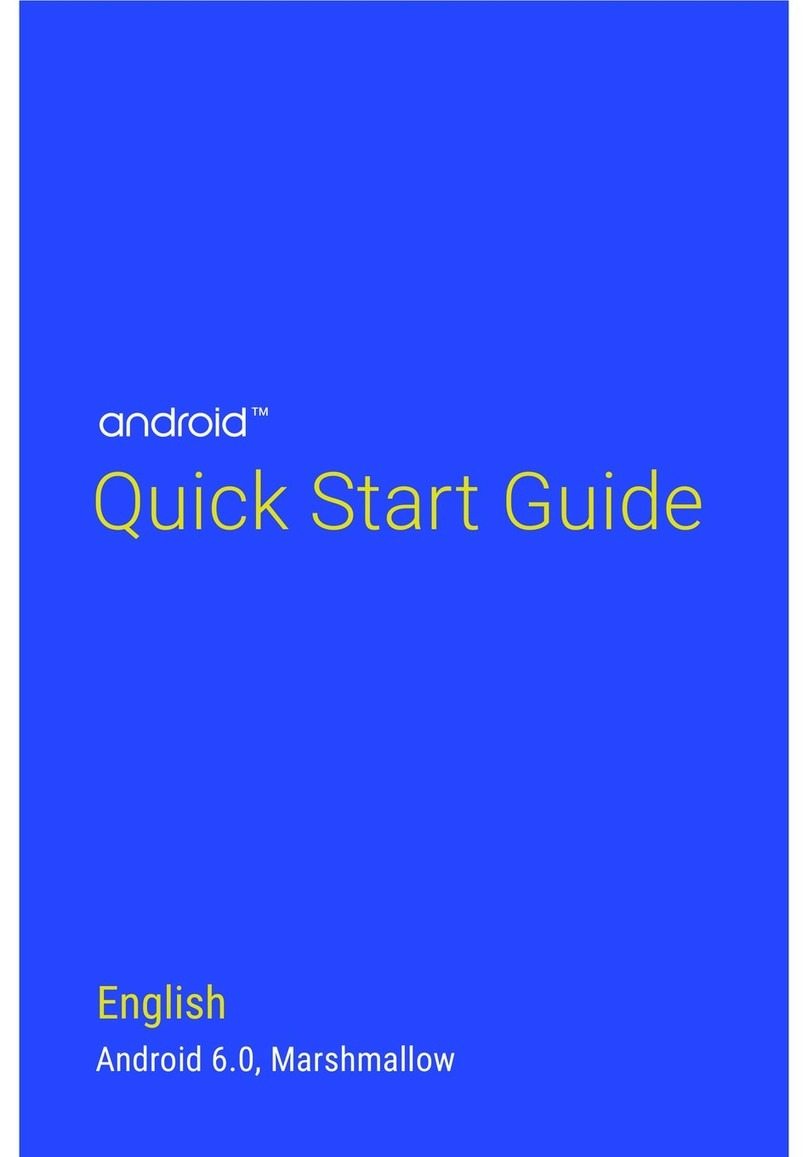
Huawei
Huawei NEXUS 6P User manual
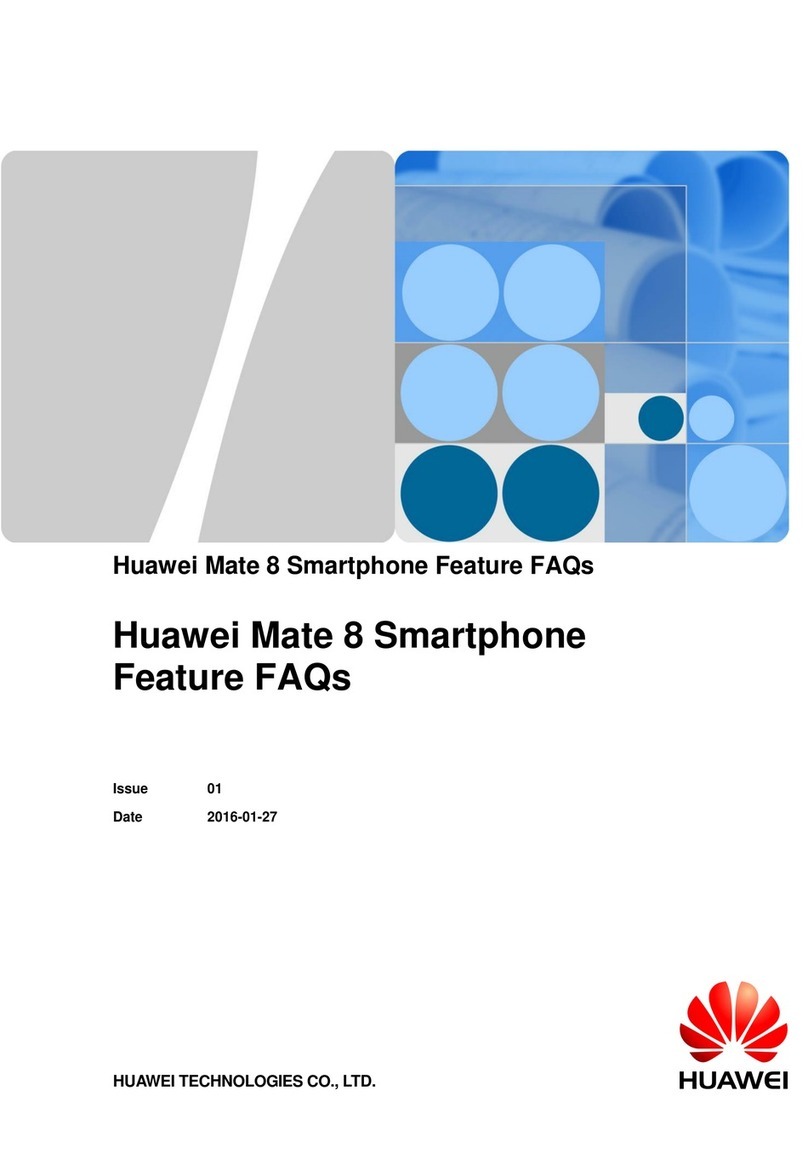
Huawei
Huawei Mate 8 Instruction Manual

Huawei
Huawei LIO-L09 User manual
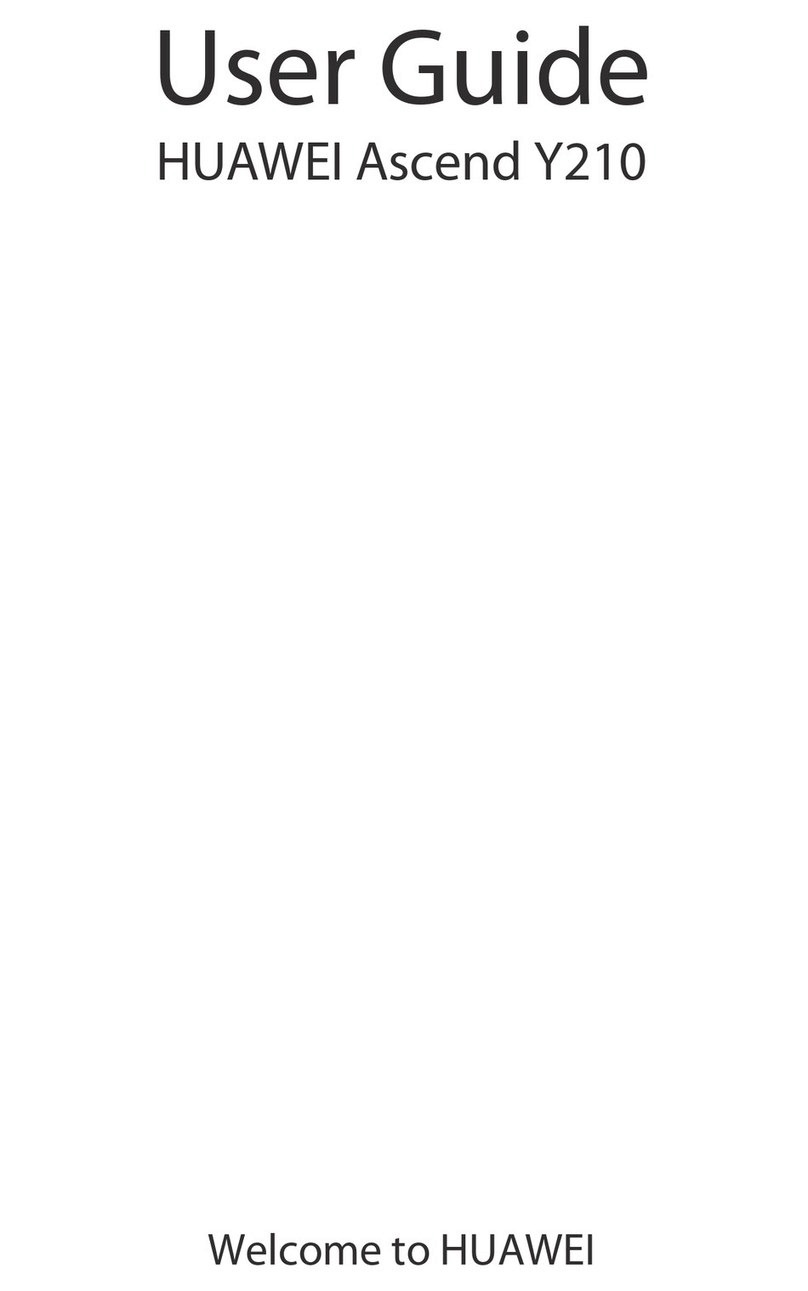
Huawei
Huawei Ascend Y210 User manual
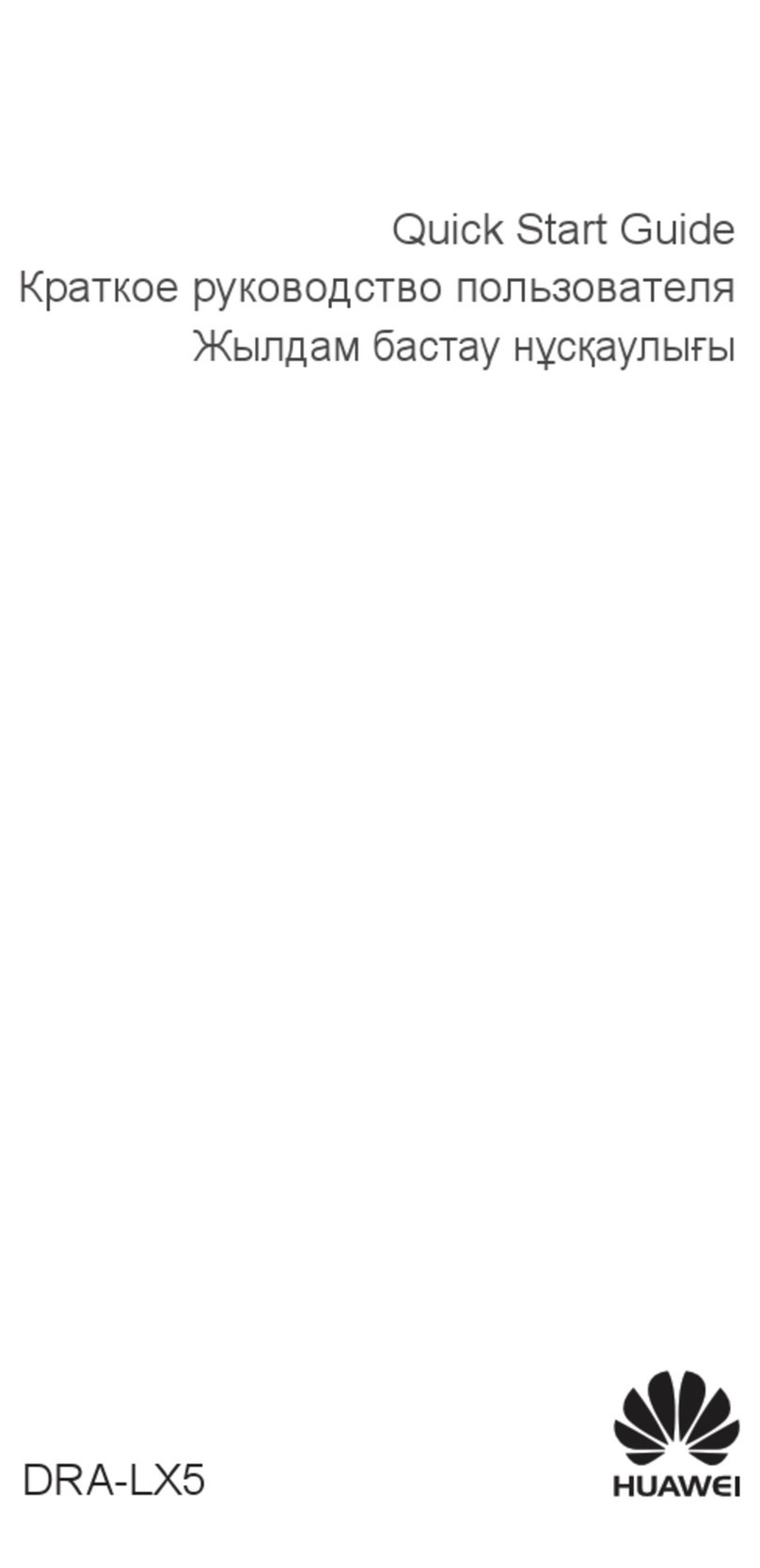
Huawei
Huawei DRA-LX5 User manual
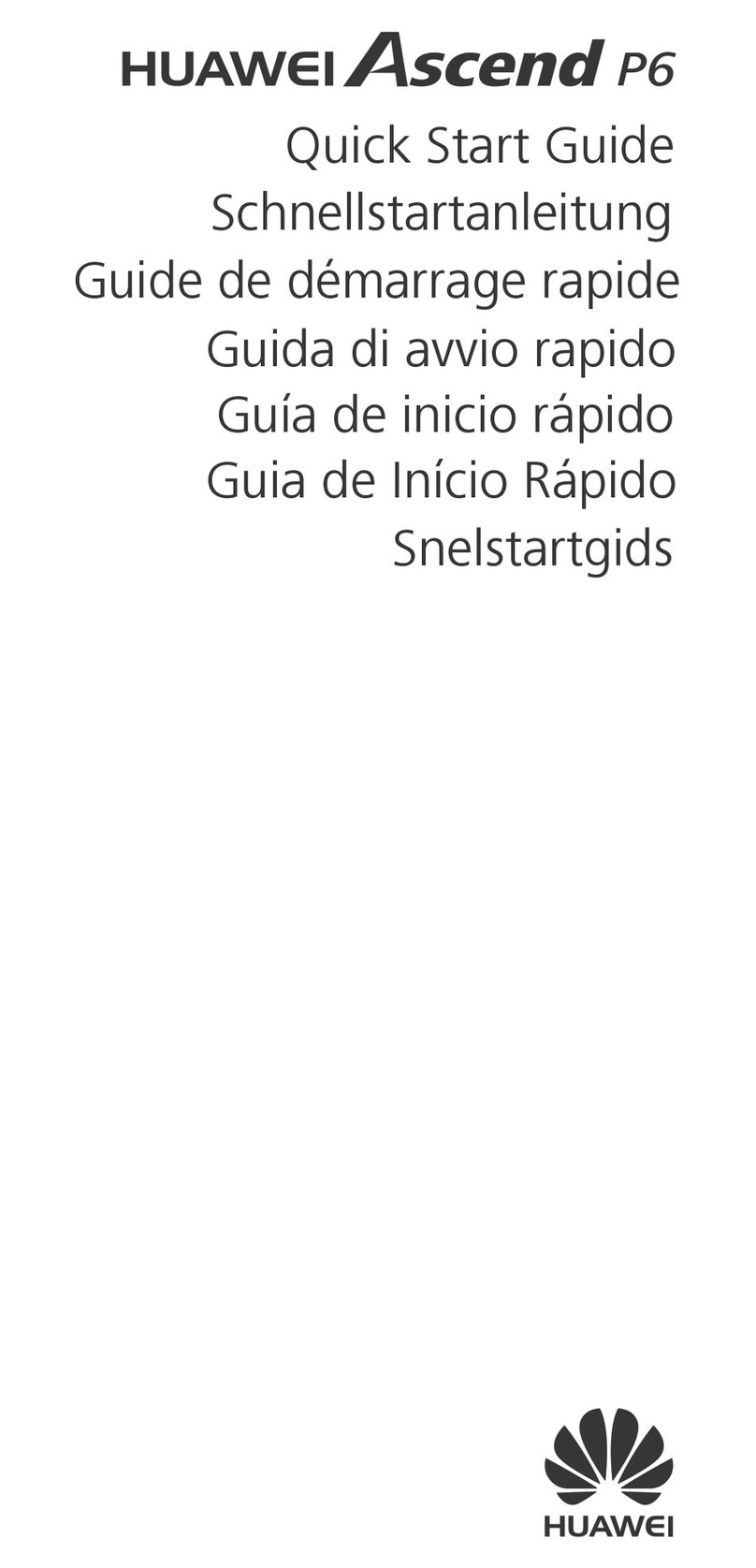
Huawei
Huawei Ascend P6 User manual

Huawei
Huawei C2830 User manual

Huawei
Huawei Y5 2019 User manual
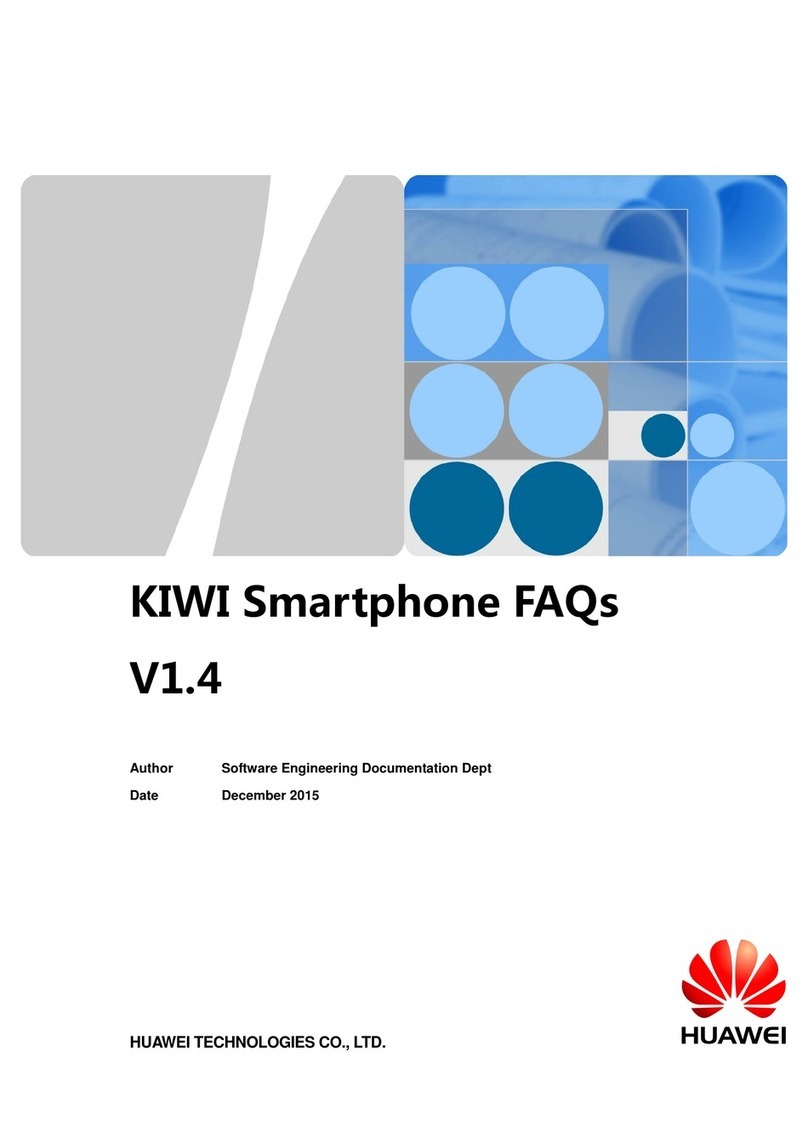
Huawei
Huawei KIWI KIW-L21 Installation guide
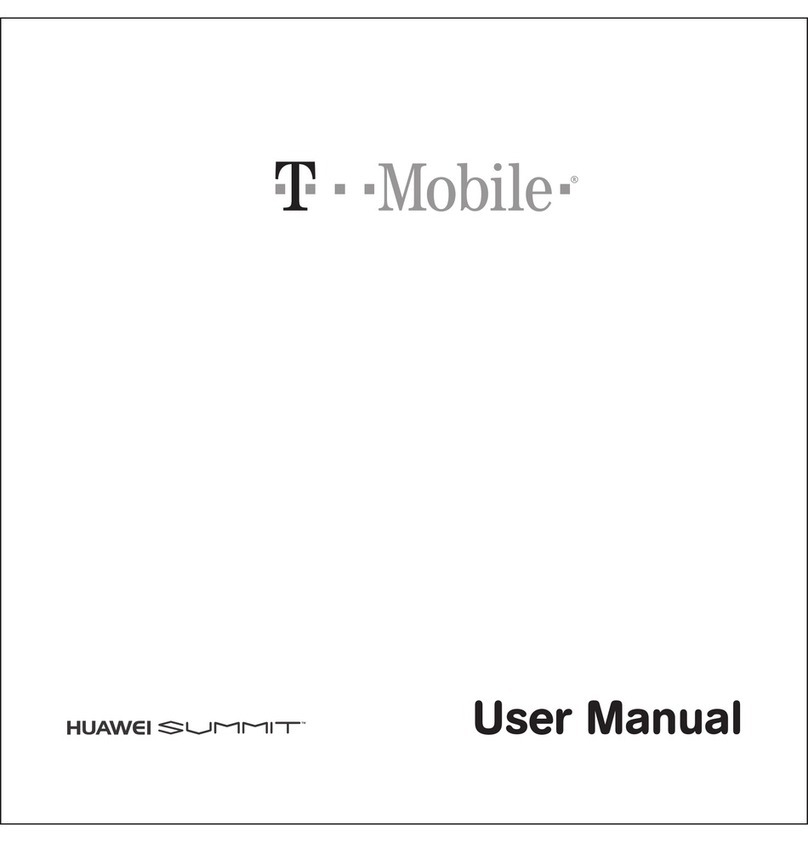
Huawei
Huawei T Mobile User manual

Huawei
Huawei NAM-LX9 User manual

Huawei
Huawei shotx User manual

Huawei
Huawei IDEOS User manual