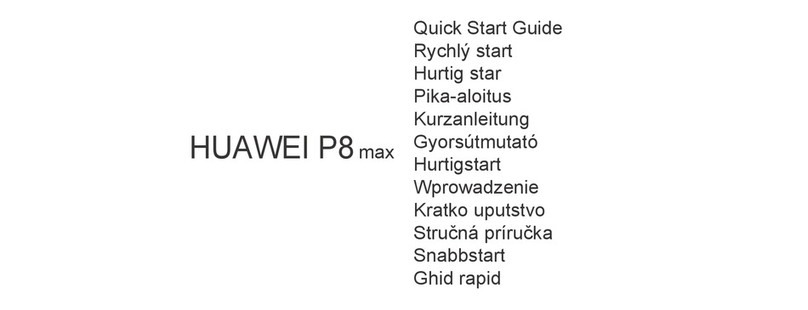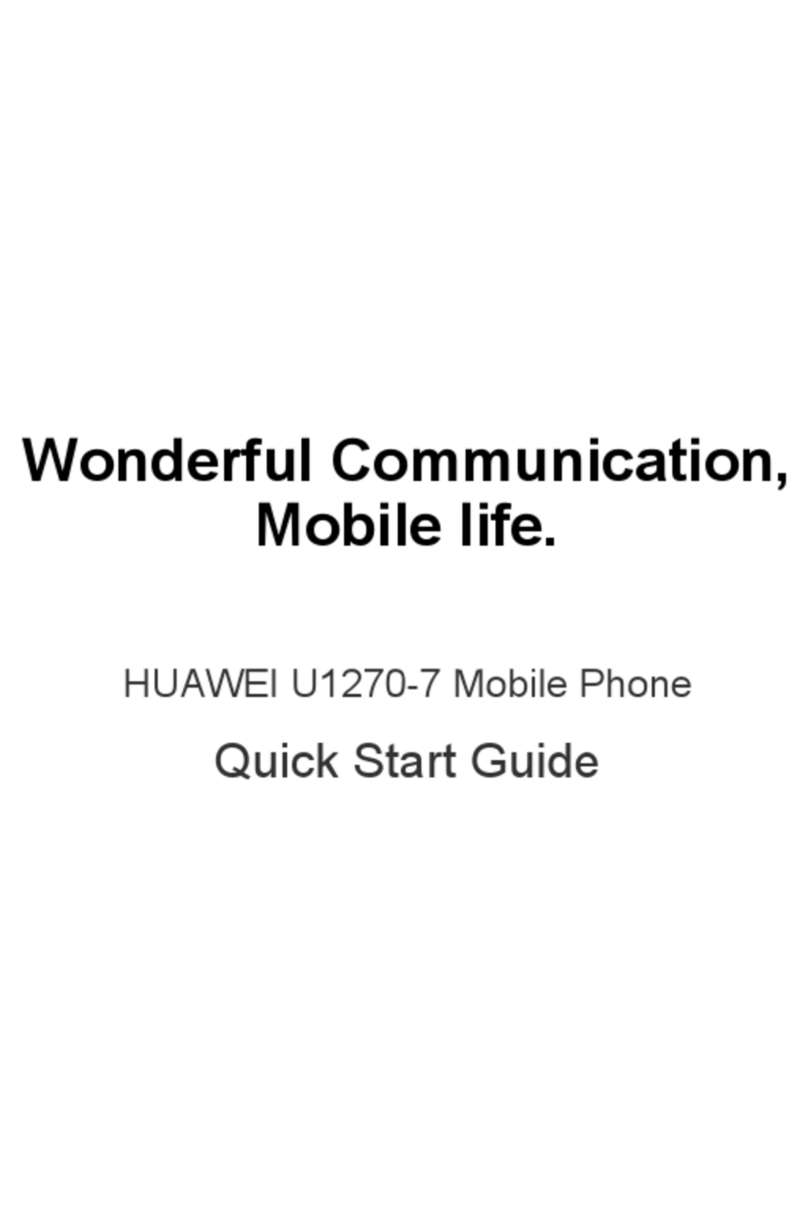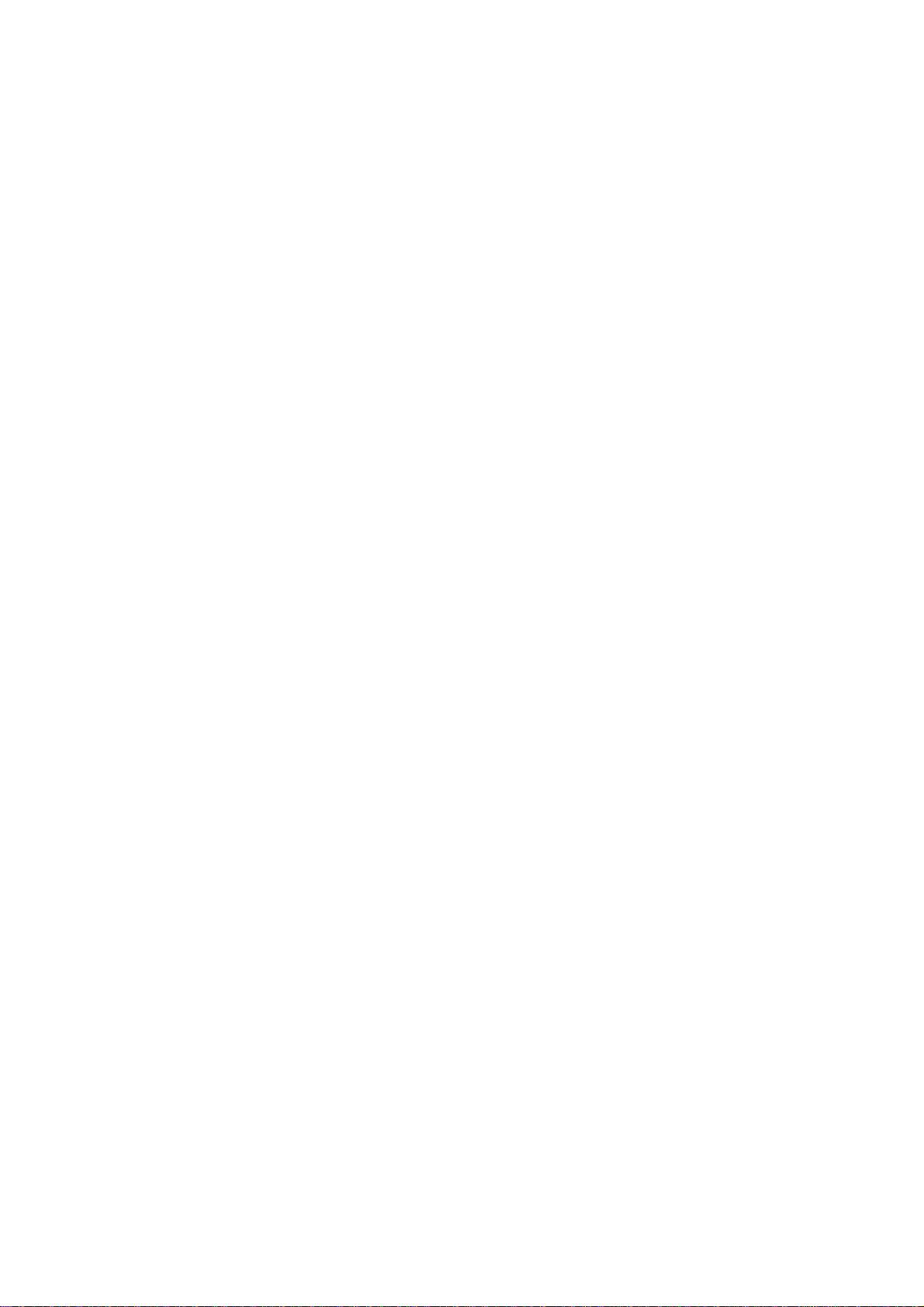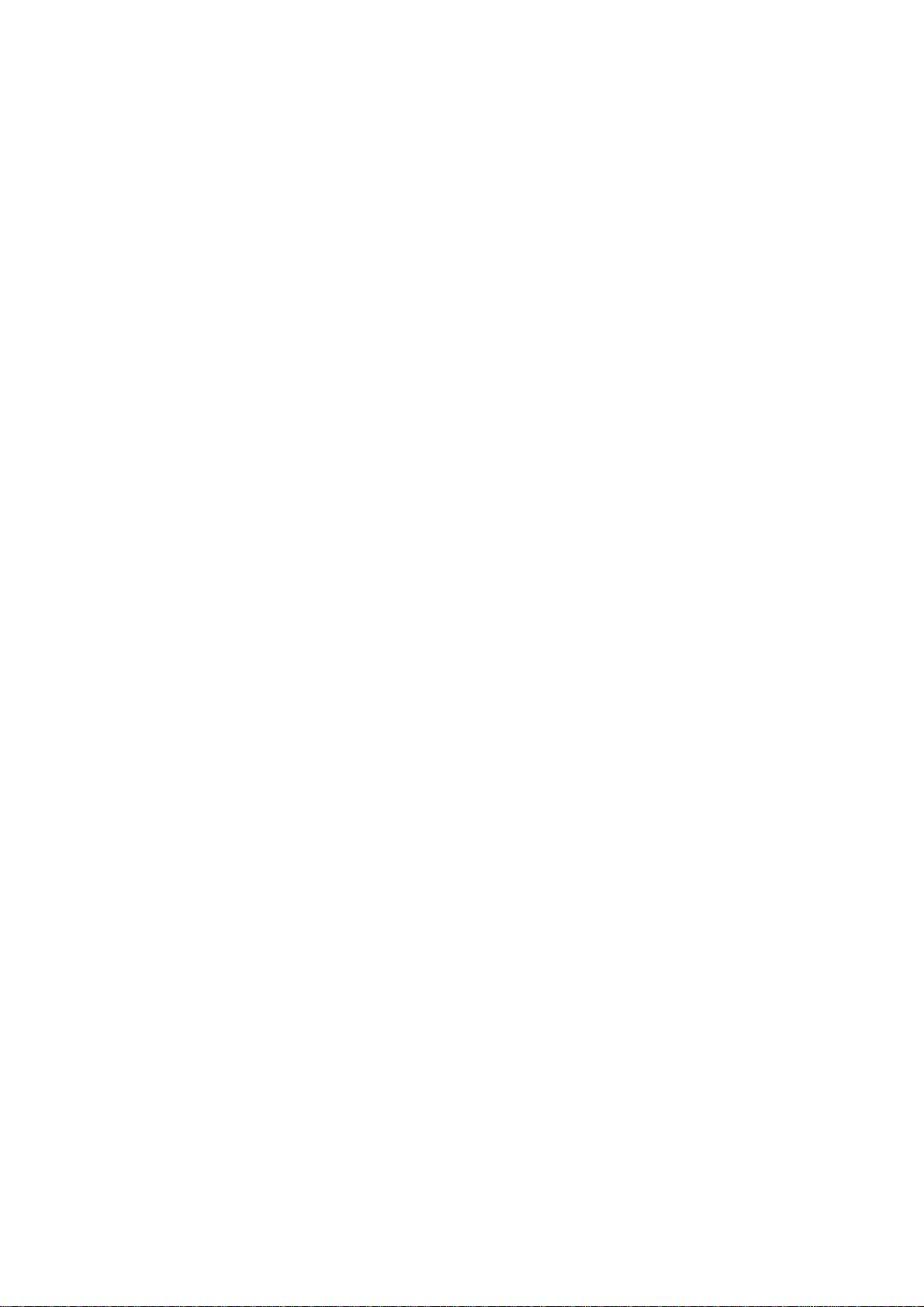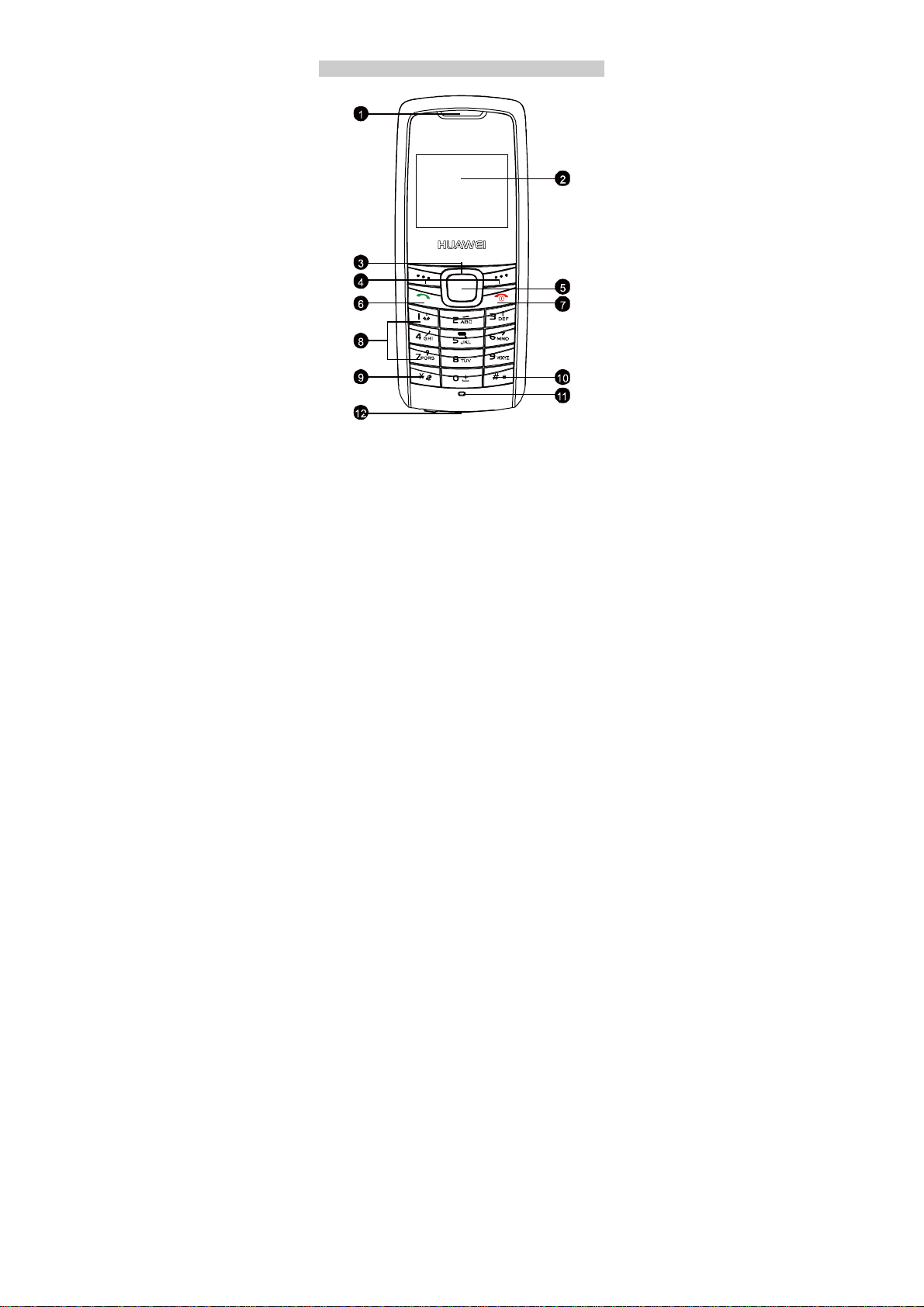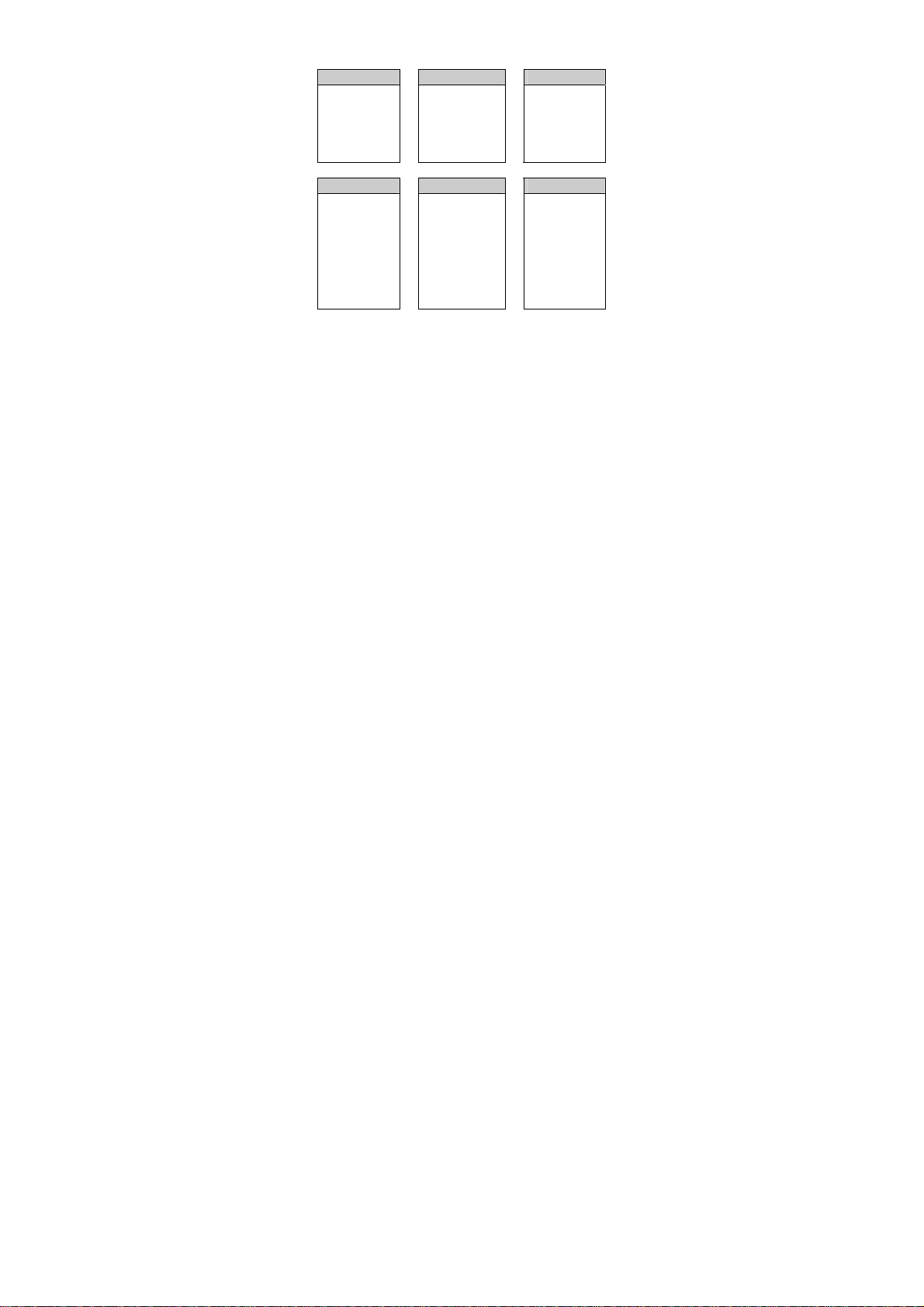Huawei C209S User manual
Other Huawei Cell Phone manuals

Huawei
Huawei C2800 User manual

Huawei
Huawei Honor 3C LTE User manual

Huawei
Huawei CUN-L03 User manual

Huawei
Huawei Ascend Y5 User manual
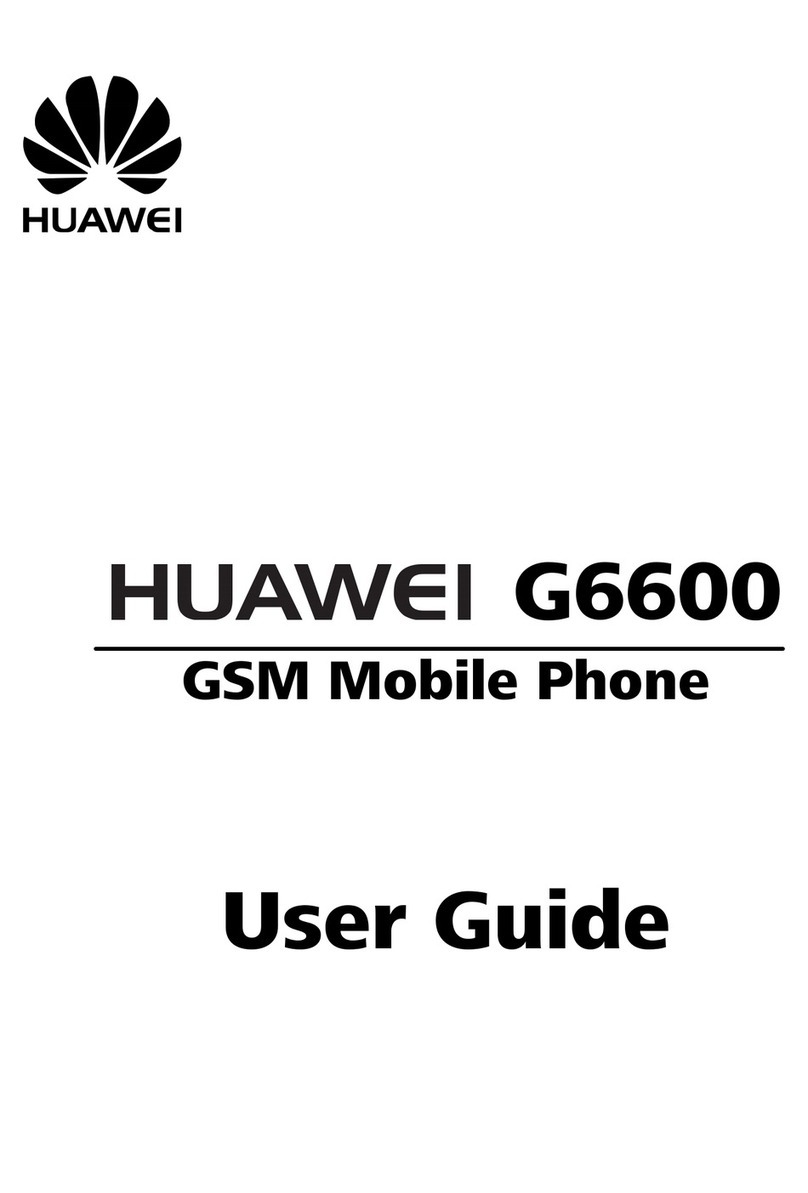
Huawei
Huawei G6600 User manual
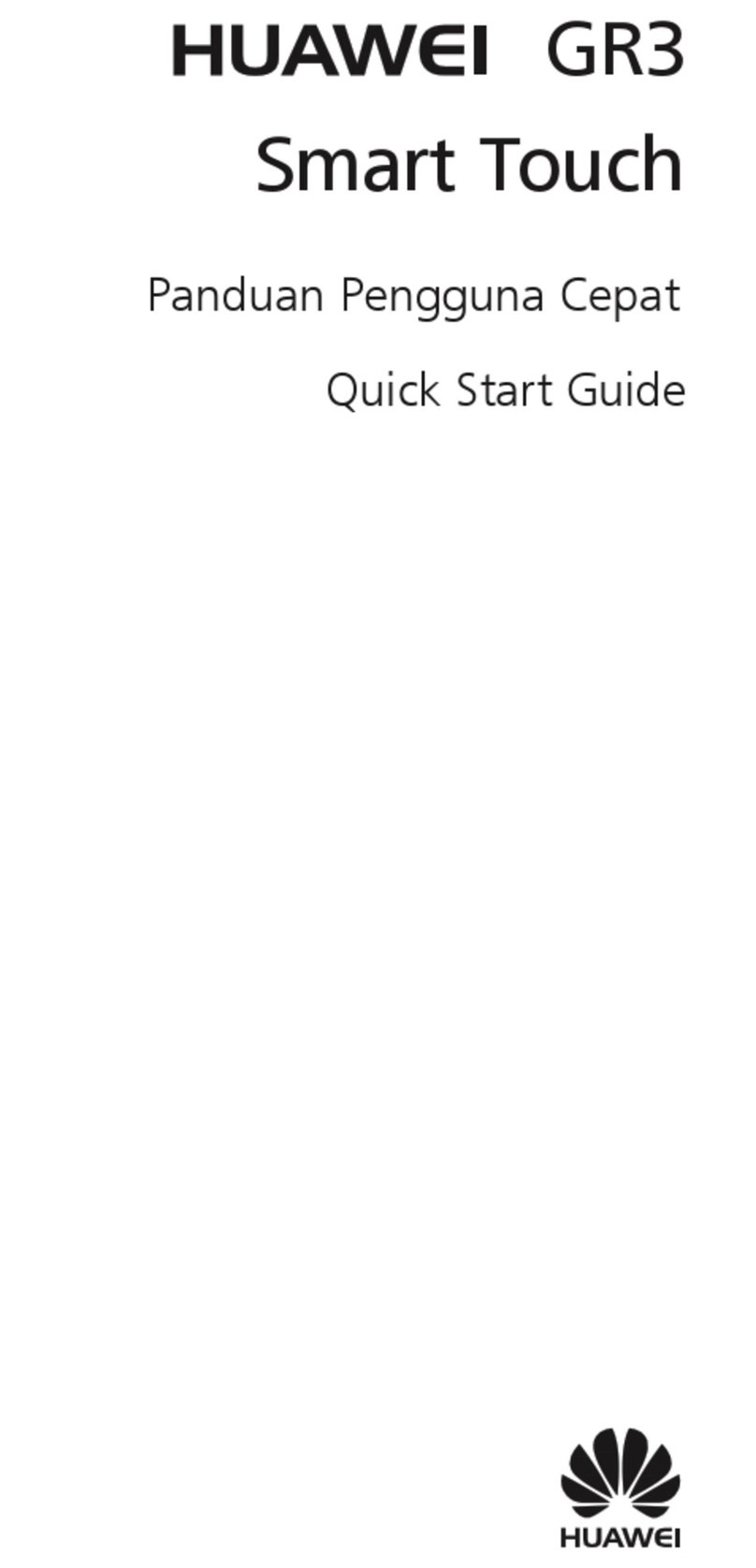
Huawei
Huawei GR3 User manual

Huawei
Huawei Y7 Prime TRT-L21A User manual

Huawei
Huawei JEF-NX9 User manual

Huawei
Huawei P smart + 2019 User manual
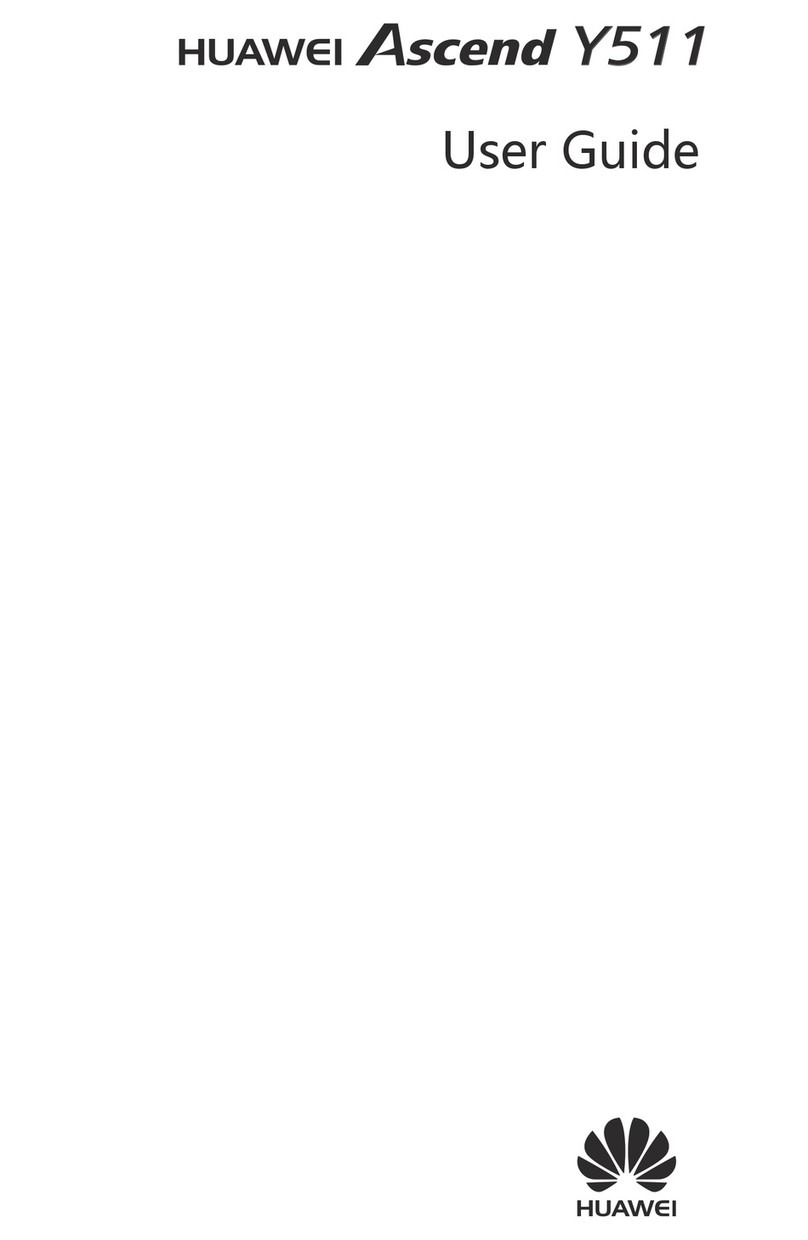
Huawei
Huawei Ascend Y511 User manual
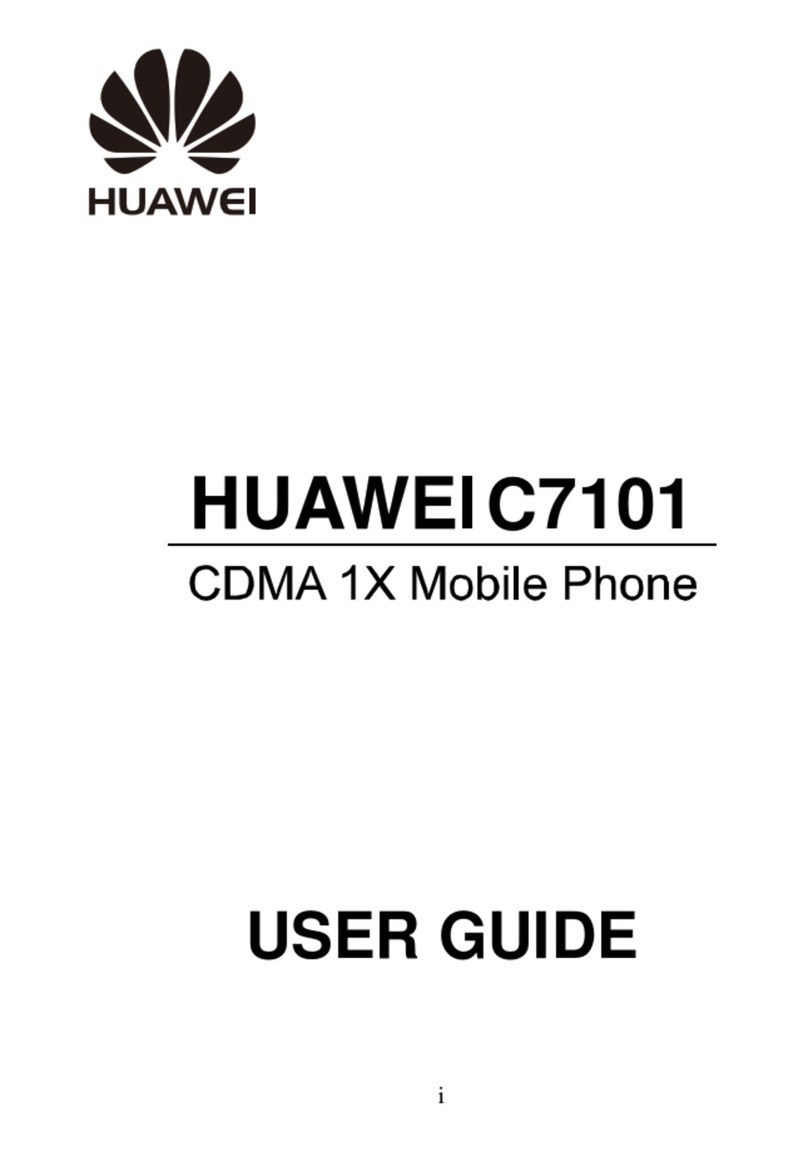
Huawei
Huawei C7101 User manual

Huawei
Huawei YAL-L21 User manual

Huawei
Huawei U8600 User manual
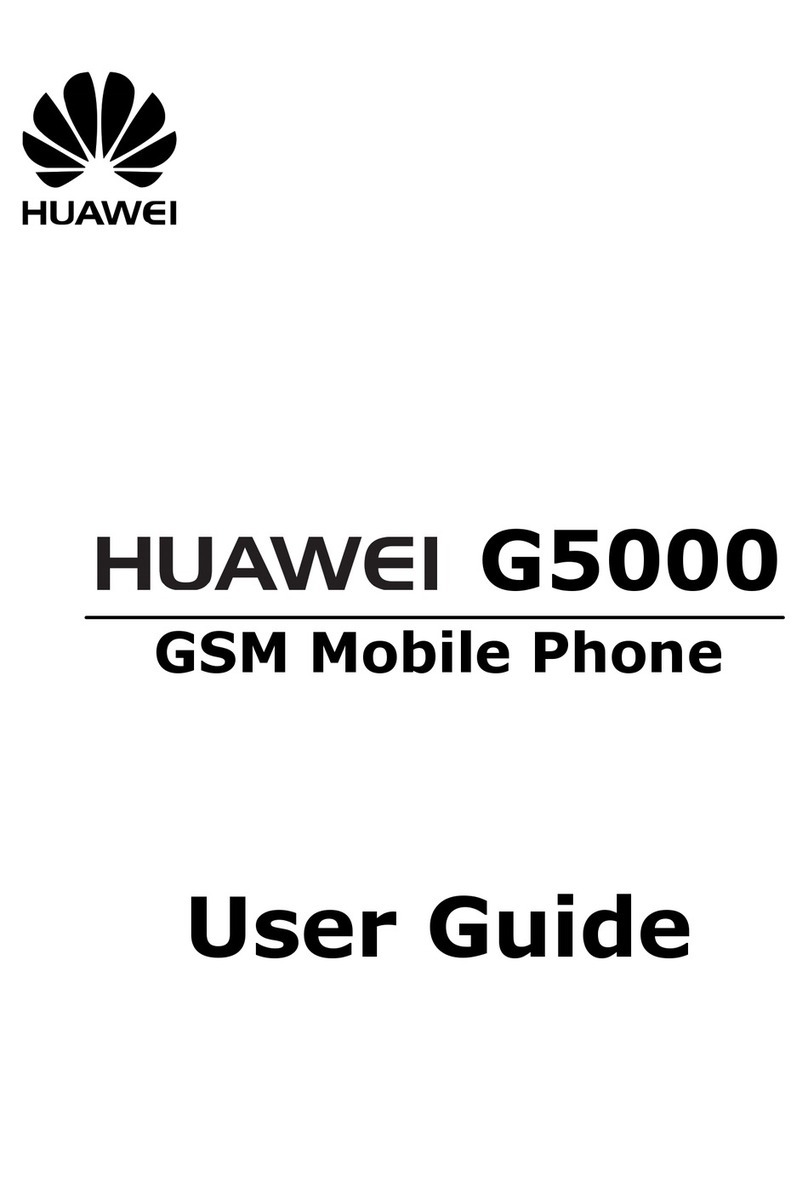
Huawei
Huawei G5000 User manual

Huawei
Huawei ALP-L29 User manual

Huawei
Huawei Y336-A2 User manual
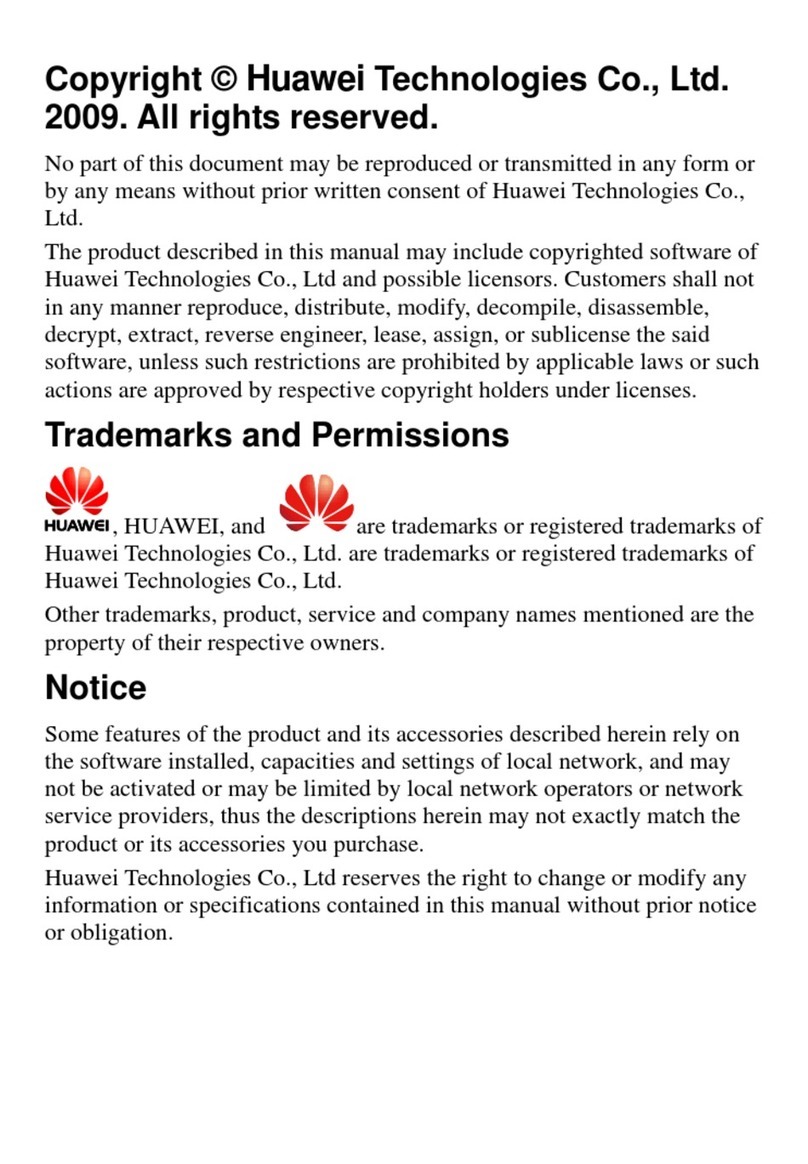
Huawei
Huawei C5600 User manual
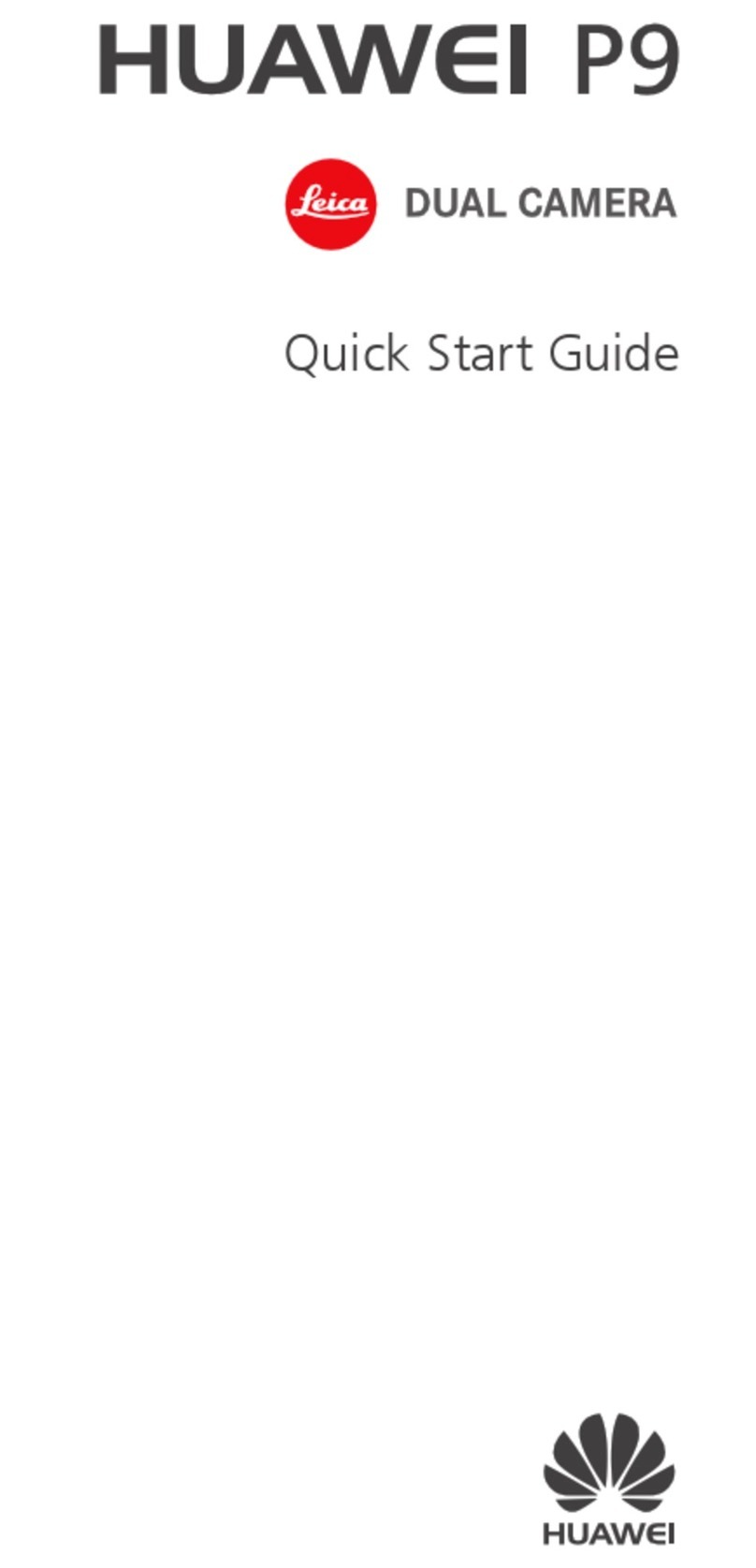
Huawei
Huawei P9 LITE User manual
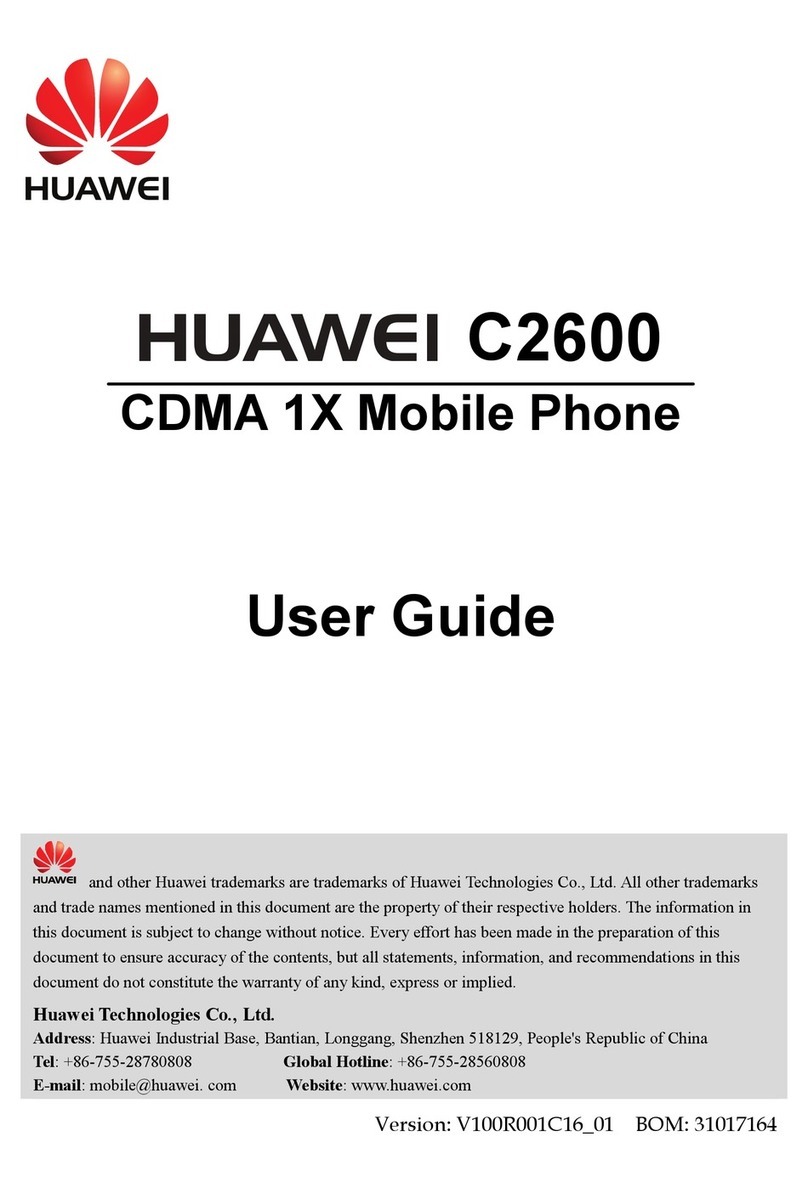
Huawei
Huawei C2600 User manual
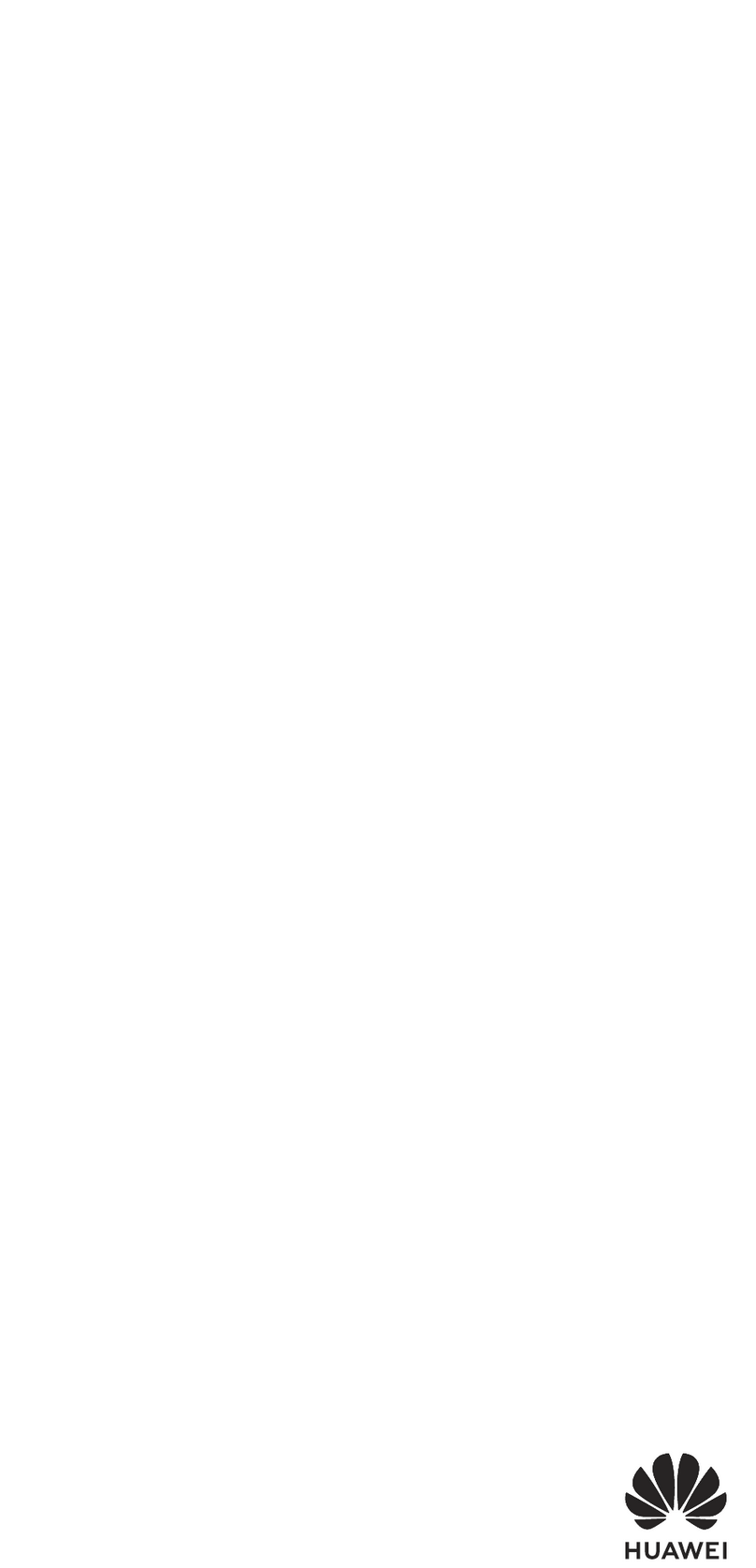
Huawei
Huawei AMN-LX9 User manual