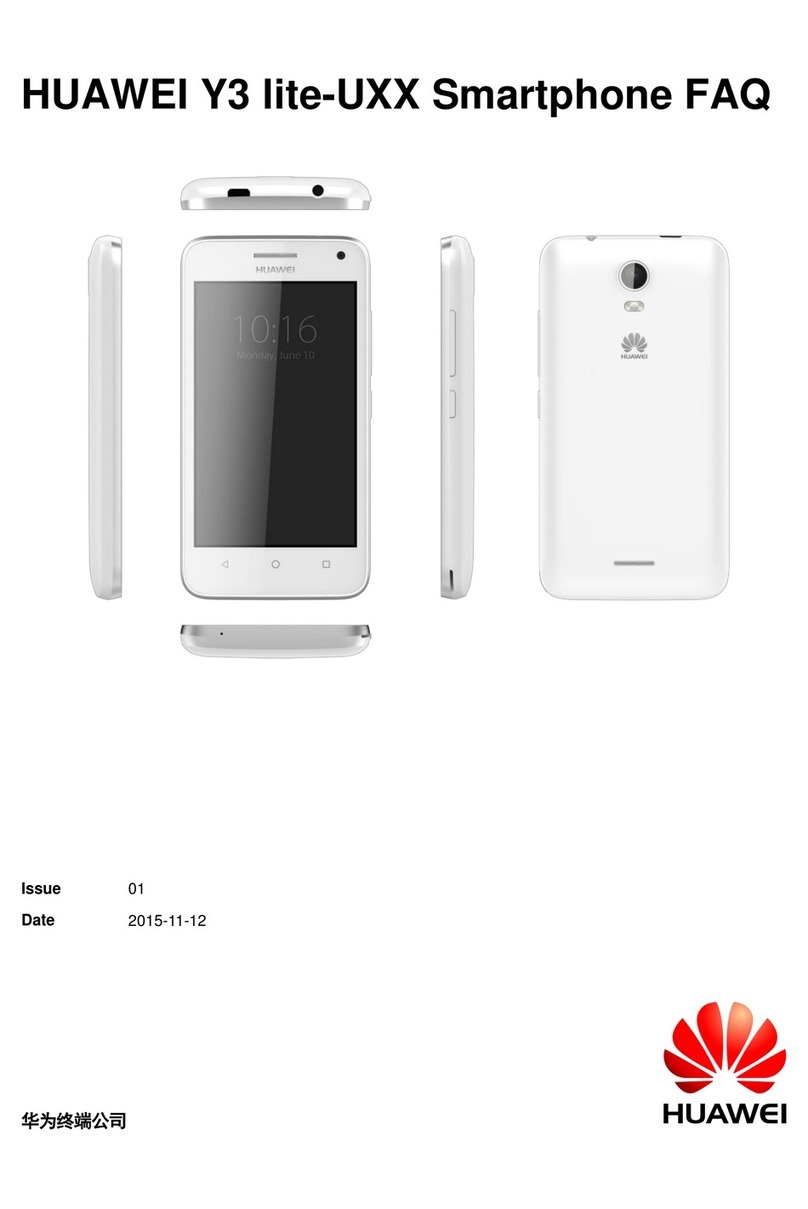Huawei C5600 User manual
Other Huawei Cell Phone manuals

Huawei
Huawei P20 lite User manual

Huawei
Huawei Ascend D2 User manual

Huawei
Huawei CLT-L29 User manual

Huawei
Huawei U8520-51 User manual

Huawei
Huawei C6000 User manual

Huawei
Huawei HWV33 Installation guide

Huawei
Huawei P8 lite Installation guide

Huawei
Huawei P9 LITE User manual

Huawei
Huawei P10 PLUS User manual
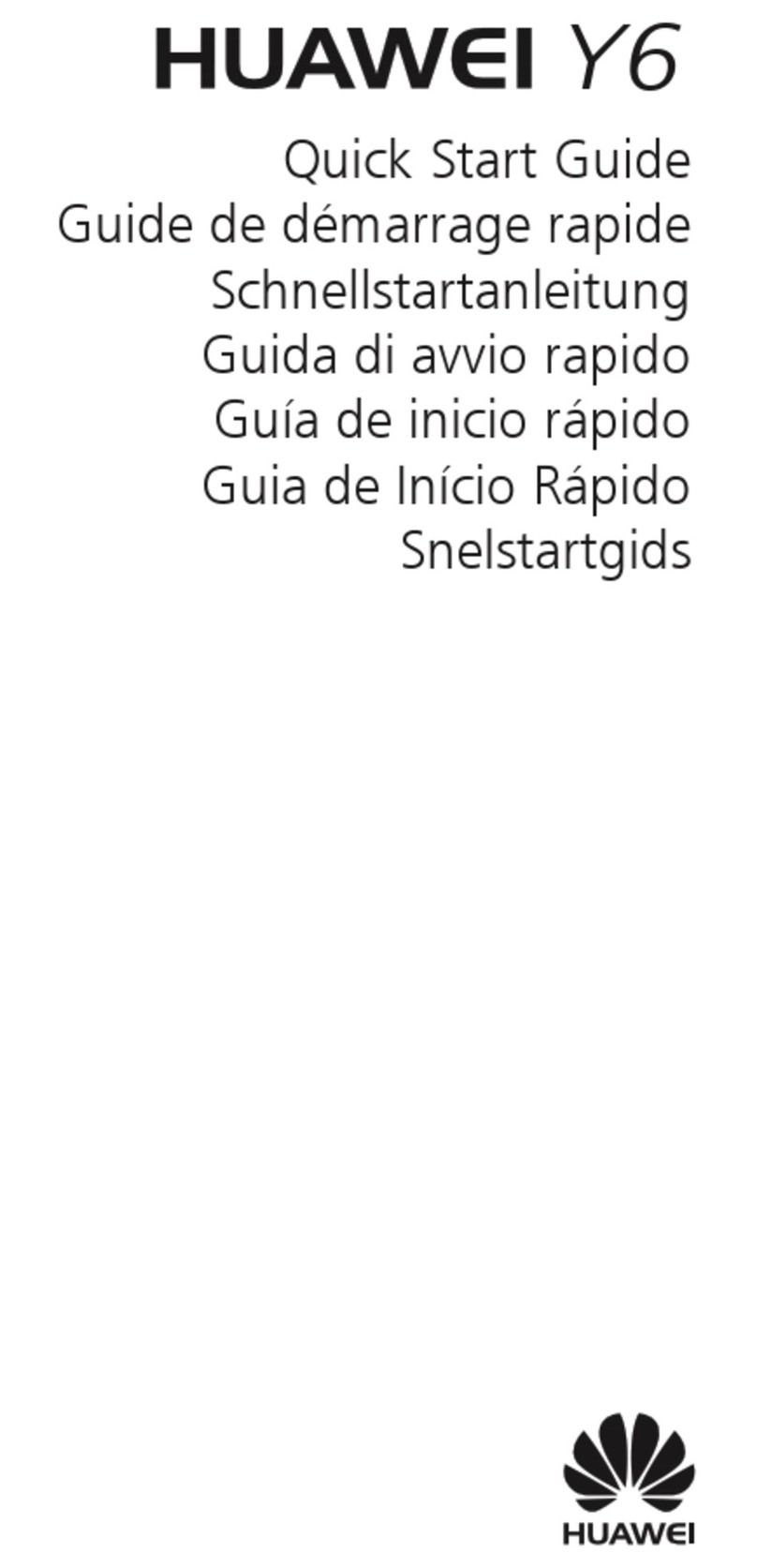
Huawei
Huawei Y6 User manual

Huawei
Huawei U8510-5 User manual

Huawei
Huawei U7519 User manual
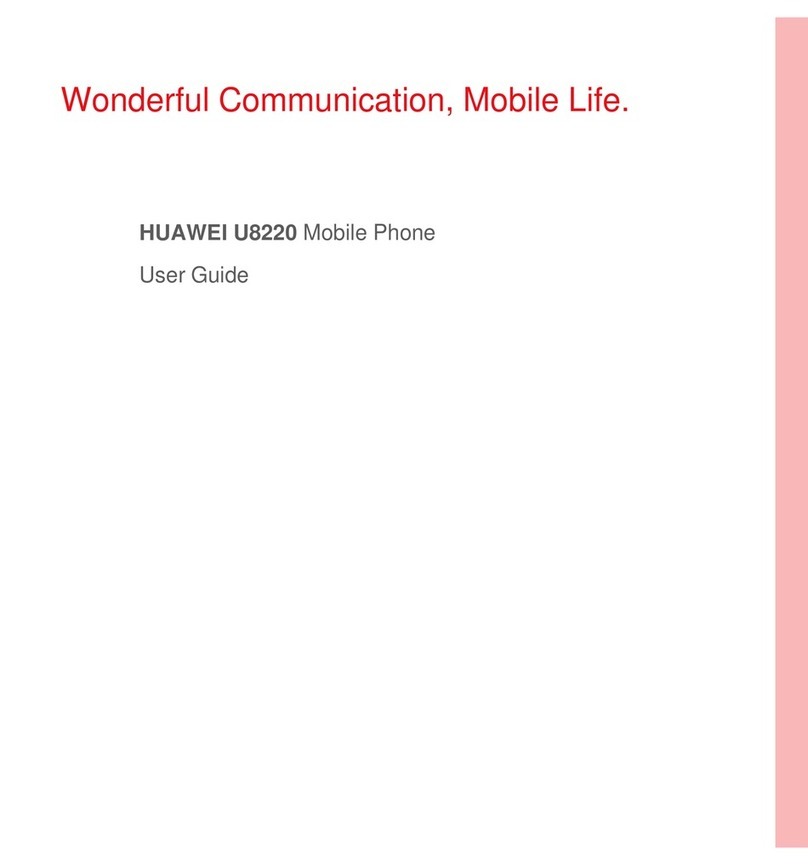
Huawei
Huawei U8220 User manual
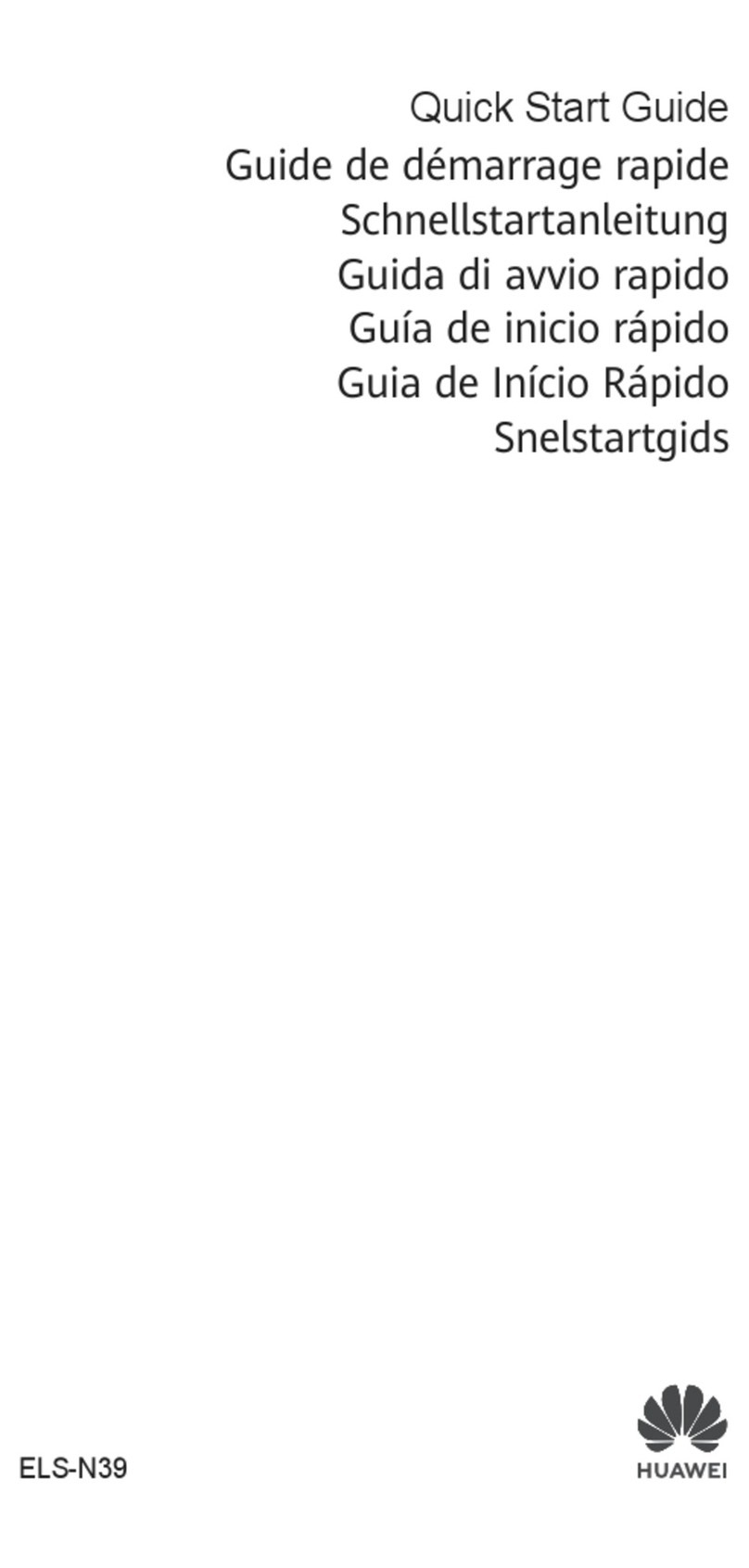
Huawei
Huawei P40 Pro+ User manual
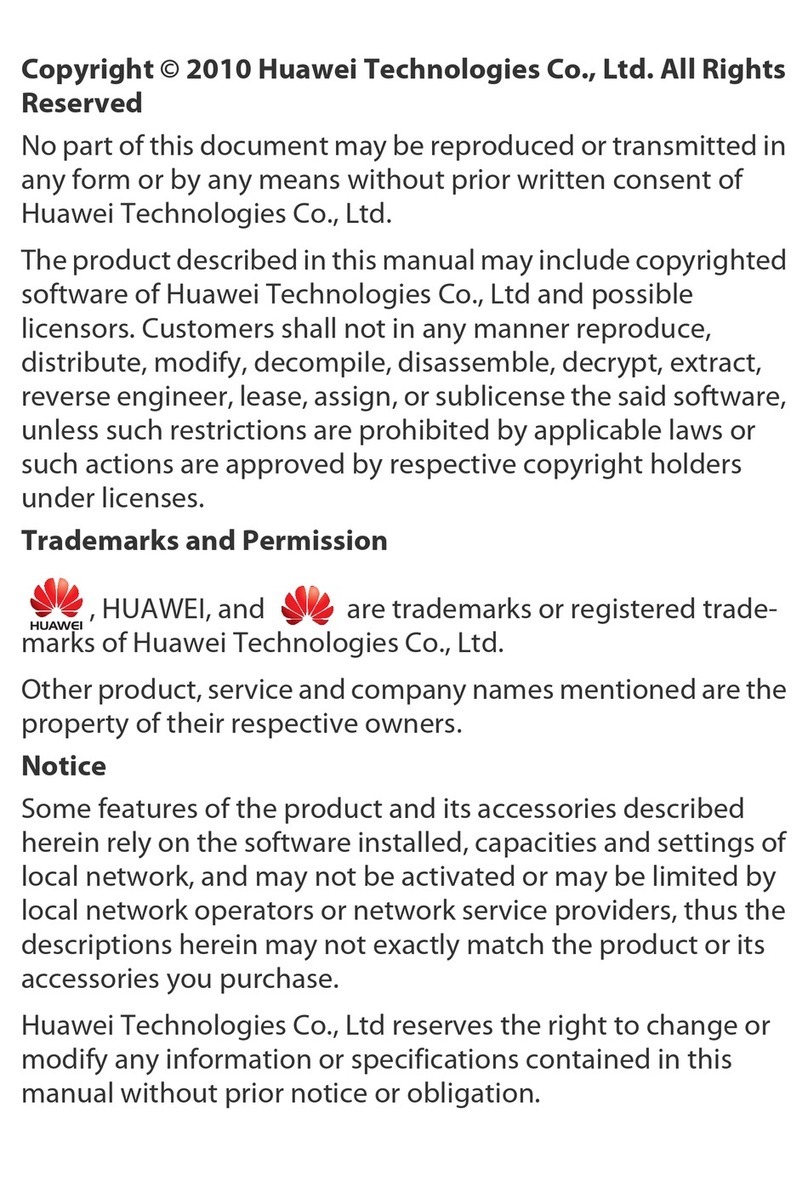
Huawei
Huawei u3100 User manual

Huawei
Huawei Aero User manual
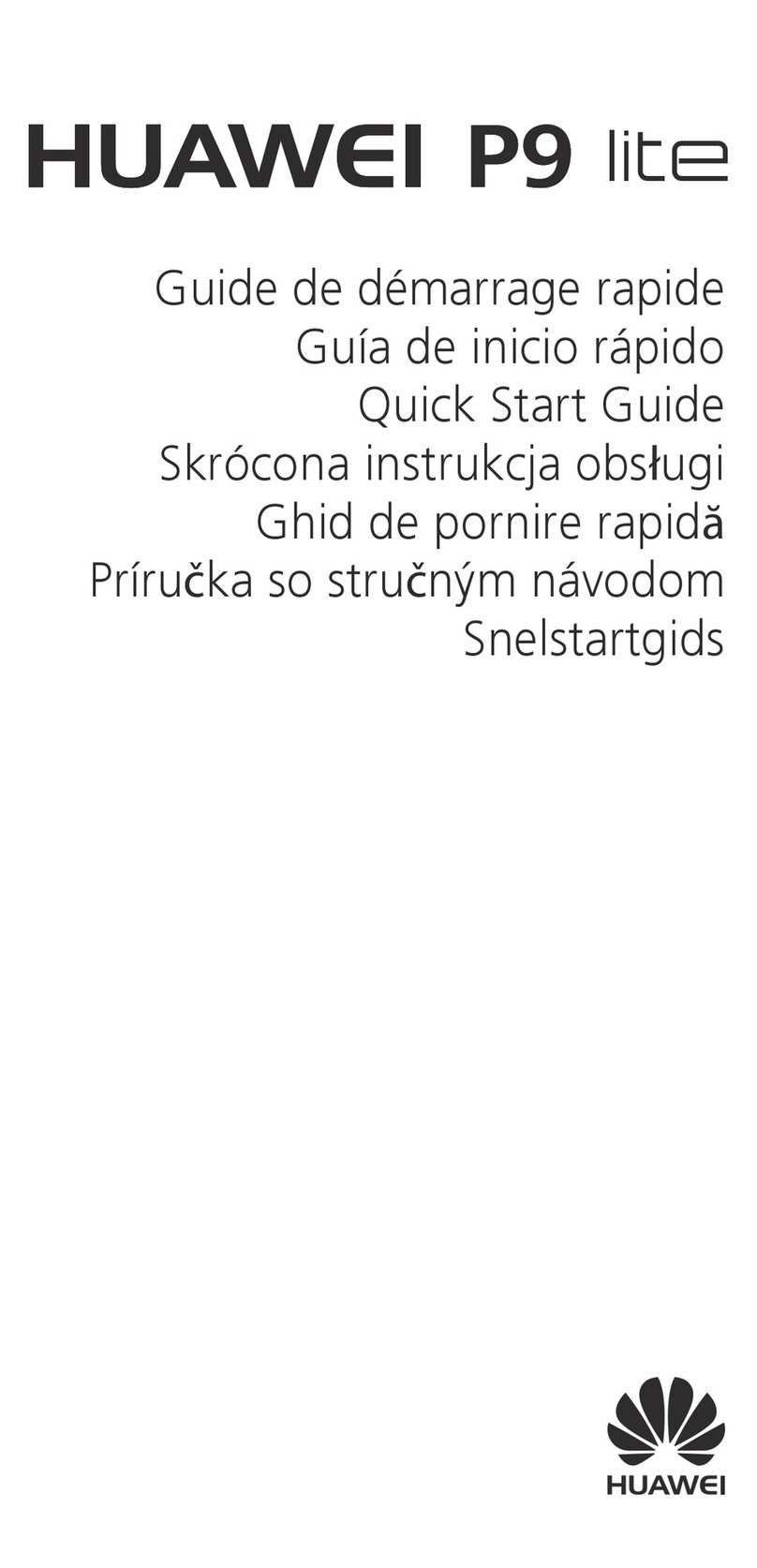
Huawei
Huawei P9 LITE User manual

Huawei
Huawei AMN-LX9X User manual

Huawei
Huawei U120 User manual
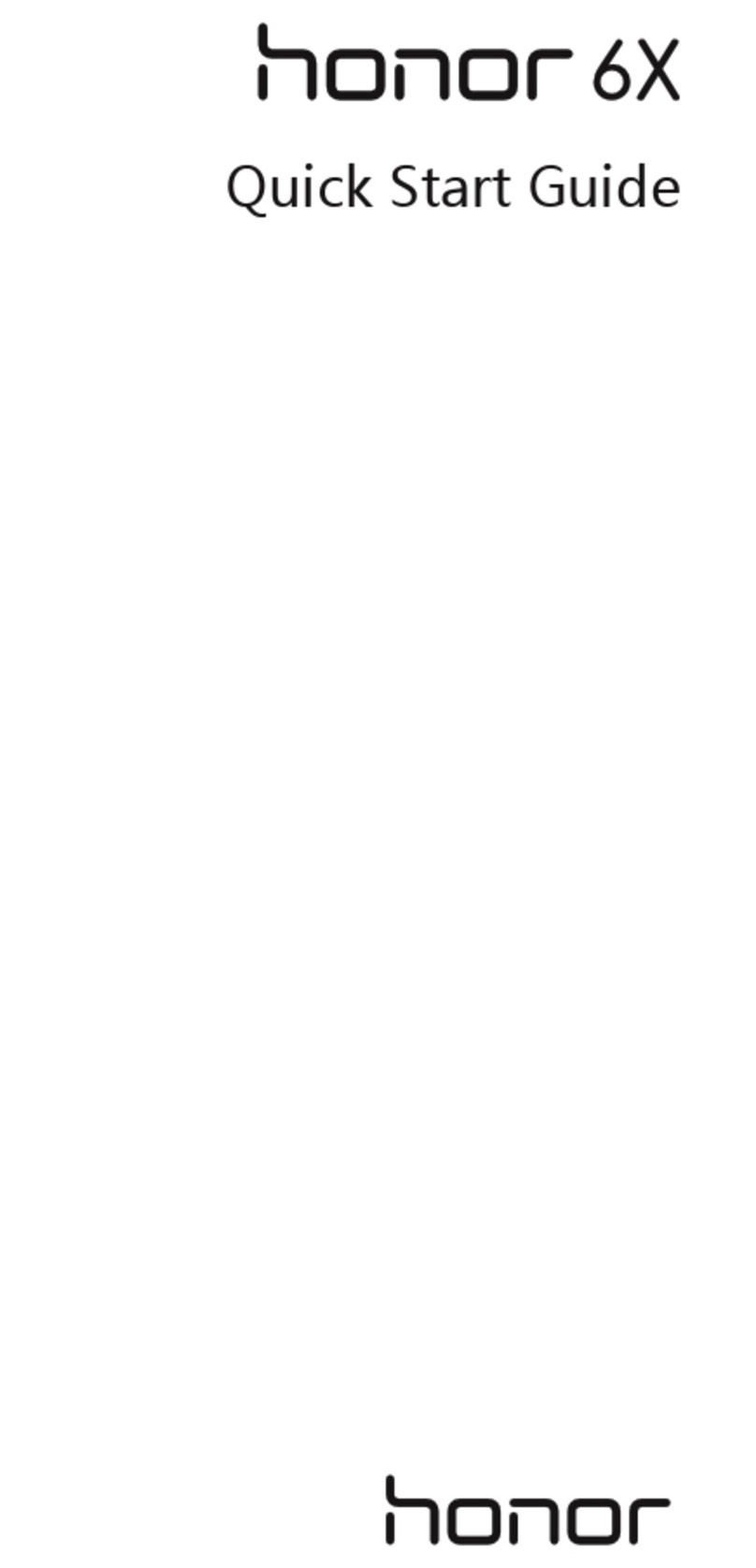
Huawei
Huawei Honor 6x User manual