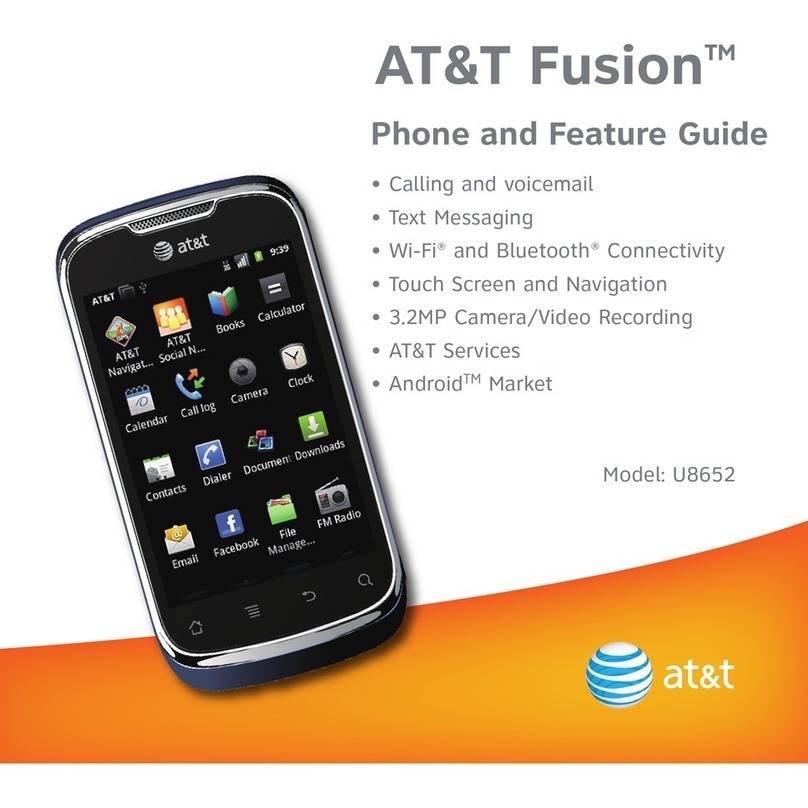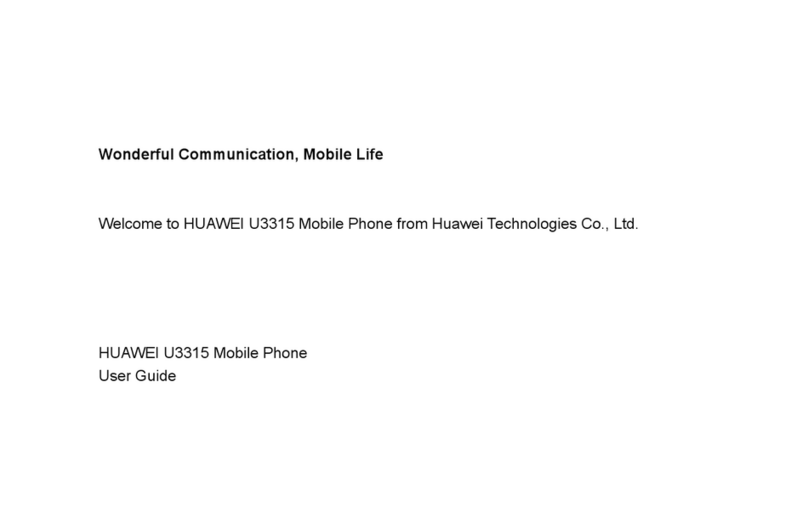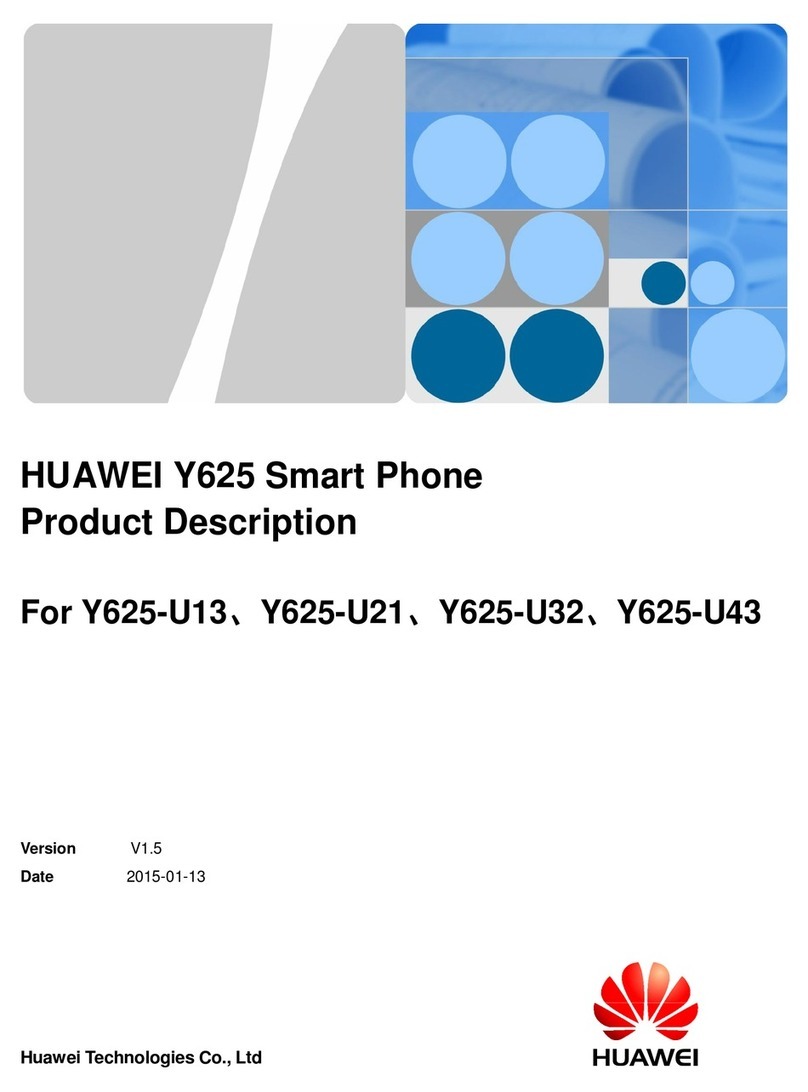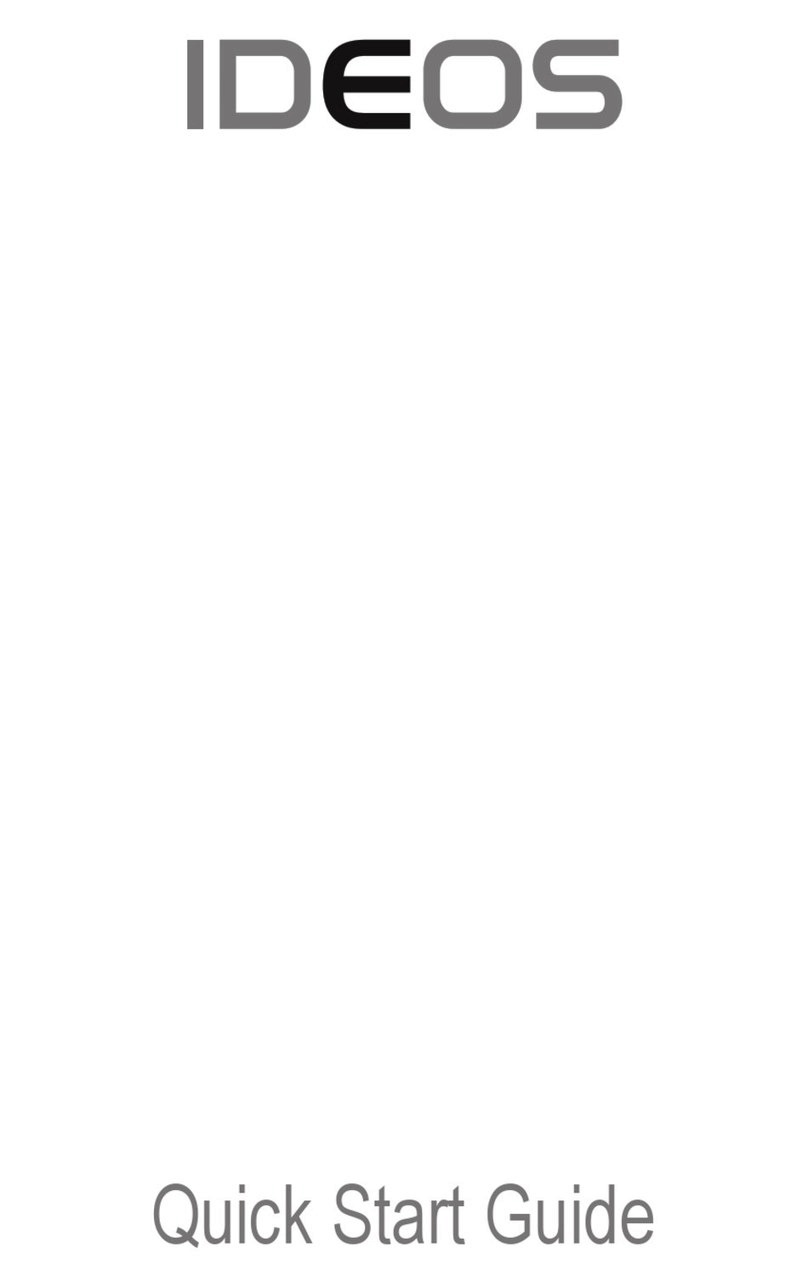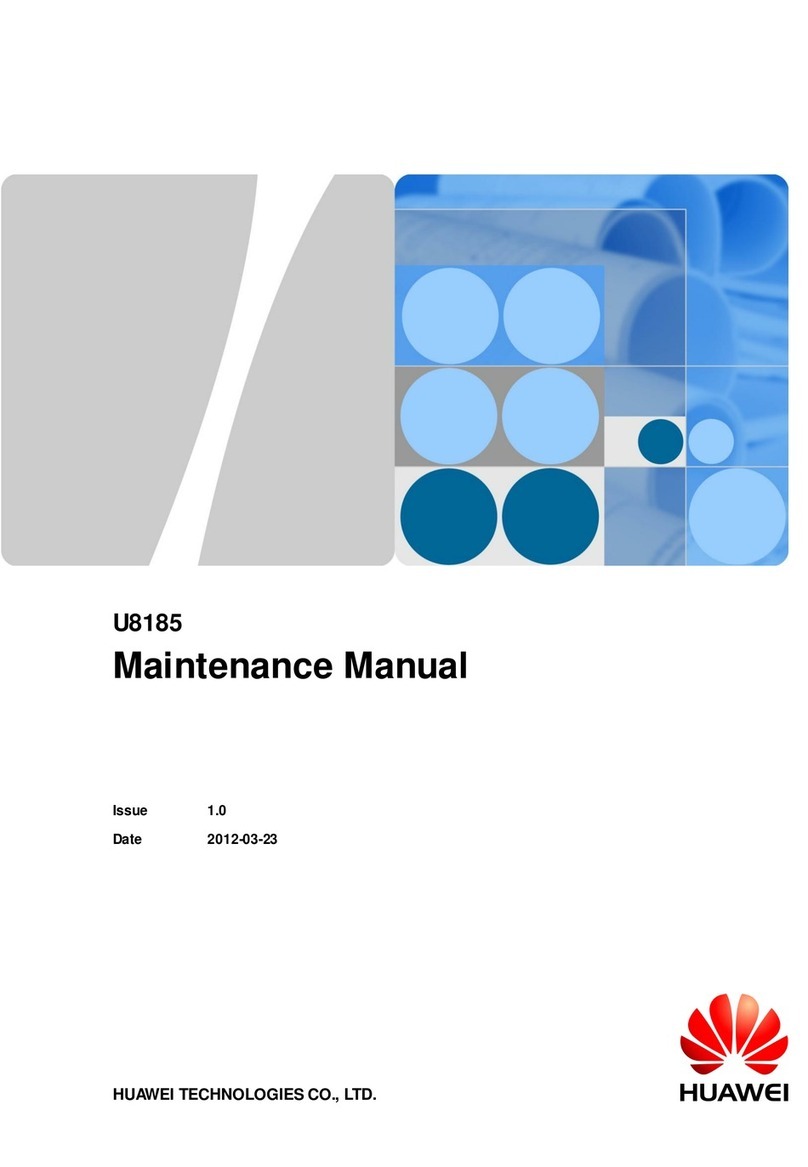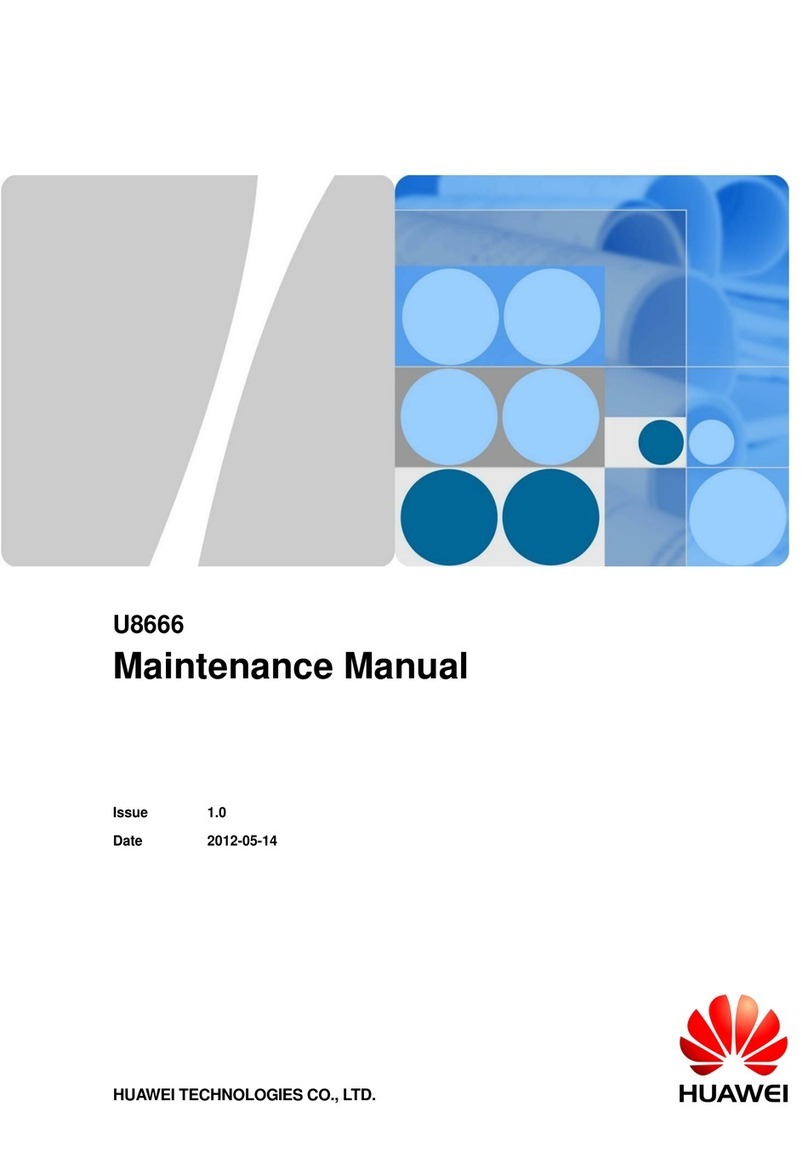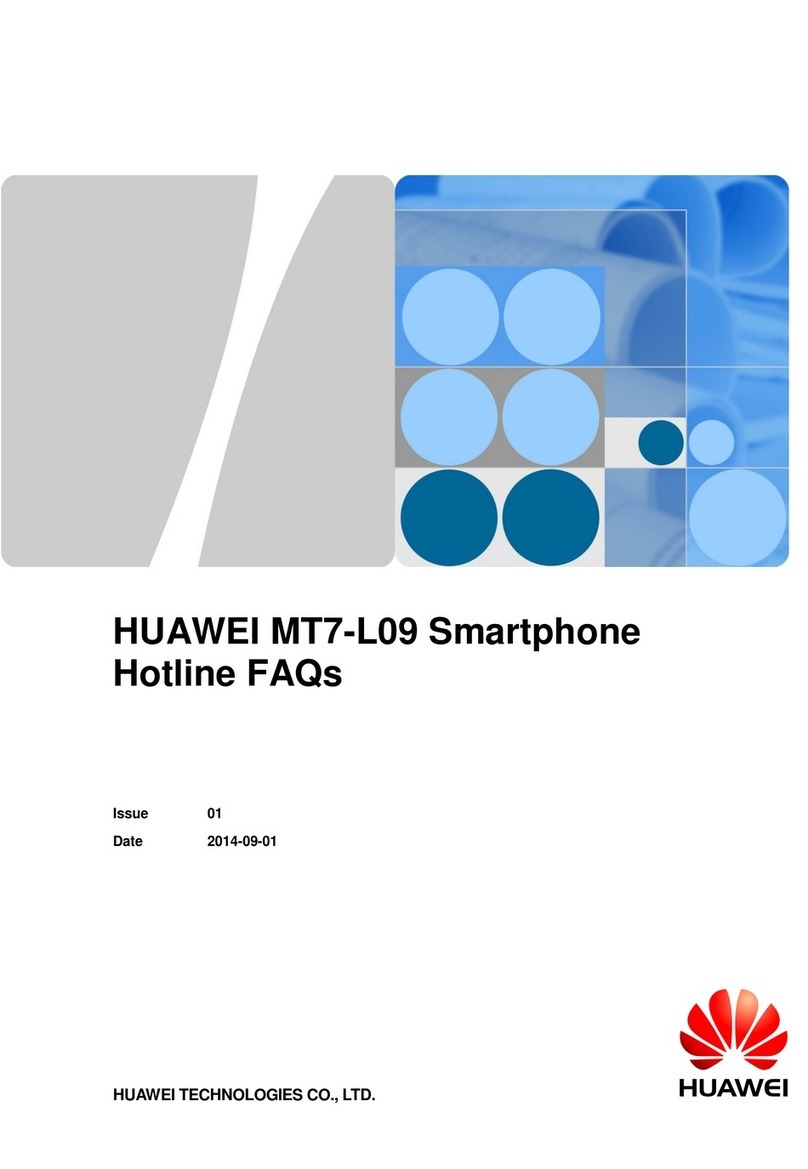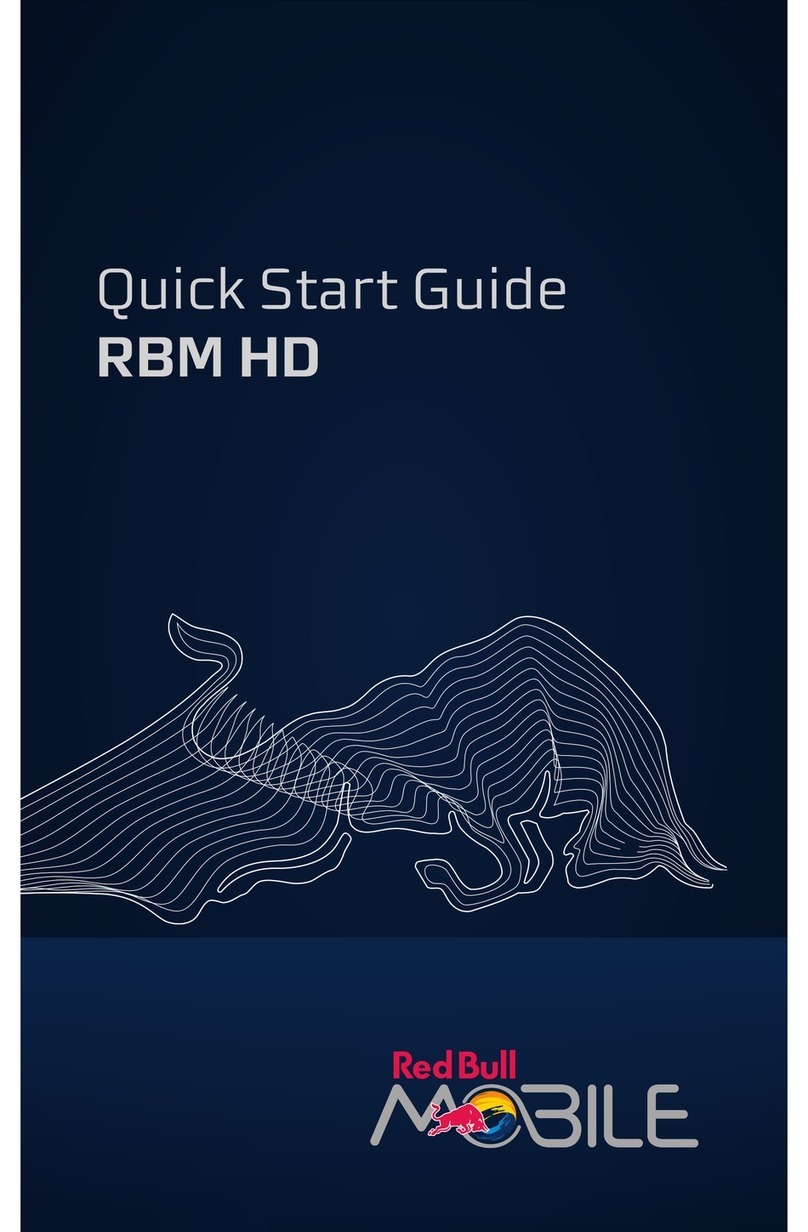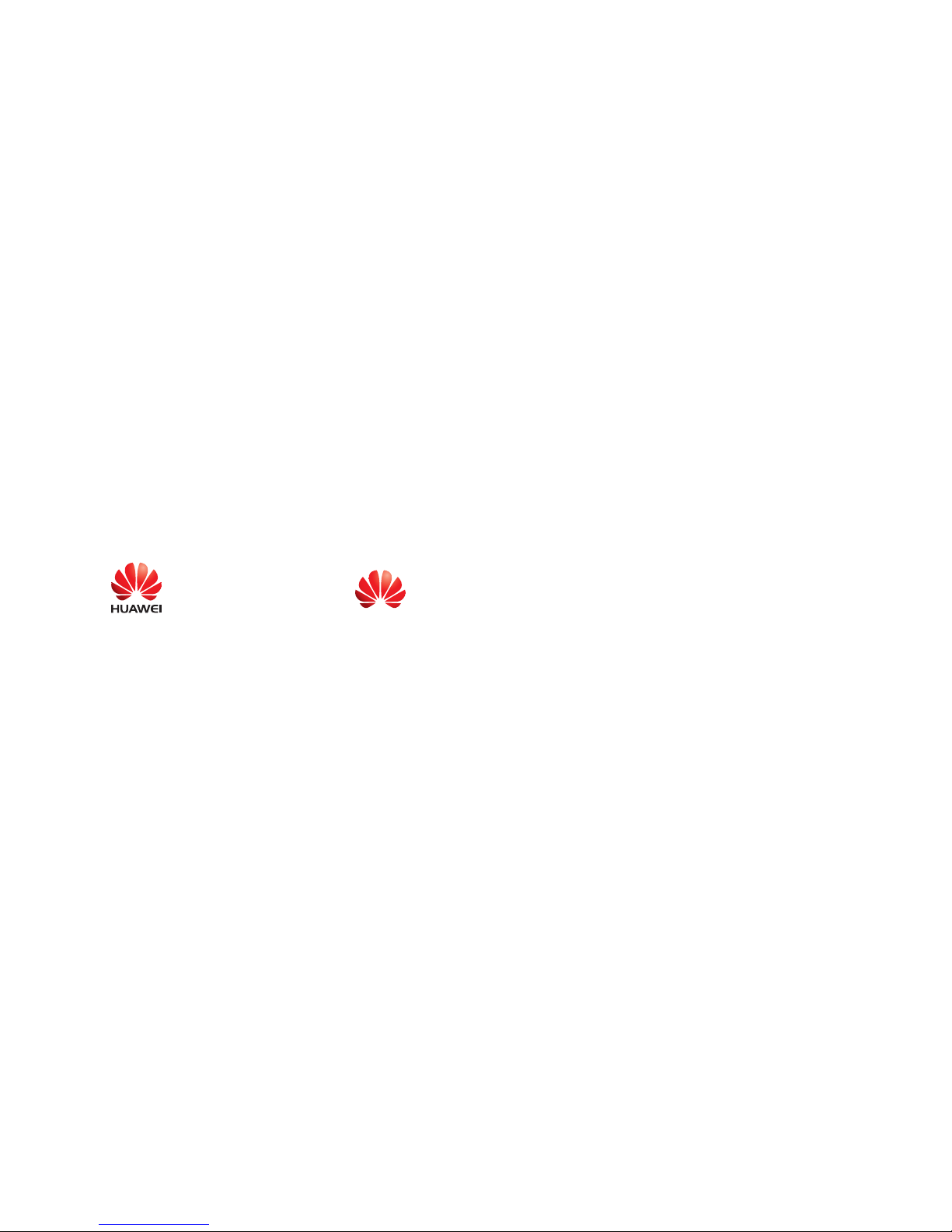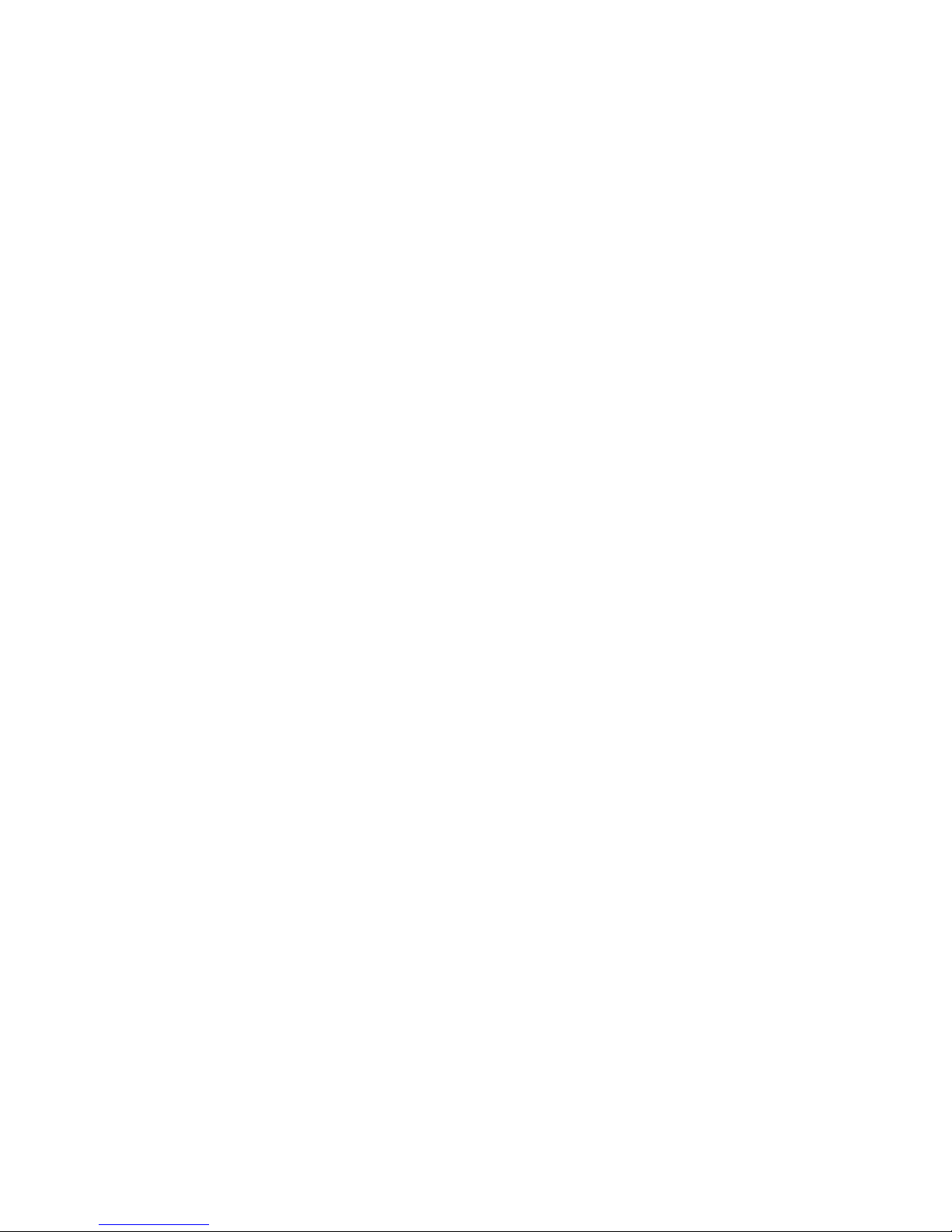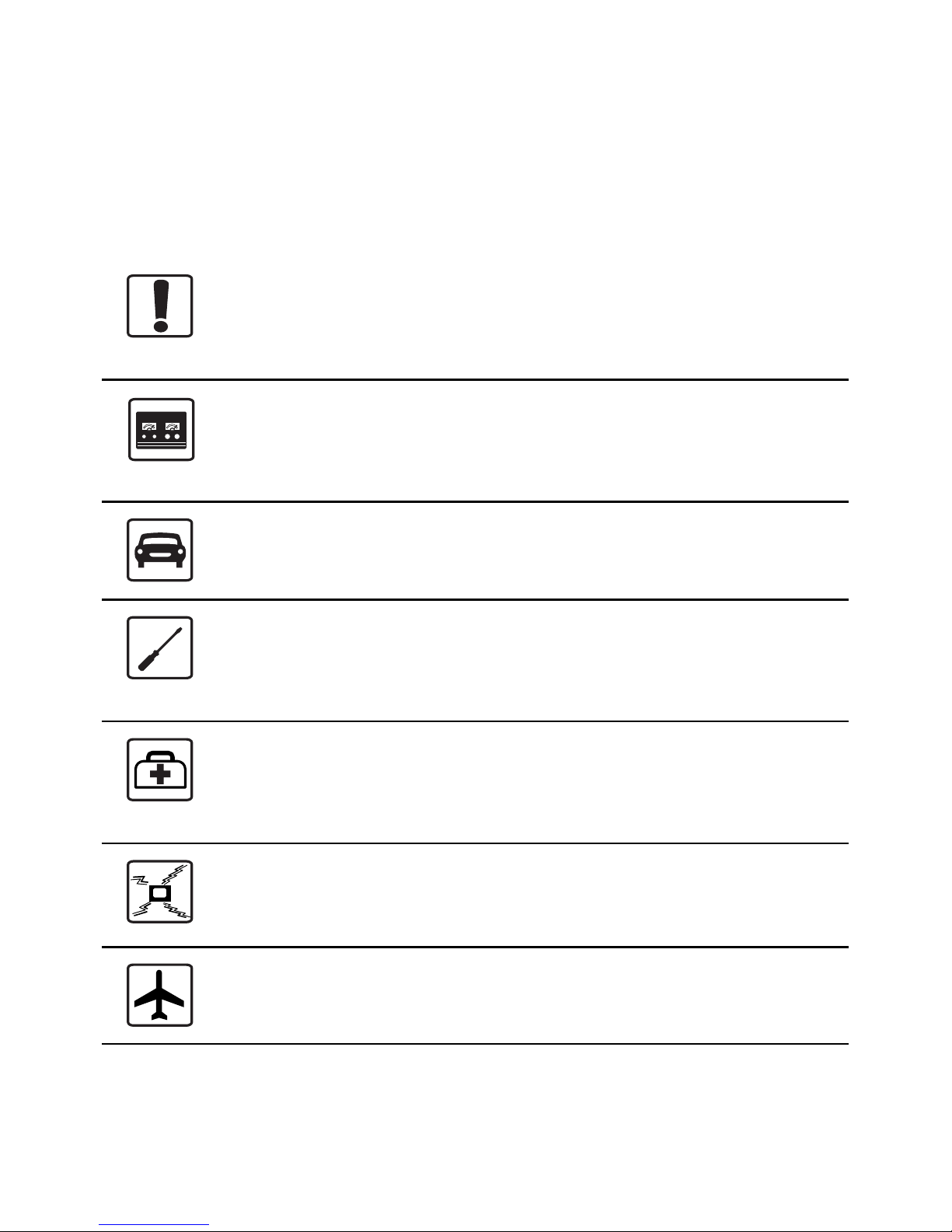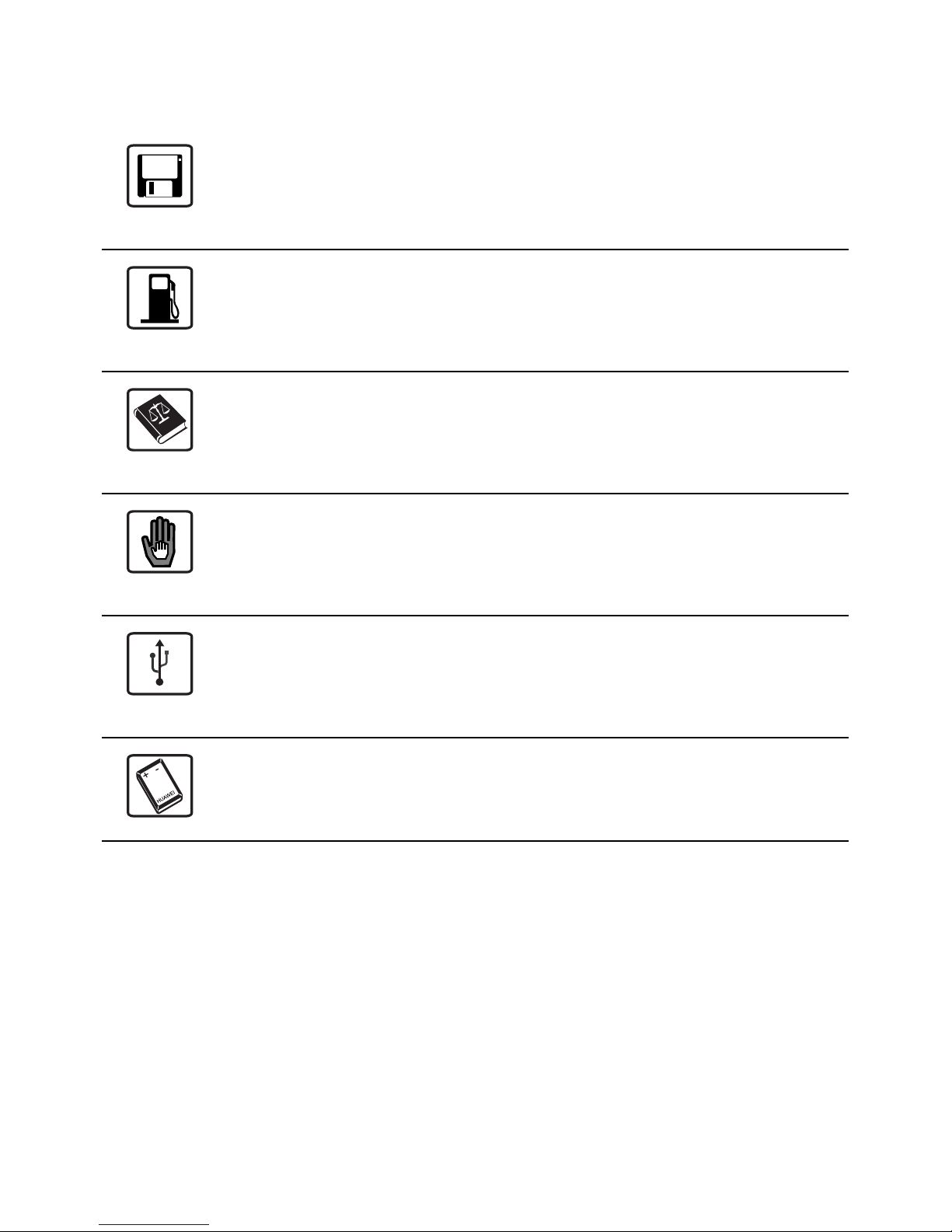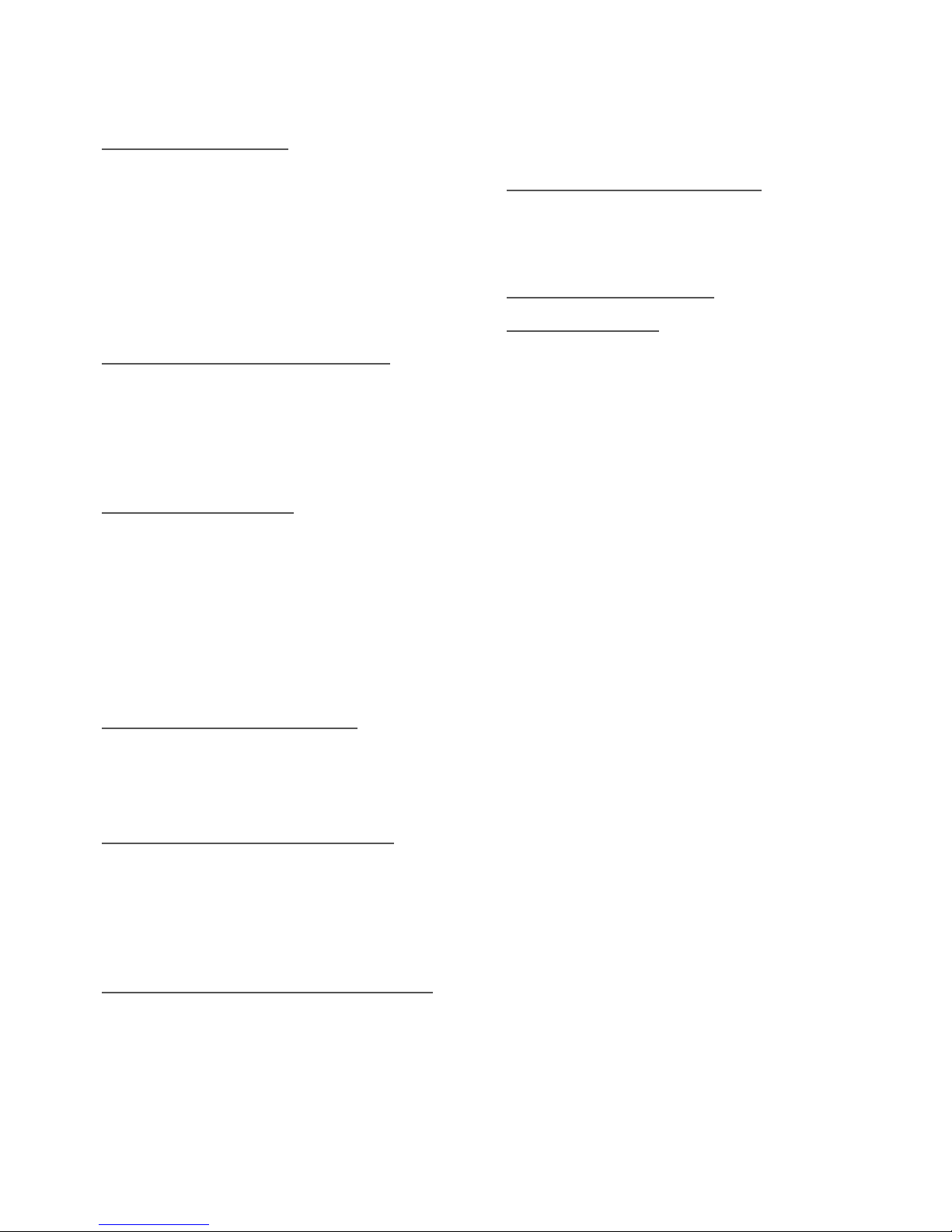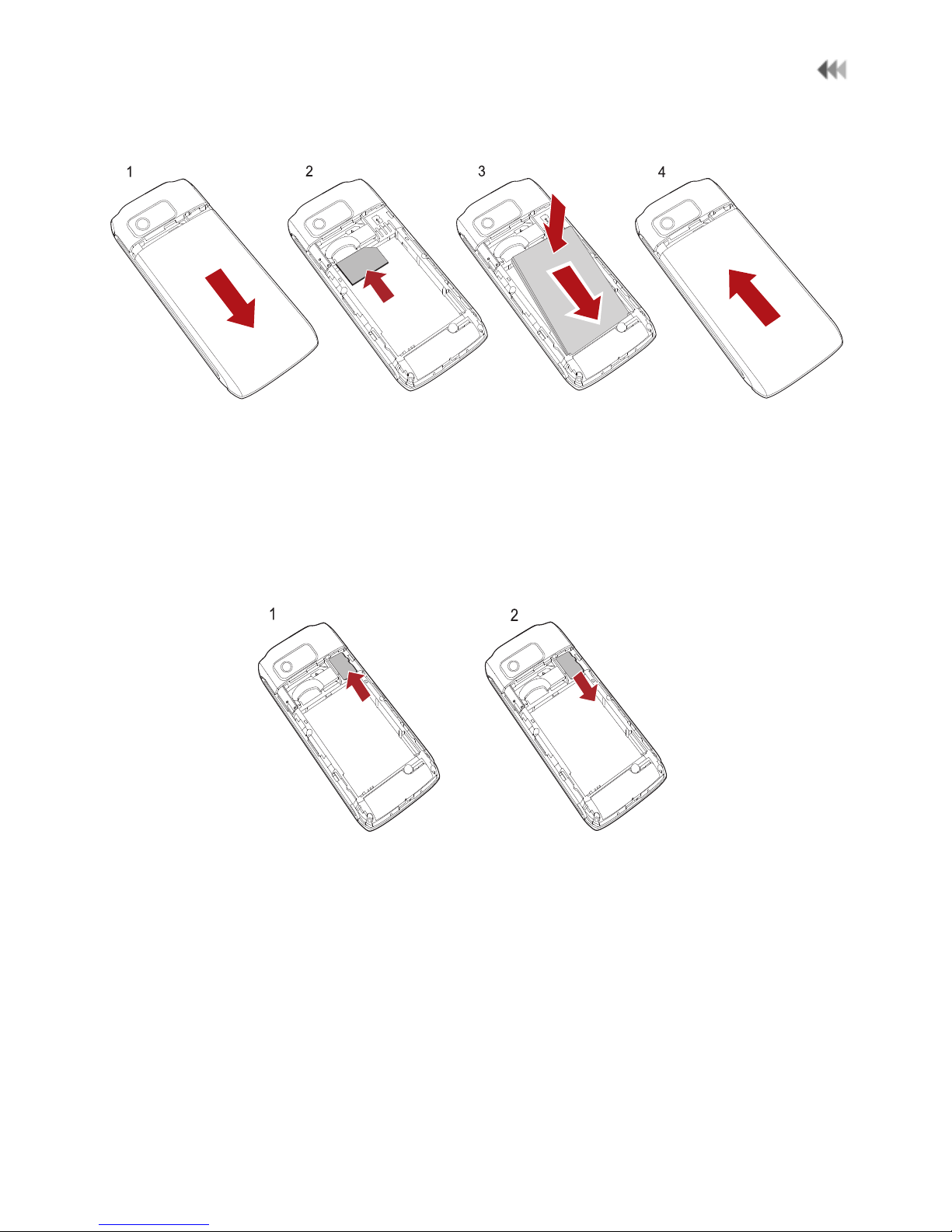1.Introduction
Packing List . . . . . . . . . . . . . .1
Your Phone . . . . . . . . . . . . . . .2
Swapper . . . . . . . . . . . . . . . . .9
Security . . . . . . . . . . . . . . . . 10
Text Input . . . . . . . . . . . . . . 11
2.Customized Settings
Phone Settings . . . . . . . . . 13
Display Settings . . . . . . . . 13
Network Settings . . . . . . . 14
3.Call Function
Managing Contacts . . . . . 15
Viewing the Call Records 16
Making or Ending a Call . 16
Answering or Rejecting a Call
. . . . . . . . . . . . . . . . . . . . . . . . . 16
4.Message Function
Message . . . . . . . . . . . . . . . 17
Email . . . . . . . . . . . . . . . . . . . 18
5.Connection Function
Connectivity Settings . . . 19
USB . . . . . . . . . . . . . . . . . . . . 19
Bluetooth®. . . . . . . . . . . . . 21
6.Entertainment Function
Music . . . . . . . . . . . . . . . . . . 24
FM Radio . . . . . . . . . . . . . . . 24
Camera . . . . . . . . . . . . . . . . . 24
Browser . . . . . . . . . . . . . . . . . 25
7.Business Function
Calendar Management . . 26
File Management . . . . . . . 26
8.Warnings and
Precautions
Electronic Device . . . . . . . . 28
Medical Device . . . . . . . . . . 28
Potentially Explosive
Atmospheres . . . . . . . . . . . 28
Traffic Security . . . . . . . . . . 29
Operating Environment . 30
Preventing Hearing Damage
. . . . . . . . . . . . . . . . . . . . . . . . . 30
Safety of Children . . . . . . . 30
Accessories . . . . . . . . . . . . . 31
Battery and Charger . . . . . 31
Cleaning and Maintenance
. . . . . . . . . . . . . . . . . . . . . . . . . 32
Emergency Call . . . . . . . . . 33
Certification Information
(SAR) . . . . . . . . . . . . . . . . . . . 33
FCC Statement . . . . . . . . . . 34
Disposal and Recycling
Information . . . . . . . . . . . . . 35
Reduction of Hazardous
Substances . . . . . . . . . . . . . 36
EU regulatory conformance
. . . . . . . . . . . . . . . . . . . . . . . . . 36
Contents