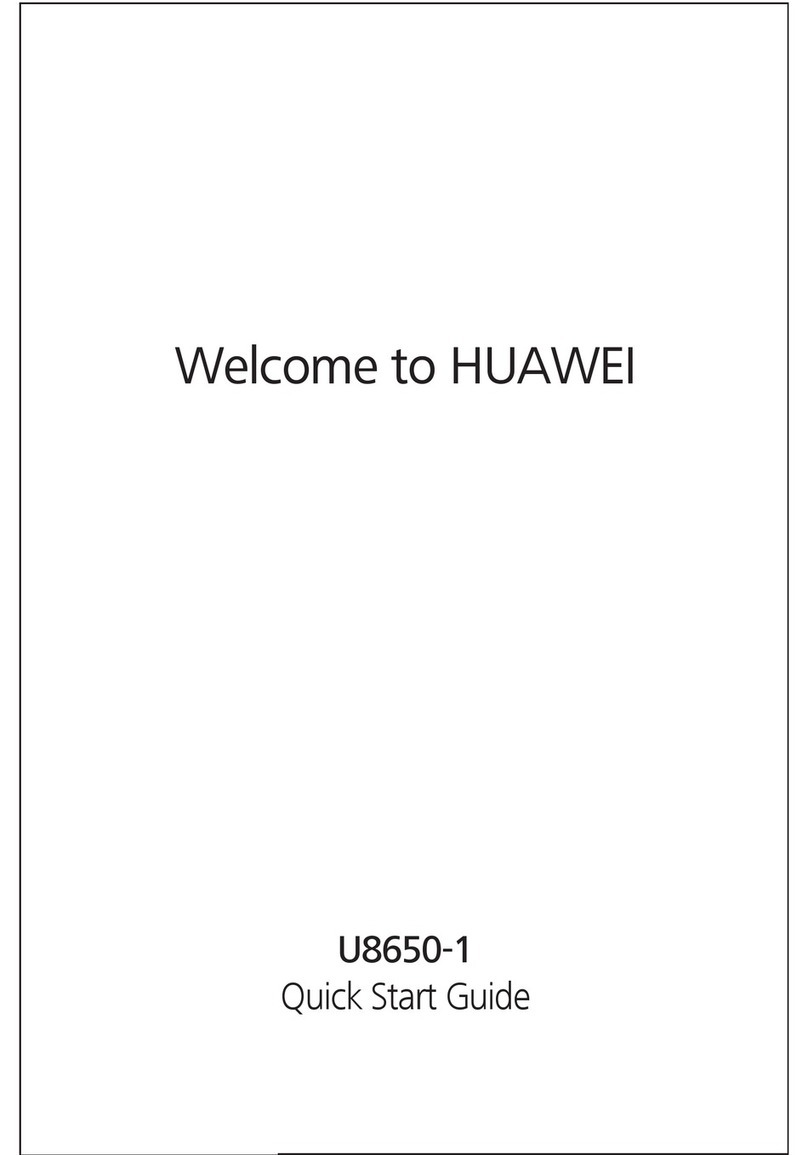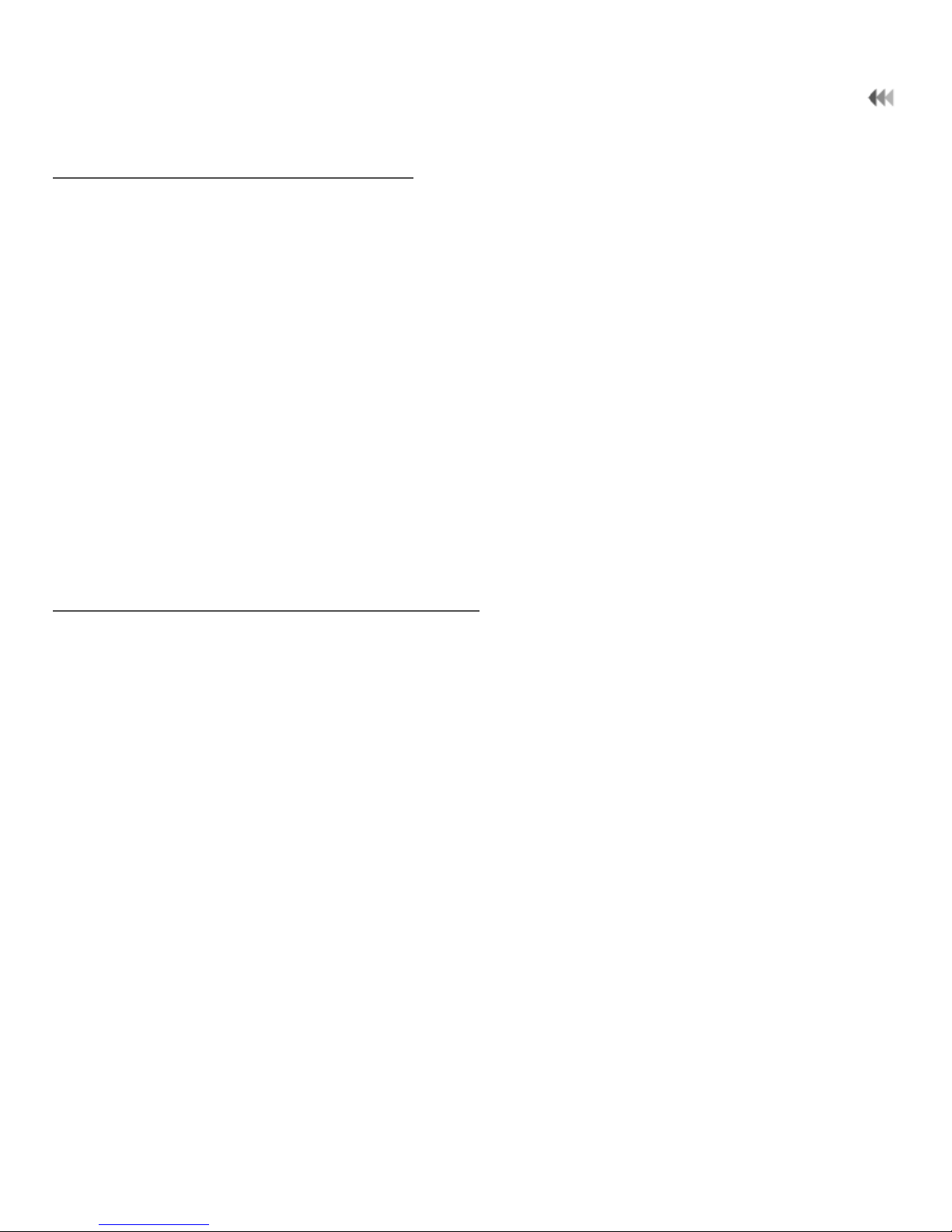Huawei U7519 User manual
Other Huawei Cell Phone manuals
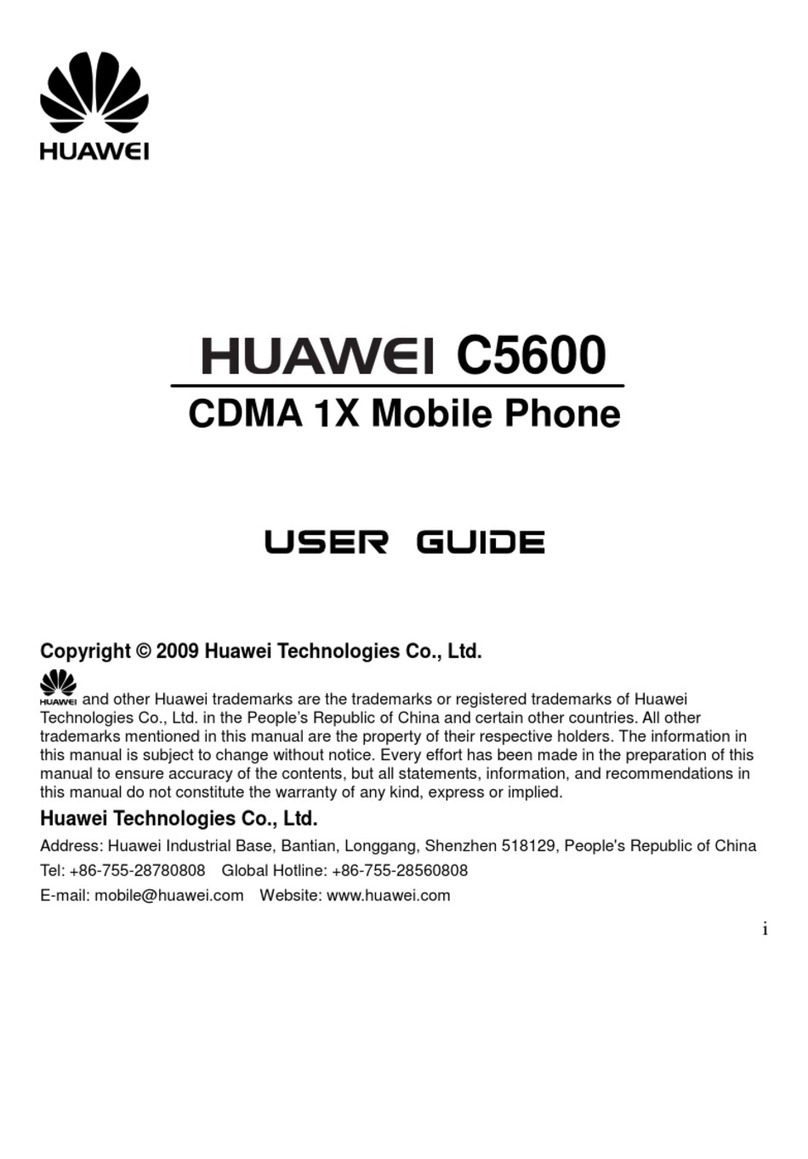
Huawei
Huawei C5600 User manual

Huawei
Huawei G3510 User manual
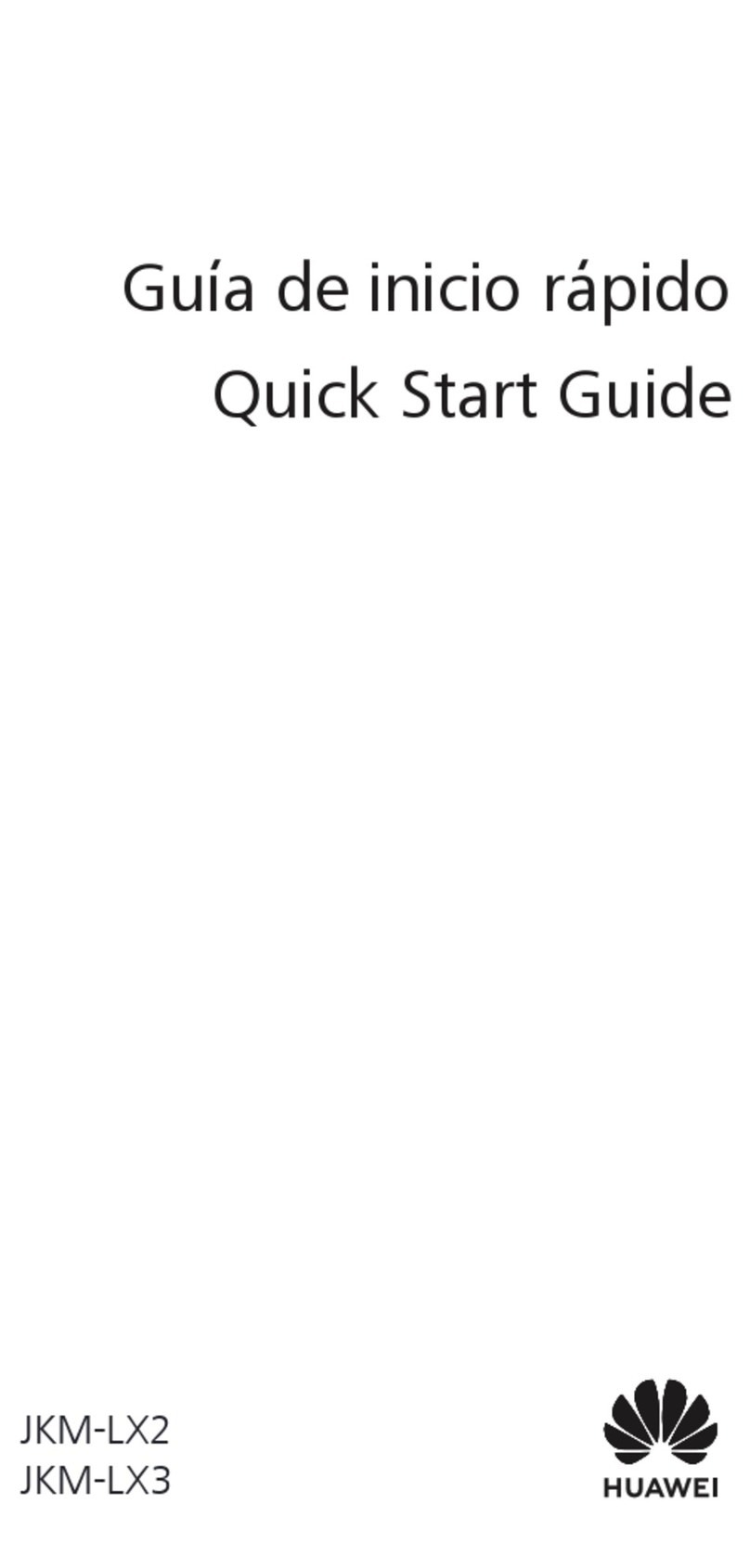
Huawei
Huawei JKM-LX2 User manual

Huawei
Huawei U3307q User manual

Huawei
Huawei Honor 8 User manual

Huawei
Huawei Ascend Y550 User manual
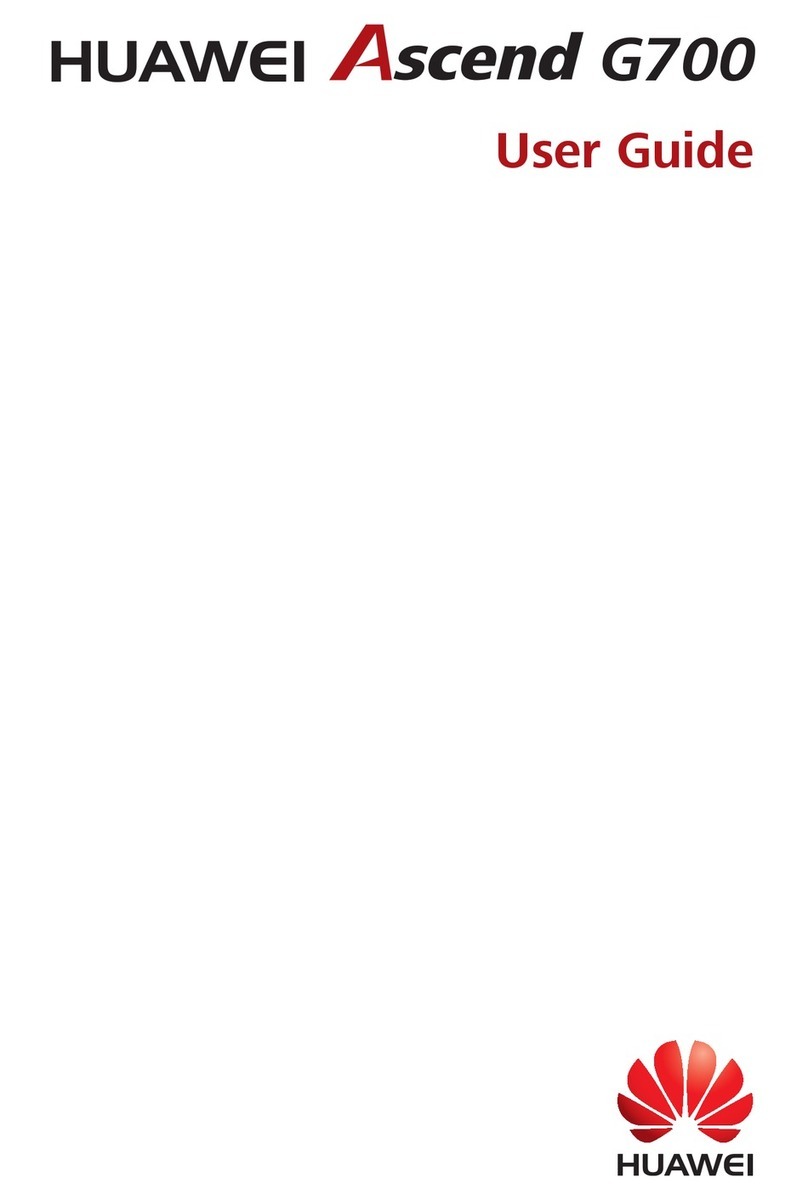
Huawei
Huawei Ascend G700 User manual
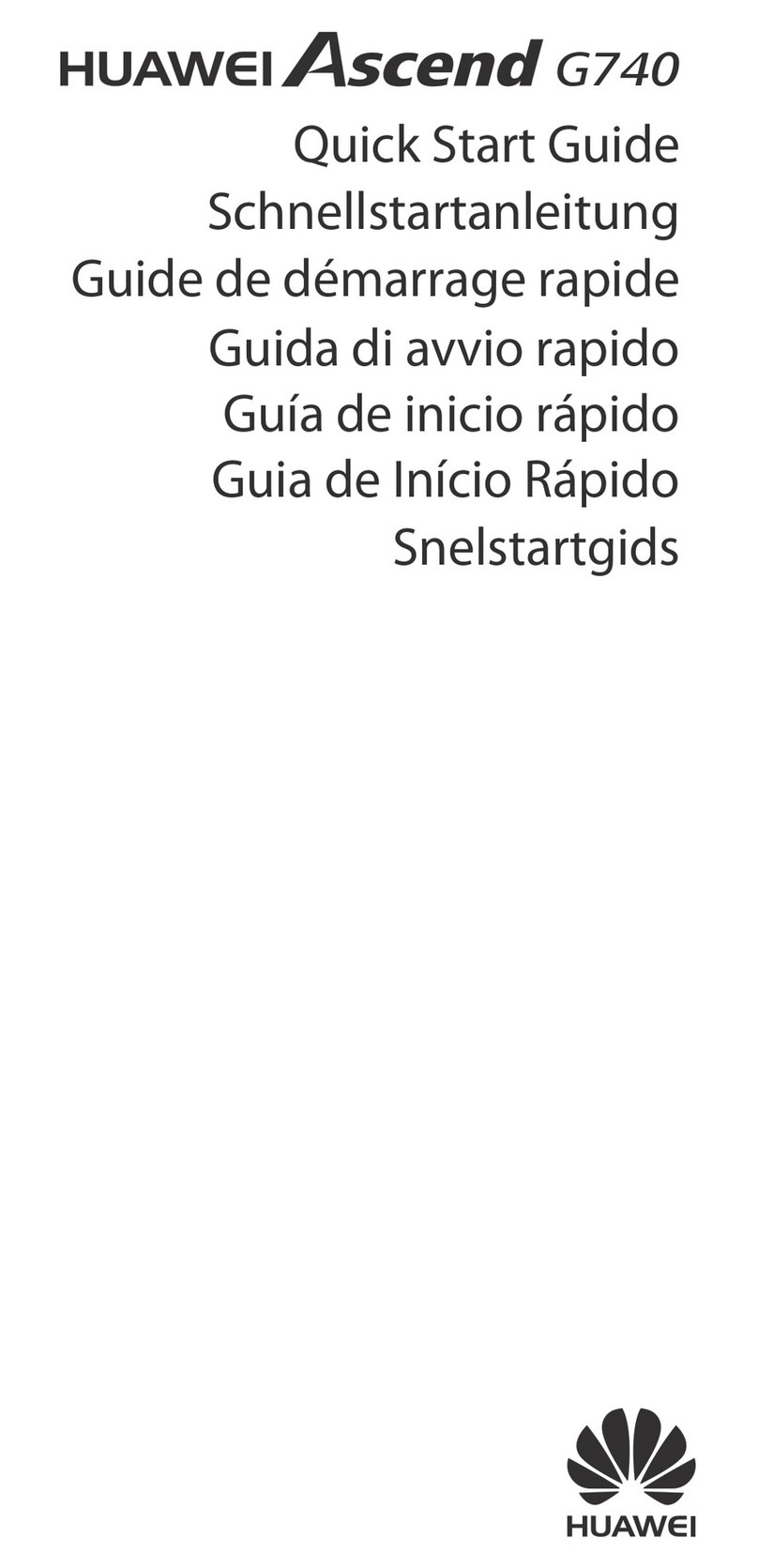
Huawei
Huawei Ascend G740 User manual
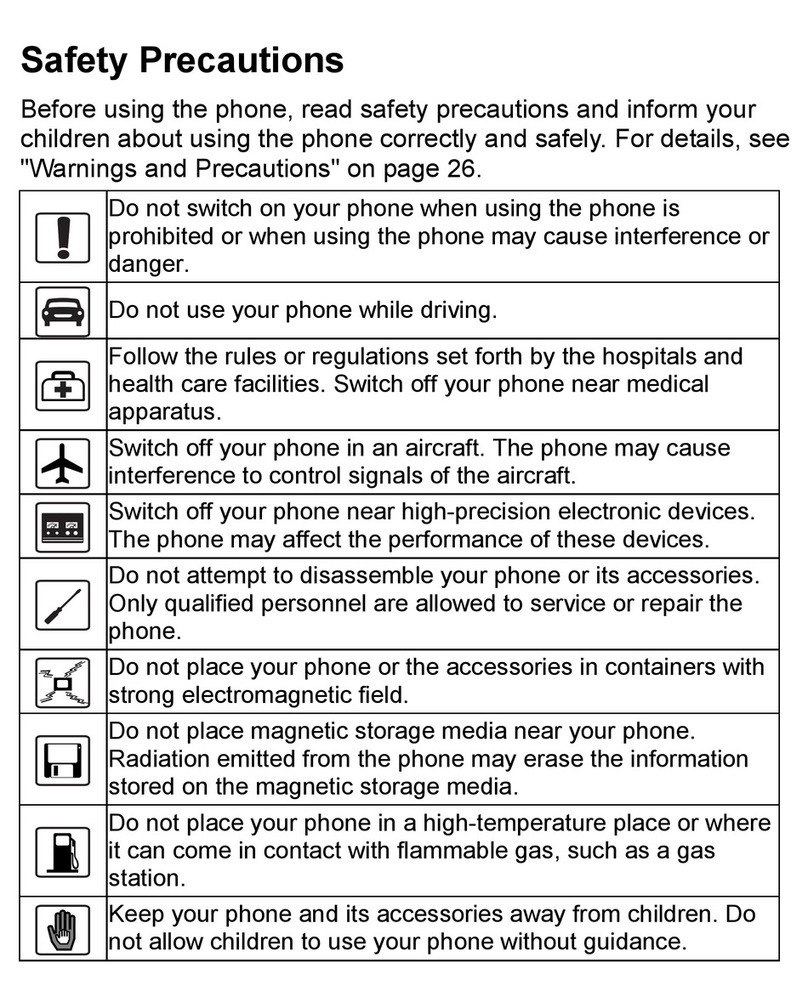
Huawei
Huawei M228 User manual

Huawei
Huawei Y6 Pro Installation guide
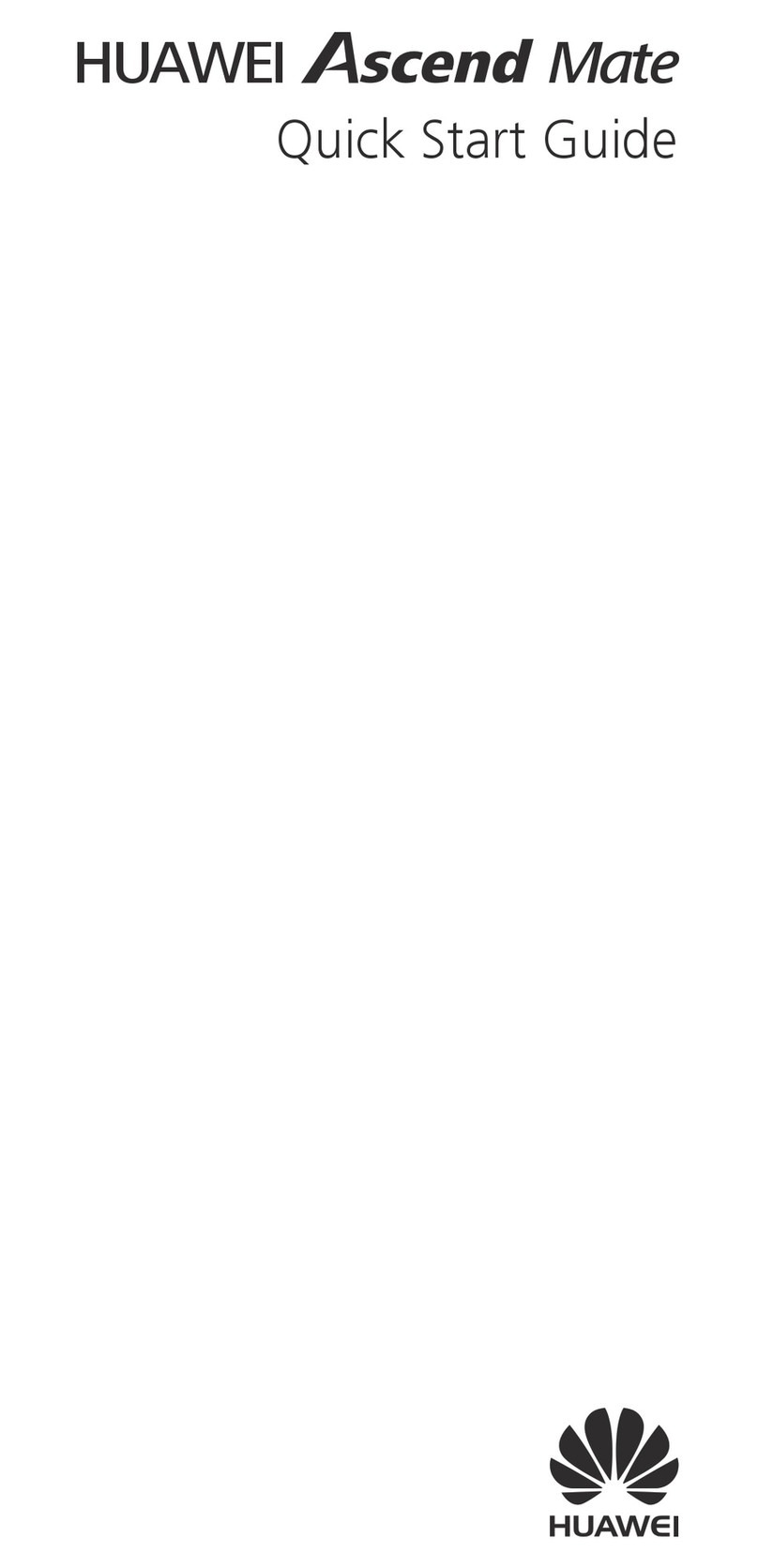
Huawei
Huawei Ascend Mate User manual
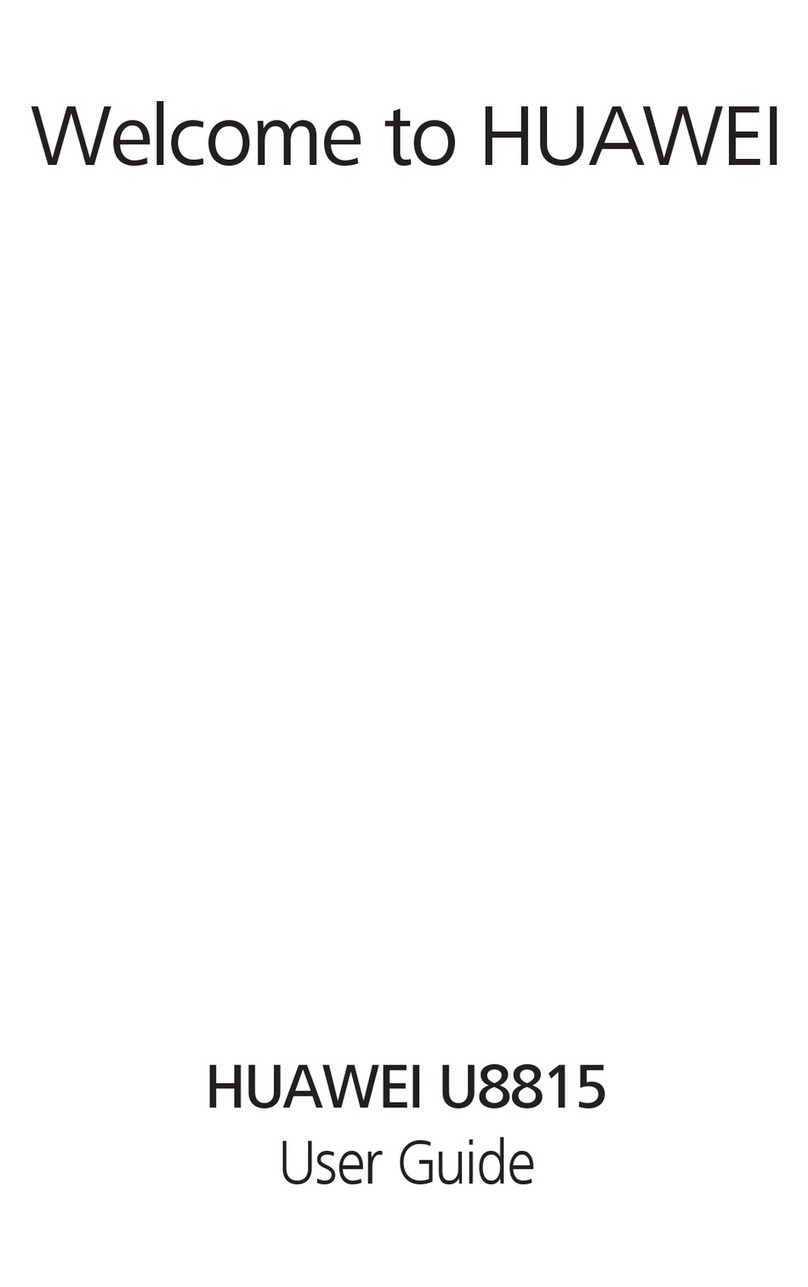
Huawei
Huawei Ascend G300 User manual

Huawei
Huawei LYA-L09 User manual

Huawei
Huawei Honor 2 User manual

Huawei
Huawei U1005 User manual

Huawei
Huawei G8 User manual

Huawei
Huawei Ascend G510 User manual

Huawei
Huawei Y360-U03 Installation guide

Huawei
Huawei Ascend XT Original instructions
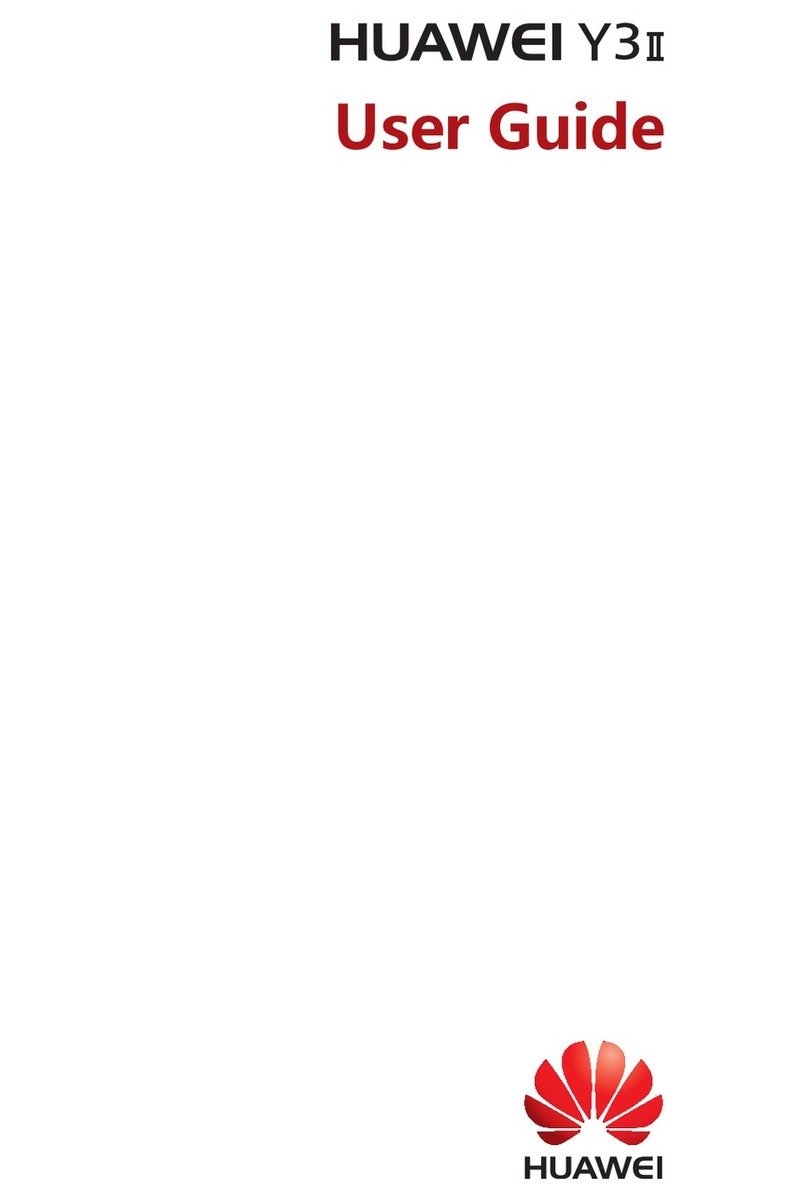
Huawei
Huawei Y3II User manual