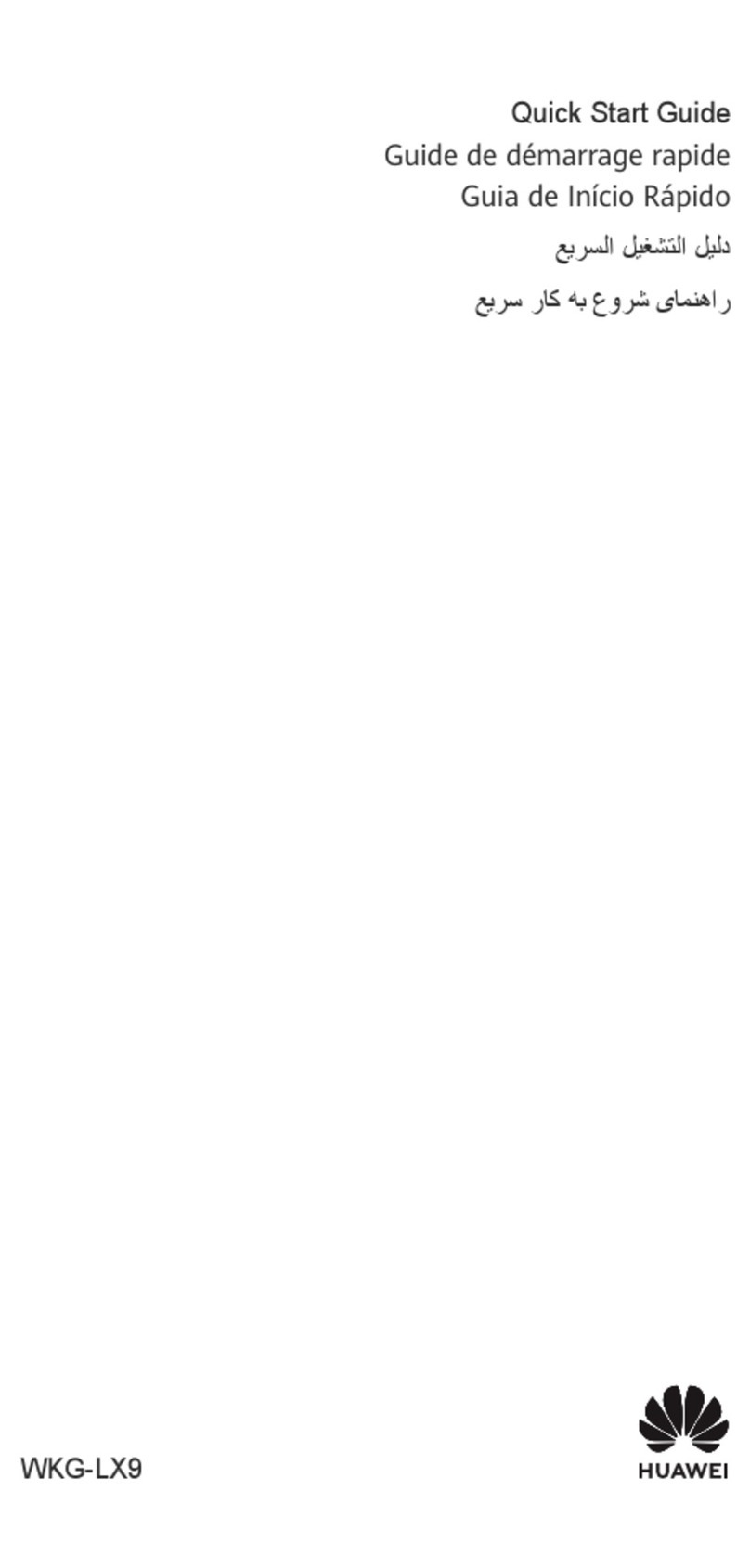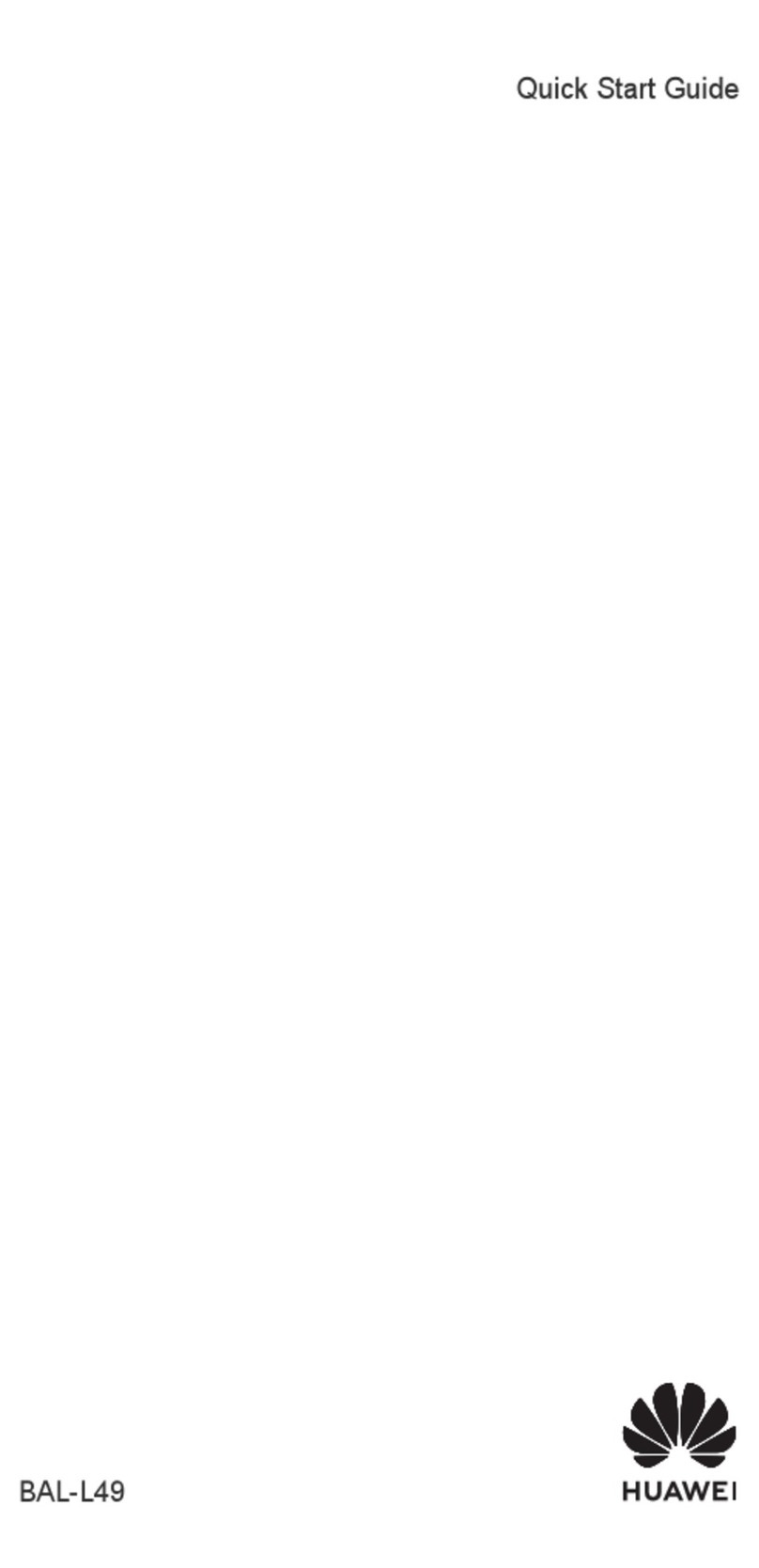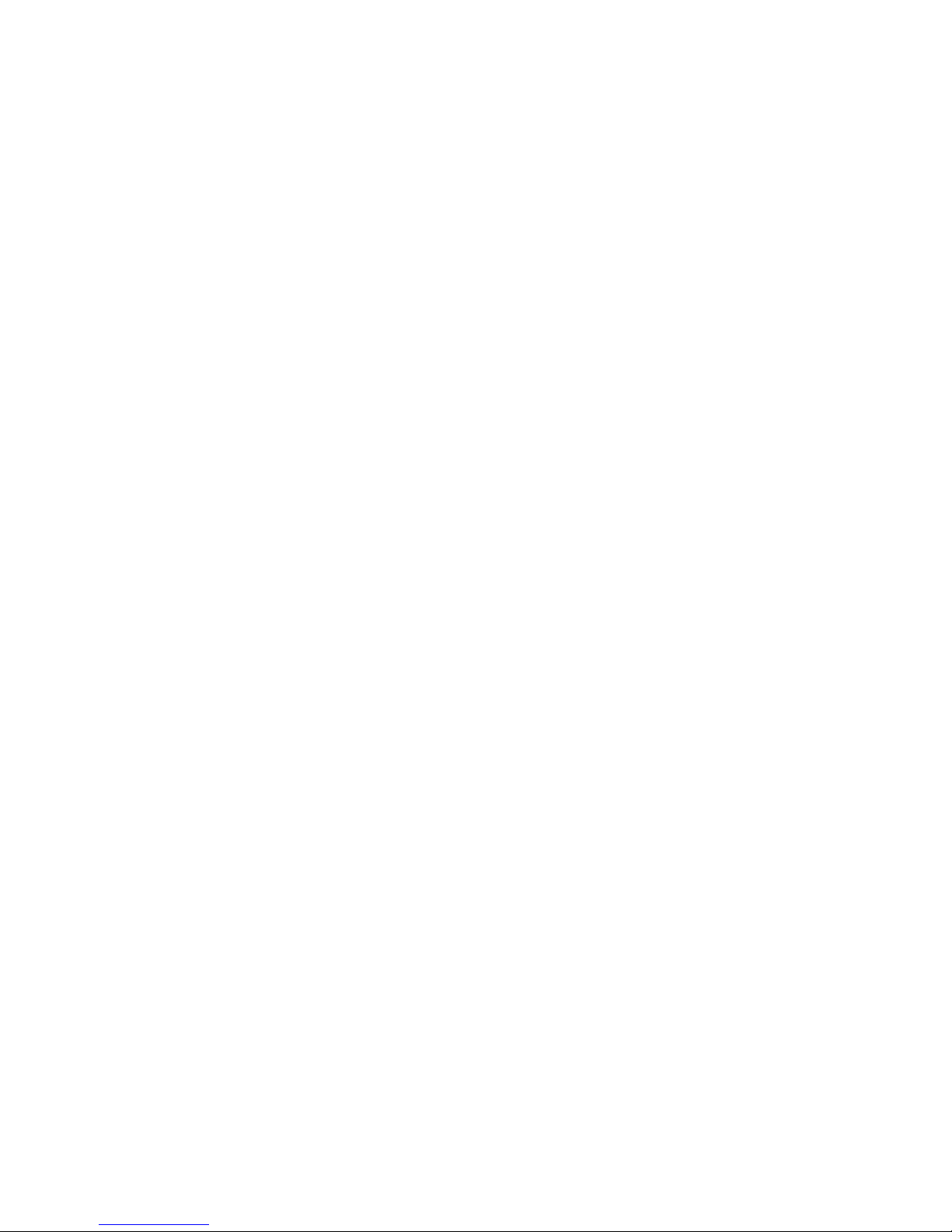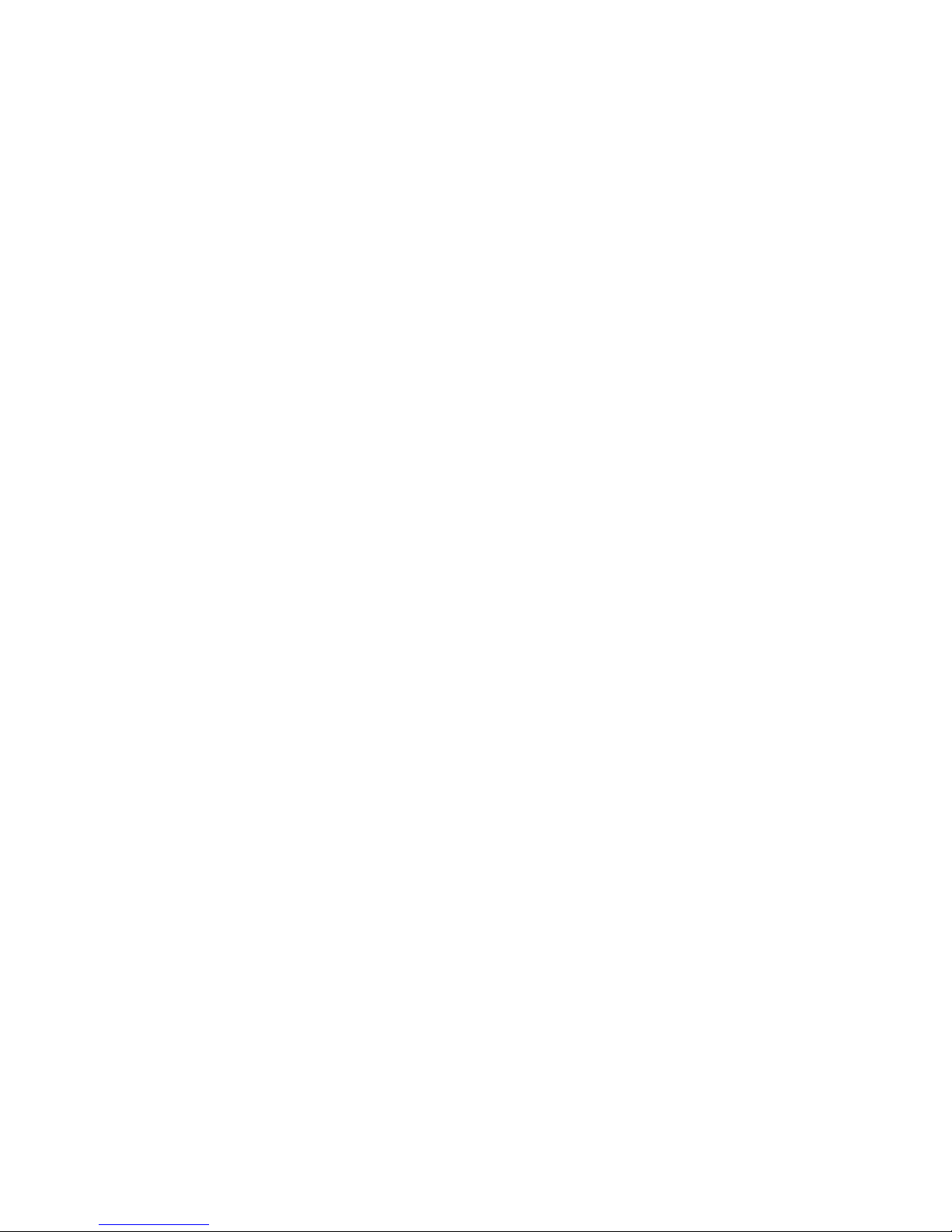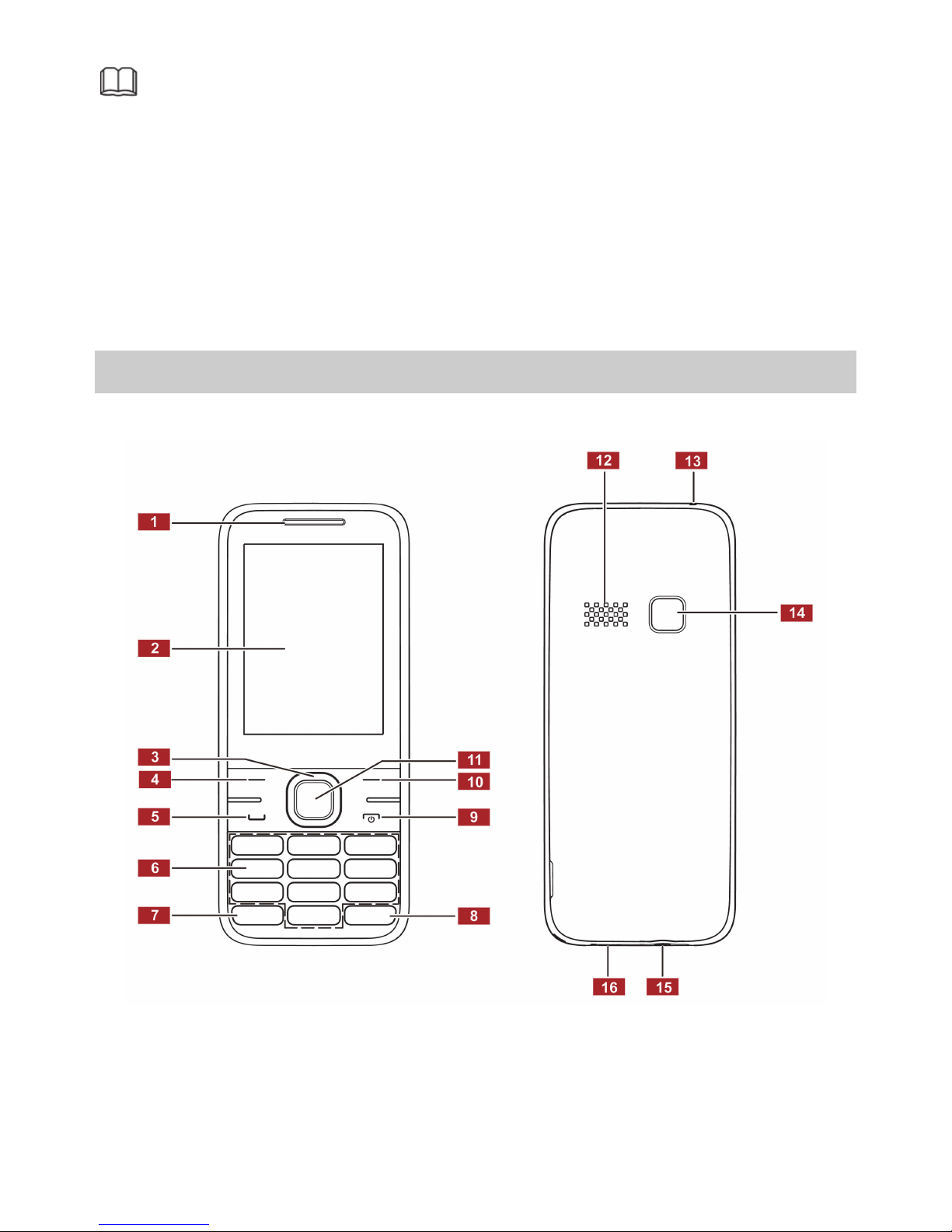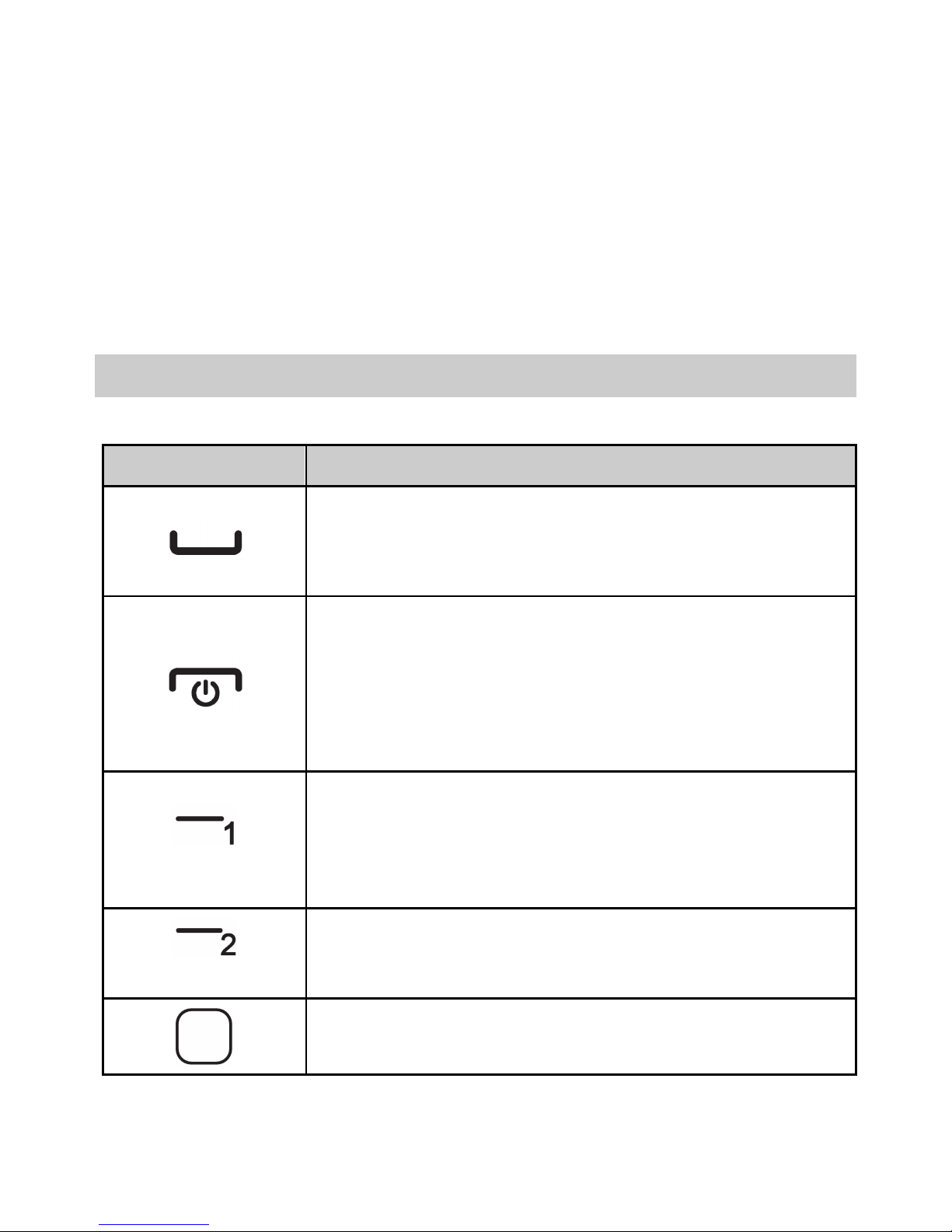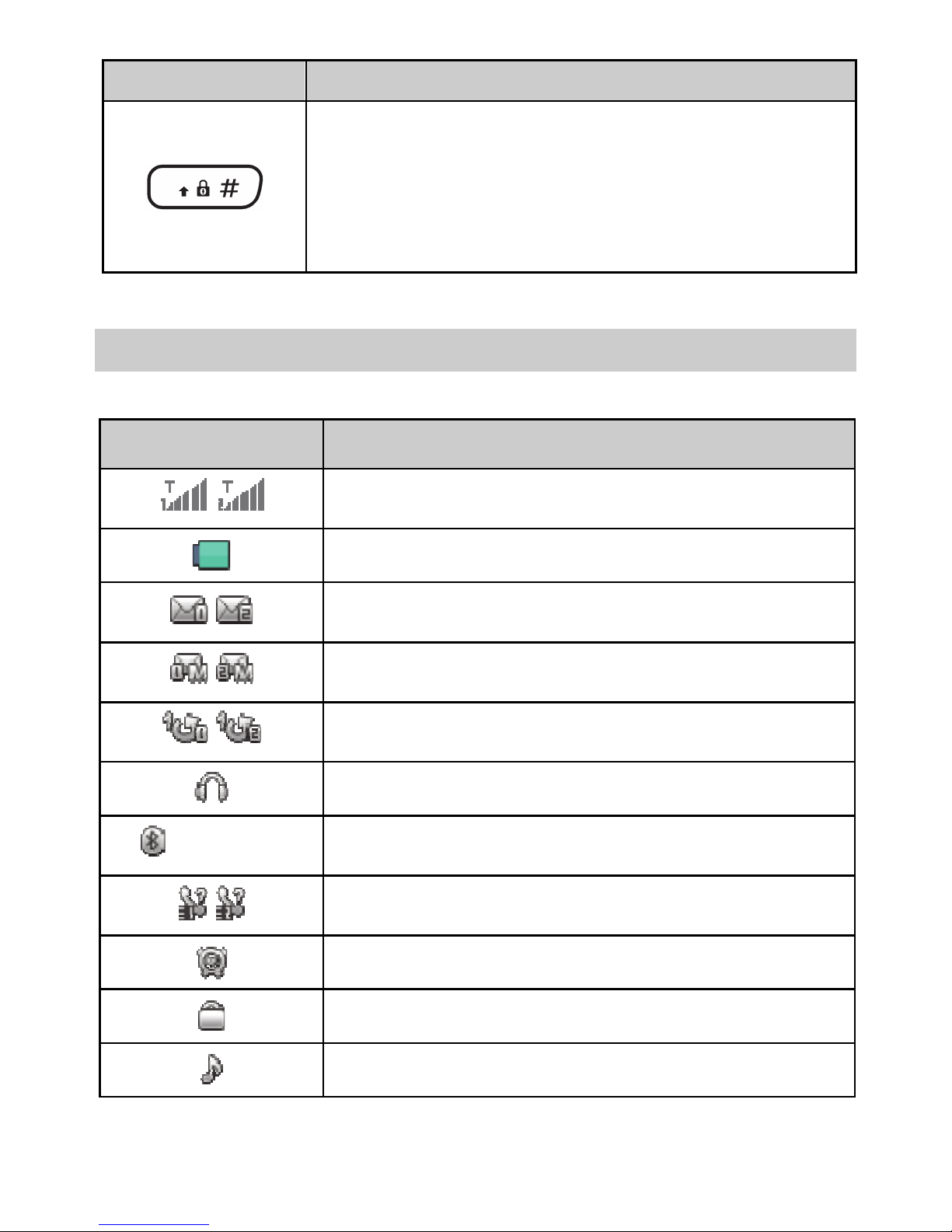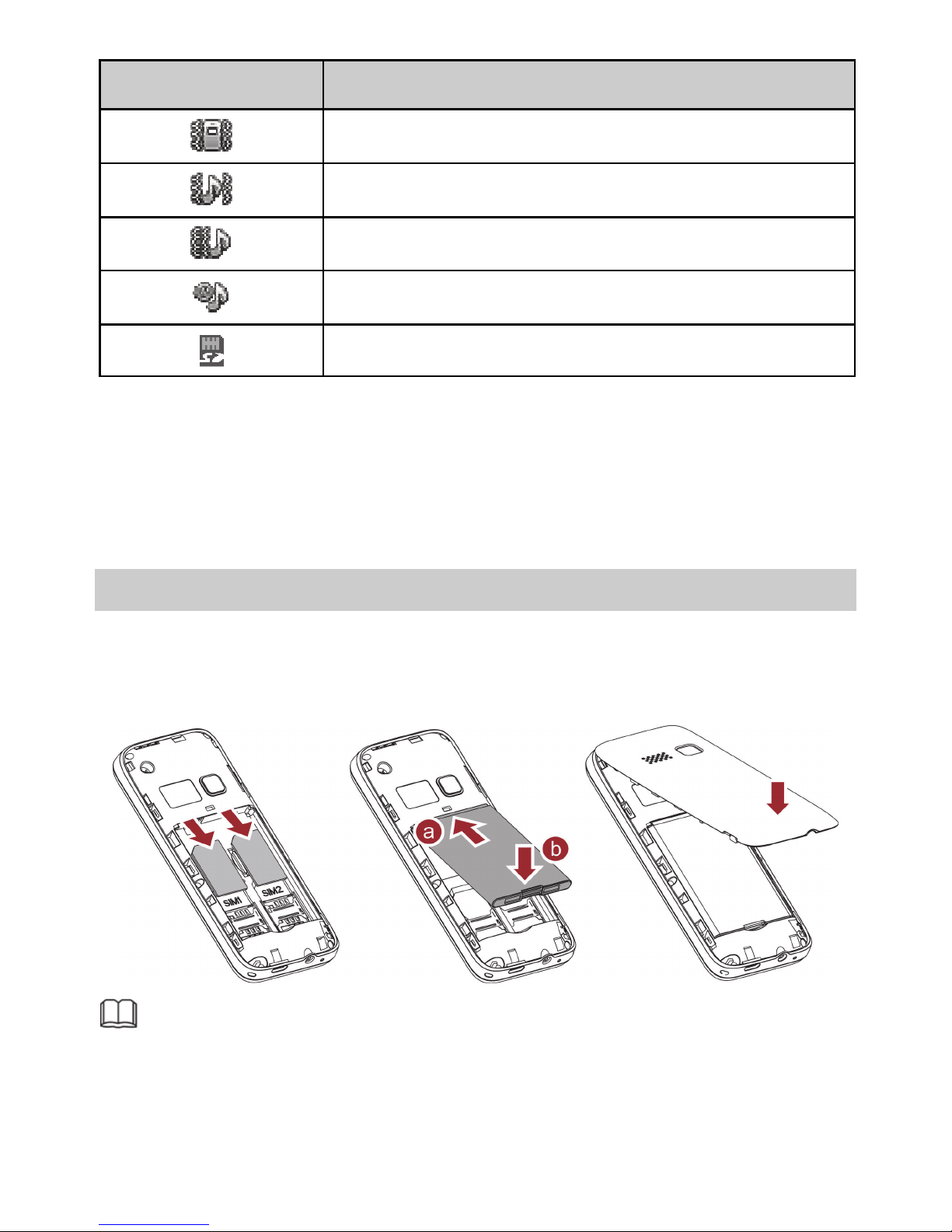Huawei G5521 User manual
Other Huawei Cell Phone manuals
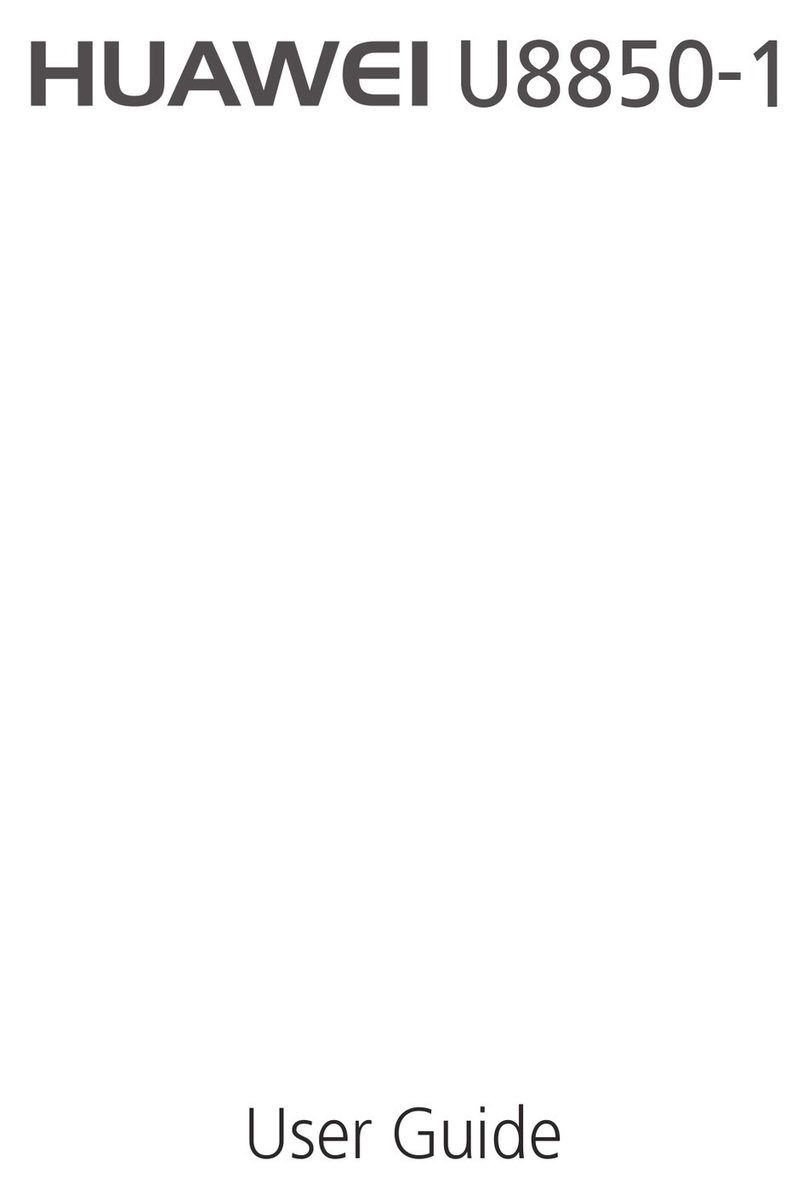
Huawei
Huawei Vision User manual

Huawei
Huawei G6151 User manual

Huawei
Huawei nova 9 SE User manual

Huawei
Huawei Mobile Phones User manual

Huawei
Huawei U7520-5 User manual

Huawei
Huawei Ascend G300 User manual

Huawei
Huawei U550 User manual

Huawei
Huawei U8800 Pro User manual
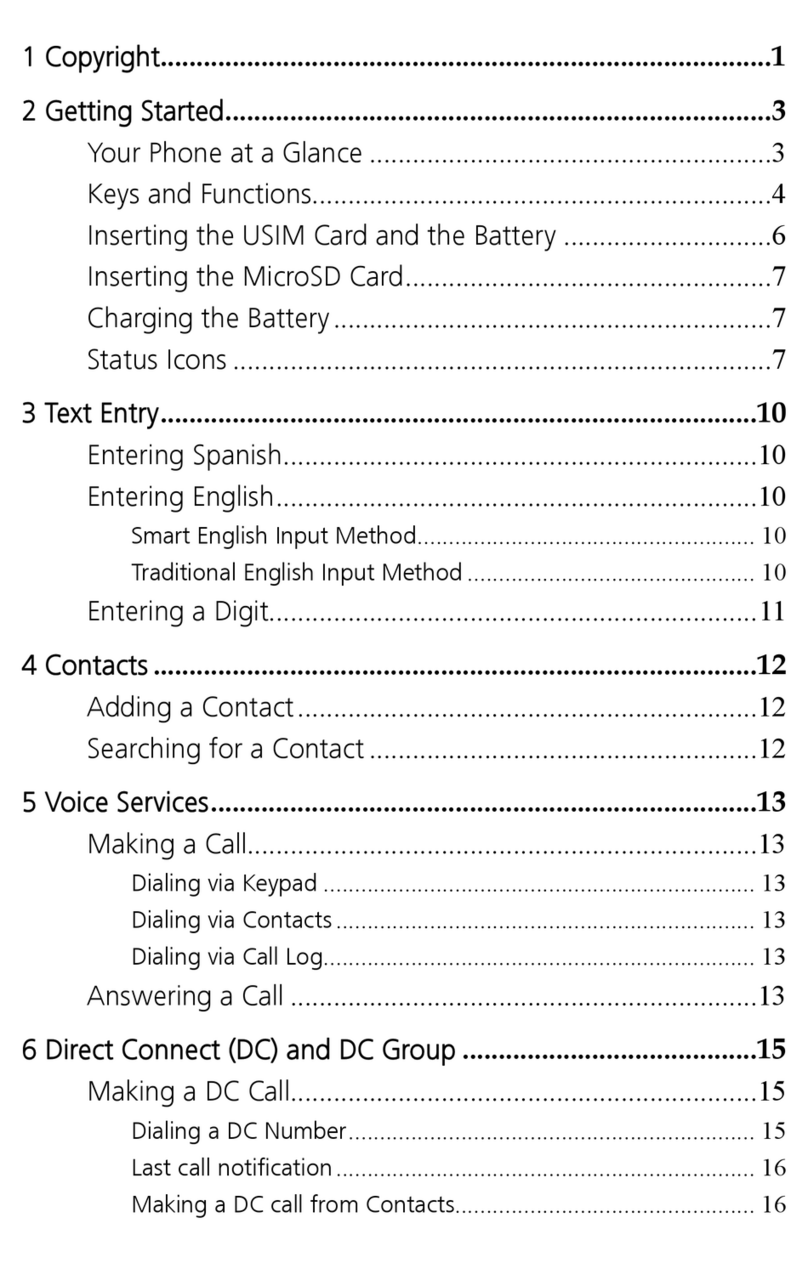
Huawei
Huawei U5300 User manual

Huawei
Huawei T202 User manual

Huawei
Huawei U8600 User manual

Huawei
Huawei Y625 Installation guide
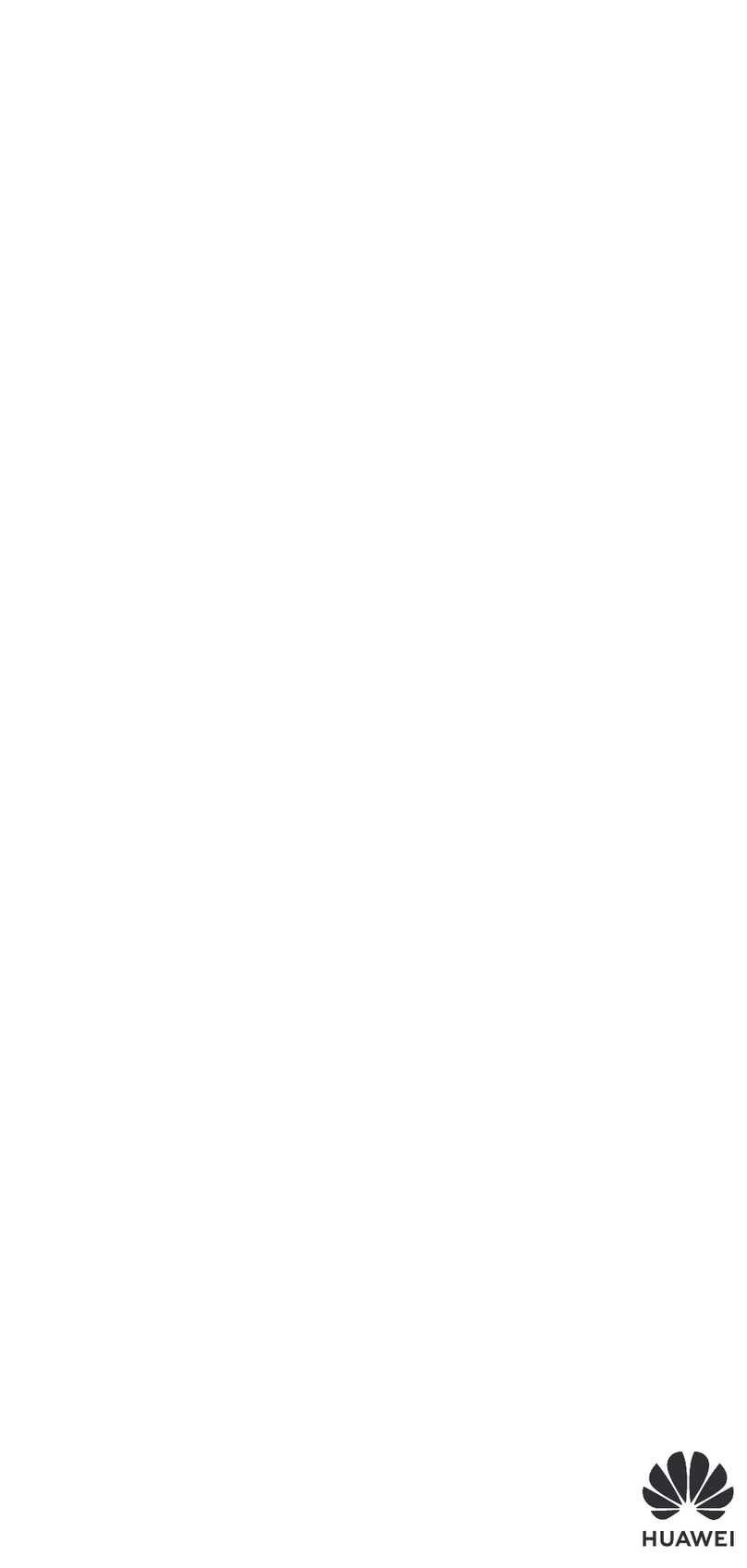
Huawei
Huawei MAR-LX1Am User manual

Huawei
Huawei Ascend Mate7 User manual

Huawei
Huawei Ascend Mate7 User manual
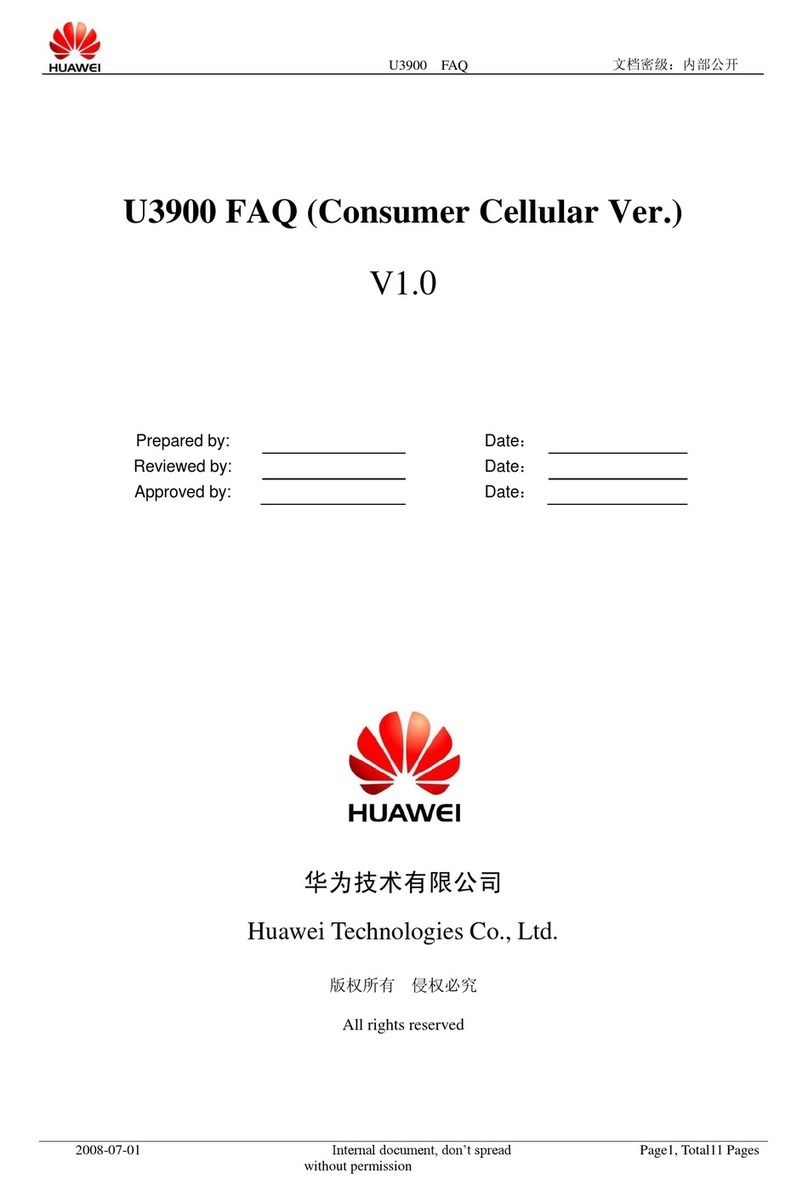
Huawei
Huawei U3900 Installation guide
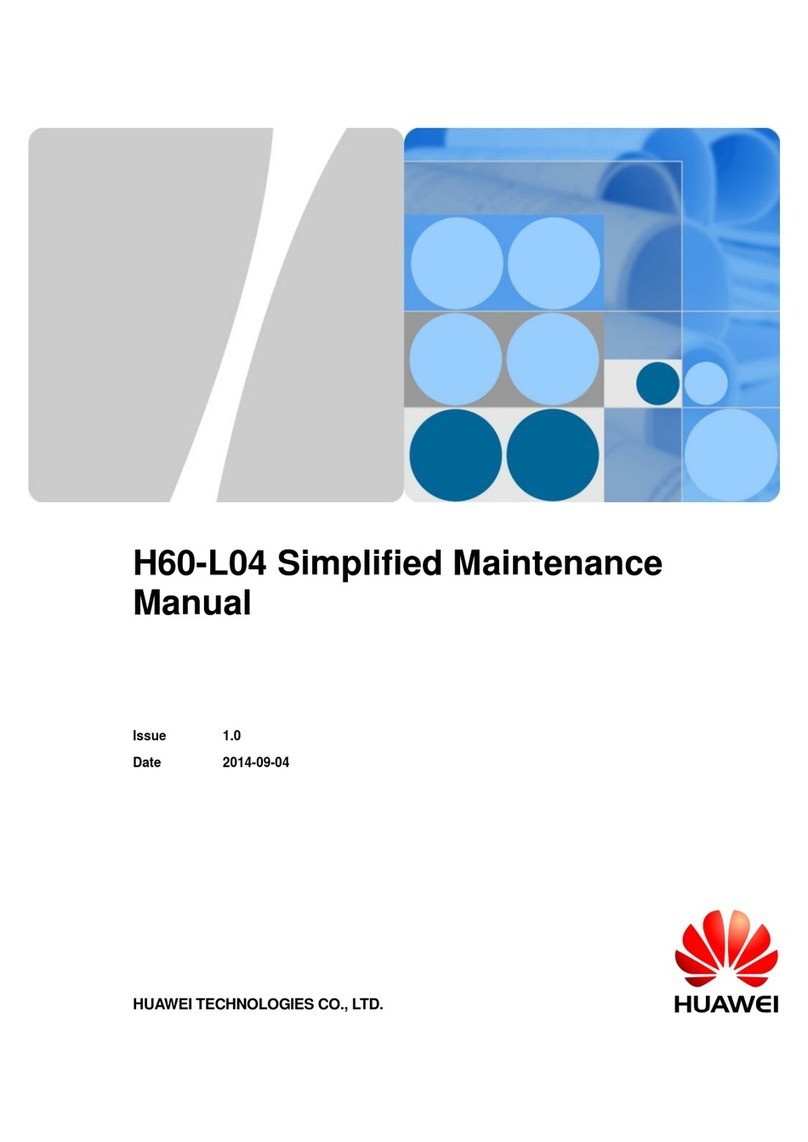
Huawei
Huawei H60-L04 honor 6 User manual

Huawei
Huawei P30 lite User manual

Huawei
Huawei P40 lite E User manual

Huawei
Huawei FIG-LX3 User manual