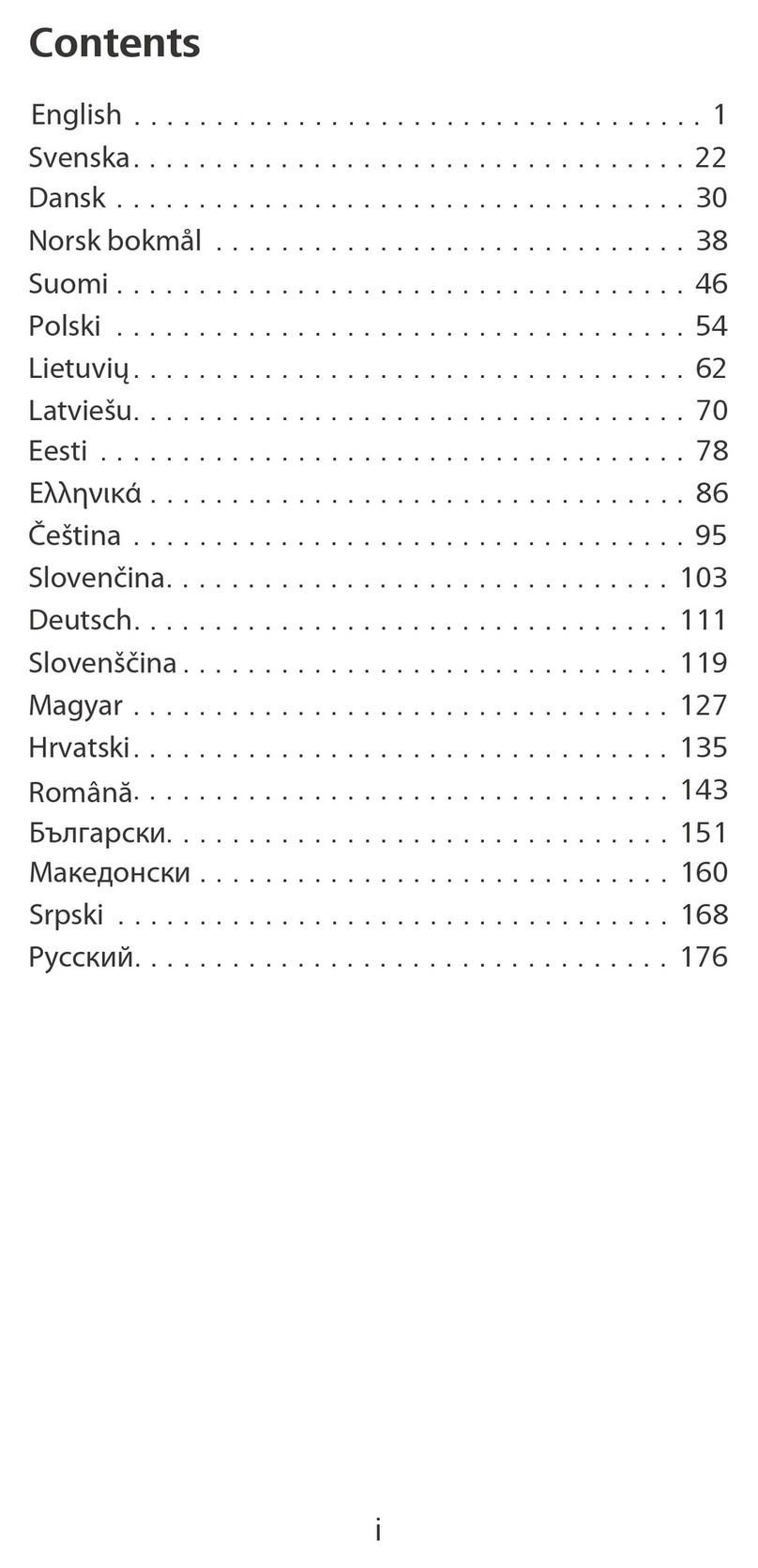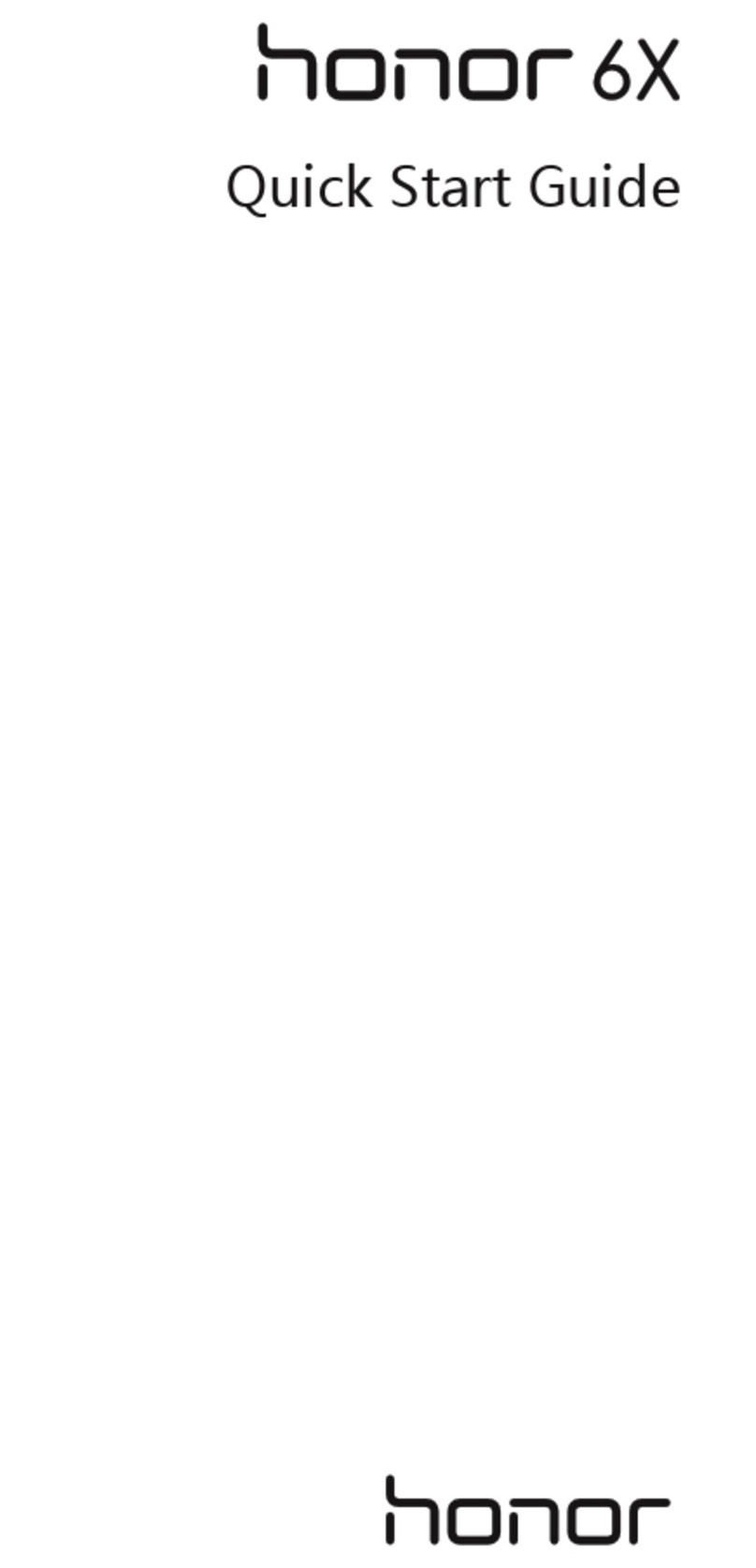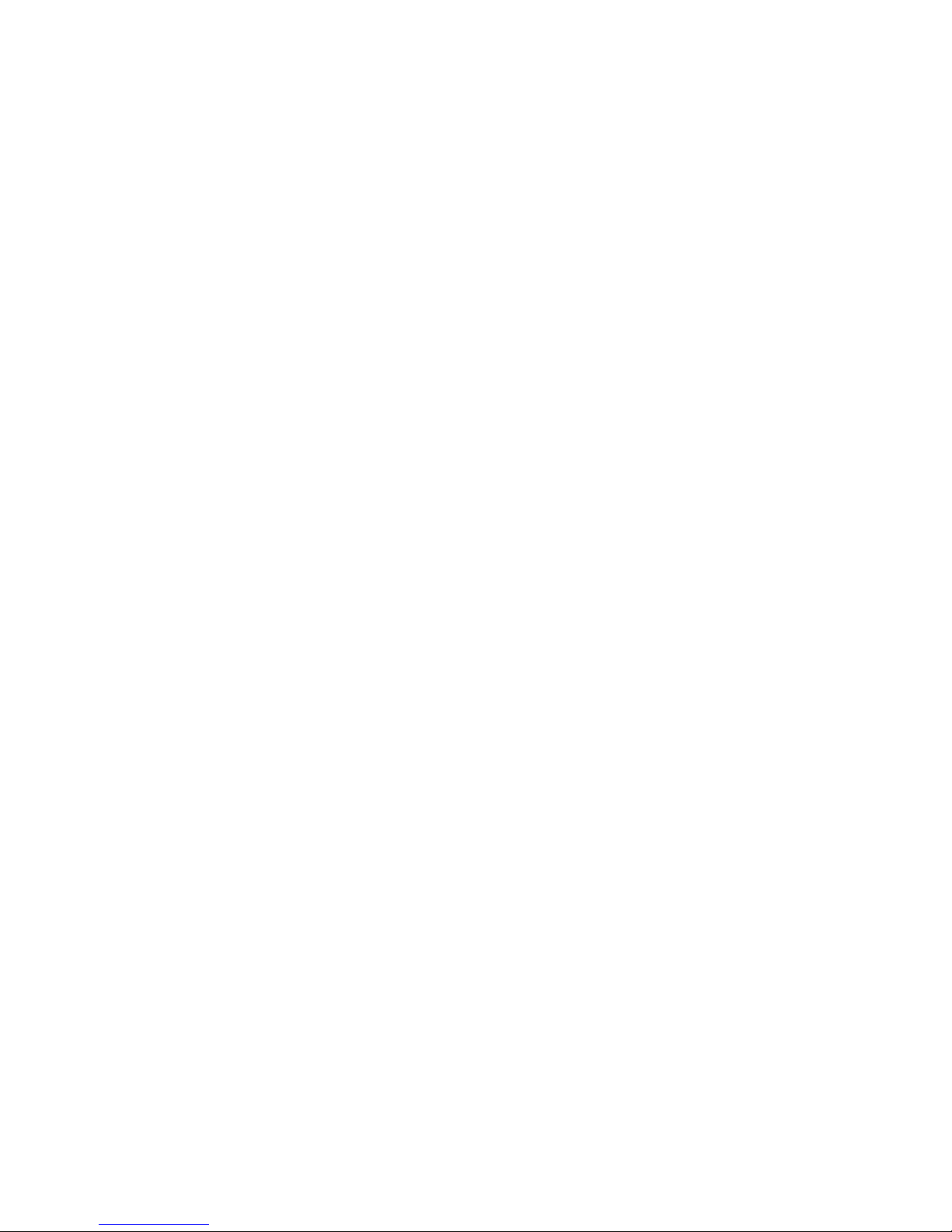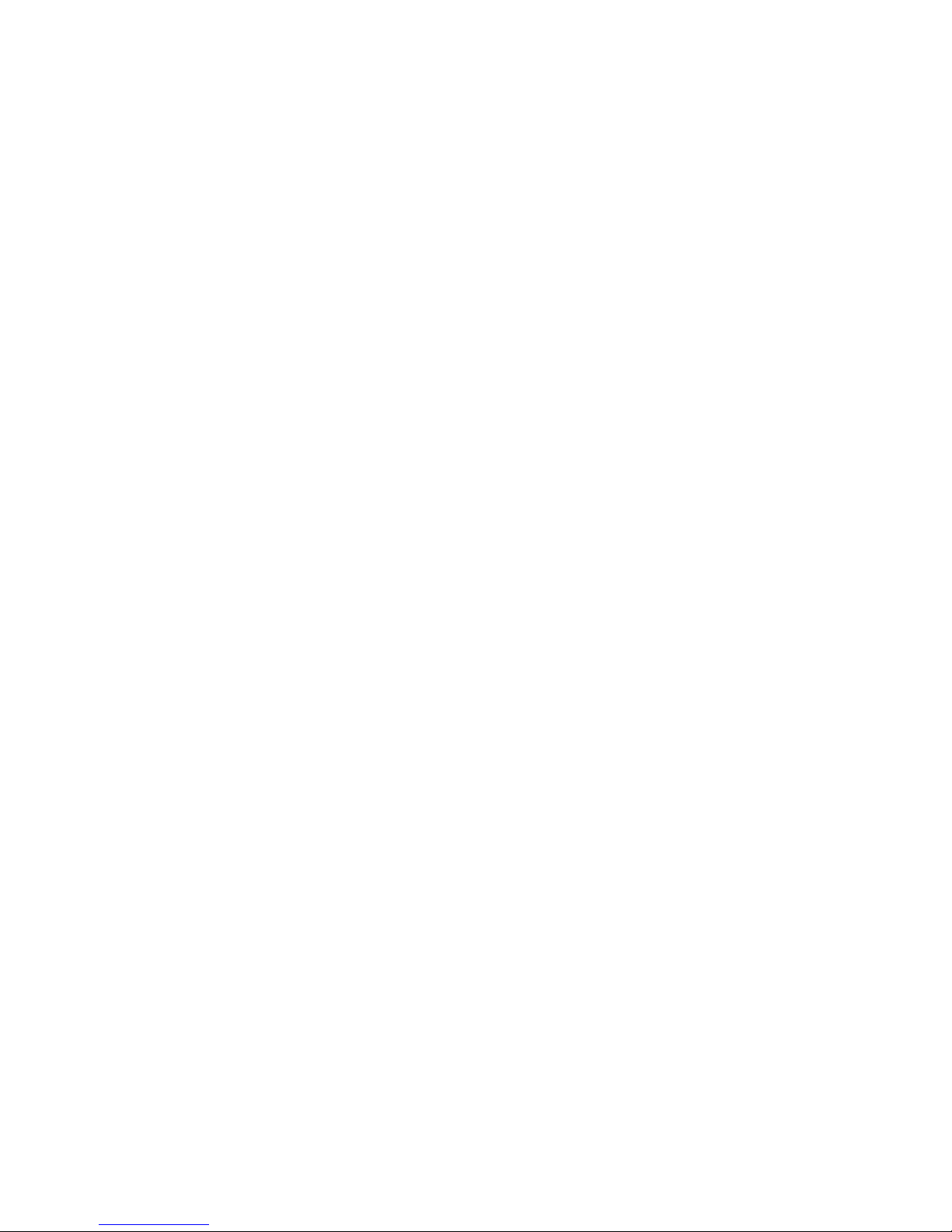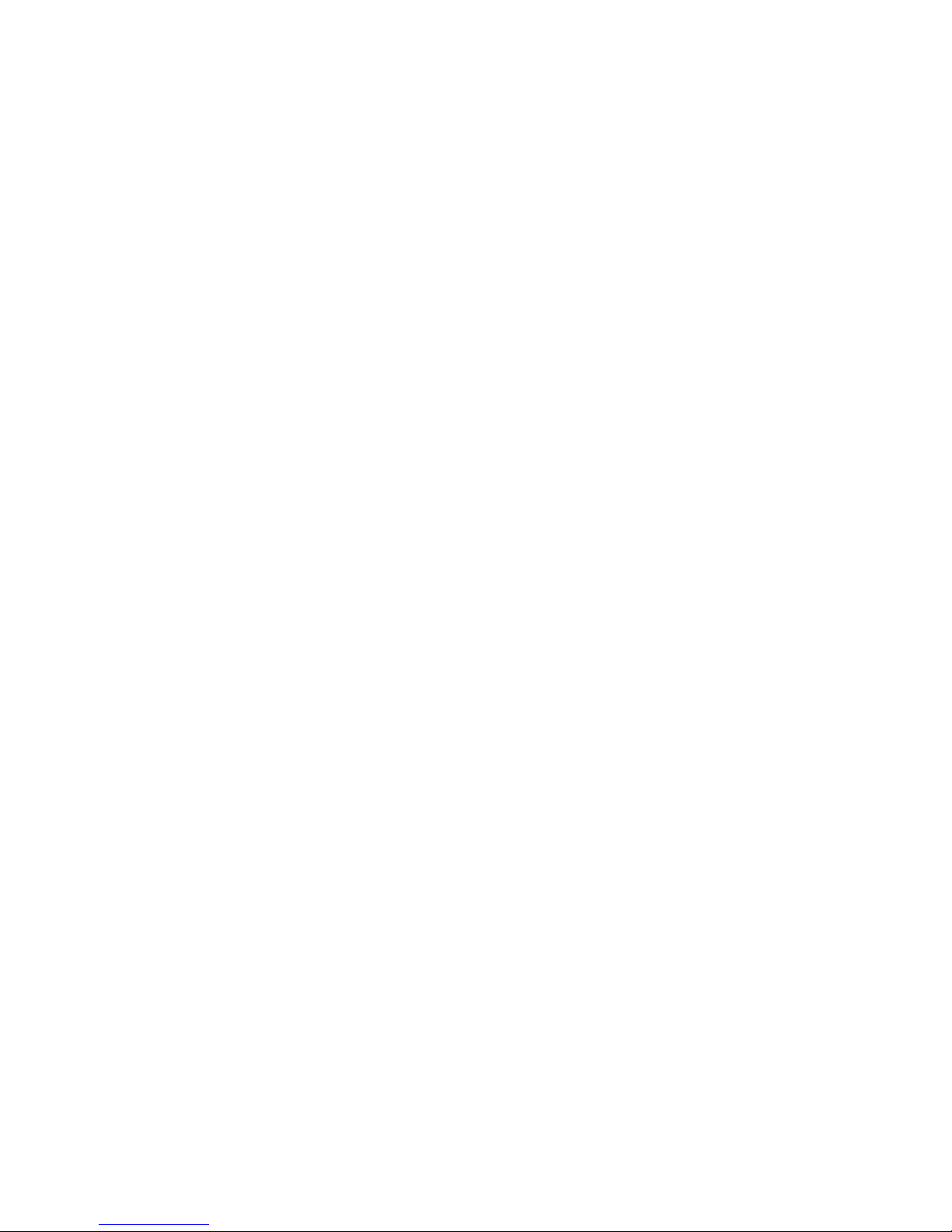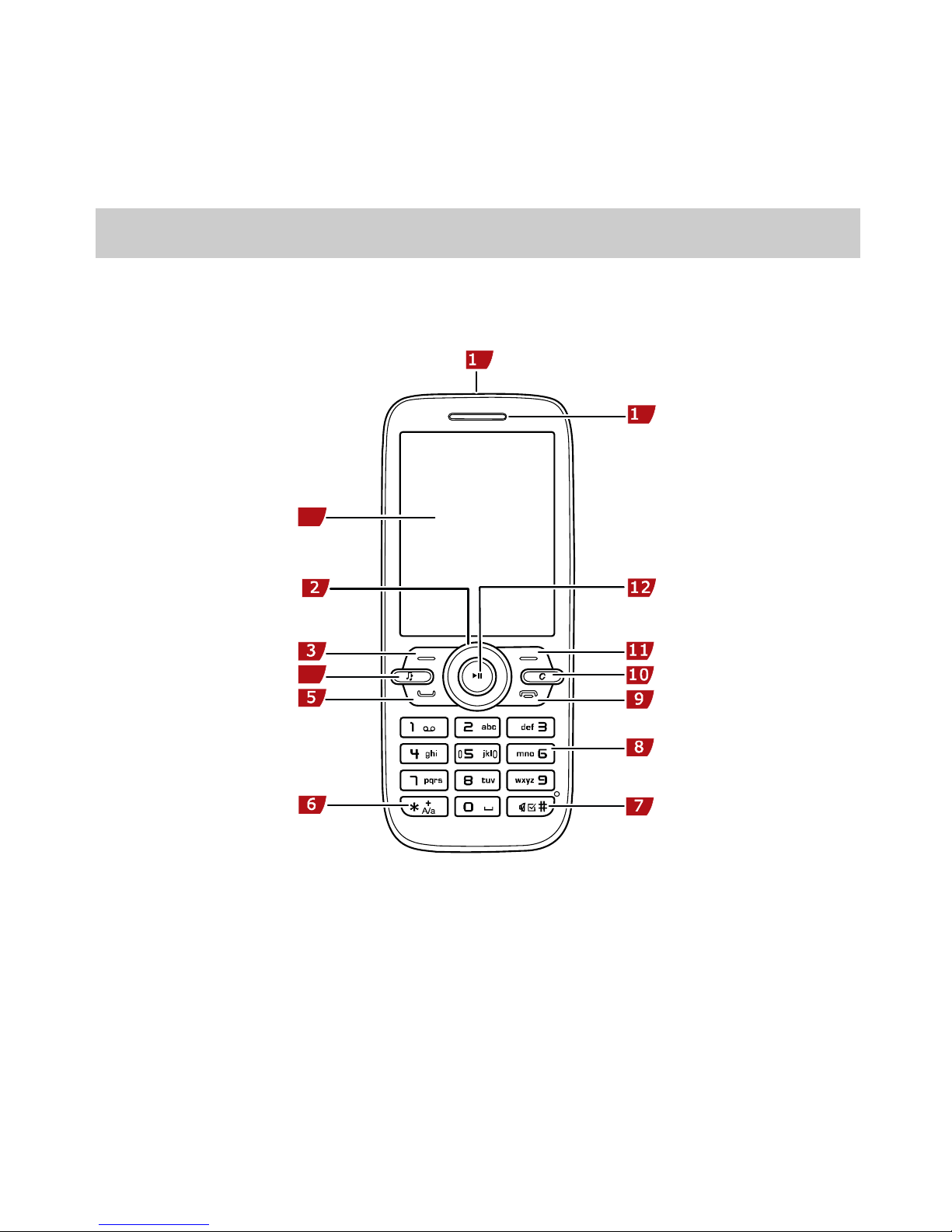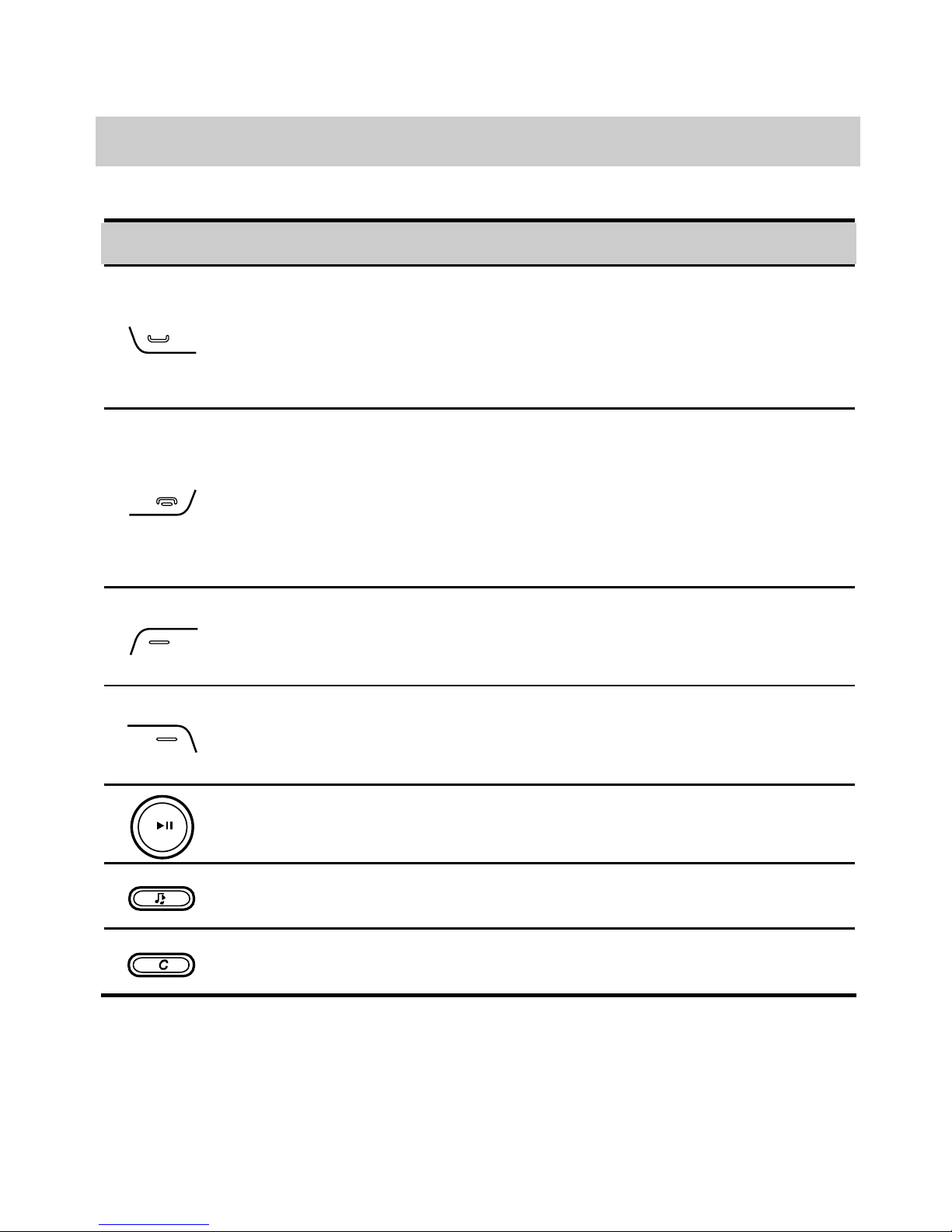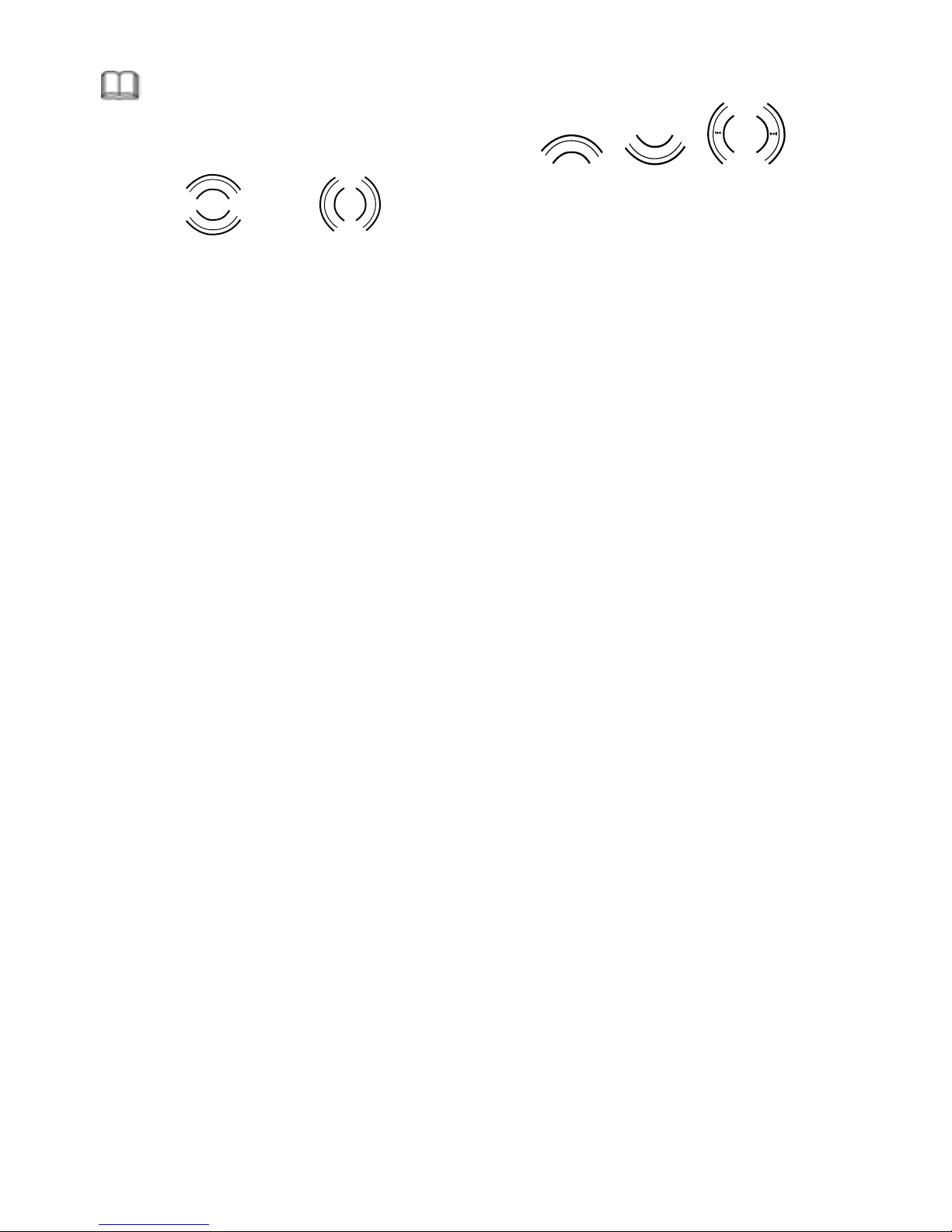Huawei G5500 User manual
Other Huawei Cell Phone manuals

Huawei
Huawei HWV33 Installation guide

Huawei
Huawei U7510 User manual
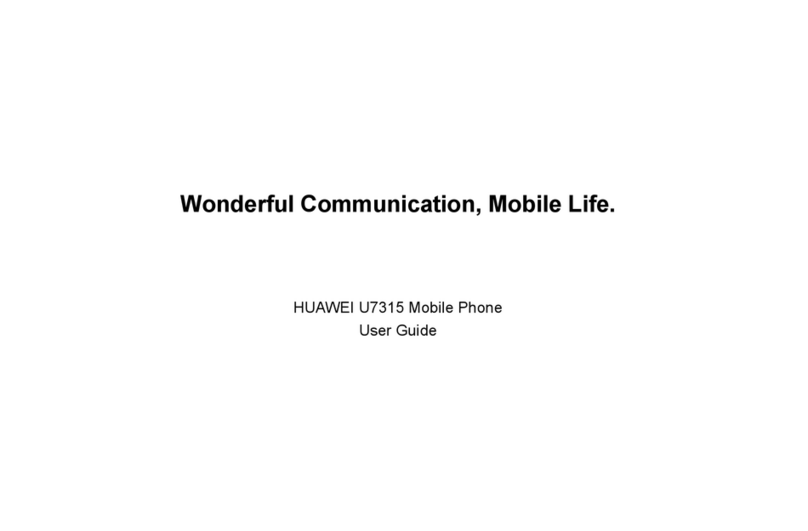
Huawei
Huawei U7315 User manual
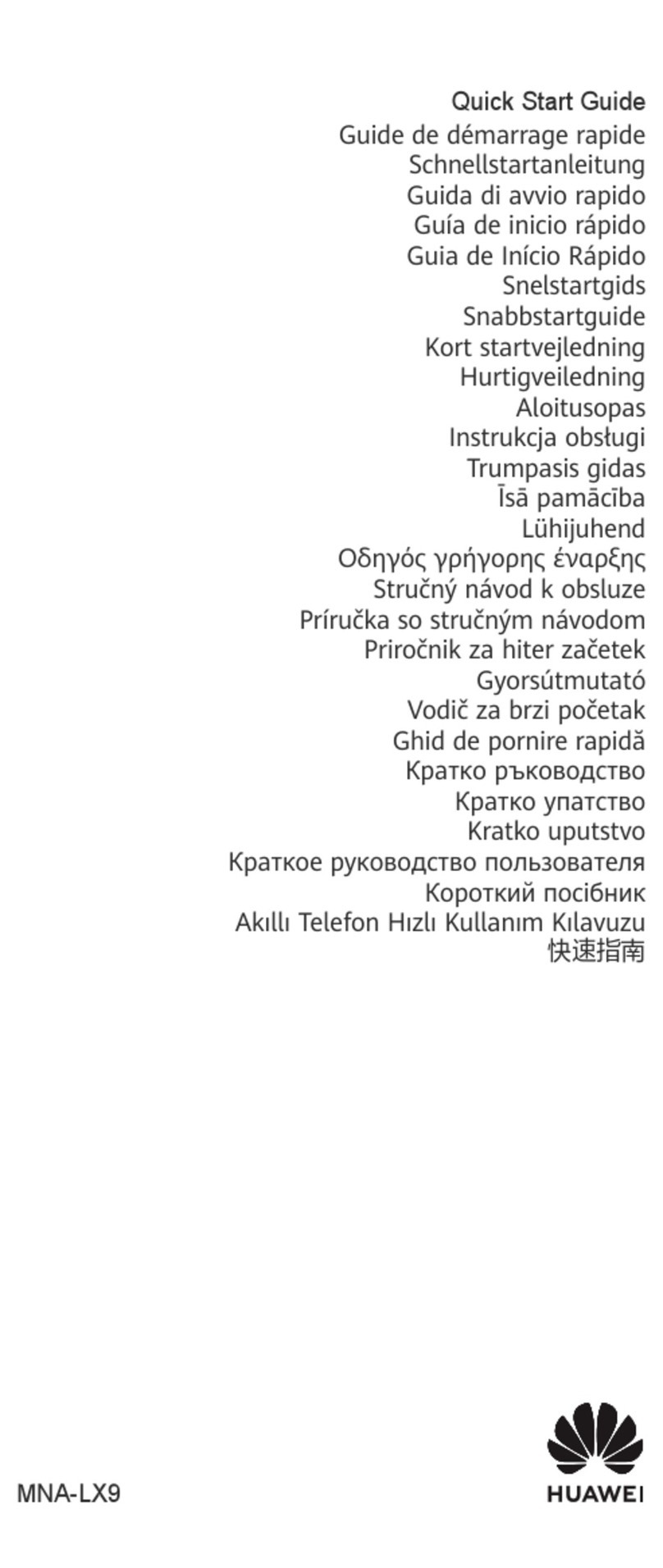
Huawei
Huawei P60 Pro User manual

Huawei
Huawei U3300 User manual
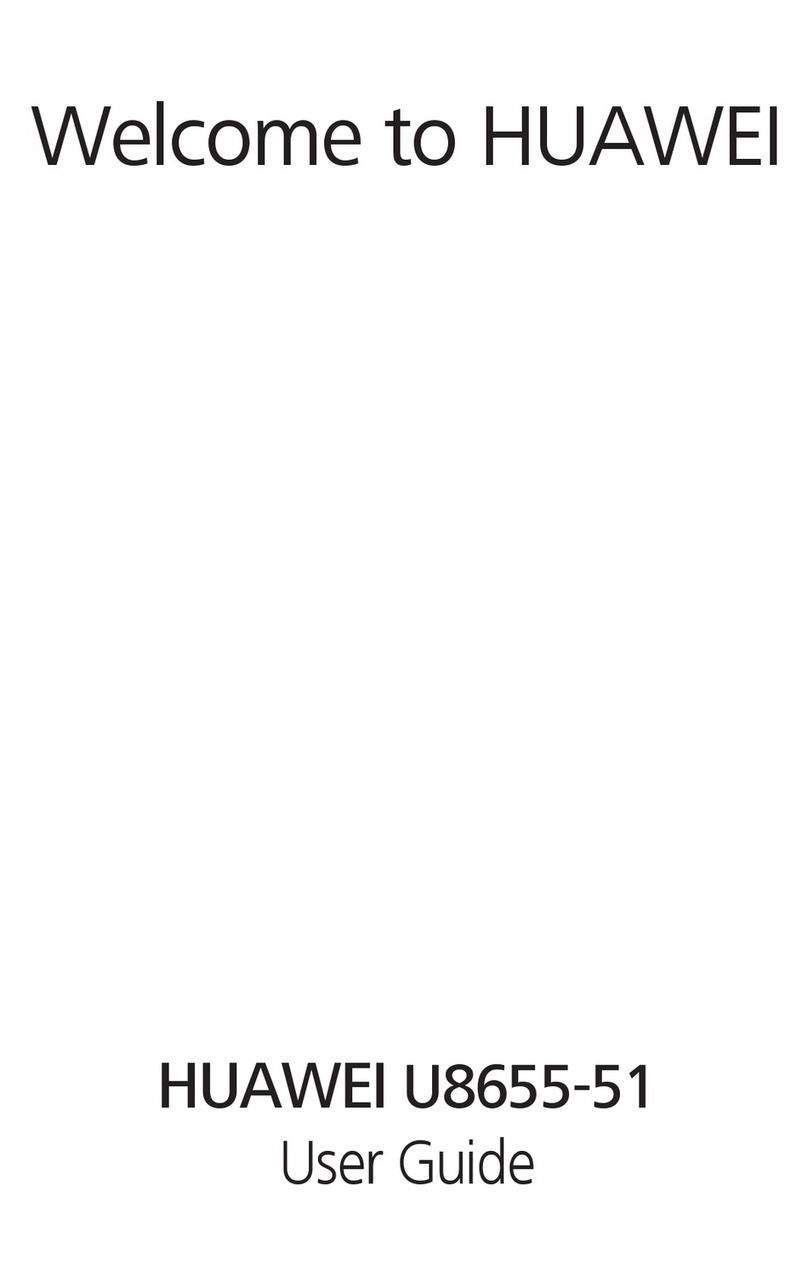
Huawei
Huawei Ascend Y 200 User manual
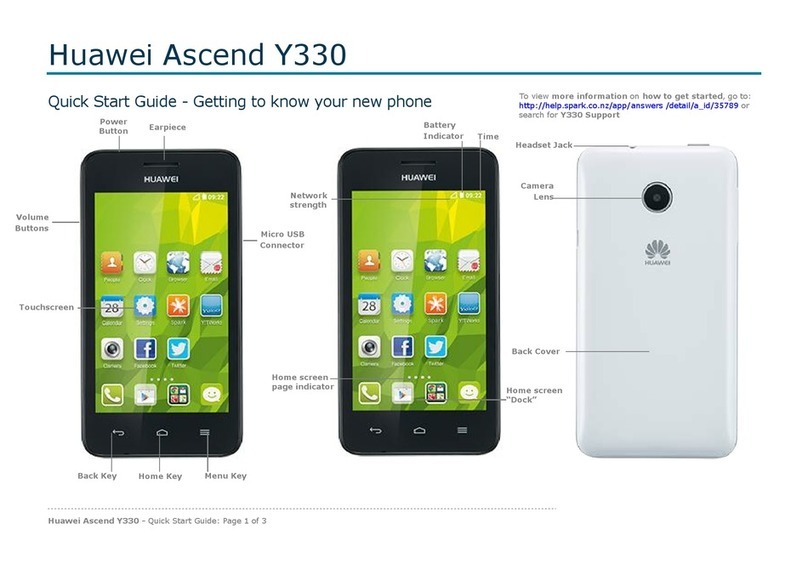
Huawei
Huawei Ascend Y330 User manual
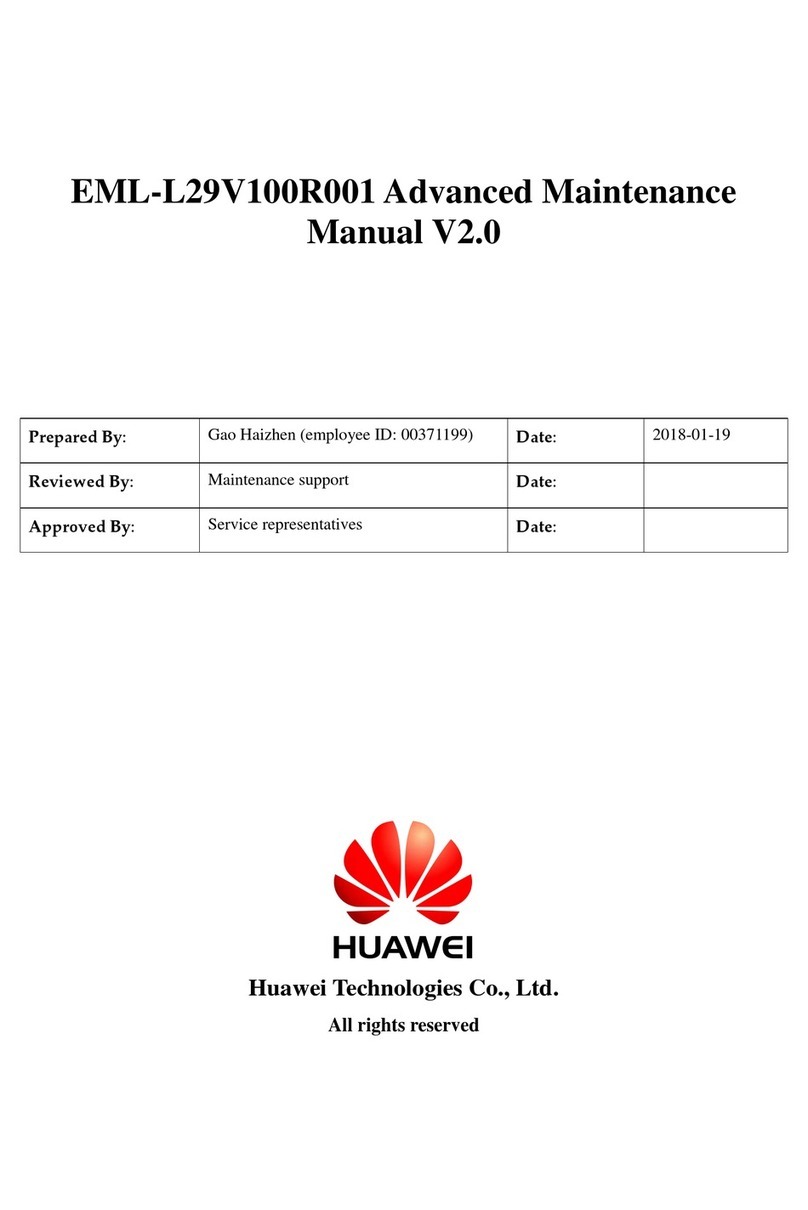
Huawei
Huawei P20 lite User manual
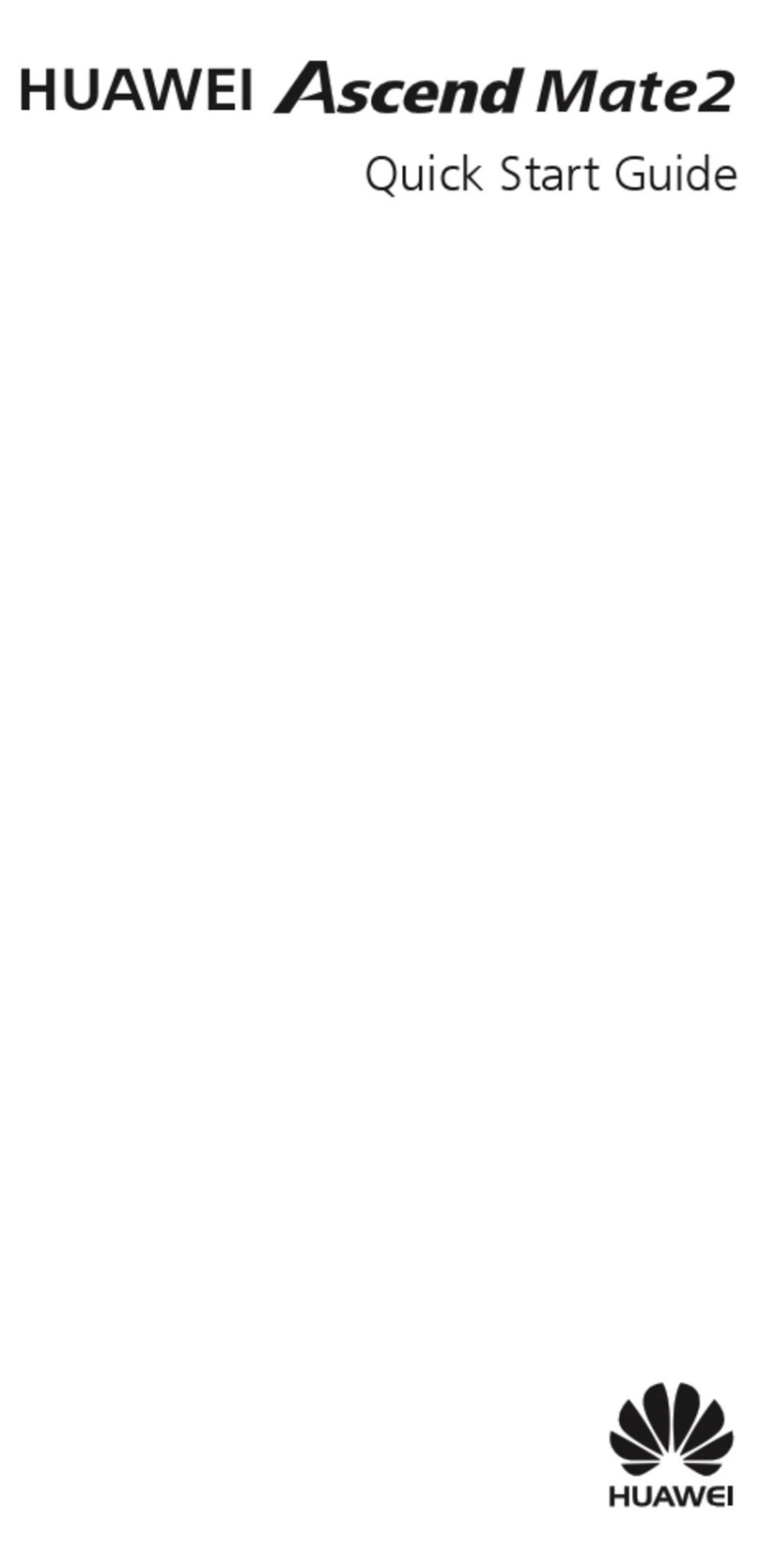
Huawei
Huawei Ascend Mate2 User manual

Huawei
Huawei G730-U251 User manual
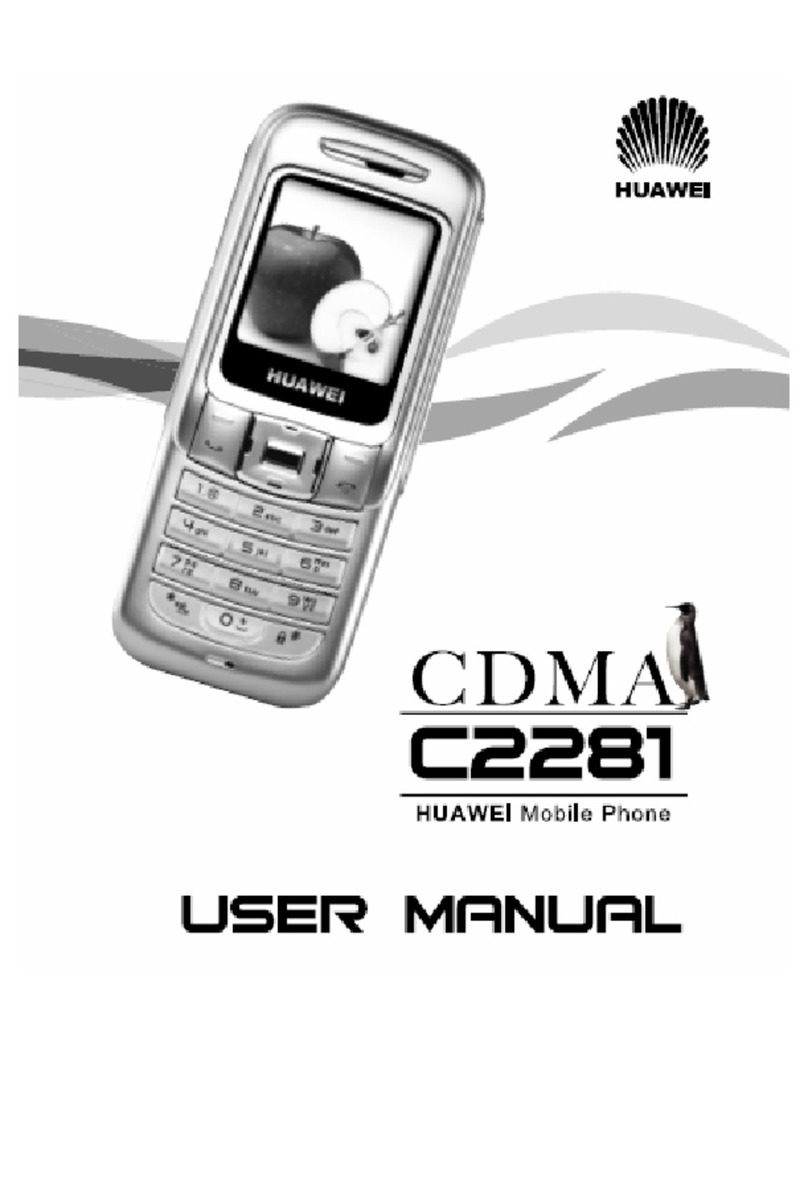
Huawei
Huawei C2281 User manual
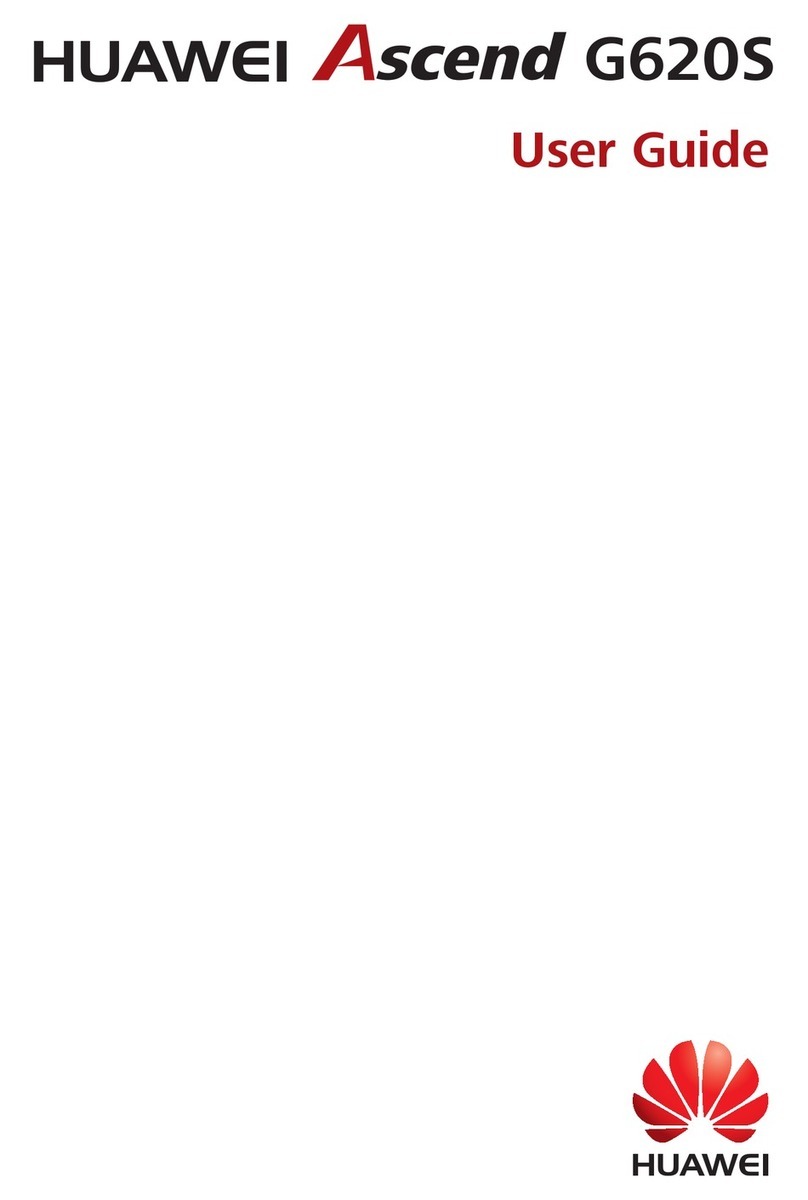
Huawei
Huawei Ascend G620S User manual

Huawei
Huawei Y5p User manual
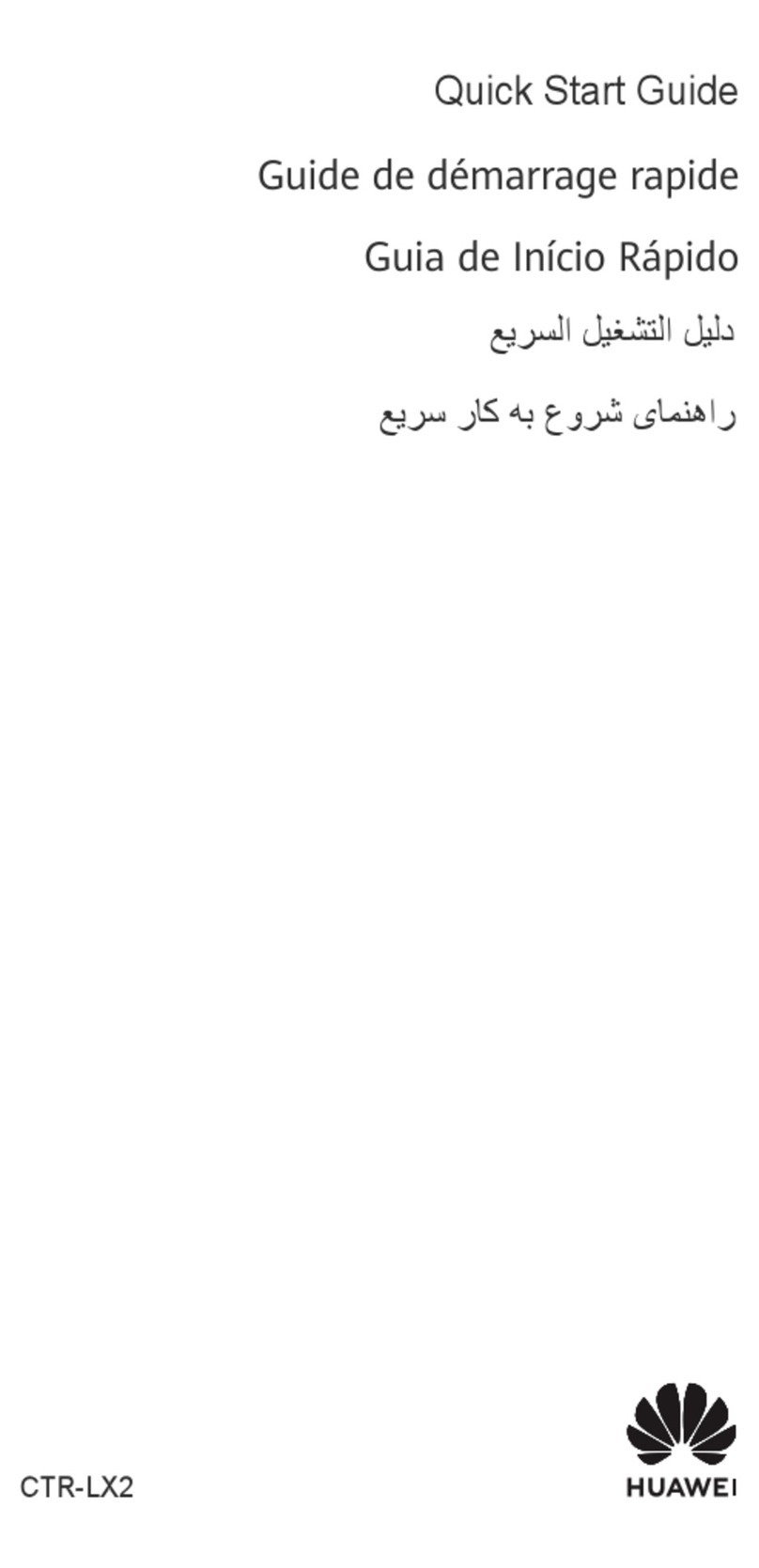
Huawei
Huawei CTR-LX2 User manual

Huawei
Huawei GLK-LX1U User manual

Huawei
Huawei U8510-5 User manual
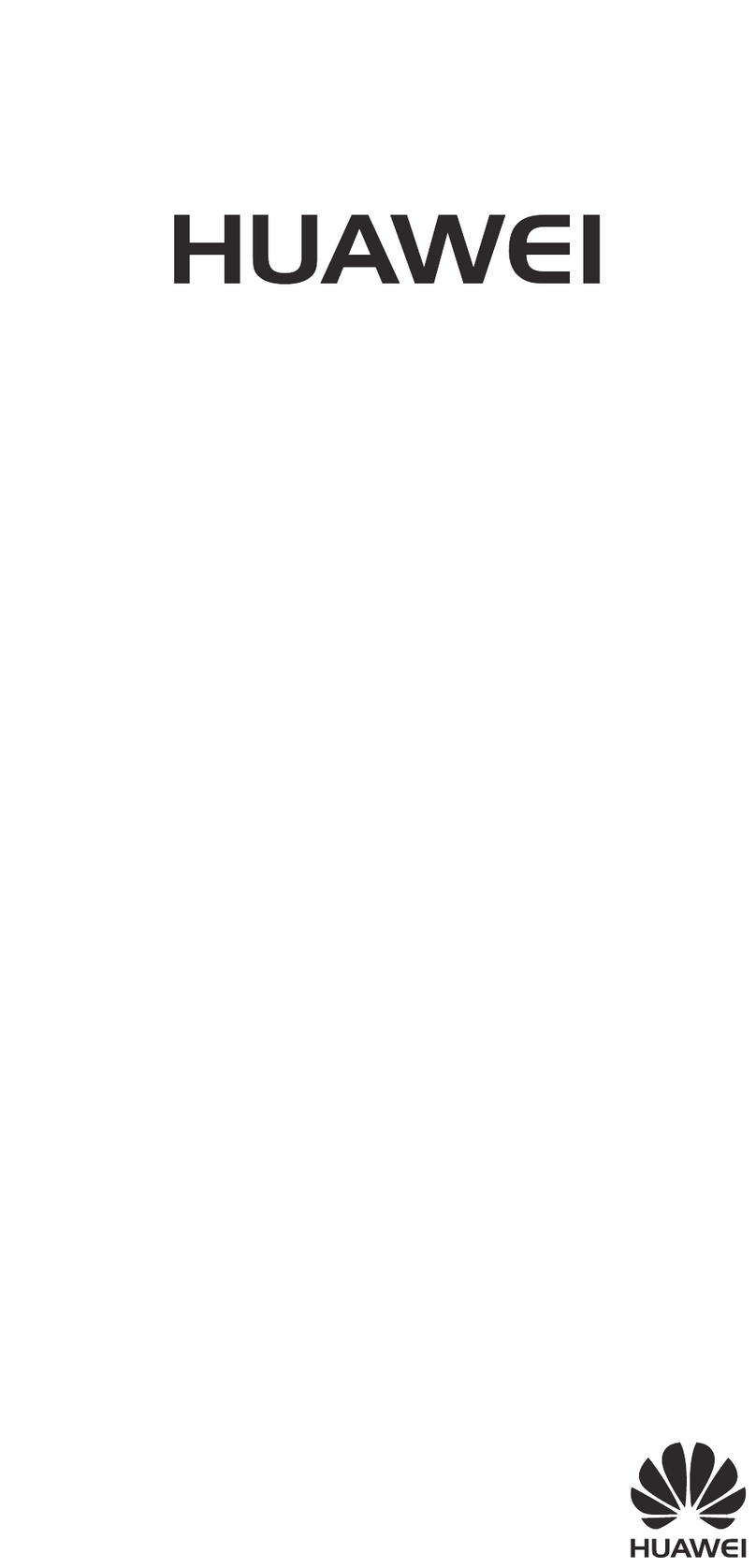
Huawei
Huawei Y7 User manual

Huawei
Huawei P40 lite E User manual
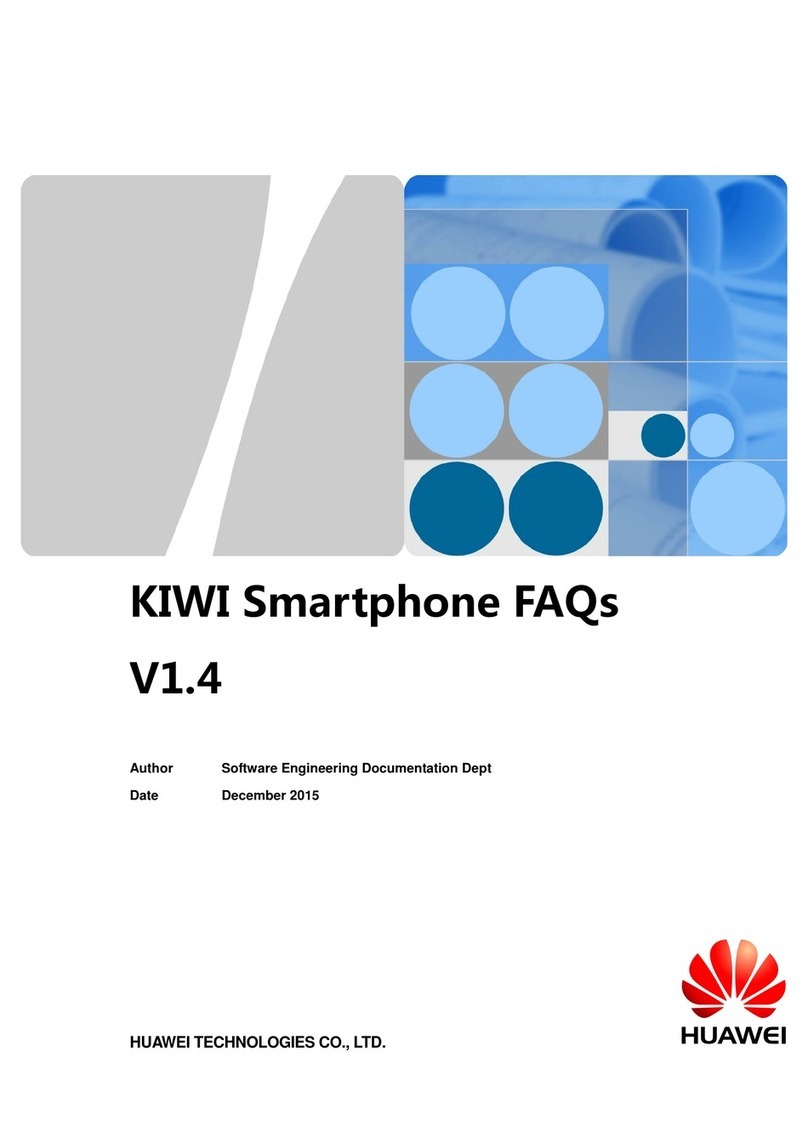
Huawei
Huawei KIWI KIW-L21 Installation guide

Huawei
Huawei Y5 2017 User manual