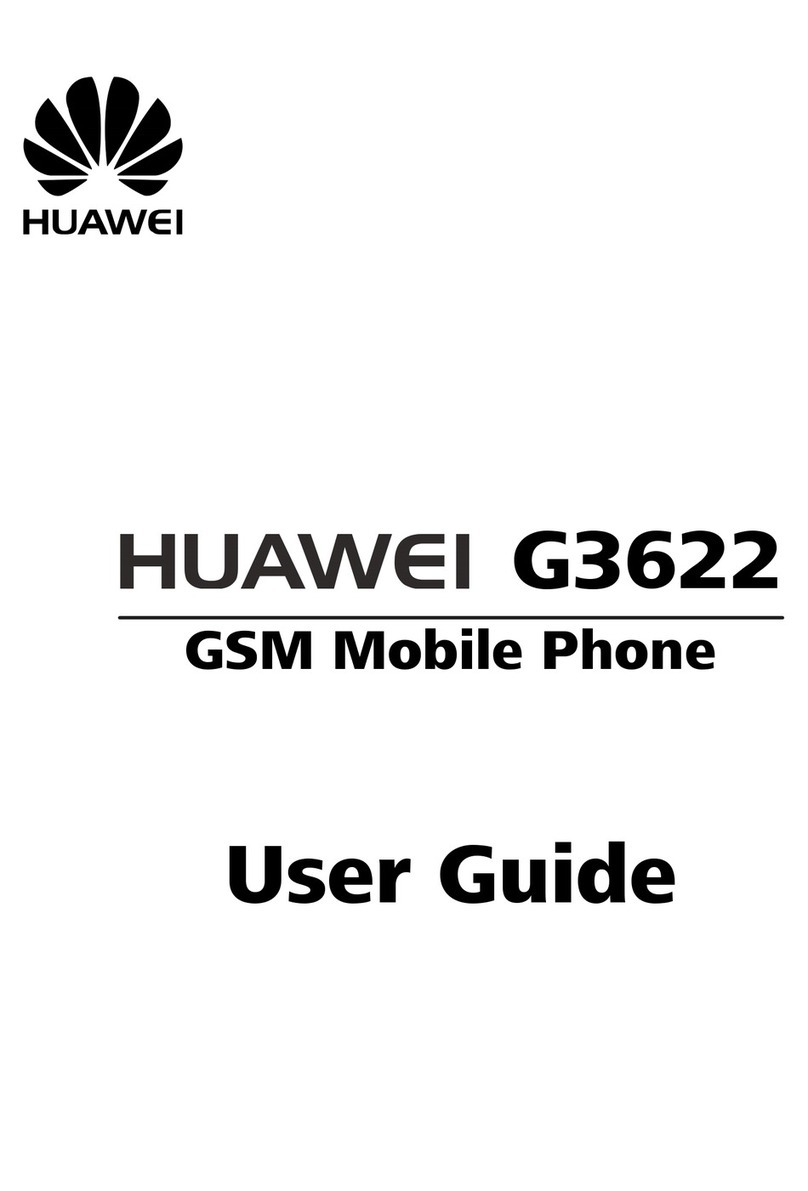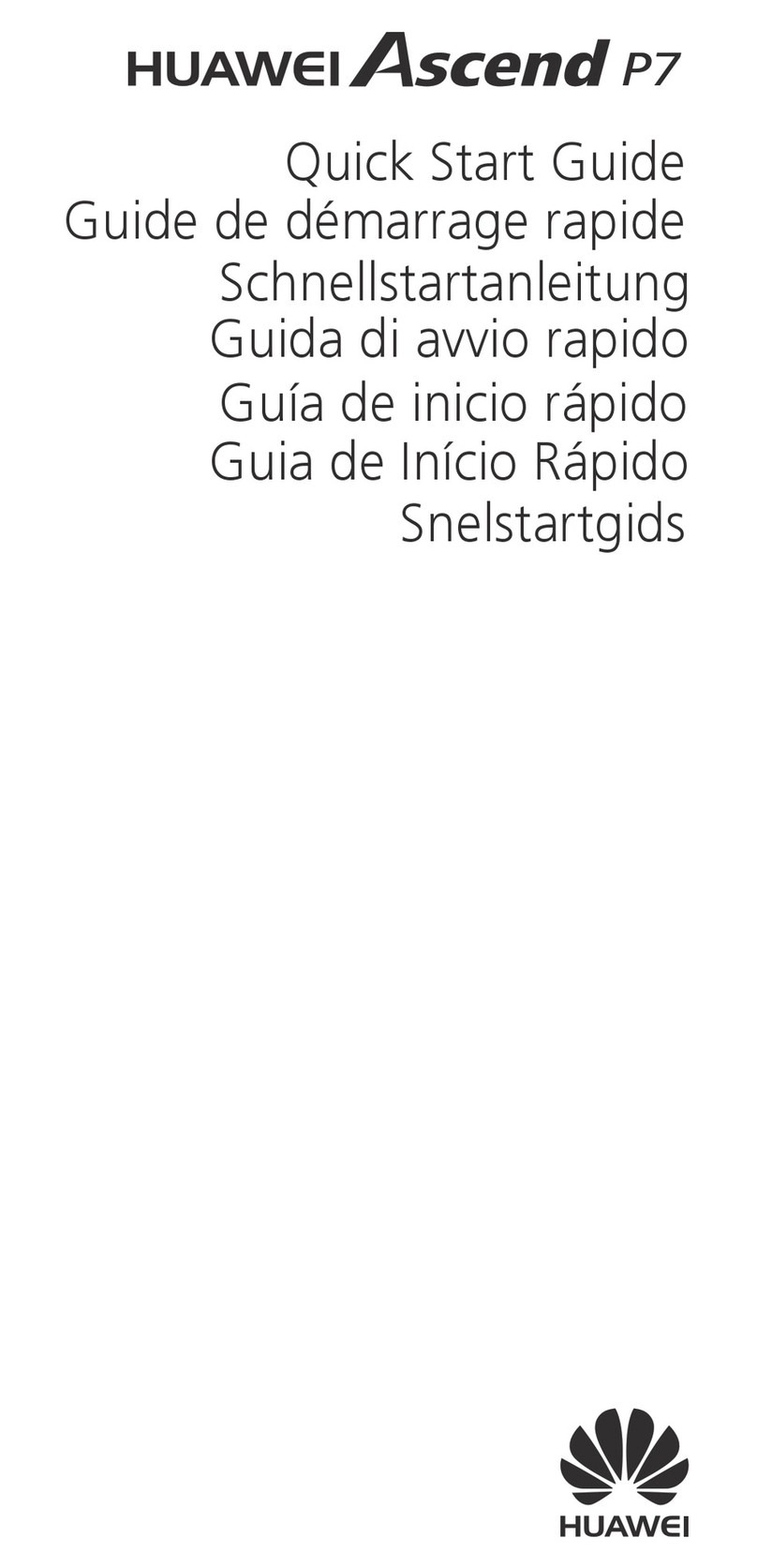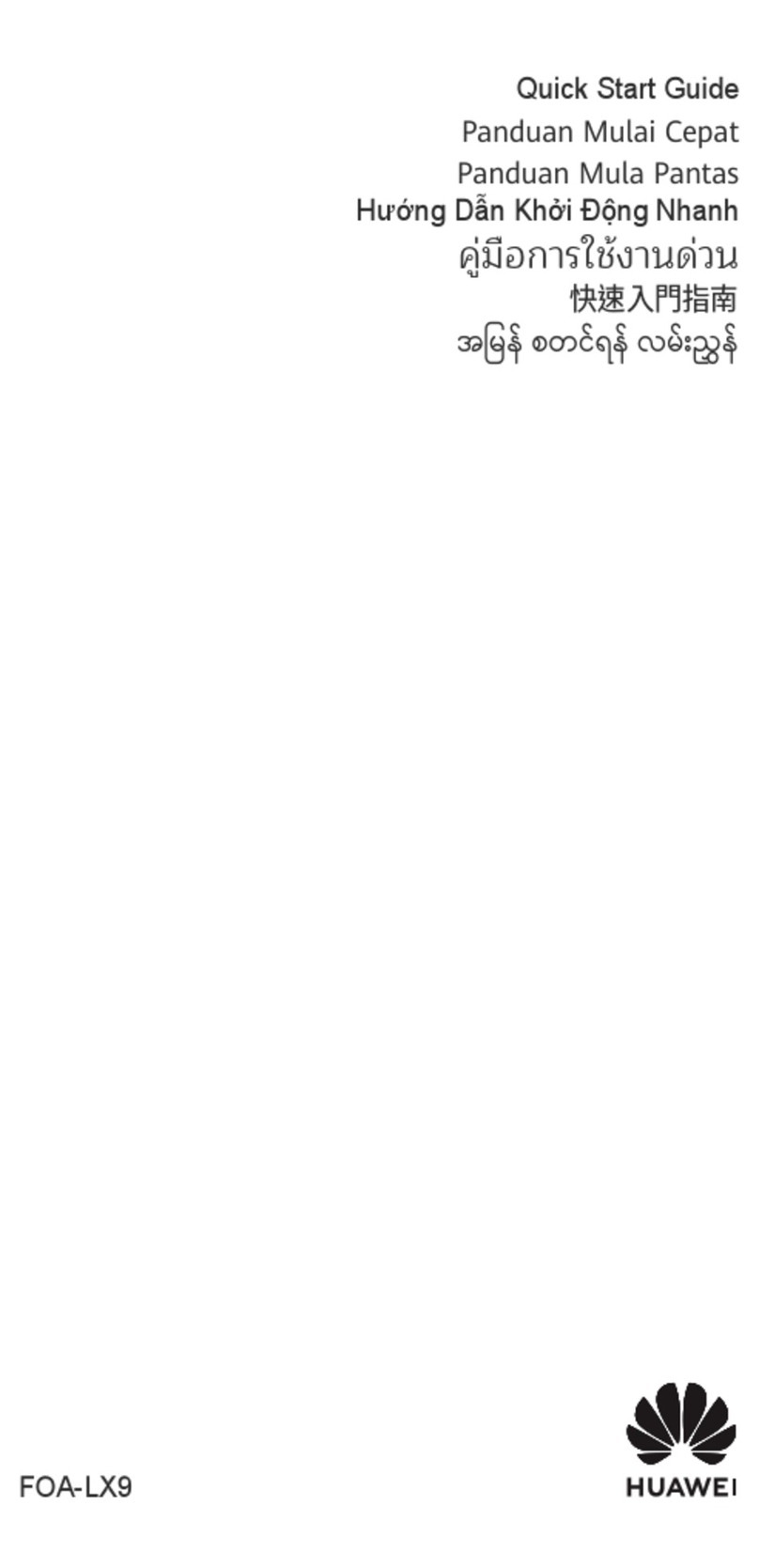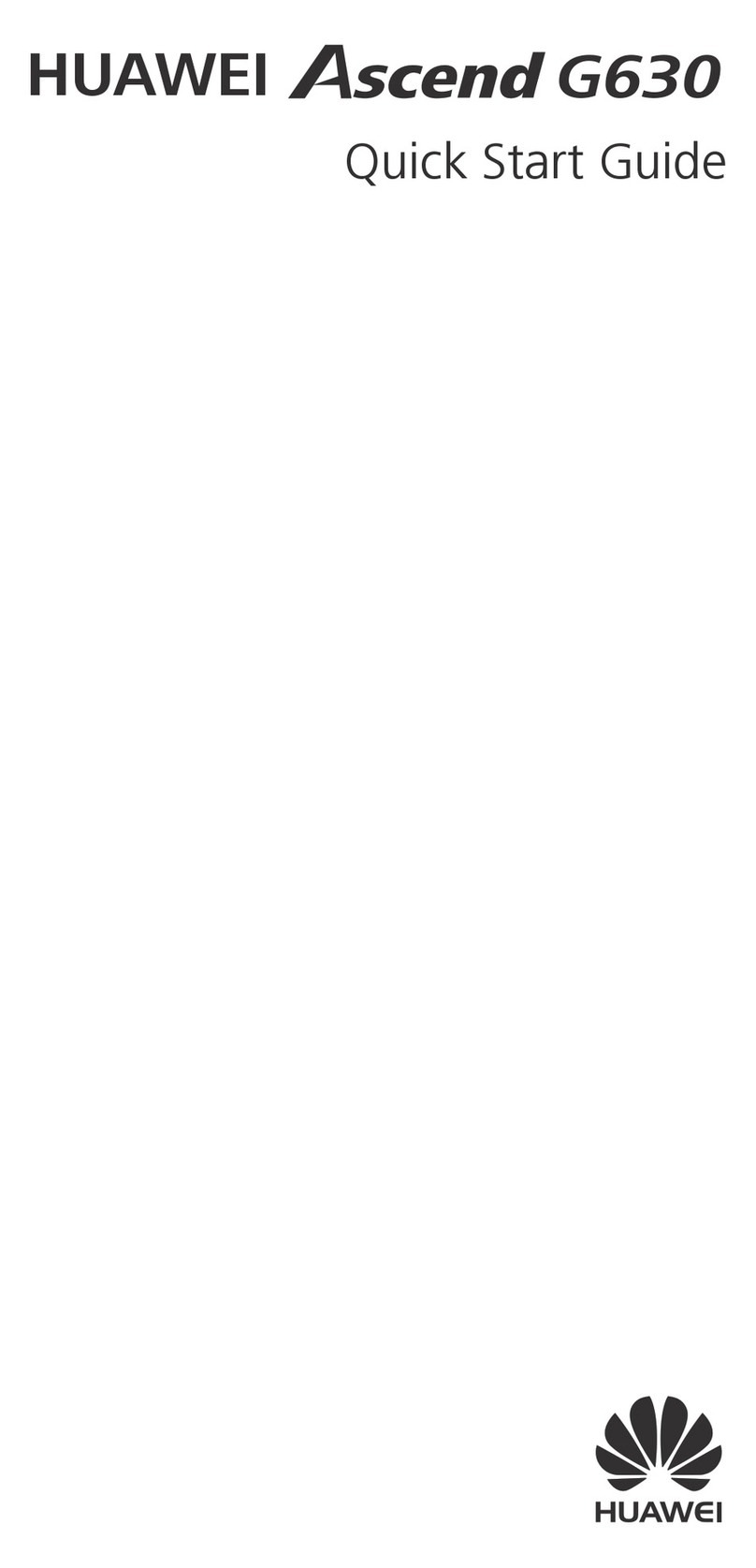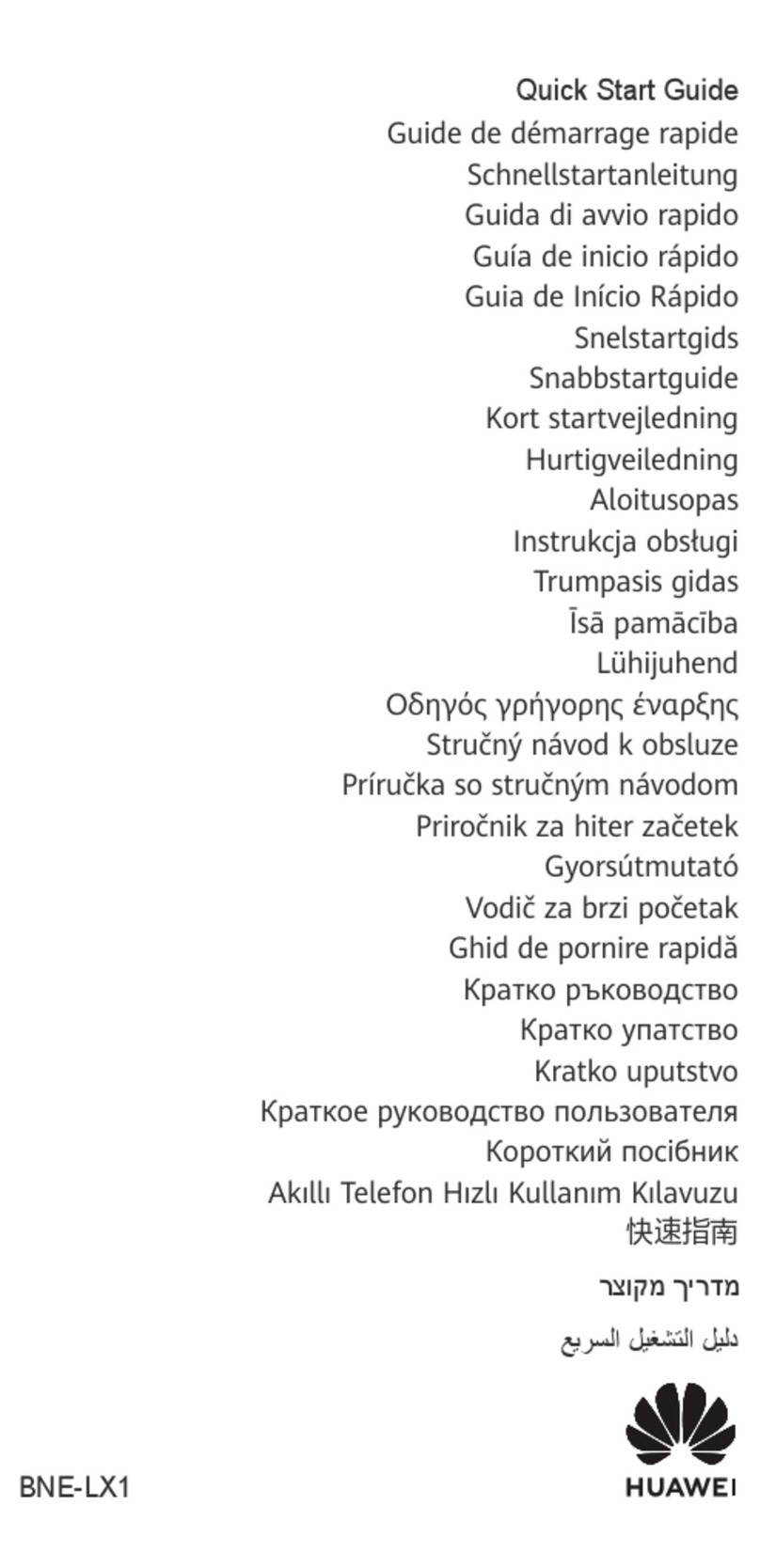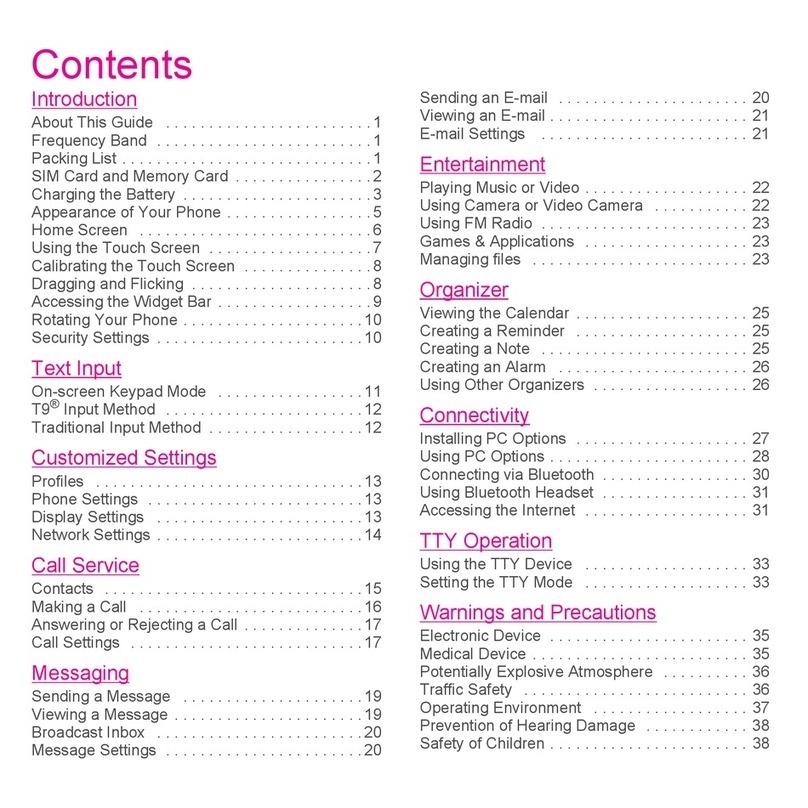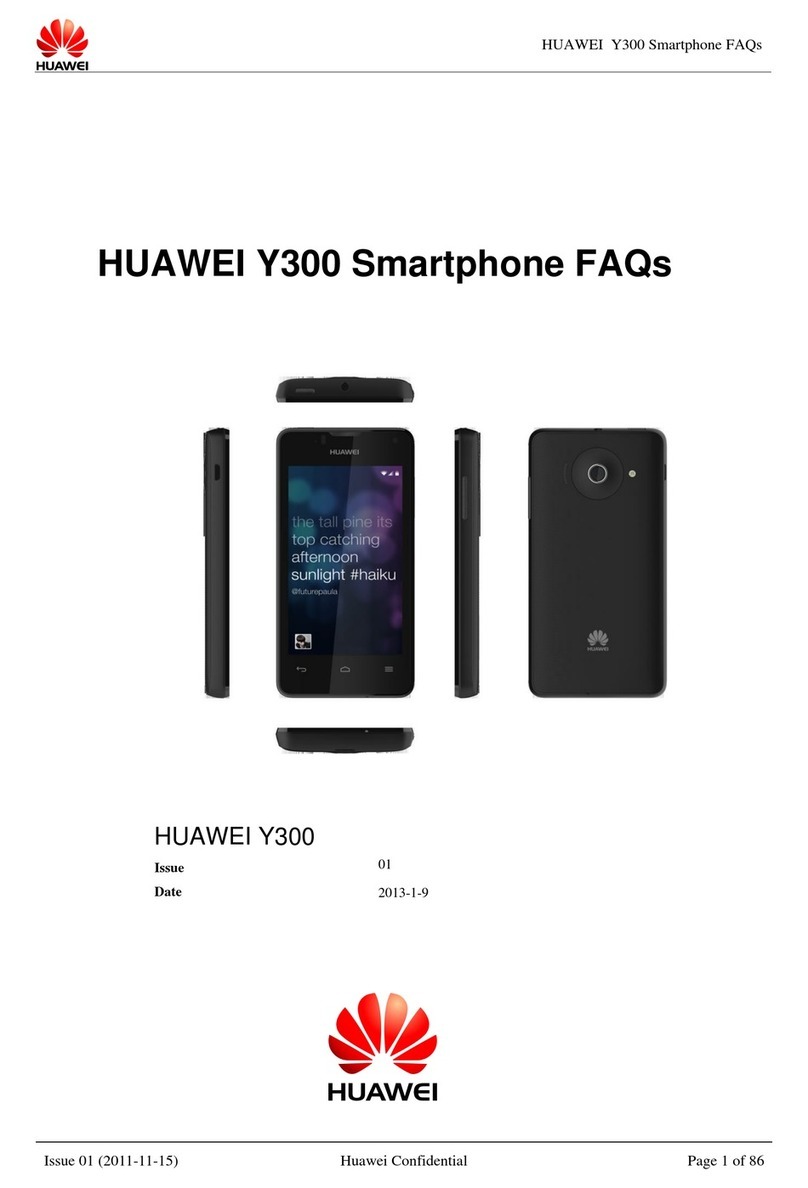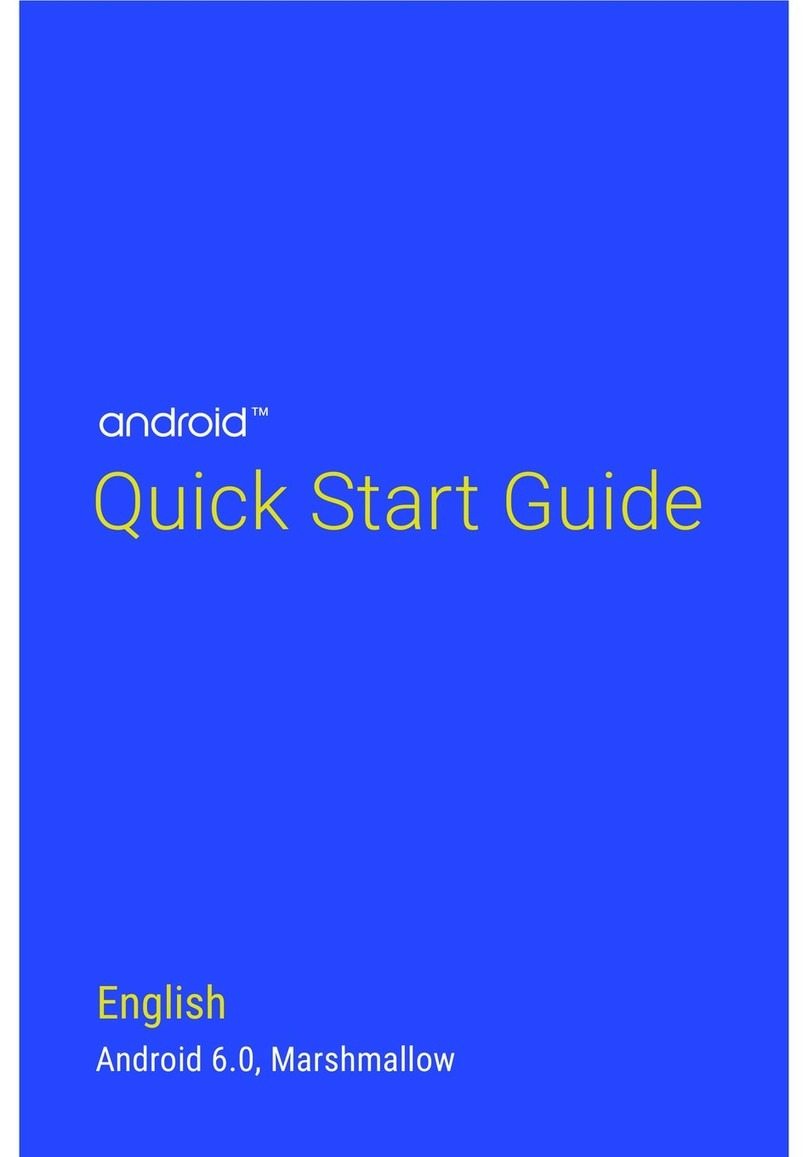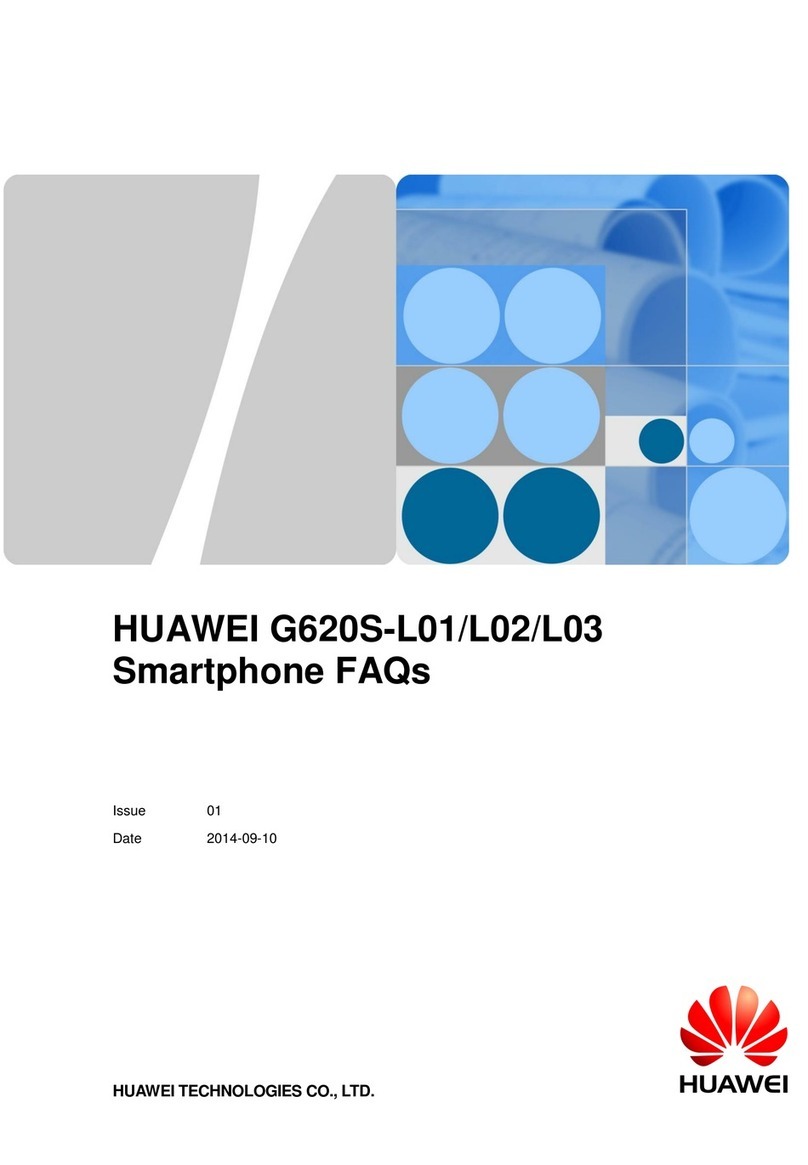Text Input Messaging and Email Getting Connected Multimedia Security Guard Installing Applications Certification Information (SAR)
Quick Start Guide
Welcome to HUAWEI
Operating Environment
To install applications:
1. From the Home screen, touch > AppInstaller.The
phone then scans the microSD card and phone memory, and
displays all applications found.
2. Select the application you want to install.
3. Touch > Install.
Touch ,then Select all or Deselect all to select or
deselect all applications.
You can enter text using the onscreen keyboard.
•Touch a text field to open the onscreen keyboard.
•Touch to hide the onscreen keyboard.
Switching Between Text Input Methods
When the onscreen keyboard is open, you can select the
desired text input method from the notification panel.
Using the Huawei Text Input Method
Flick left or right across the screen to switch between
the QWERTY and alphanumeric keyboards.
Touch to enter number
input mode.
Enabling Data Services
From the Home screen, touch >Settings.In the WIRELESS
& NETWORKS area, touch More > Mobile networks, and
select Data enabled.
Using data services may incur data traffic charges.
To avoid unnecessary charges, deselect Data enabled
to disable data services.
Using Wi-Fi
From the Home screen, touch >Settings. In the WIRELESS
& NETWORKS area, select the Wi-Fi check box. Touch the Wi-
Fi network you want to access.
If you enable Wi-Fi and data services simultaneously,
Wi-Fi takes precedence over data services. Data
services become available again when your phone is
disconnected from a Wi-Fi network.
Sending a Message
1. From the Home screen, touch > Messaging.
2. Touch .
3. Enter the recipient's phone number and compose the
me ss ag e. Tou ch to ad d m ul ti m ed i a fi l es , su c h as
pictures, audio files, or slides.
4. Touch to send the message.
After you add multimedia files, the message changes from
text message to multimedia message automatically.
Sending an Email
Before sending or receiving emails, you must set up an email
account.
1. From the Home screen, touch >Email.
2. Touch .
3. Enter the recipient email address,email subject, and email
content.
Touch to add attachments, such as pictures and
audio files.
4. Touch to send the email.
Camera and Video Recorder
Your phone supports multiple capture modes and picture
effects. After pictures are captured, you can view and edit them
in the gallery.
From the Home screen, touch >Camera.
On the viewfinder screen, slide down to configure
the camera settings.
Music Player
From the Home screen, touch >Music+ to launch the music
player. From the media library, select the audio file that you
want to play.
Touch to activate or deactivate the Dolby Mobile sound
effect.
Security Guard is integrated with your phone to provide security
functions, including blocking calls and messages; encrypting
messages, calls, and folders. No charges are incurred during
the use of this application.
From the Home screen, touch >Security Guard for the
following options:
•Blocking logs: Check the calls and text messages that have
been blocked.
•Blacklist and whitelist: View or edit the blacklist and
whitelist. Based on your blocking settings, your phone blocks
calls and messages from contacts in the blacklist and
accepts calls and messages from contacts in the whitelist.
•Privacy center: Define private contacts; view records of
calls and messages from or to the private contacts.
•Password safe: Record and encrypt your accounts and
passwords, such as online banking accounts and email
accounts.
•File encryption: Encrypt and decrypt files.
•Touch > Settings > Enable service to enable or disable
the privacy protection and blocking function.
This device meets guidelines for exposure to radio waves.
Your device is a low-power radio transmitter and receiver.
As recommended by international guidelines, the device is
designed not to exceed the limits for exposure to radio waves.
These guidelines were developed by the independent scientific
organization International Commission on Non-Ionizing
Radiation Protection (ICNIRP) and include safety measures
designed to ensure safety for all users, regardless of age and
health.
The Specific Absorption Rate (SAR) is the unit of measurement
for the amount of radio frequency energy absorbed by the
body when using a device. The SAR value is determined at the
highest certified power level in laboratory conditions, but the
actual SAR level of the device when being operated can be well
below the value. This is because the device is designed to use
the minimum power required to reach the network.
The SAR limit also adopted by Europe is 2.0 W/kg averaged
over 10 grams of tissue.The highest SAR value for this device
type when tested at the ear is 0.448W/kg, and when properly
worn on the body is 0.528W/kg.
The SAR limit adopted by USA and Canada is 1.6 watts/
kilogram (W/kg) averaged over one gram of tissue. The Highest
SAR value reported to the FCC and IC for this device type when
tested for use at the ear is 0.586W/kg, when properly worn on
body is 0.938W/kg, and when using Wi-Fi hotspot function is
1.190W/Kg.
The device complies with the RF specifications when the device
is used near your ear or at a distance of 1.5 cm from your body.
Ensure that the device accessories such as a device case
and a device holster are not composed of metal components.
Keep your device 1.5 cm away from your body to meet the
requirement earlier mentioned.
Keep the ambient temperature between –10°C and 40°C while
the device is being charged. Keep the ambient temperature
between –10°C to 40°C for using the device powered by a
battery.
Finding the User Guide
For more information about how to use your phone, please read
the user guide. You can find the user guide by visiting the Web
site: http://www.huaweidevice.com/worldwide.
V100R001C00_01 31010KQB
Please visit www.huaweidevice.com/worldwide/support/hotline
for recently updated hotline and email address in your country
or region.
Model: U9510E