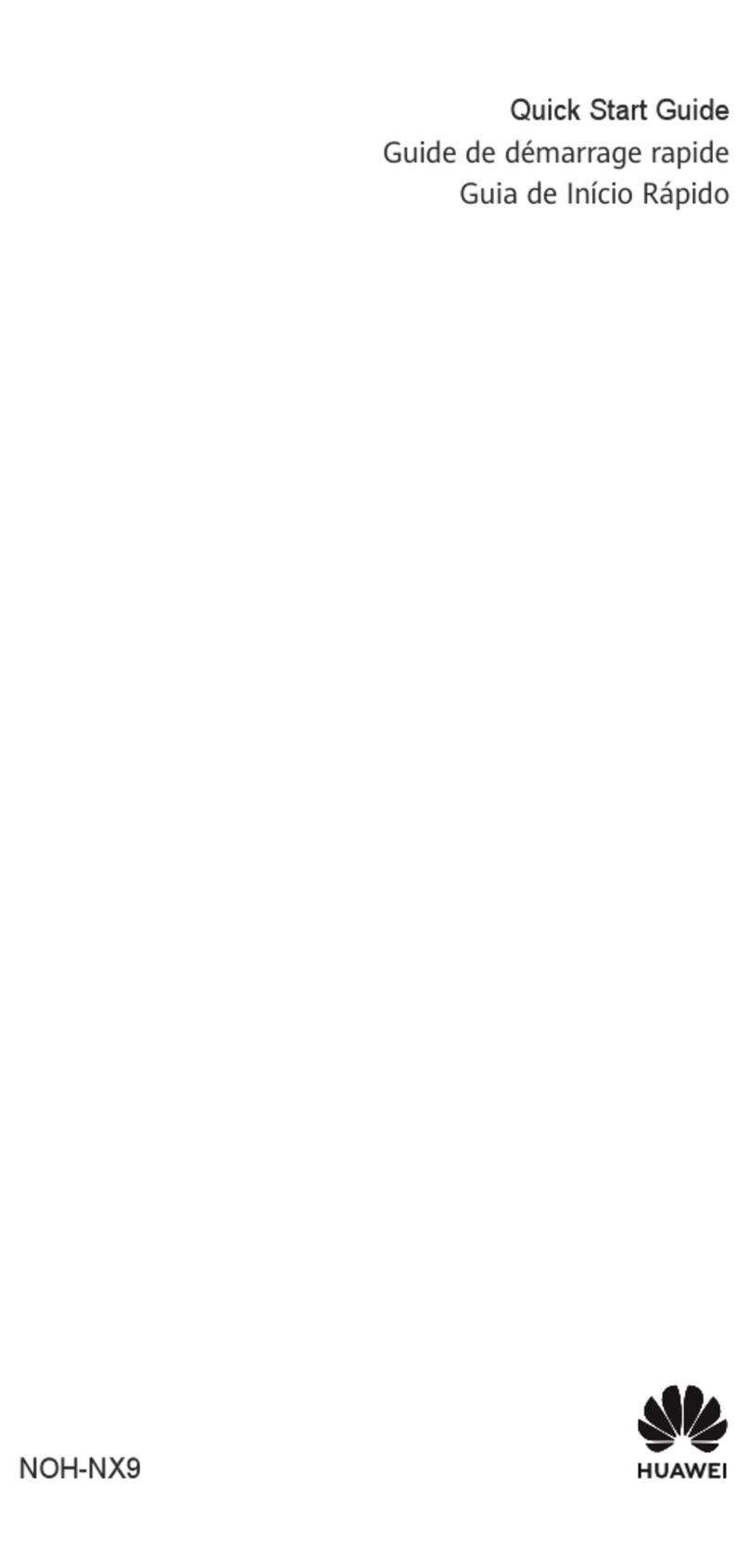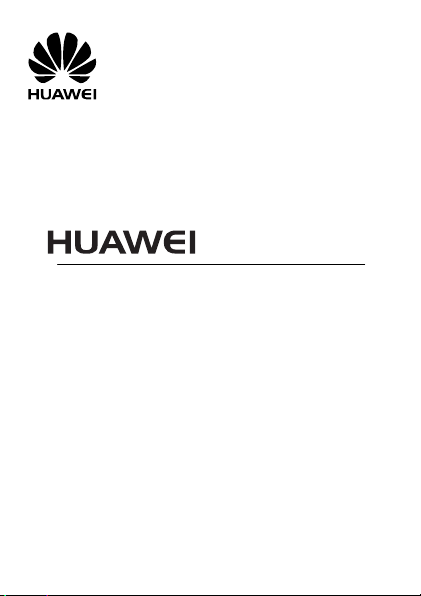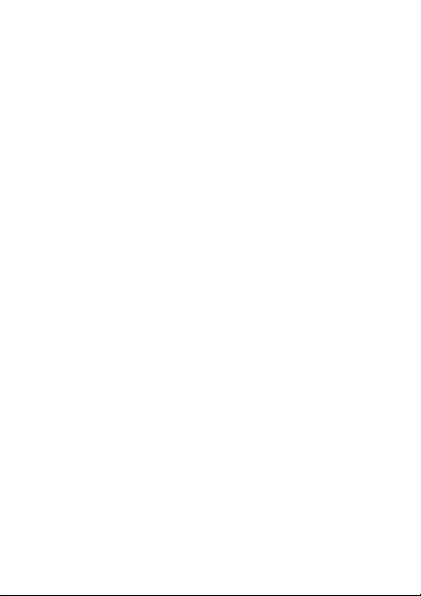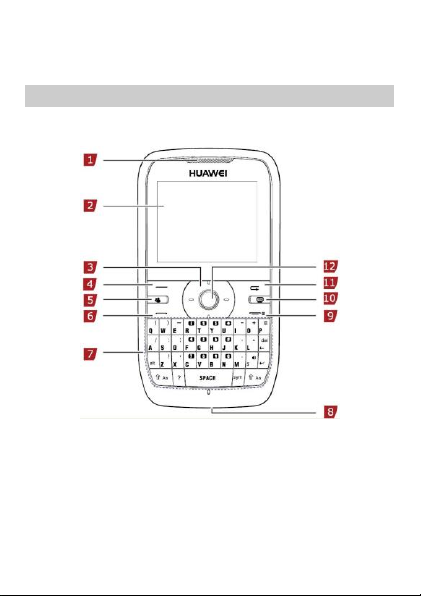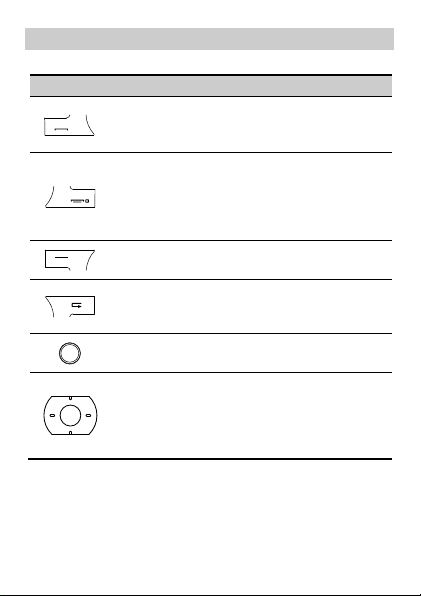Huawei G6610V User manual
Other Huawei Cell Phone manuals
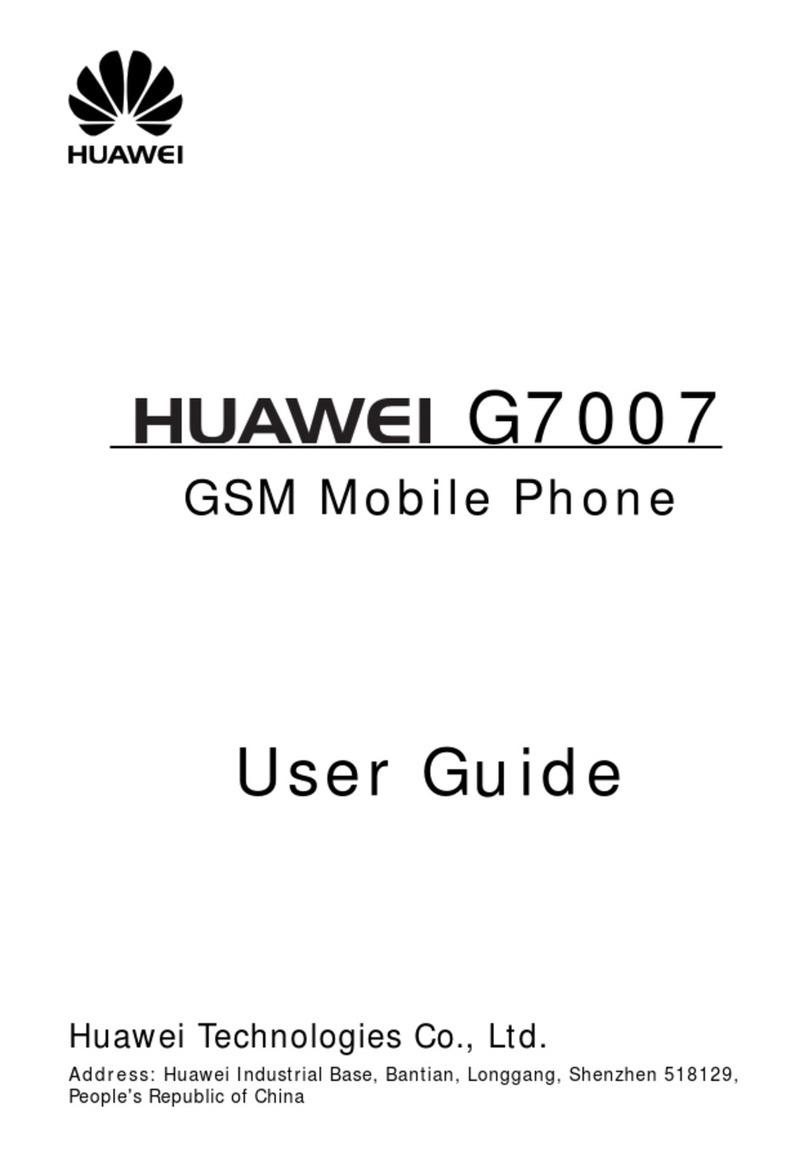
Huawei
Huawei G7007 User manual
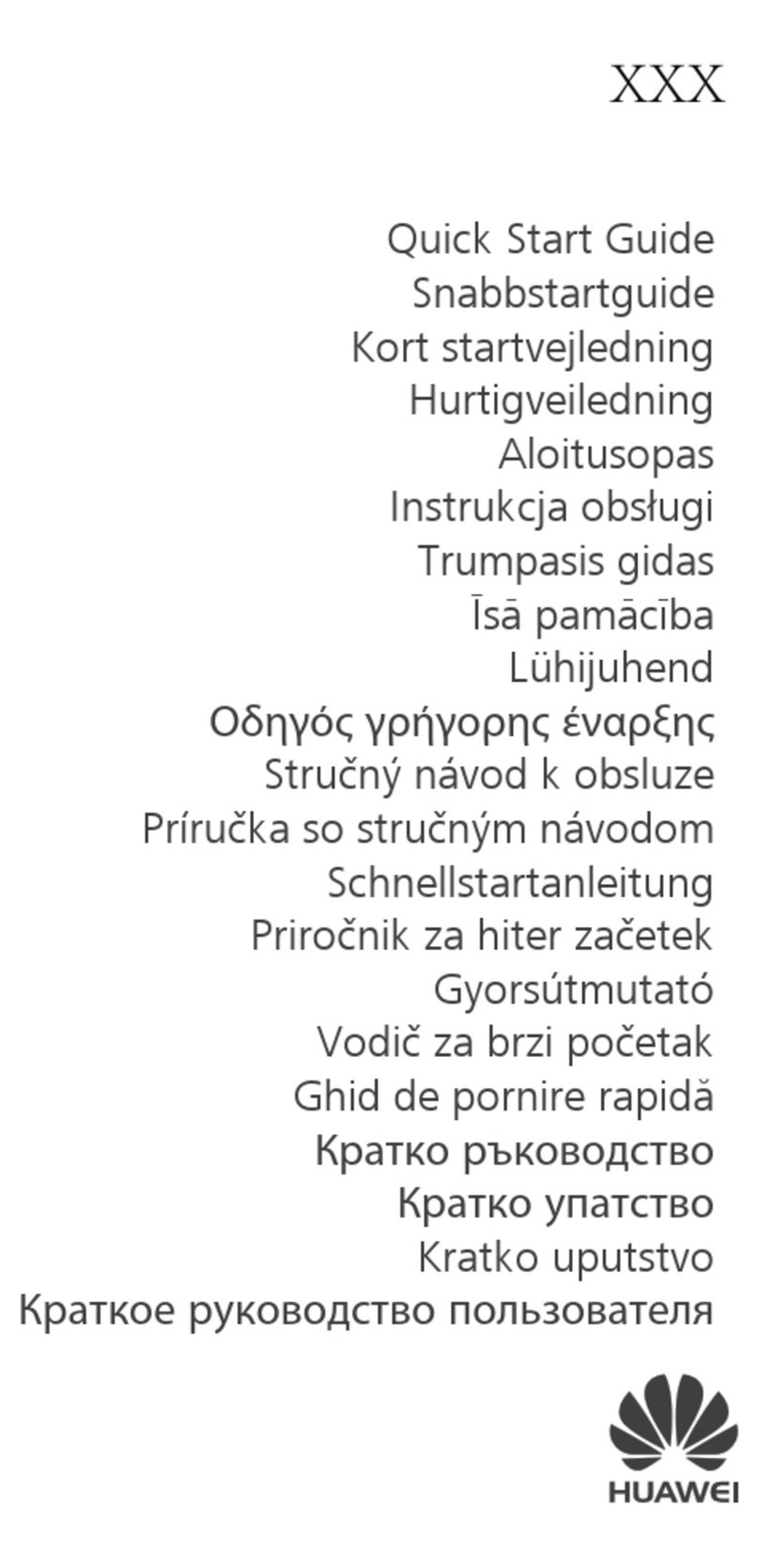
Huawei
Huawei Nova Smart User manual

Huawei
Huawei HWV33 Installation guide
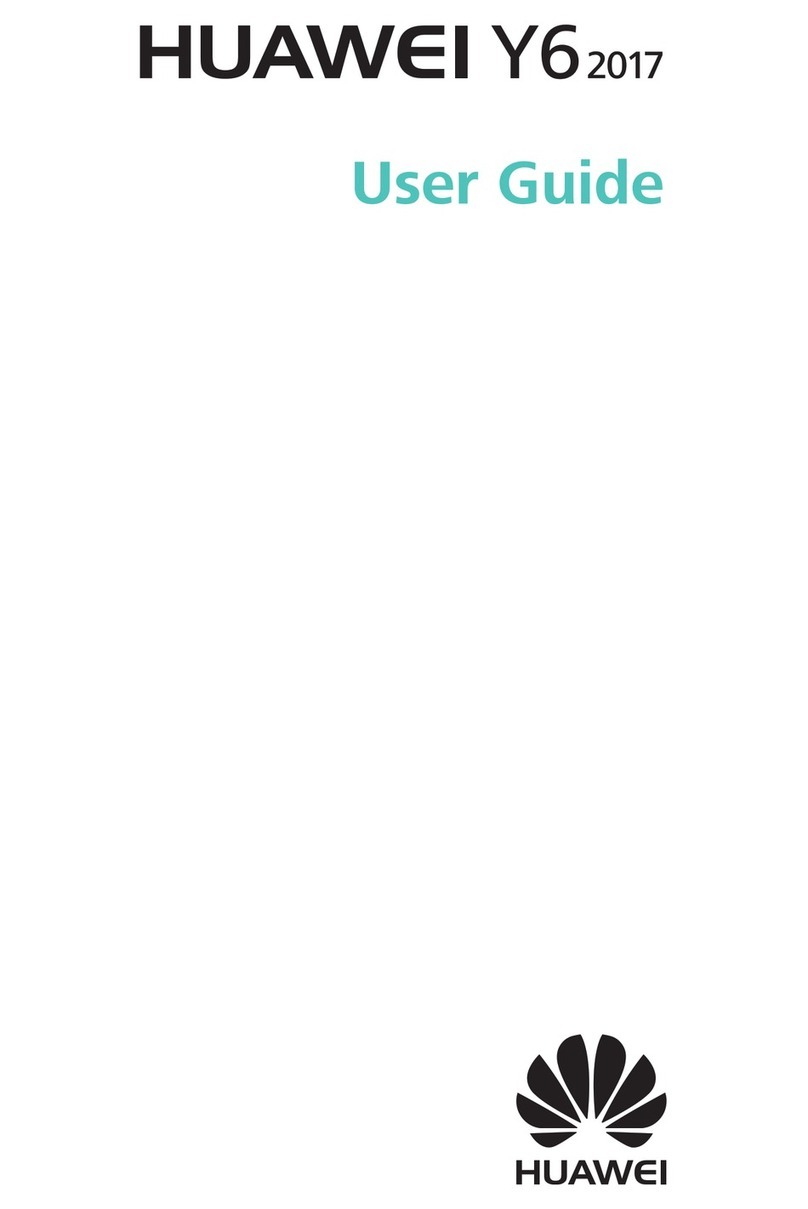
Huawei
Huawei MYA-L41 User manual

Huawei
Huawei P40 Lite User manual

Huawei
Huawei PPA-LX1 User manual

Huawei
Huawei U526 User manual

Huawei
Huawei T158 User manual
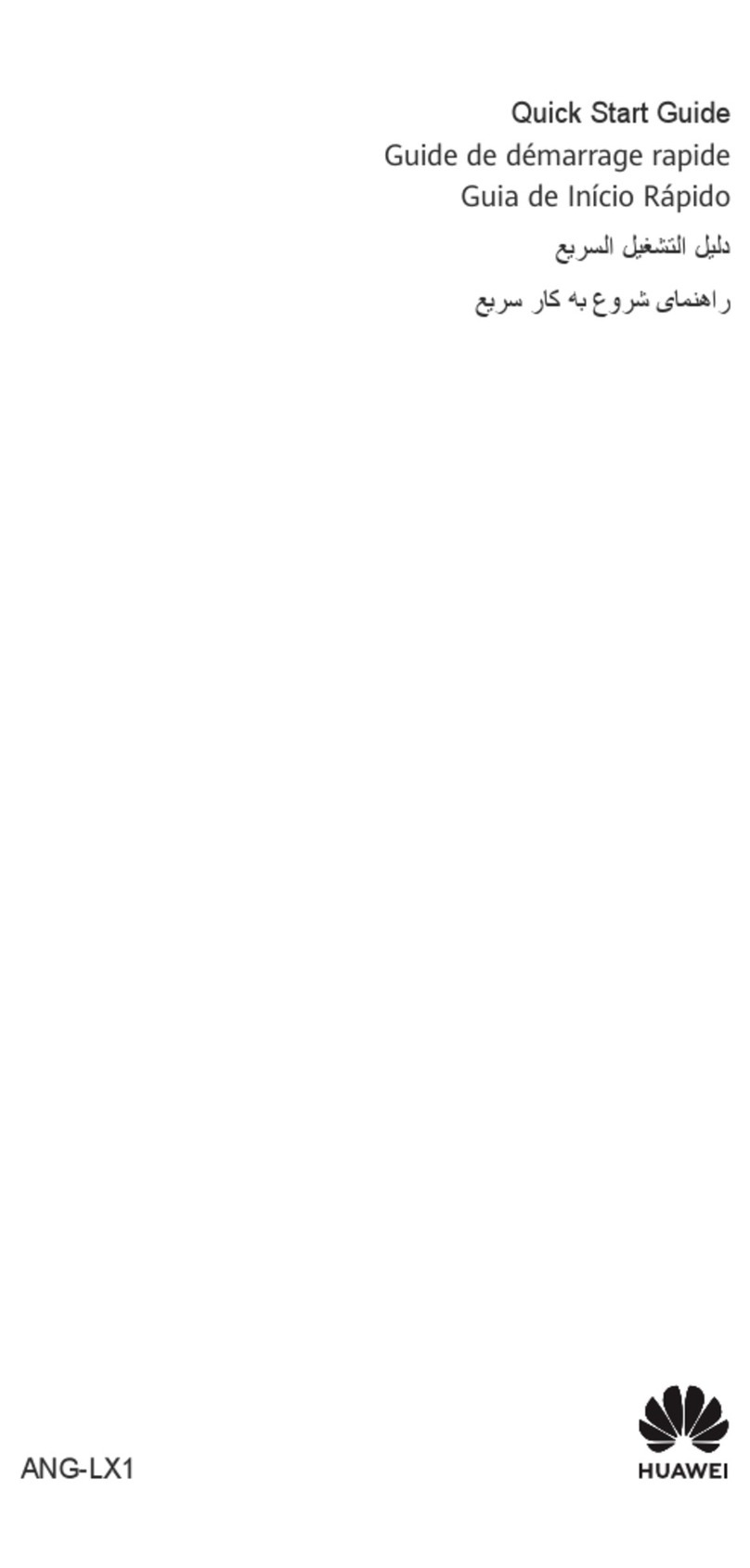
Huawei
Huawei nova 8 User manual
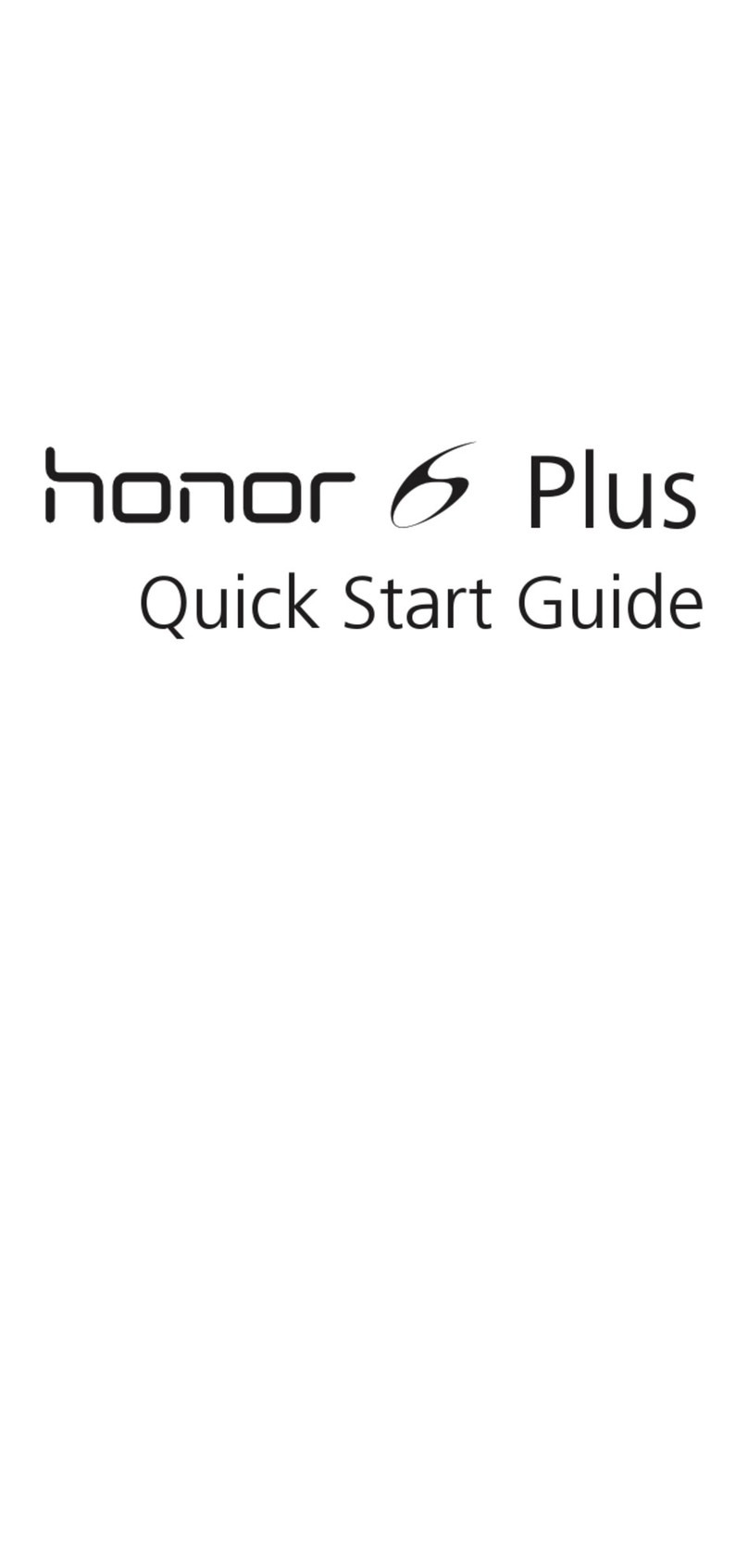
Huawei
Huawei Honor 6 Plus User manual

Huawei
Huawei Ascend D2 User manual

Huawei
Huawei KOB-L09 User manual

Huawei
Huawei VNS-L31 User manual

Huawei
Huawei MATE 9 PRO User manual
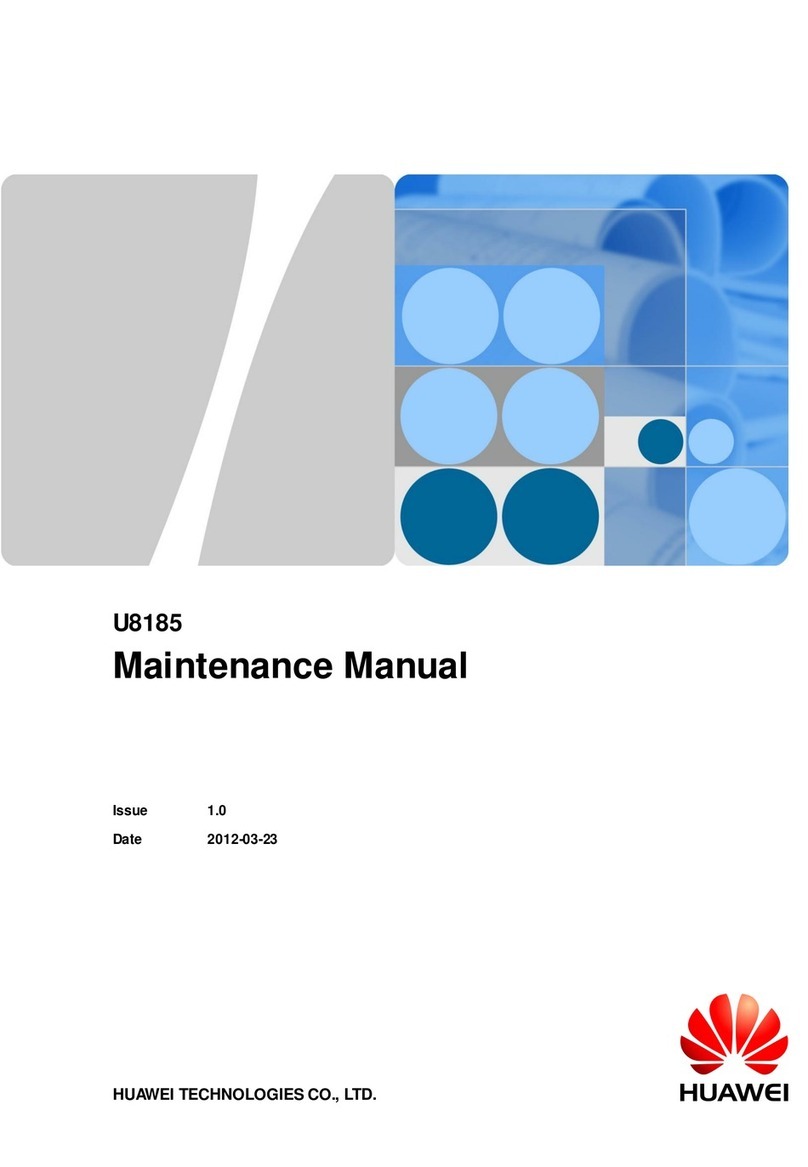
Huawei
Huawei U8185 User manual
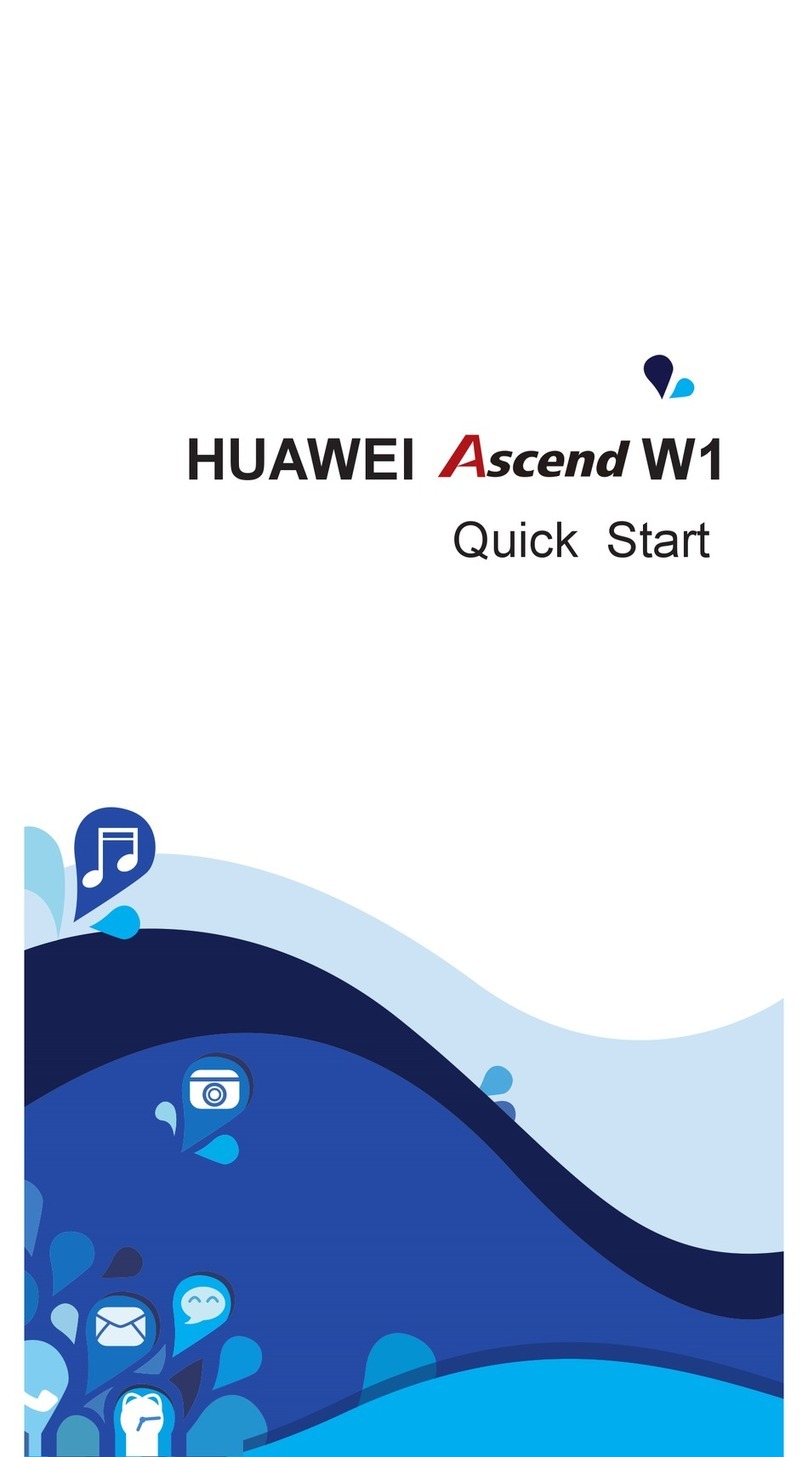
Huawei
Huawei Ascend W1 User manual

Huawei
Huawei Ascend Y300 User manual
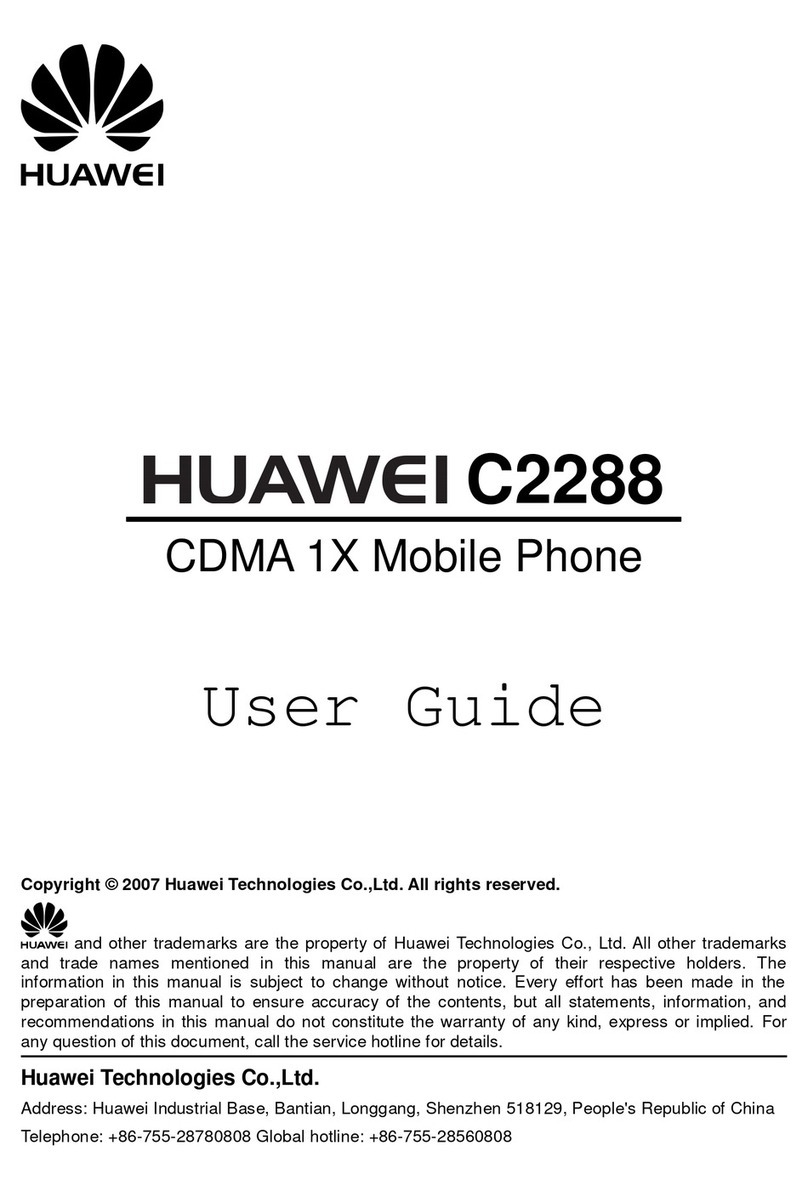
Huawei
Huawei C2288 User manual

Huawei
Huawei IDEOS User manual

Huawei
Huawei Y635 User manual