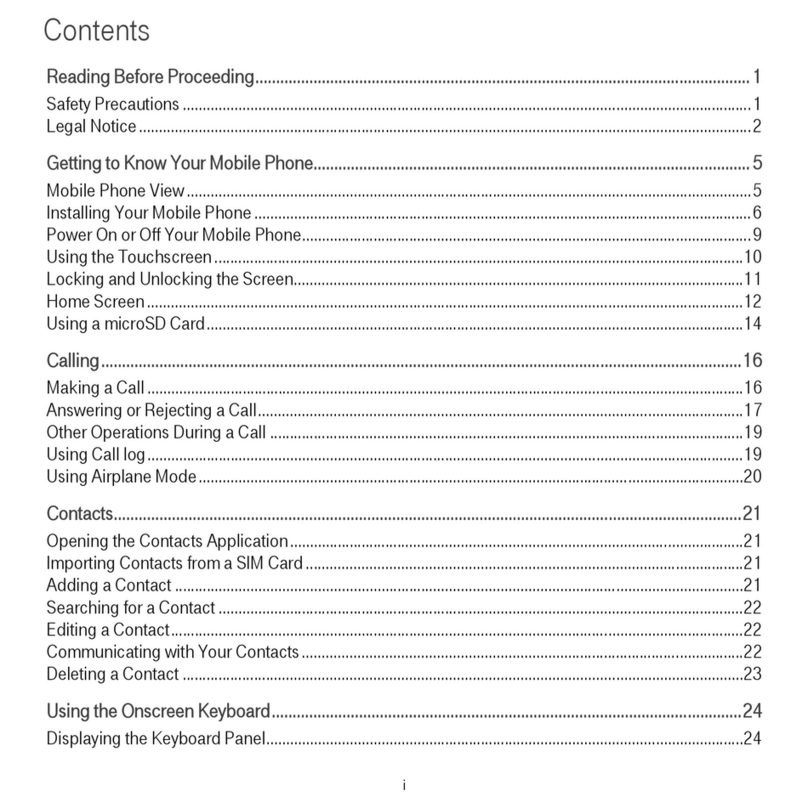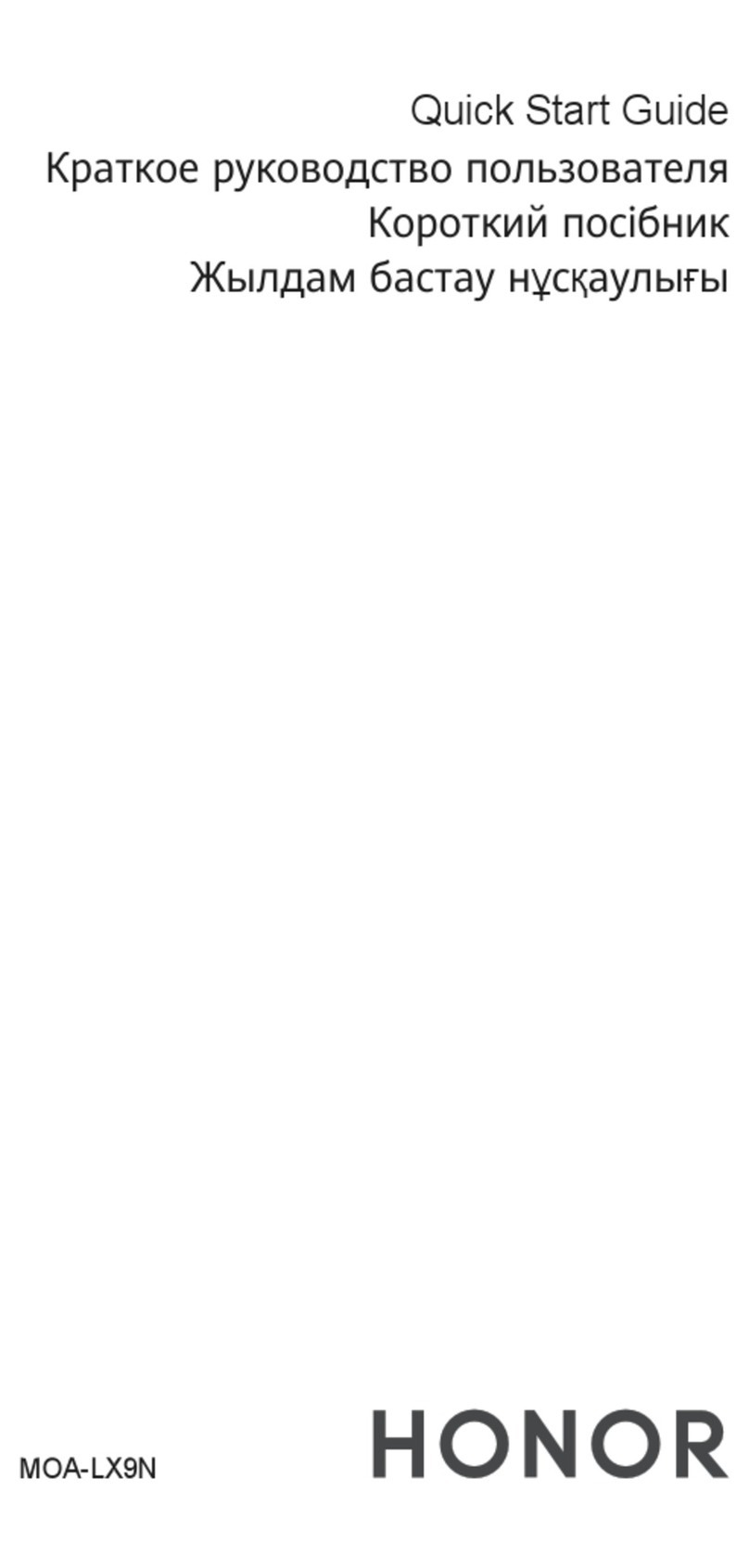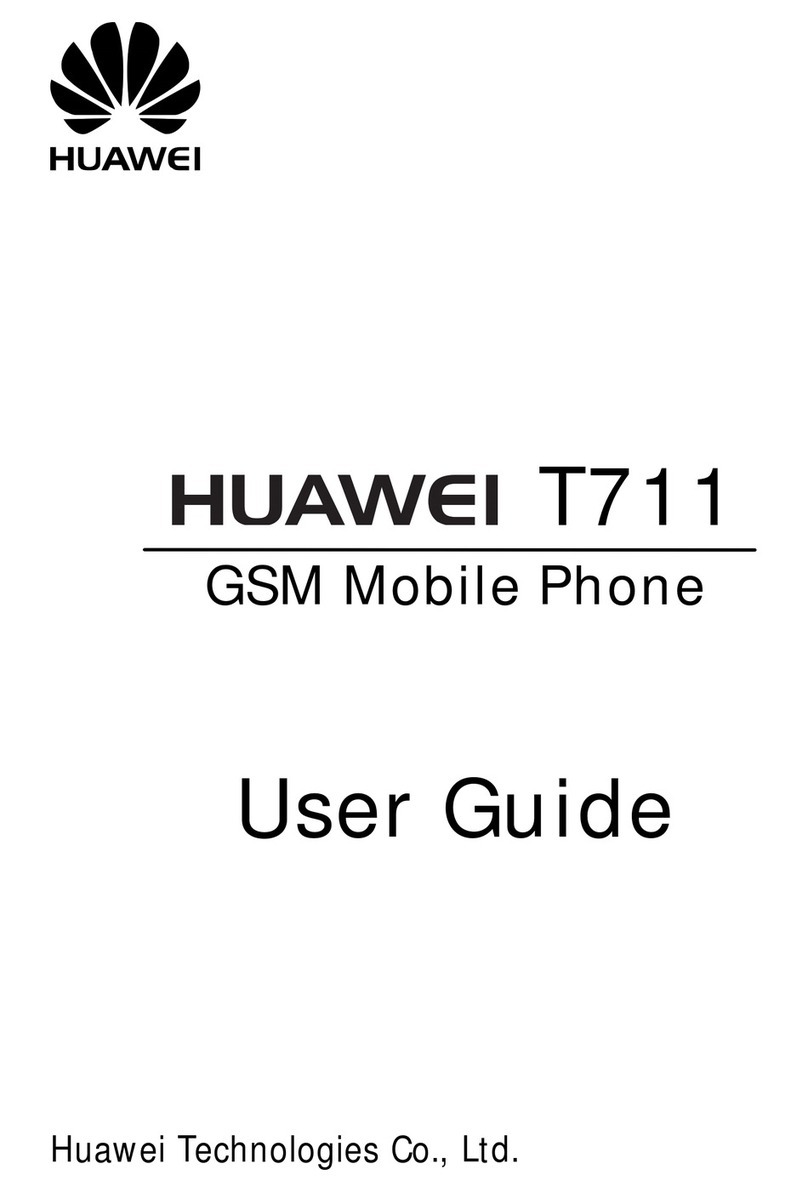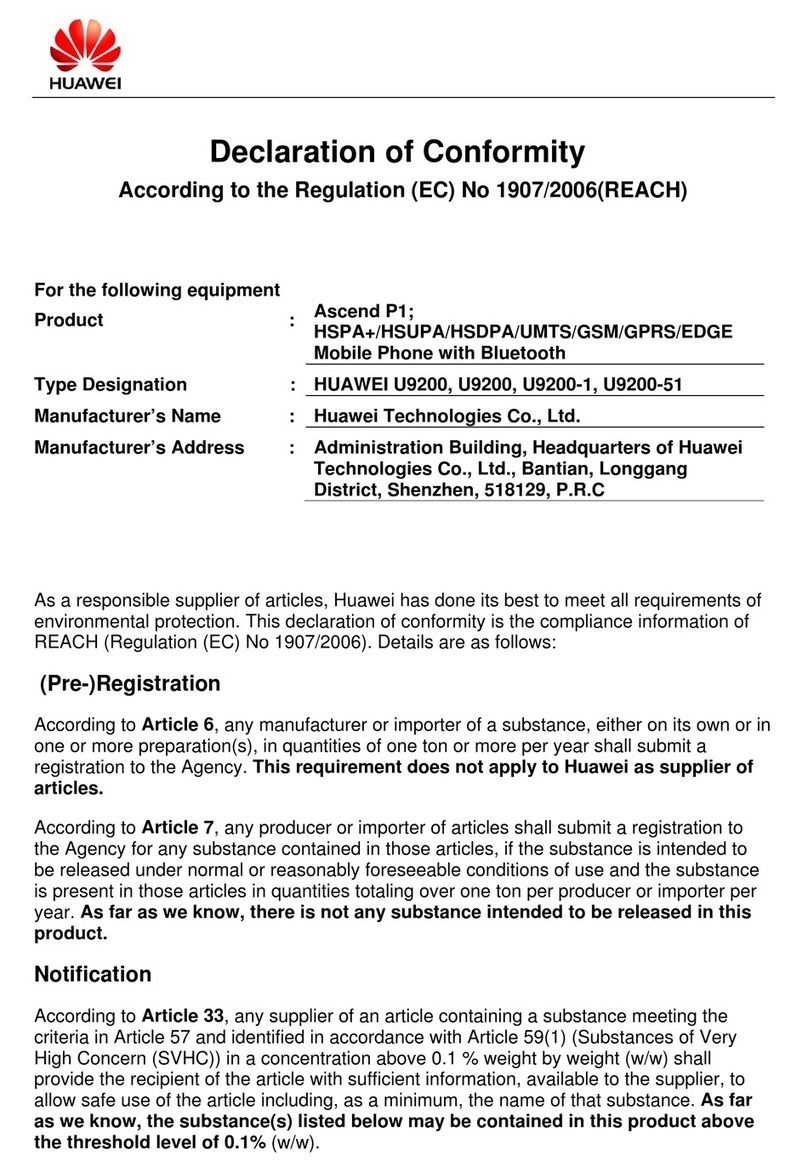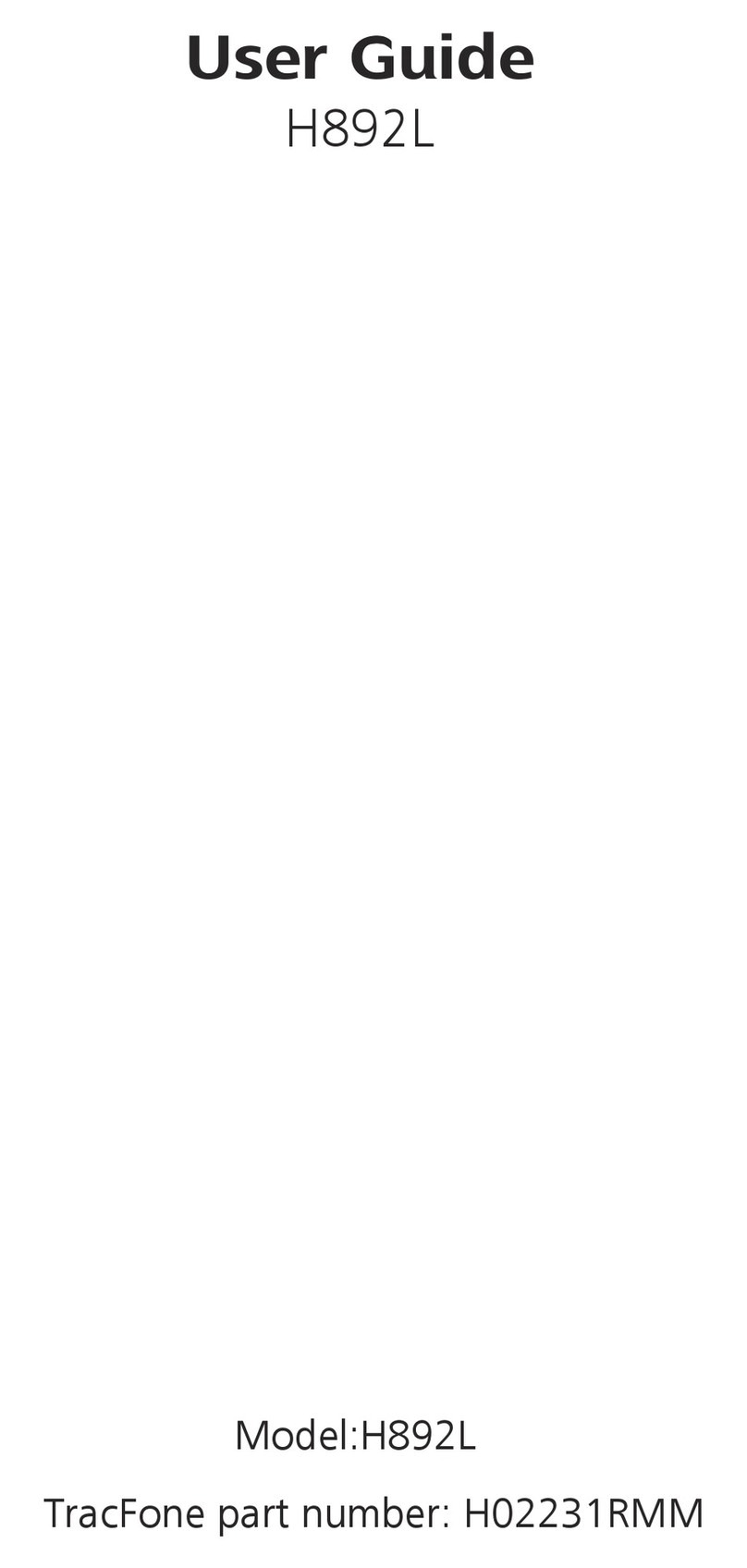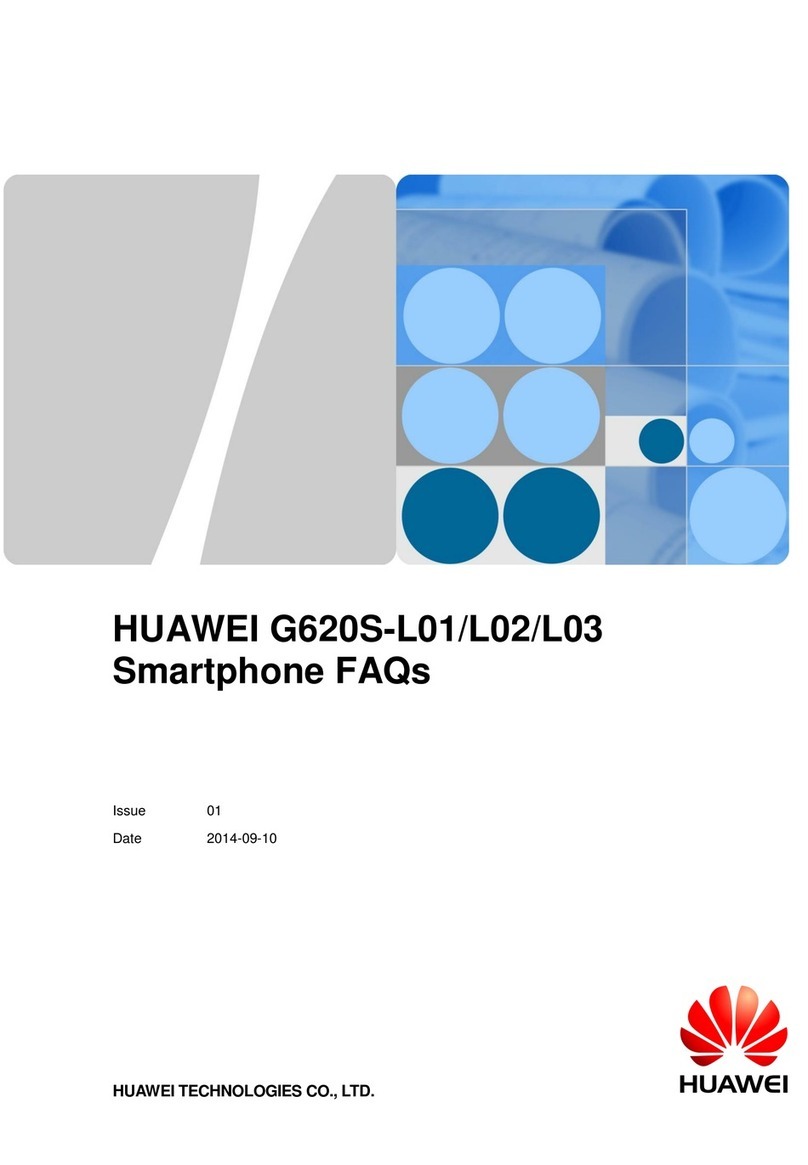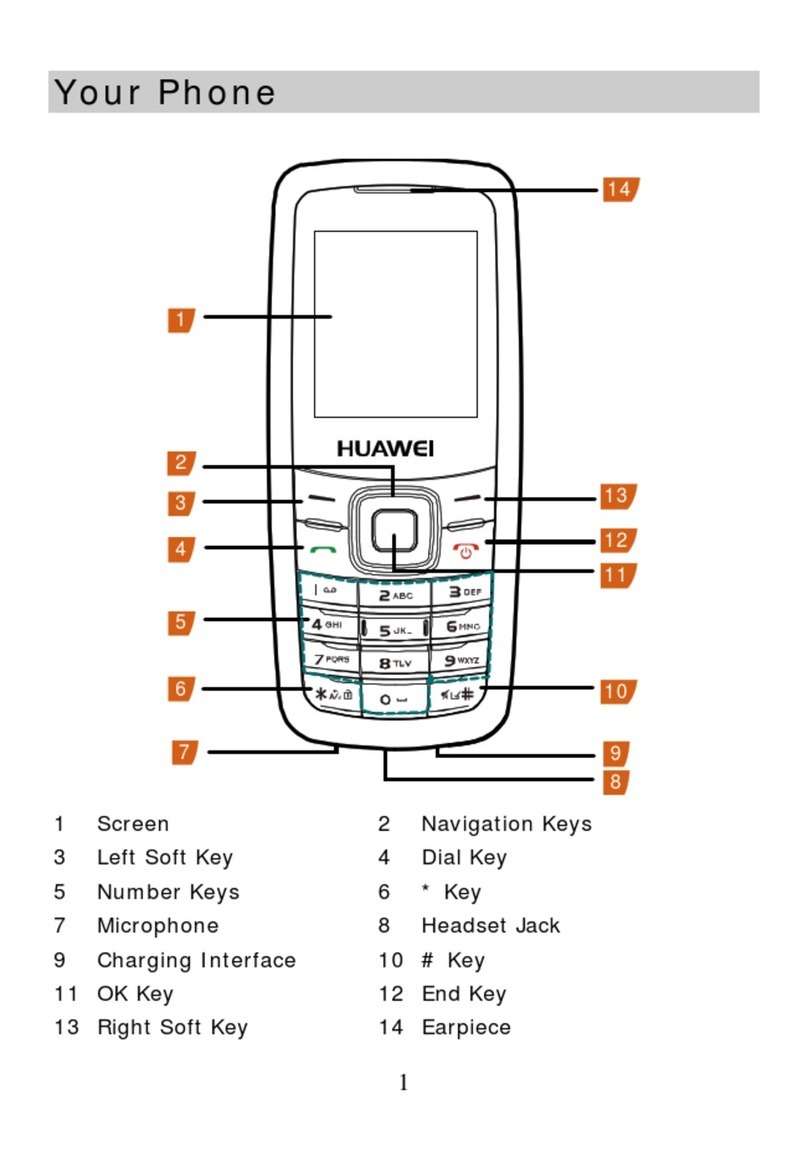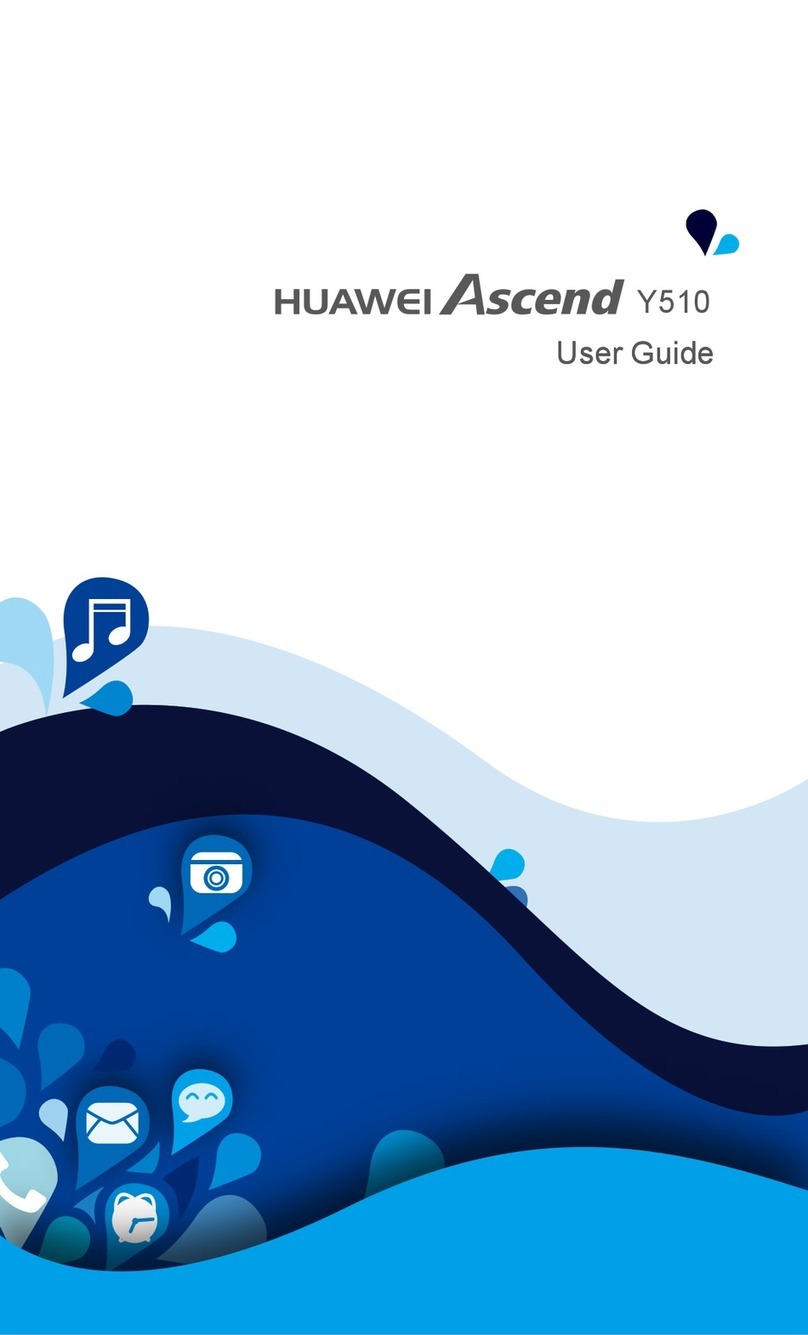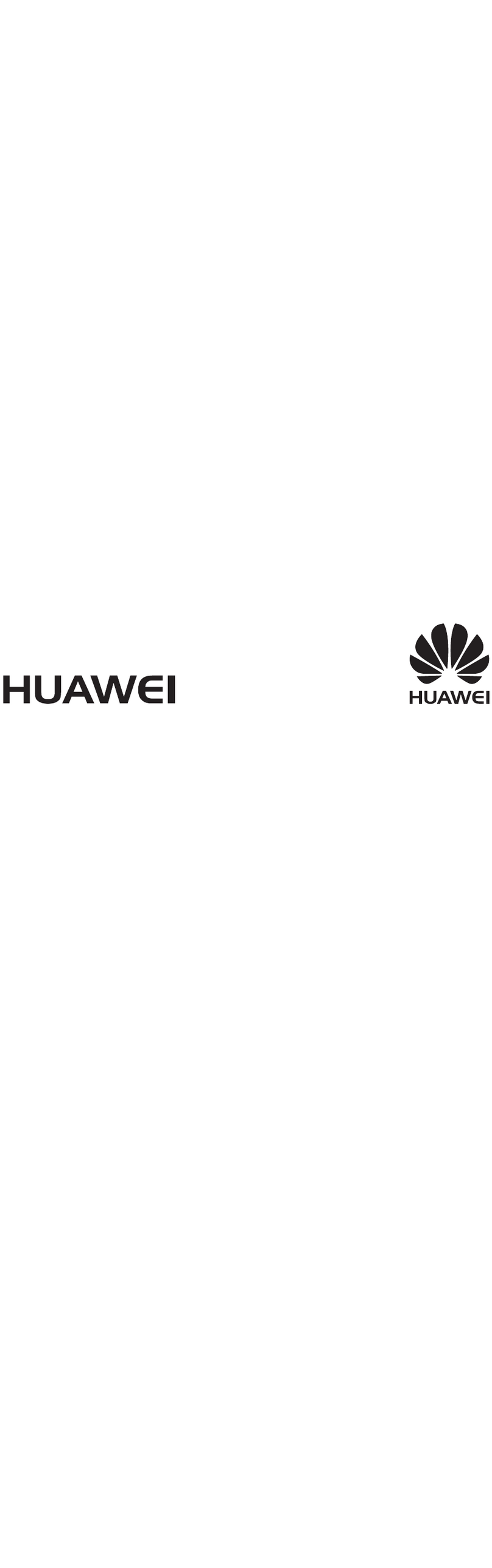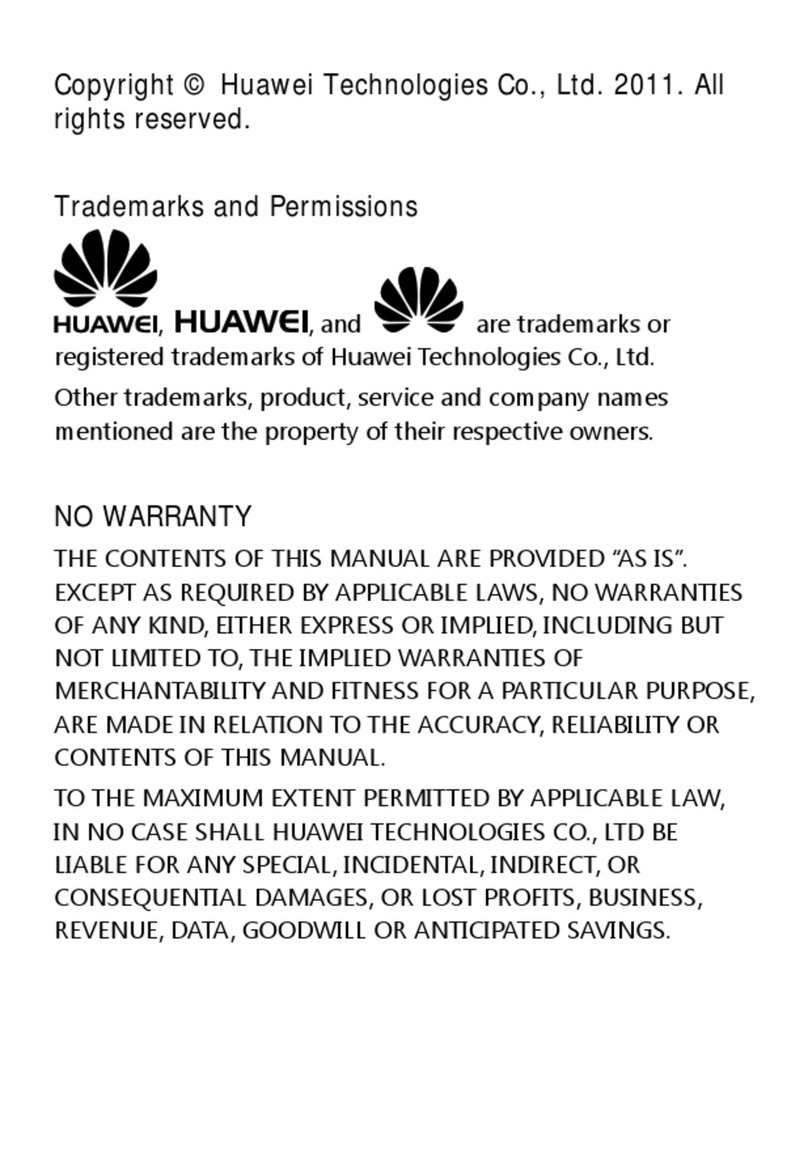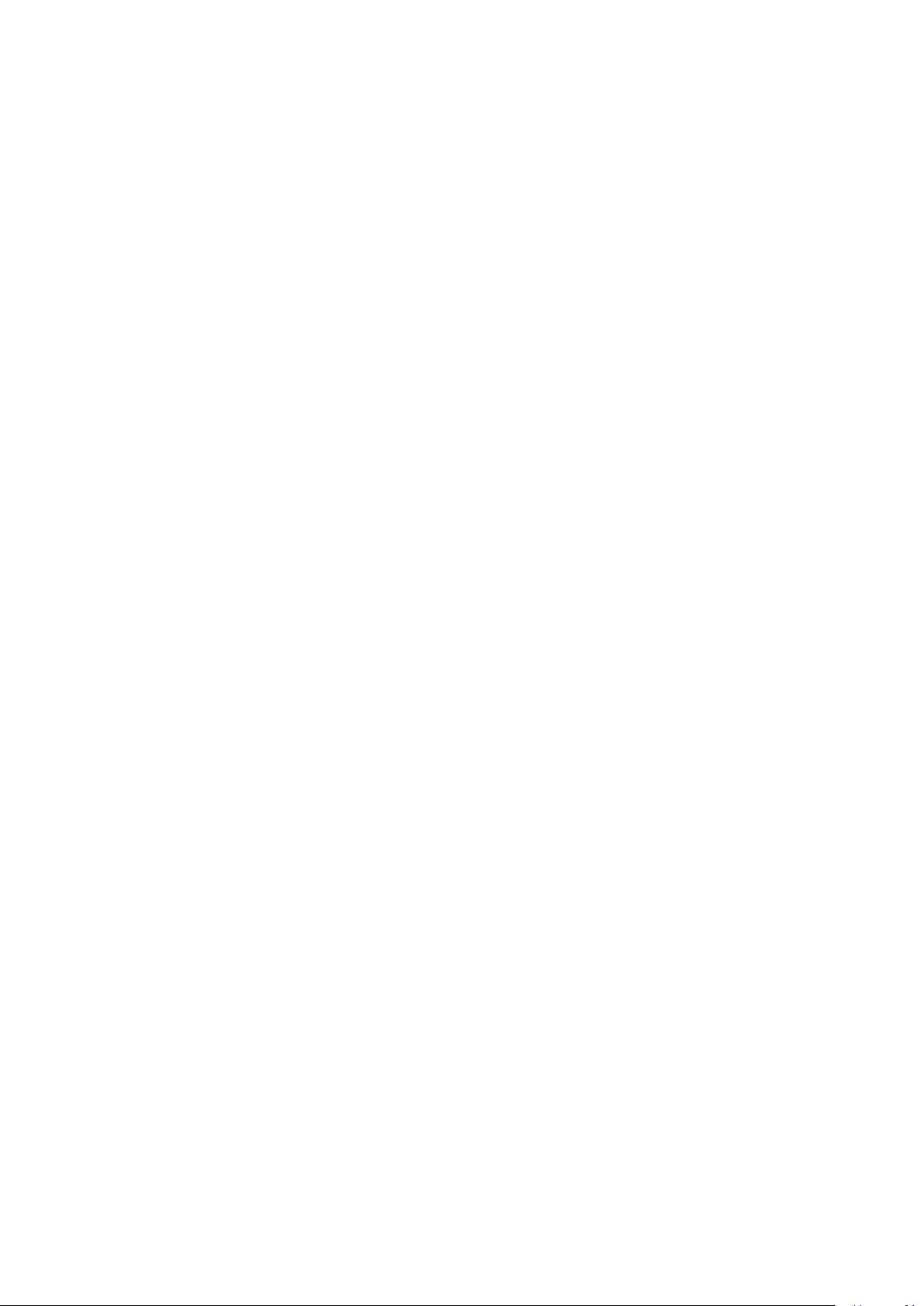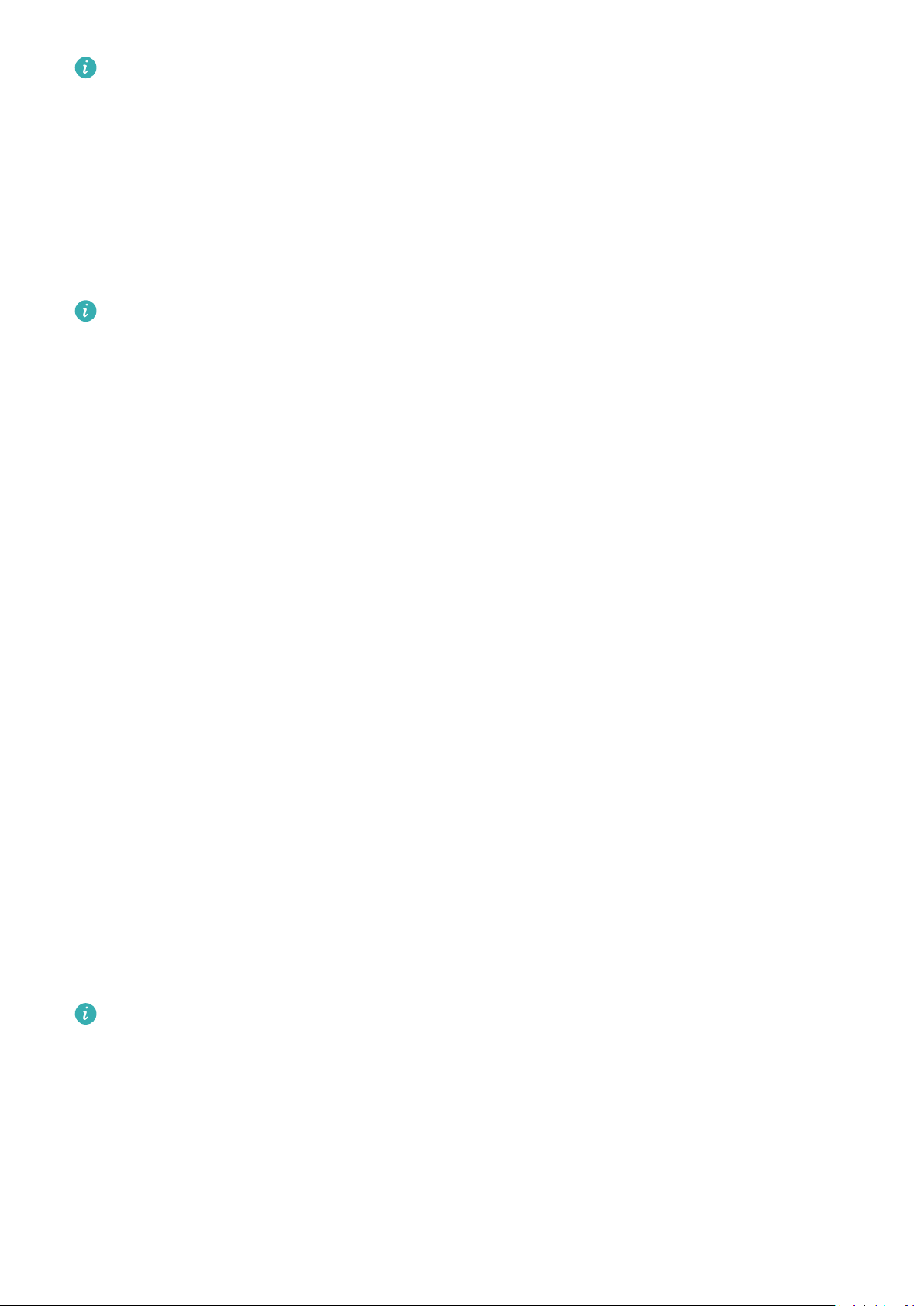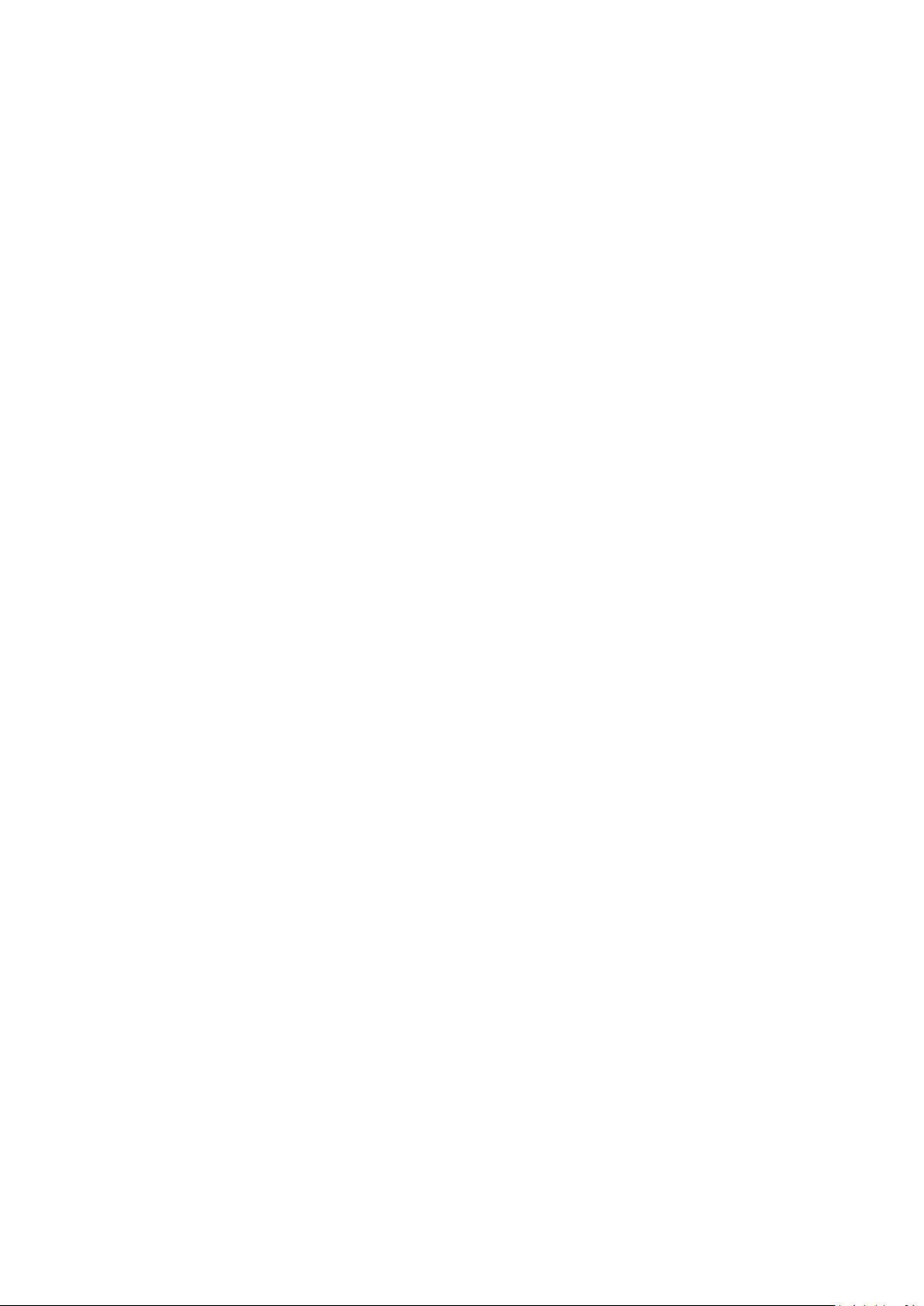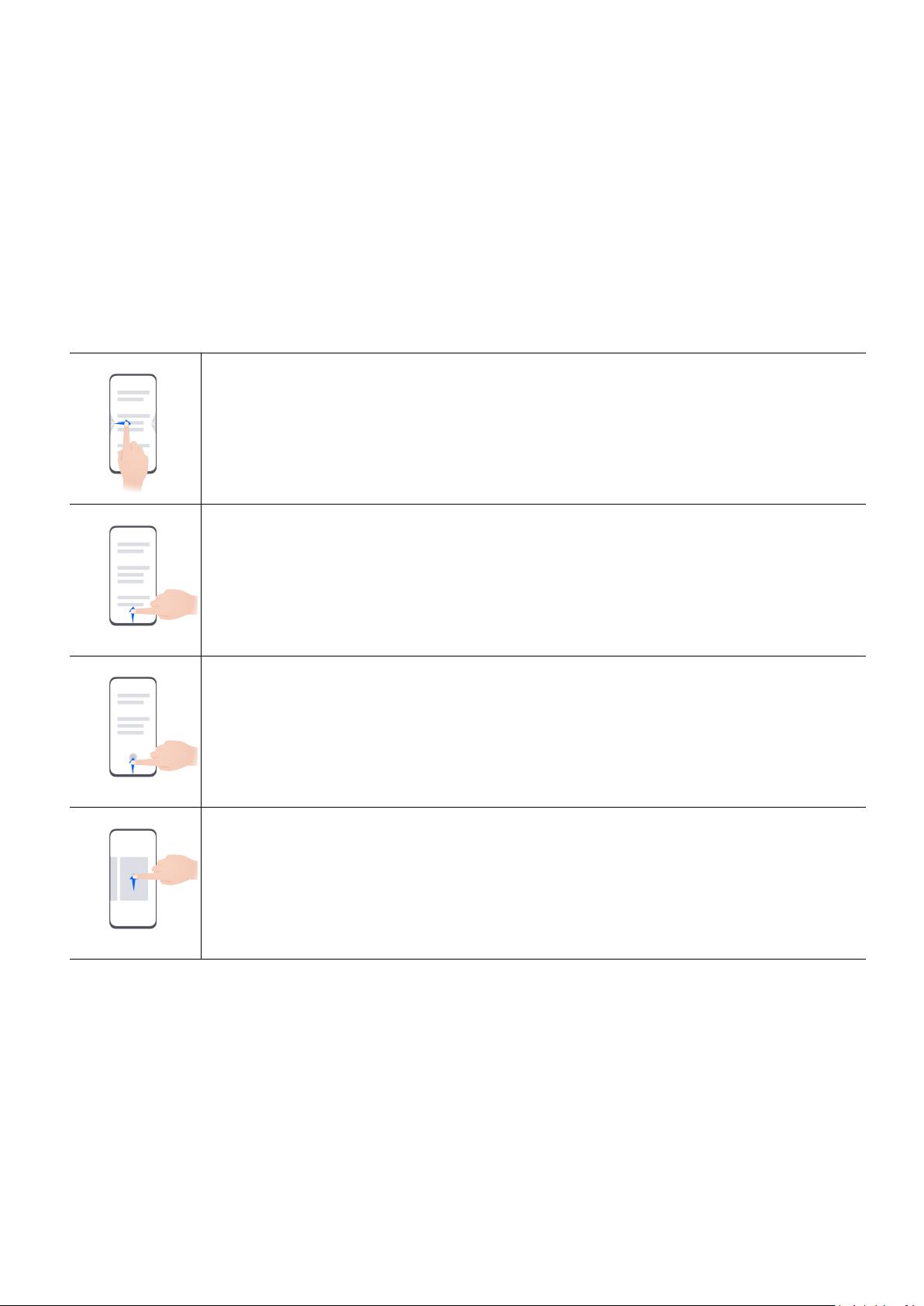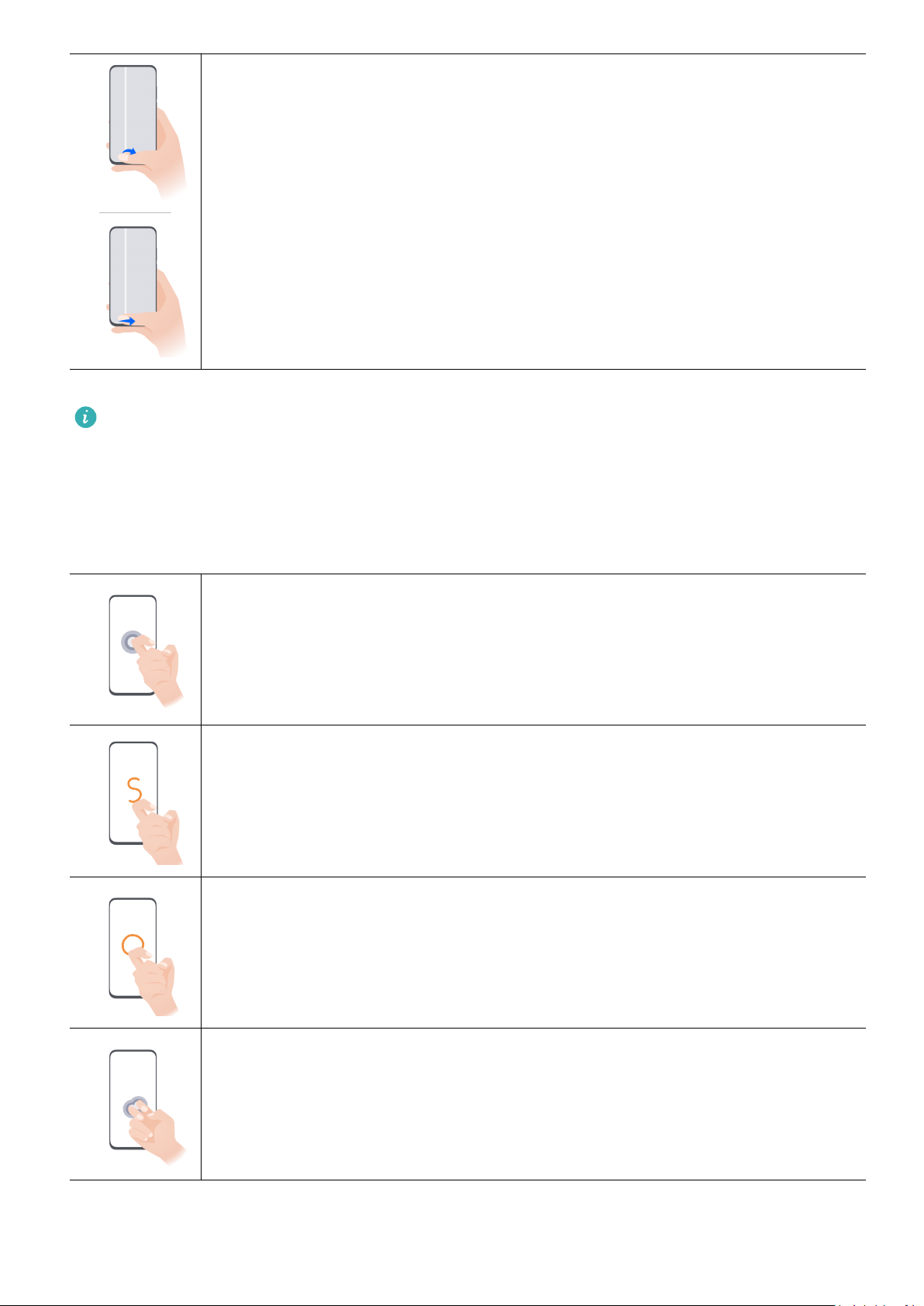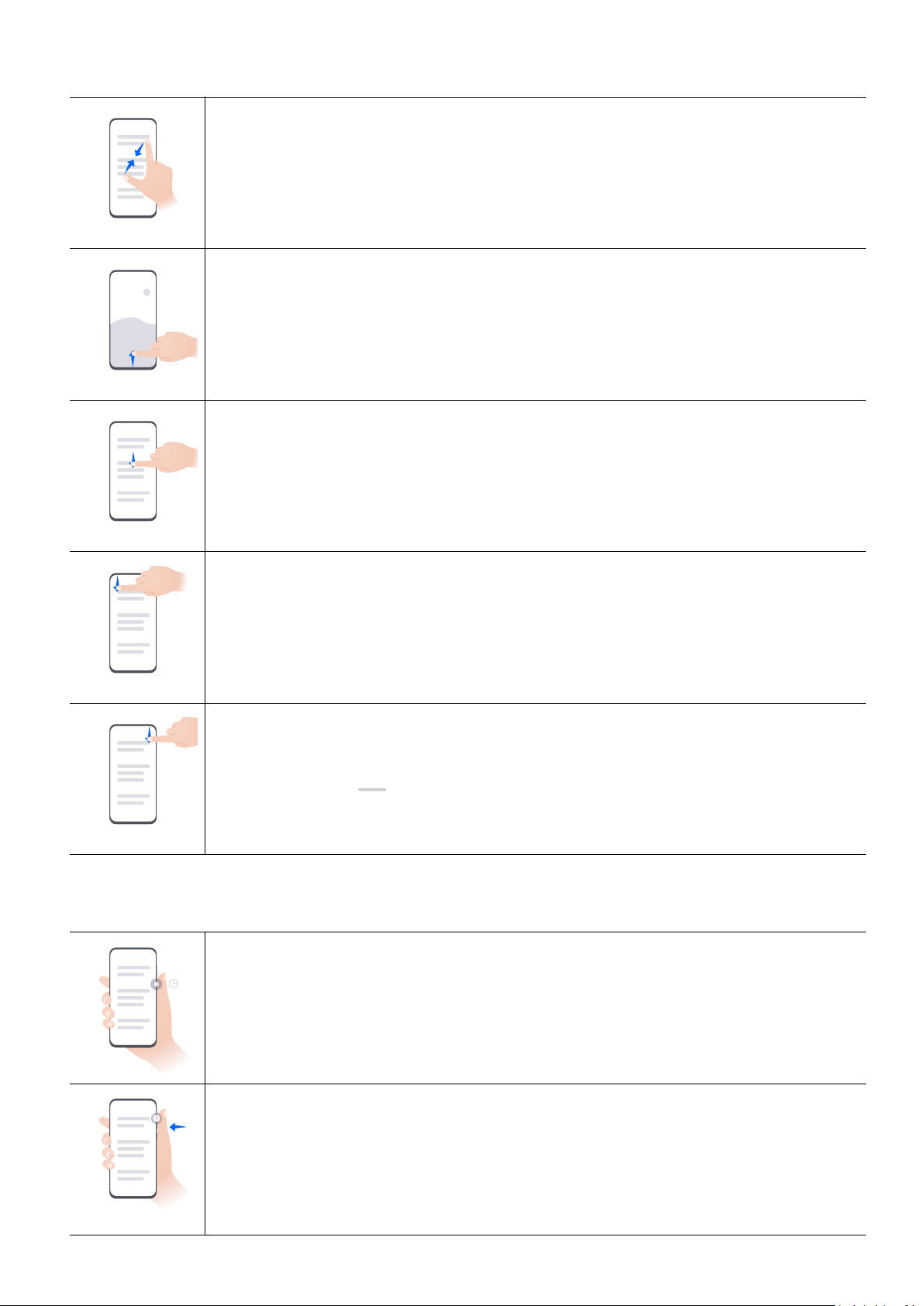•When a call is answered on the cover screen and the device is not connected to an
external device (such as earphones), speaker mode will be automatically enabled.
•You can go to Notication Center on the cover screen to view missed calls and return
calls.
Control Music Playback on the Cover Screen
After unlocking the cover screen, you can swipe right on its home screen to display the music
playback card, where you can play, pause, or switch songs, and perform much more.
To prevent misoperations, you can only adjust the volume when your device makes a
sound.
View Notications on the Cover Screen
After unlocking the cover screen, you can swipe down on its home screen to enter the
Notication Center to perform the following:
•Swipe up or down in the Notication Center to view notications. You can touch a
notication, then unfold your device to view details.
•Swipe left or right to return to the previous screen or the home screen.
•Touch Clear all at the bottom of the Notication Center to clear all notications.
To disable notications from an app, go to Settings > Notications > Manage all and turn
o the switch next to the app.
Wake up and Use AI Voice on the cover screen
After unlocking the cover screen, you can enter the main screen and wake up AI Voice to
initiate voice chats, set alarms, play music, and do many more things.
Go to Settings > HUAWEI Assistant > AI Voice > Voice wakeup and make sure that Voice
wakeup is enabled.
Say the wakeup phrase to wake up AI Voice.
•Voice chat commands: Such as "What's the weather like today?" and "Tell me a joke".
•Alarm setting commands: Such as "Wake me up at 8 AM tomorrow" and "Cancel my 8 AM
alarm for tomorrow".
•Music playback commands: Such as "Play music", "Play My Dream", and "Play next song".
The exterior and interior screens of the phone support dierent AI Voice functions. The
actual situation prevails.
Take Seles with the Cover Screen
Your phone supports taking photos using the cover screen when the device is folded.
1Unlock the cover screen, access the home screen, and swipe left or right to nd the
Camera icon.
2Touch the Camera icon to launch the app.
Try New Functions
2