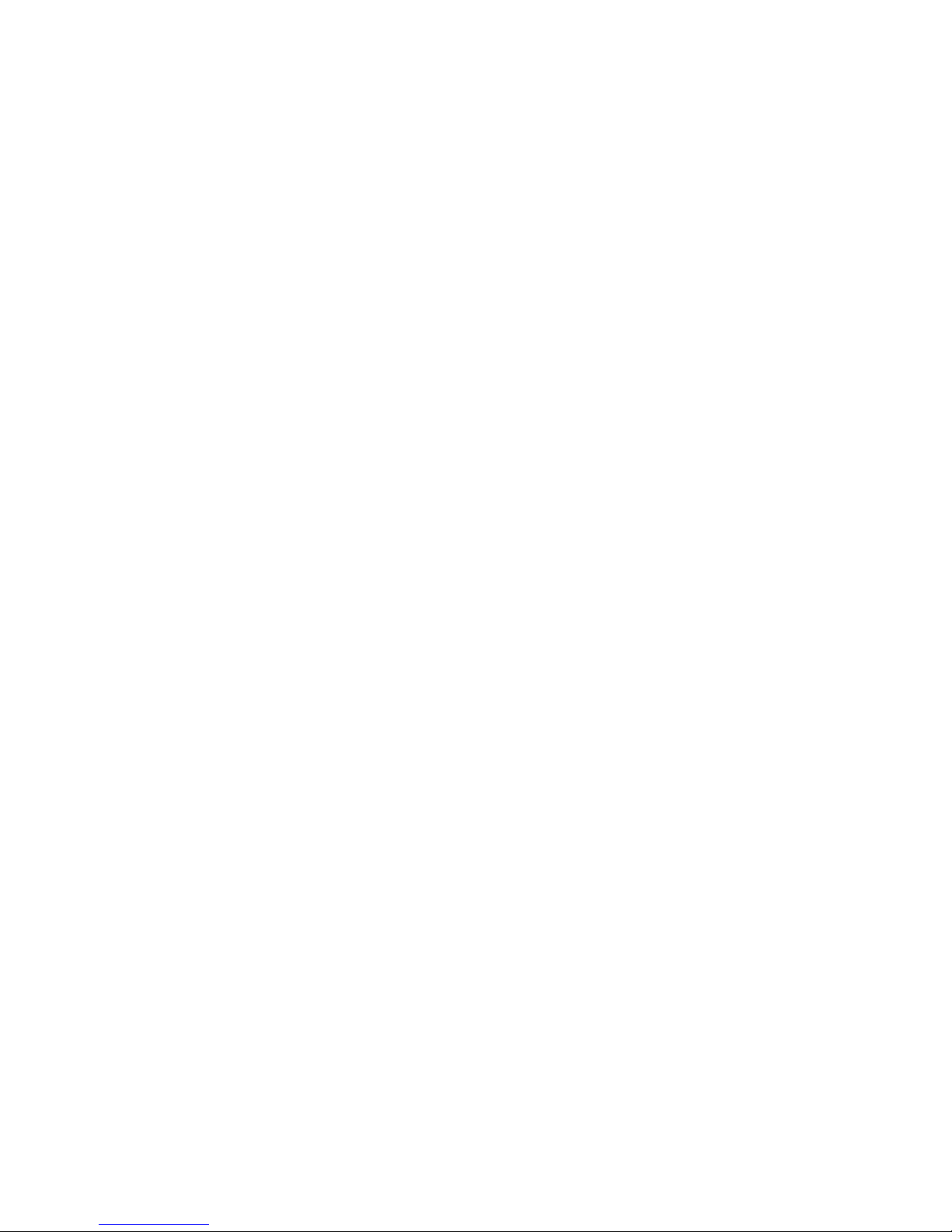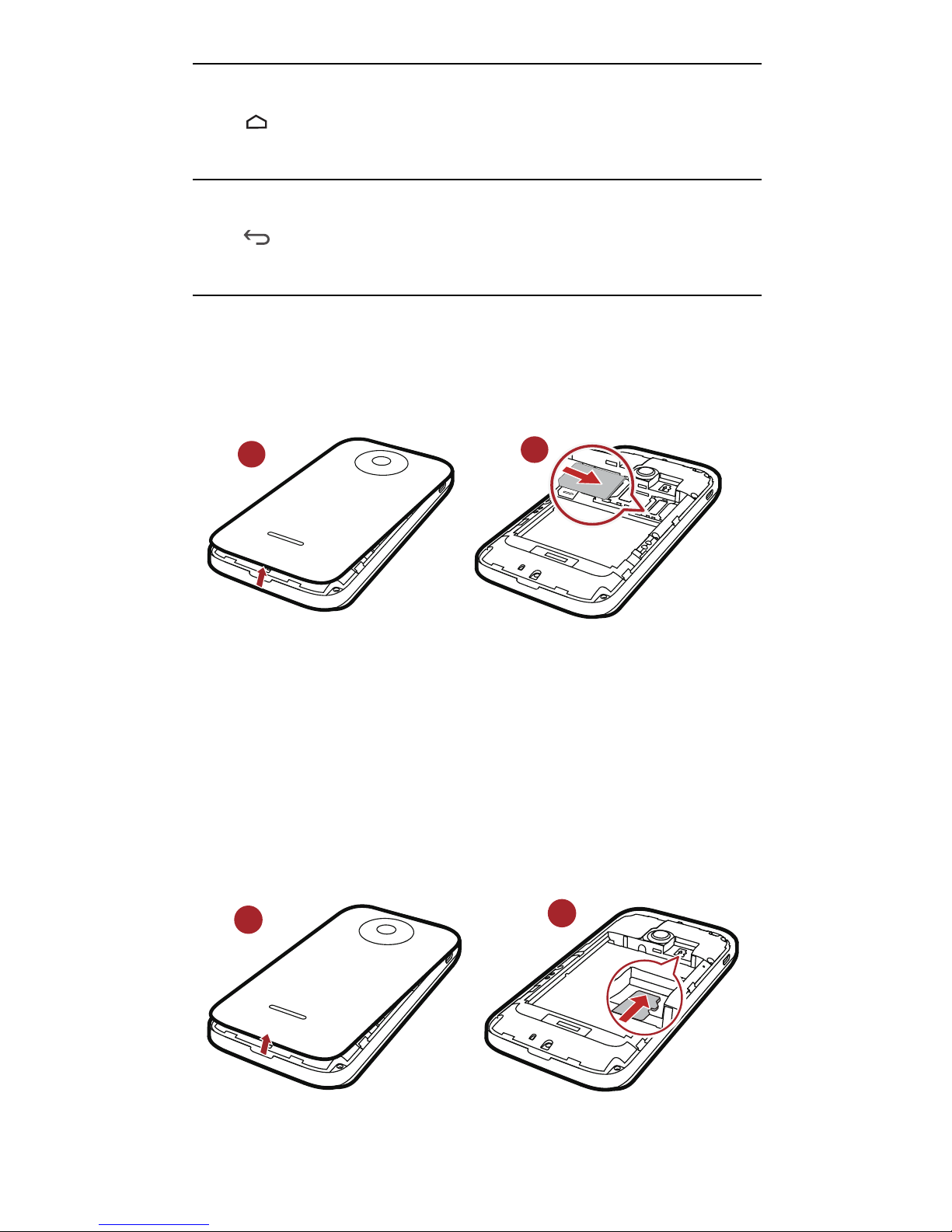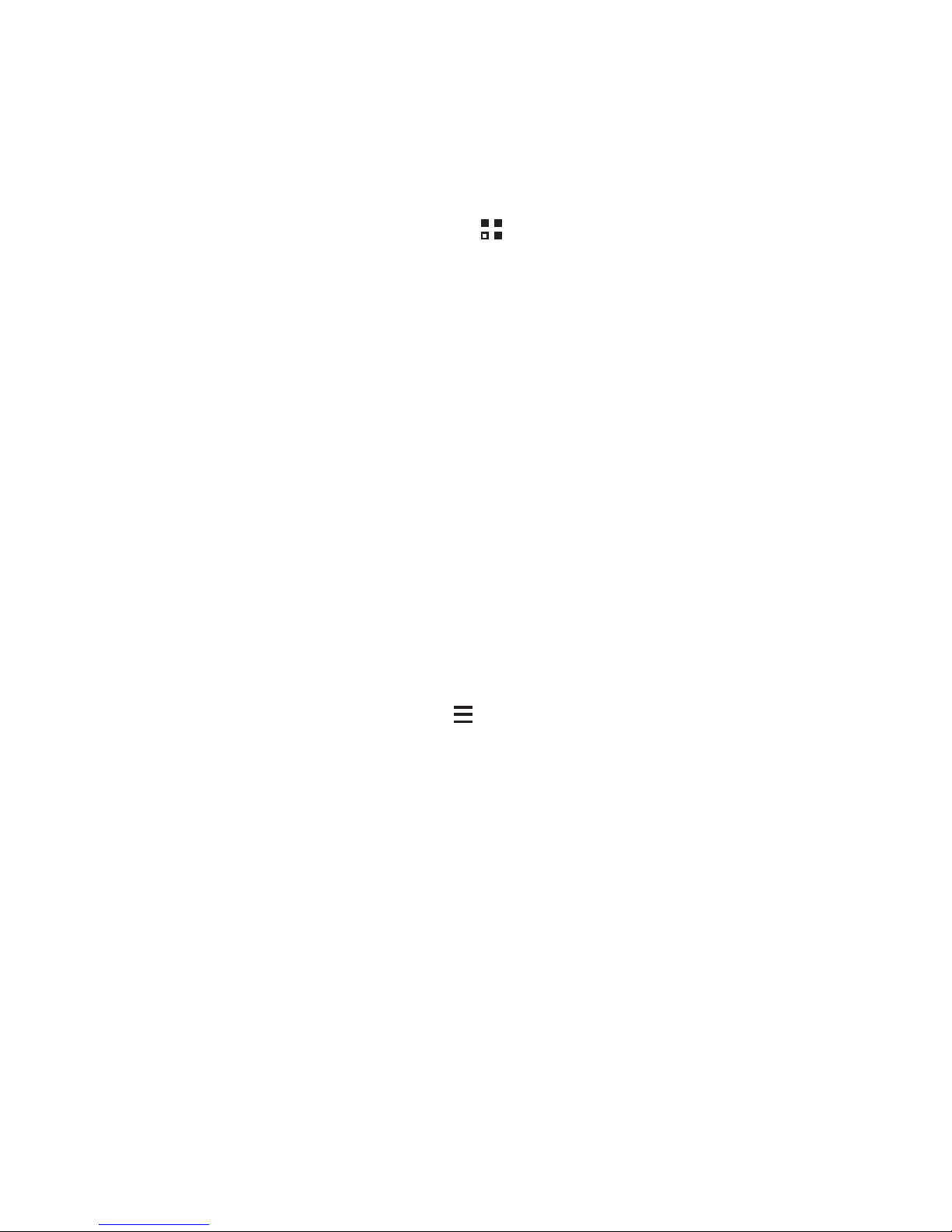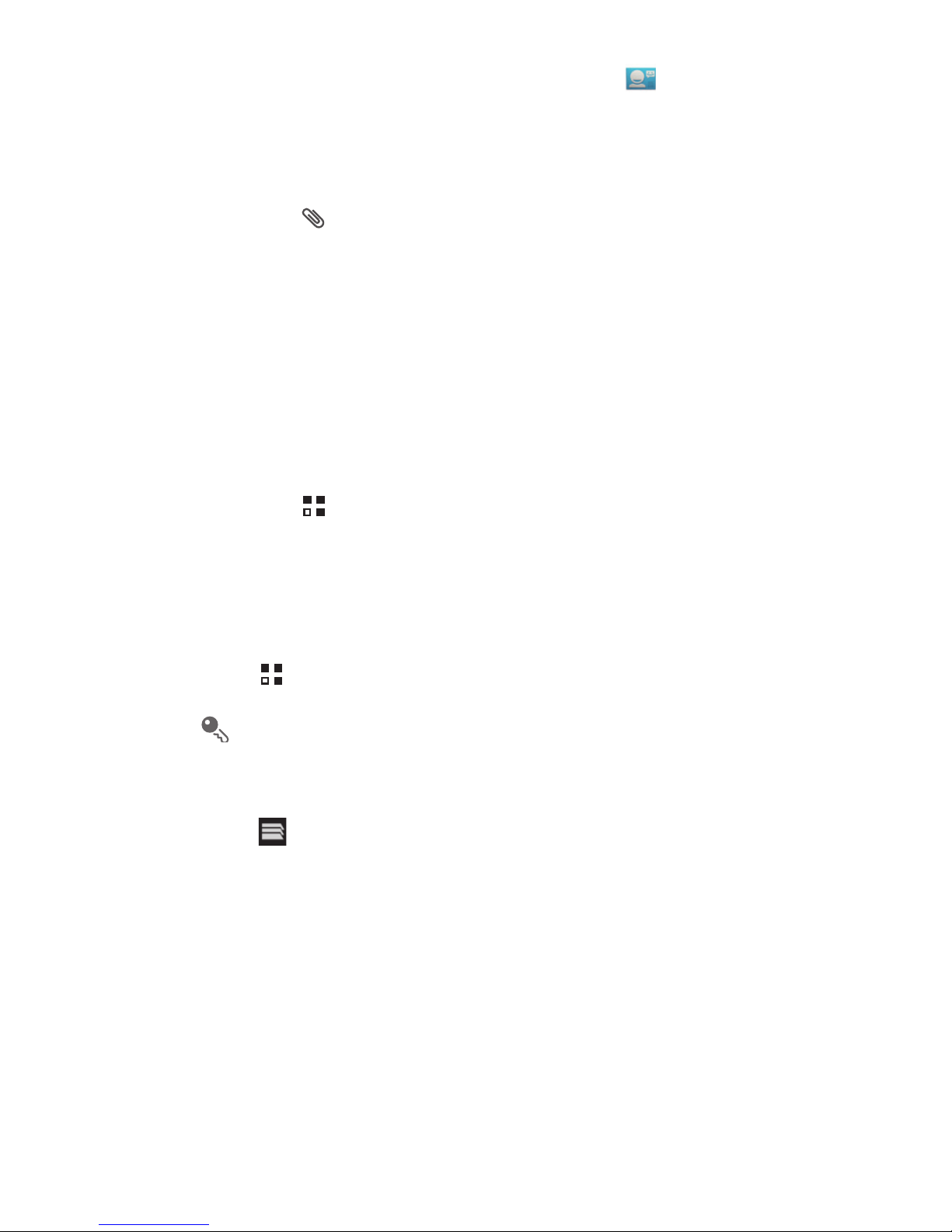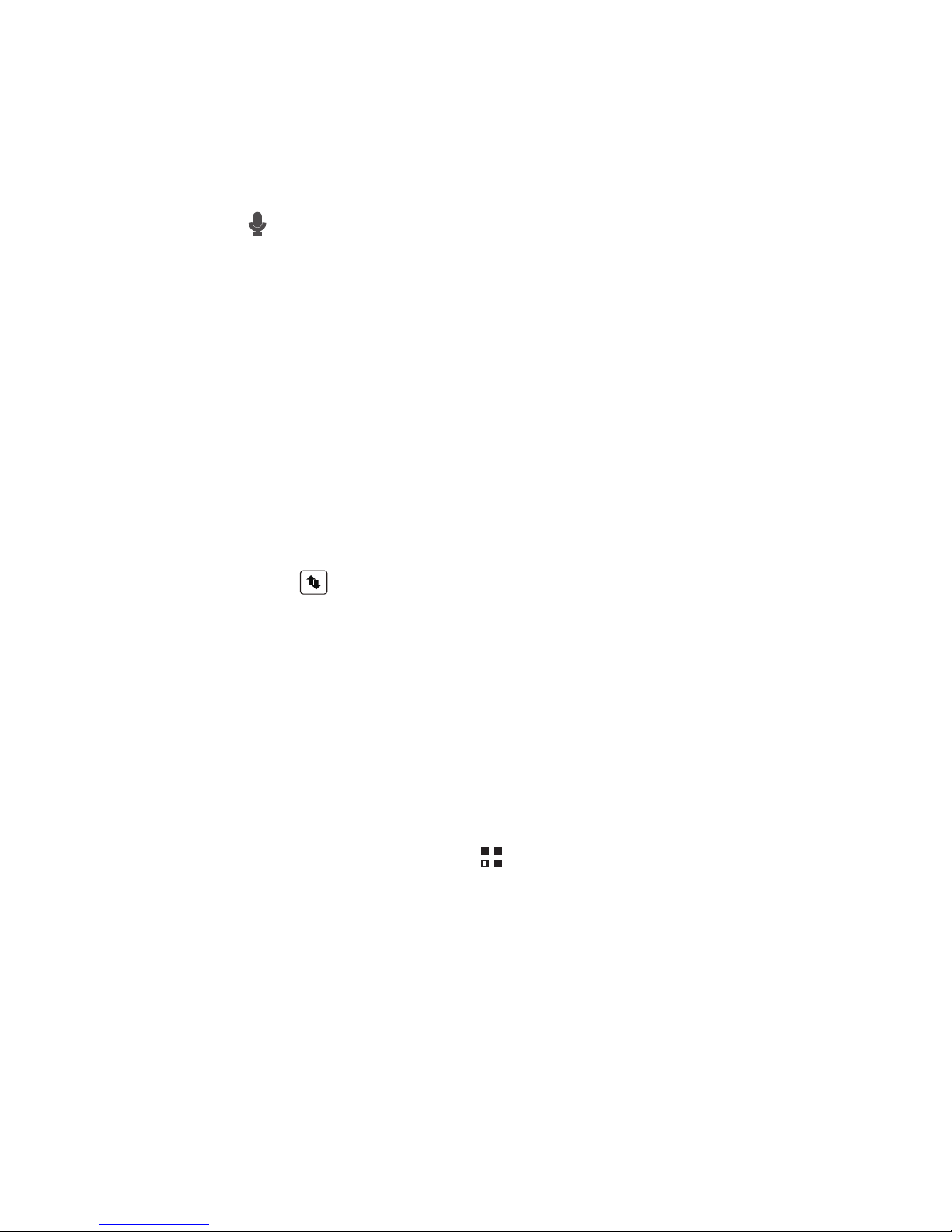Huawei Ascend Y215 User manual
Other Huawei Cell Phone manuals
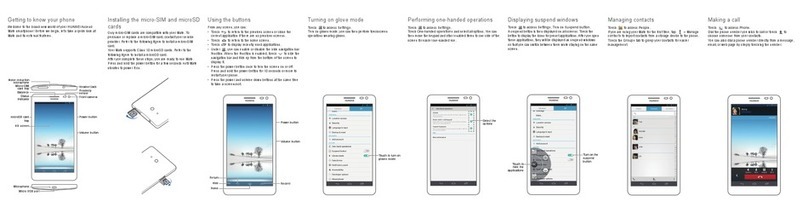
Huawei
Huawei Ascend Mate User manual

Huawei
Huawei C5800 User manual
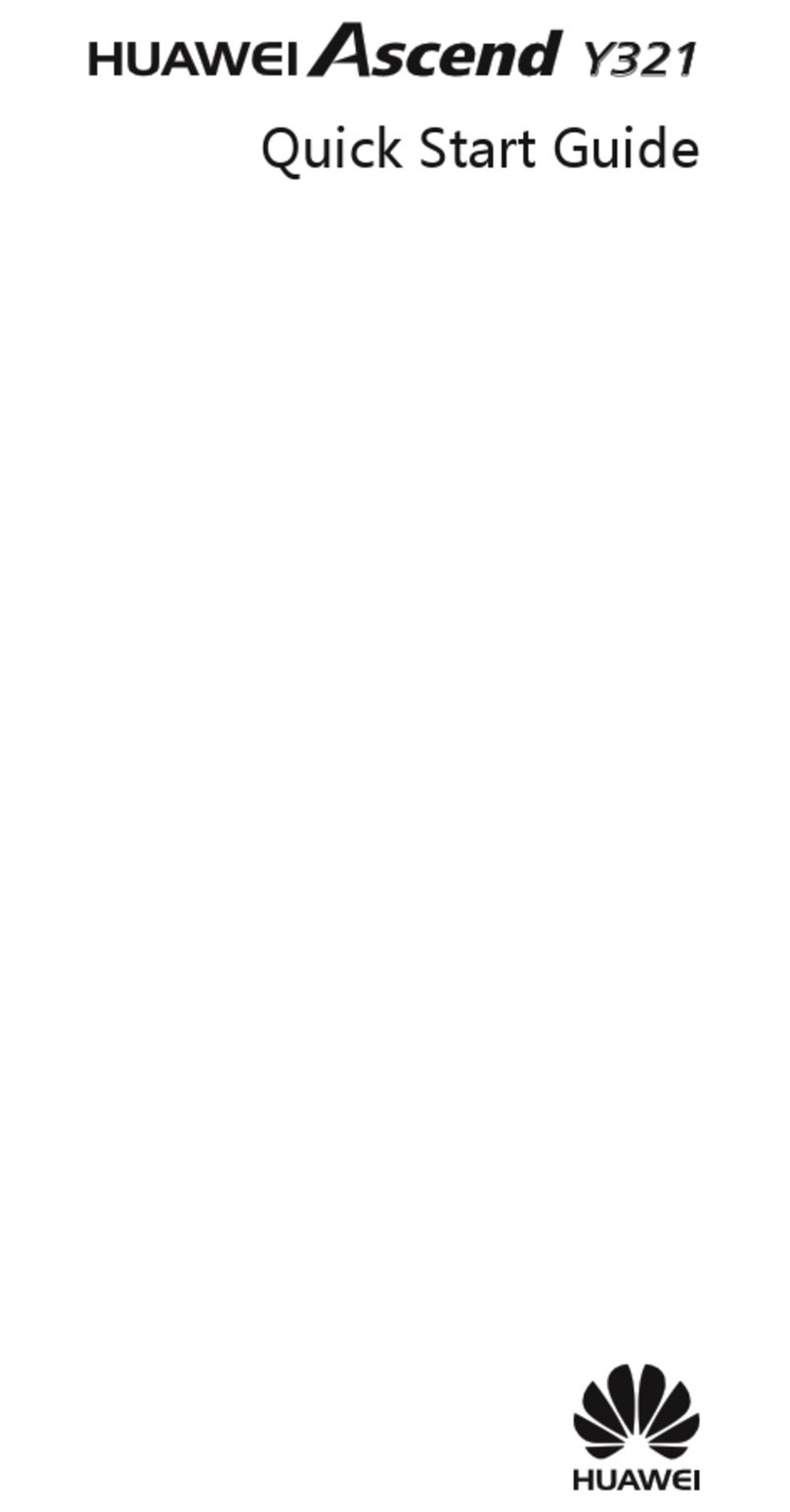
Huawei
Huawei Ascend Y321 User manual
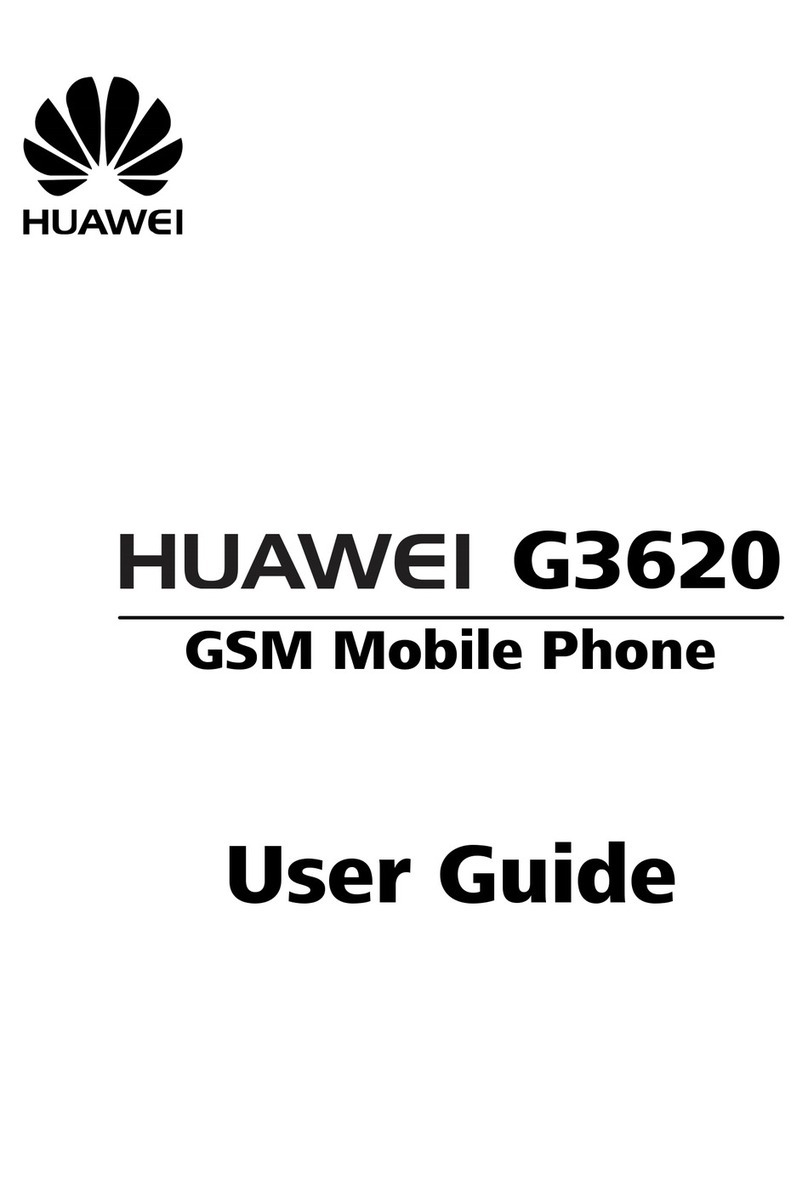
Huawei
Huawei G3620 User manual

Huawei
Huawei Ascend II M865C User manual
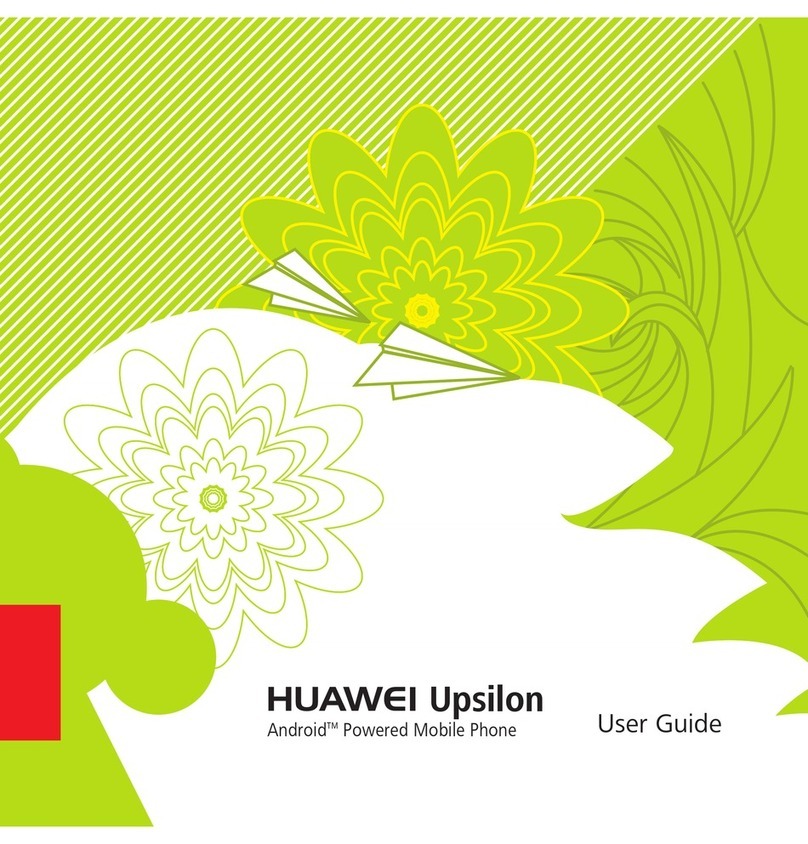
Huawei
Huawei Upsilon User manual

Huawei
Huawei P30 lite User manual

Huawei
Huawei U8300 User manual
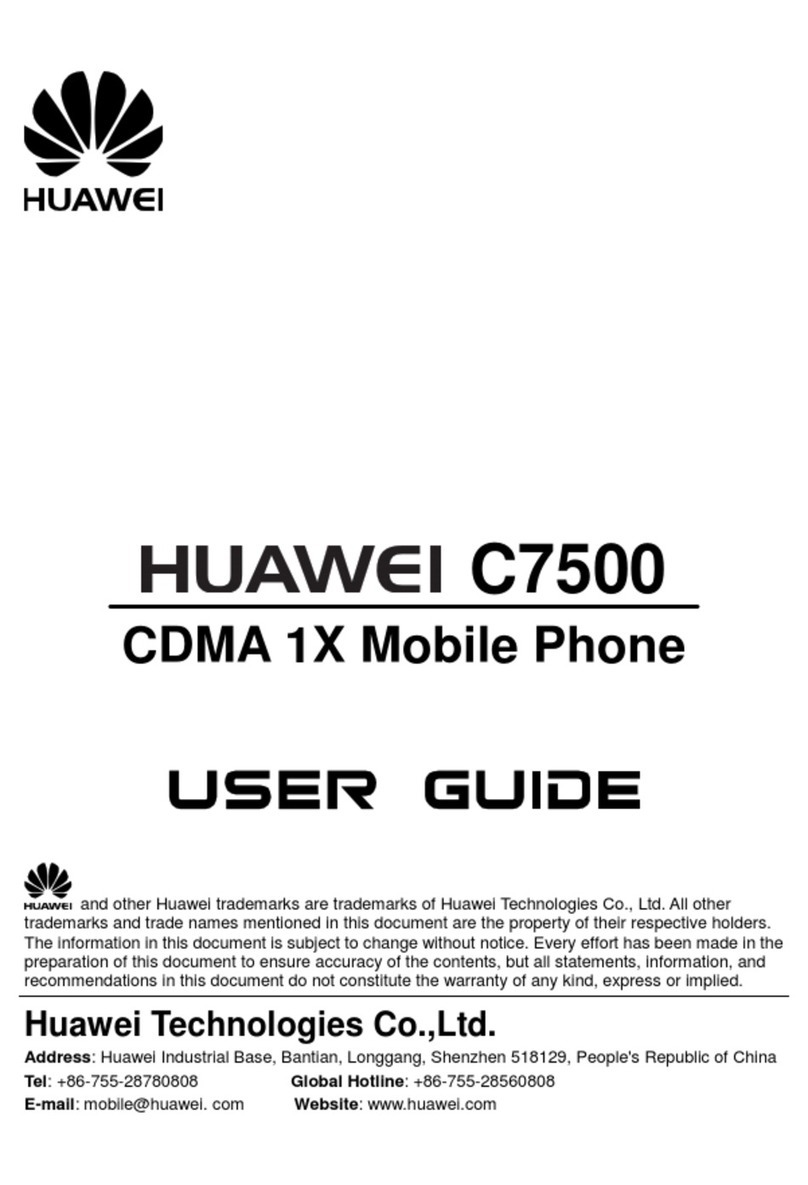
Huawei
Huawei C7500 User manual

Huawei
Huawei U1250 User manual
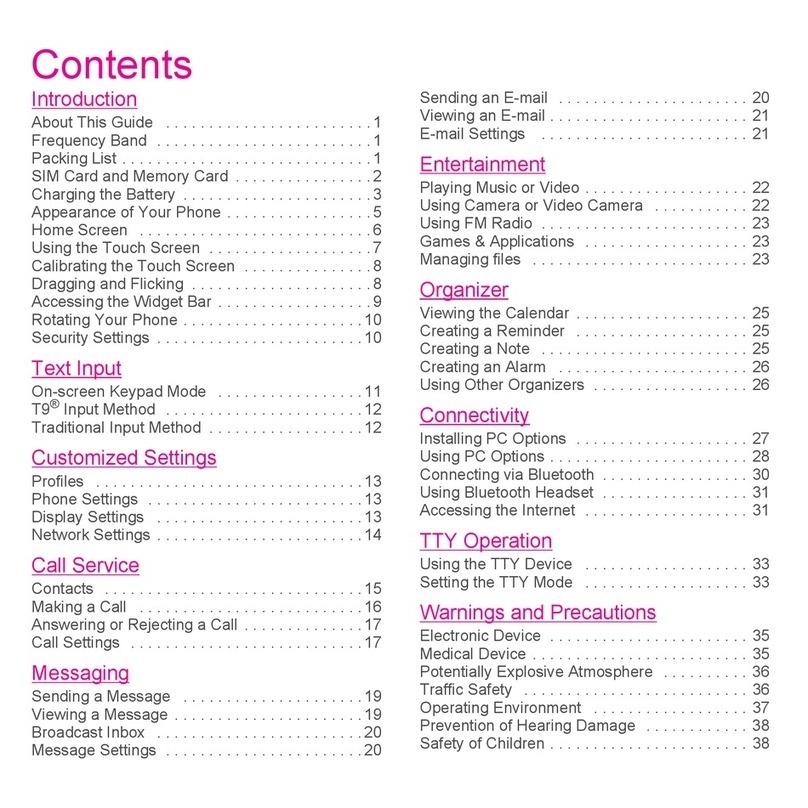
Huawei
Huawei Tap User manual

Huawei
Huawei P40 Pro+ User manual

Huawei
Huawei JEF-NX9 User manual

Huawei
Huawei G700-U10 User manual

Huawei
Huawei Honor 2 User manual
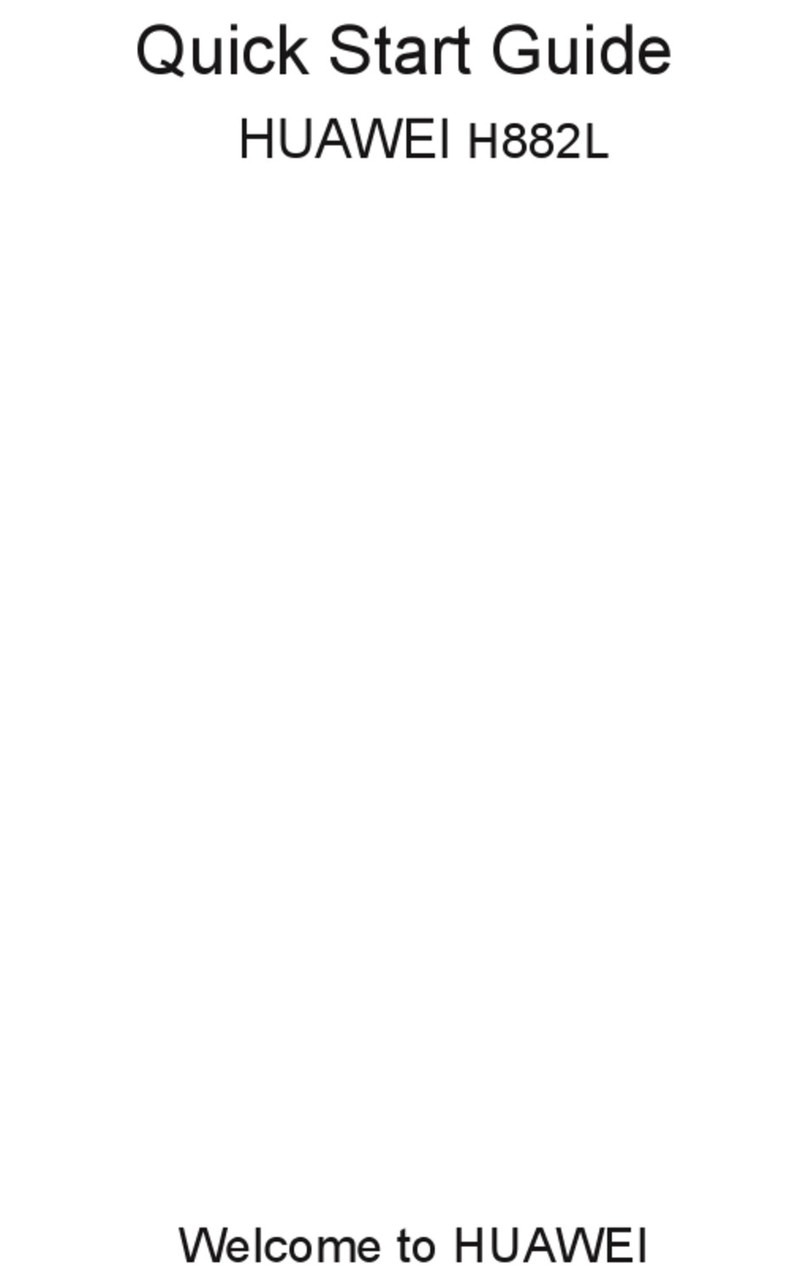
Huawei
Huawei H882L User manual

Huawei
Huawei Mate 20 lite User manual

Huawei
Huawei TAG-L03 User manual
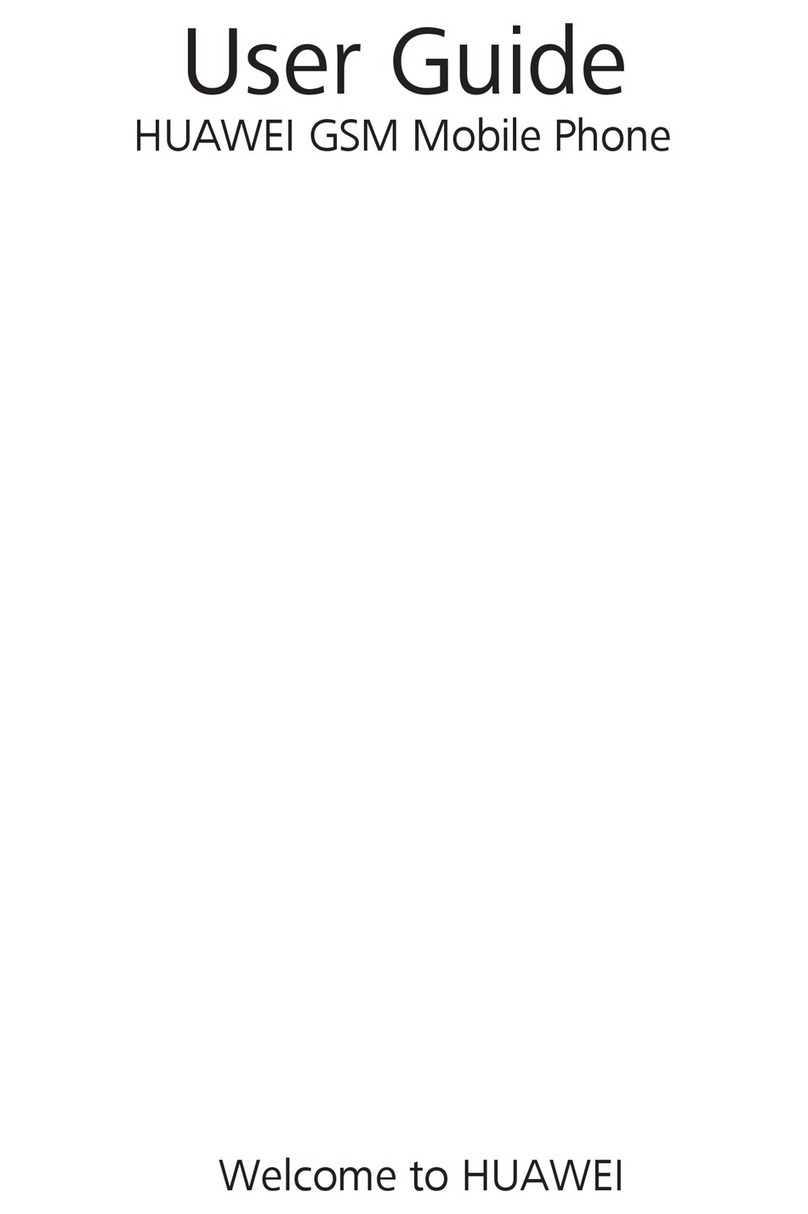
Huawei
Huawei GSM Mobile Phone User manual
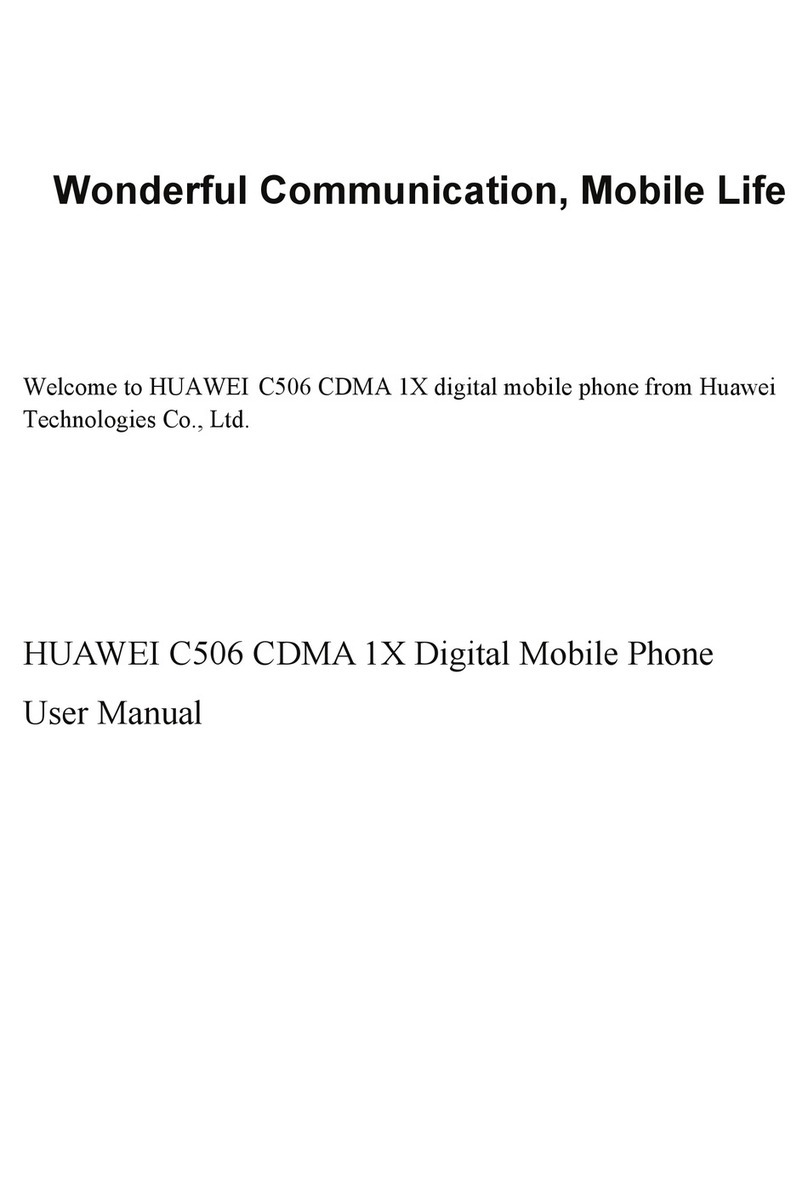
Huawei
Huawei C506 User manual