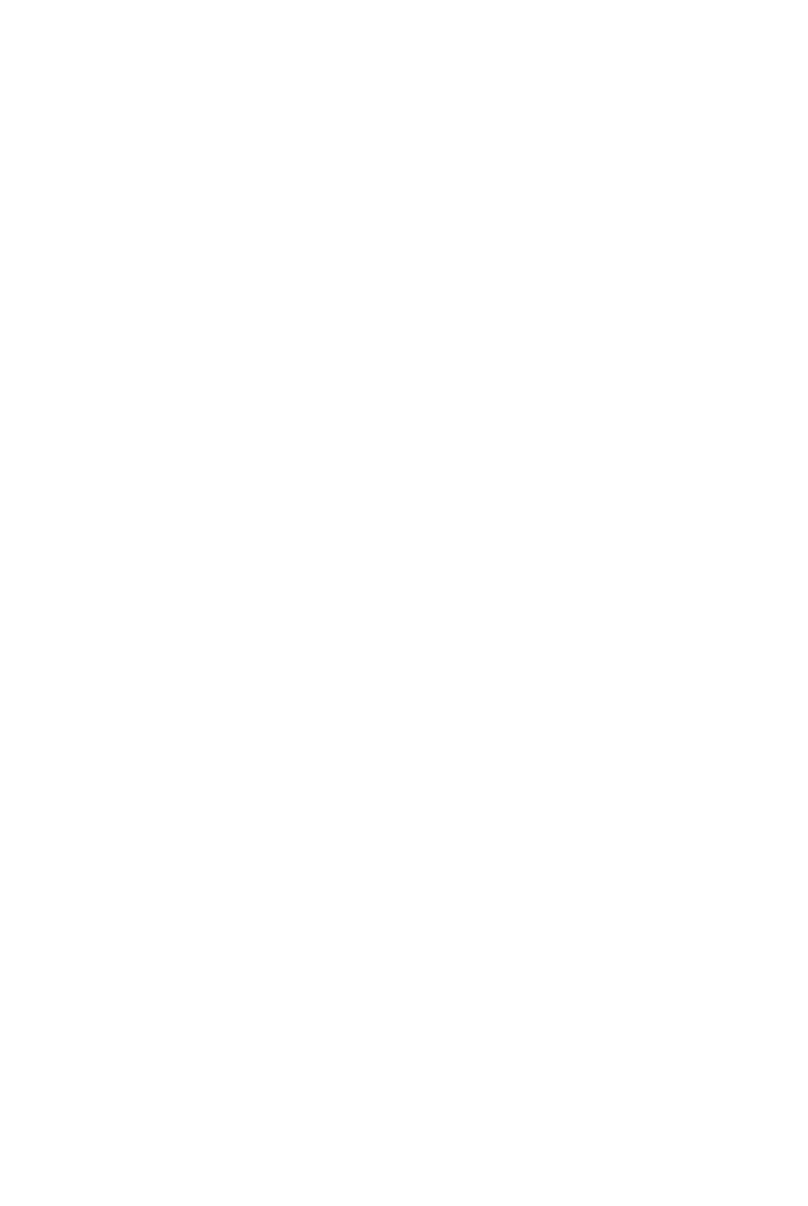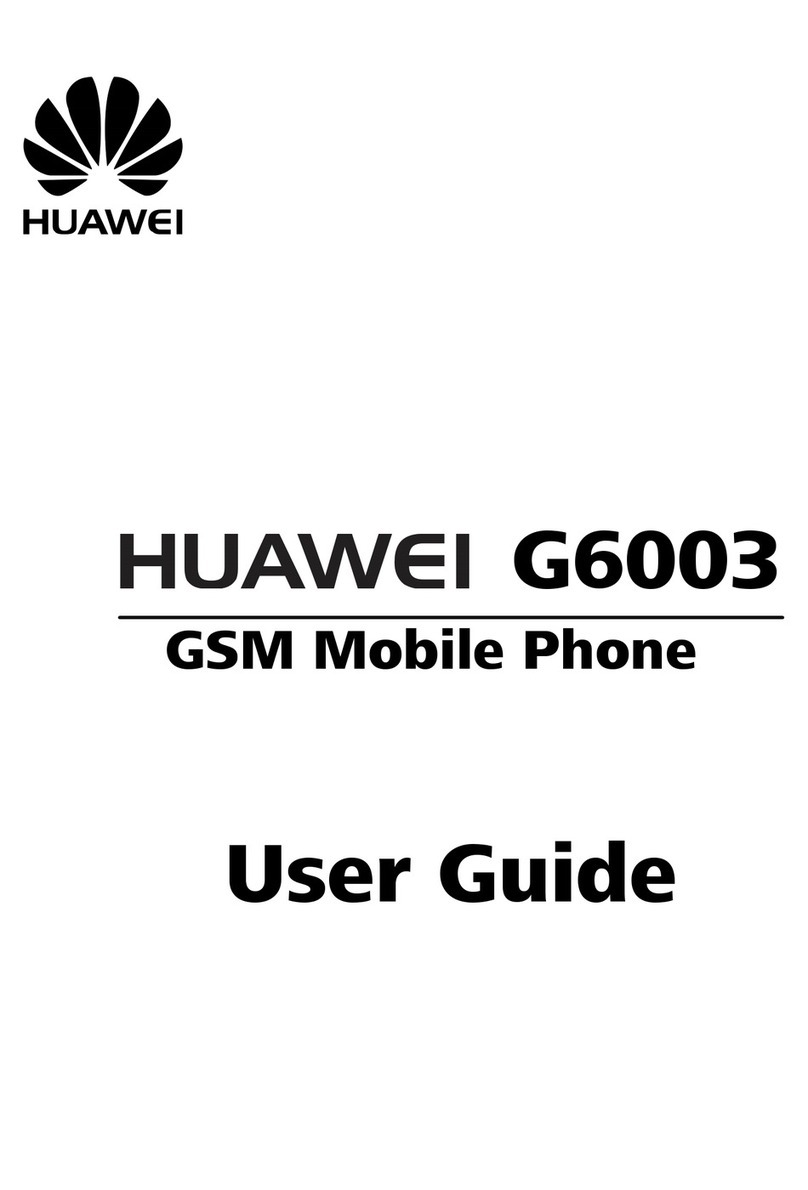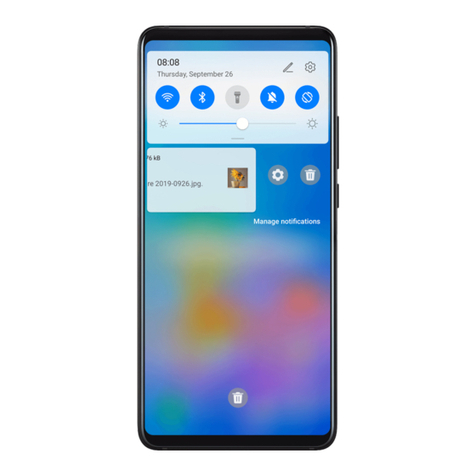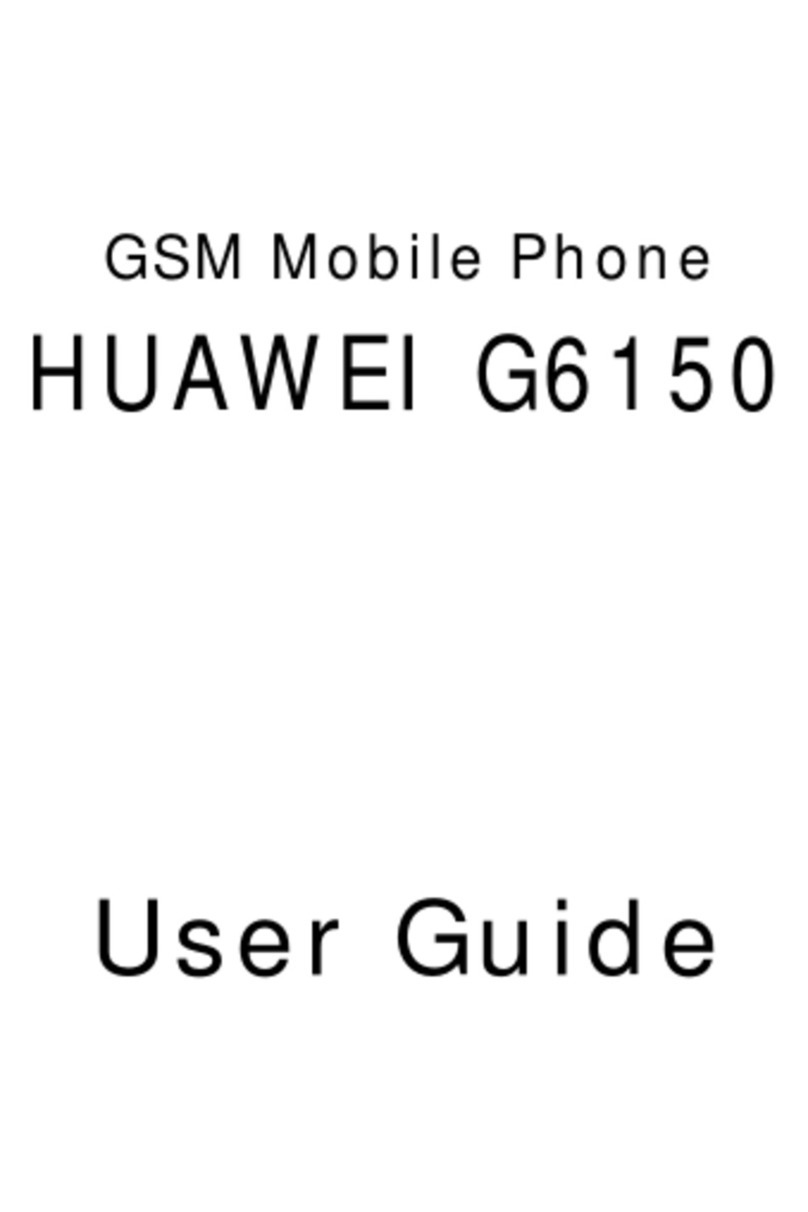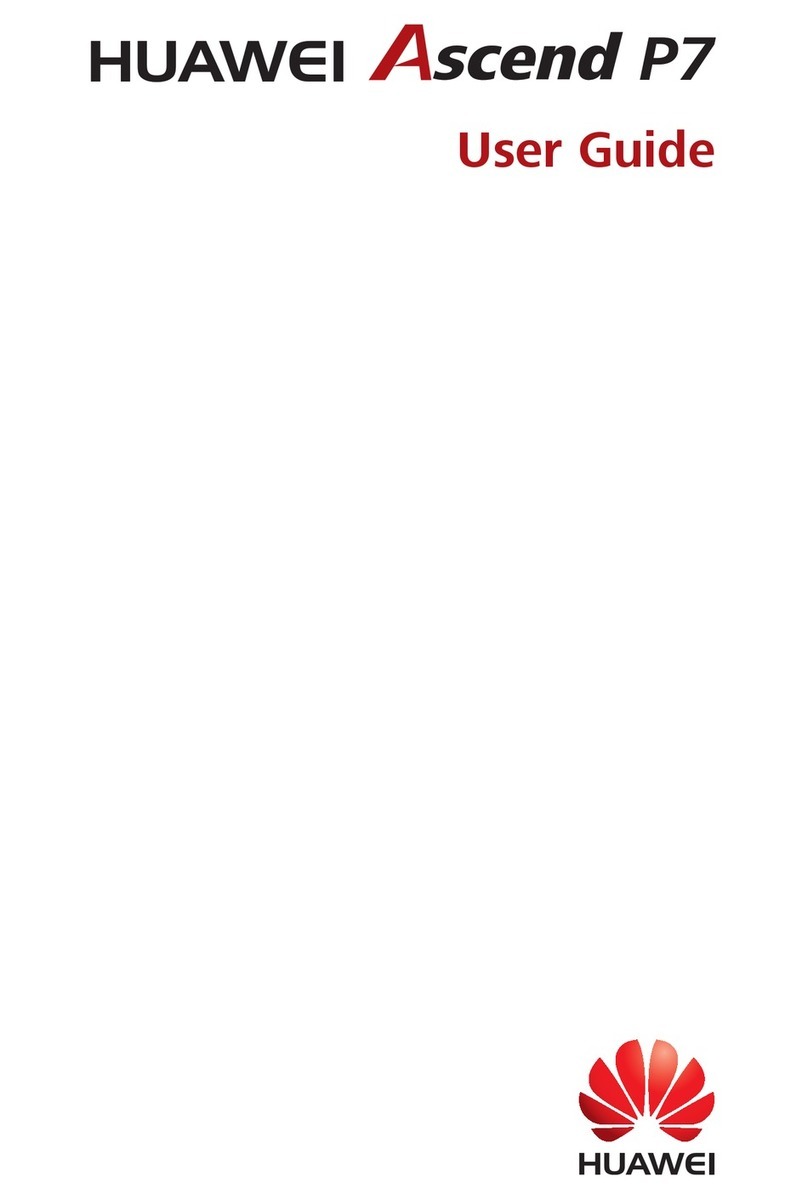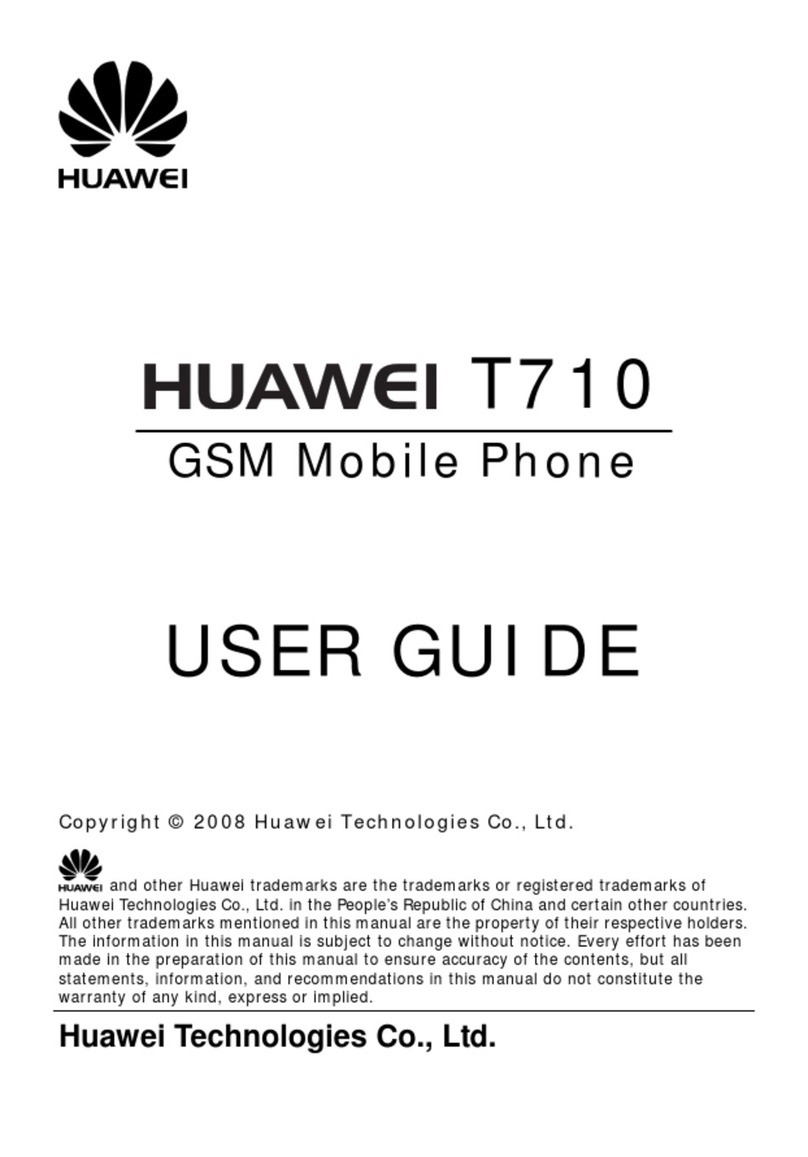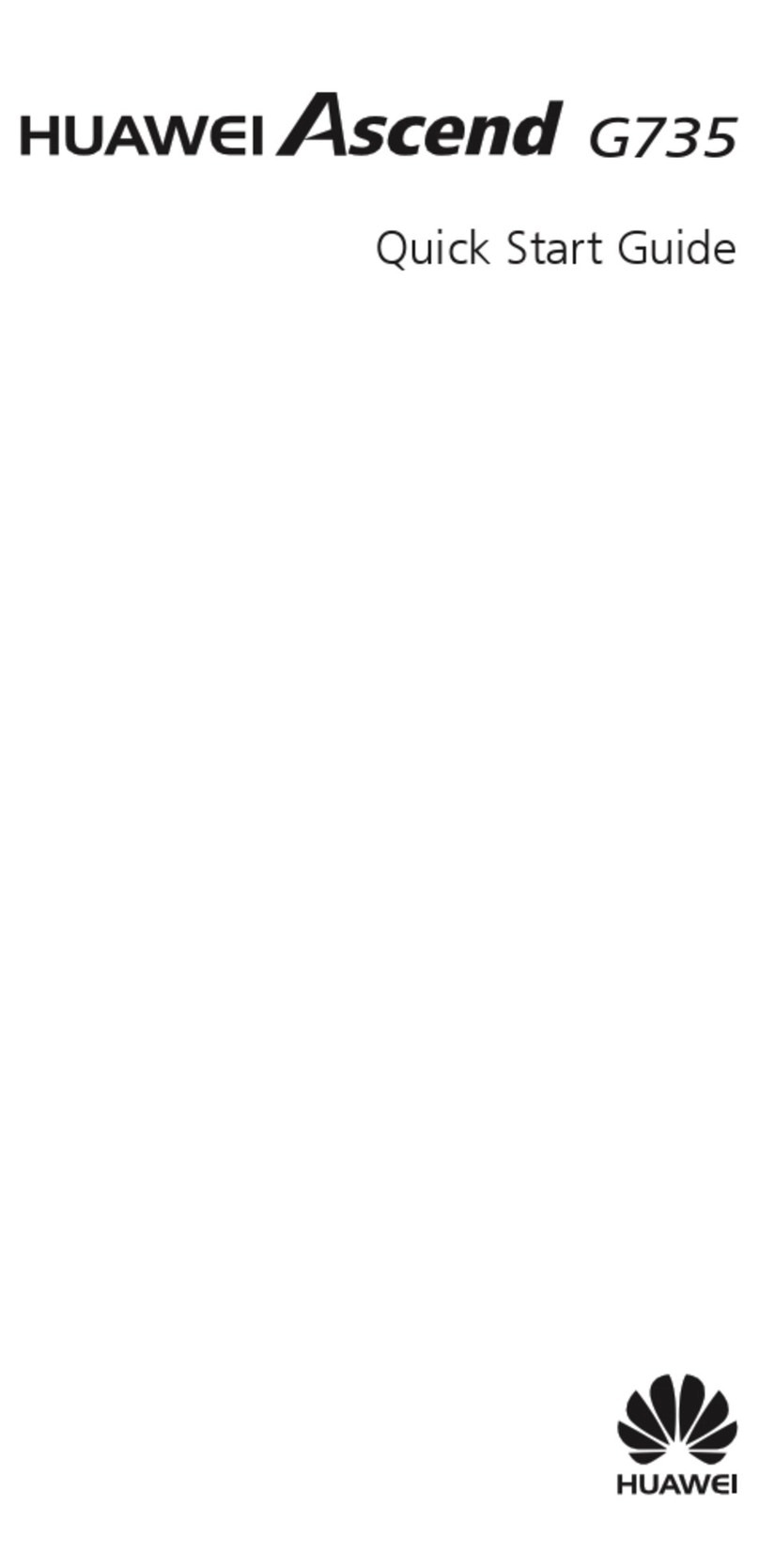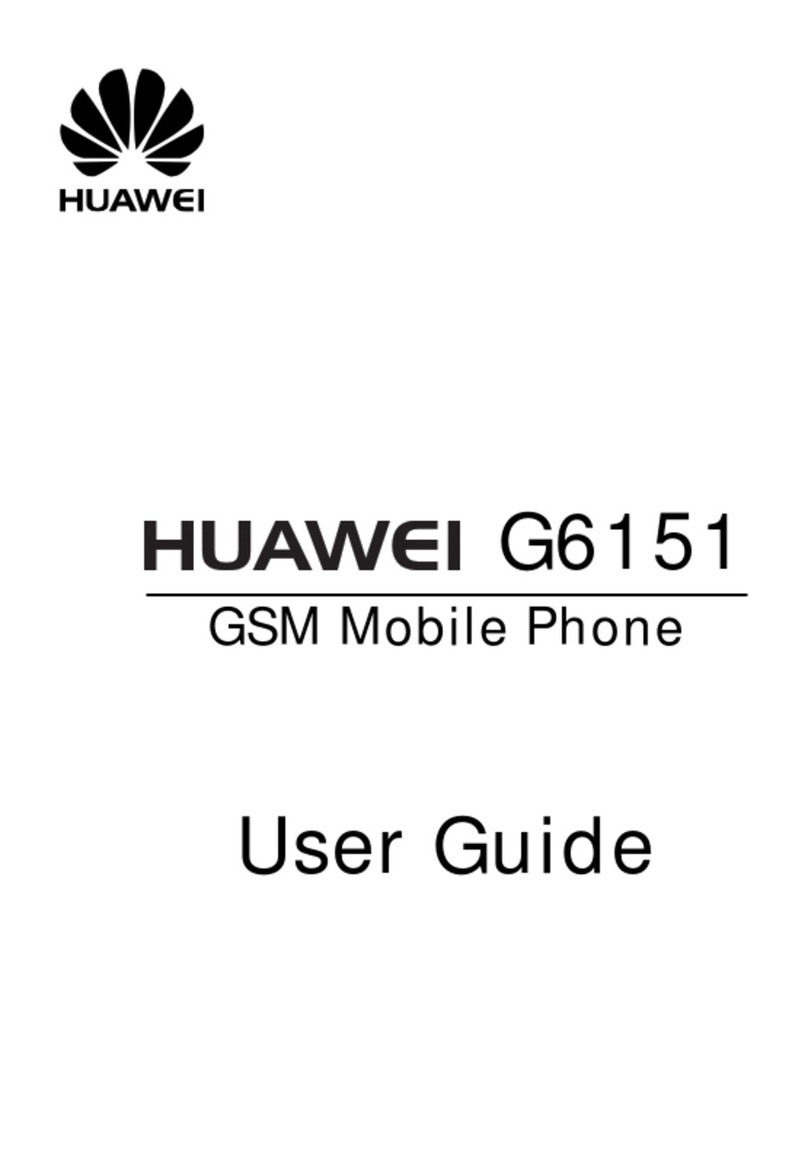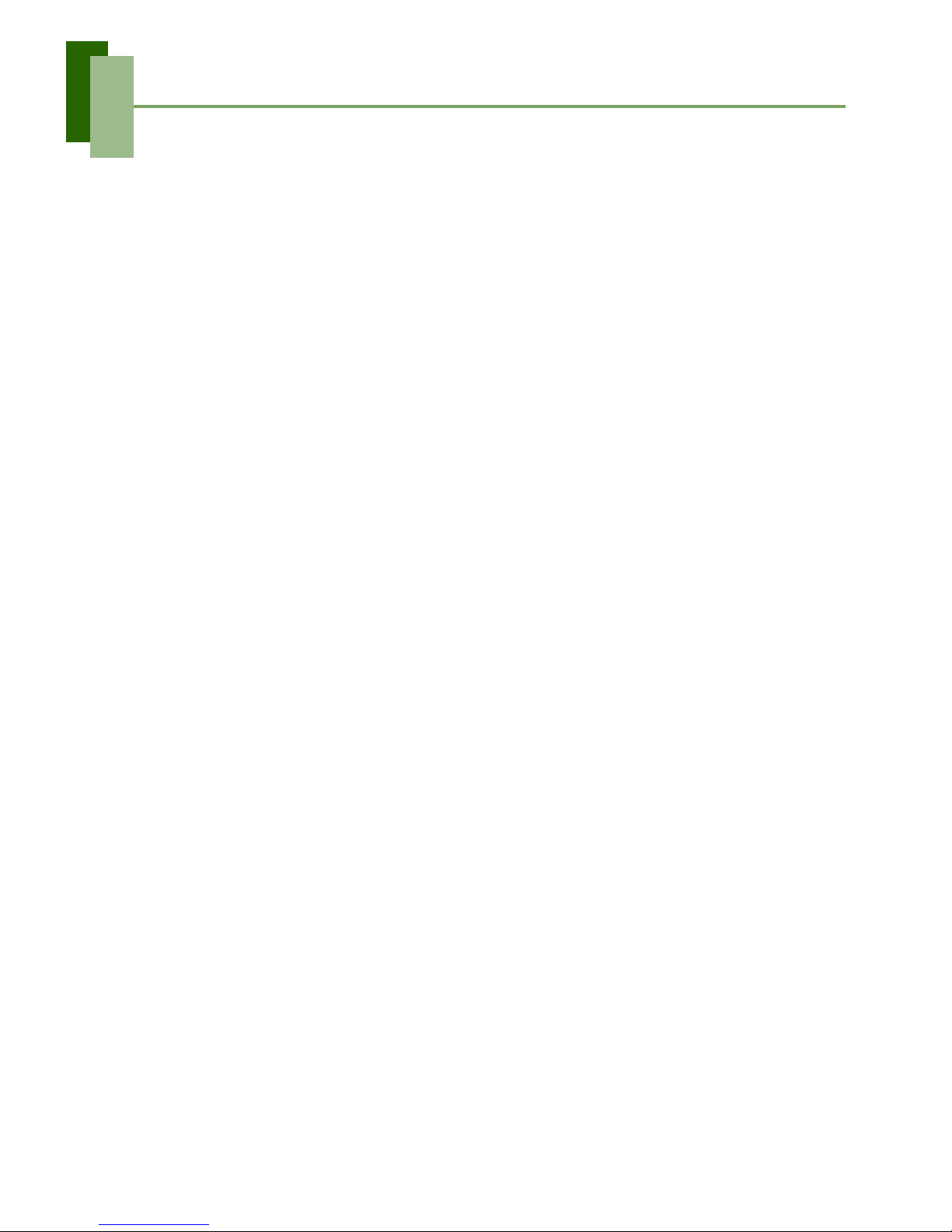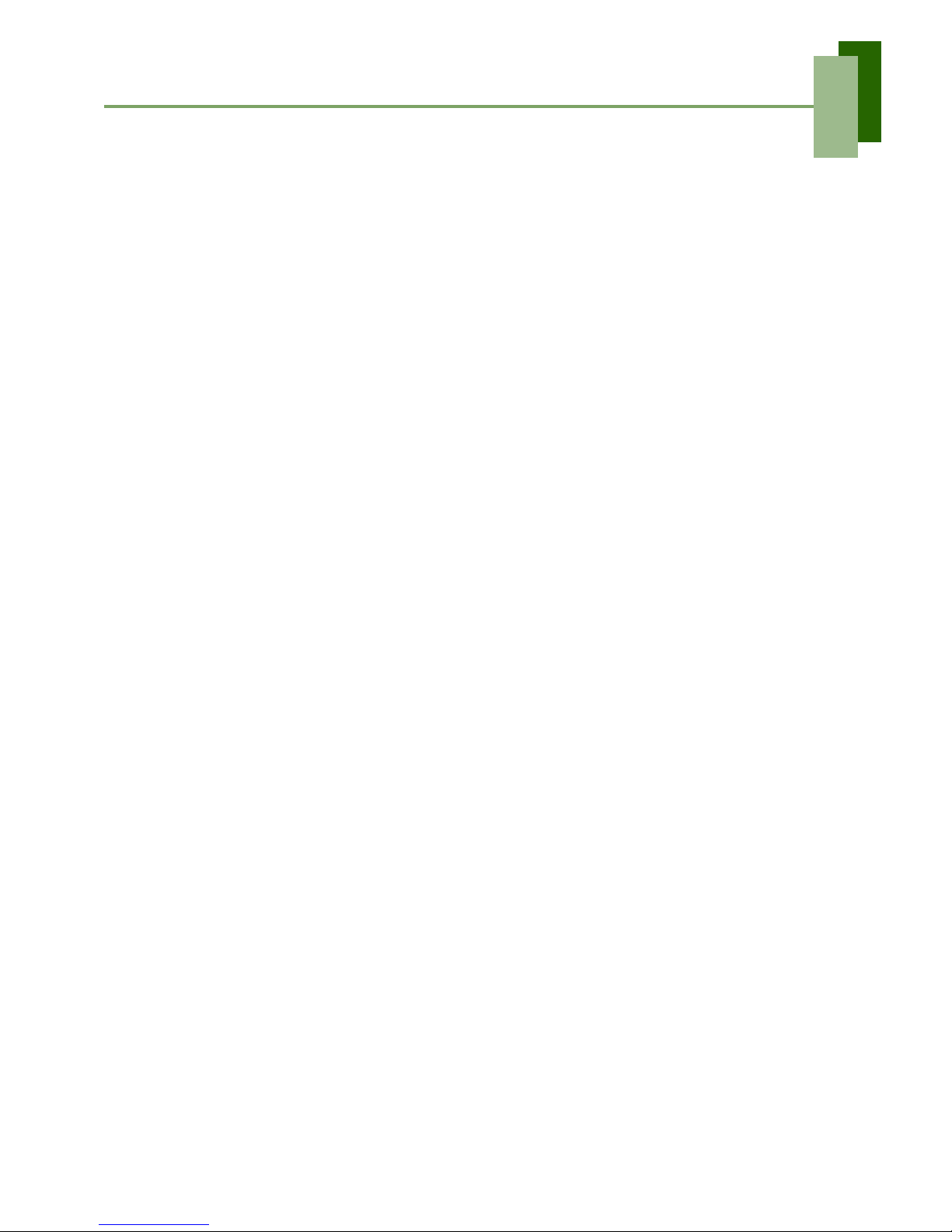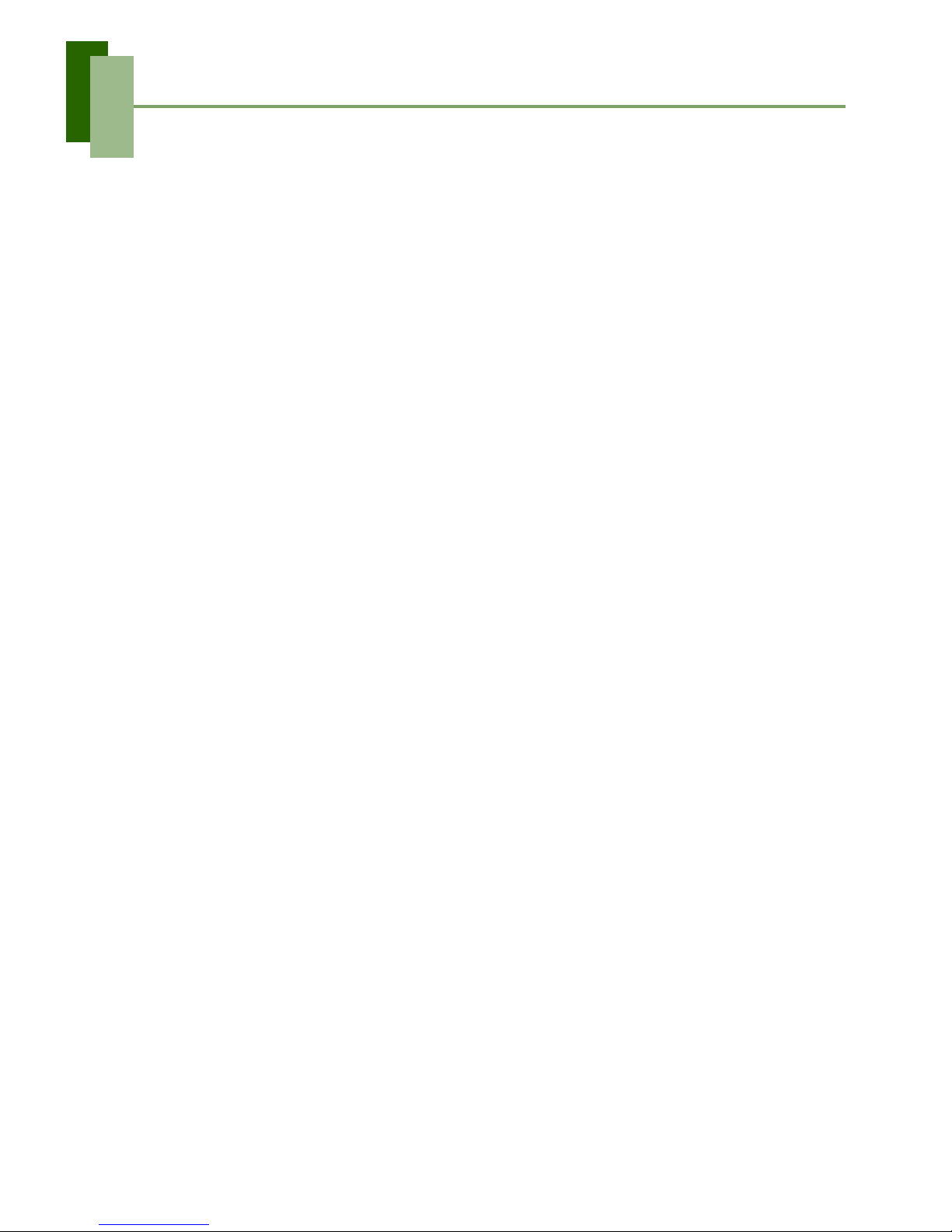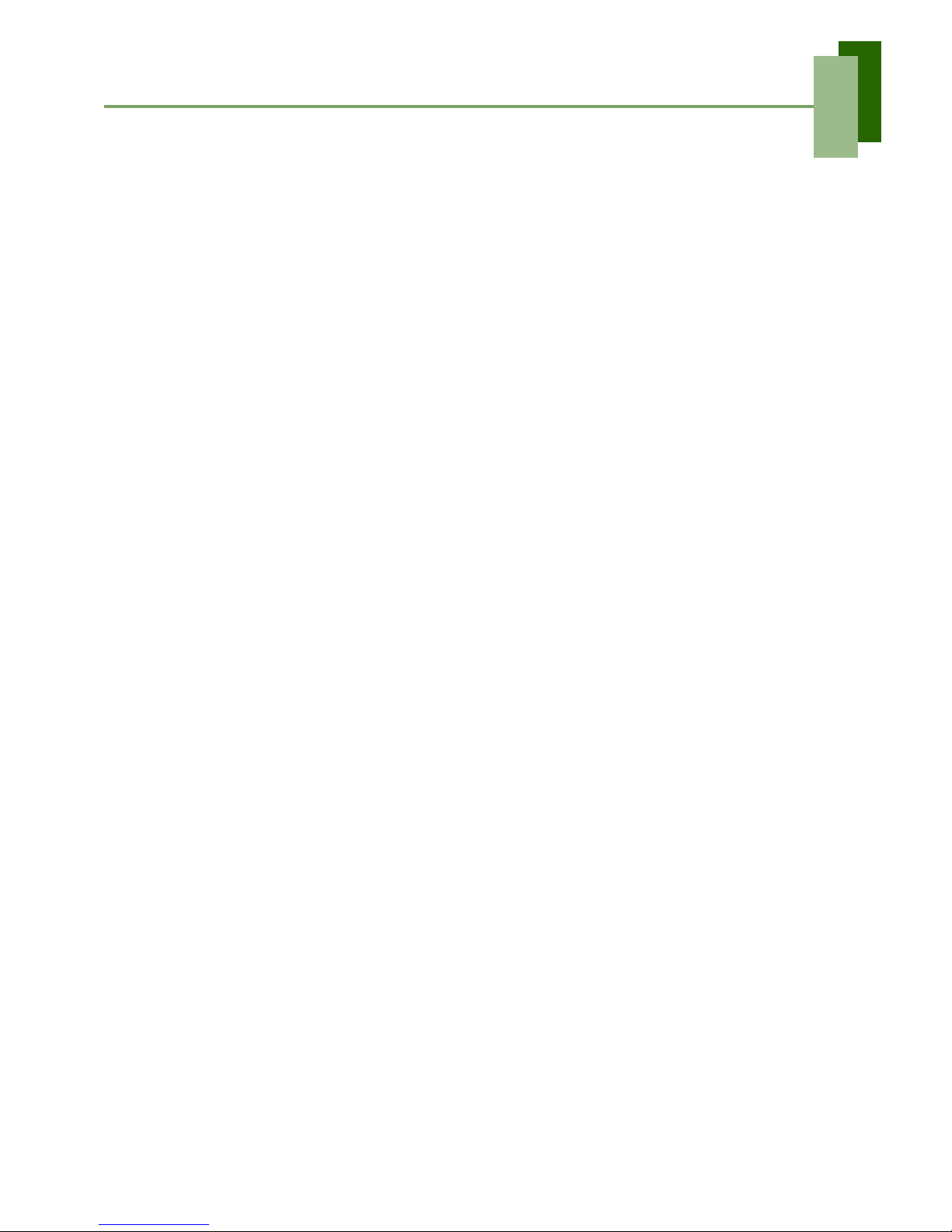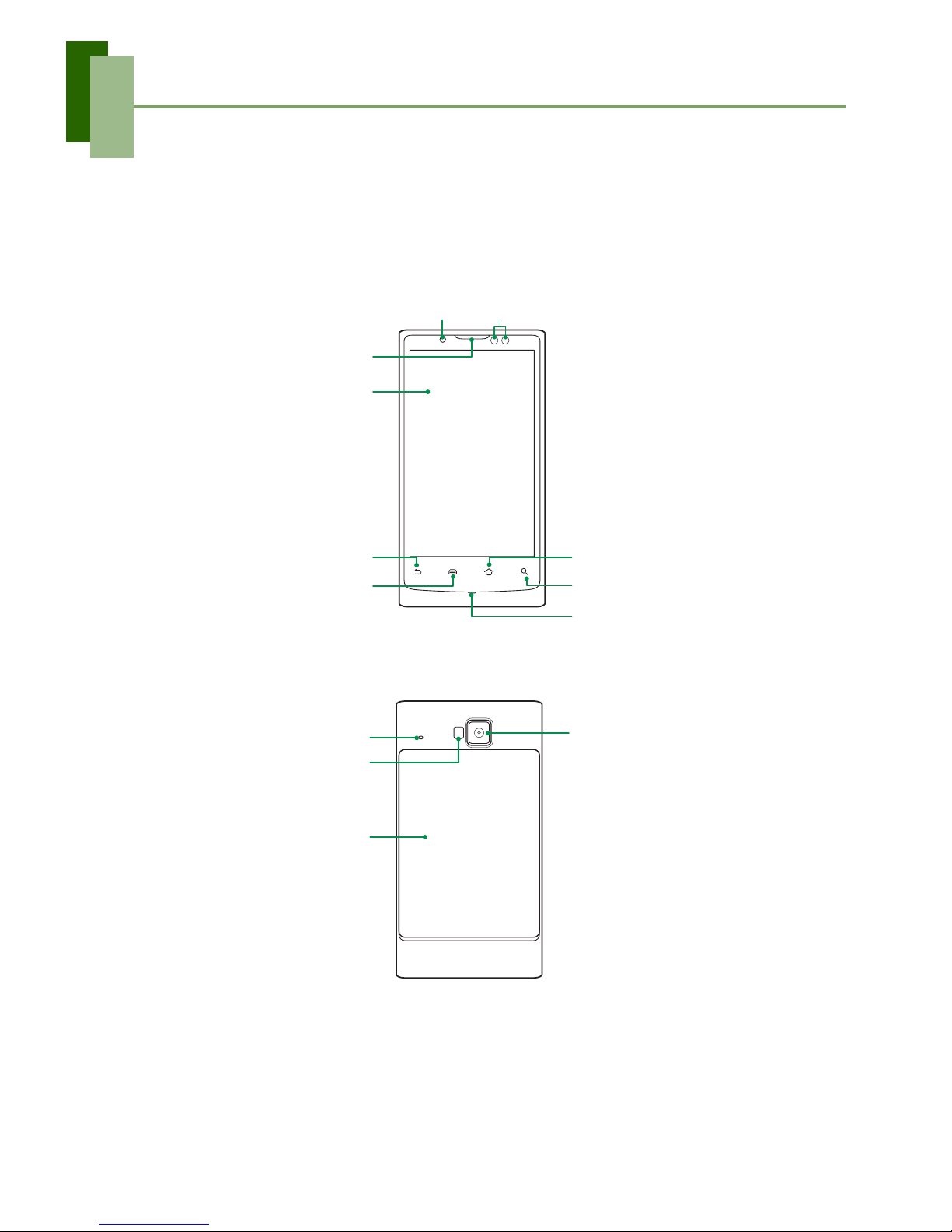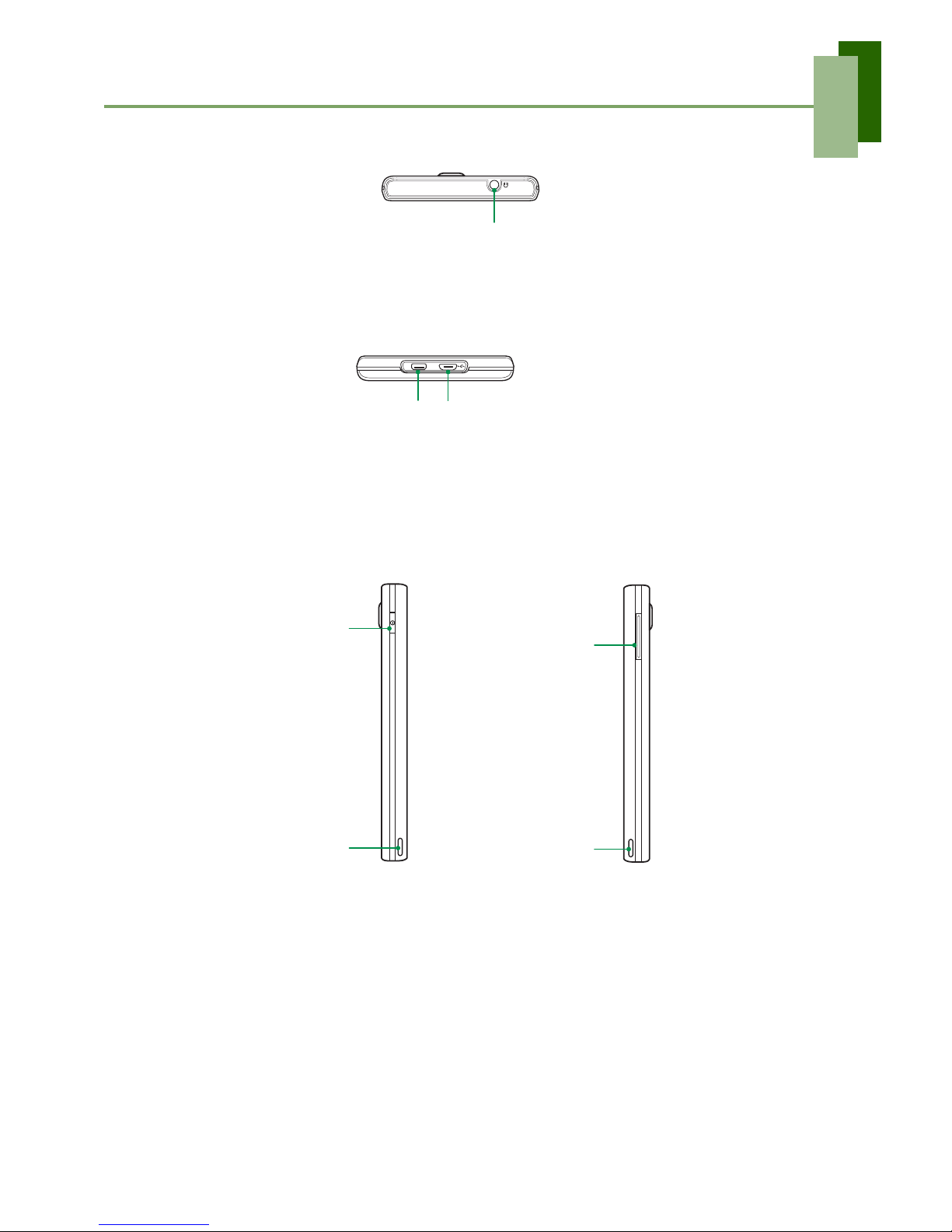Table of Contents
iii
&RQWDFWV
'RFXPHQWV7R*R
Word To Go® Viewer........................................................................................... 50
Sheet To Go® Viewer ........................................................................................... 50
Slideshow To Go® Viewer ................................................................................... 51
PDF To Go® Lite.................................................................................................. 51
(PDLO
)DFHERRN
)LOH%URZVHU
Managing Files and Folders .................................................................................. 52
)05DGLR
Recording the Radio .............................................................................................. 53
*DOOHU\
*PDLO
*RRJOH6HDUFK
/DWLWXGH
0DSV
0DUNHW
0HVVDJLQJ
0XVLF
1DYLJDWLRQ
1HZVDQG:HDWKHU
1RWH3DG
3KRQH
3ODFHV
5665HDGHU
6HWWLQJV
6,07RRONLW
7DON
9LGHR3RUWDO
9LGHRV
9RLFH'LDOHU
9RLFH1RWH
9RLFH6HDUFK
<RX7XEH
&KDSWHU0DQDJLQJ<RXU3KRQH
'HYLFH6HWWLQJV
Wireless & networks ............................................................................................. 66
Call settings ........................................................................................................... 66
Sound..................................................................................................................... 66
Display................................................................................................................... 67
Location & security ............................................................................................... 67
Applications........................................................................................................... 68
Accounts & sync.................................................................................................... 68
Privacy................................................................................................................... 68
SD card & phone storage....................................................................................... 68
Language & keyboard ........................................................................................... 69
Voice input & output ............................................................................................. 69