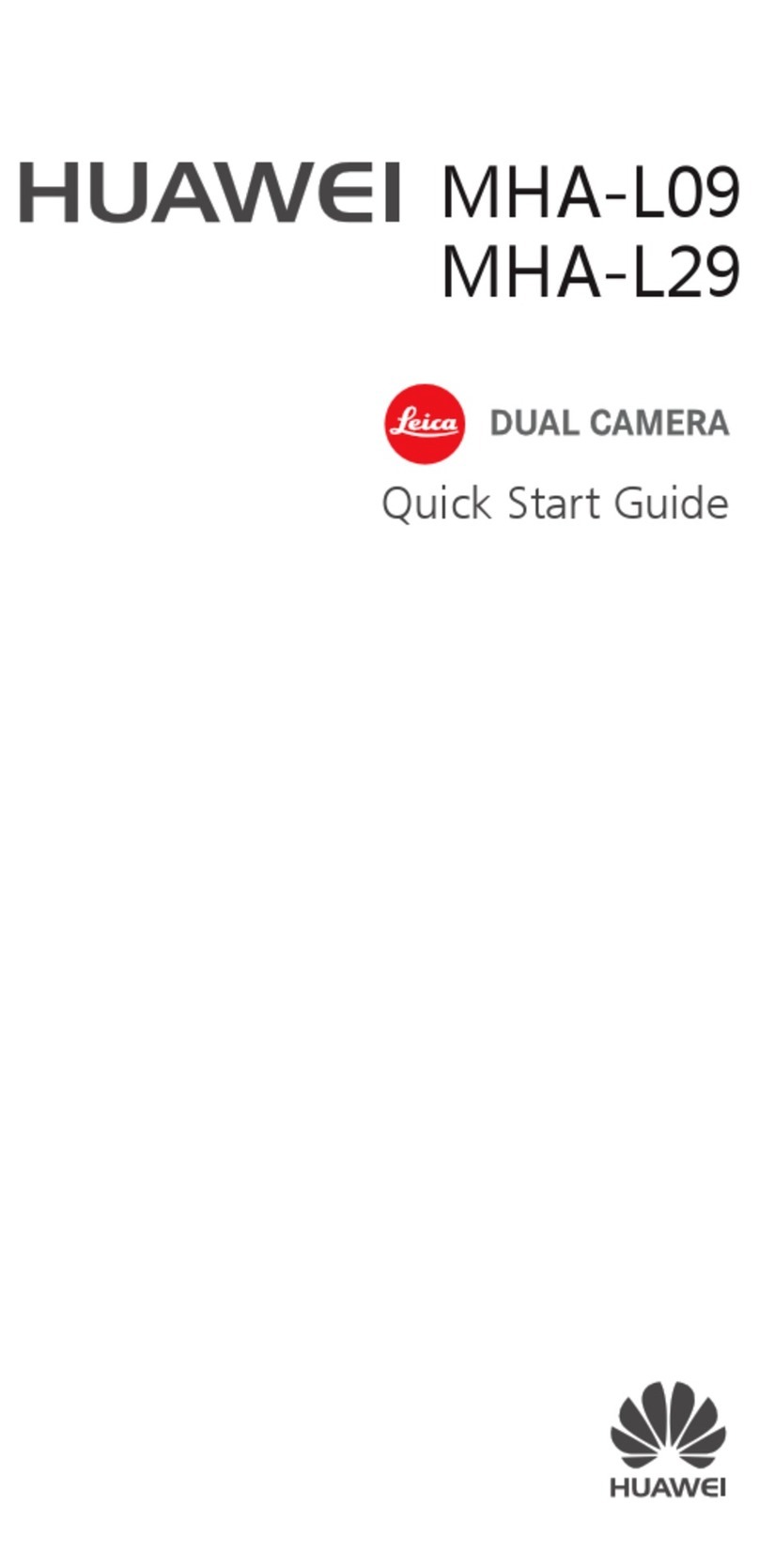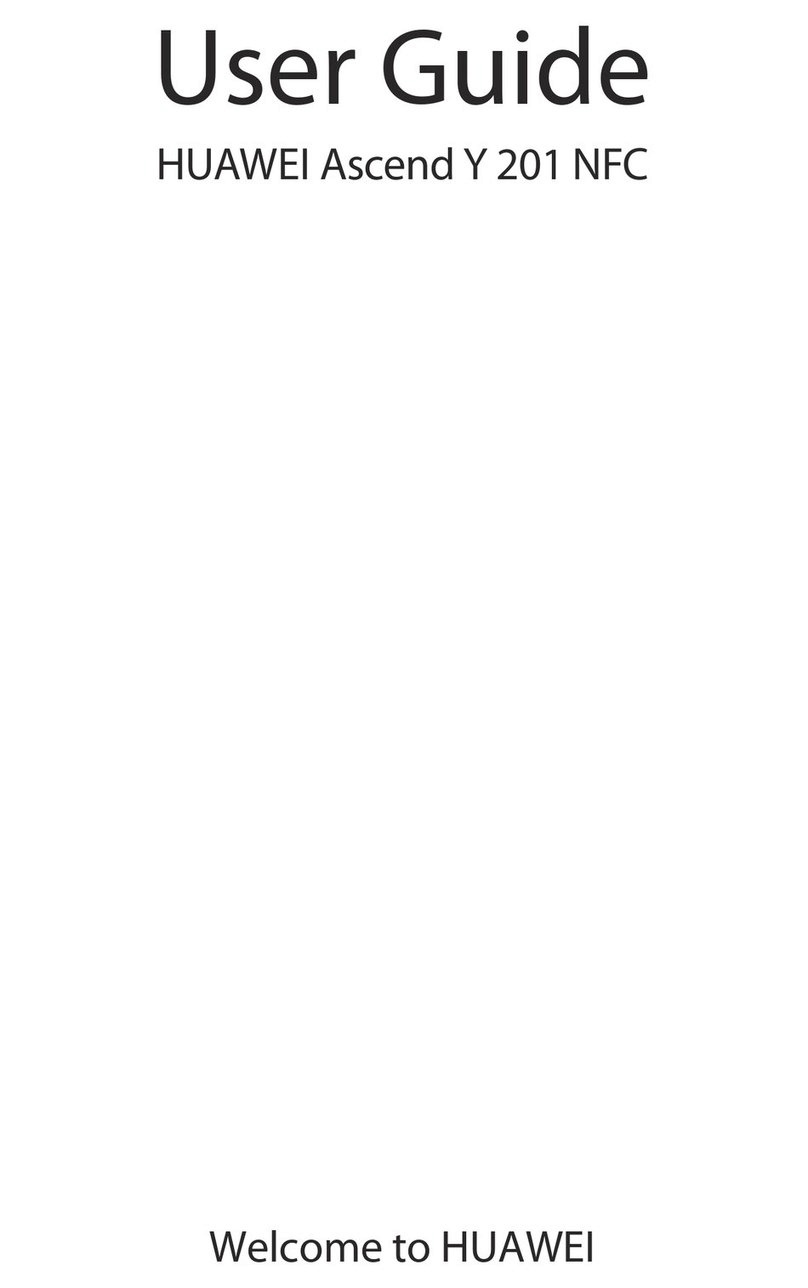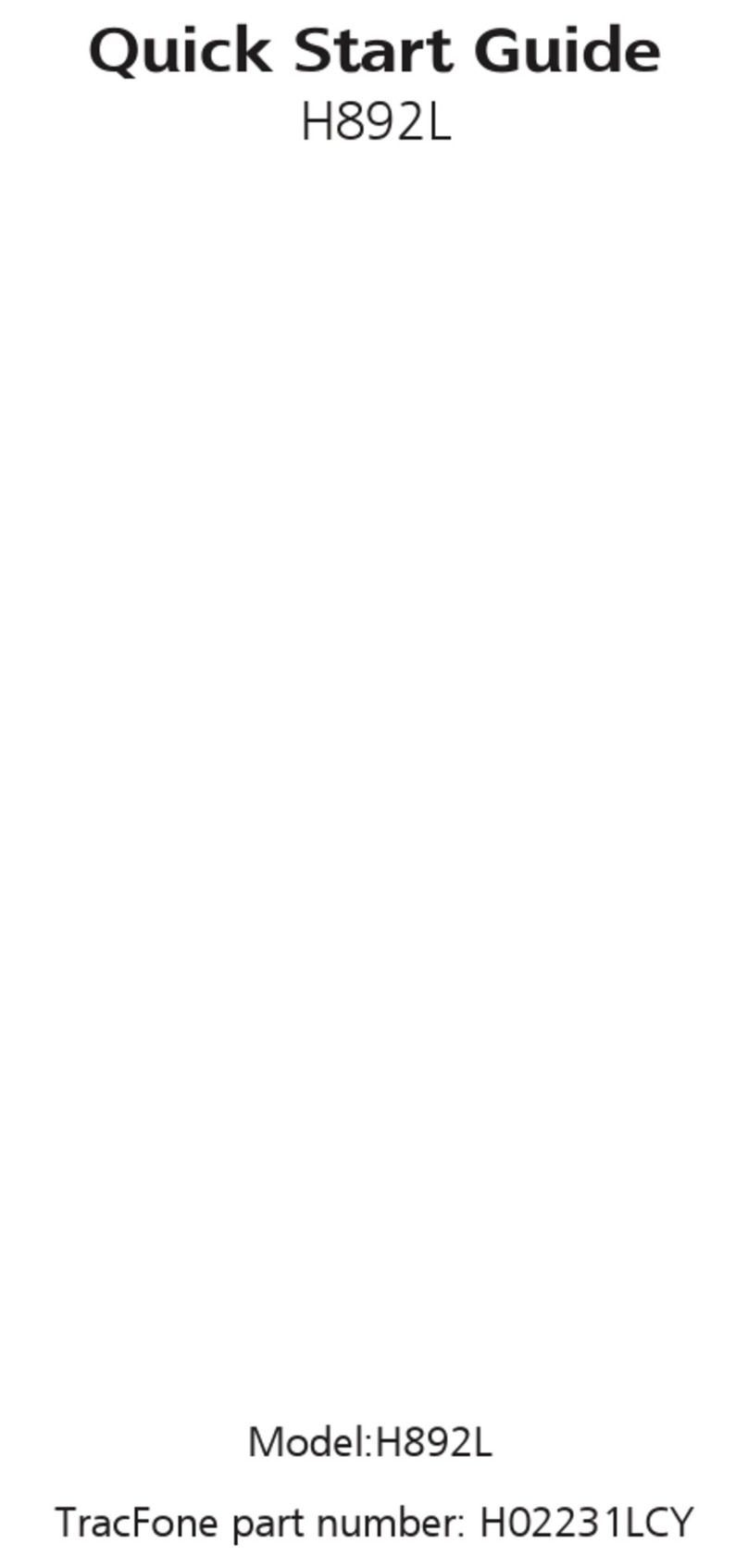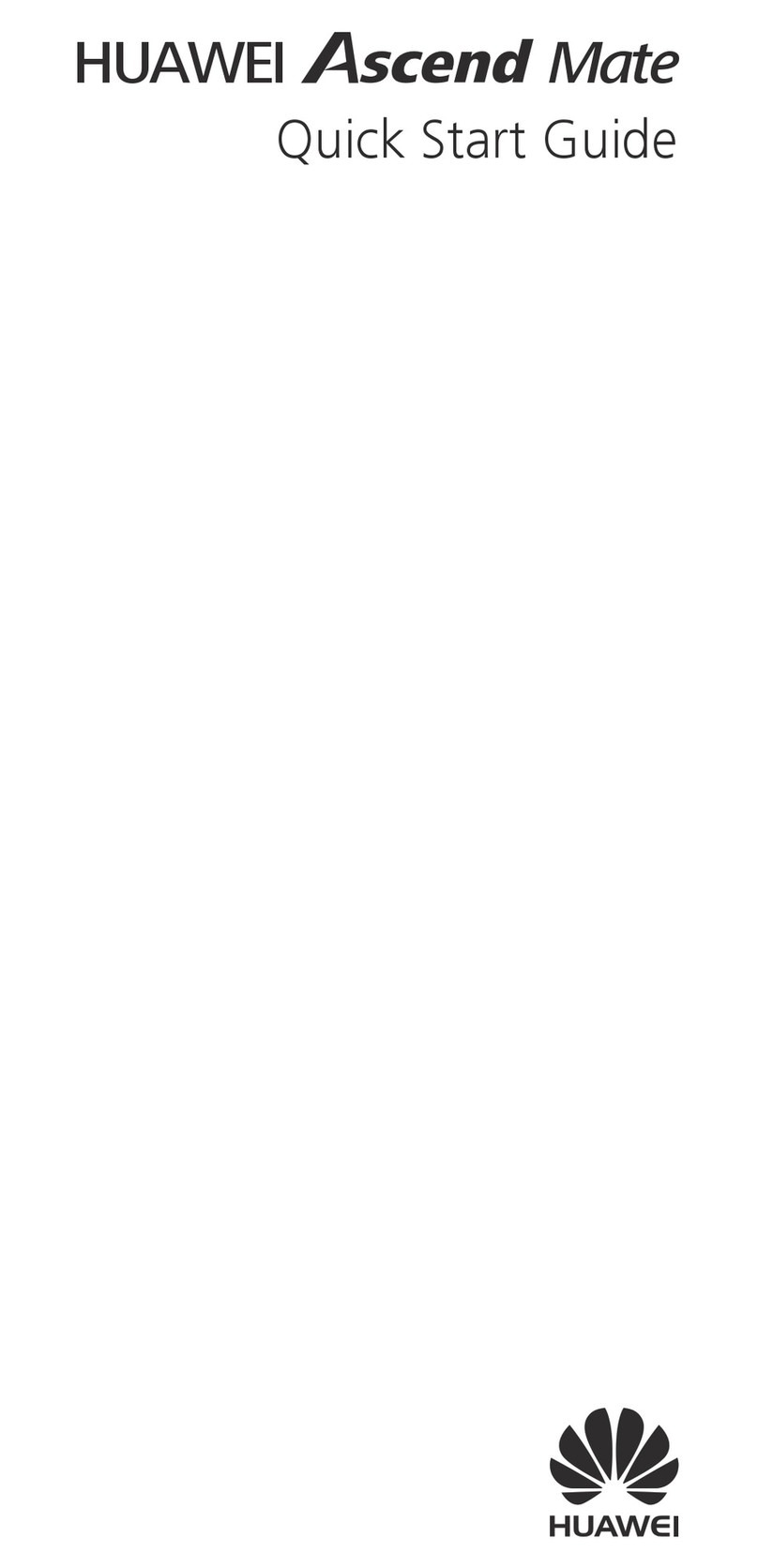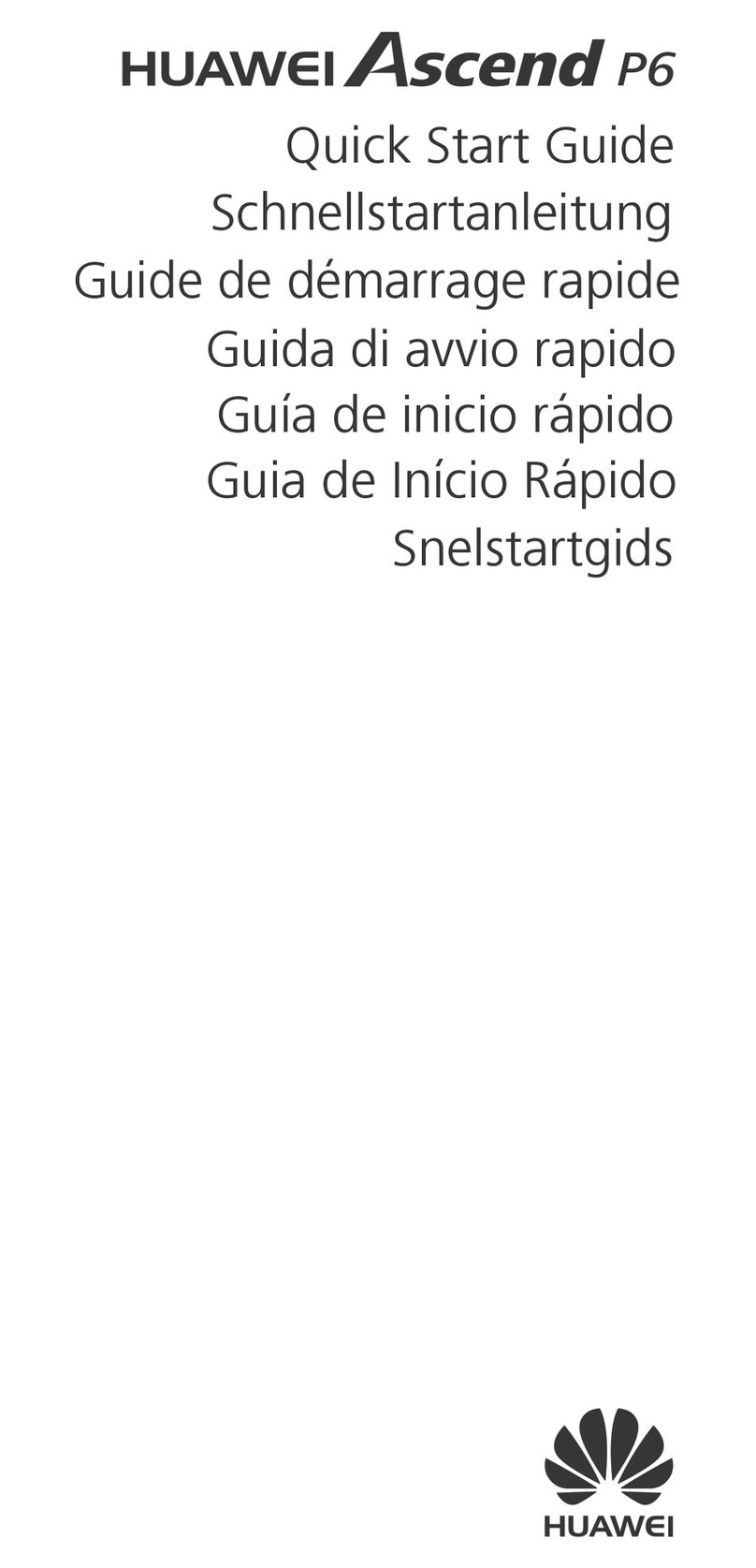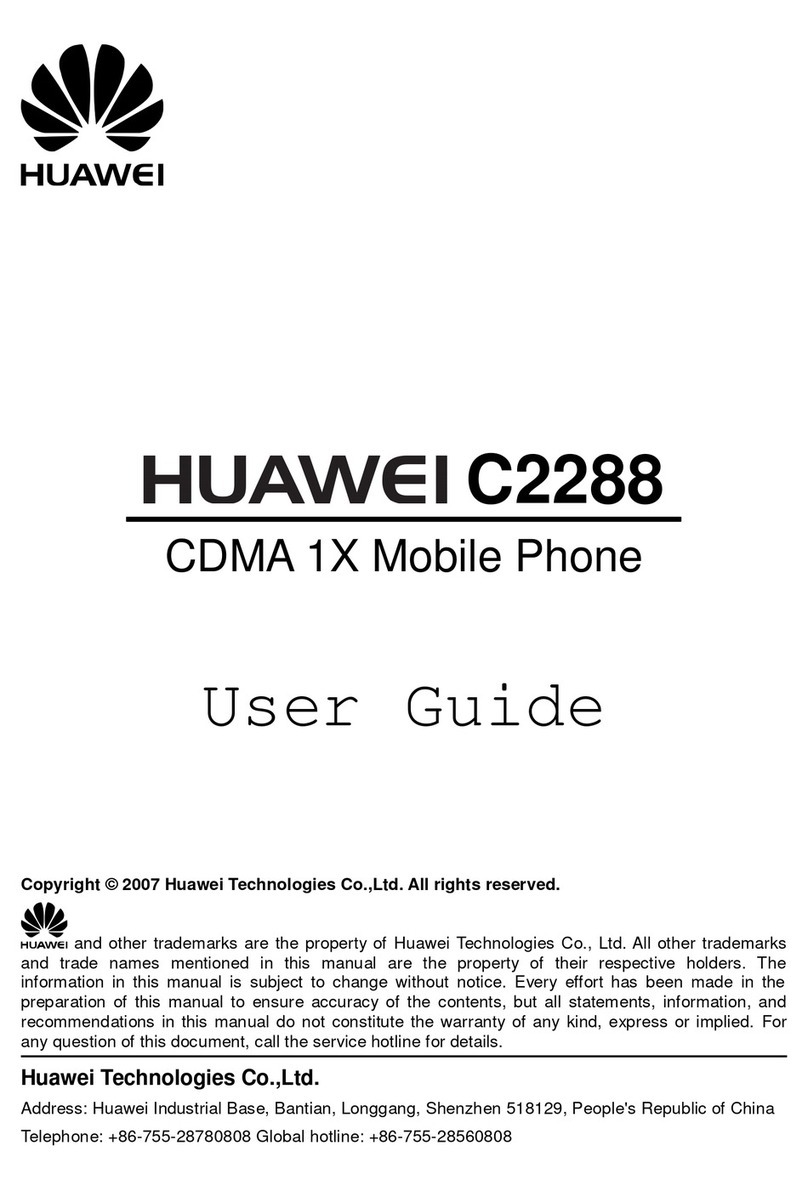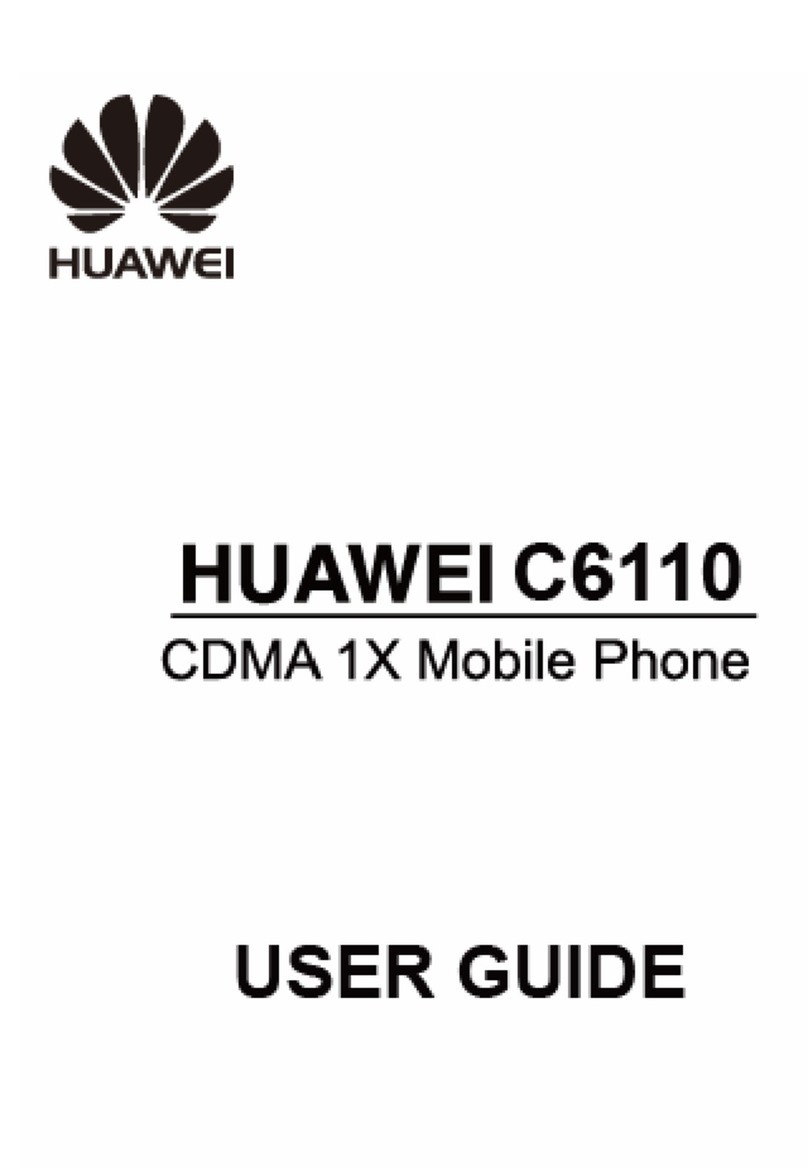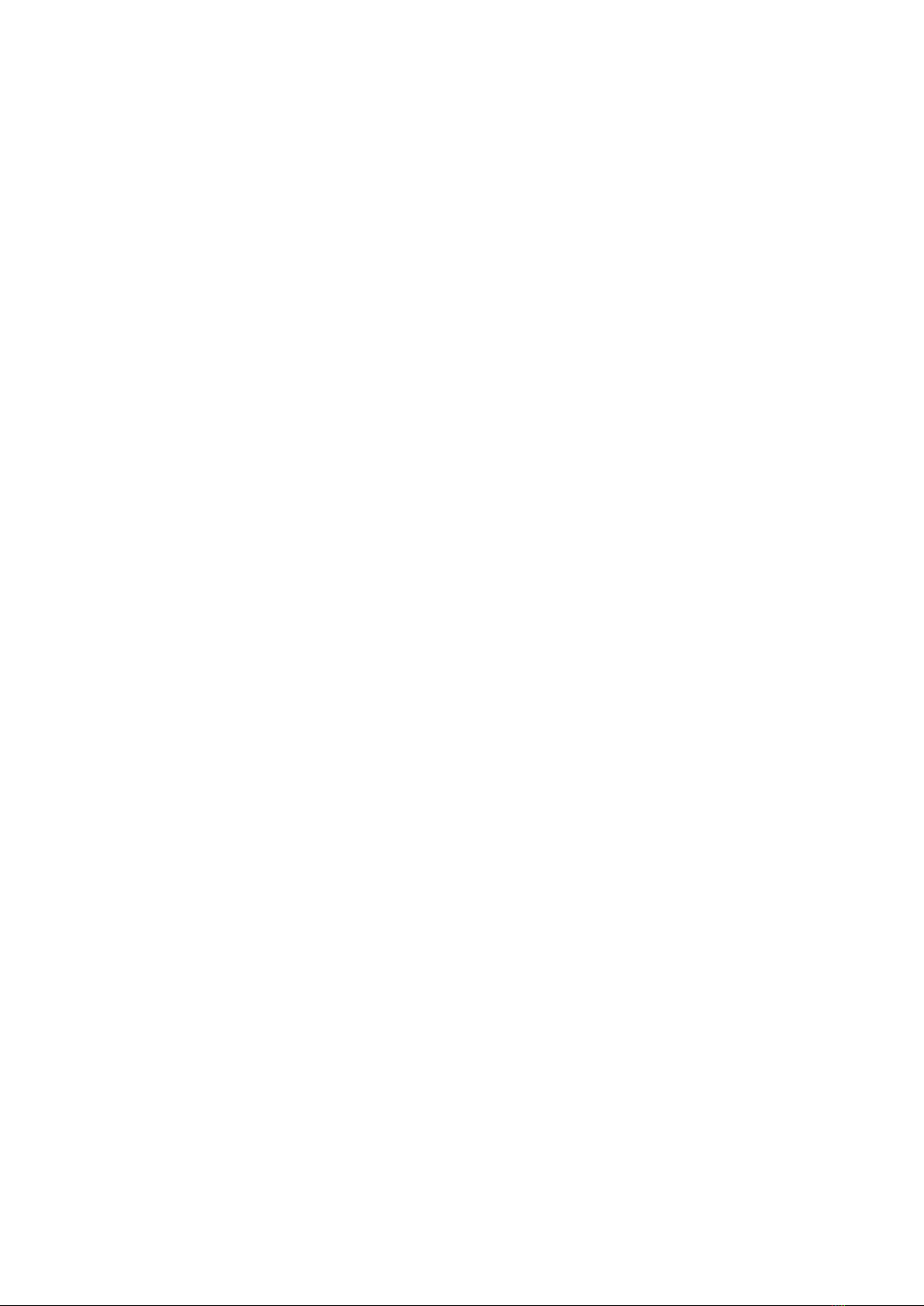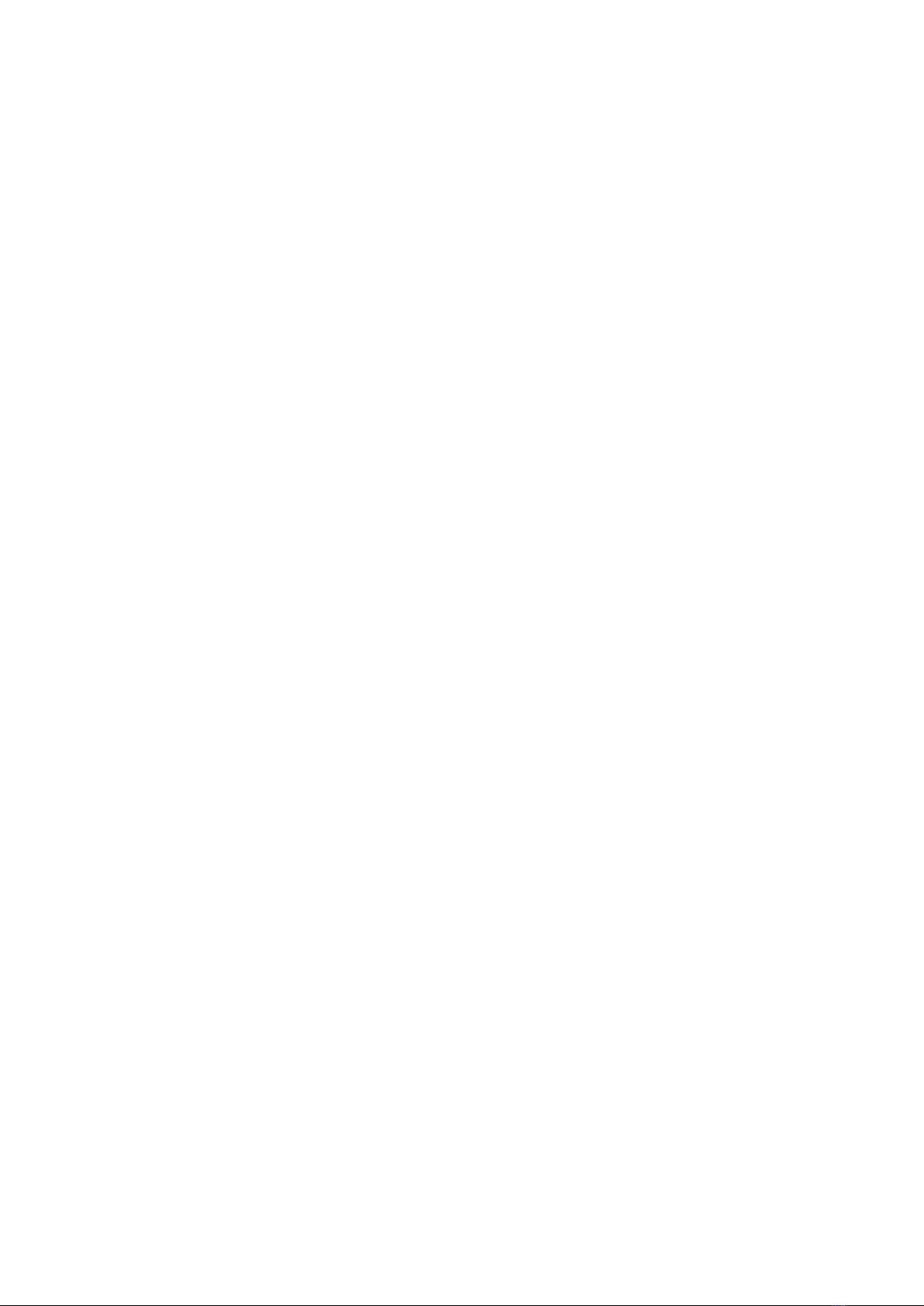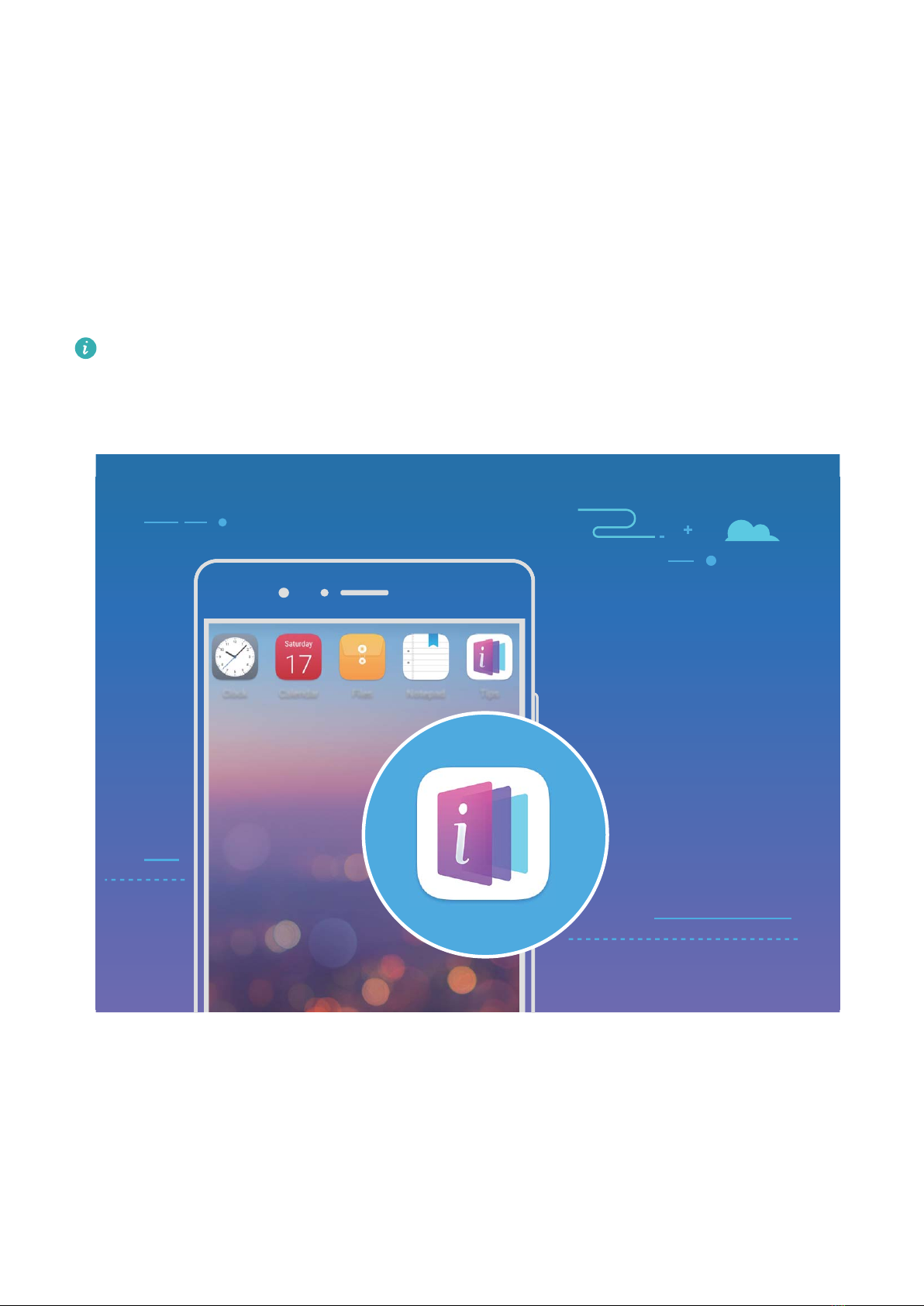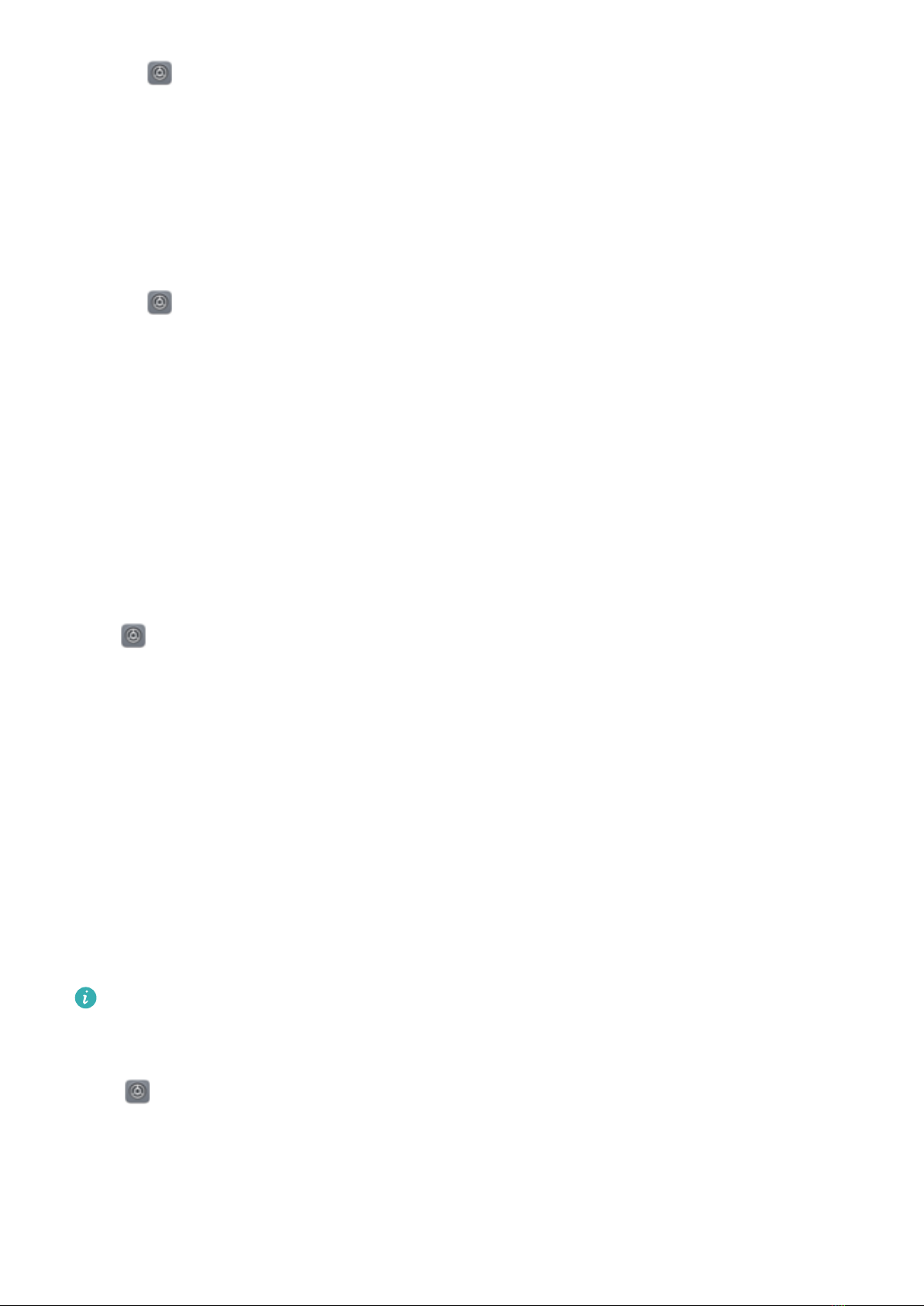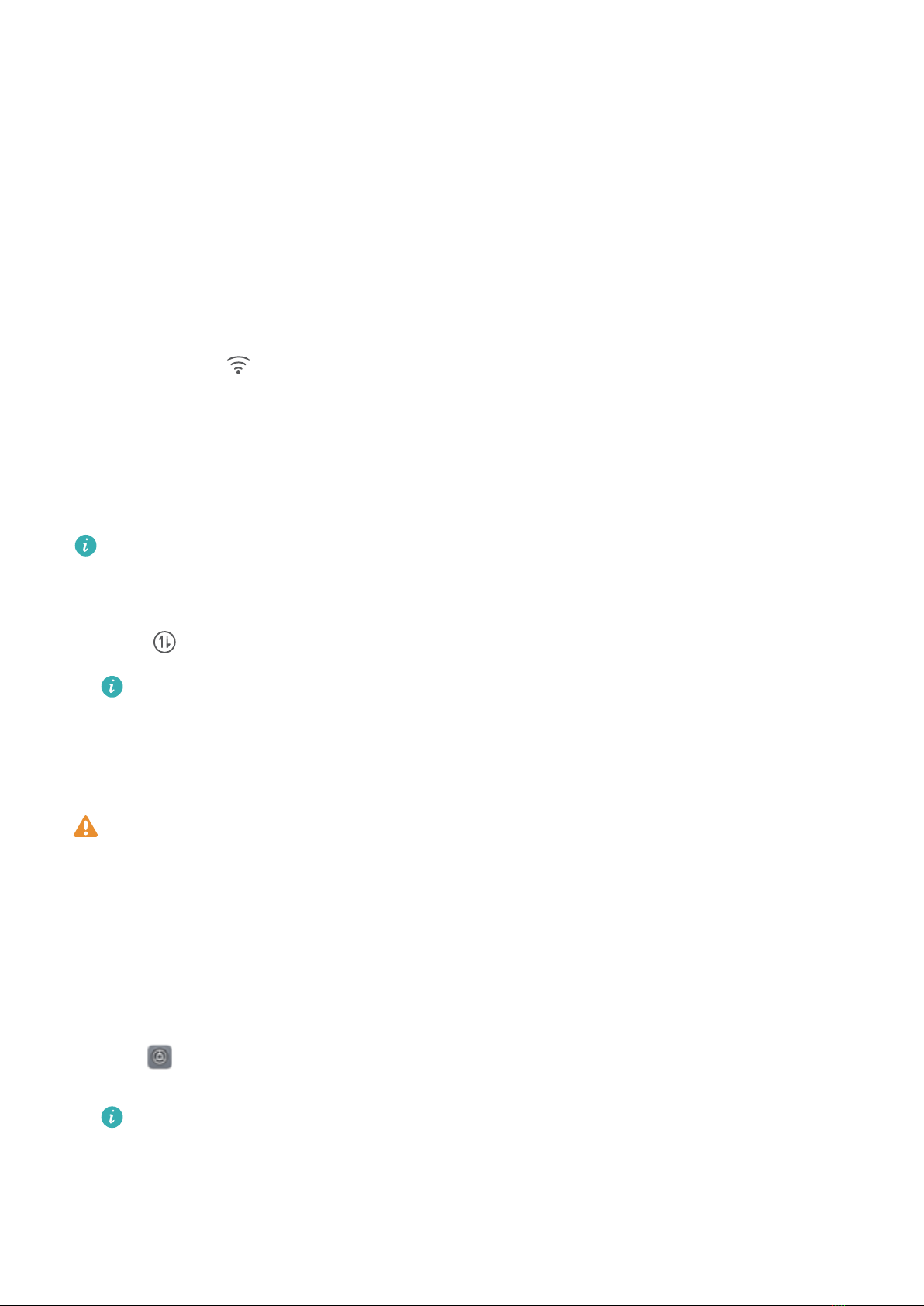1Open Settings, then touch Device connection > Huawei Share to enable Huawei Share.
Record Name shown on computers.
2From your PC, open the Network folder, and double-click Name shown on computers.
3Then enter the password. You can view the password under Device connection > Huawei Share
> Verication on computers.
4View your albums or internal storage.
Share les on your Phone with a Mac computer
1Open Settings, then touch Device connection > Huawei Share to enable Huawei Share.
Record Name shown on computers.
2From your Mac, open Finder and double-click the recorded Name shown on computers.
3Choose to register a new user, then enter the user name and password. You can then view the
password under Device connection > Huawei Share > Verication on computers.
4View your albums or internal storage.
Access Phone Functions from Anywhere with Navigation Dock
In order to close an app or return to the home screen, you must use the navigation bar at the bottom
of your Phone. You can enable the Navigation dock feature on your Phone to avoid using navigation
buttons and to comfortably operate your device with one hand.
Open Settings. Go to System > System navigation > Navigation dock and enable
Navigation dock. The Navigation dock will appear on the screen. You can then drag it to your
preferred location. The Navigation dock can perform the following actions:
lBack: Touch the Navigation dock once to go back one step, or touch it twice to go back two steps.
lHome: Touch and hold the Navigation dock and then release it to go to the home screen.
lView background apps: Touch and hold the Navigation dock and then swipe left or right to view
any apps that are running in the background.
App Twin: Log in to Two Social Media Accounts at Once
Have you ever wished you could log in to two WeChat and Facebook accounts on your Phone
without the hassle of constantly switching between them? App twin lets you log in to two WeChat
and Facebook accounts at the same time, allowing you to keep your work and private life separate.
The App twin feature is currently limited to WeChat, QQ Messenger, LINE, Facebook, Snapchat,
WhatsApp, and Messenger. Please download and install the latest version of these apps before
using the App twin feature.
Touch Settings, and go to Apps & notications > App twin. Enable App twin as required.
When App twin is enabled for an app, two app icons are displayed for the app on the home screen.
This means that you can log in to two accounts at the same time. Touch and hold the twinned app
icon on the home screen to quickly disable App twin.
Exciting Features
3