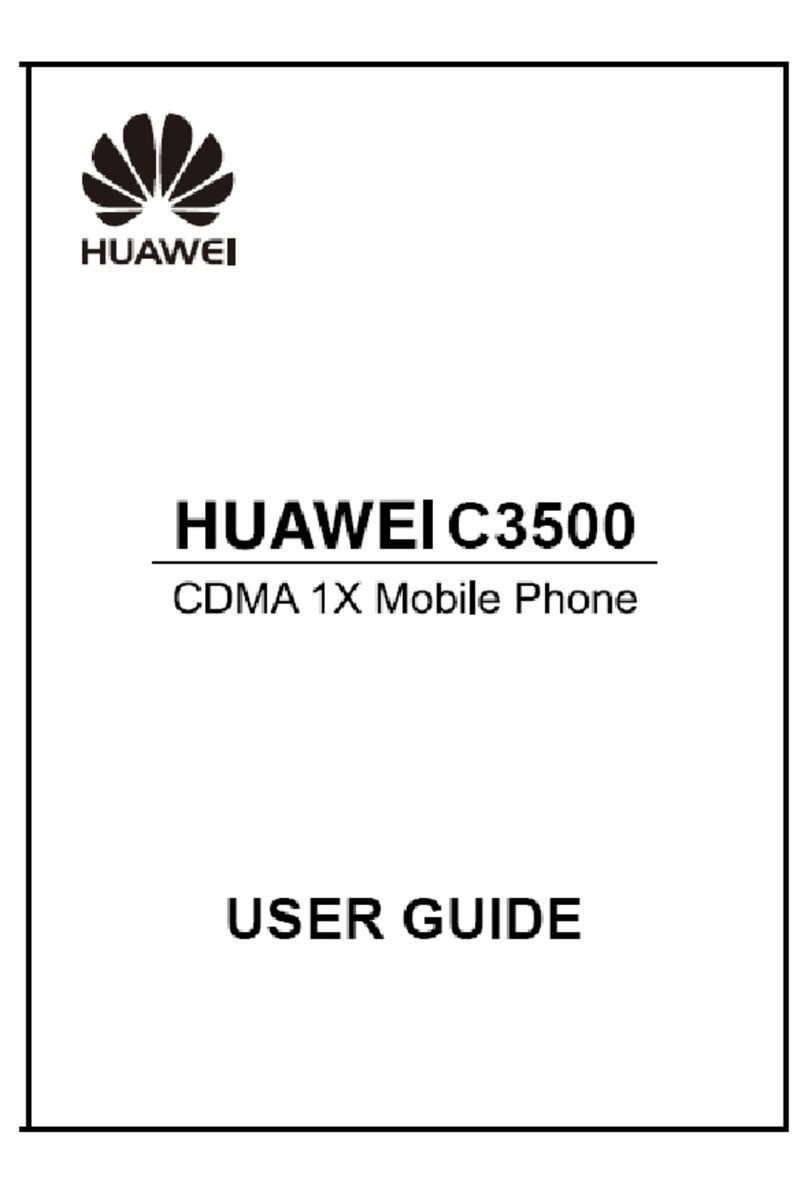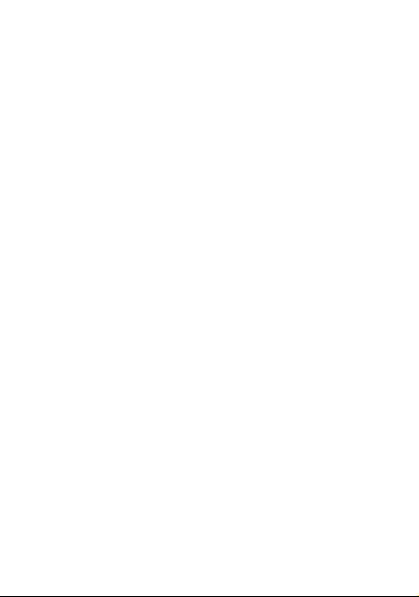Huawei U1000-5 User manual
Other Huawei Cell Phone manuals

Huawei
Huawei HMA-L29 User manual

Huawei
Huawei BND-L21 User manual
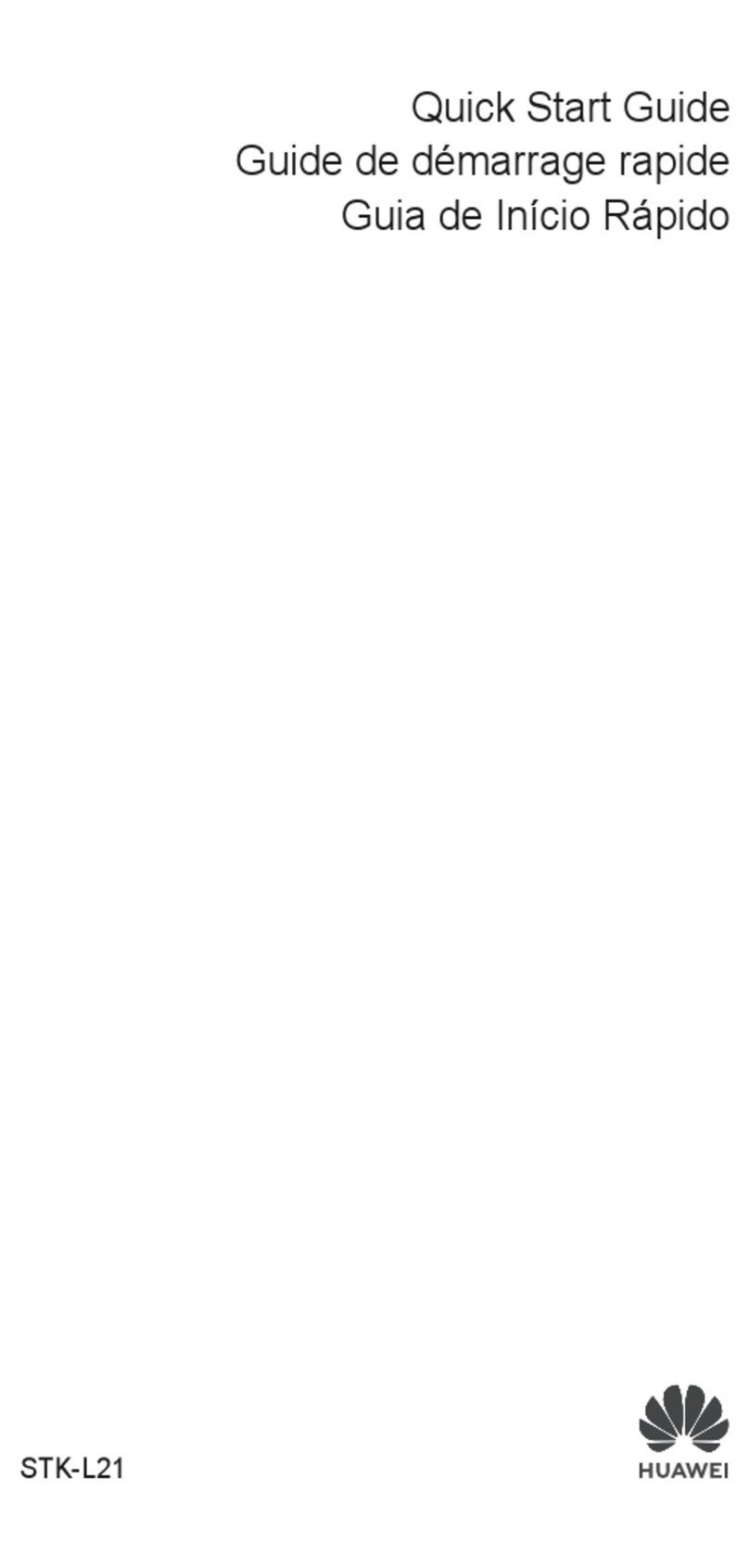
Huawei
Huawei STK-L21 User manual
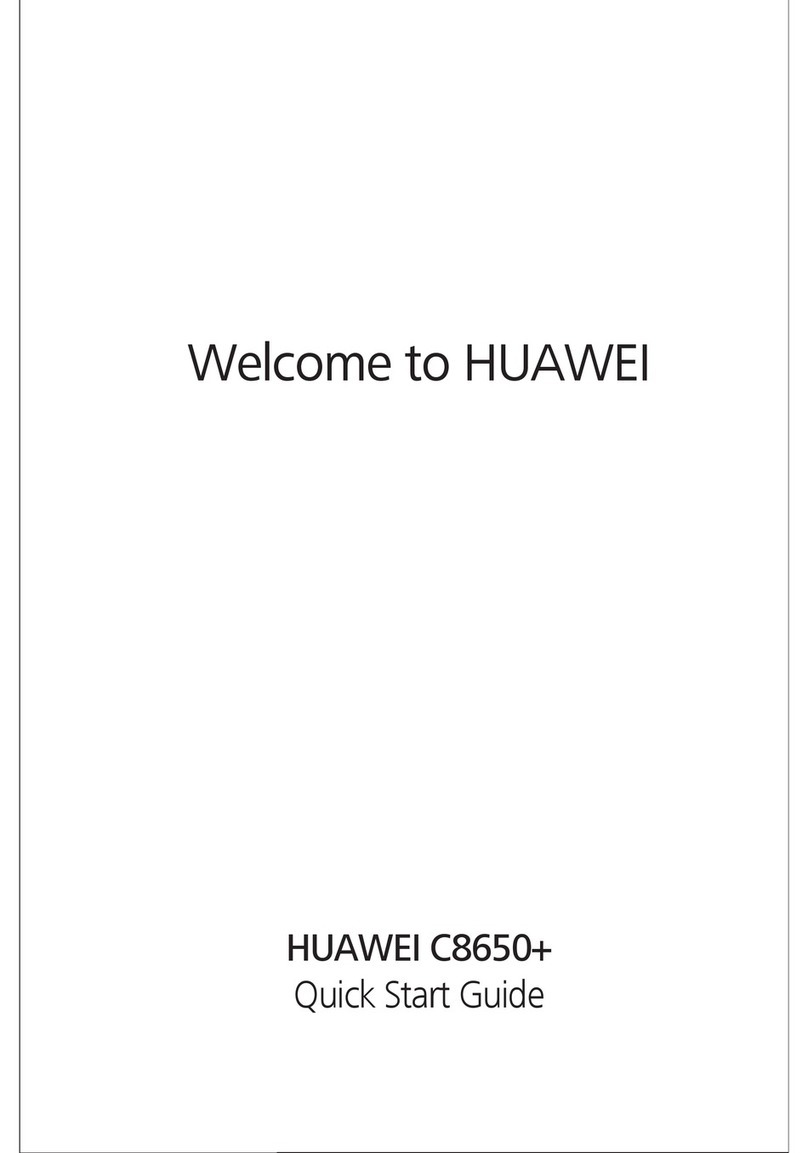
Huawei
Huawei C8650+ User manual
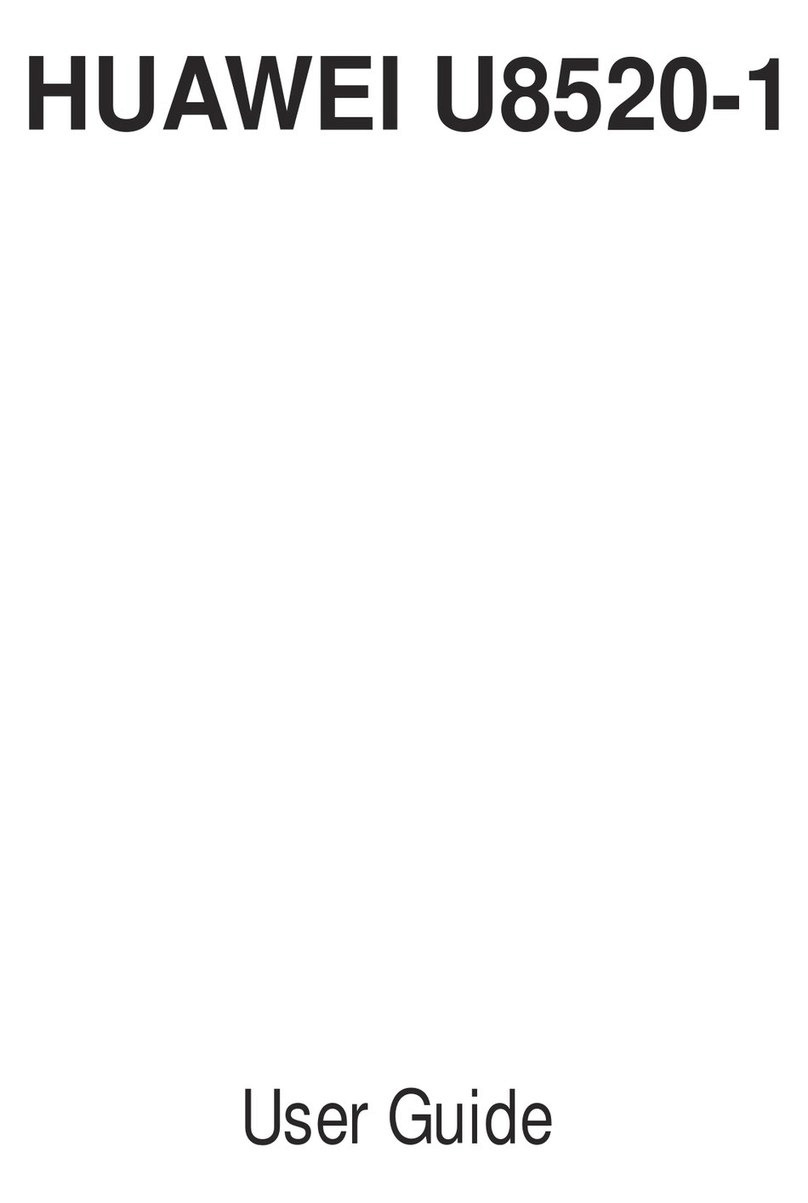
Huawei
Huawei U8520-1 User manual

Huawei
Huawei MTC965 Dimensions
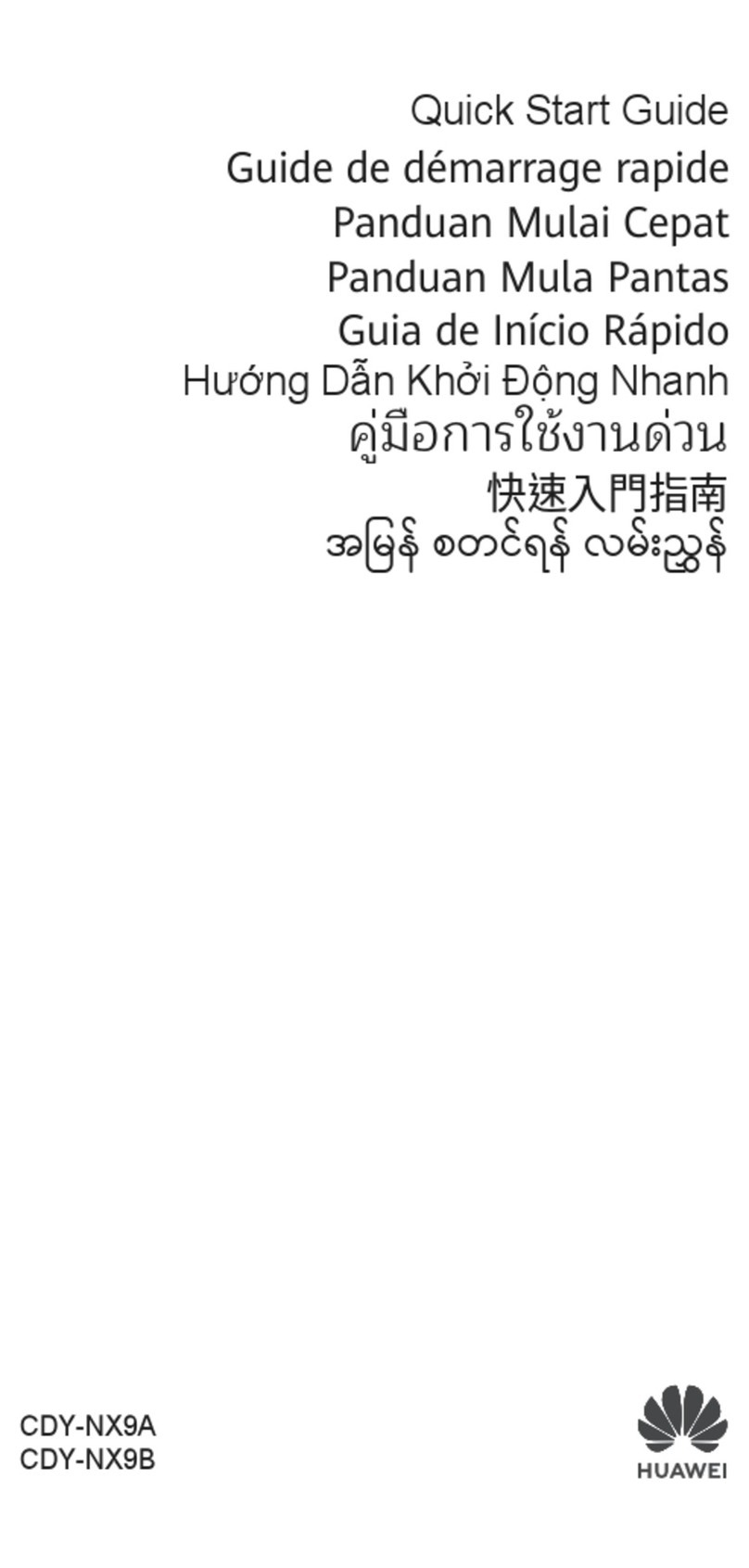
Huawei
Huawei CDY-NX9B User manual
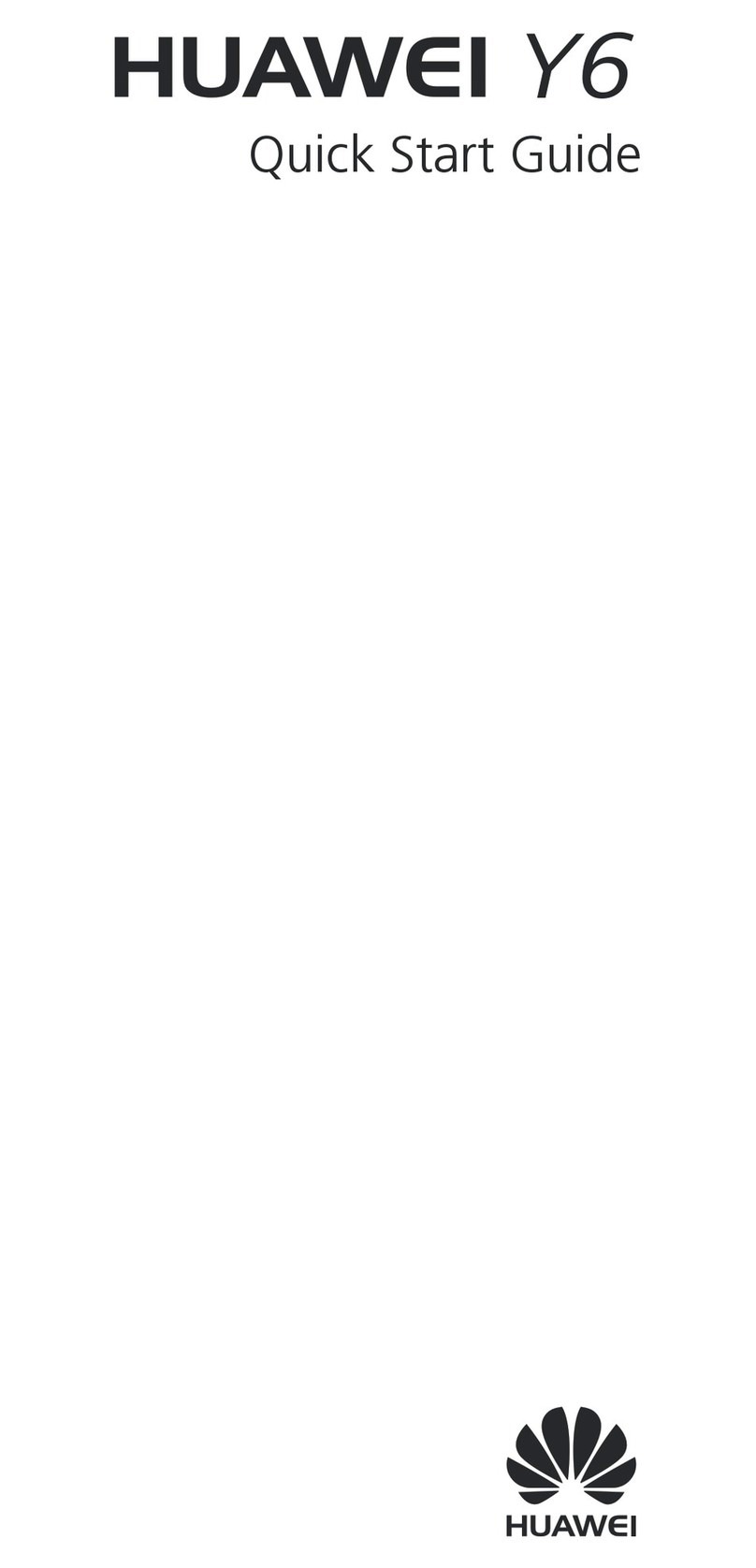
Huawei
Huawei Y6 User manual

Huawei
Huawei Ascend Y511 User manual
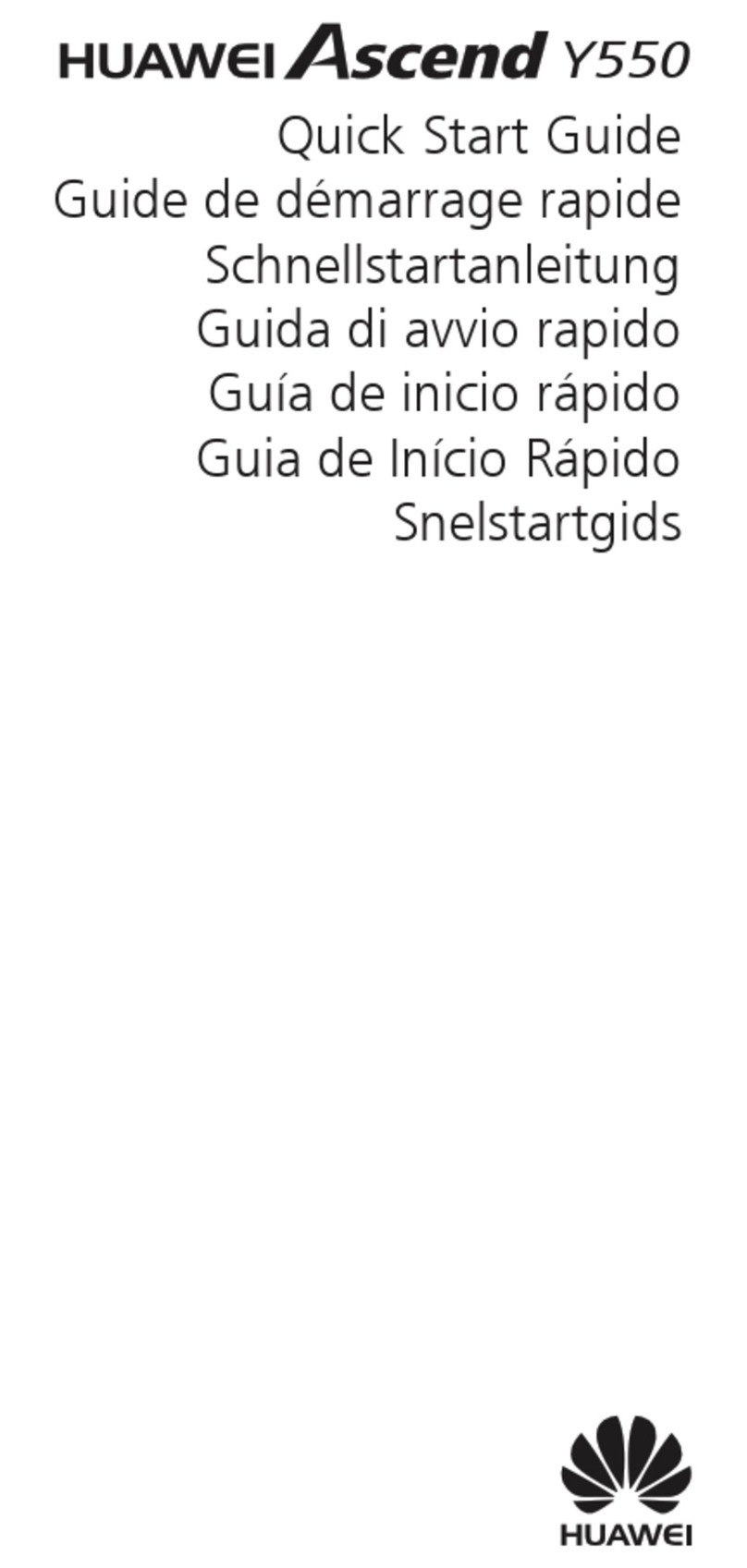
Huawei
Huawei Ascend Y550 User manual

Huawei
Huawei ATU-L21 User manual
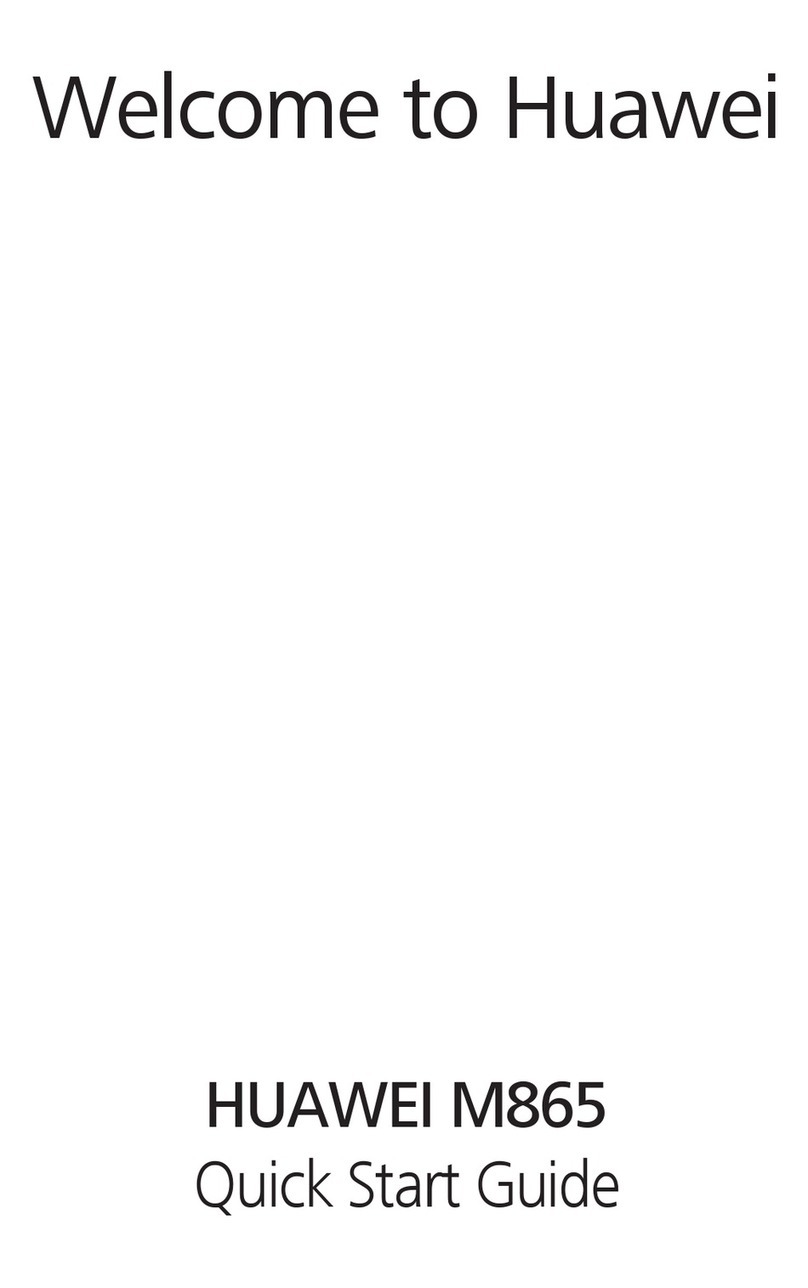
Huawei
Huawei M865 User manual

Huawei
Huawei H110C User manual

Huawei
Huawei Ascend Y5 User manual

Huawei
Huawei Ascend D2 User manual
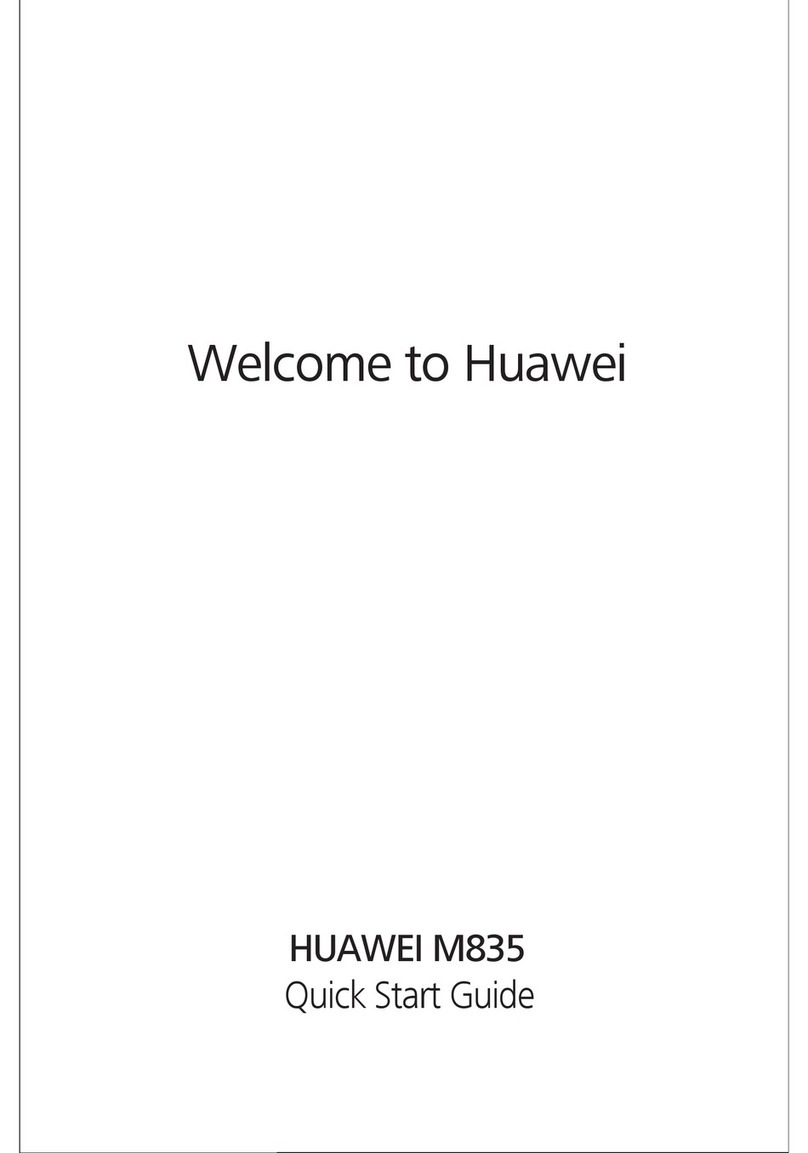
Huawei
Huawei M835 User manual

Huawei
Huawei Honor AUM-L29 User manual

Huawei
Huawei DRA-LX9 User manual
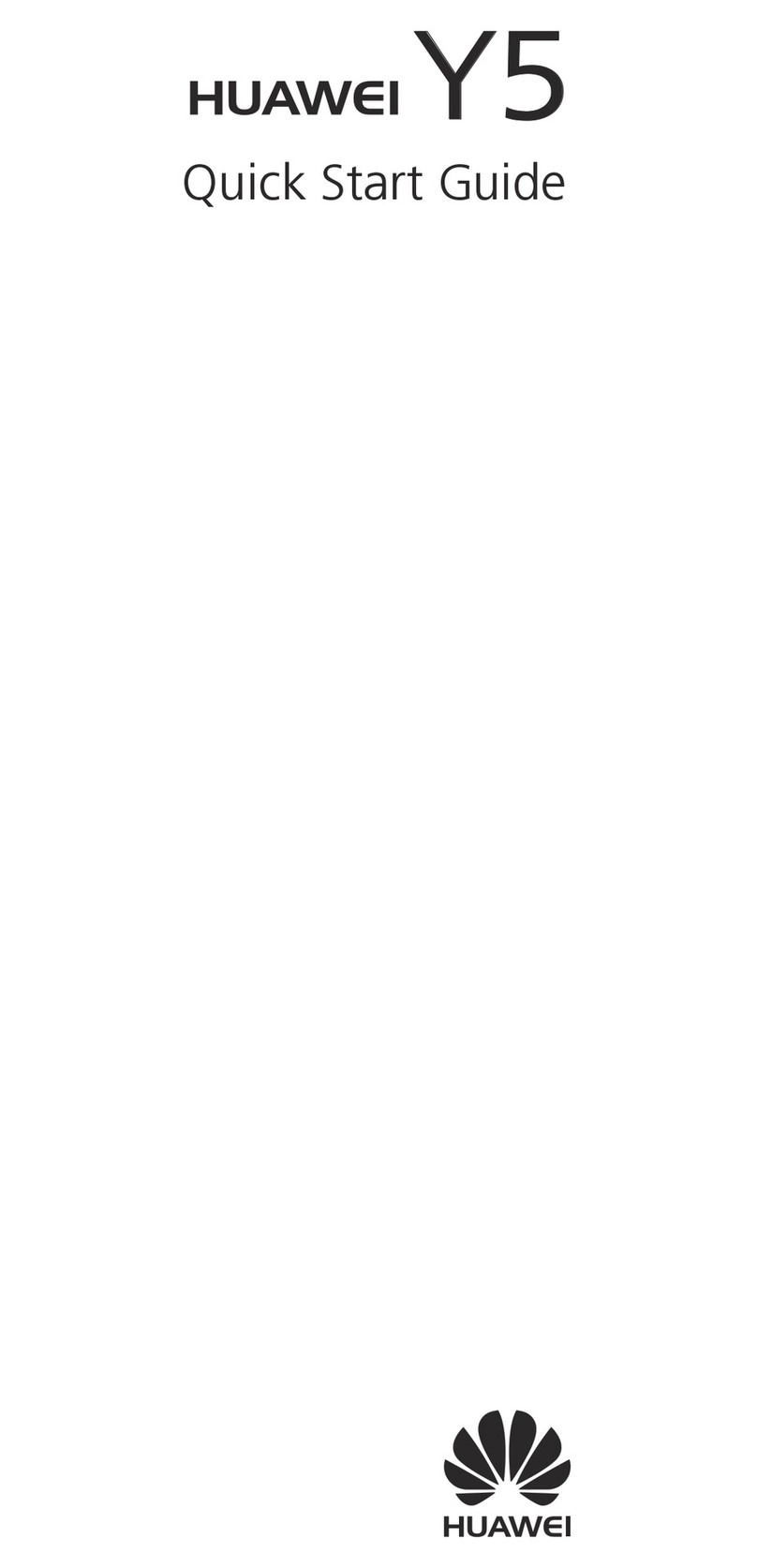
Huawei
Huawei Ascend Y5 User manual

Huawei
Huawei MATE 9 PRO User manual