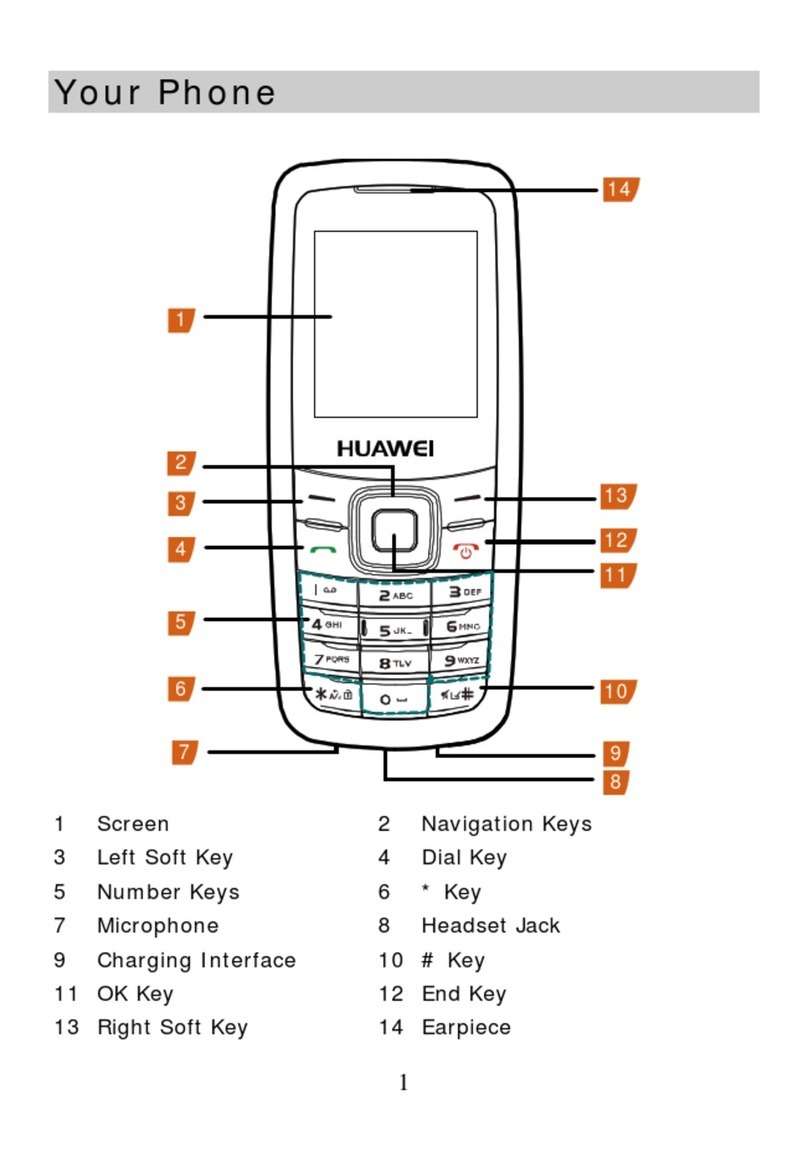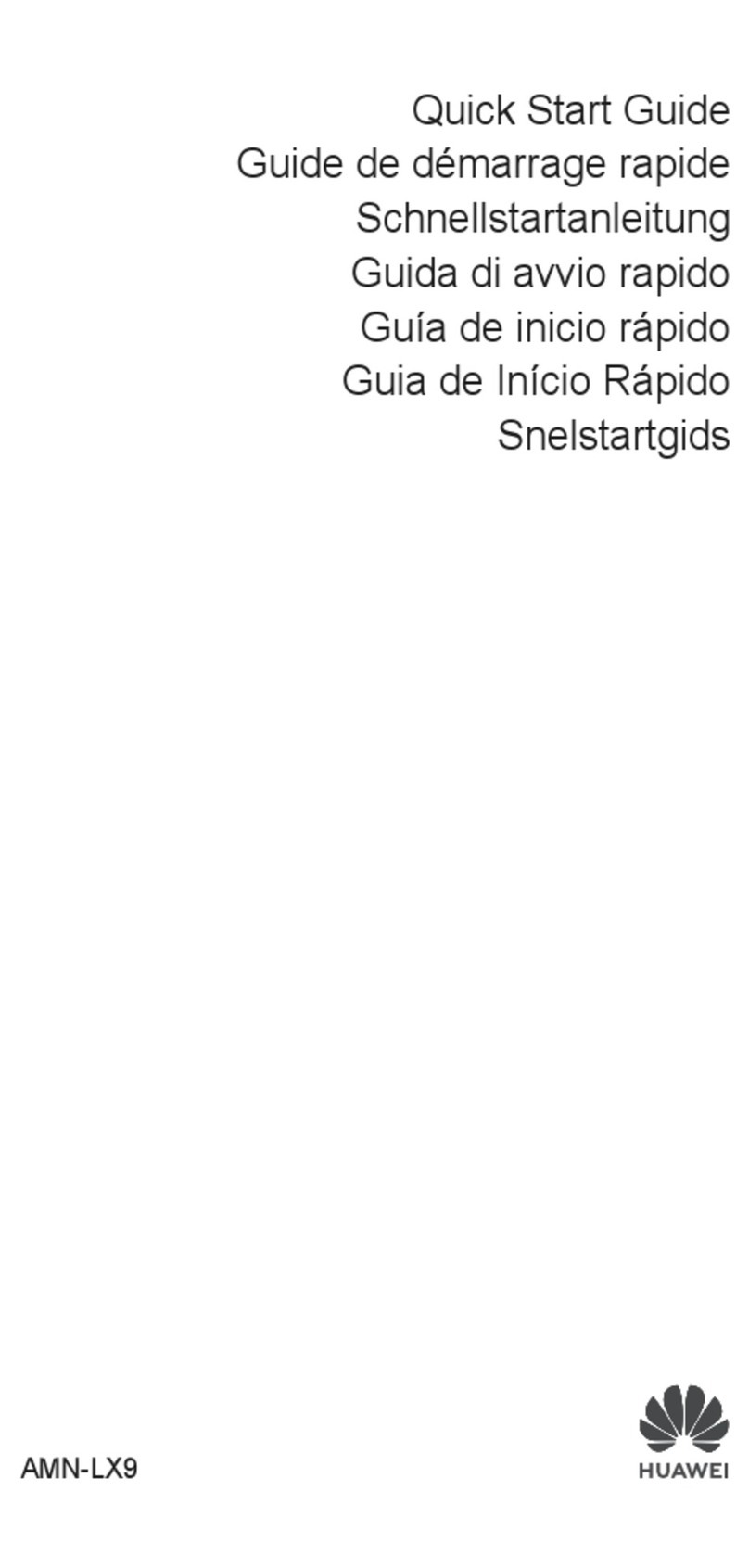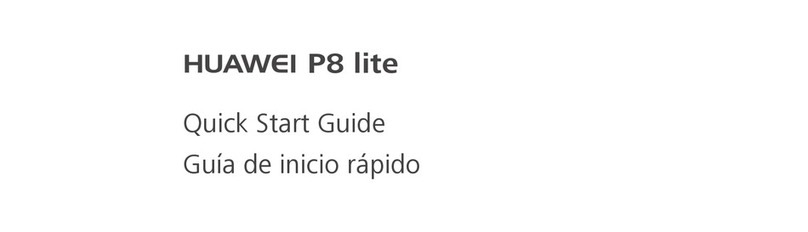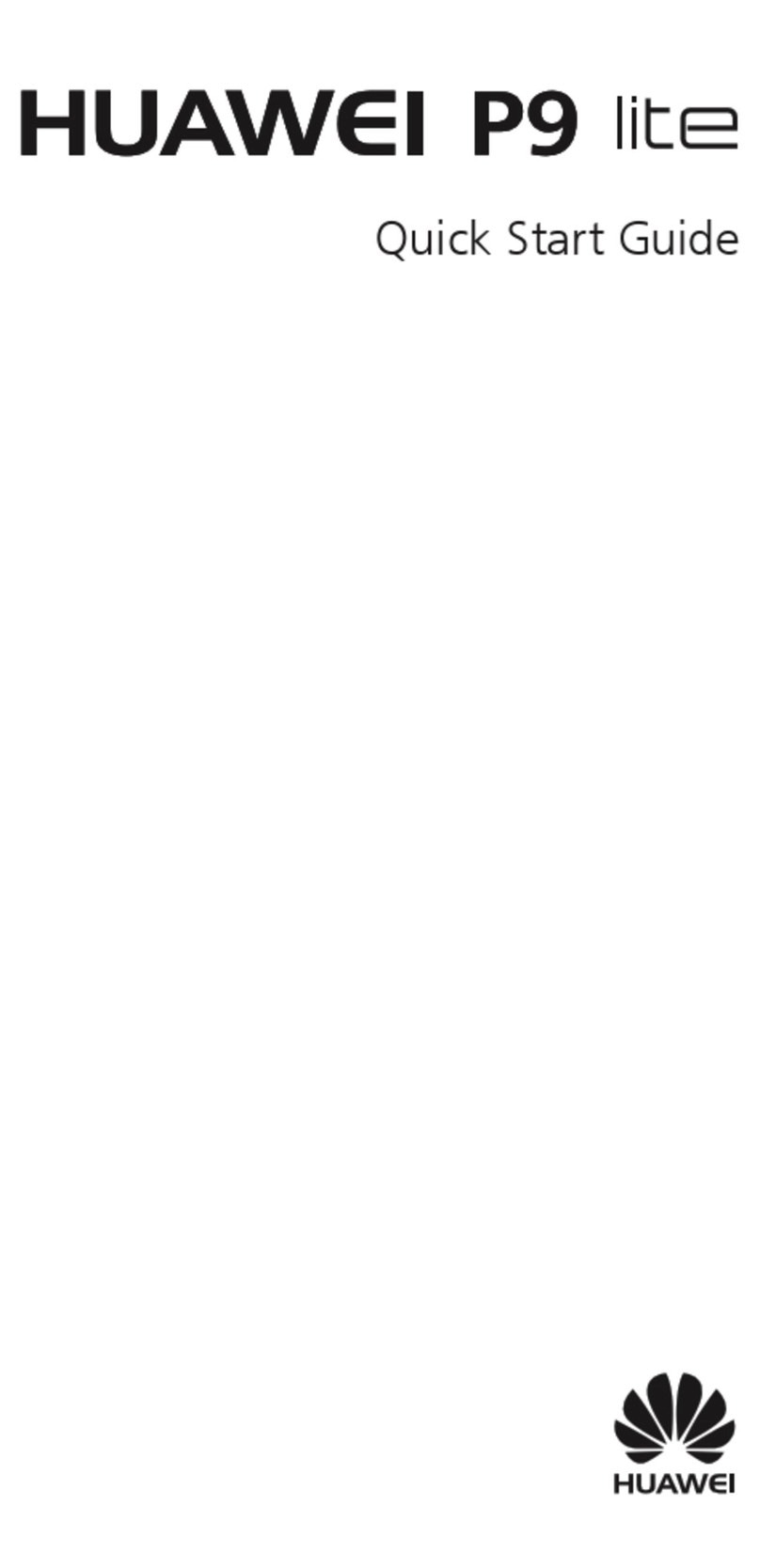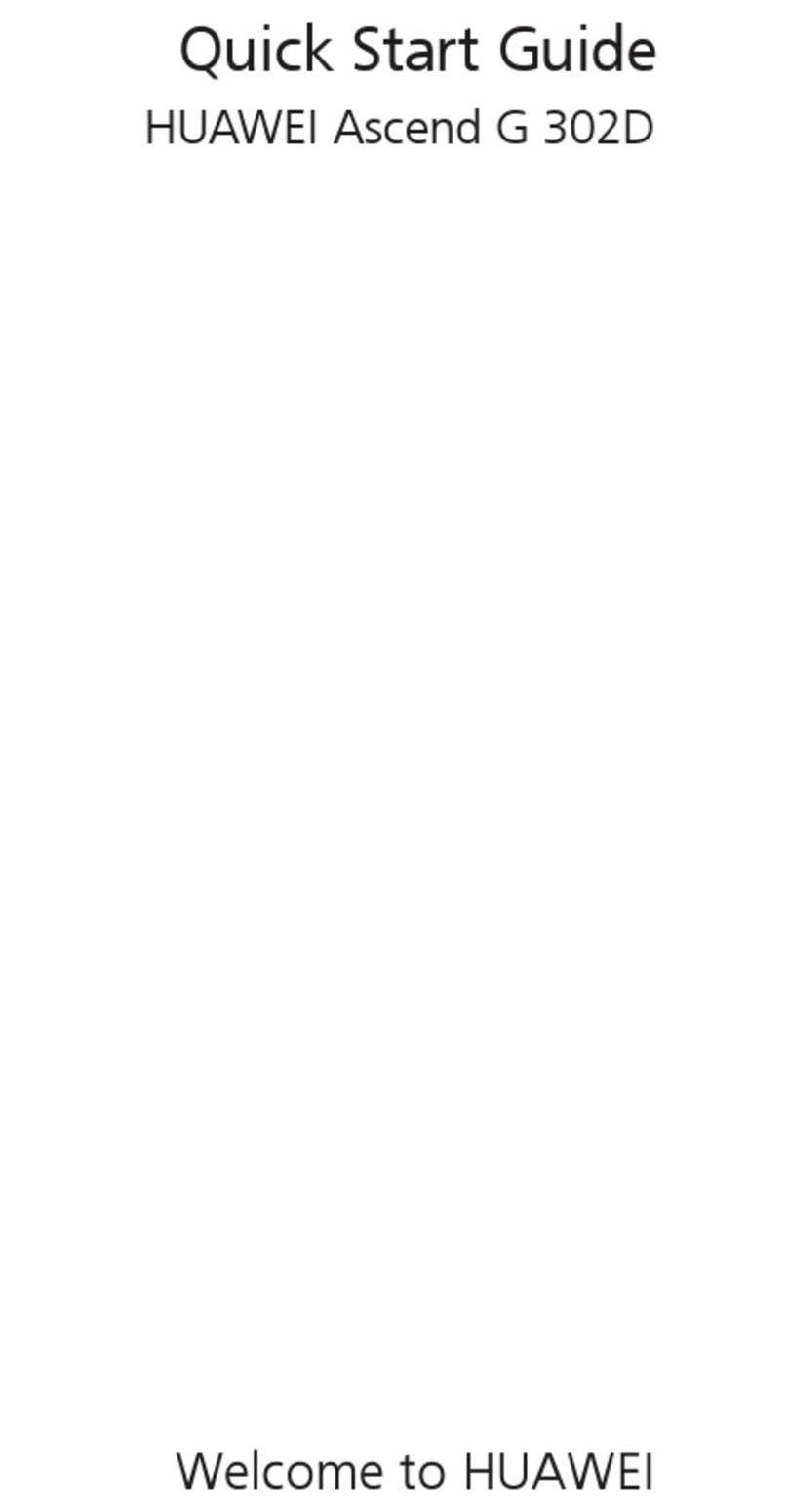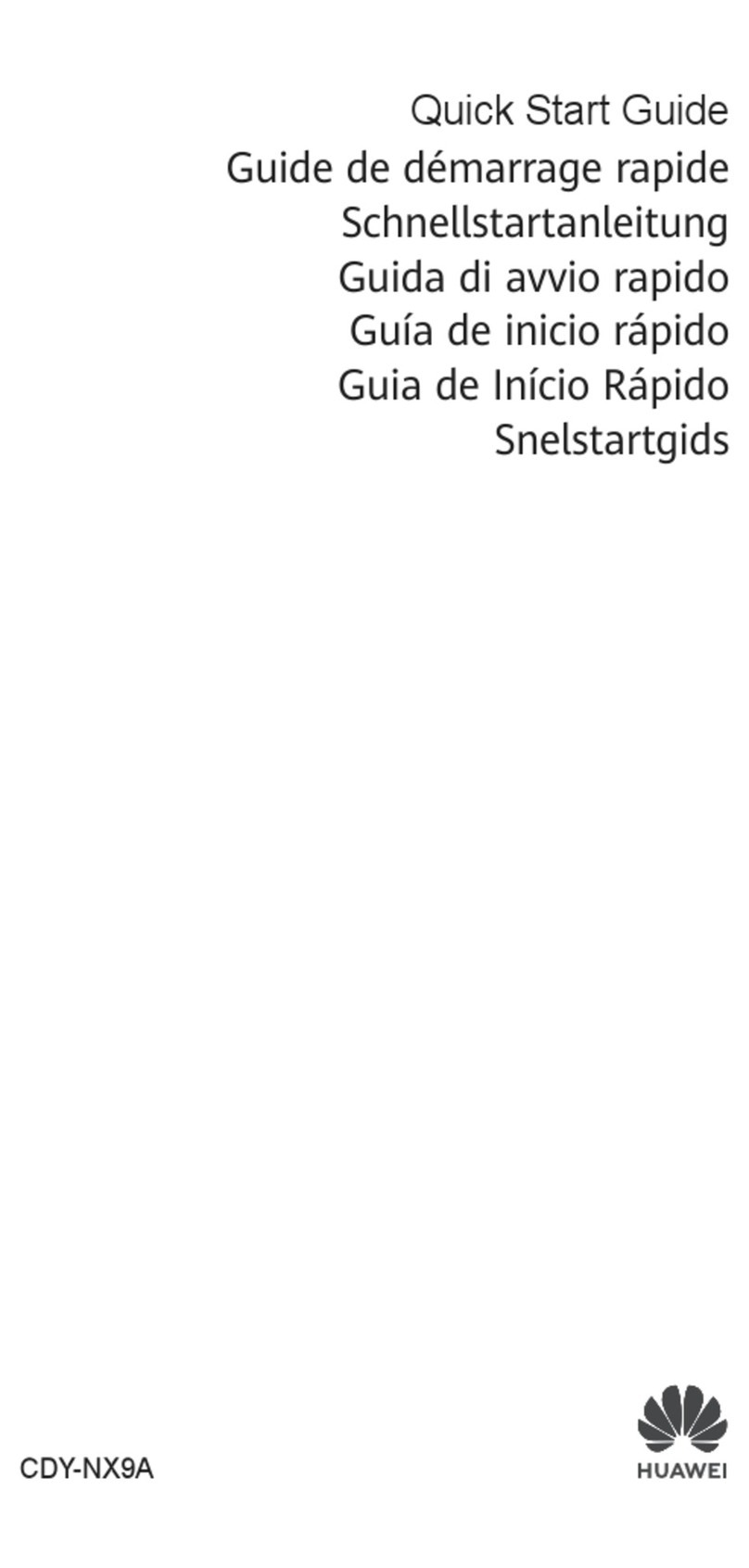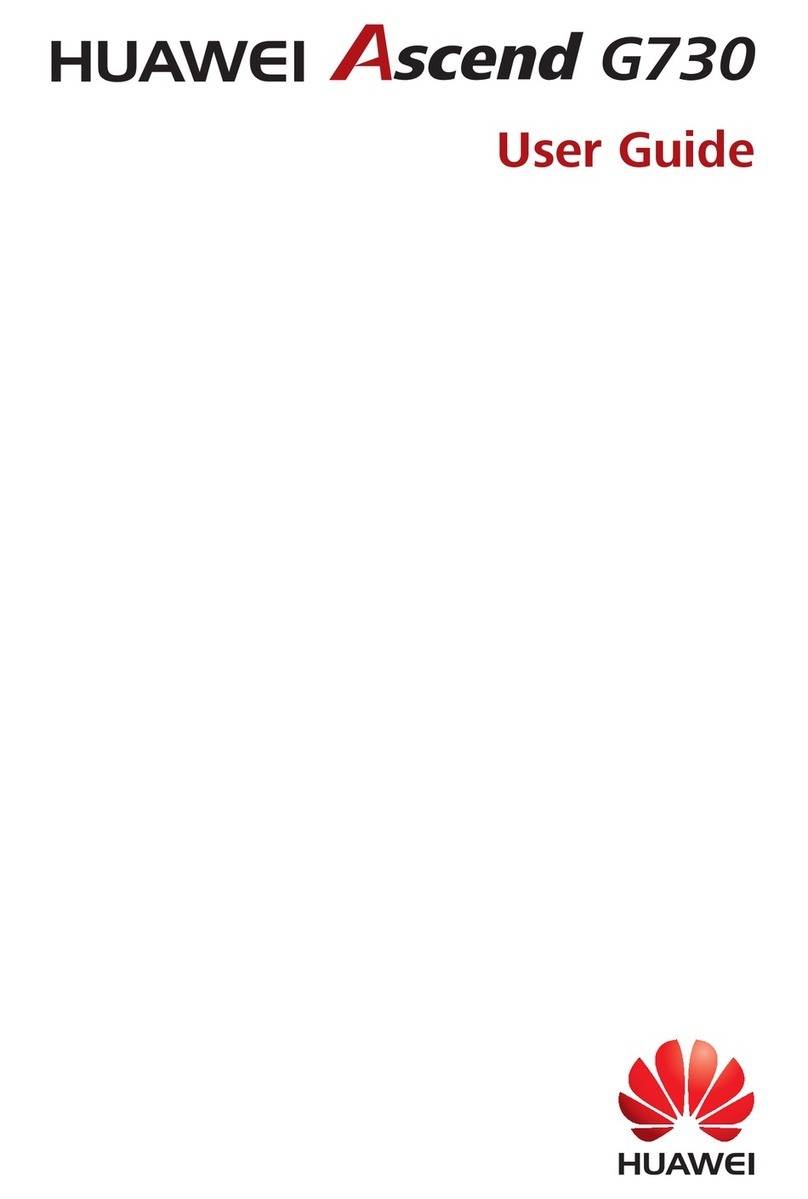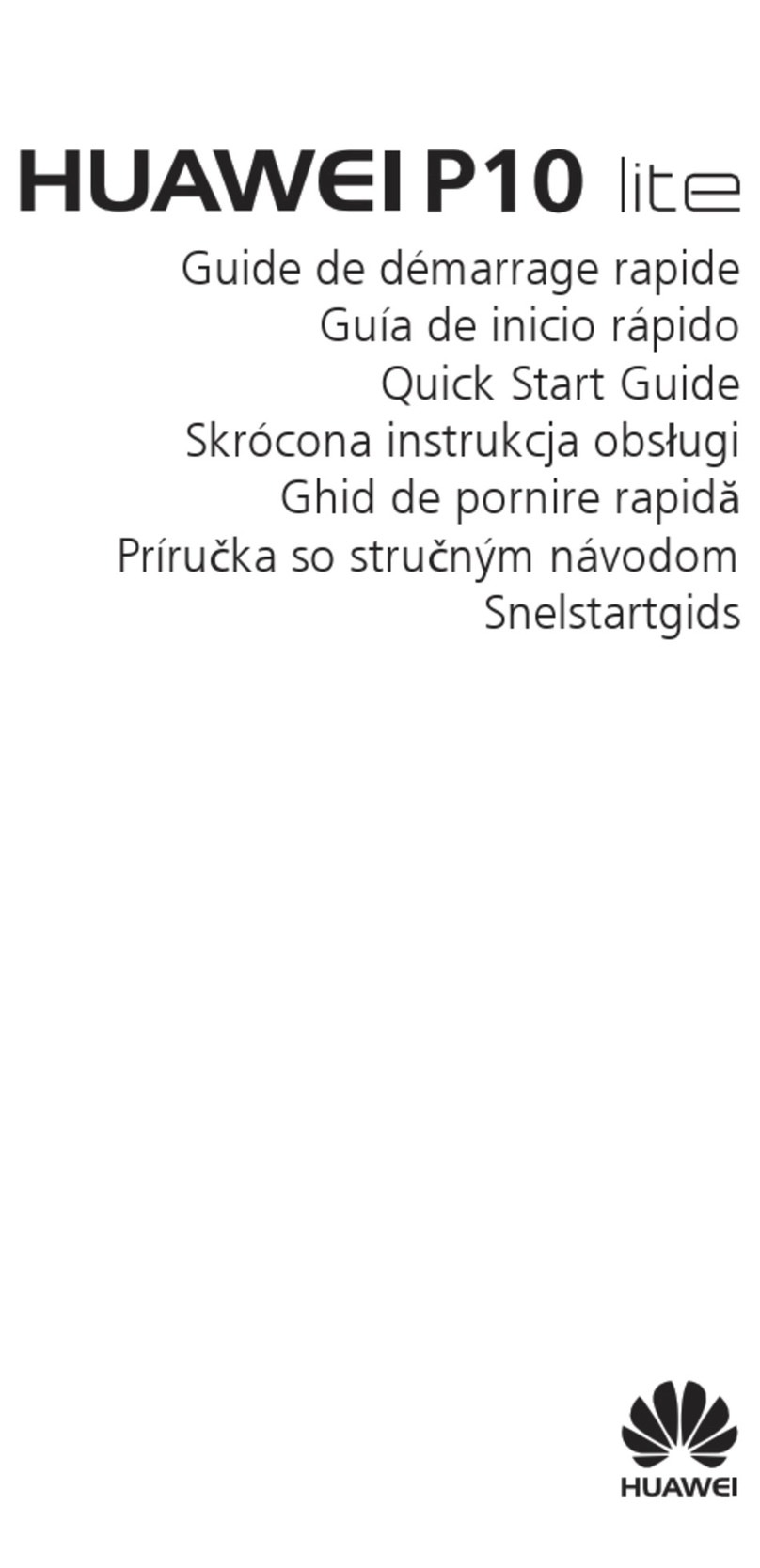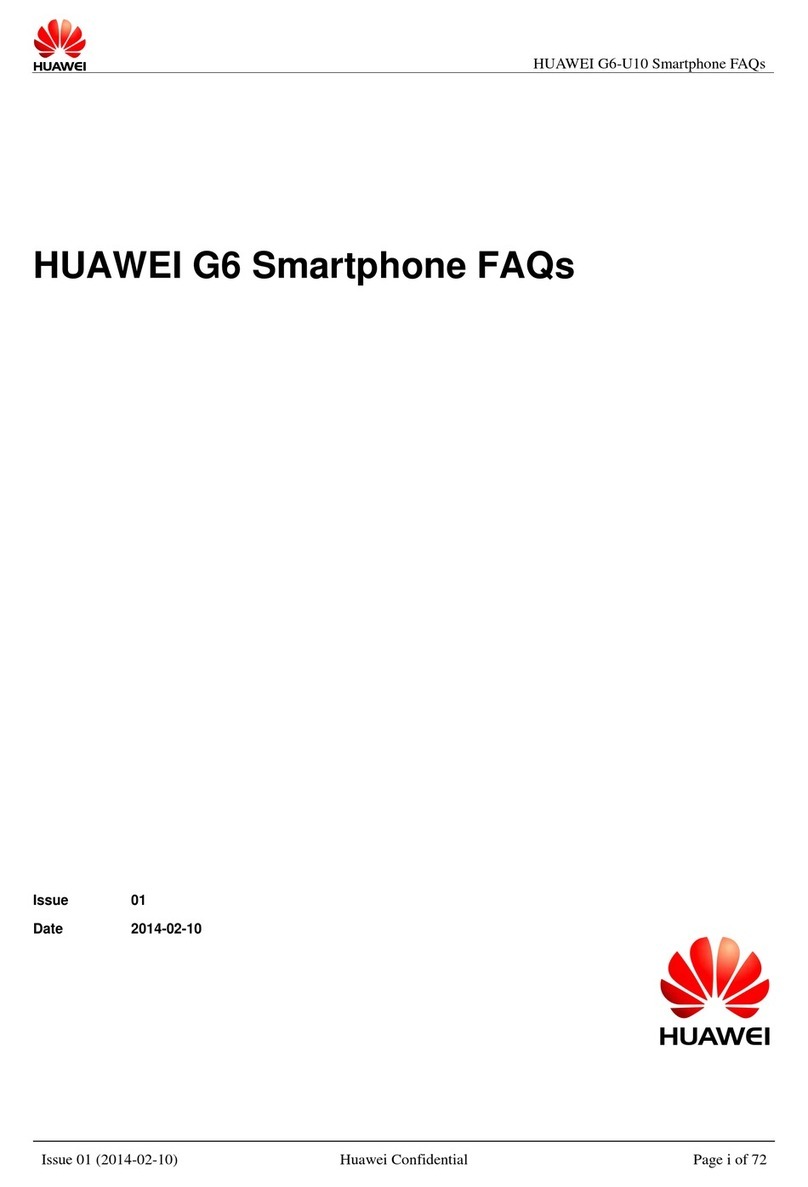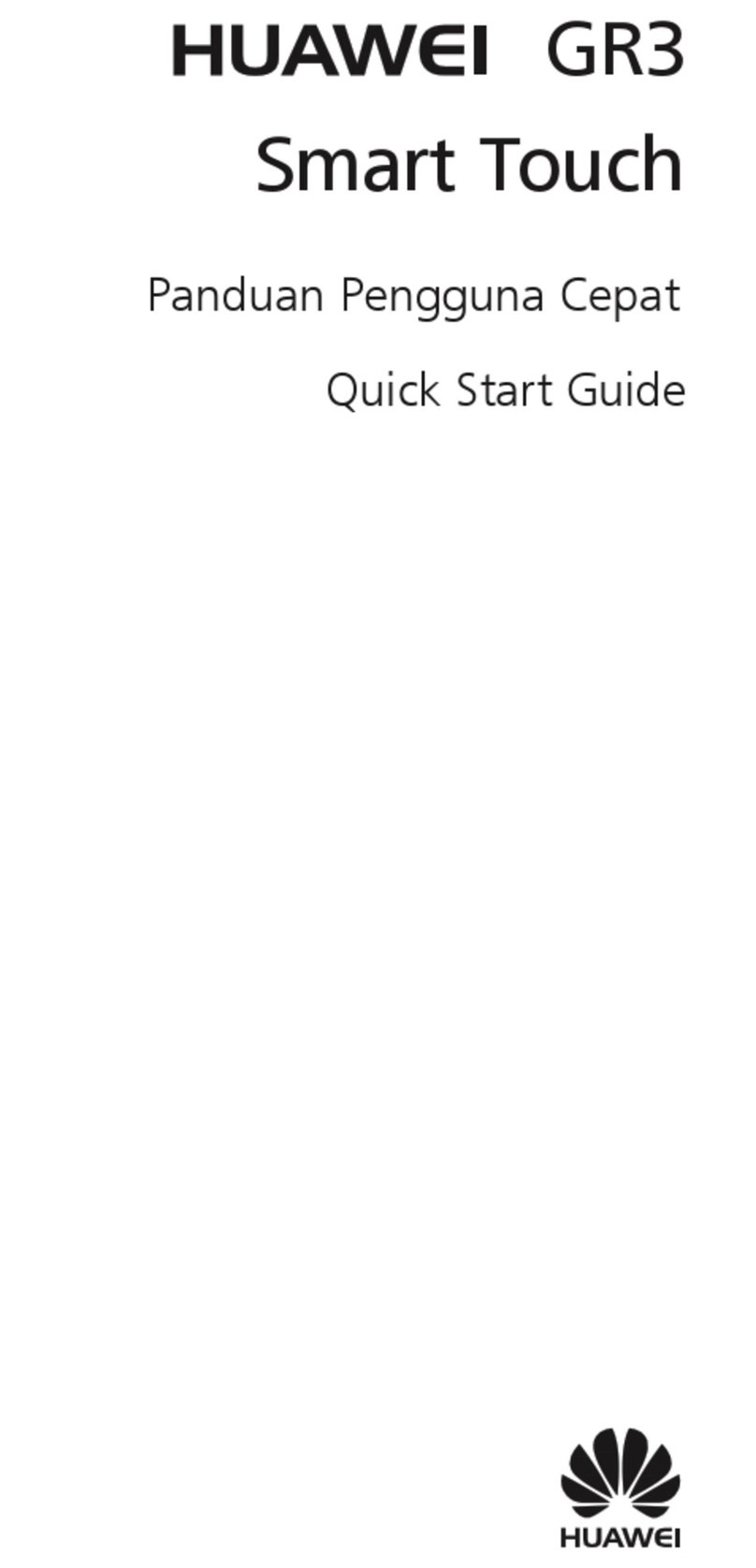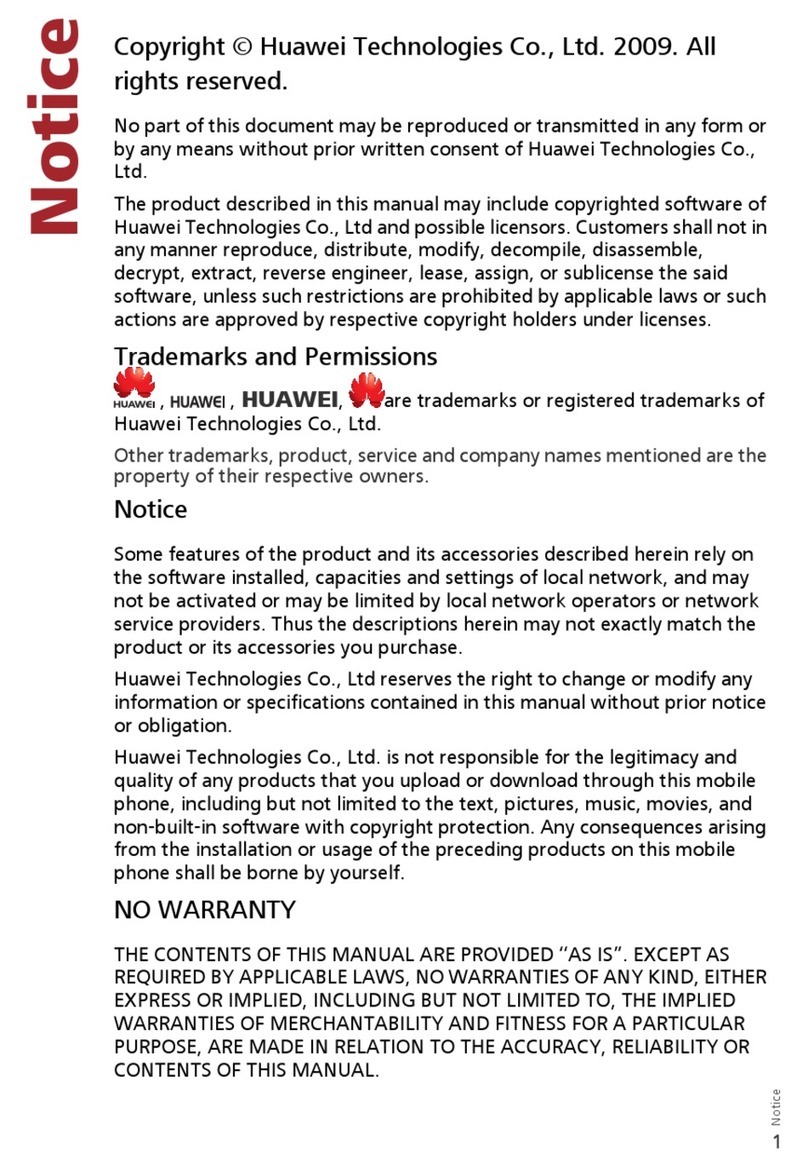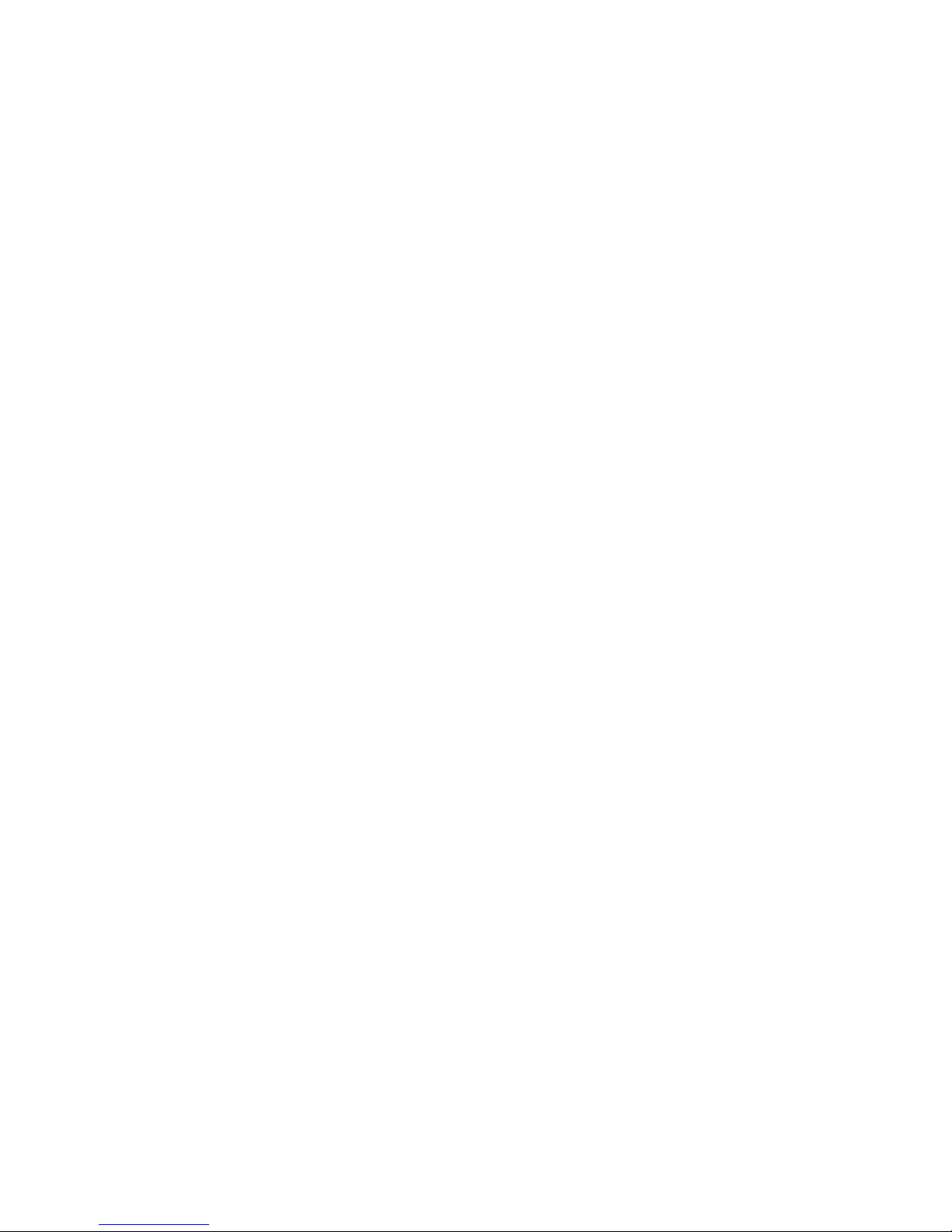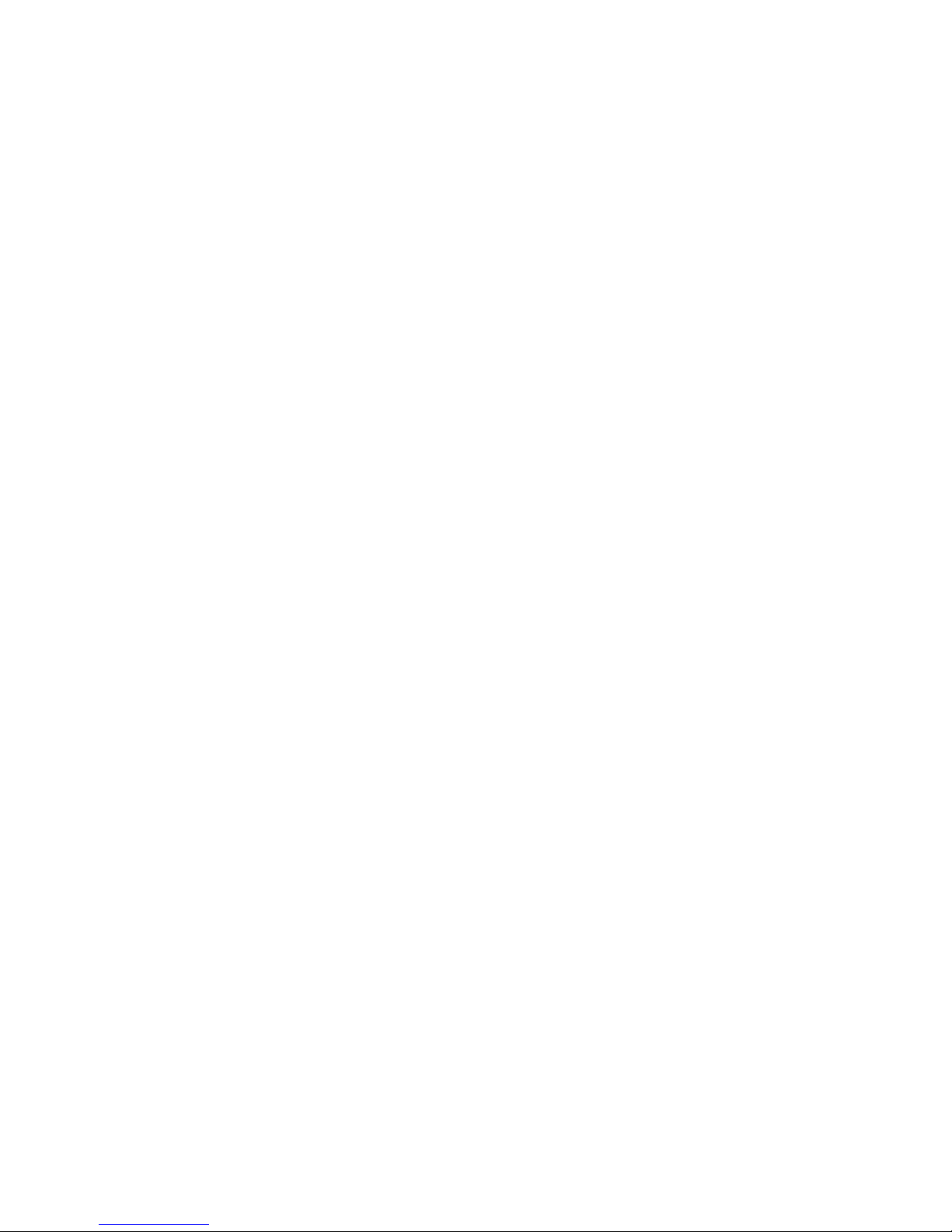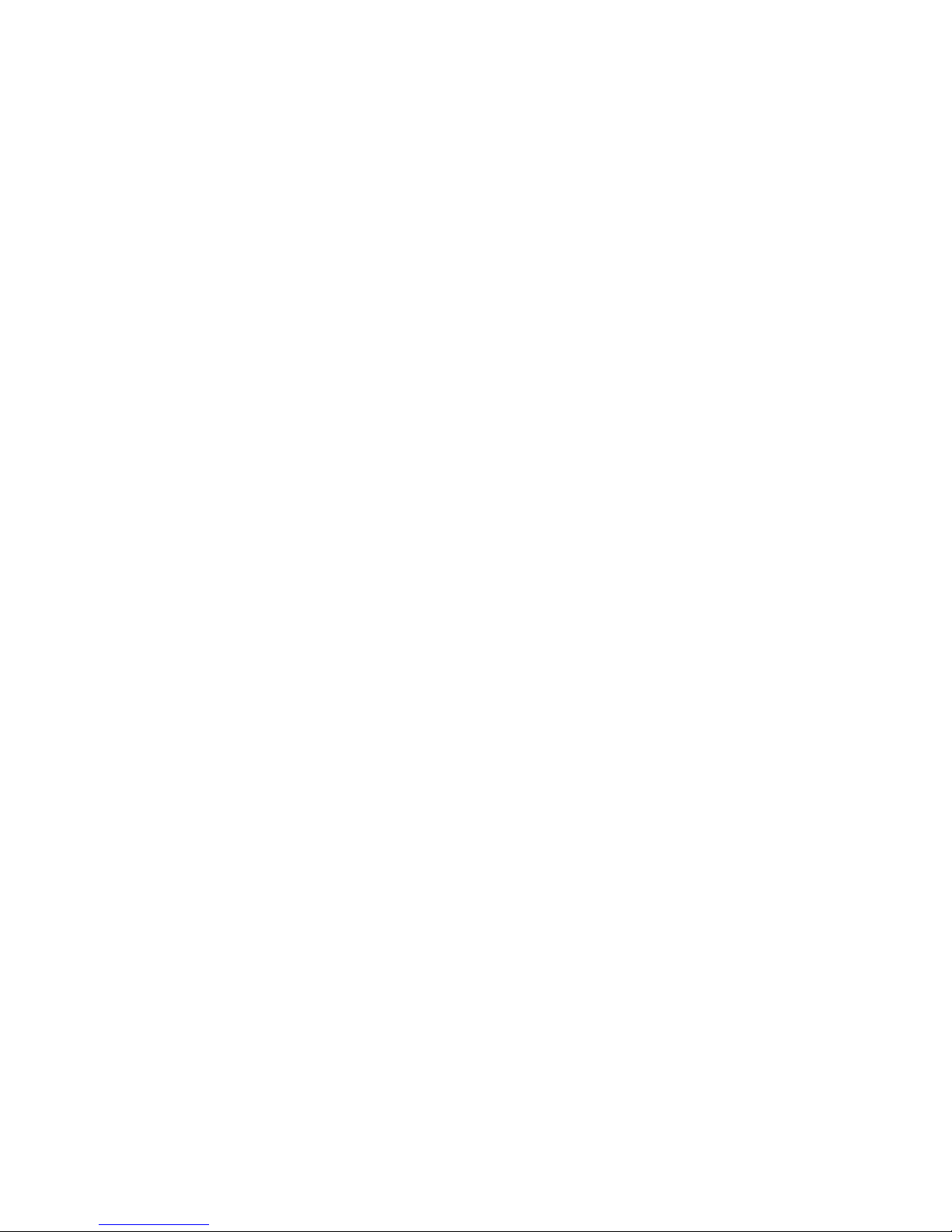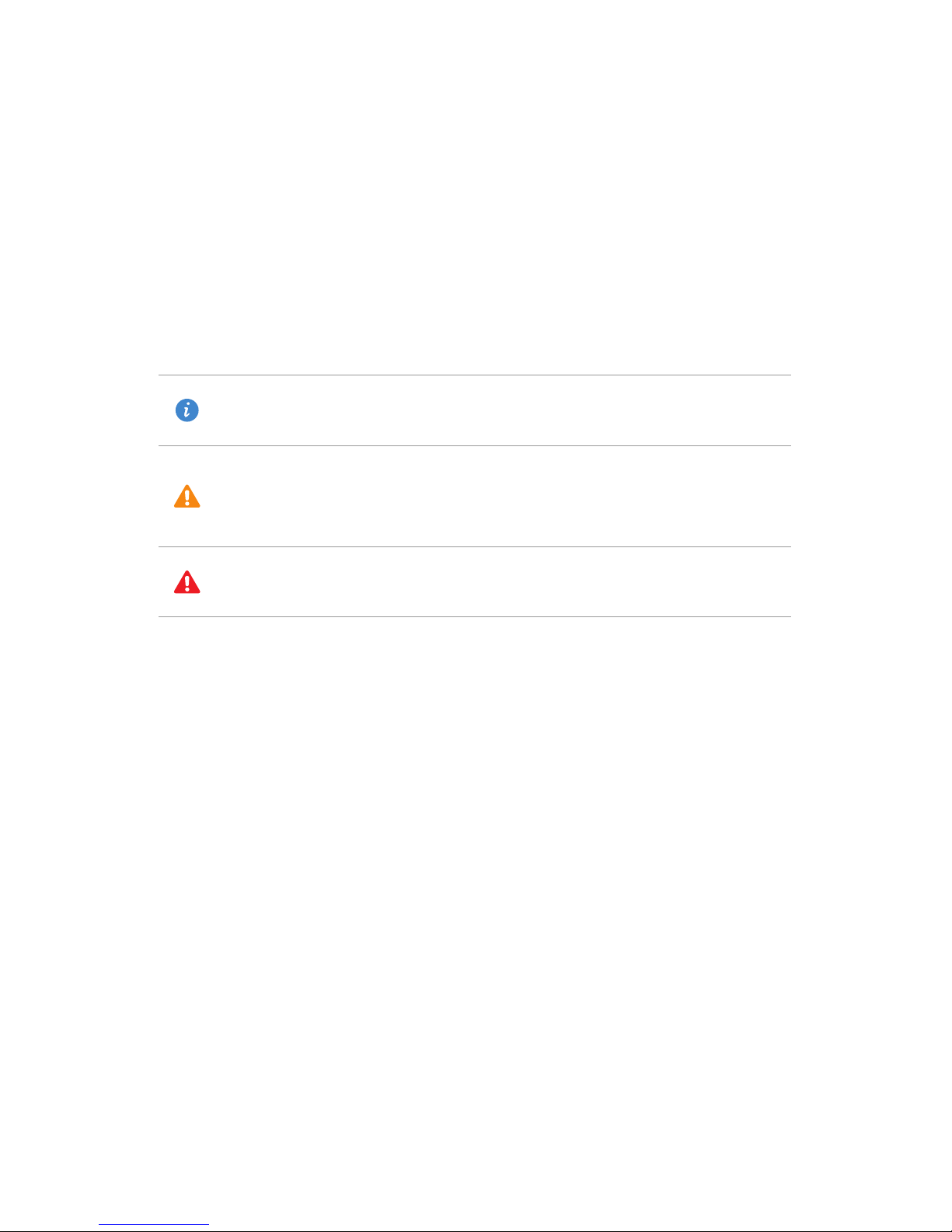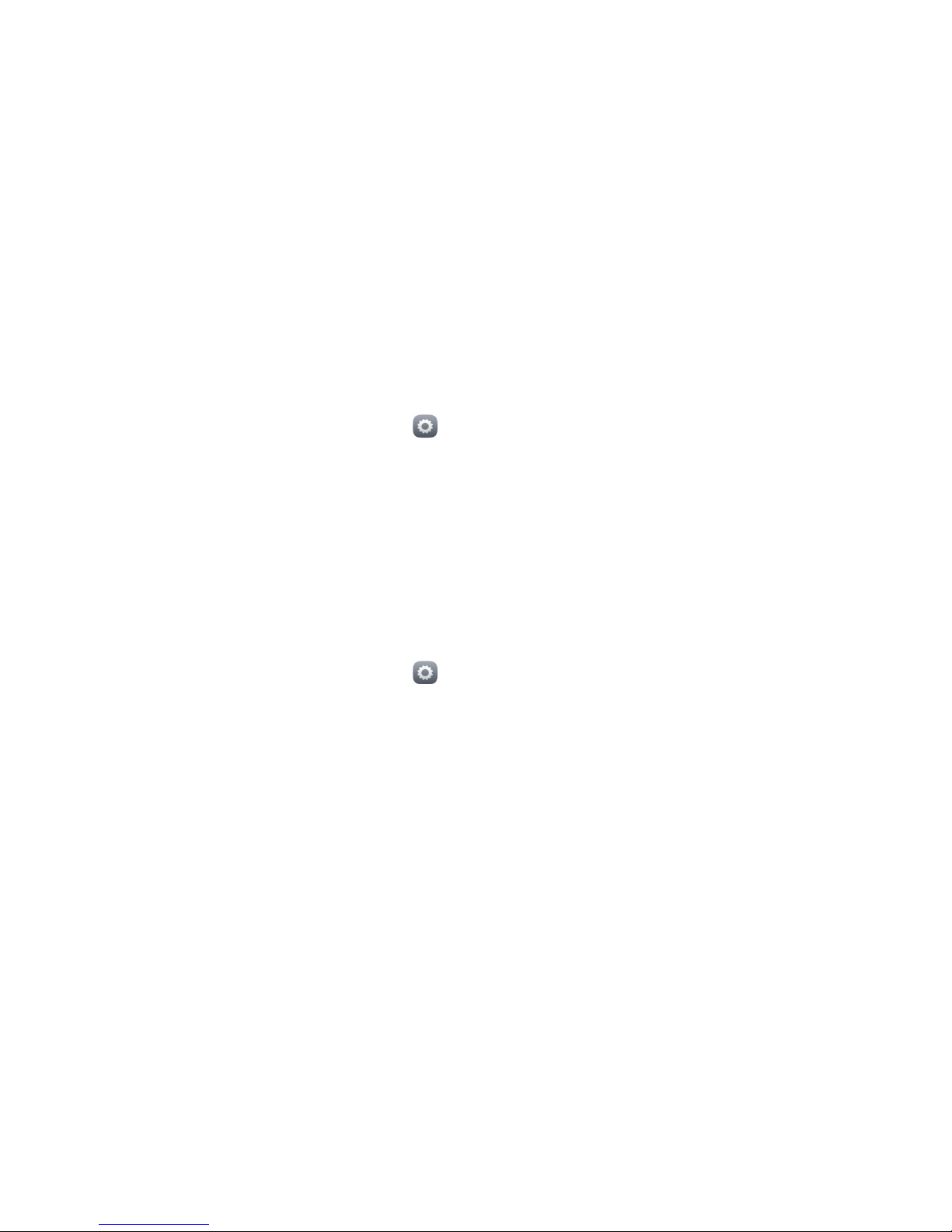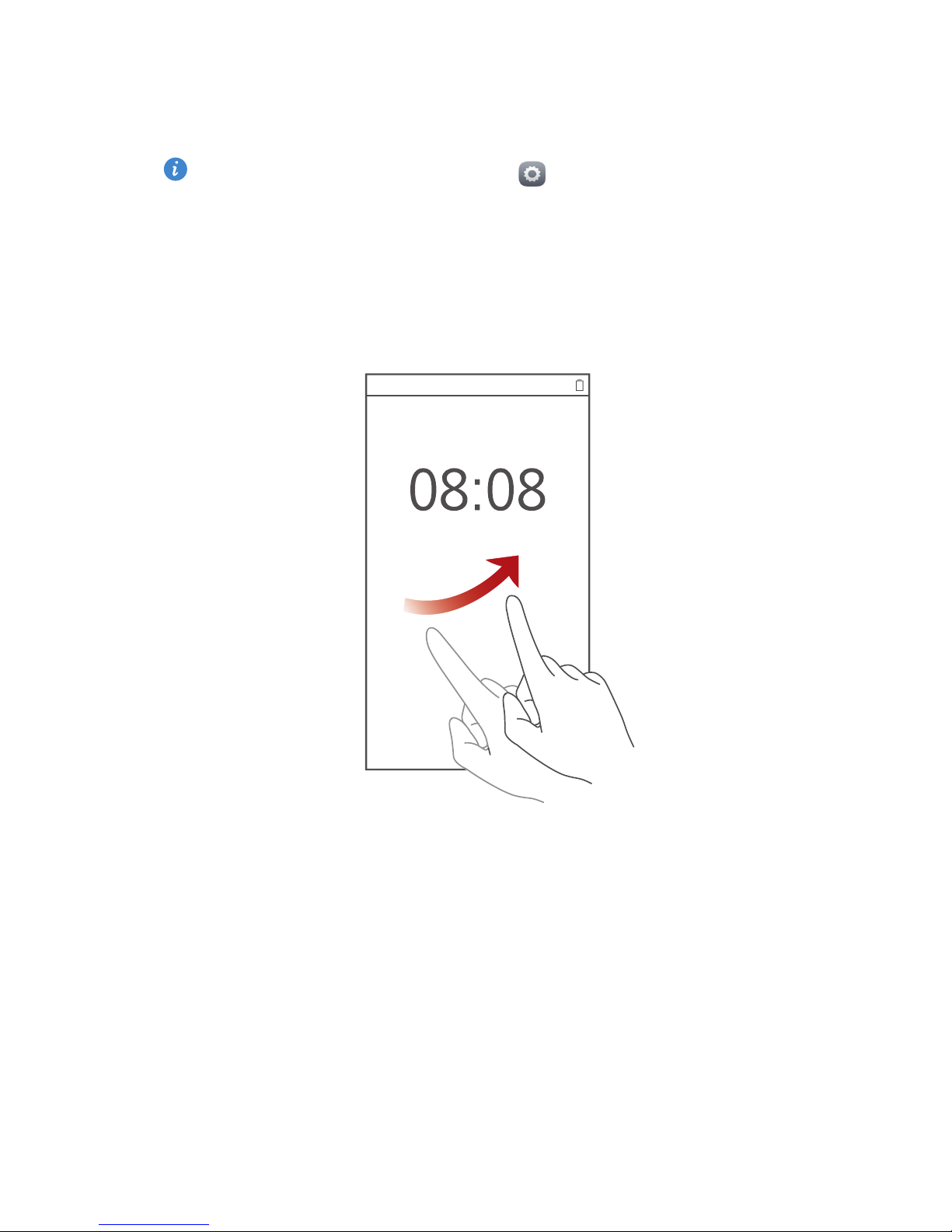Getting started
4
Battery indicator
The battery indicator shows your phone's battery level.
•
Blinking red: The battery level is lower than 10%.
•
Steady red (when charging): The battery level is lower than 10%.
•
Steady yellow (when charging): The battery level is higher than 10%.
•
Steady green (when charging): The battery is almost or already full.
Important information about the battery
•
Rechargeable batteries have a limited lifecycle and may eventually need to
be replaced. If you notice significantly reduced battery life, replace the
battery.
•
Your phone may get hot if it has been on for a long period of time,
especially in hot environments. If your phone is too hot, stop using it and
unplug it from any power source to let it cool down. Do not hold the phone
for long periods to avoid burn injuries.
•
Use the original power adapter and USB cable to charge your phone. Using
third-party accessories may reduce your phone performance or be
hazardous. Do not operate your phone or cover it or the power adapter
while your phone is charging.
•
The time required to fully charge the battery depends on the ambient
temperature and age of the battery.
•
If your phone is very low on power, it plays an alert tone and displays a
message. If the battery level is extremely low, your phone automatically
turns off.
•
If the battery is completely empty, your phone may not turn on immediately
when you begin to charge the battery. This is normal. Allow the battery to
charge for a few minutes before turning your phone on.
Turning your phone on or off
•
To turn on your phone, press and hold the power button.