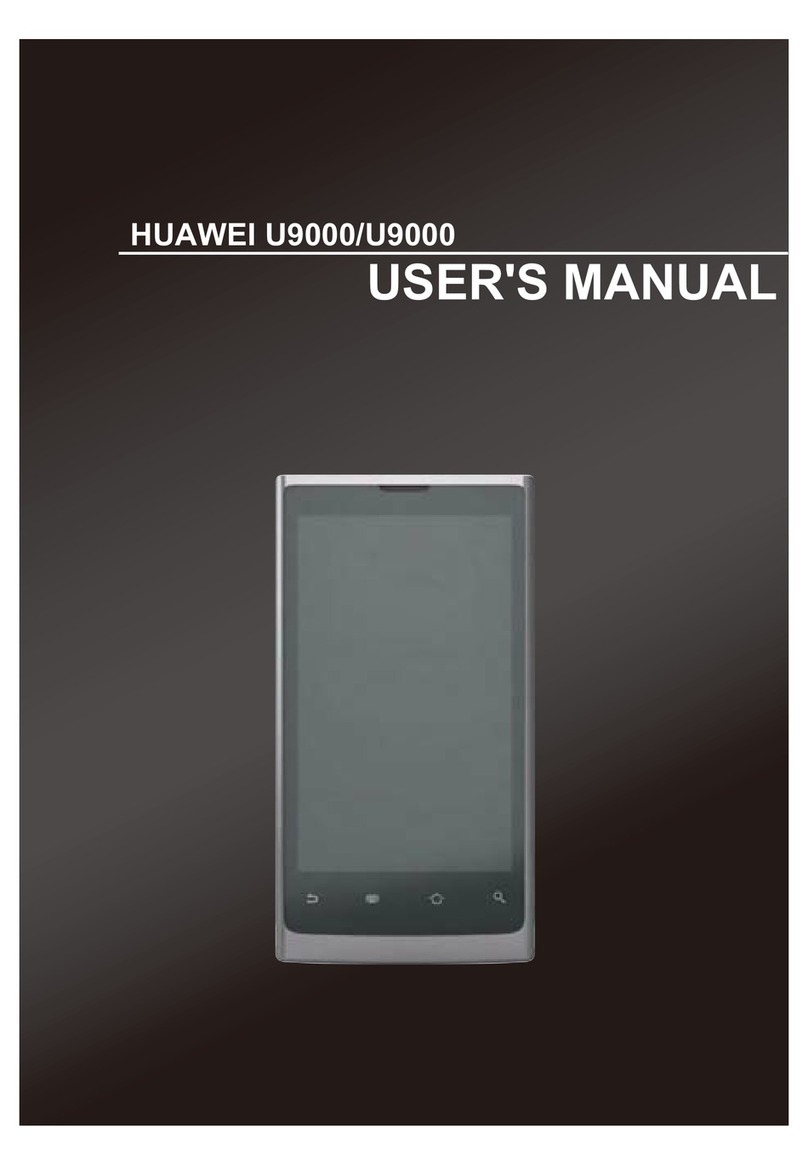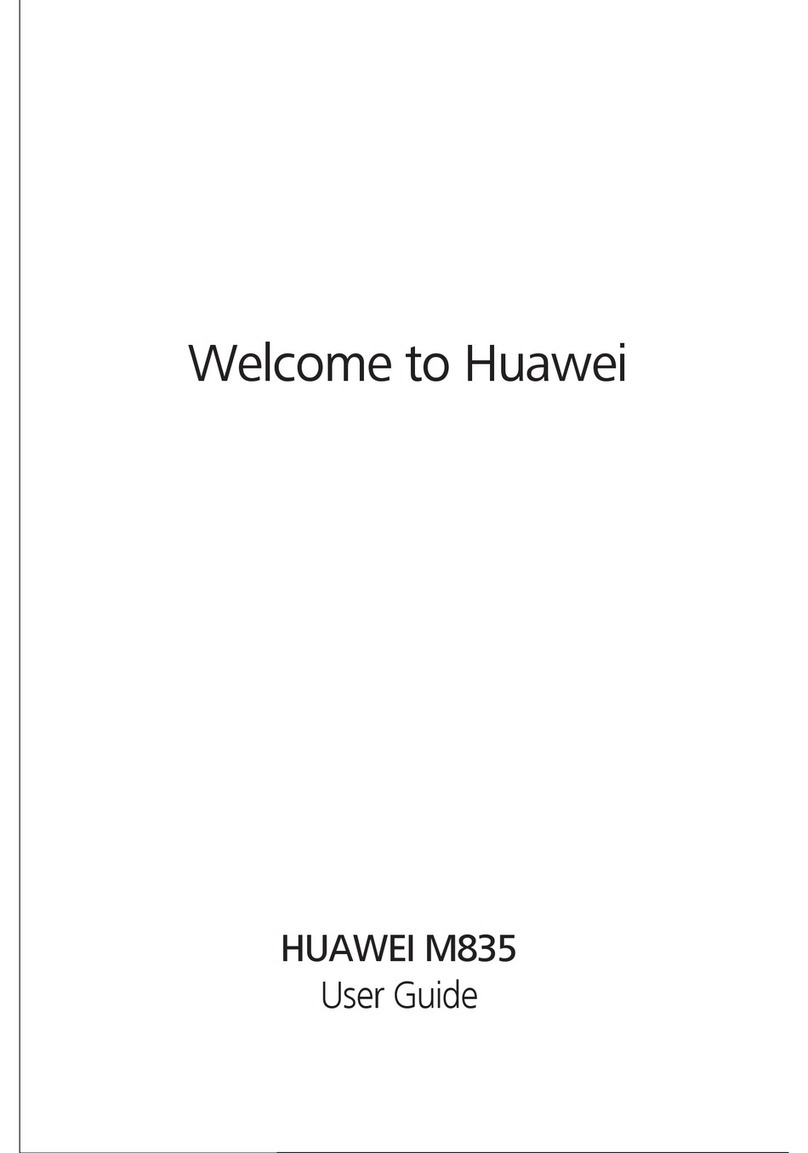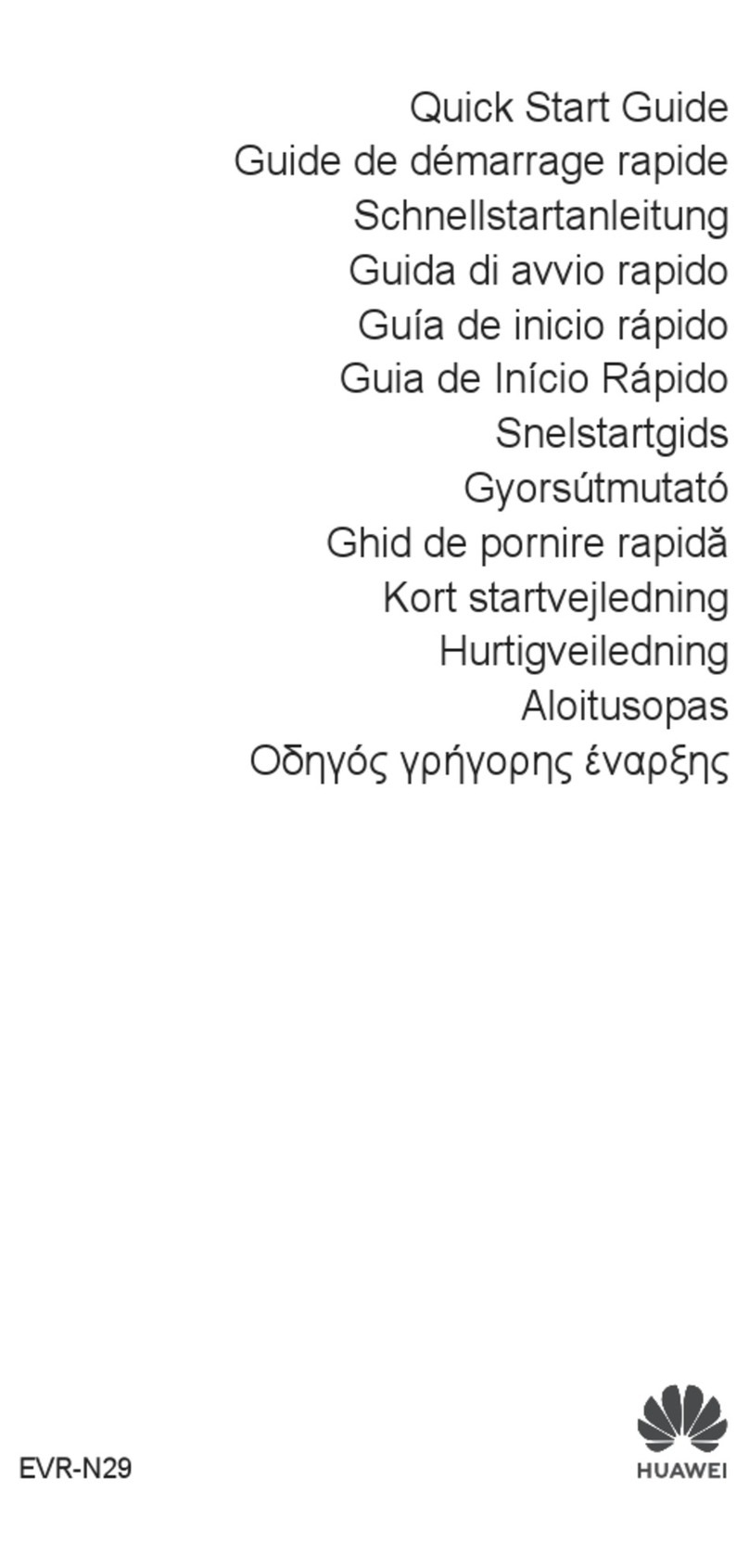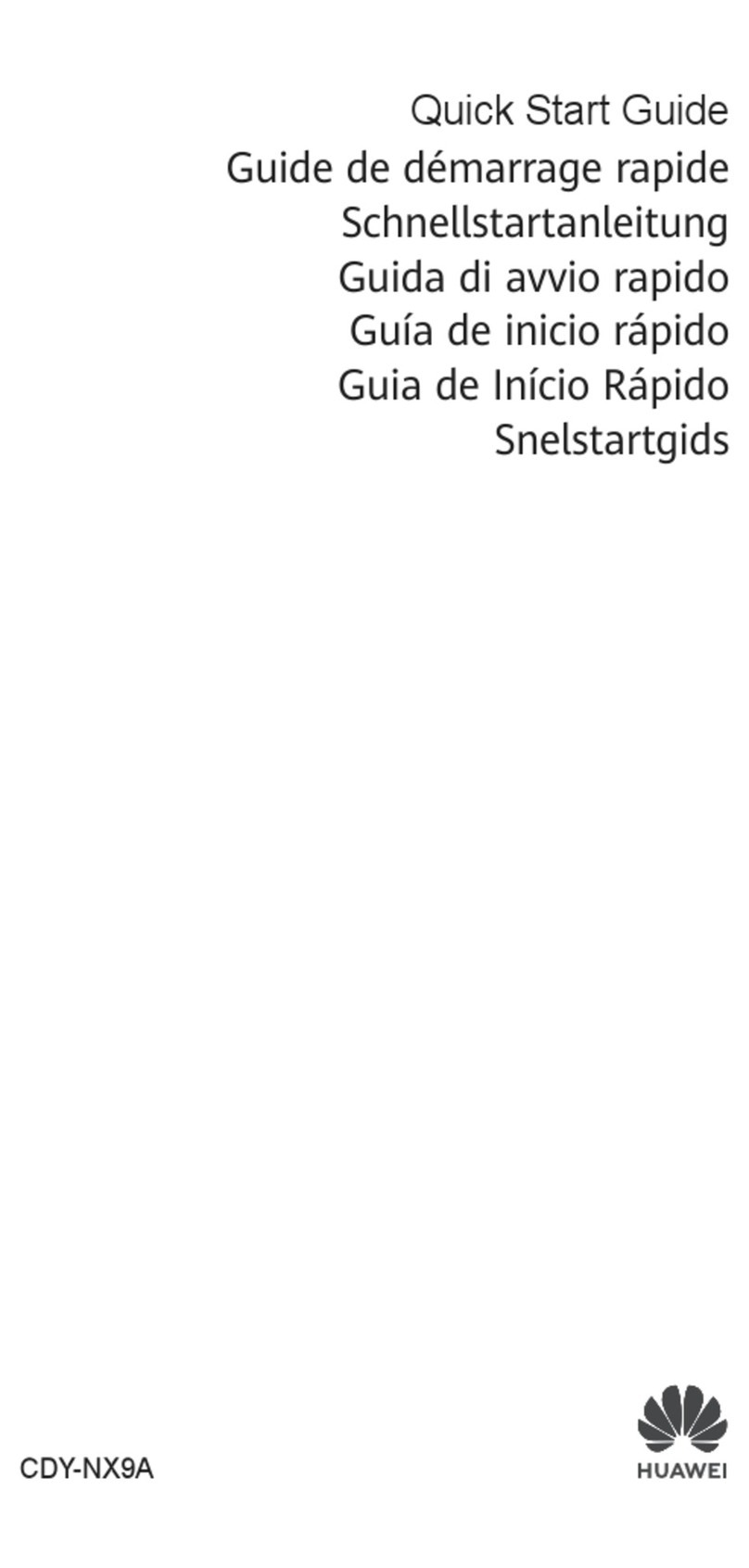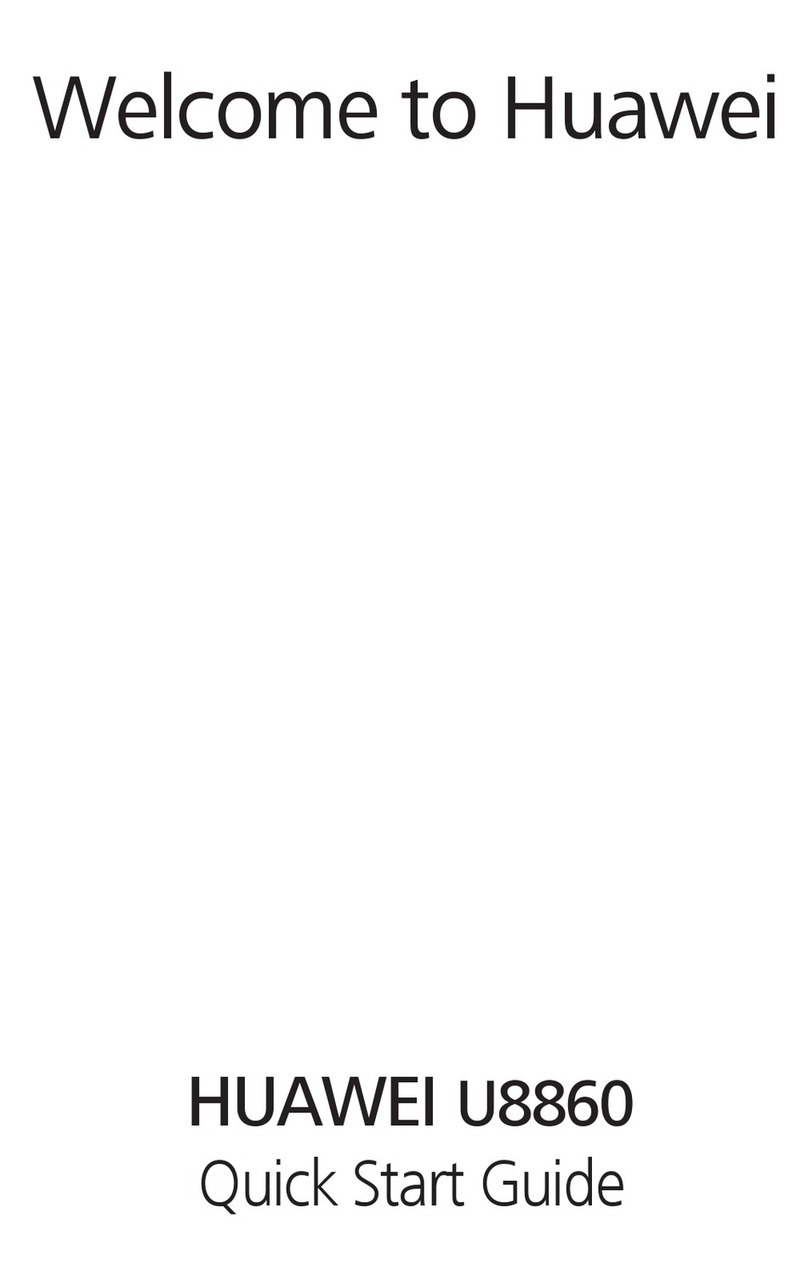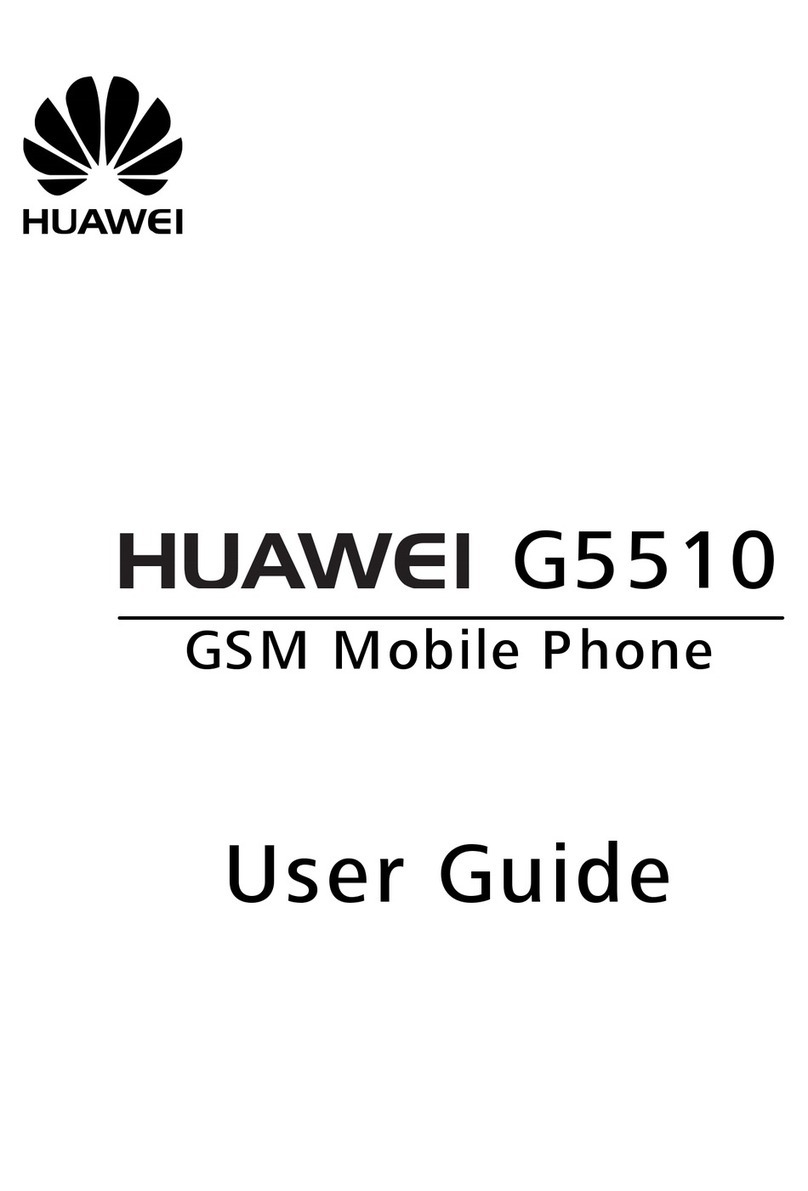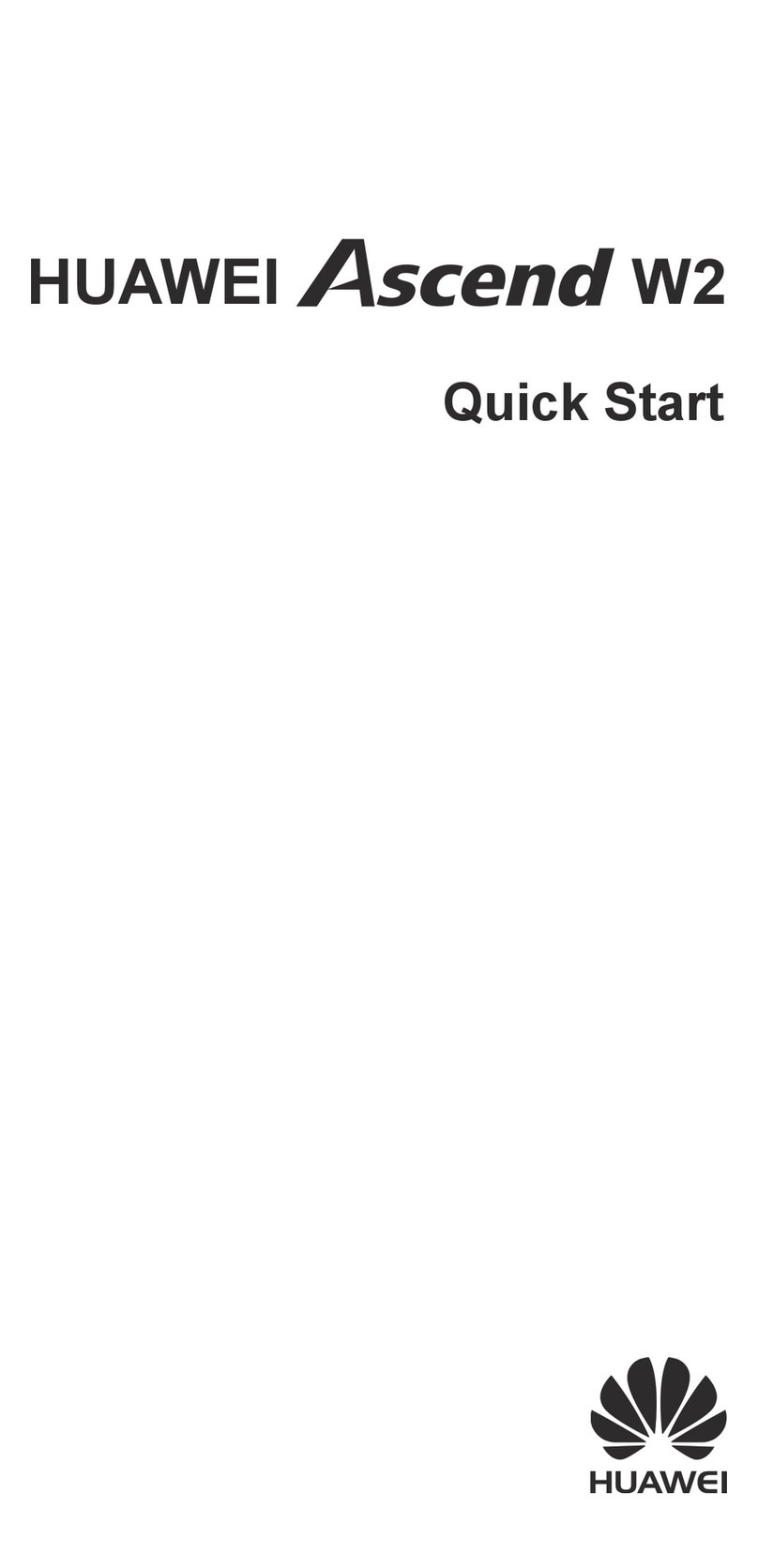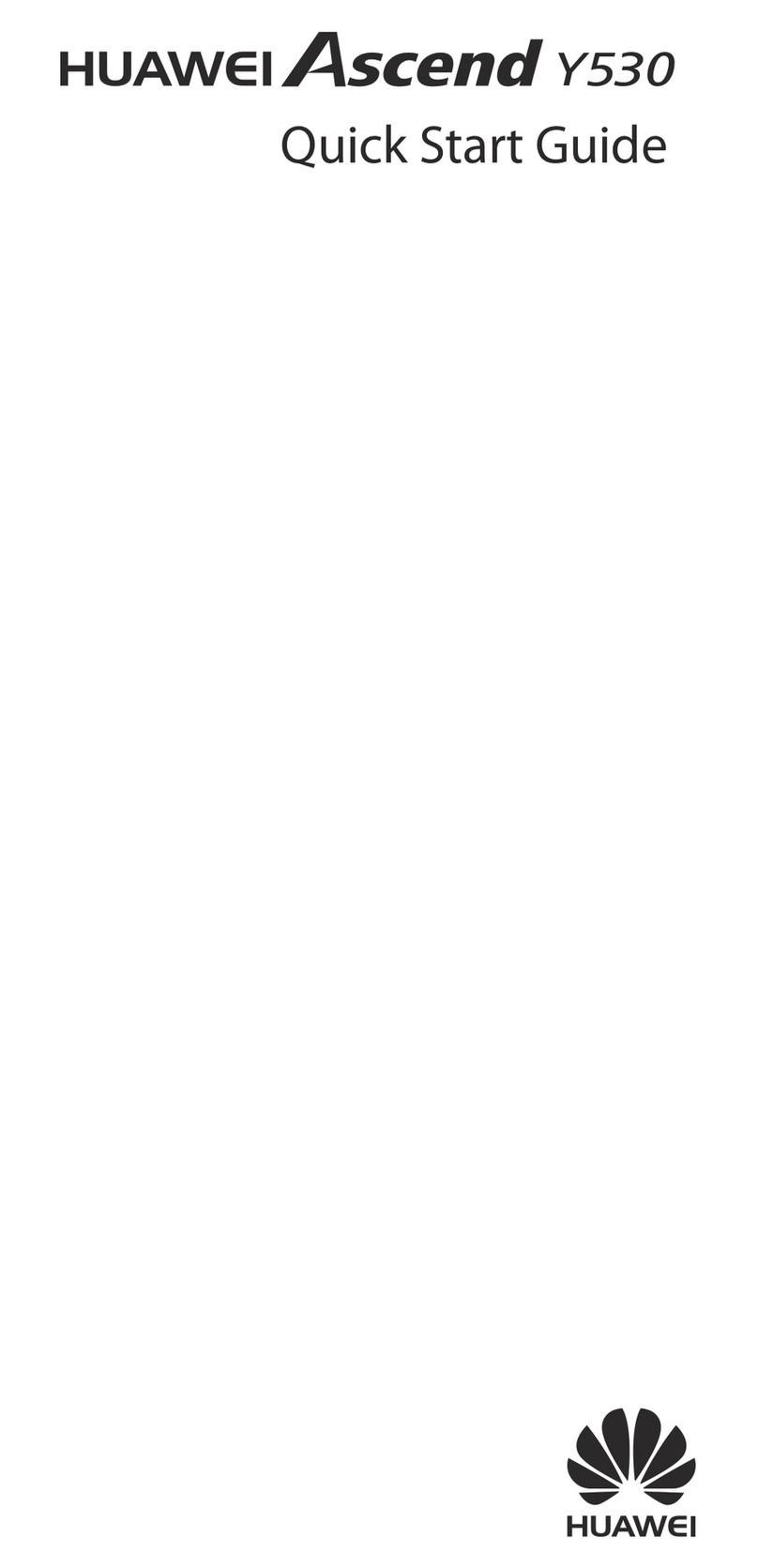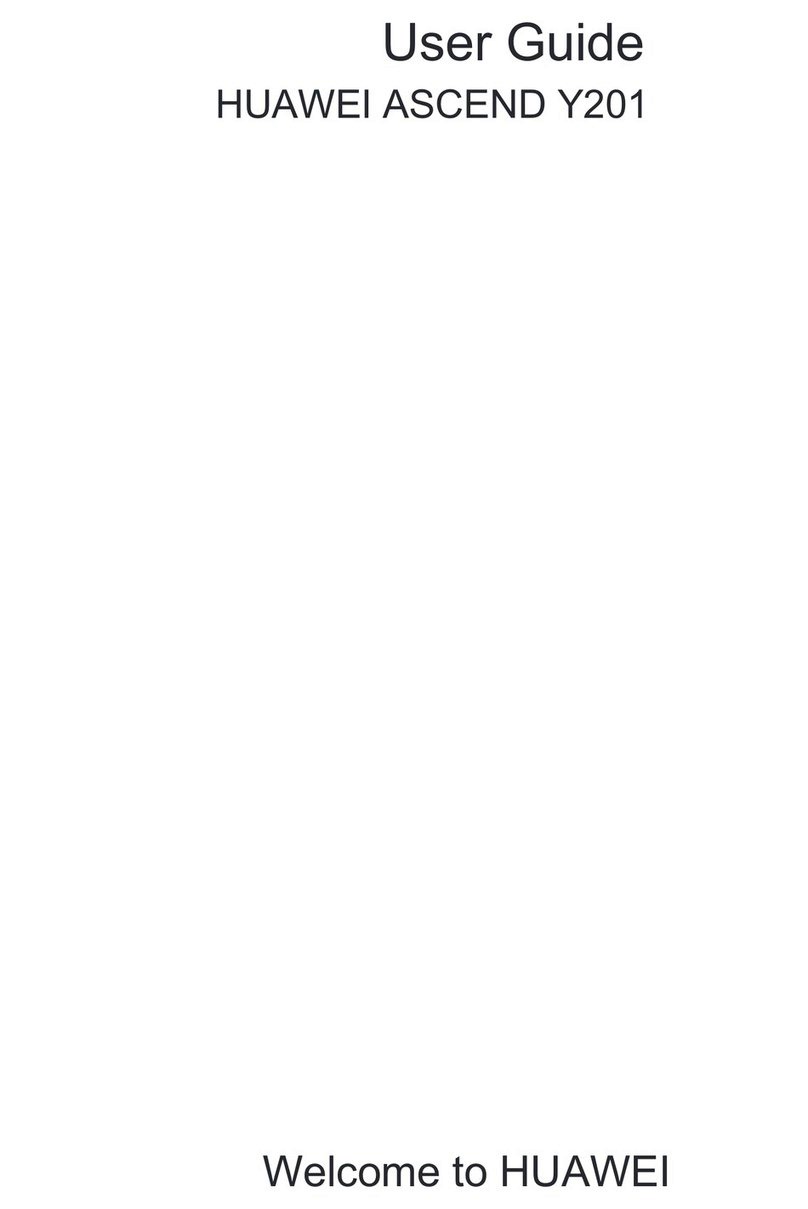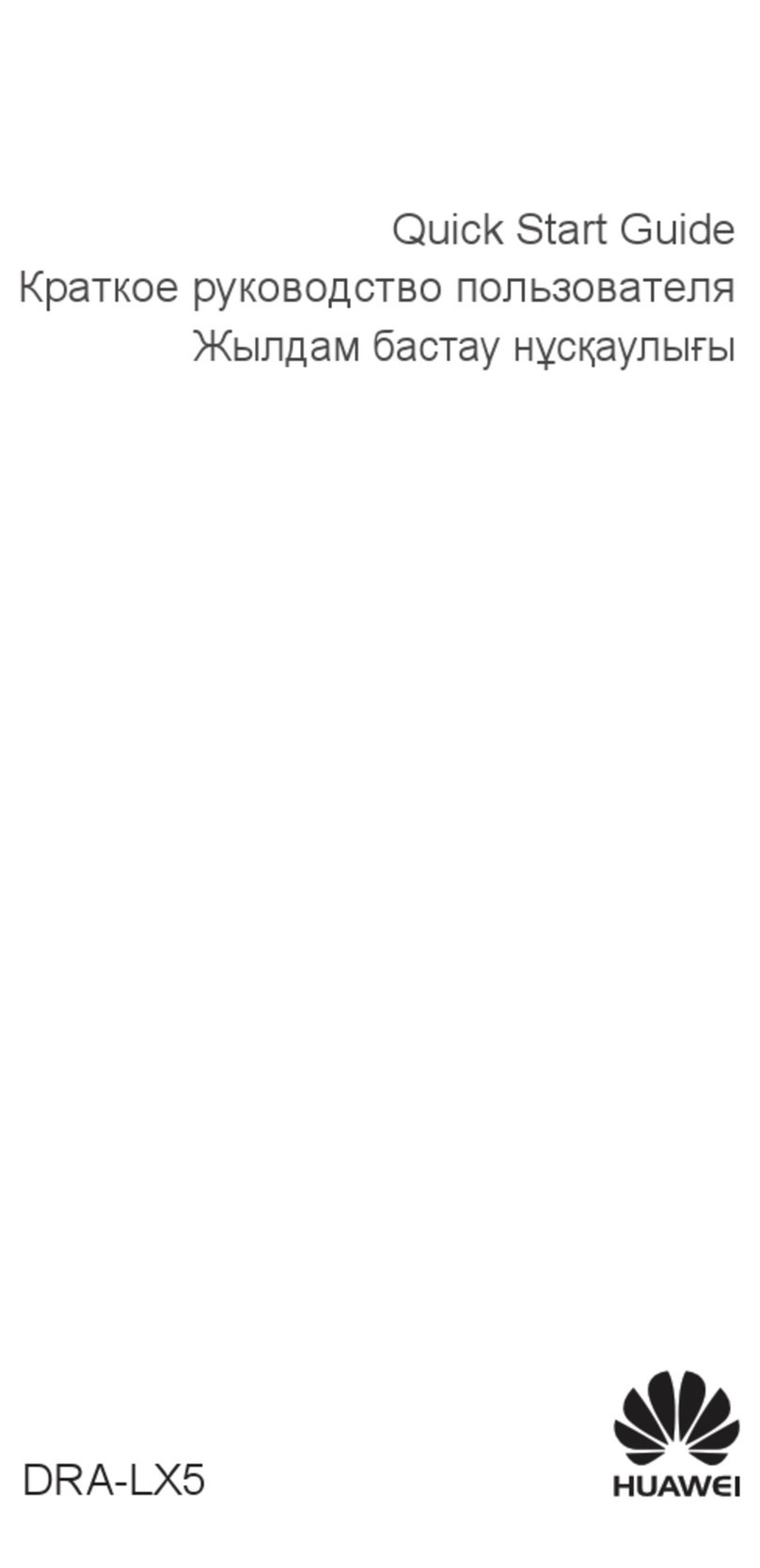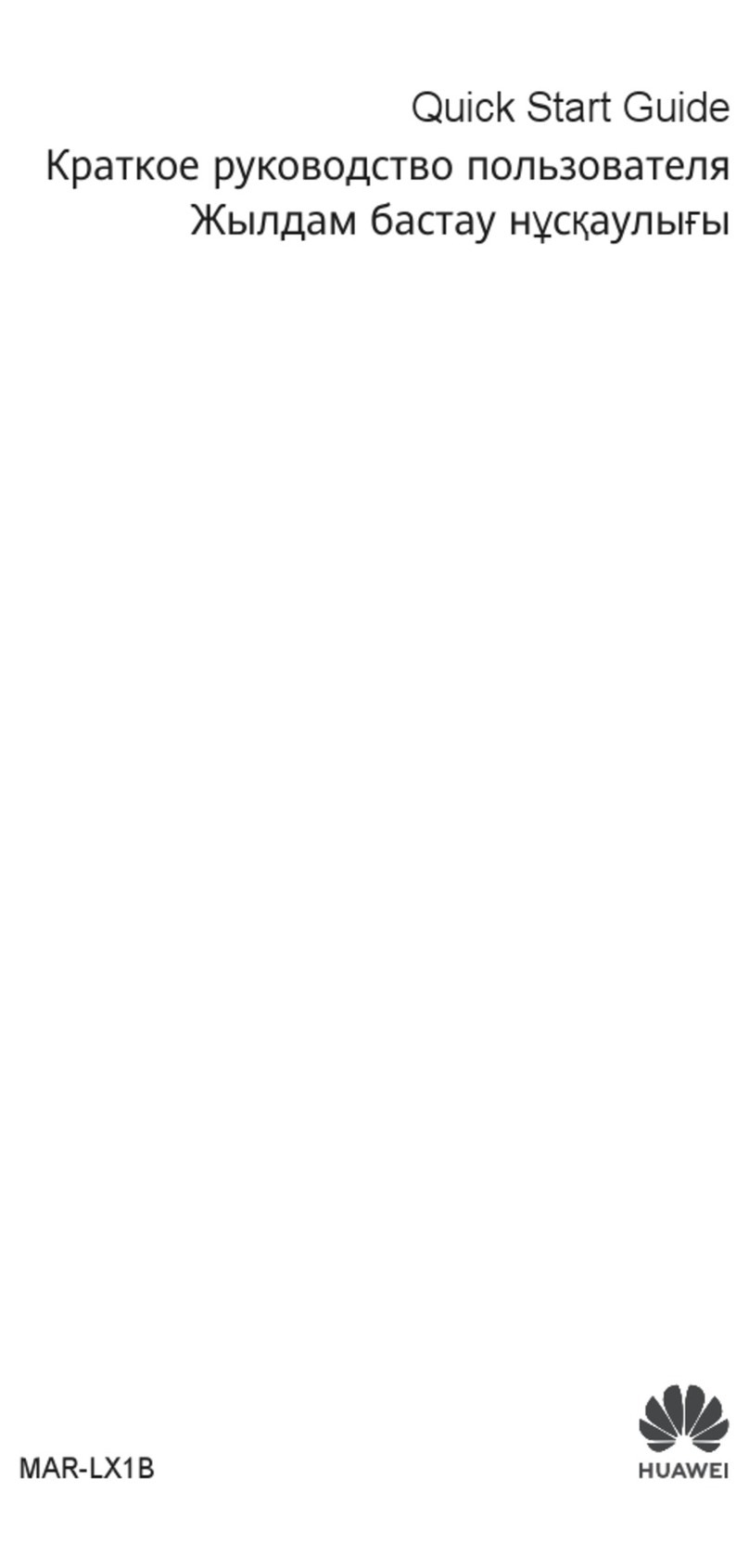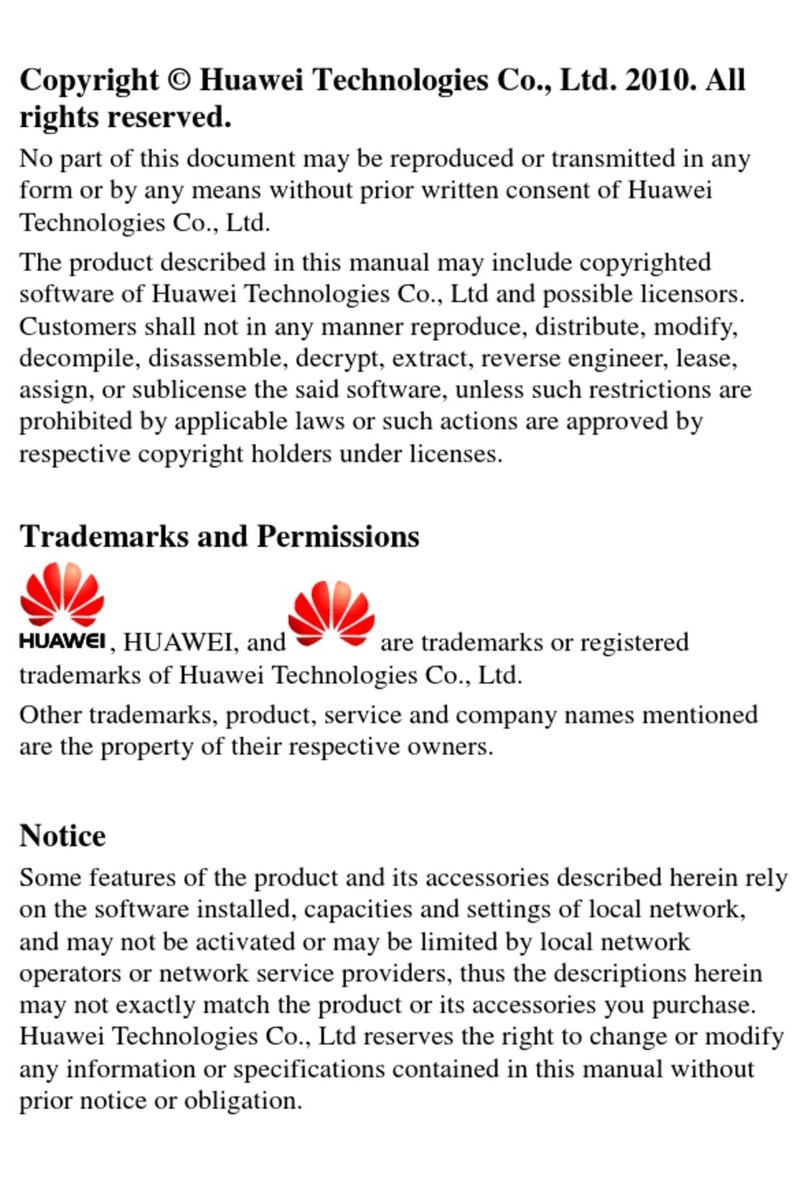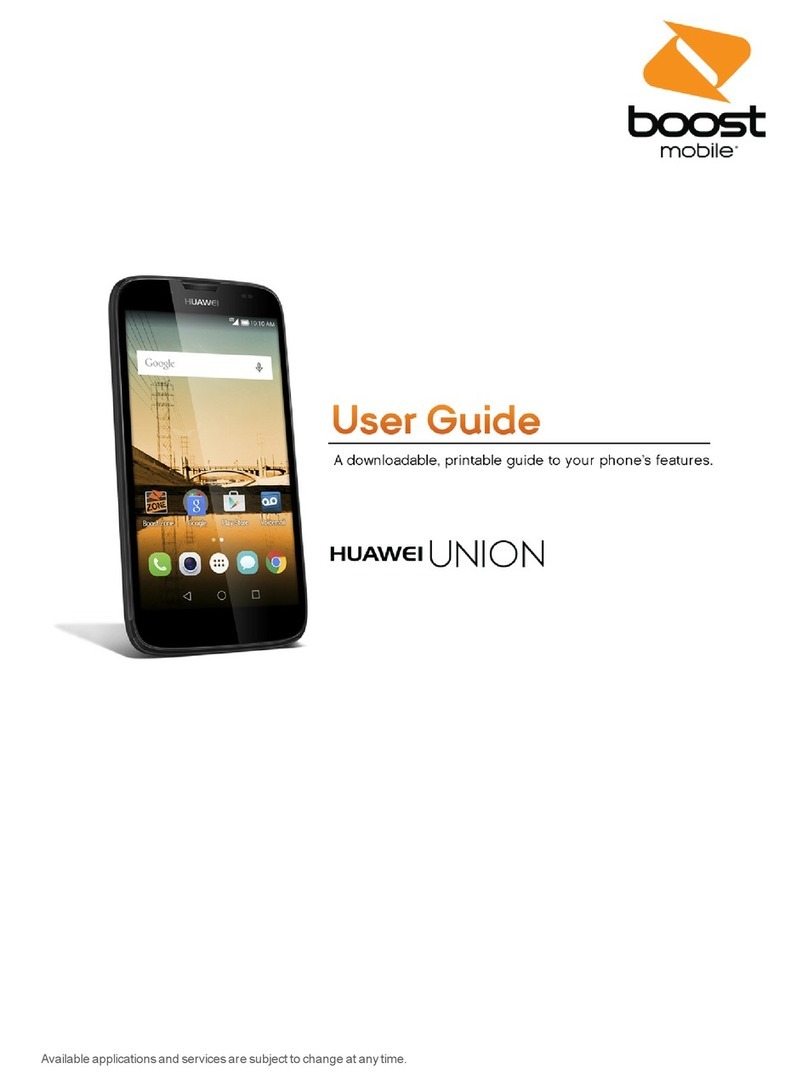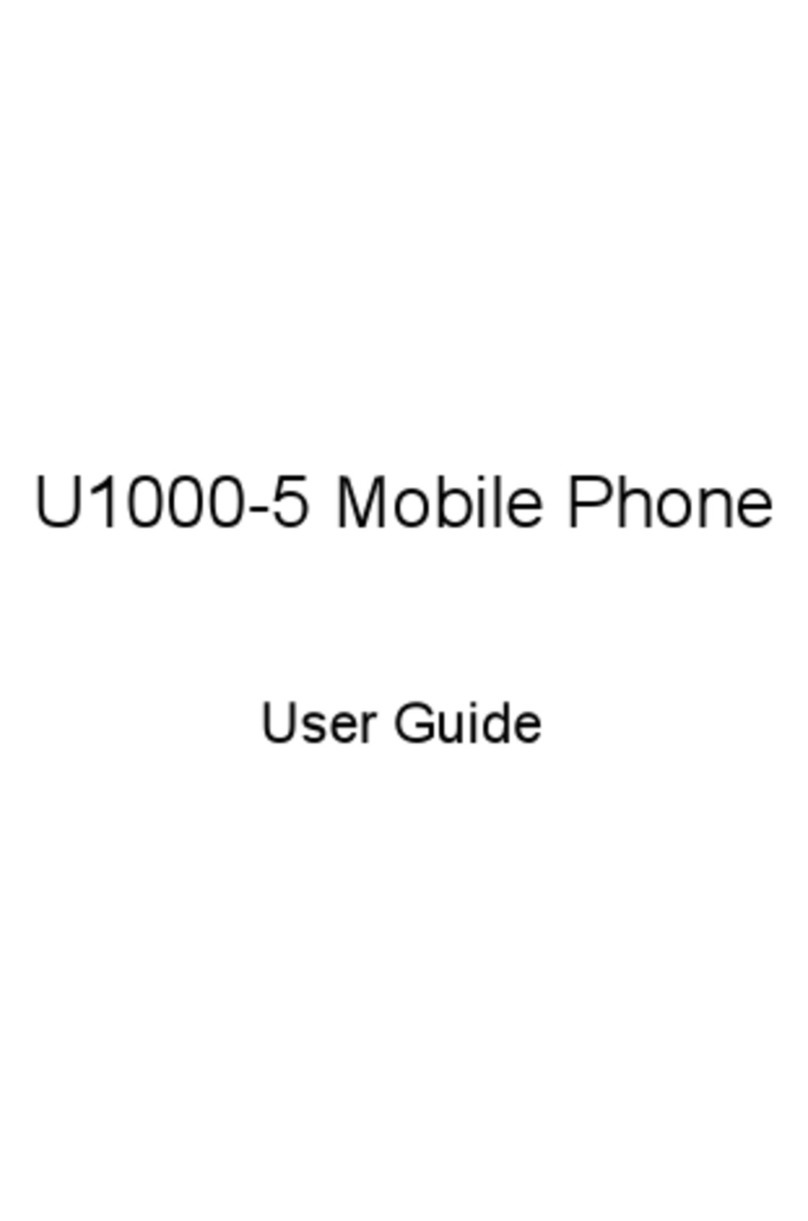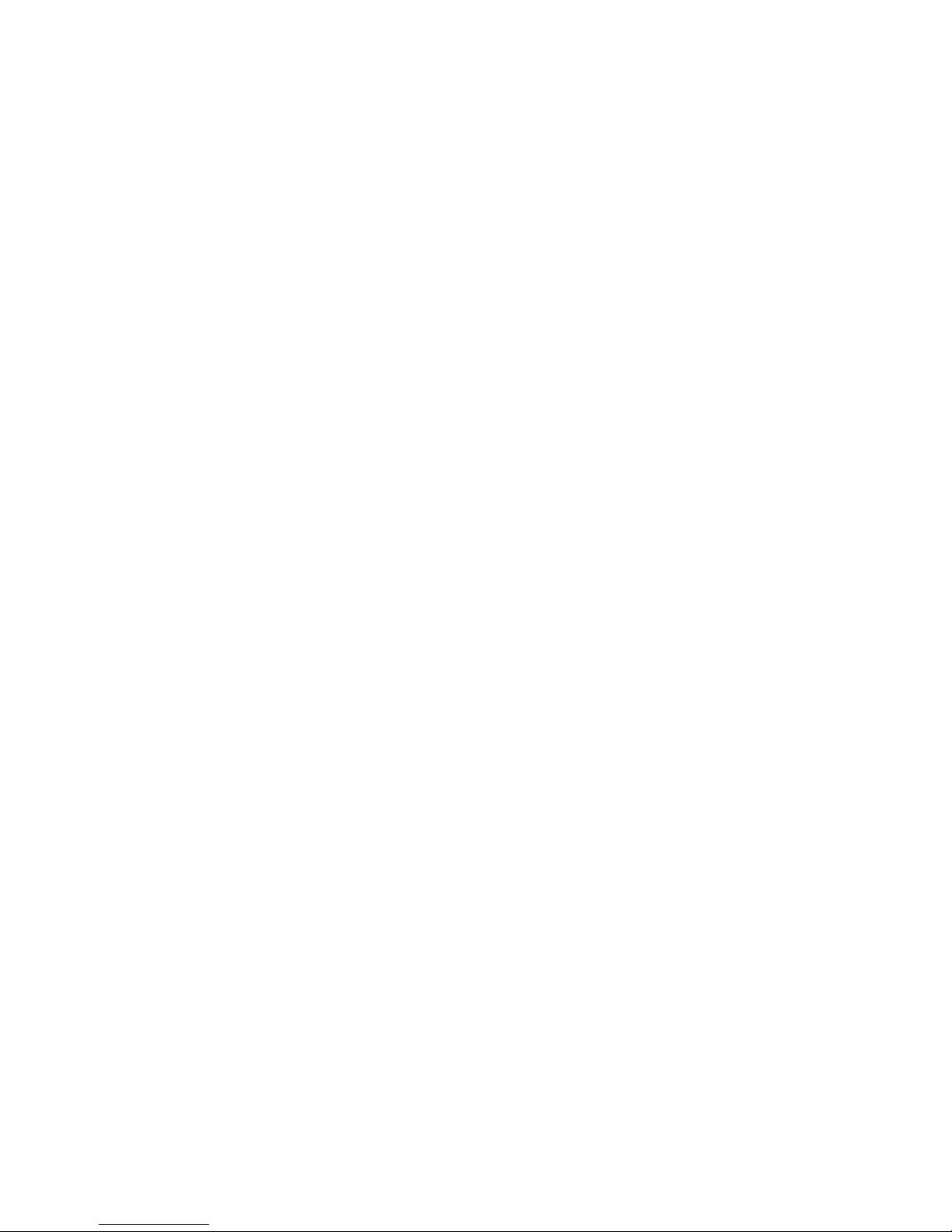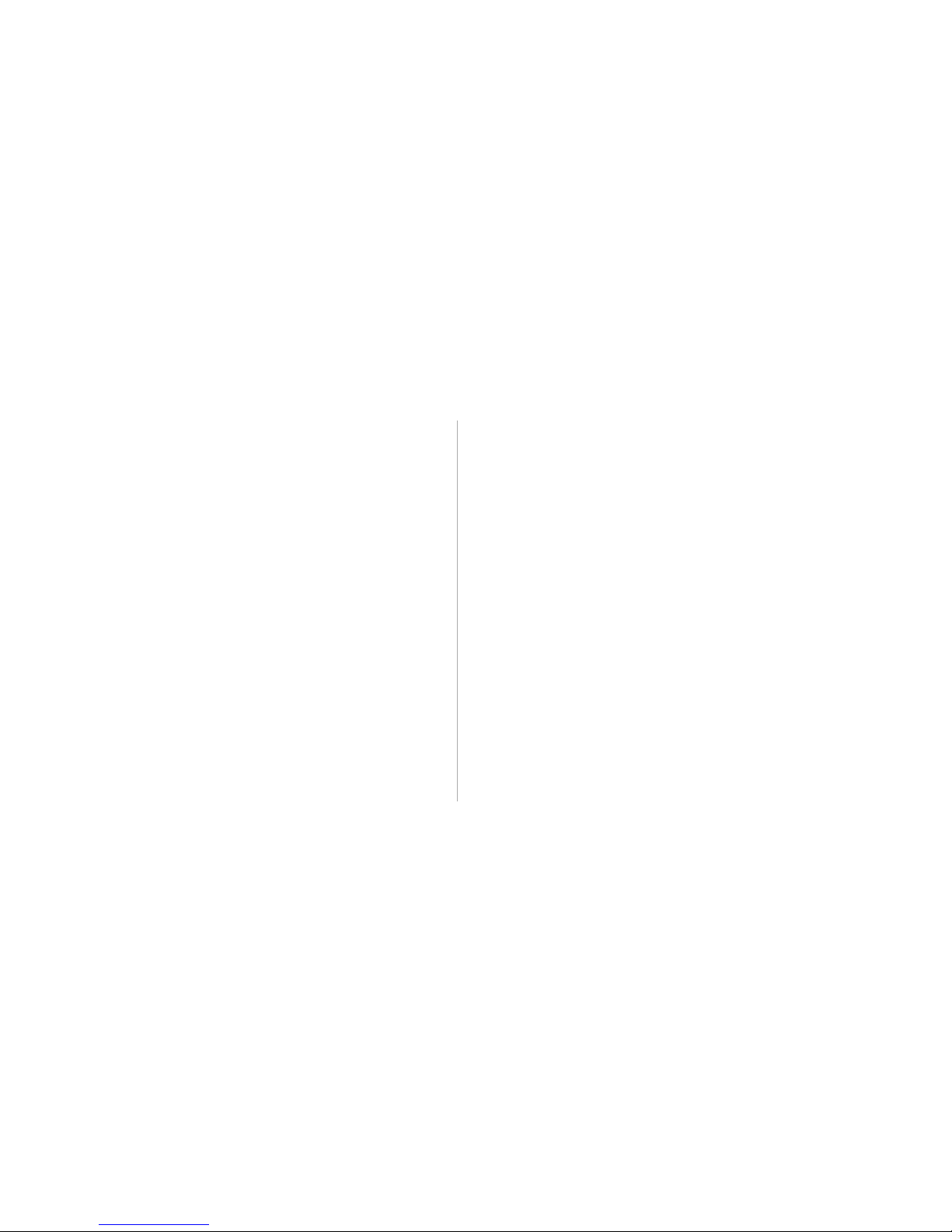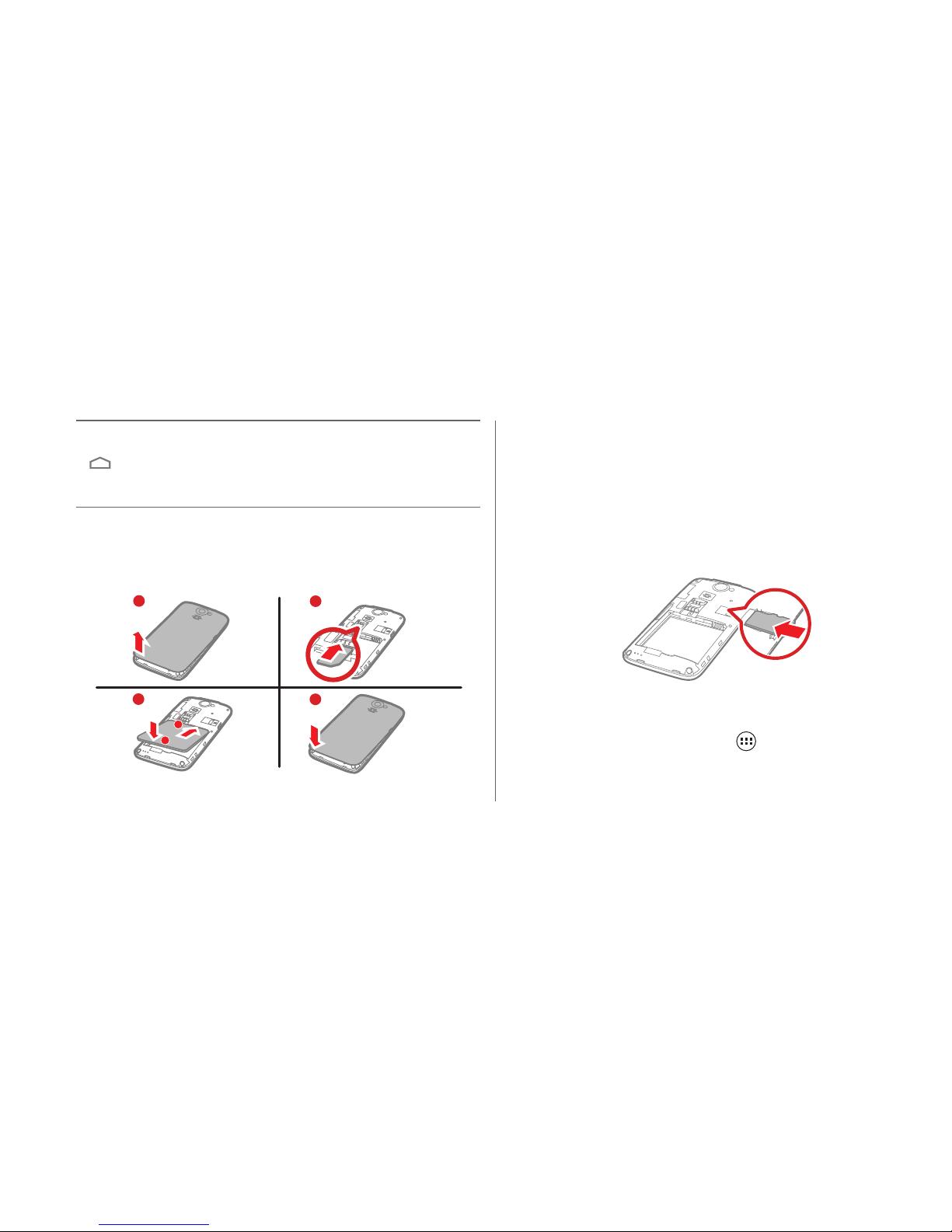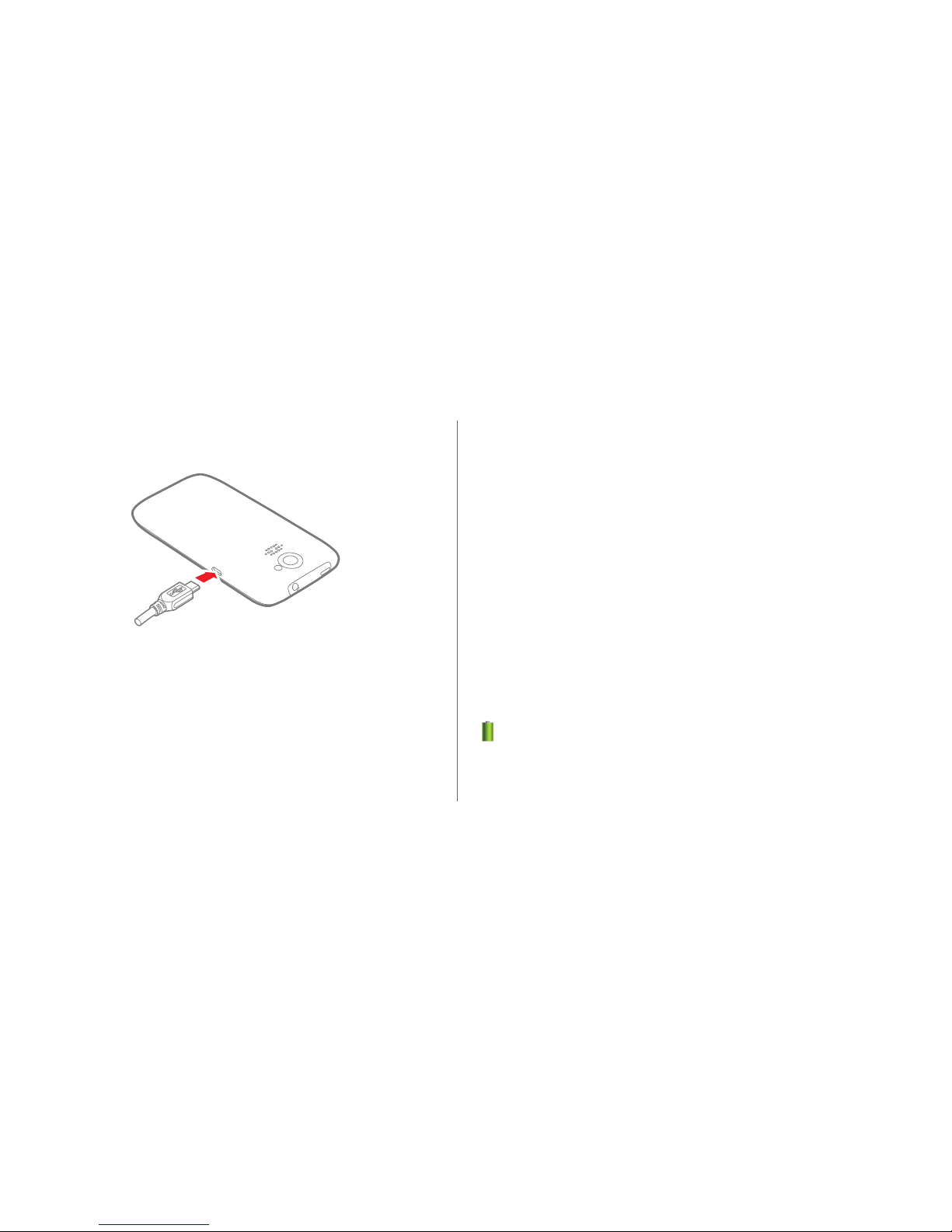iii
Opening Maps . . . . . . . . . . . . . . . . . . . . . . . . . . . . . . . . . . . . . 55
Searching for Places of Interest . . . . . . . . . . . . . . . . . . . . . . . 55
Getting Directions . . . . . . . . . . . . . . . . . . . . . . . . . . . . . . . . . . 56
Capturing Photos and Videos . . . . . . . . . . . . . . . . . . . 57
Camera . . . . . . . . . . . . . . . . . . . . . . . . . . . . . . . . . . . . . . . . . . . 57
Video Camera . . . . . . . . . . . . . . . . . . . . . . . . . . . . . . . . . . . . . 59
Gallery . . . . . . . . . . . . . . . . . . . . . . . . . . . . . . . . . . . . . . . . 63
Viewing Photos or Videos . . . . . . . . . . . . . . . . . . . . . . . . . . . 63
Editing a Picture . . . . . . . . . . . . . . . . . . . . . . . . . . . . . . . . . . . . 63
Rotating a Picture . . . . . . . . . . . . . . . . . . . . . . . . . . . . . . . . . . 64
Cropping a Picture . . . . . . . . . . . . . . . . . . . . . . . . . . . . . . . . . . 64
Music Player . . . . . . . . . . . . . . . . . . . . . . . . . . . . . . . . . . . 66
Opening the Media Library . . . . . . . . . . . . . . . . . . . . . . . . . . . 66
Adding an Audio File to a Playlist . . . . . . . . . . . . . . . . . . . . . 66
Playing a Playlist . . . . . . . . . . . . . . . . . . . . . . . . . . . . . . . . . . . 67
Playing an Audio File . . . . . . . . . . . . . . . . . . . . . . . . . . . . . . . . 67
Copying an Audio File . . . . . . . . . . . . . . . . . . . . . . . . . . . . . . . 68
Accounts and Synchronization . . . . . . . . . . . . . . . . . 70
Adding an Account . . . . . . . . . . . . . . . . . . . . . . . . . . . . . . . . . . 70
Removing an Account . . . . . . . . . . . . . . . . . . . . . . . . . . . . . . . 70
Synchronizing Data . . . . . . . . . . . . . . . . . . . . . . . . . . . . . . . . . 71
Changing the Account Synchronization Settings . . . . . . . . . 71
More Applications . . . . . . . . . . . . . . . . . . . . . . . . . . . . . 72
Calendar . . . . . . . . . . . . . . . . . . . . . . . . . . . . . . . . . . . . . . . . . . 72
Managing File Manager . . . . . . . . . . . . . . . . . . . . . . . . . . . . . . 73
Adding an Alarm . . . . . . . . . . . . . . . . . . . . . . . . . . . . . . . . . . . . 75
Using the Calculator . . . . . . . . . . . . . . . . . . . . . . . . . . . . . . . . . 76
Using the Notes . . . . . . . . . . . . . . . . . . . . . . . . . . . . . . . . . . . . . 76
Weather Clock . . . . . . . . . . . . . . . . . . . . . . . . . . . . . . . . . . . . . . 77
YouTube . . . . . . . . . . . . . . . . . . . . . . . . . . . . . . . . . . . . . . . . . . 79
Configuring Phone Settings . . . . . . . . . . . . . . . . . . . . 80
Setting the Date and Time . . . . . . . . . . . . . . . . . . . . . . . . . . . . 80
Configuring the Display Settings . . . . . . . . . . . . . . . . . . . . . . . 80
Adjusting the Volume . . . . . . . . . . . . . . . . . . . . . . . . . . . . . . . . 81
Setting the Call Ringtone . . . . . . . . . . . . . . . . . . . . . . . . . . . . . 81
Security Settings . . . . . . . . . . . . . . . . . . . . . . . . . . . . . . . . . . . . 82