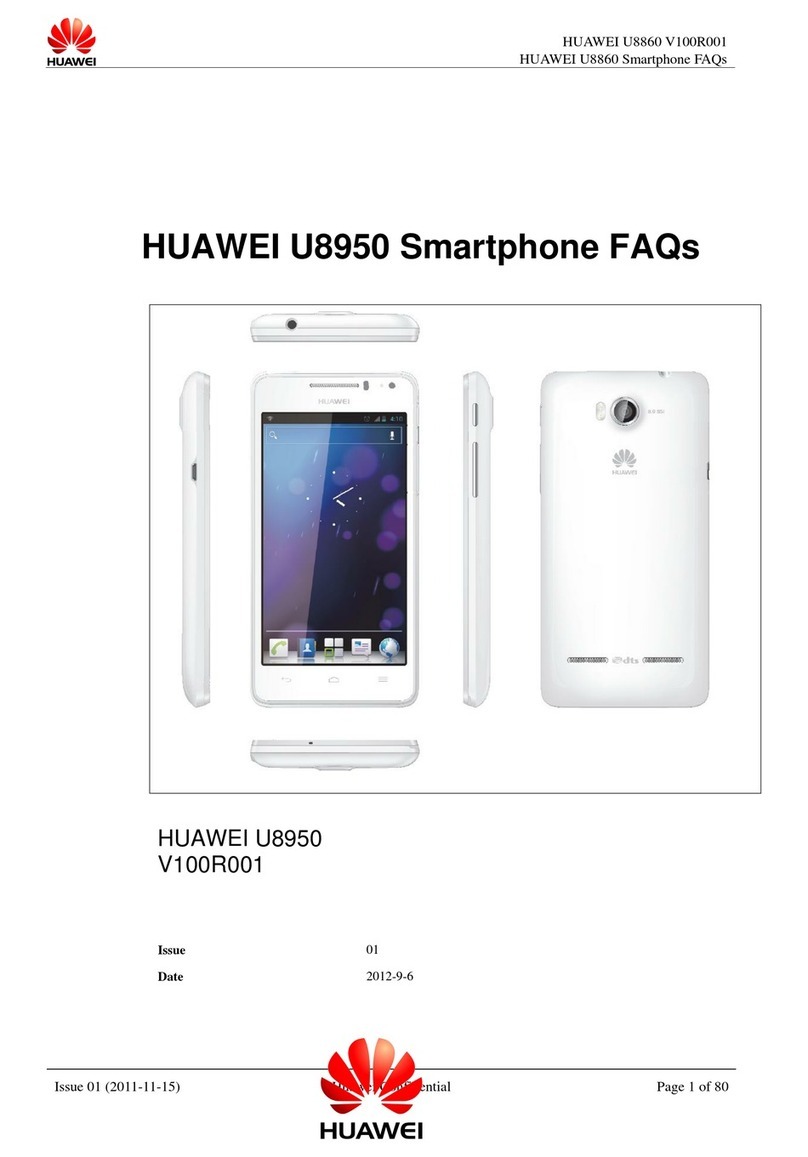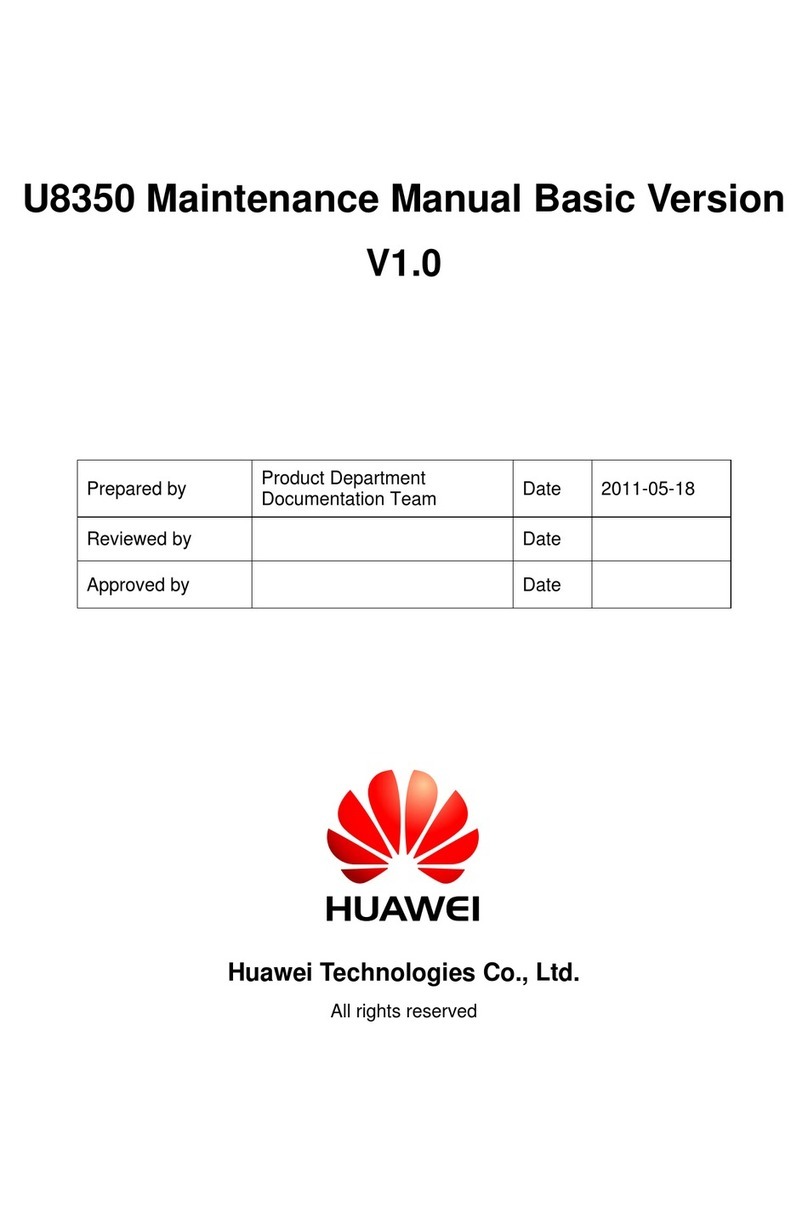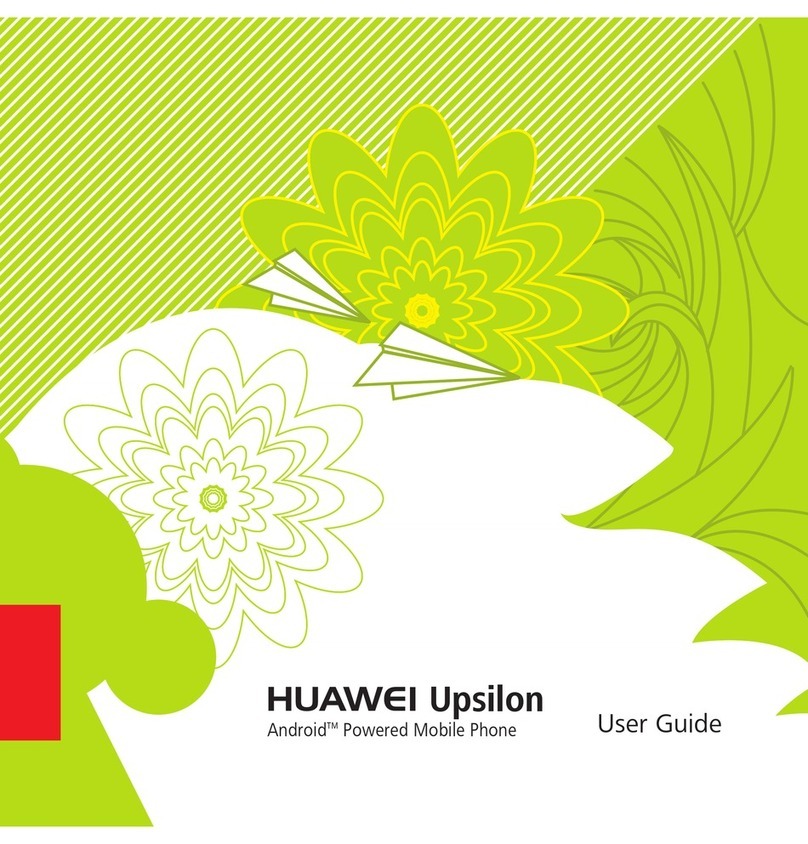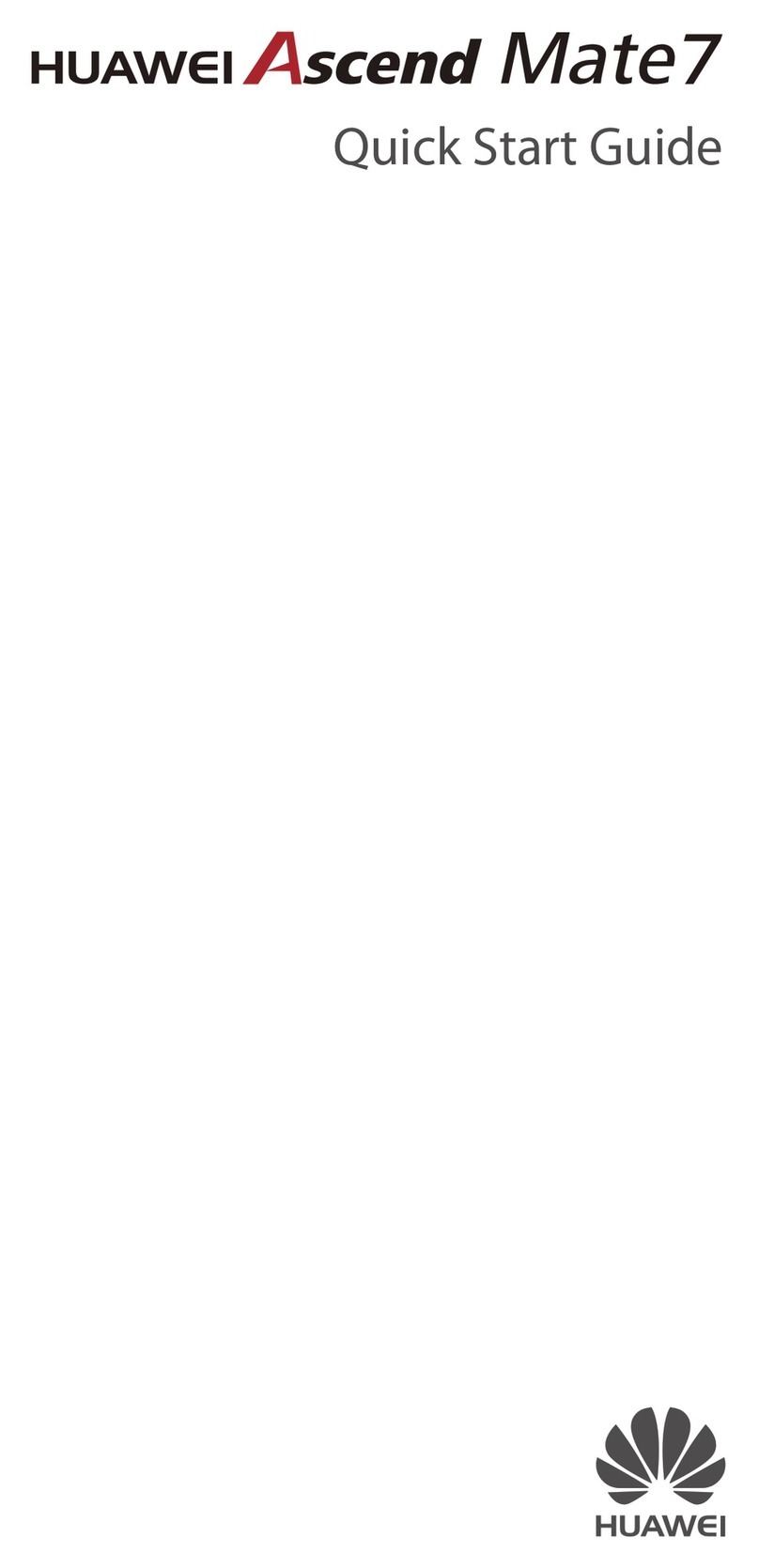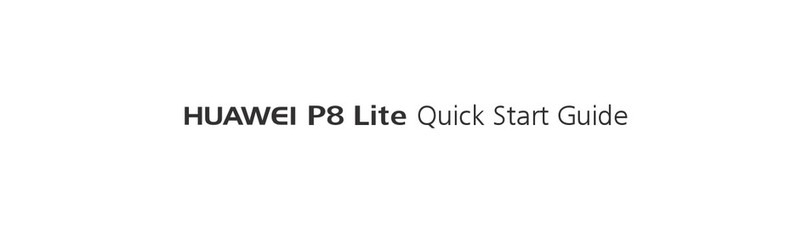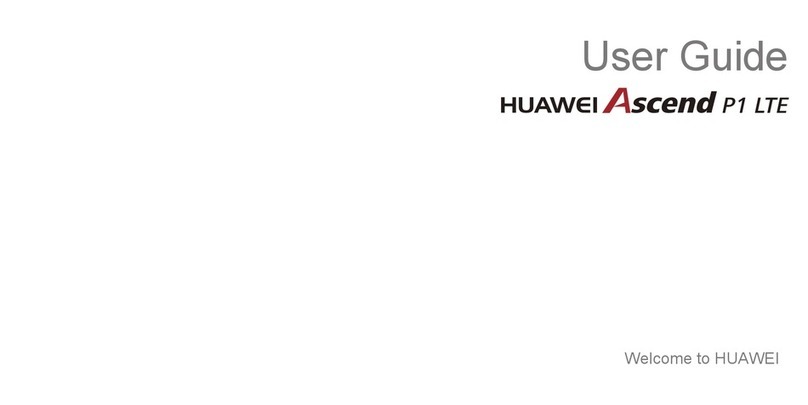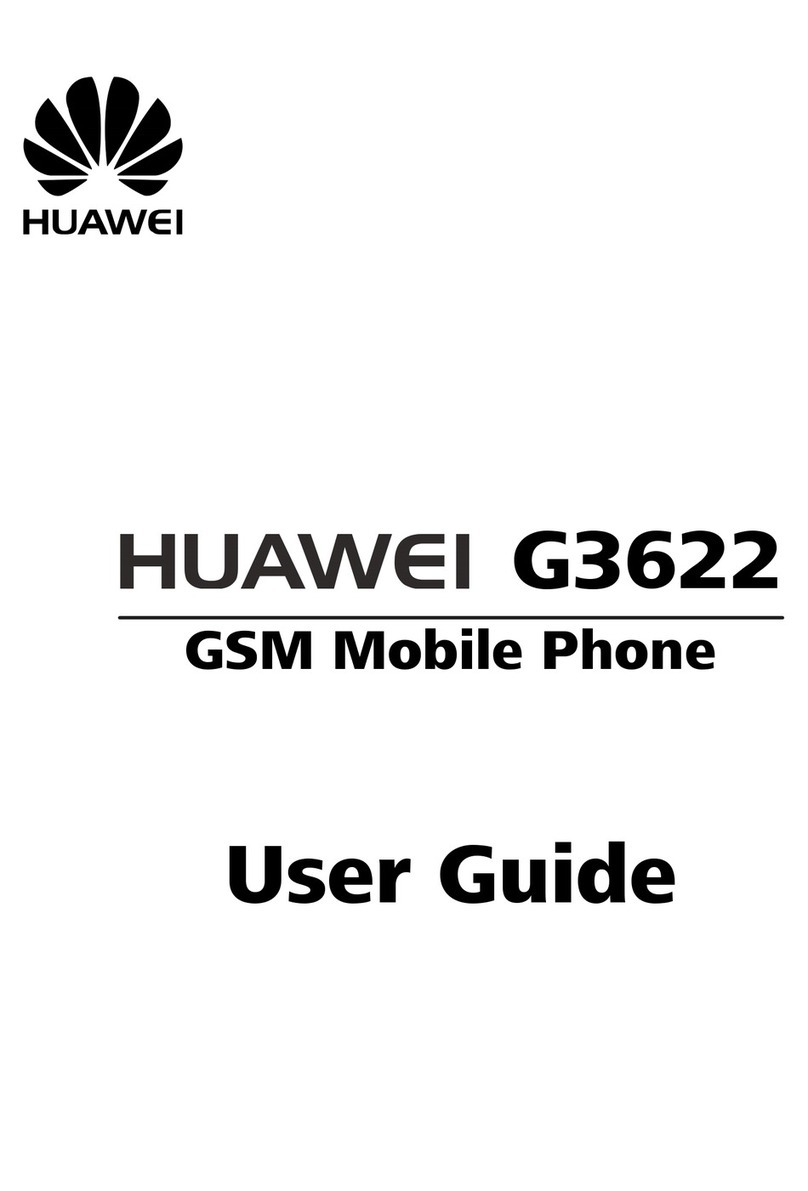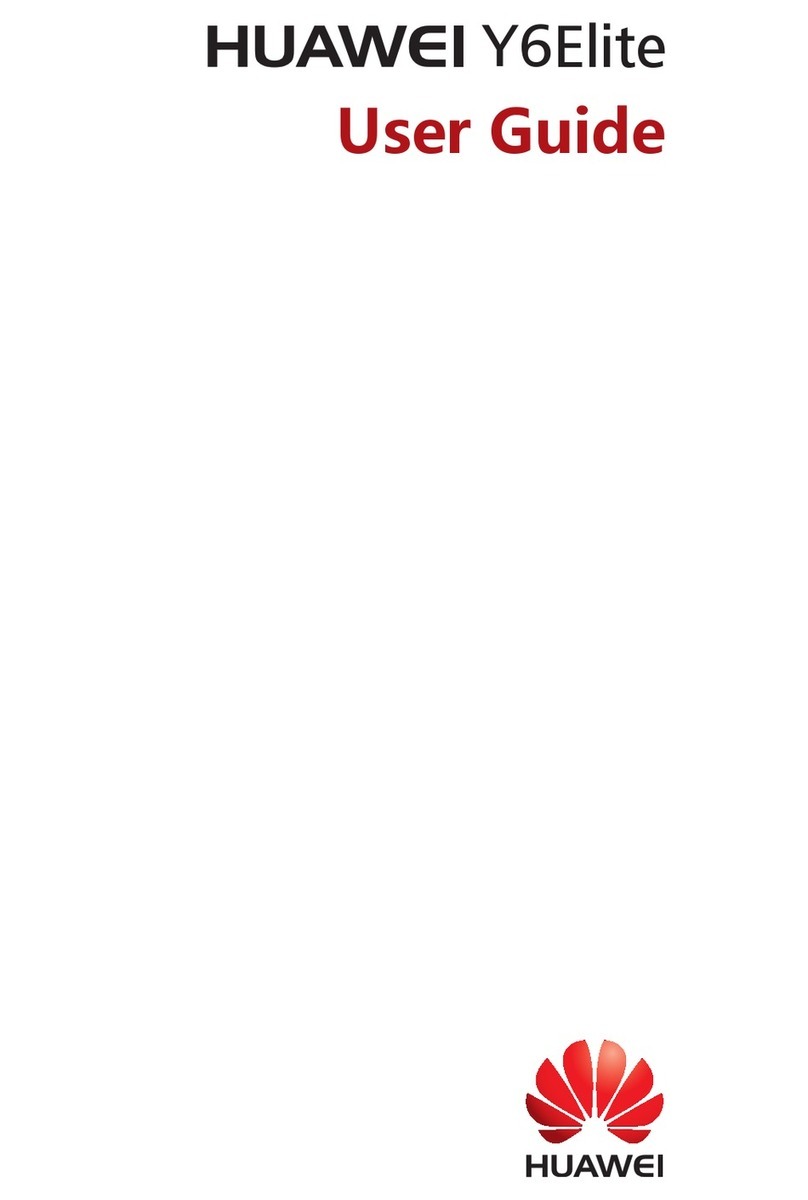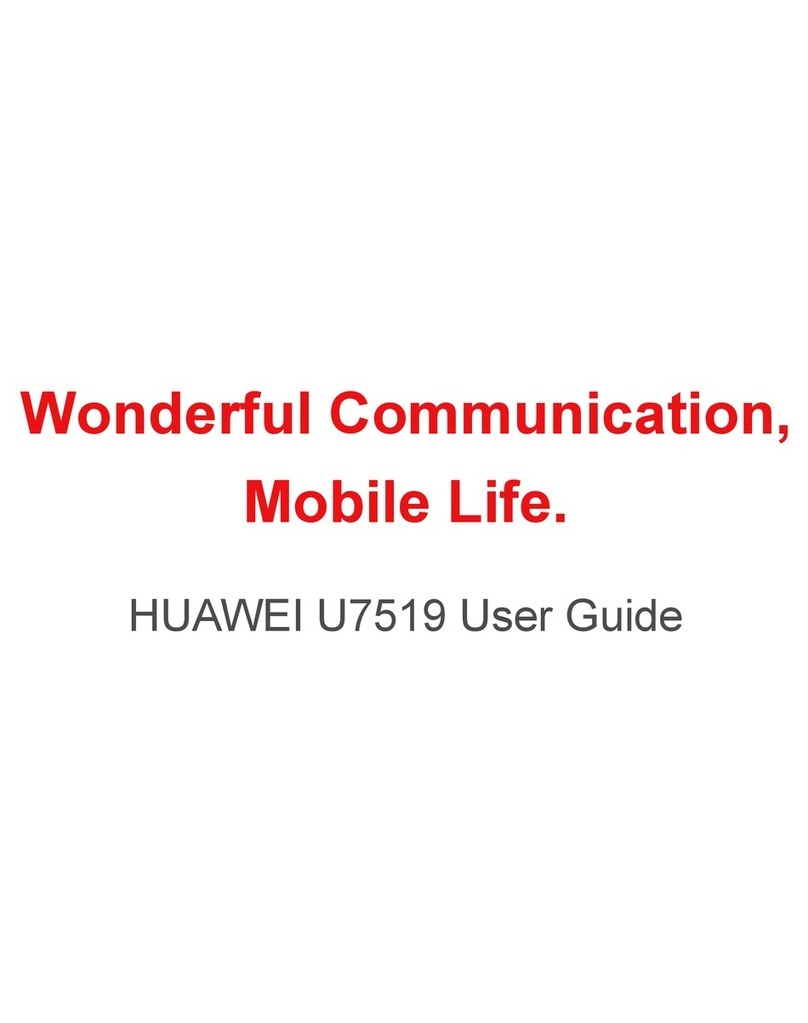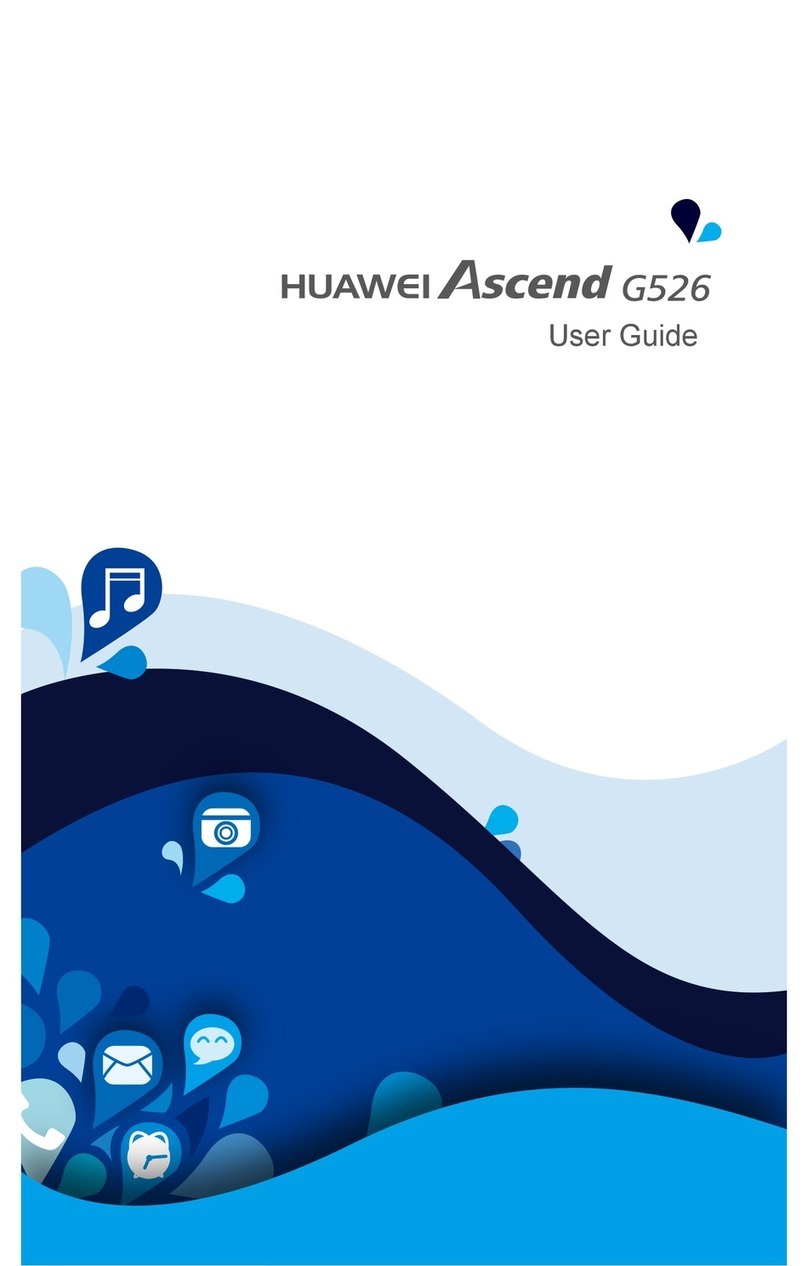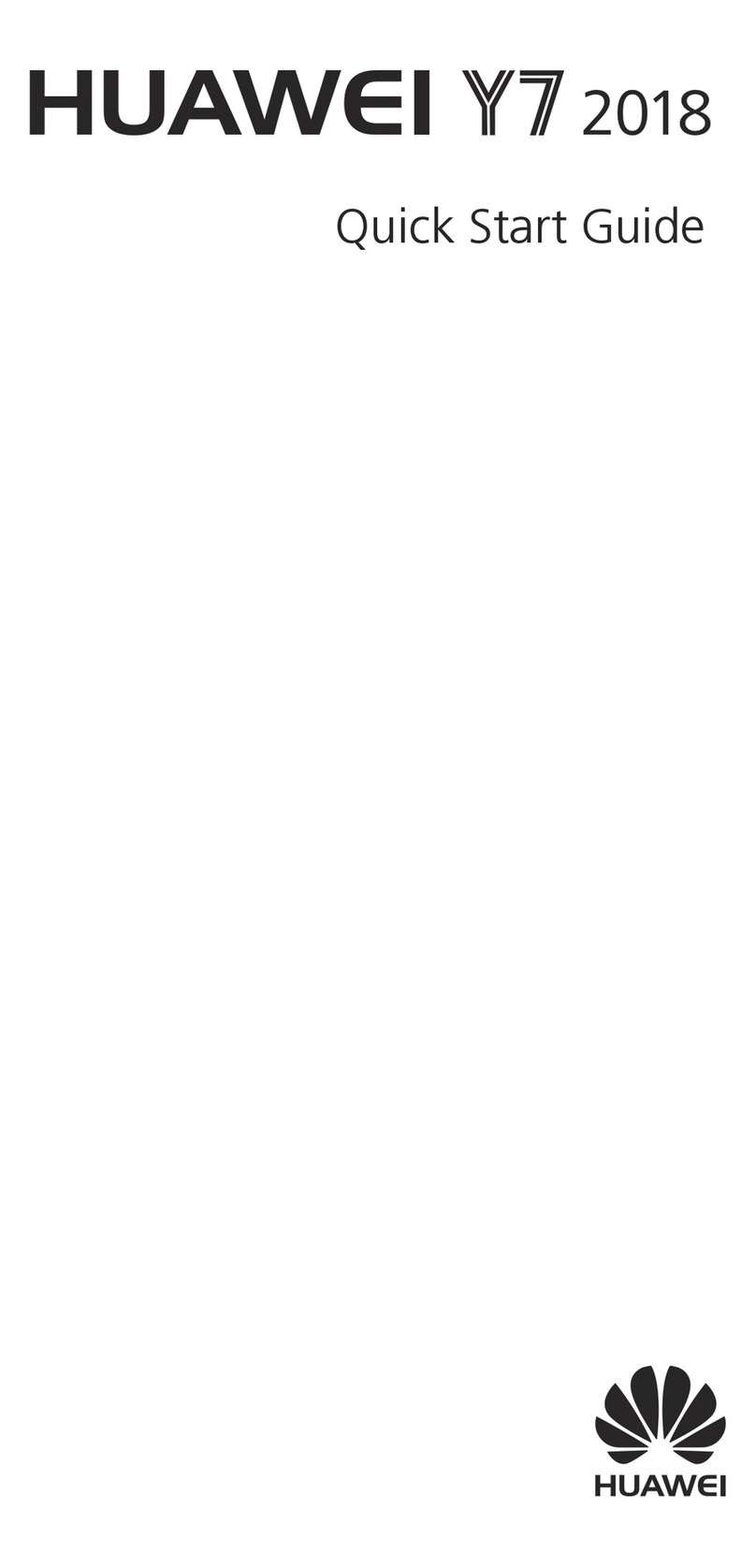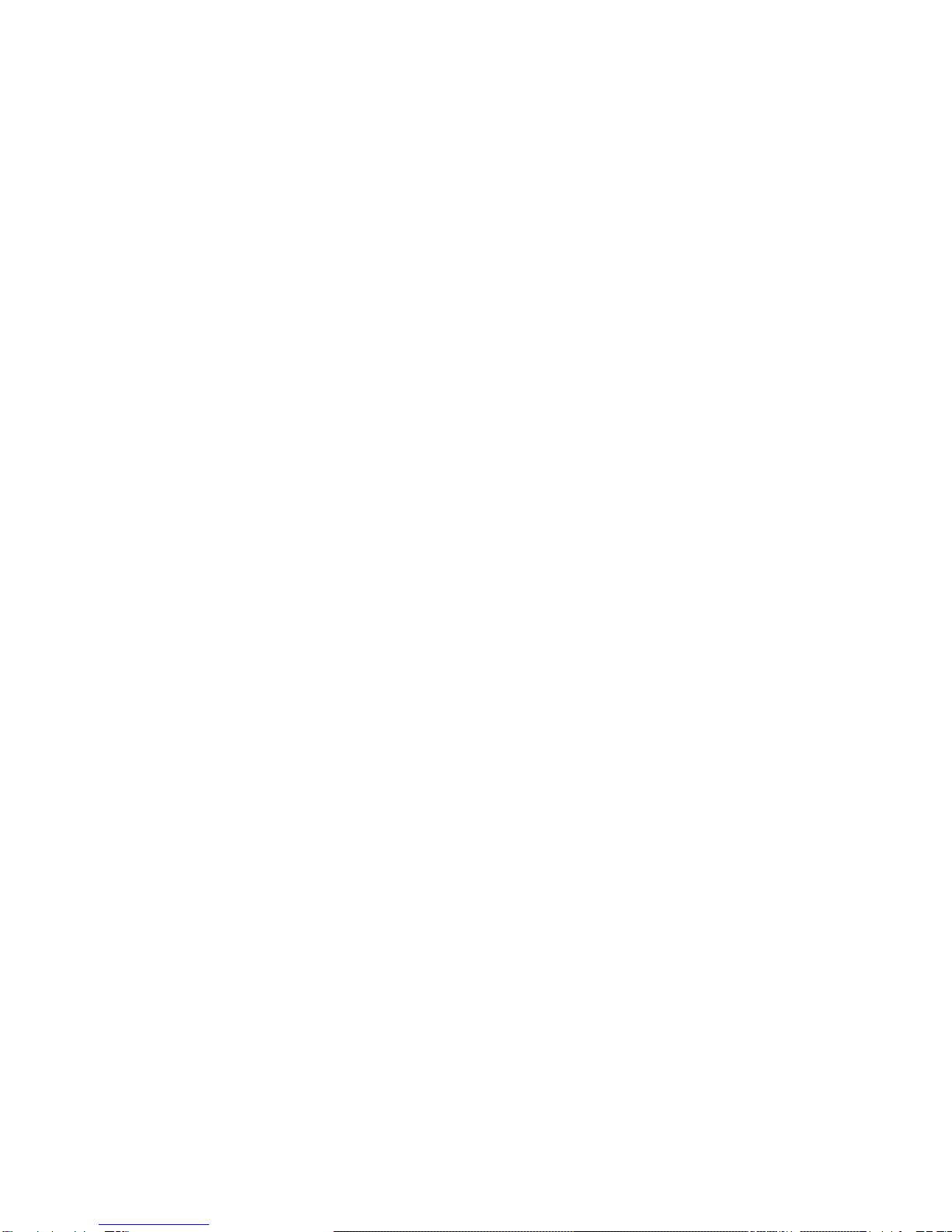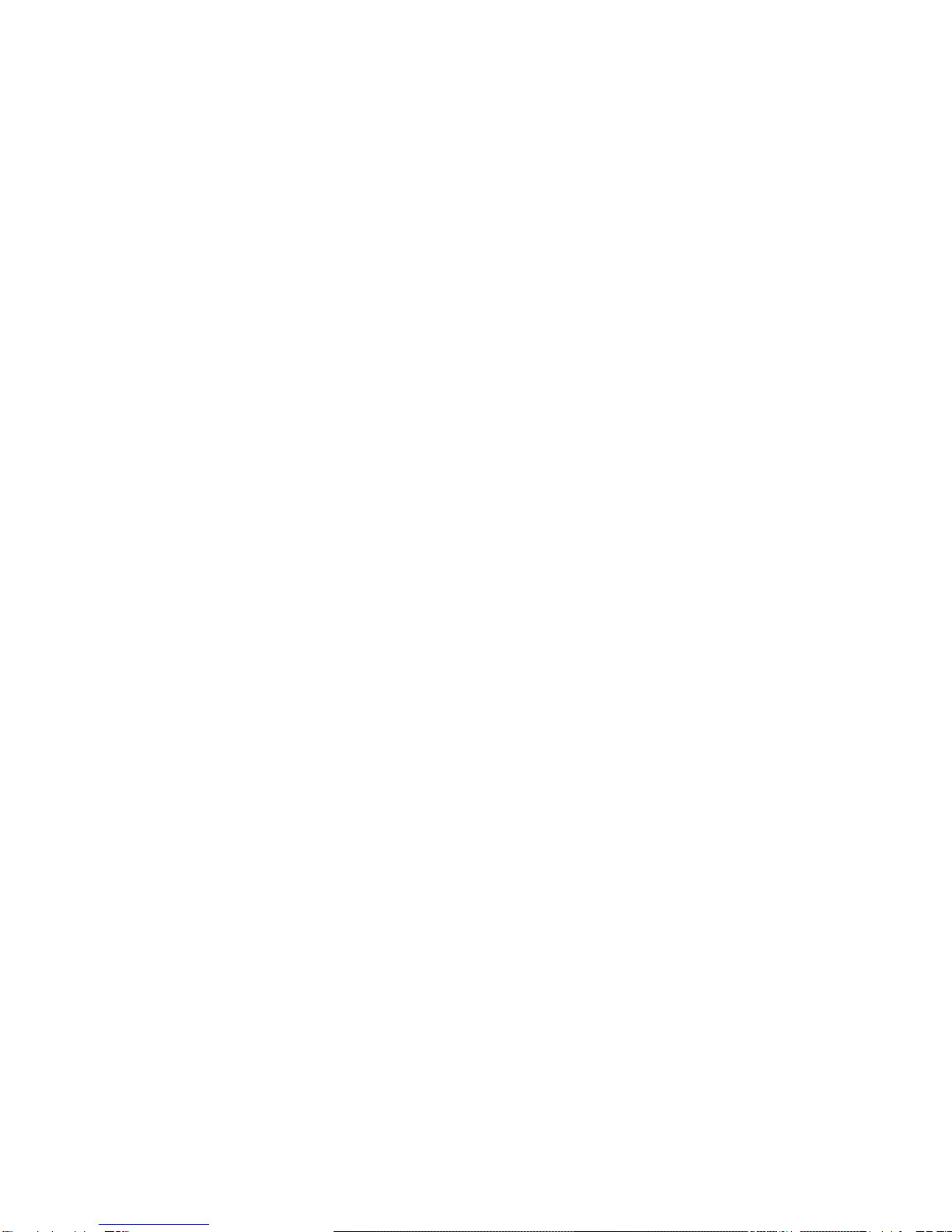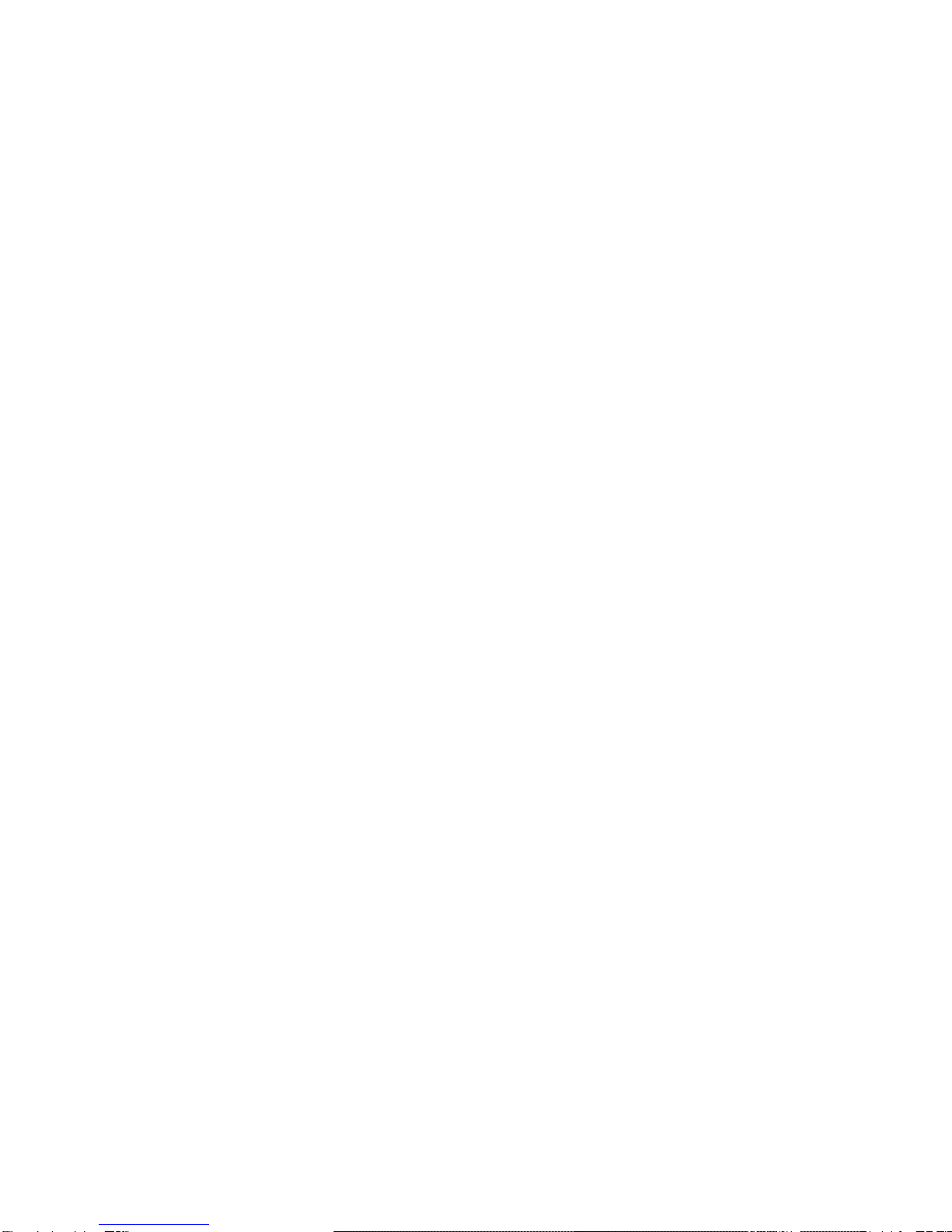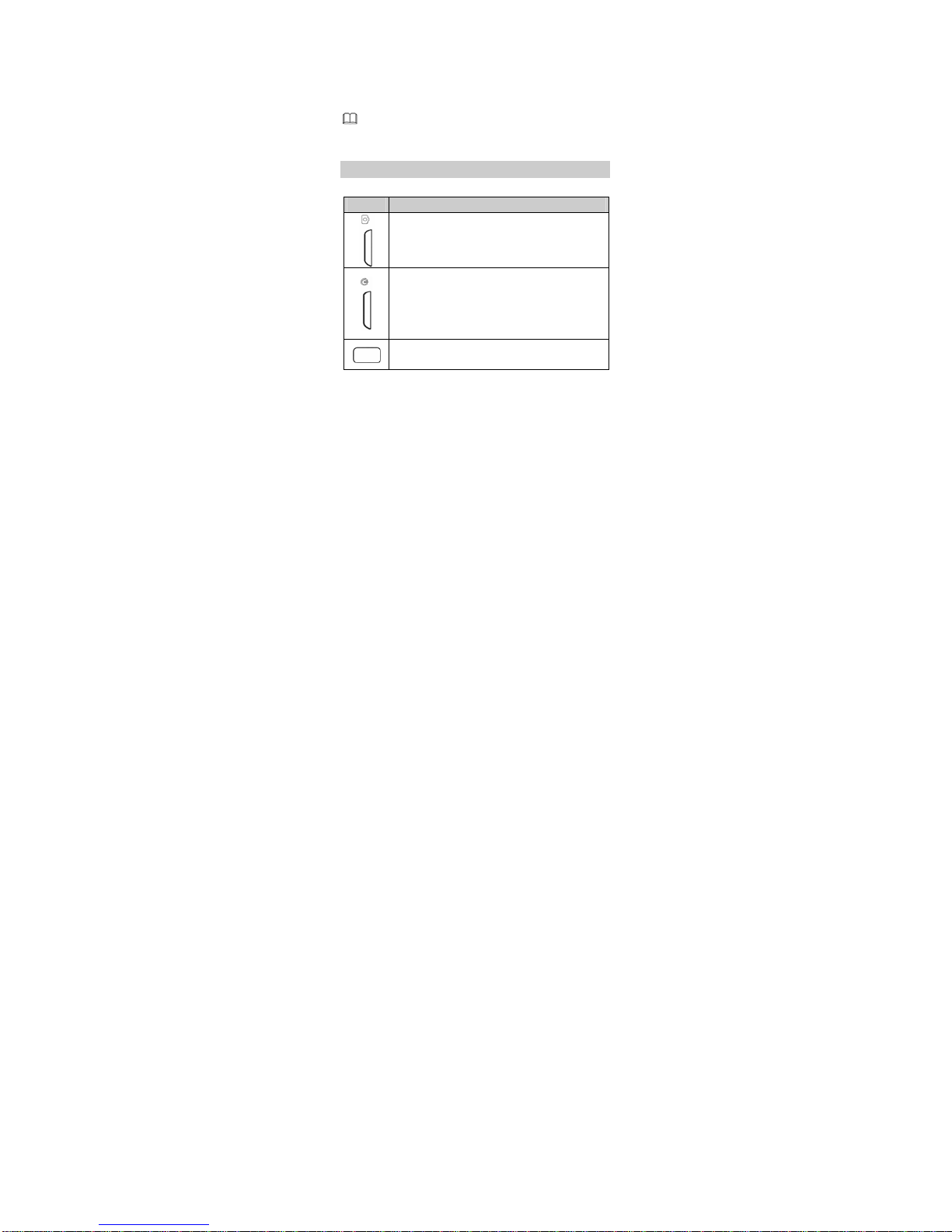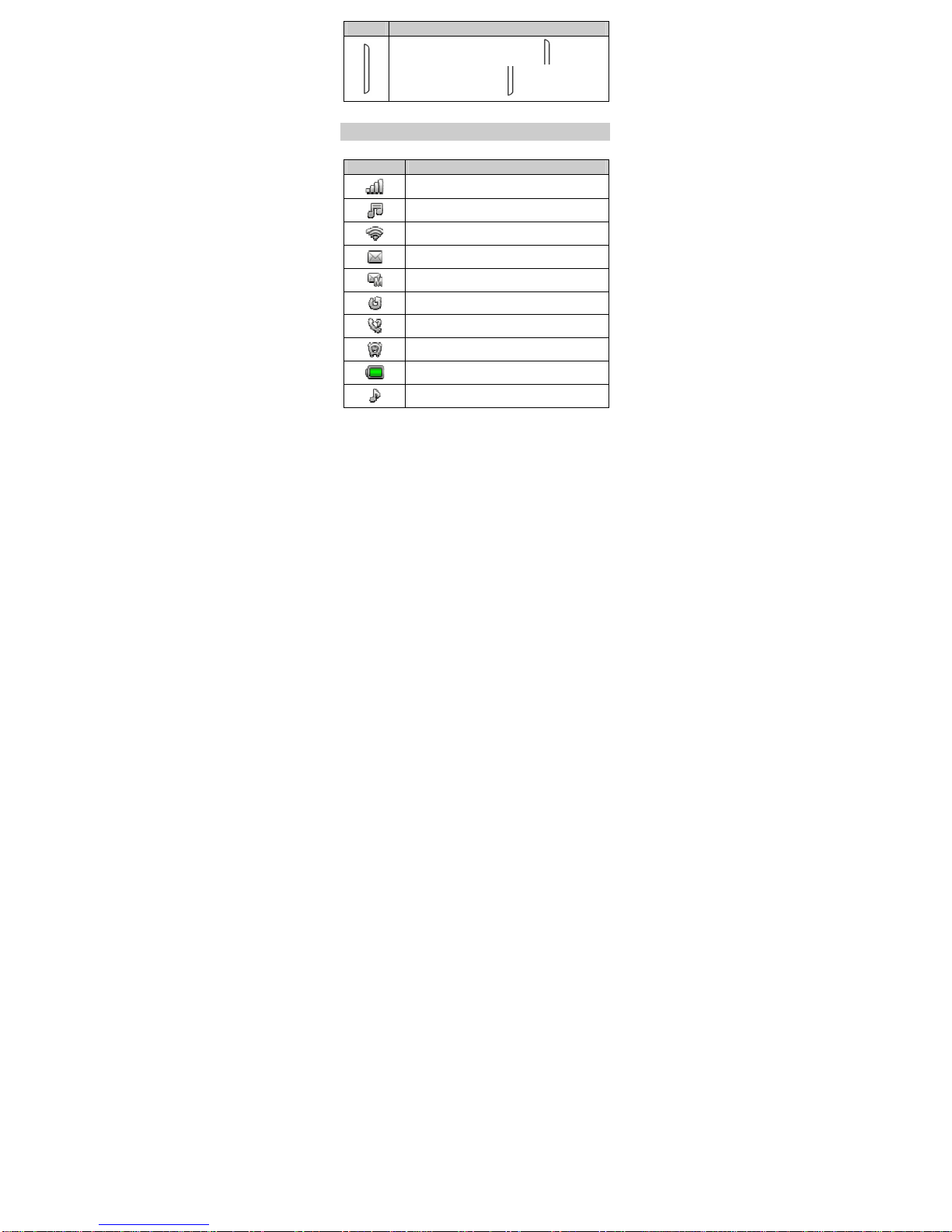ii
Multi-Tap Input Mode ...................................................................16
Predictive Input Mode...................................................................17
Entering Digits ..................................................................................18
Entering Symbols.............................................................................18
5 Message ................................................................................ 19
Writing and Sending a Text Message .....................................19
Writing and Sending a Multimedia Message......................19
Backuping or Restoring Text Message and Multimedia
message...............................................................................................21
Viewing the Inbox and Sent Messages ..................................22
6 Email...................................................................................... 23
Creating an Email Account ..........................................................23
Activating an Email Account .......................................................23
Writing and Sending an Email ...................................................23
7 Voice Mail............................................................................. 24
8 Phonebook ........................................................................... 25
Creating a Contact ..........................................................................25
Searching for a Contact ................................................................25
Setting the Preferred Storage.....................................................26
Copying Contacts ............................................................................26
Contact Group...................................................................................27
Backuping or Restoring Contacts .............................................28
9 Multimedia ........................................................................... 28
Camera.................................................................................................28
Video Recorder.................................................................................29