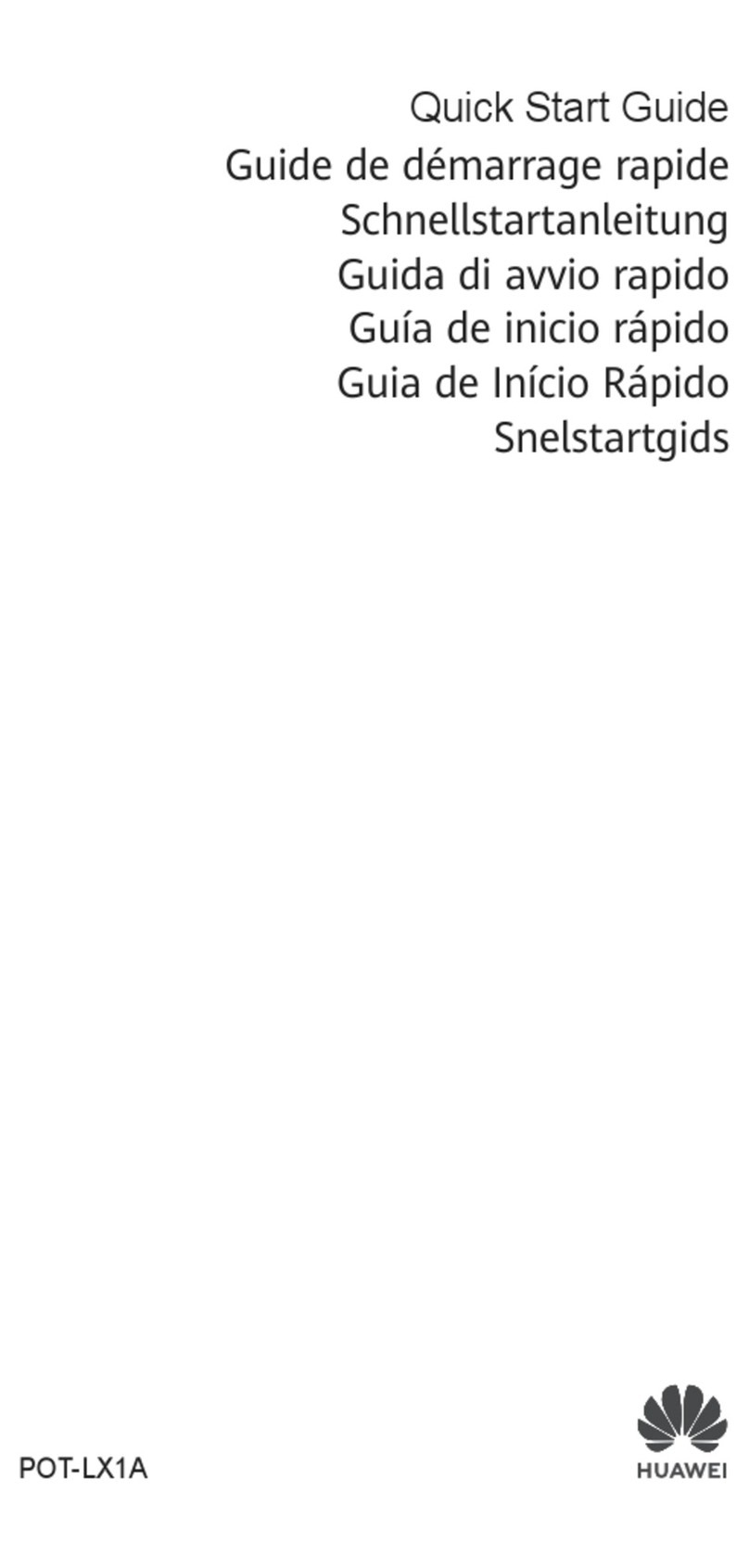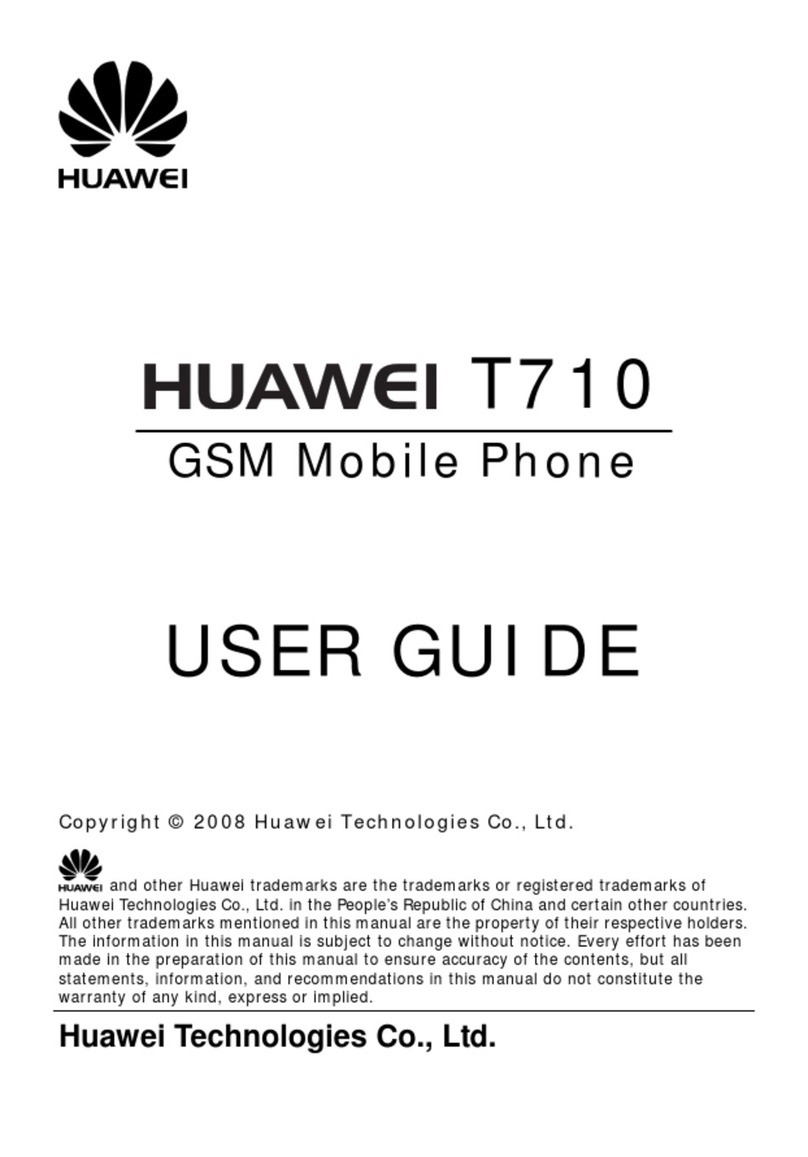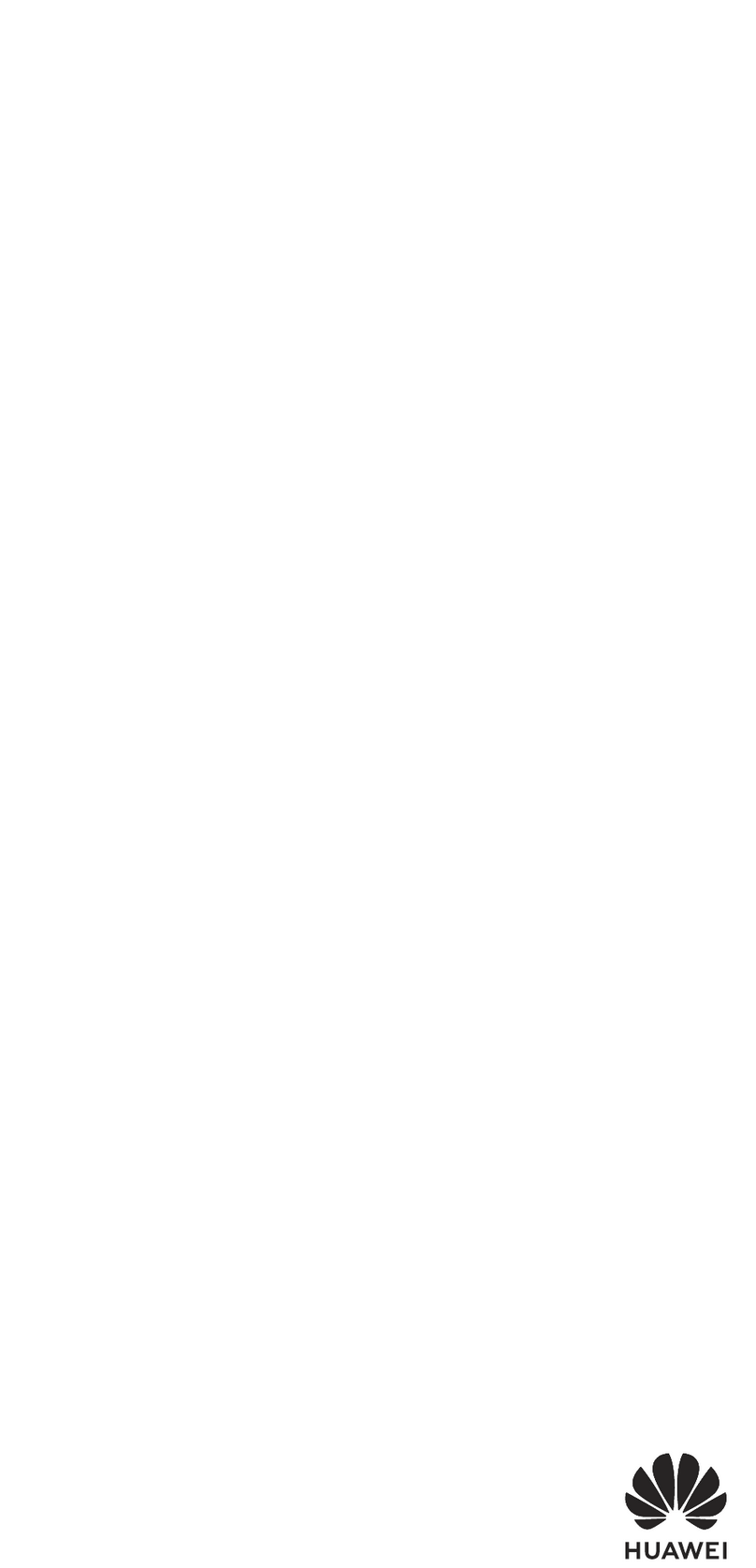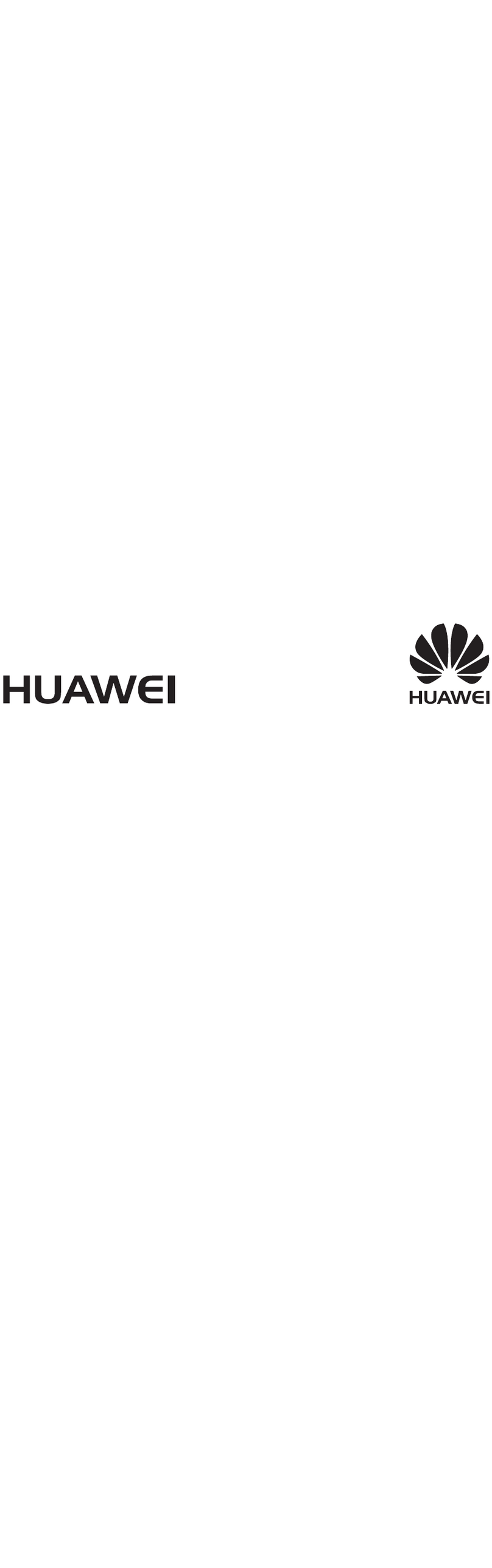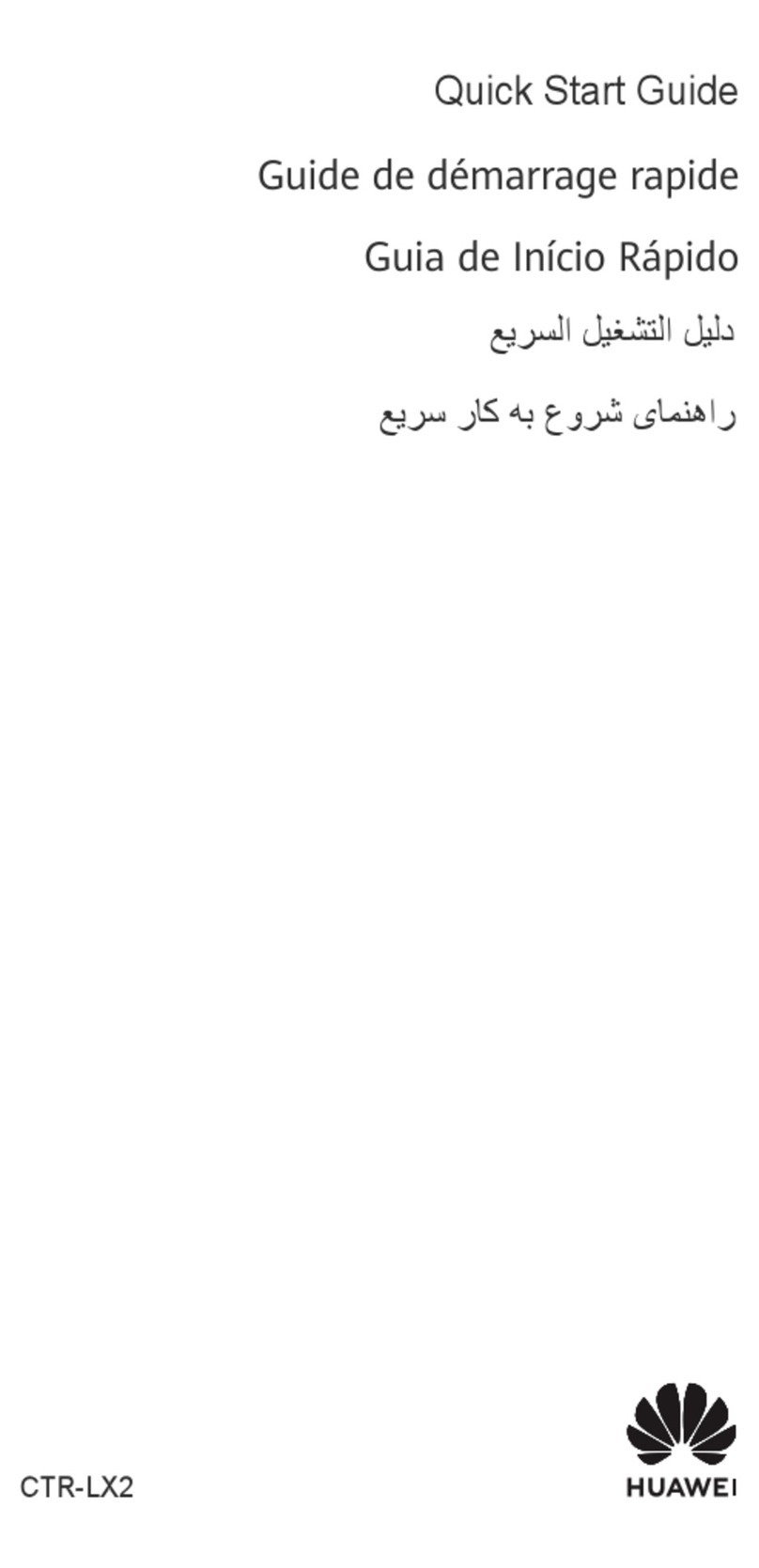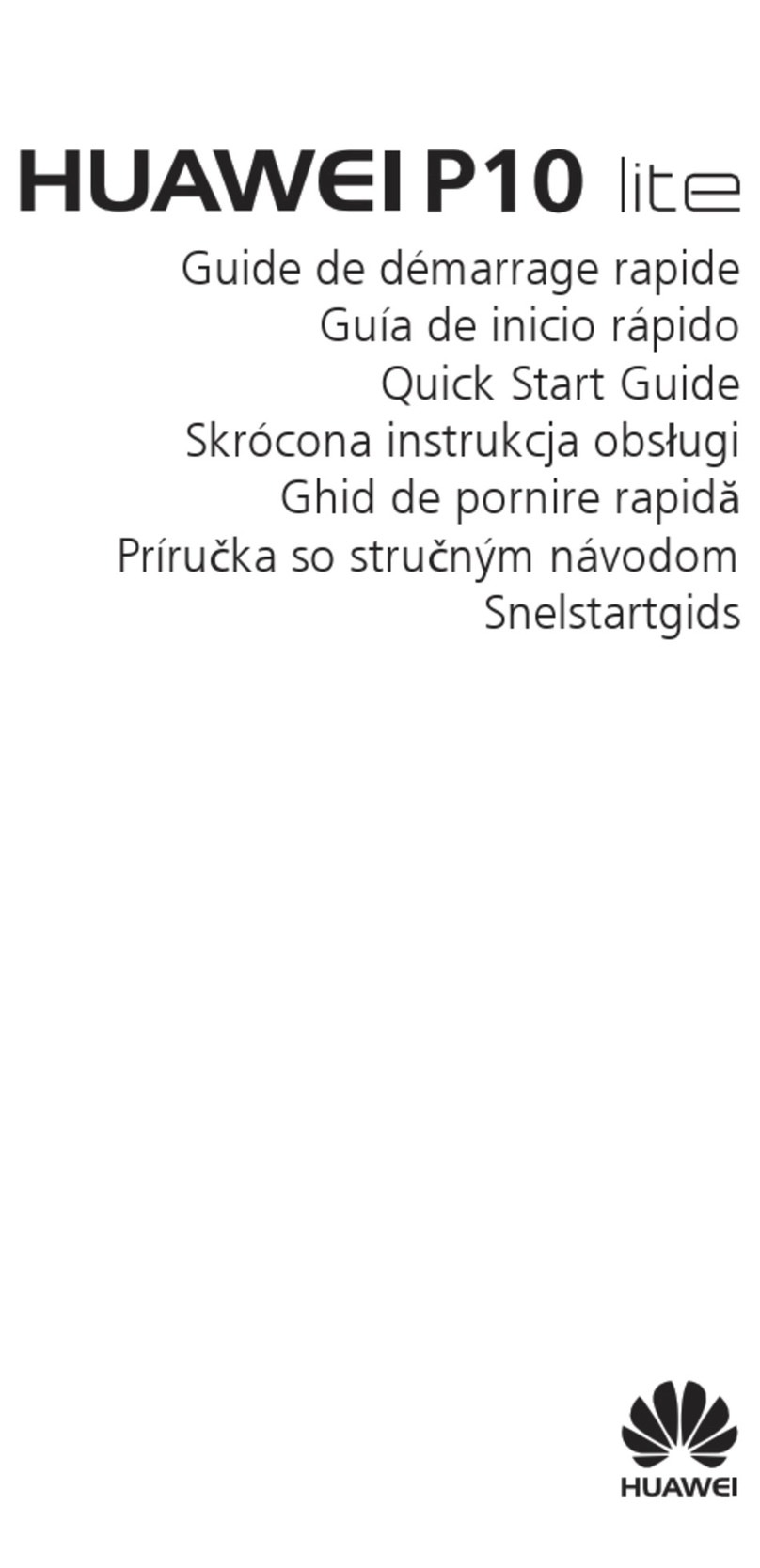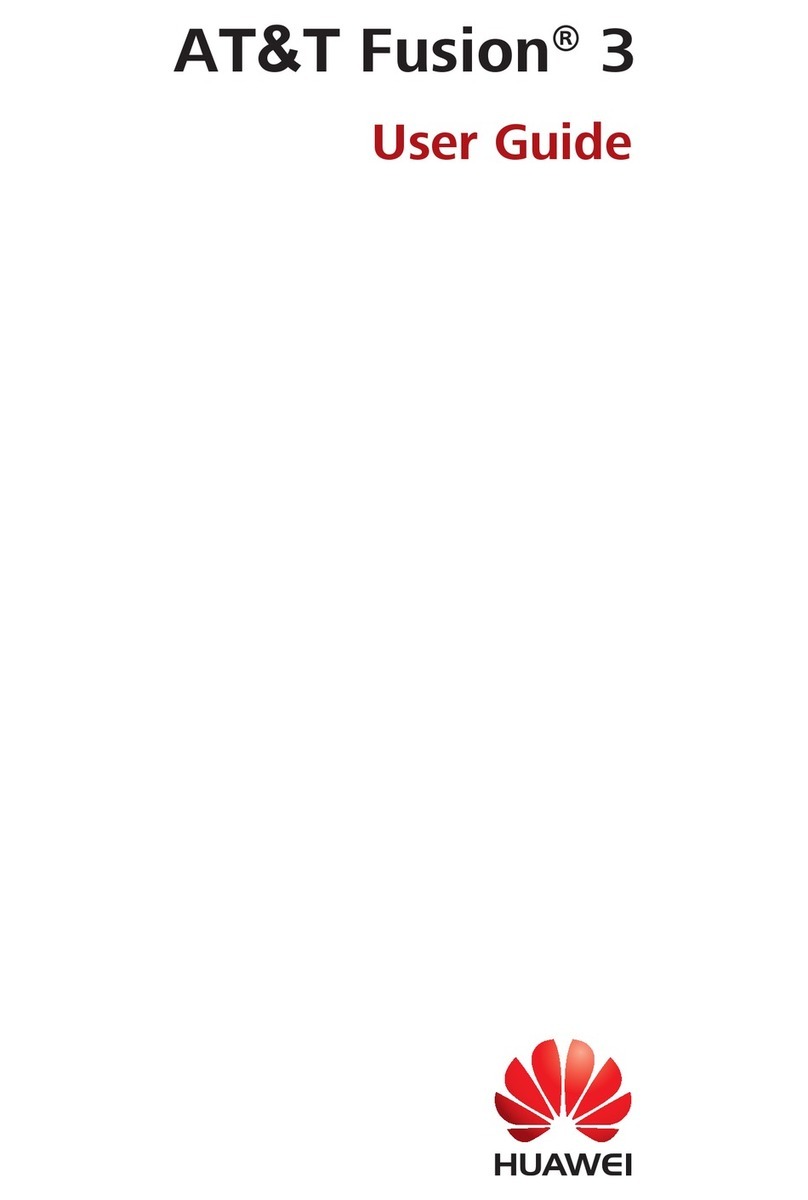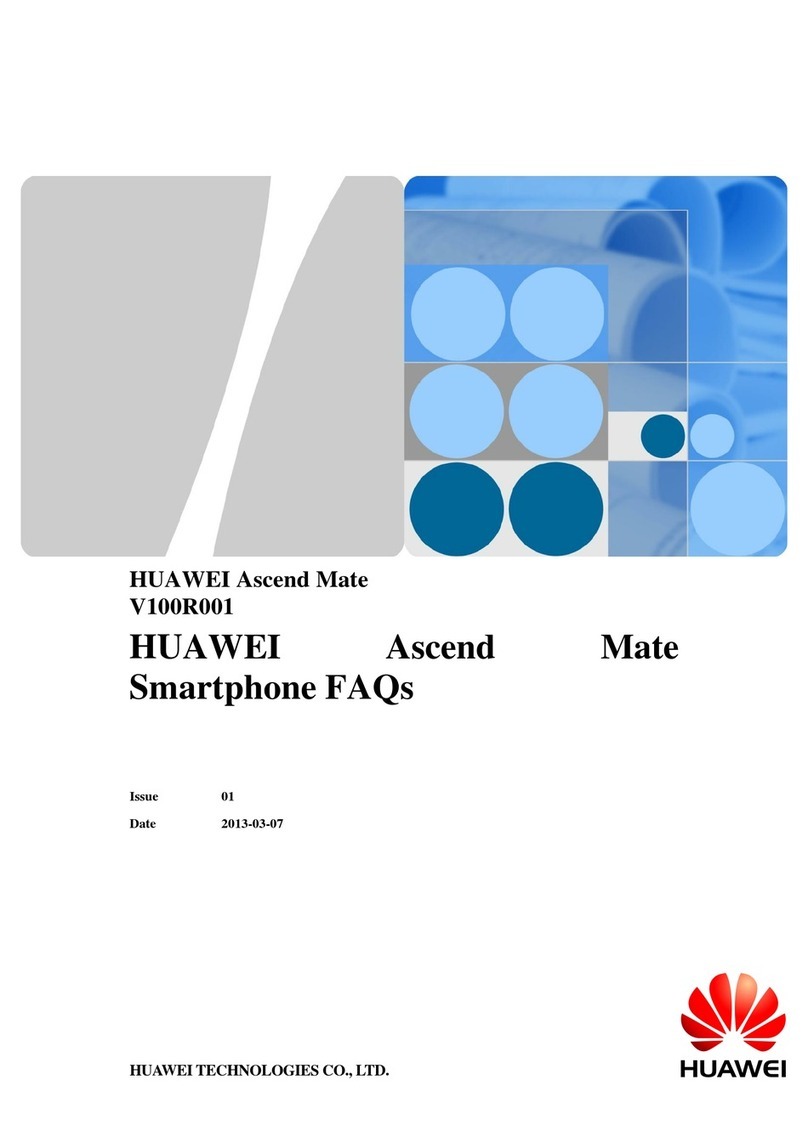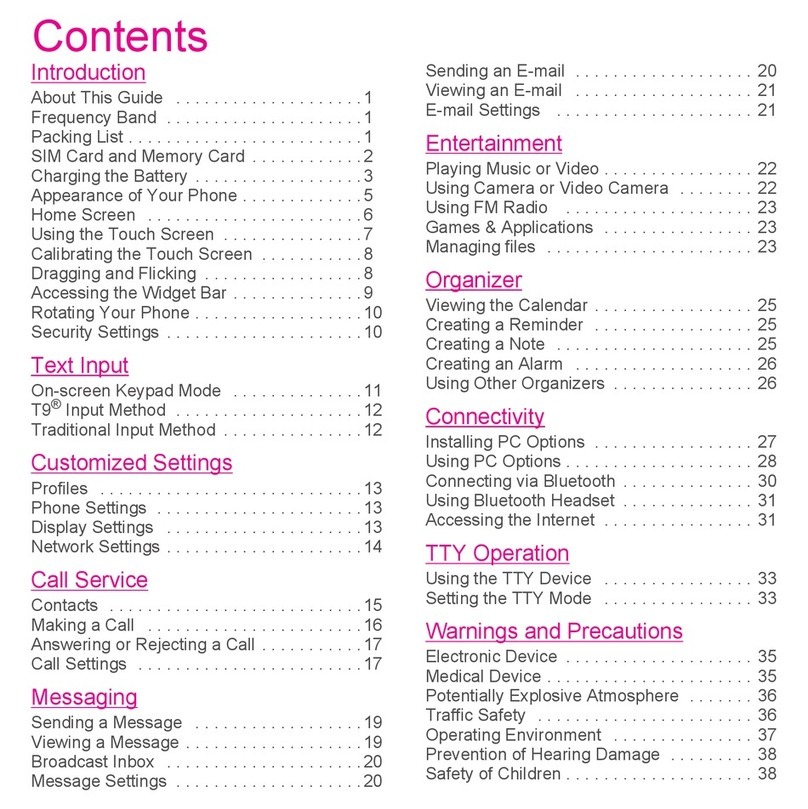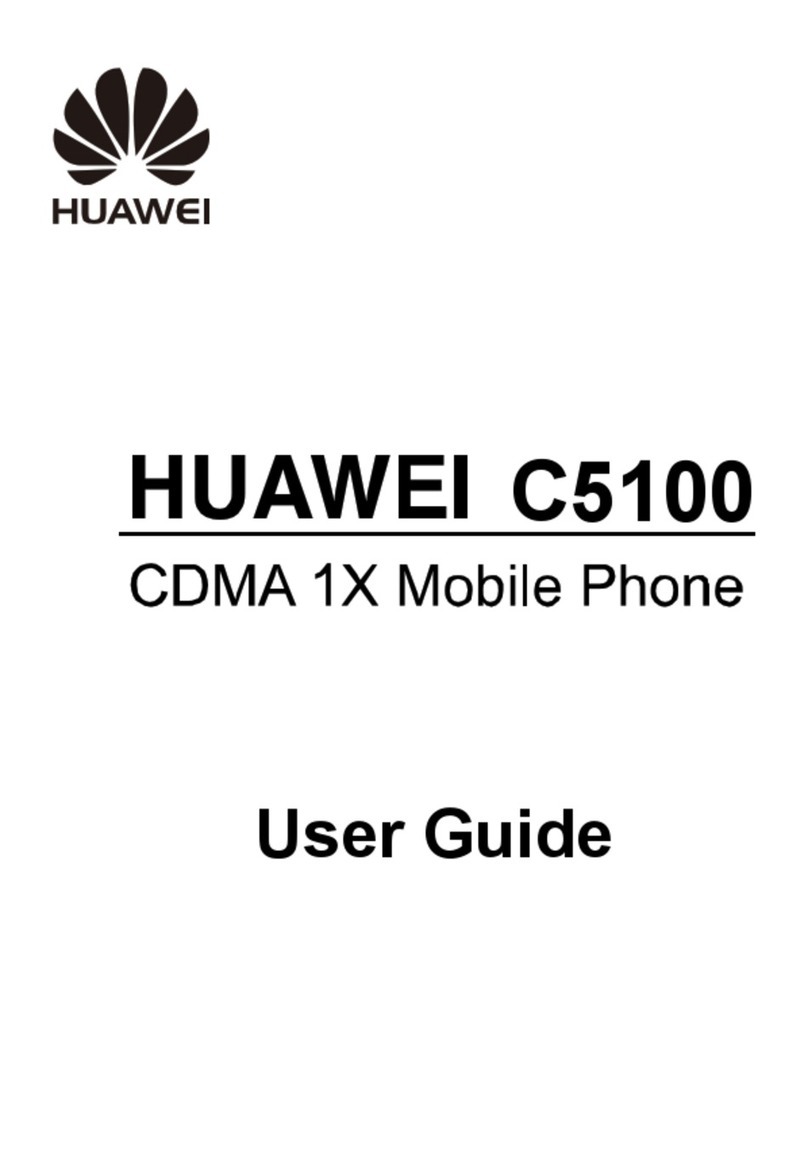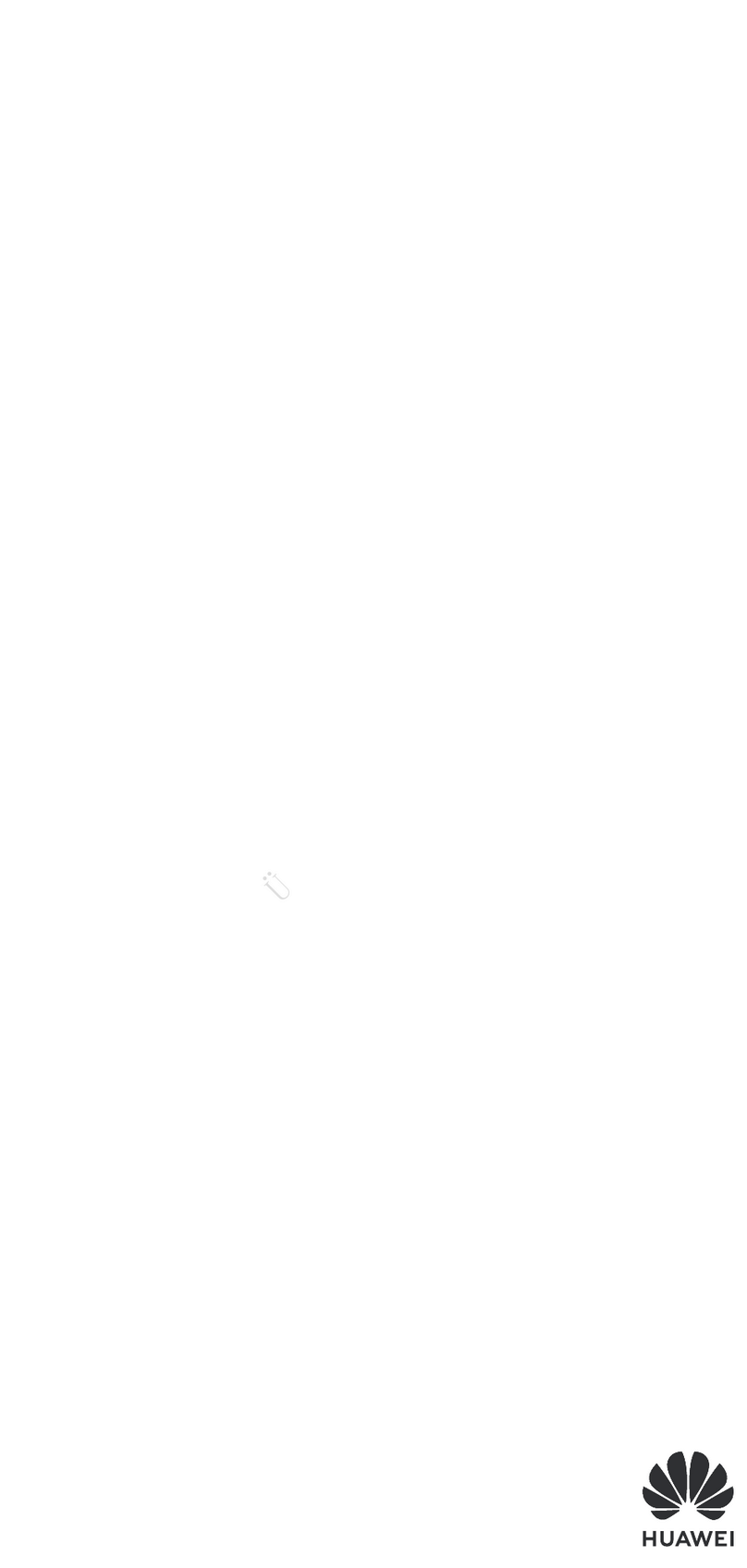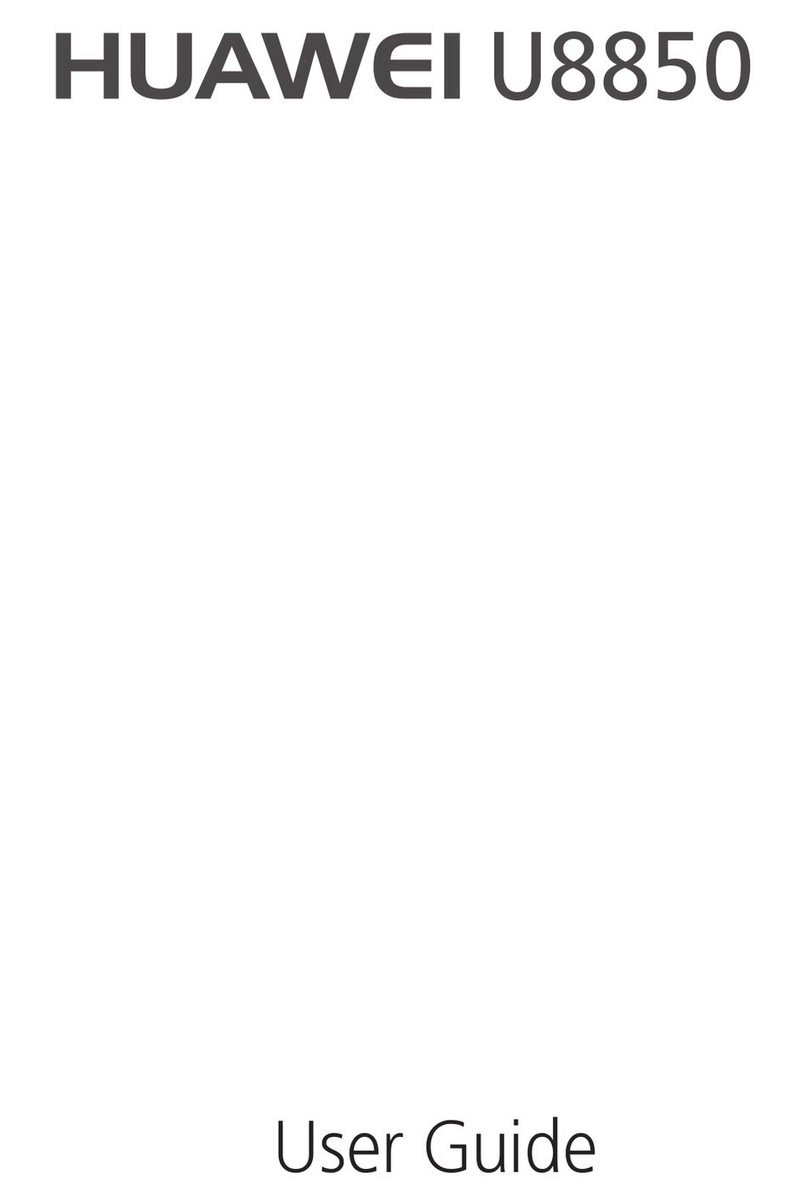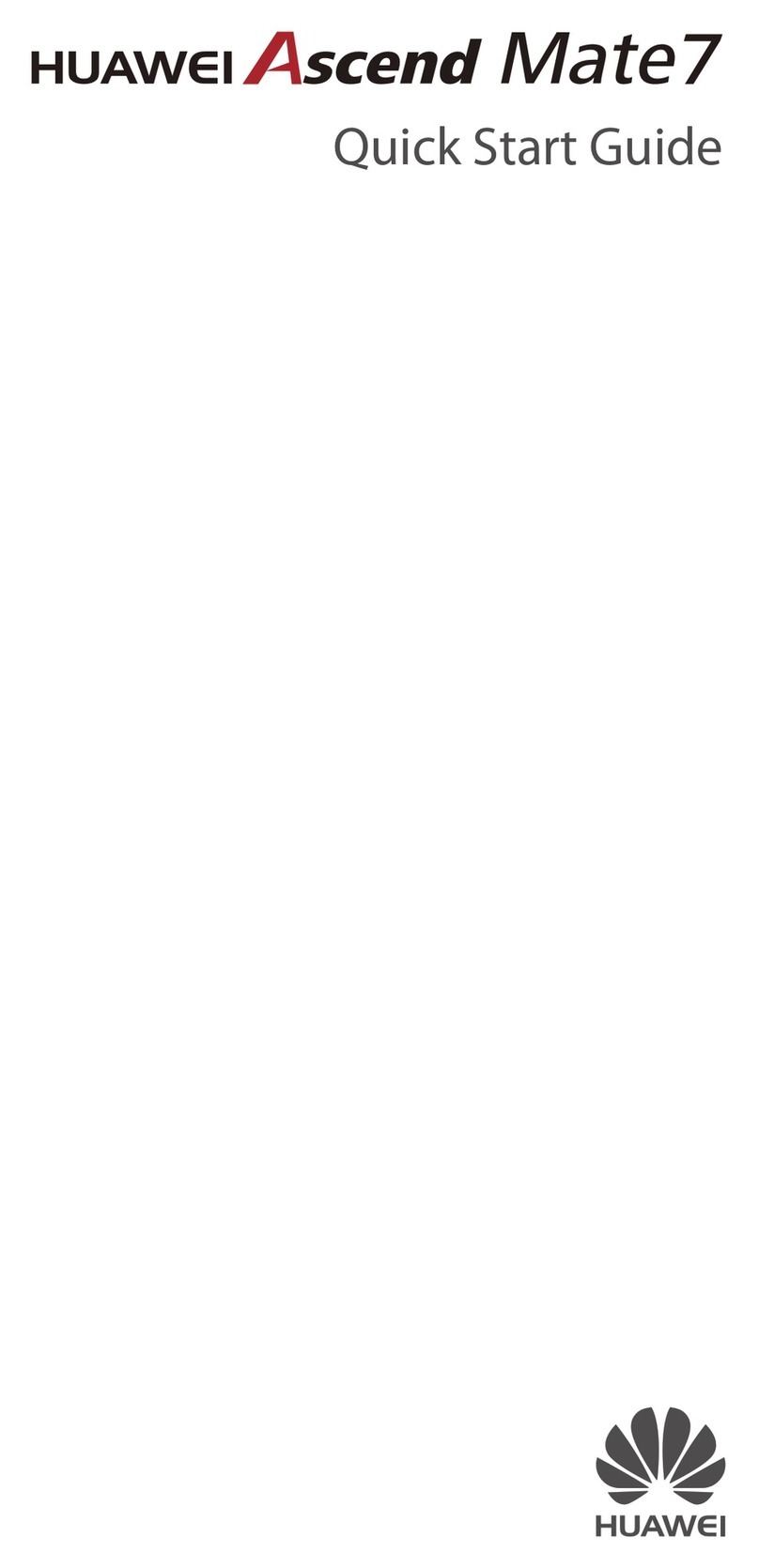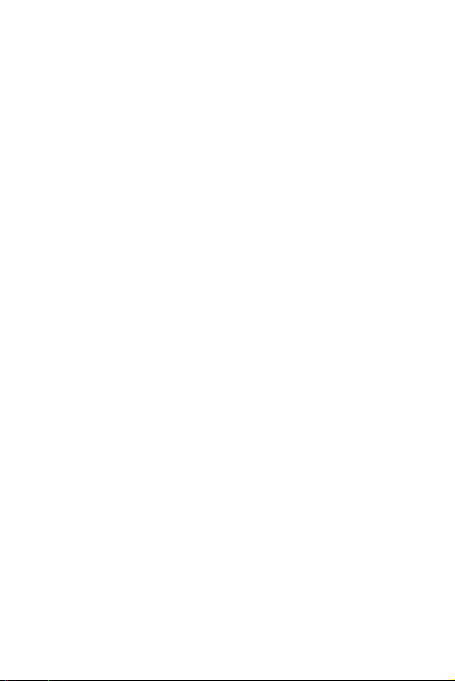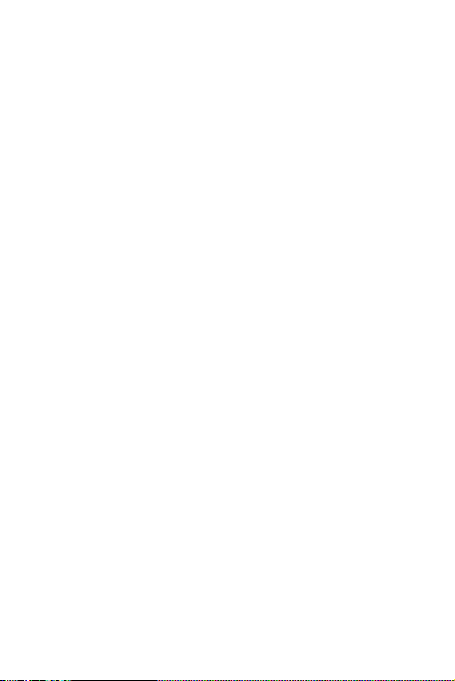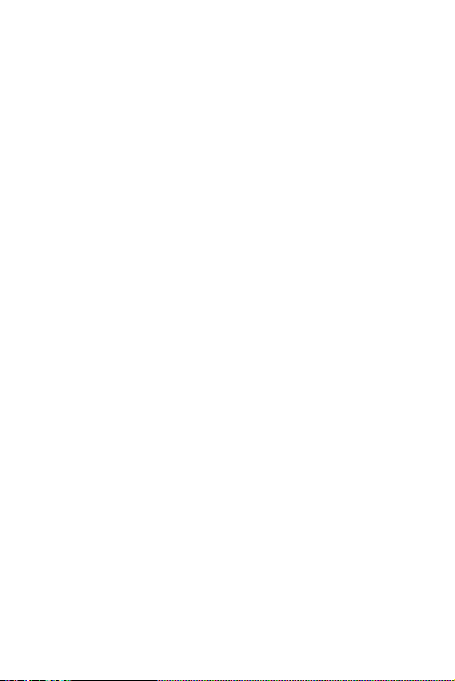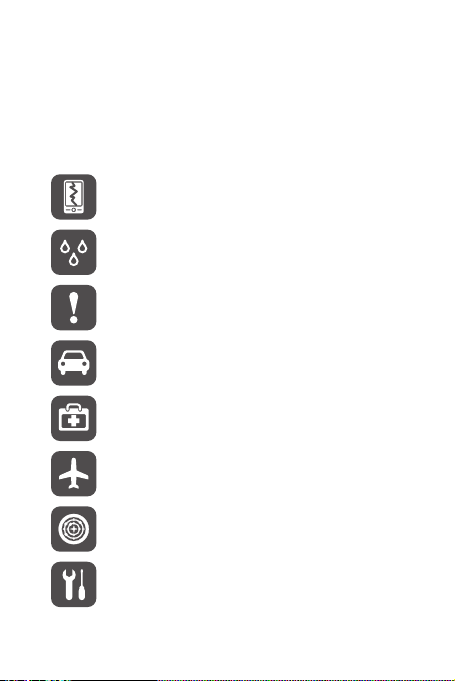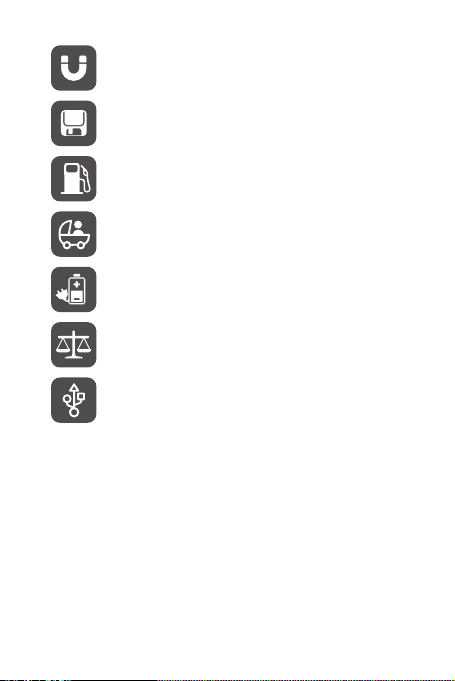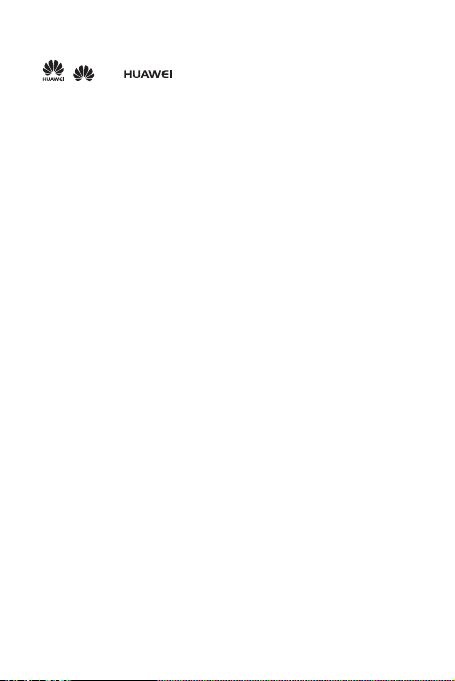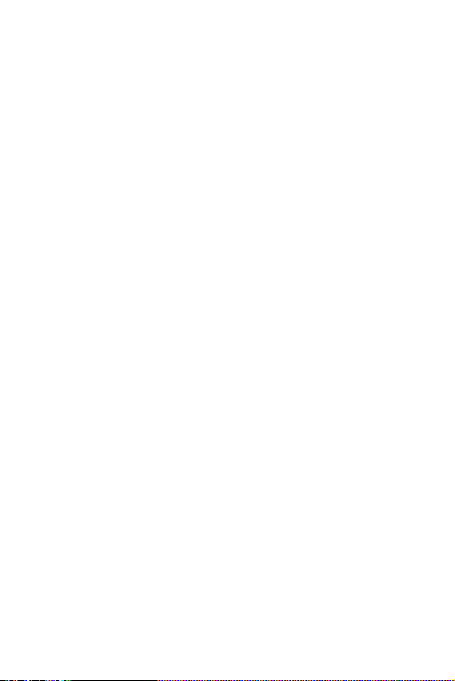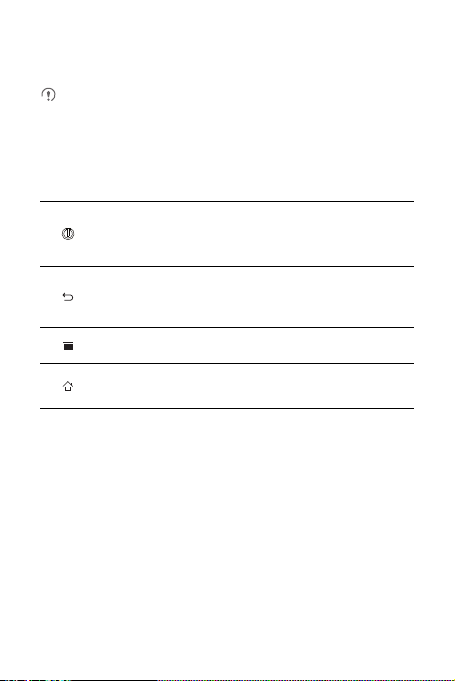4
Trademarks and Permissions
, , and are trademarks or registered trademarks of Huawei
TechnologiesCo., Ltd.
Android is a trademark of Google Inc.
Othertrademarks,product,serviceandcompanynamesmentionedaretheproperty
of their respective owners.
Notice
Some features of the product and its accessories described herein rely on the
software installed, capacities and settings of local network, and therefore maynot be
activated or may be limited by local network operators or network service providers.
Thusthedescriptionshereinmaynotmatchexactlytheproductoritsaccessoriesyou
purchase.
HuaweiTechnologiesCo.,Ltd.reservestherighttochangeormodifyanyinformation
or specifications containedin this manual without prior notice and withoutany liability.
Third-Party Software Statement
HuaweiTechnologiesCo.,Ltd.doesnotowntheintellectualpropertyofthethird-party
software and applications that are delivered with this product. Therefore, Huawei
Technologies Co., Ltd. will not provide any warranty of any kind for these third-party
softwareandapplications.NeitherwillHuaweiTechnologiesCo.,Ltd.providesupport
tocustomerswhousethesethird-partysoftwareandapplications,norberesponsible
orliableforthe functions ofthesethird-party softwareand applications.
Third-party software and applications services may be interrupted or terminated at
any time. Huawei Technologies Co., Ltd. does not guarantee that any content or
service would be maintained for any period duringits availability. Third-party service
providersprovidecontentandservicesthroughnetworkortransmissiontoolsoutside
of the control of Huawei Technologies Co., Ltd.To the greatest extentpermitted by
applicable law, it is explicitly stated that HuaweiTechnologies Co., Ltd.shall not
compensate or be liable for services provided by third-party service providers,or the
interruption or termination of third-party contents or services.
HuaweiTechnologiesCo.,Ltd. shallnot beresponsiblefor thelegality,quality, orany
other aspects of anysoftware installed on this product, or for any uploaded or
downloadedthird-partyworks,suchastexts,images,videos,orsoftware.Customers
shall bear the risk forany and all effects, including incompatibility between the
software and this product, which result from installing software or uploading or
downloading the third-party works.