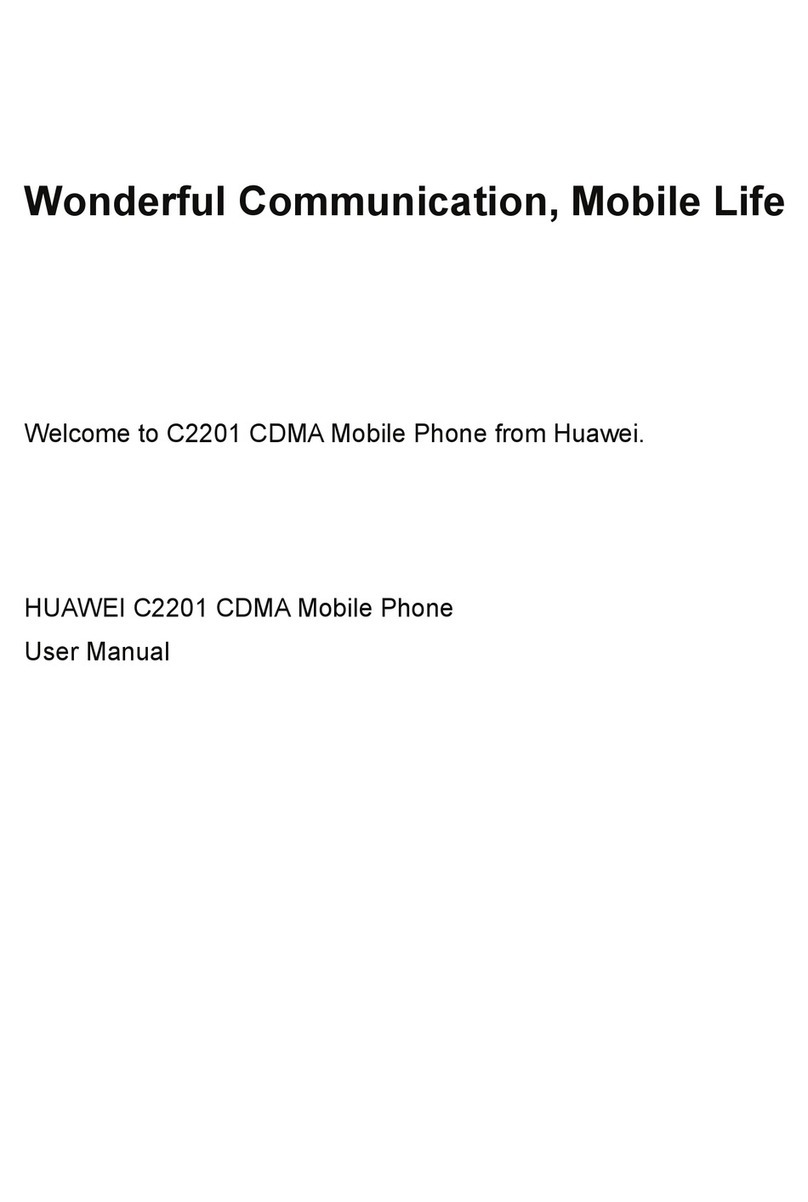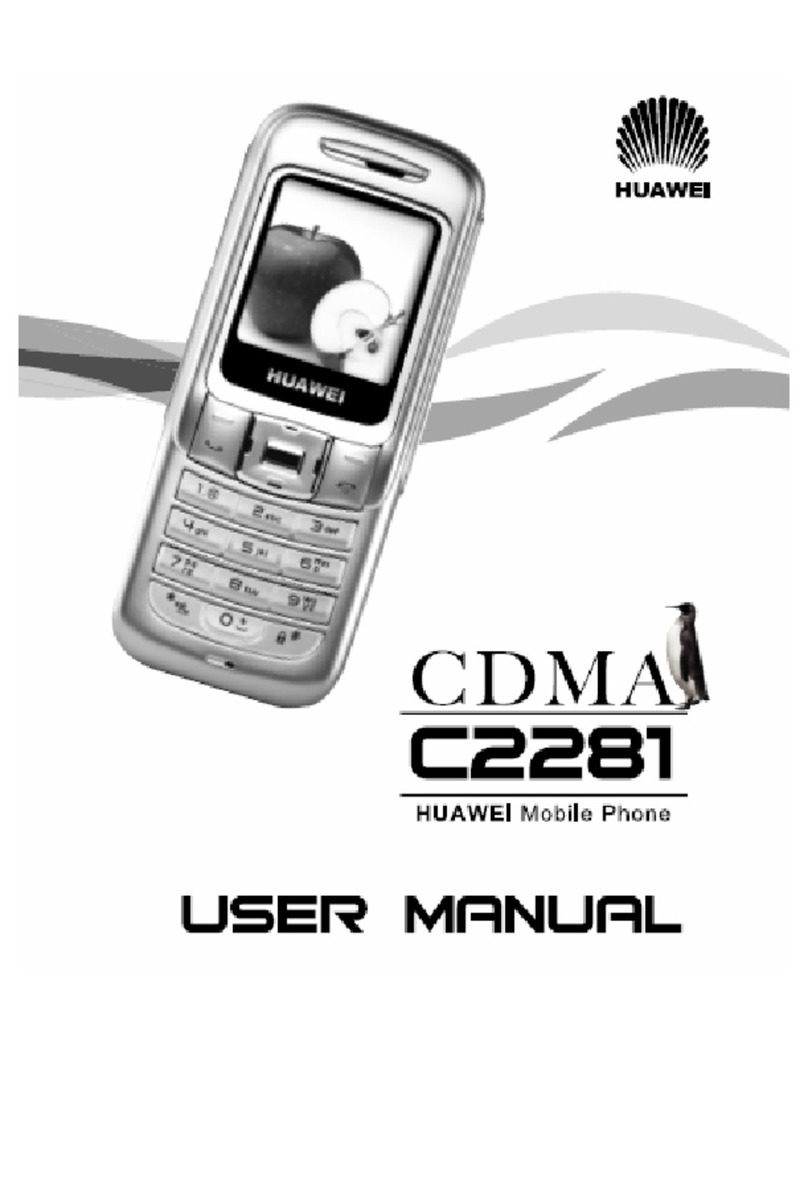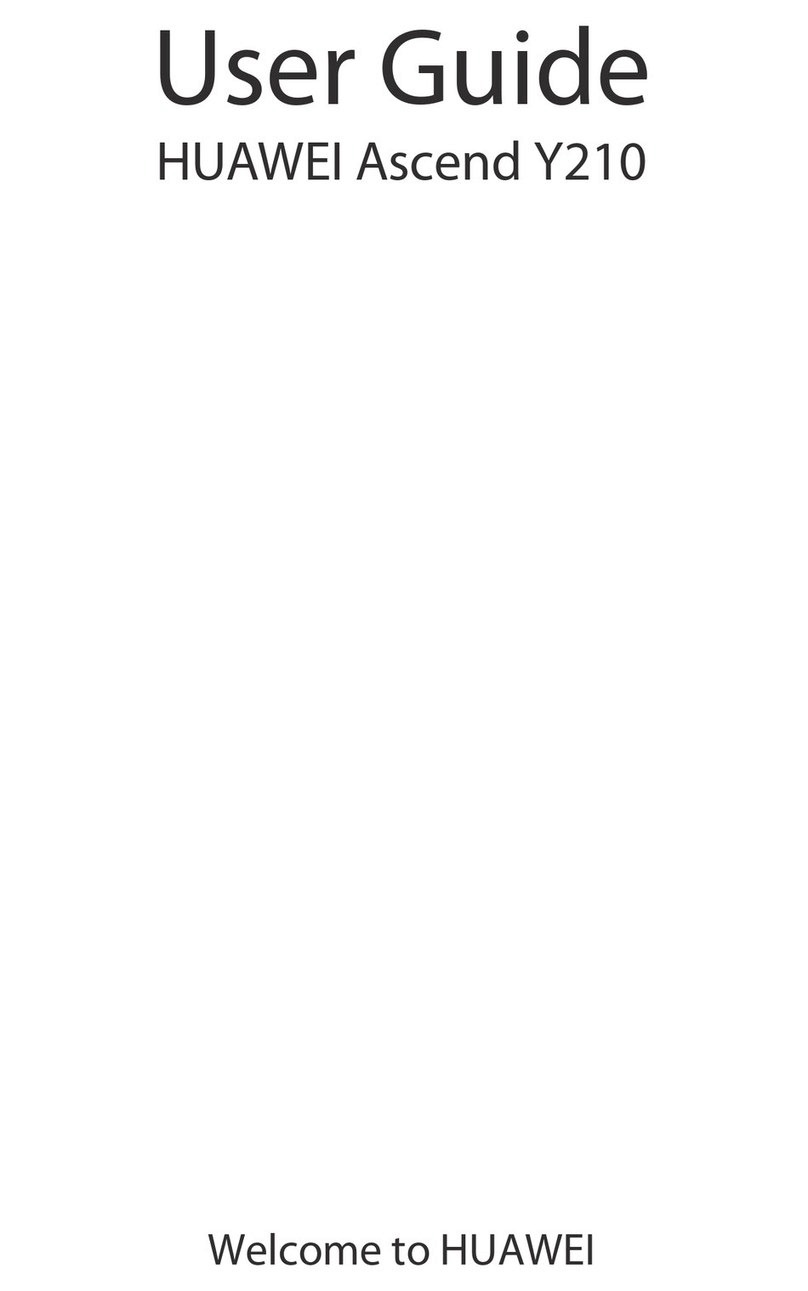Huawei C2809 User manual
Other Huawei Cell Phone manuals
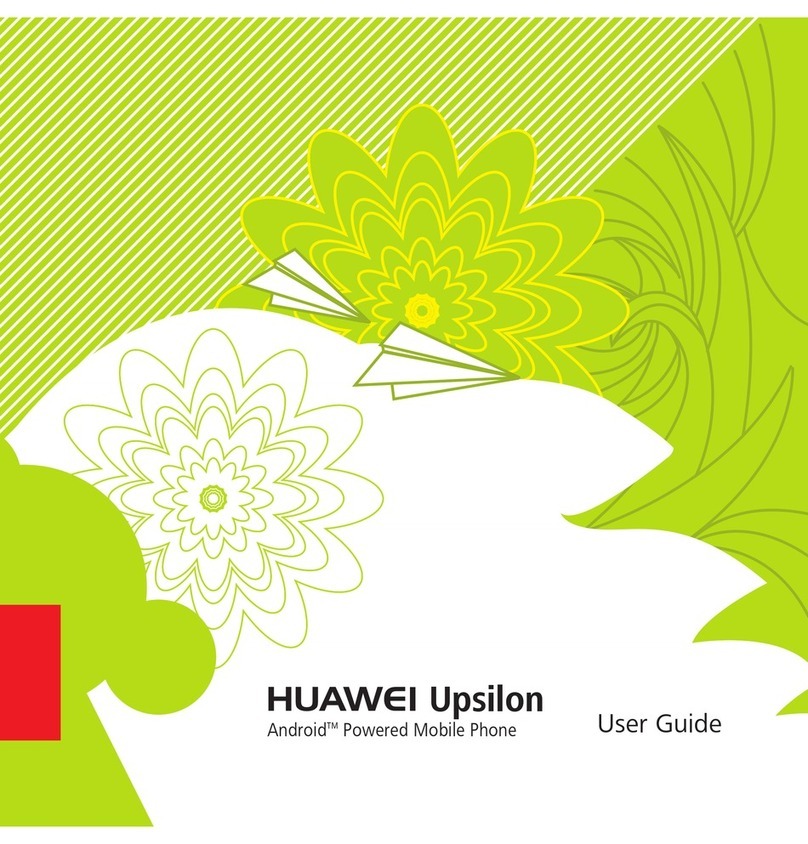
Huawei
Huawei Upsilon User manual
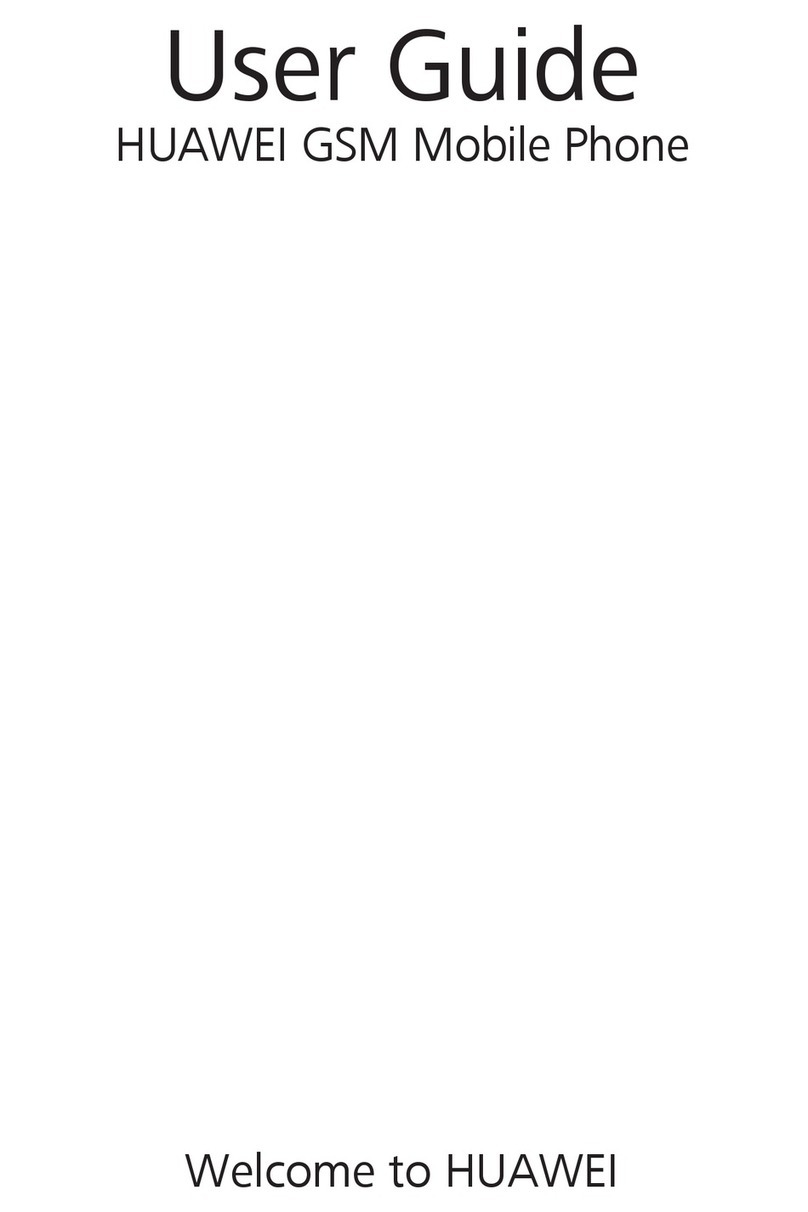
Huawei
Huawei G6007 User manual

Huawei
Huawei Ascend Y5 User manual
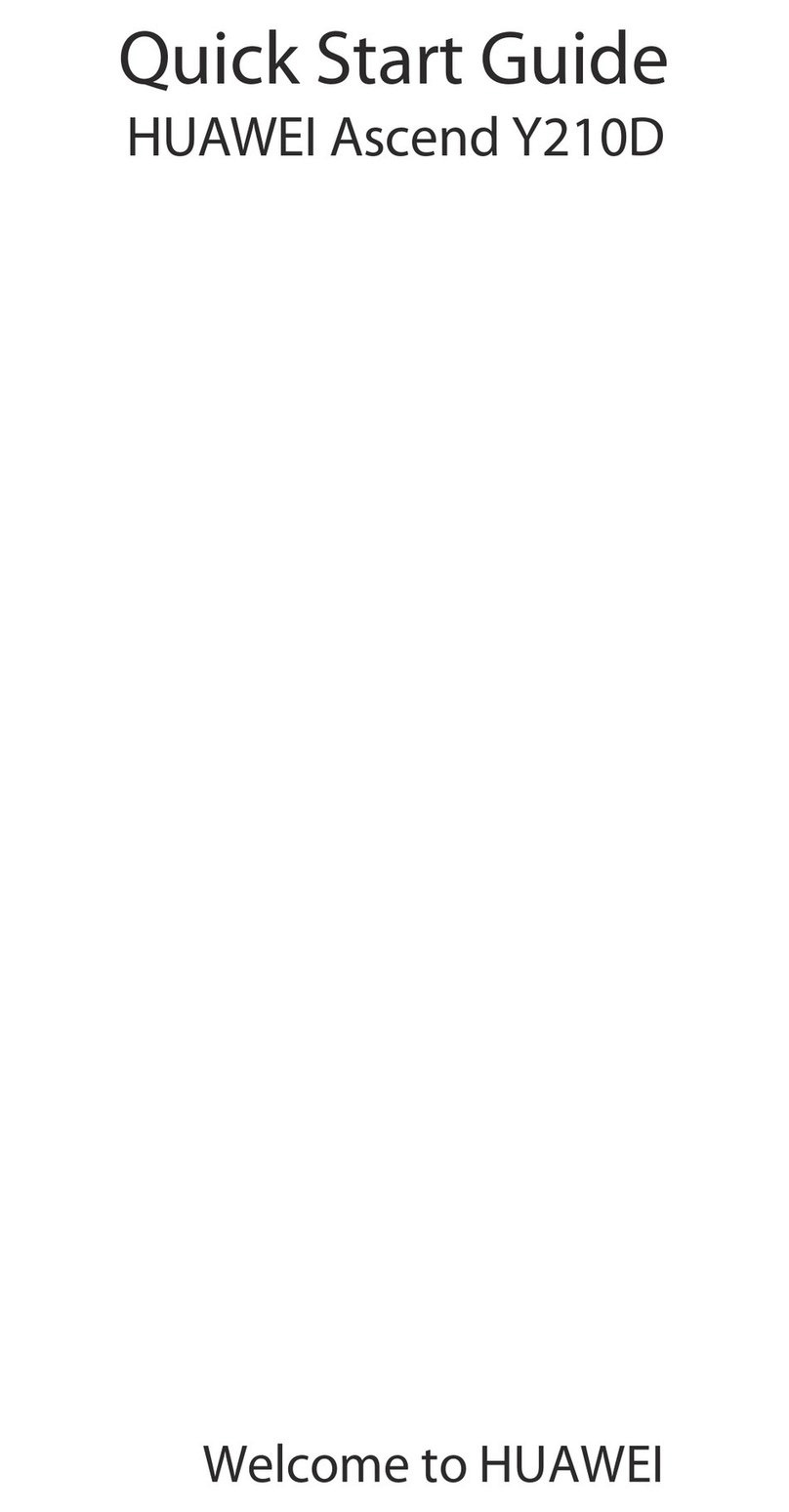
Huawei
Huawei Ascend Y210D User manual

Huawei
Huawei Mate 8 User manual
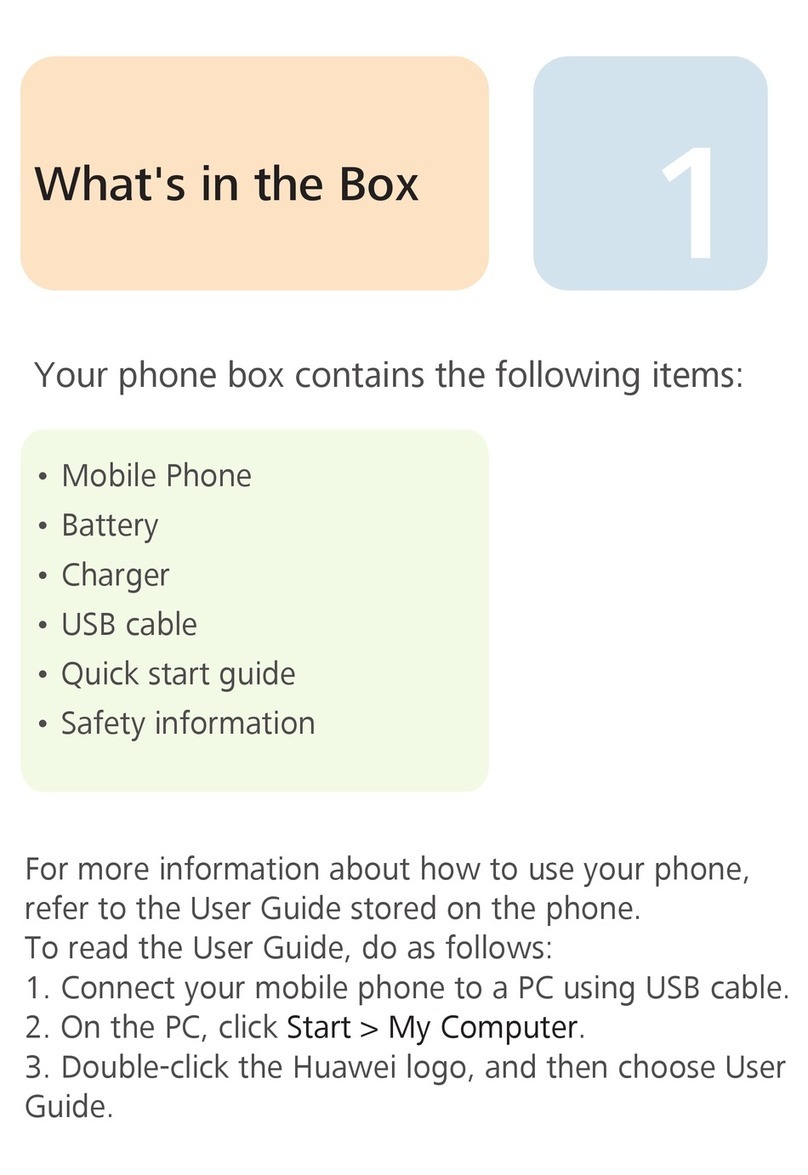
Huawei
Huawei U8100 User manual

Huawei
Huawei Mate20 Pro User manual
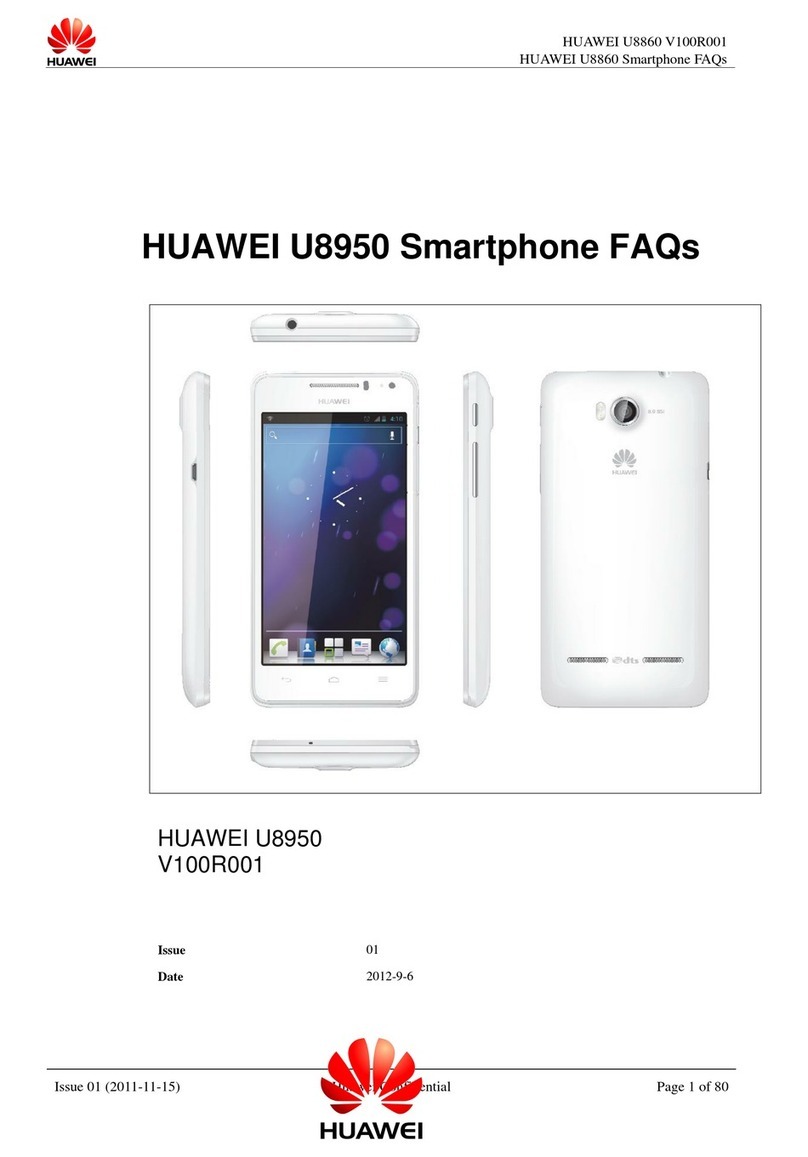
Huawei
Huawei U8950 Dimensions
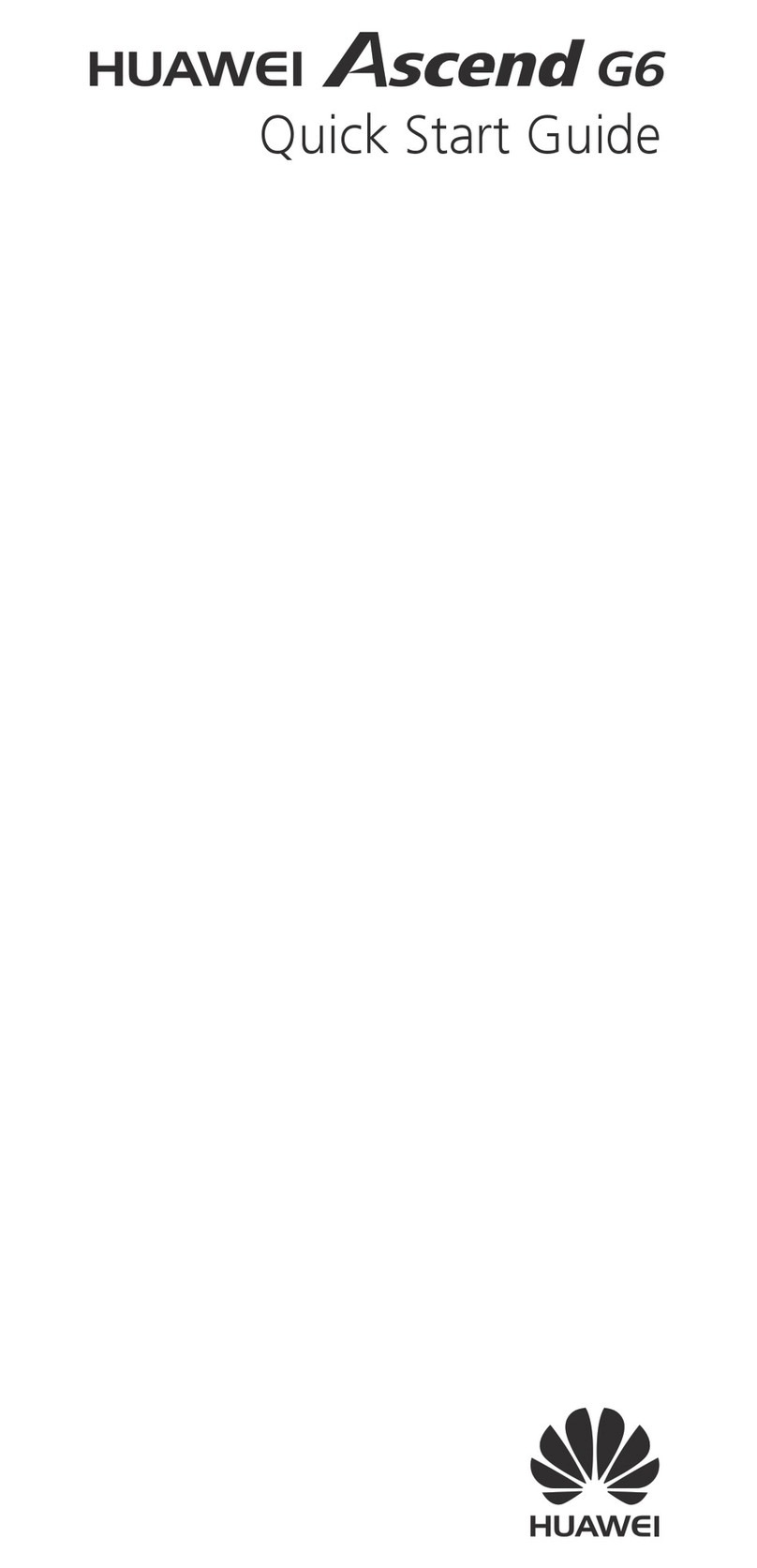
Huawei
Huawei Ascend G6 User manual

Huawei
Huawei U8666-1 User manual

Huawei
Huawei U1005 User manual

Huawei
Huawei YAL-L21 User manual
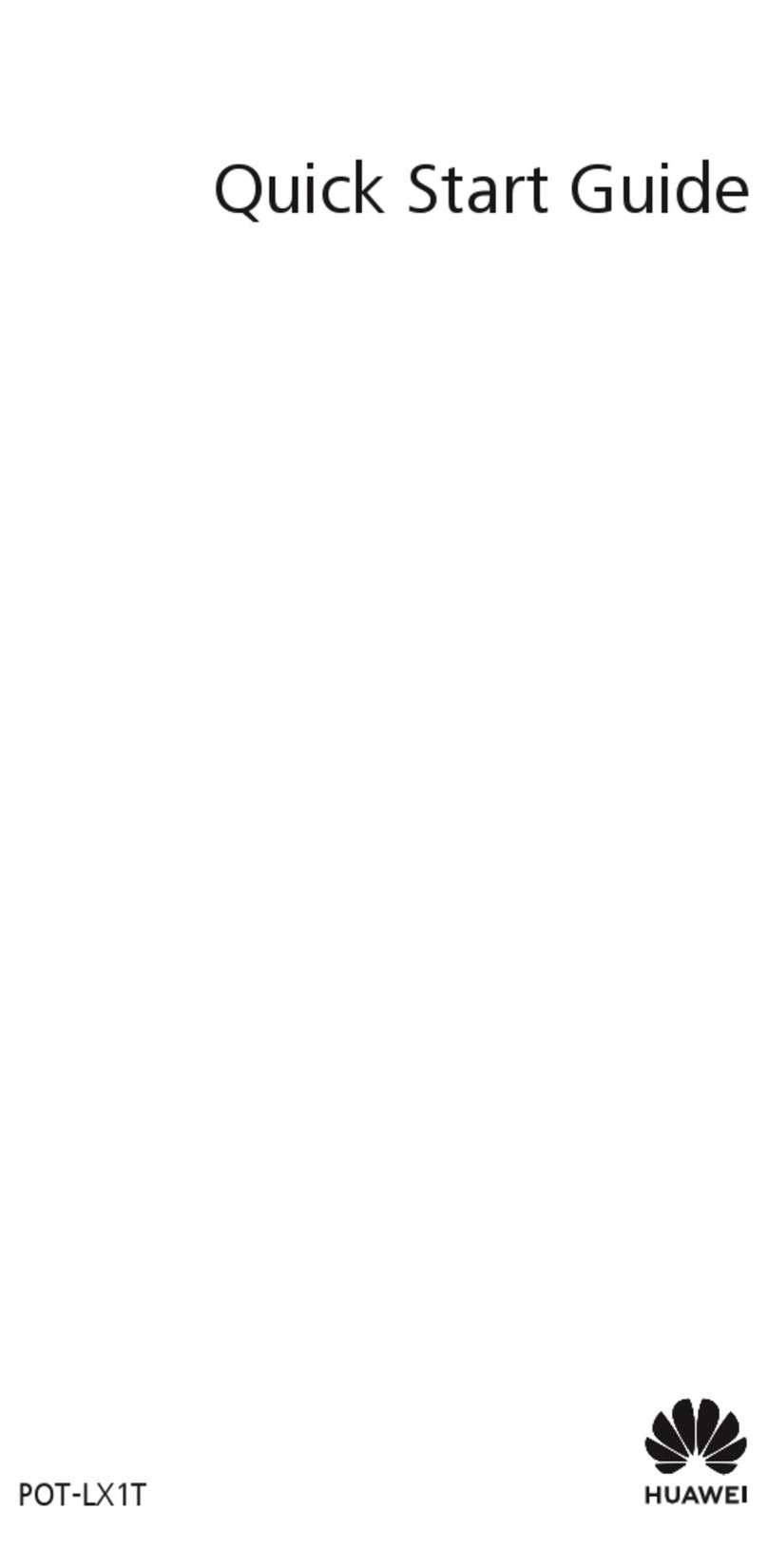
Huawei
Huawei POT-LX1T User manual
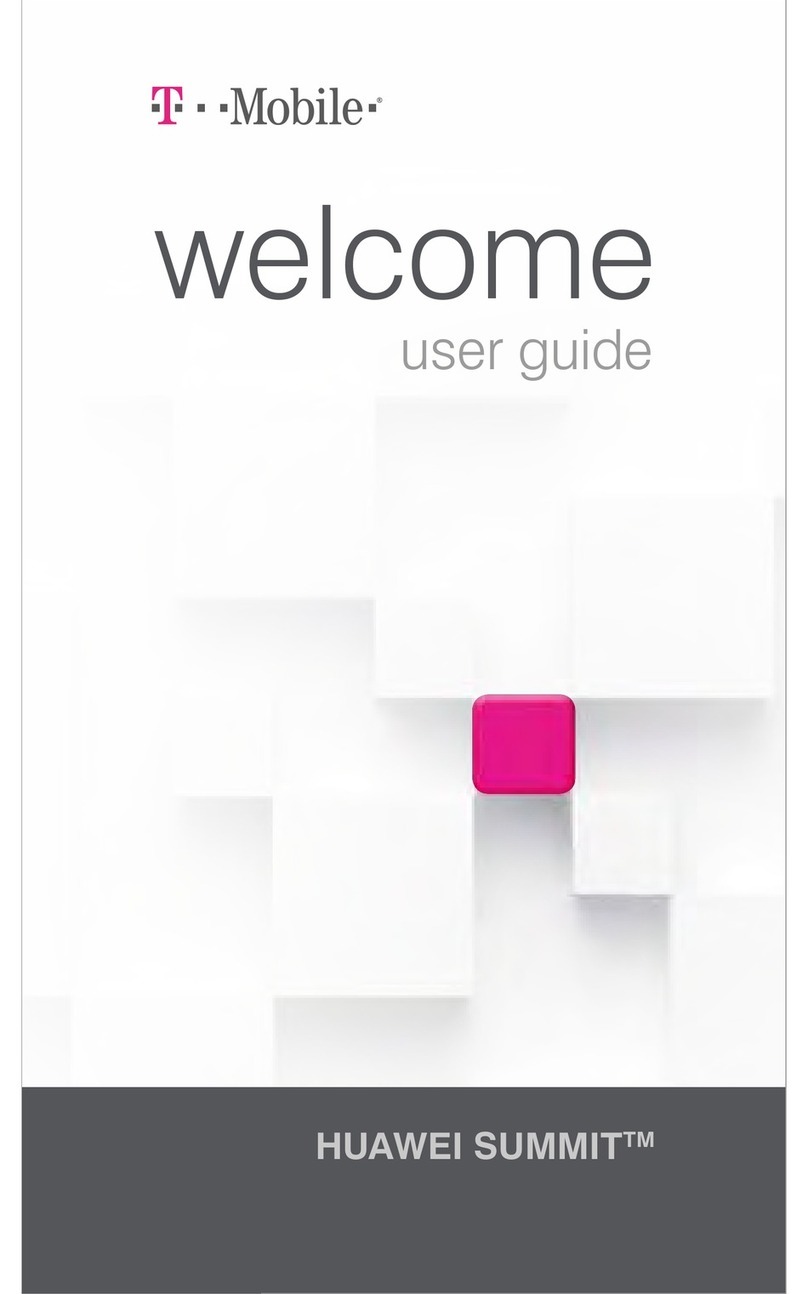
Huawei
Huawei SUMMIT User manual
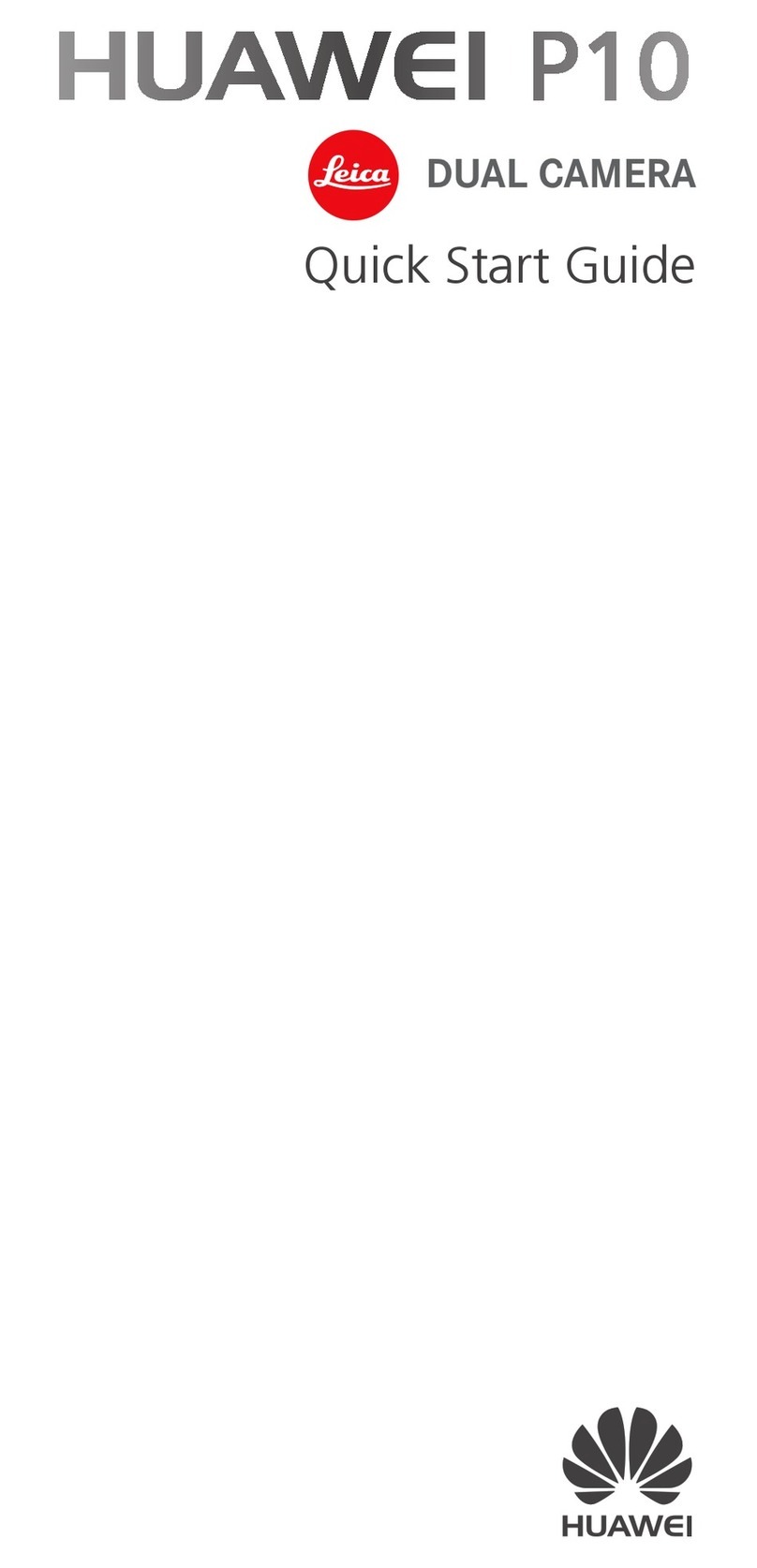
Huawei
Huawei P10 LITE User manual

Huawei
Huawei Y7 User manual
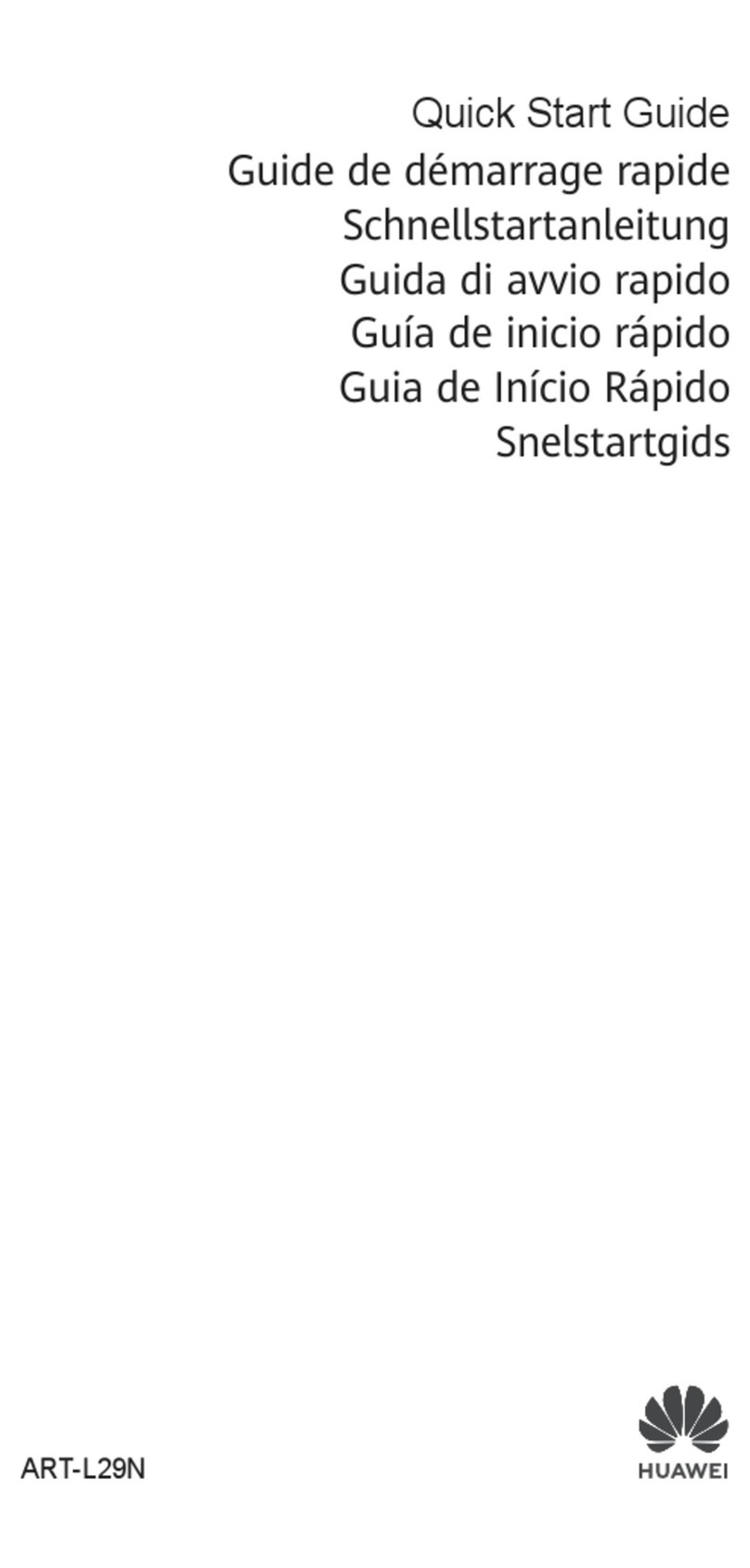
Huawei
Huawei P40 Lite E User manual
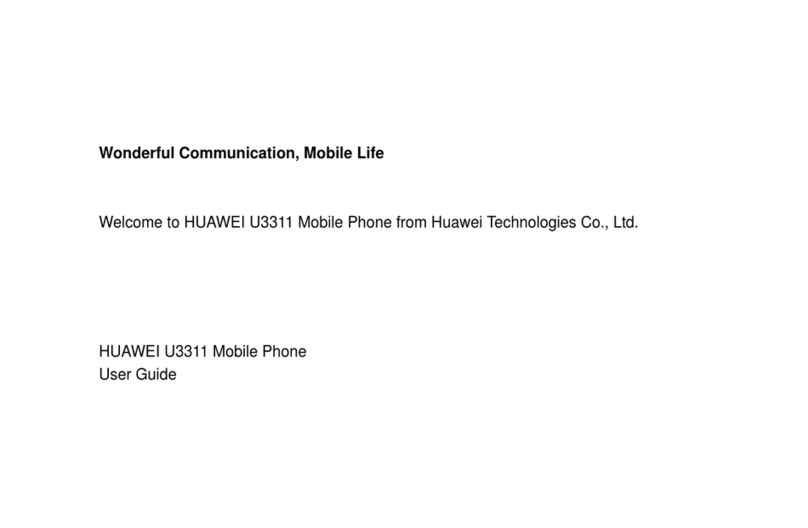
Huawei
Huawei U3311 User manual

Huawei
Huawei U8652-51 User manual

Huawei
Huawei P30 lite User manual