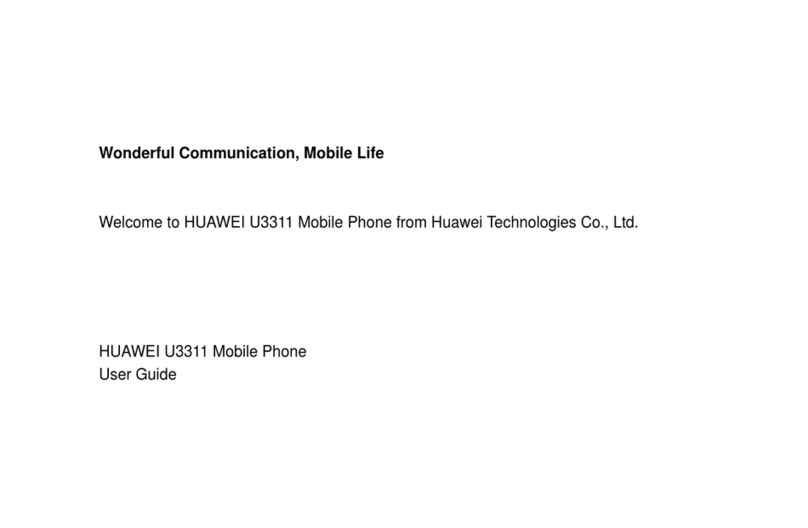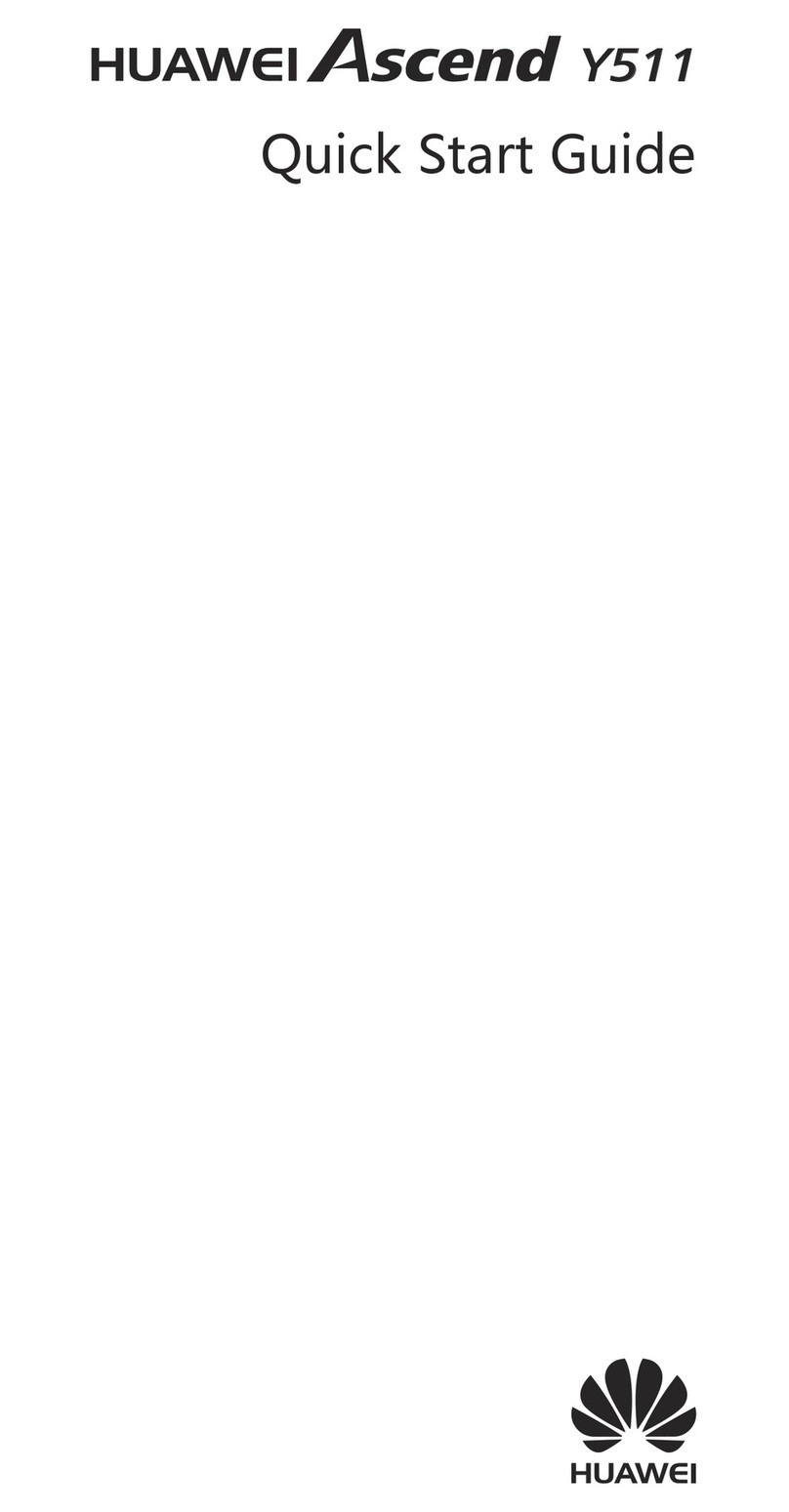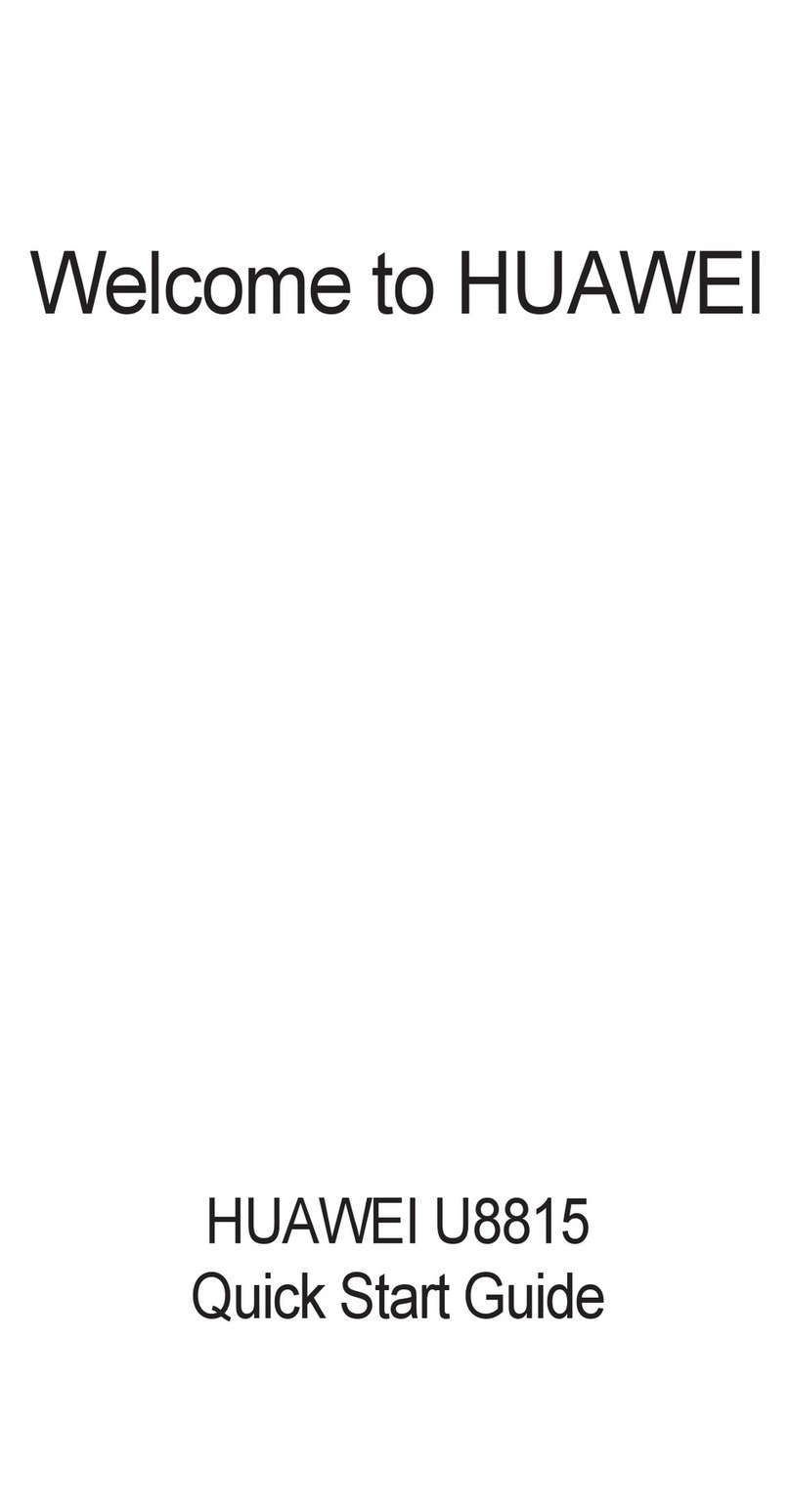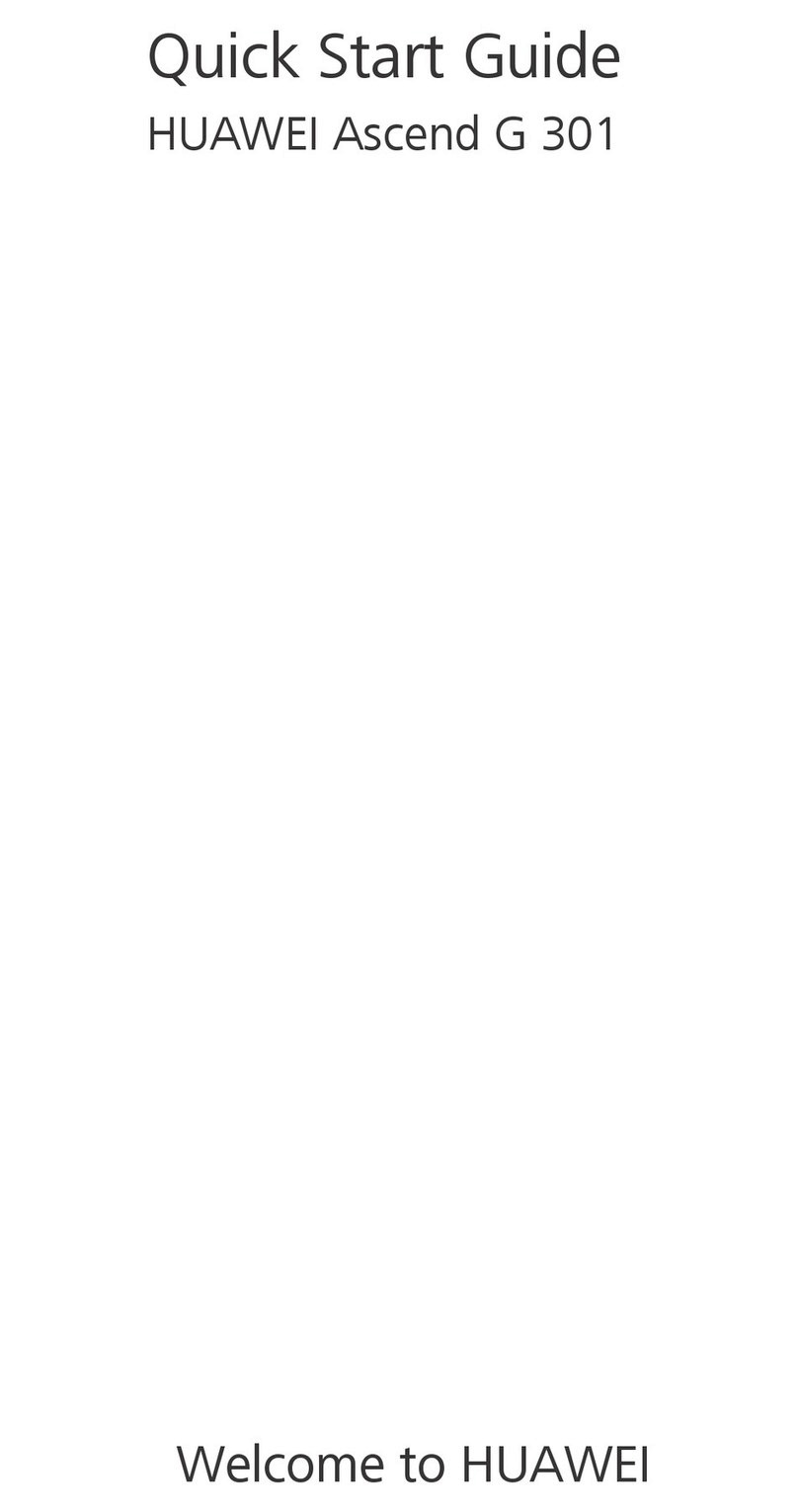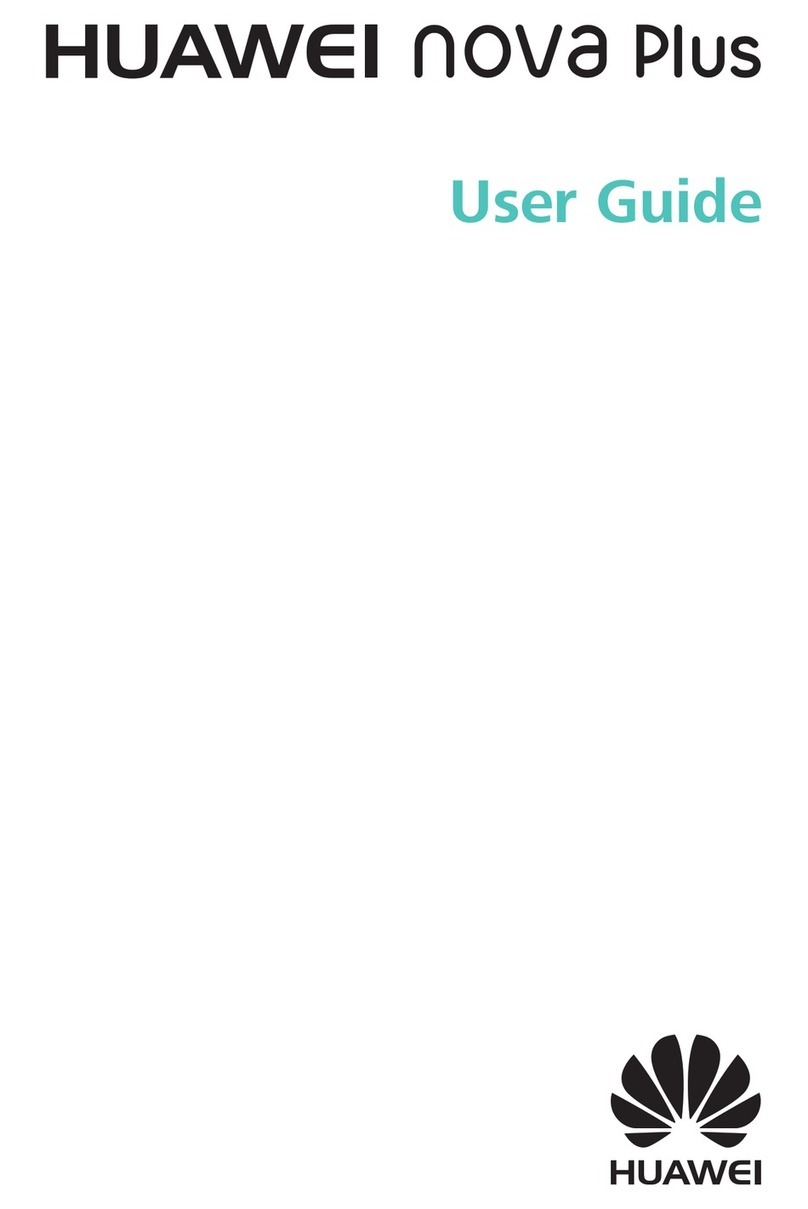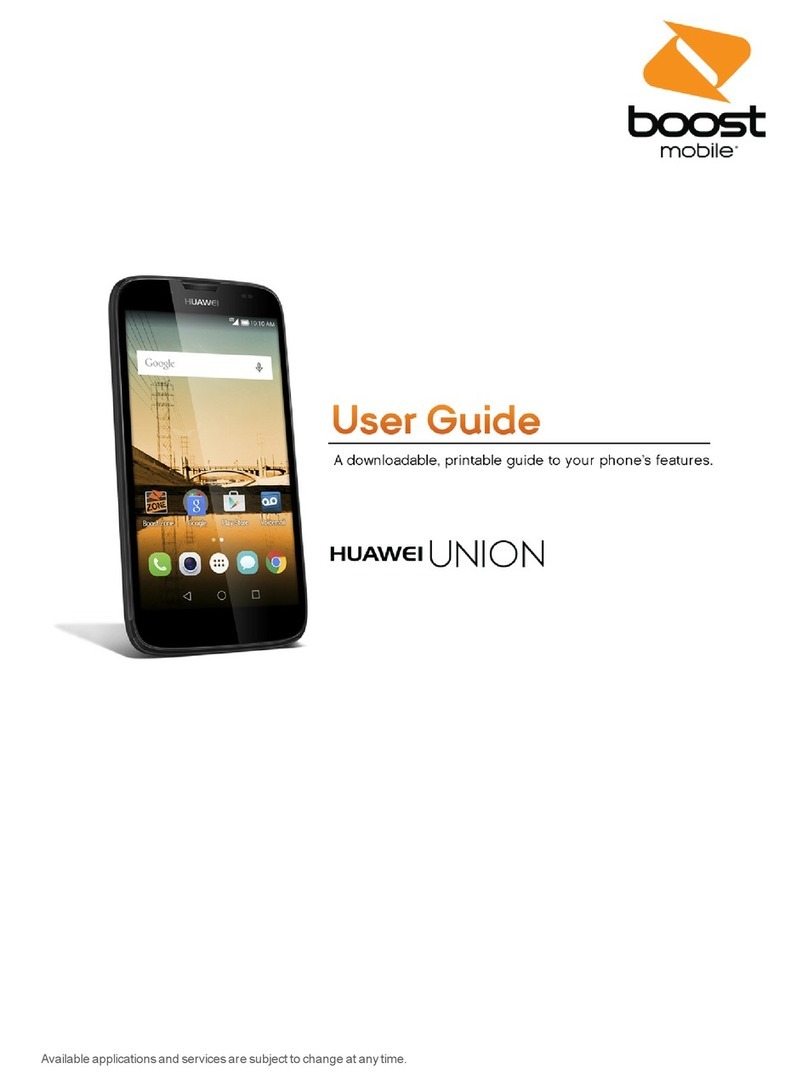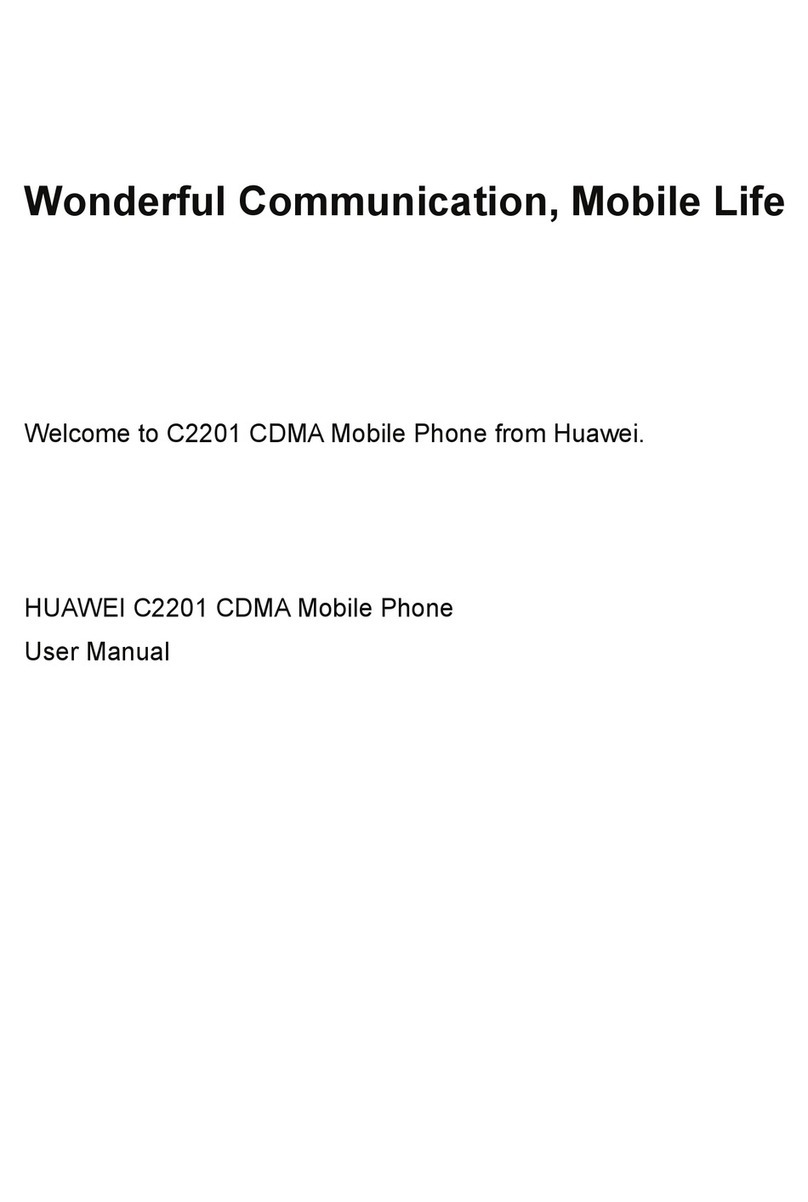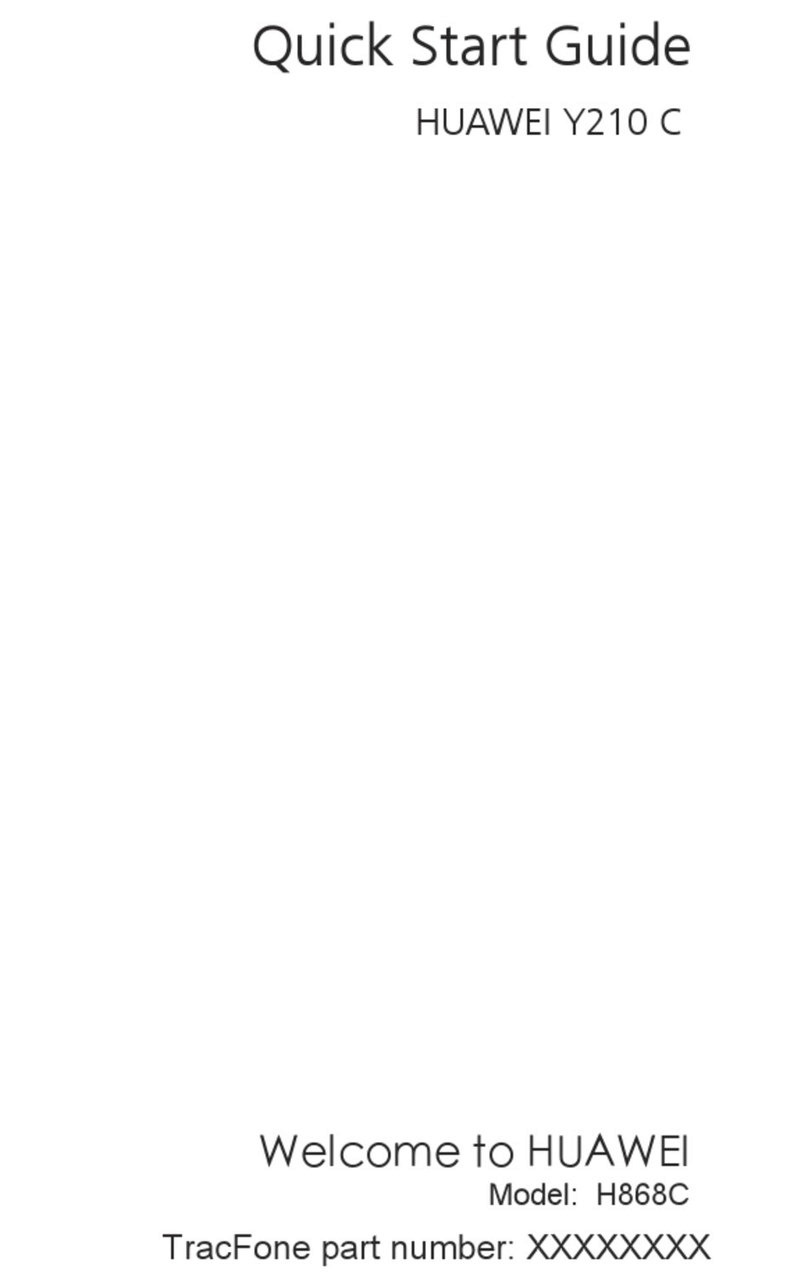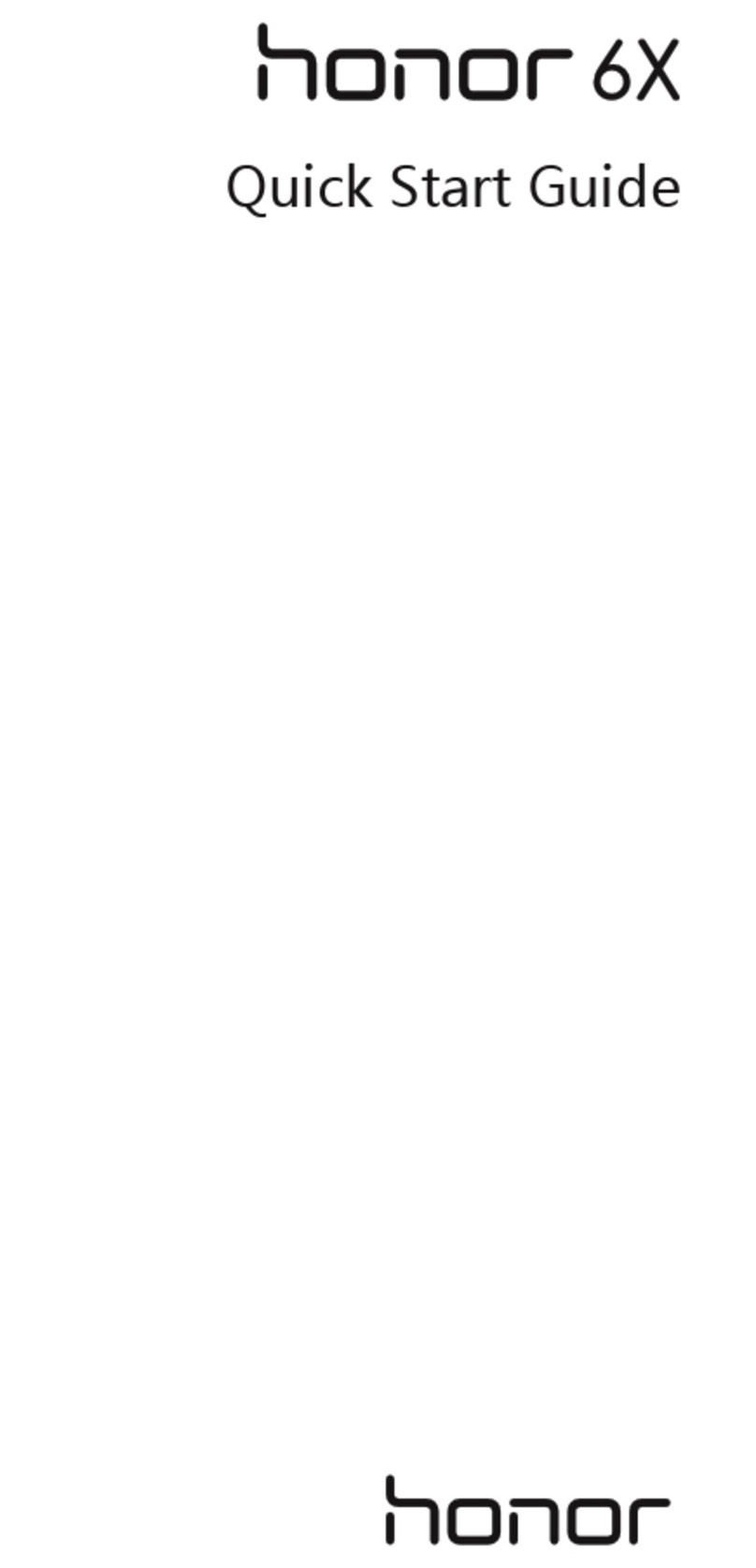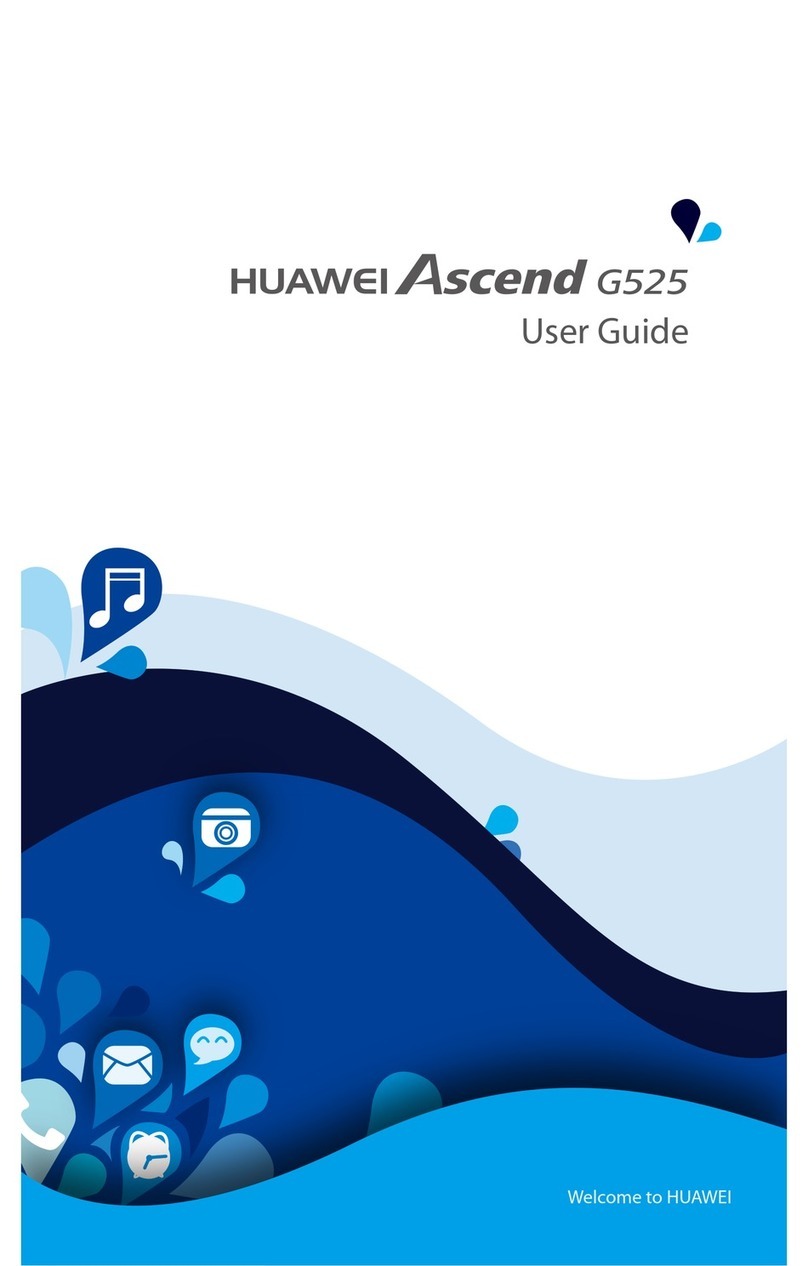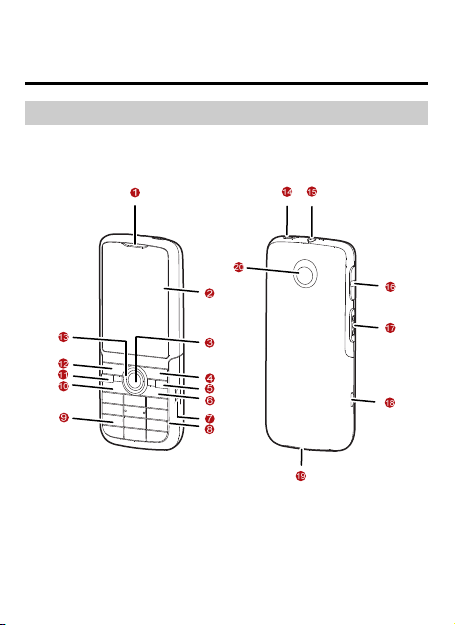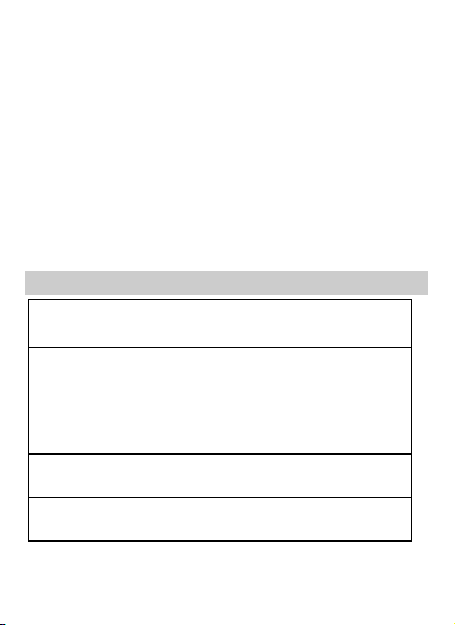Dialing a DC Number ............................................................ 16
Last call notification .............................................................. 17
Making a DC call from Contacts............................................ 17
Making a DC call from the Call Log ....................................... 17
Alert ...............................................................................17
Sending a Alert..................................................................... 18
DC Group .......................................................................18
Creating a DC Group ............................................................ 18
Making a DC Group Call ....................................................... 18
Adding Members to a DC Call............................................... 19
Joining a DC Call After it has Started ..................................... 19
Sending an Interrupt Request..........................................20
Converting a DC Call to a Voice Call ................................20
Concurrency ...................................................................20
Other Operations ............................................................22
7 Messaging..........................................................................24
SMS & MMS ...................................................................24
Writing and Sending a Text Message ..................................... 24
Reading a Message............................................................... 24
Email...............................................................................24
Creating an Email Account.................................................... 24
Creating and Sending an Email.............................................. 25
Receiving an Email................................................................ 25
8 Media Applications .............................................................27
Camera ...........................................................................27
Taking a Photo...................................................................... 27
Recording a Video ................................................................ 27
Music Player....................................................................27