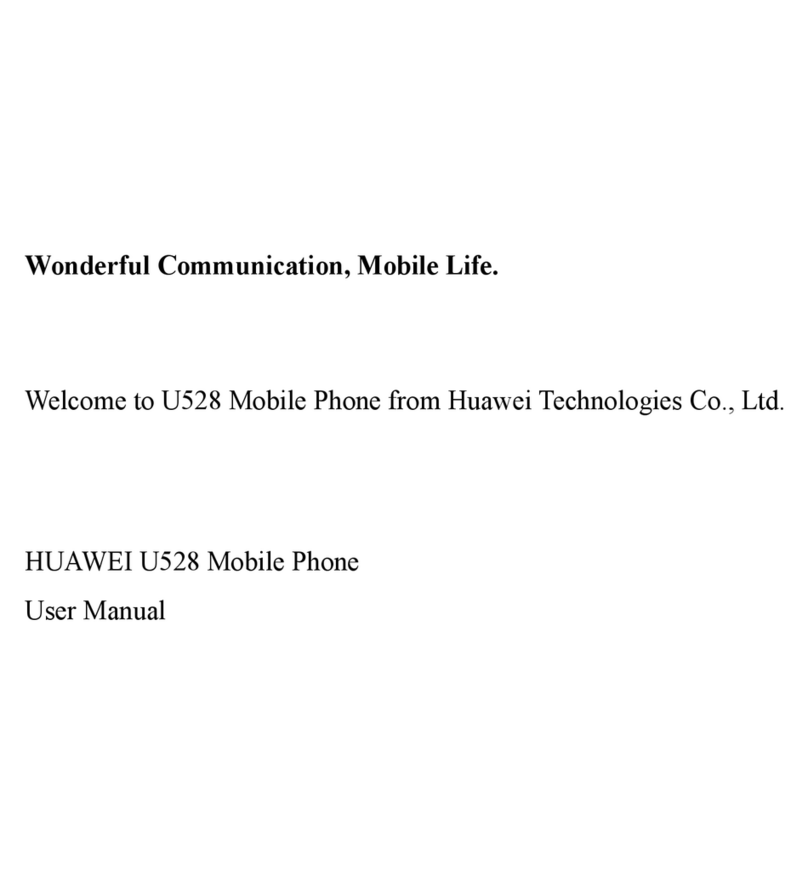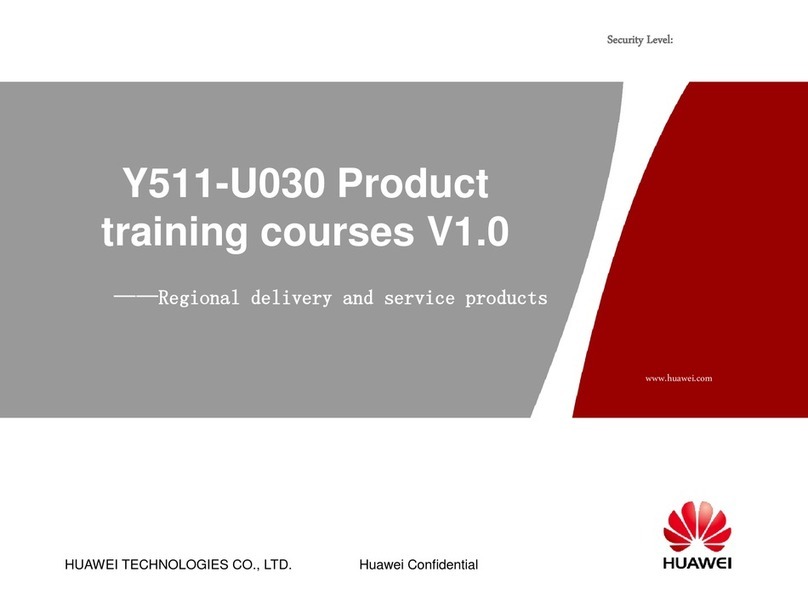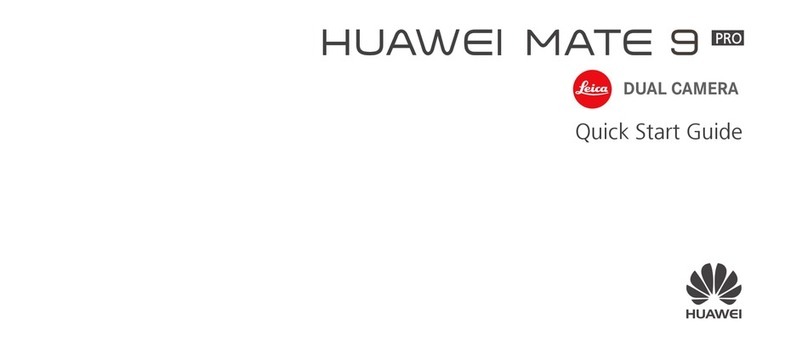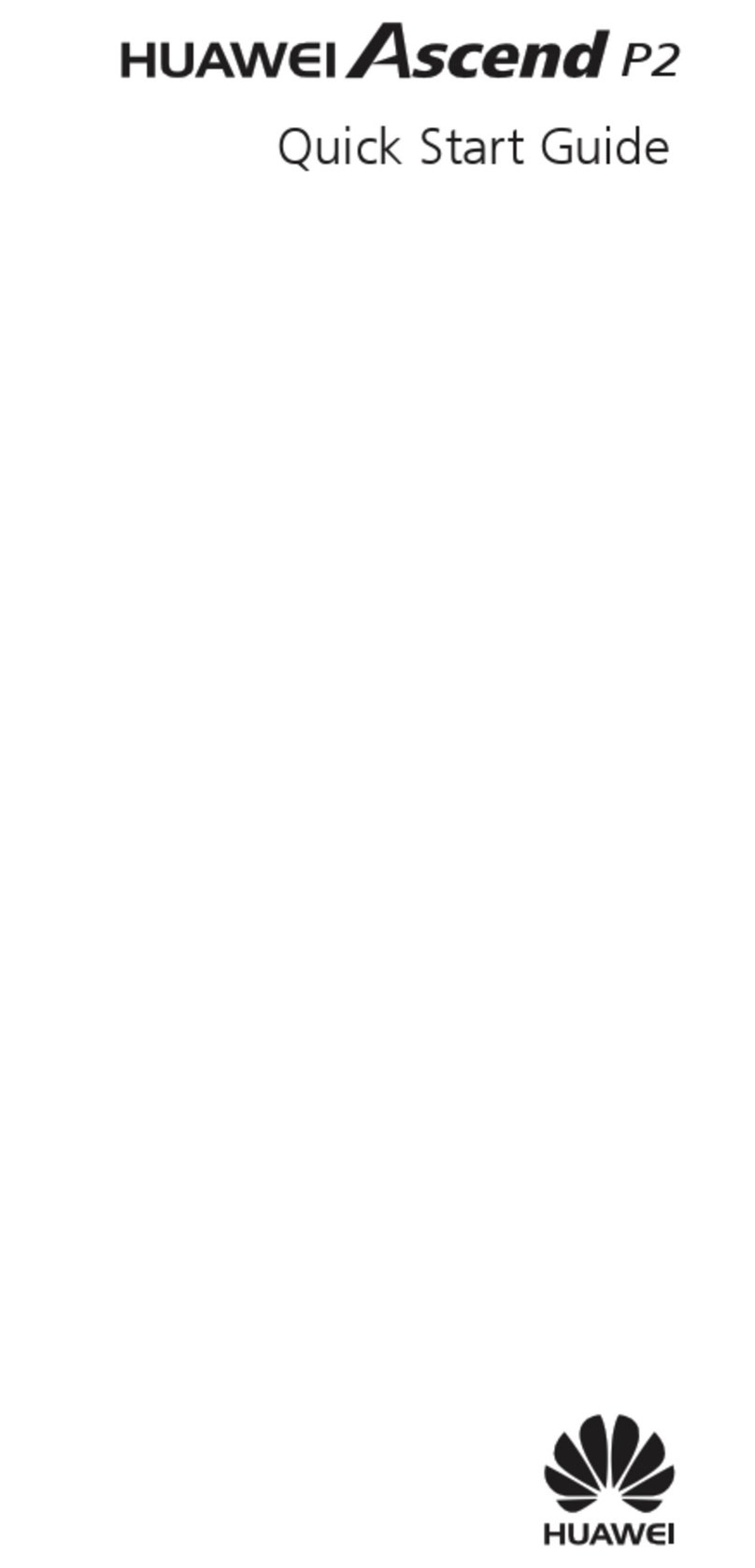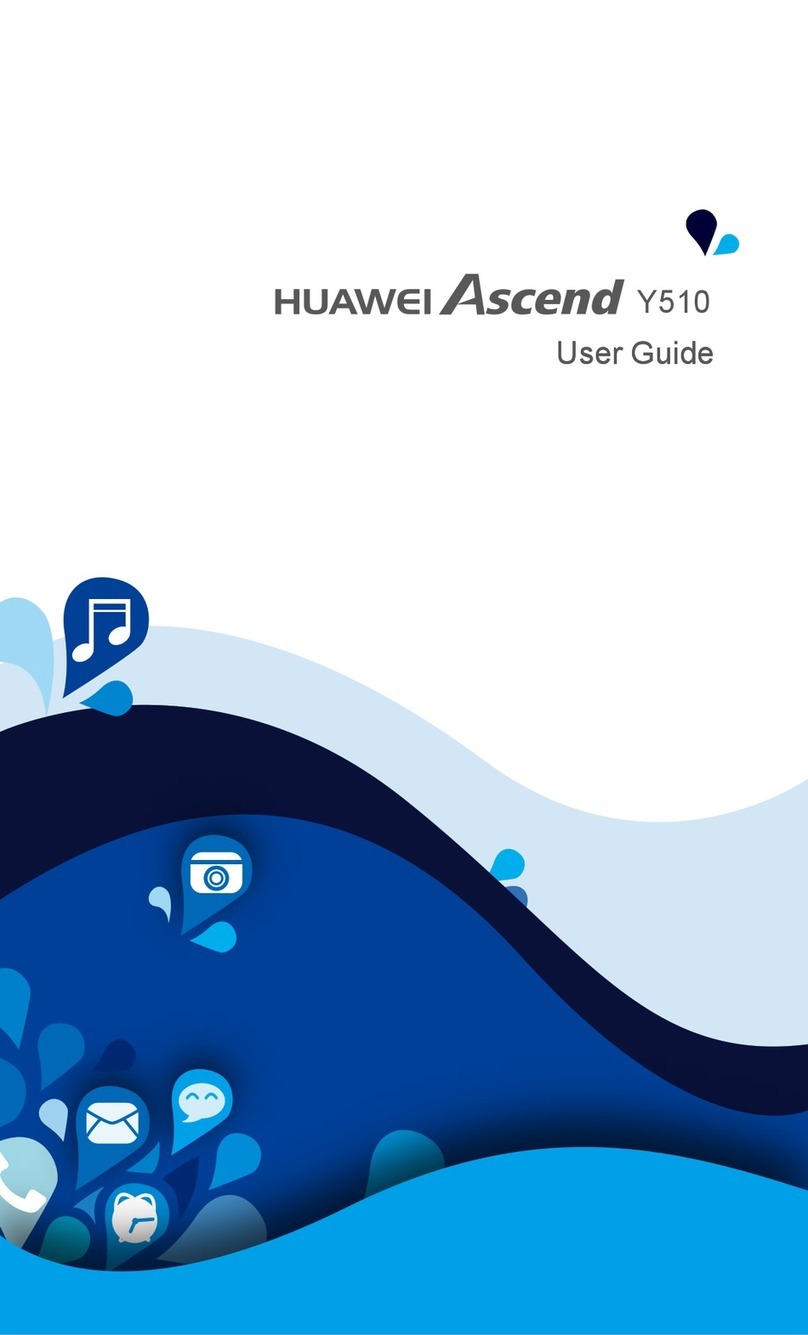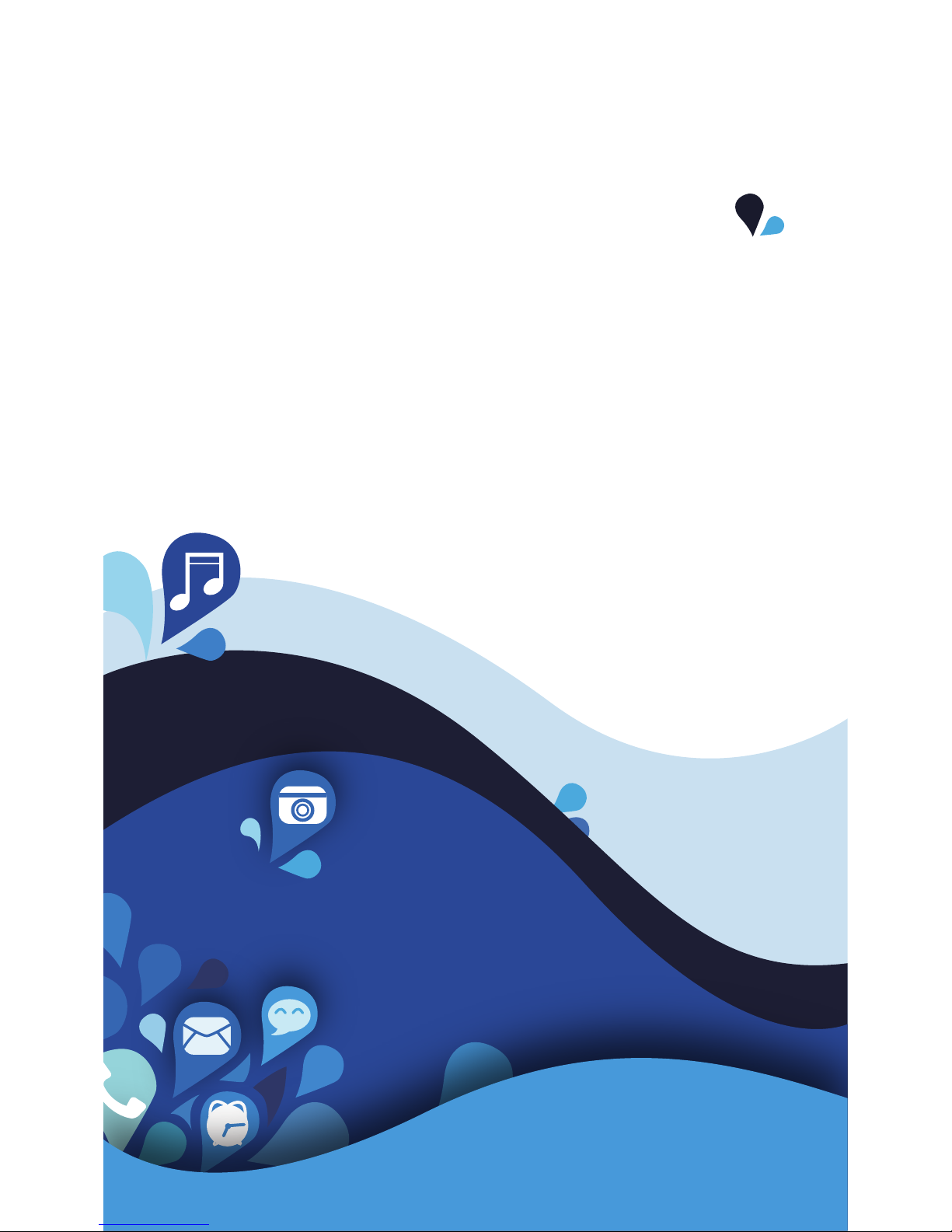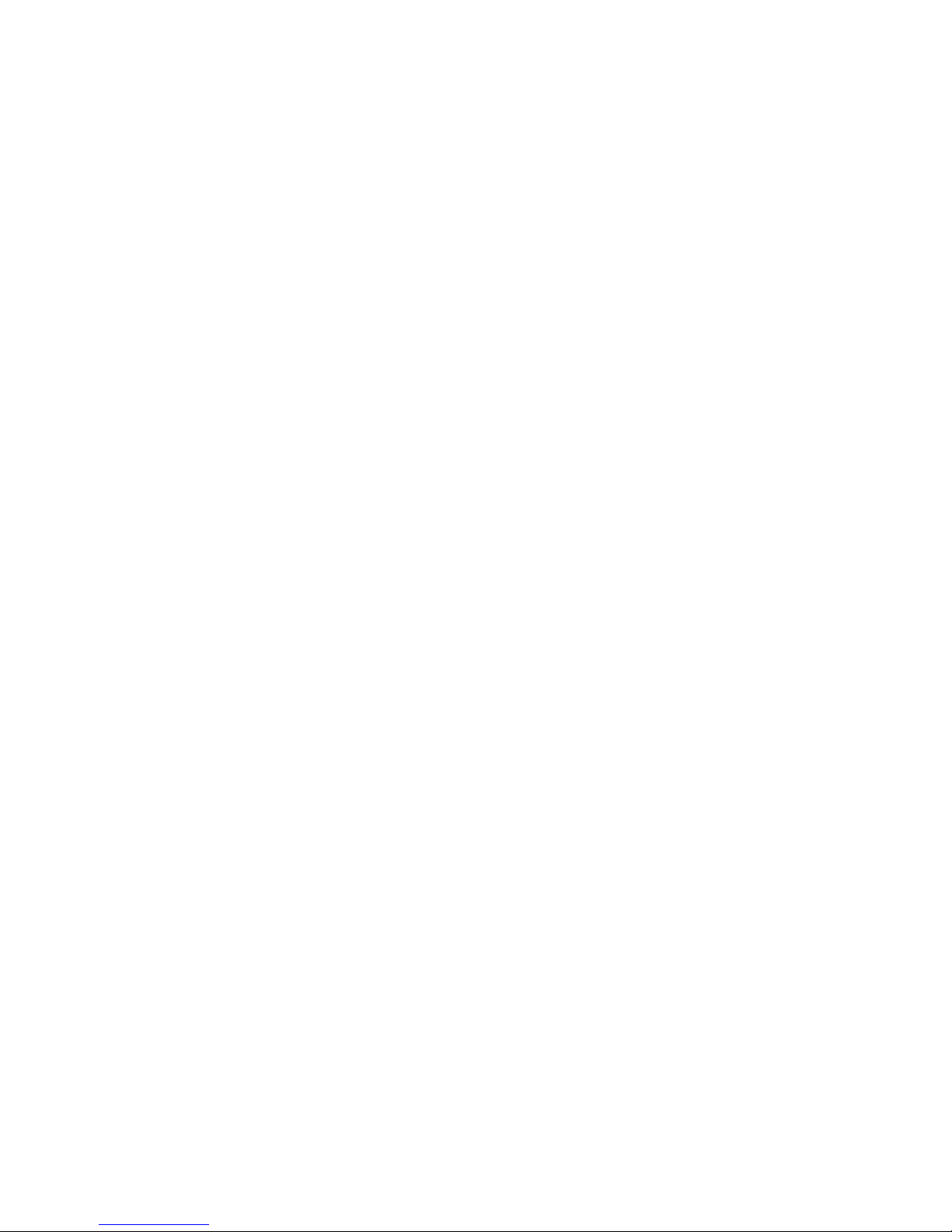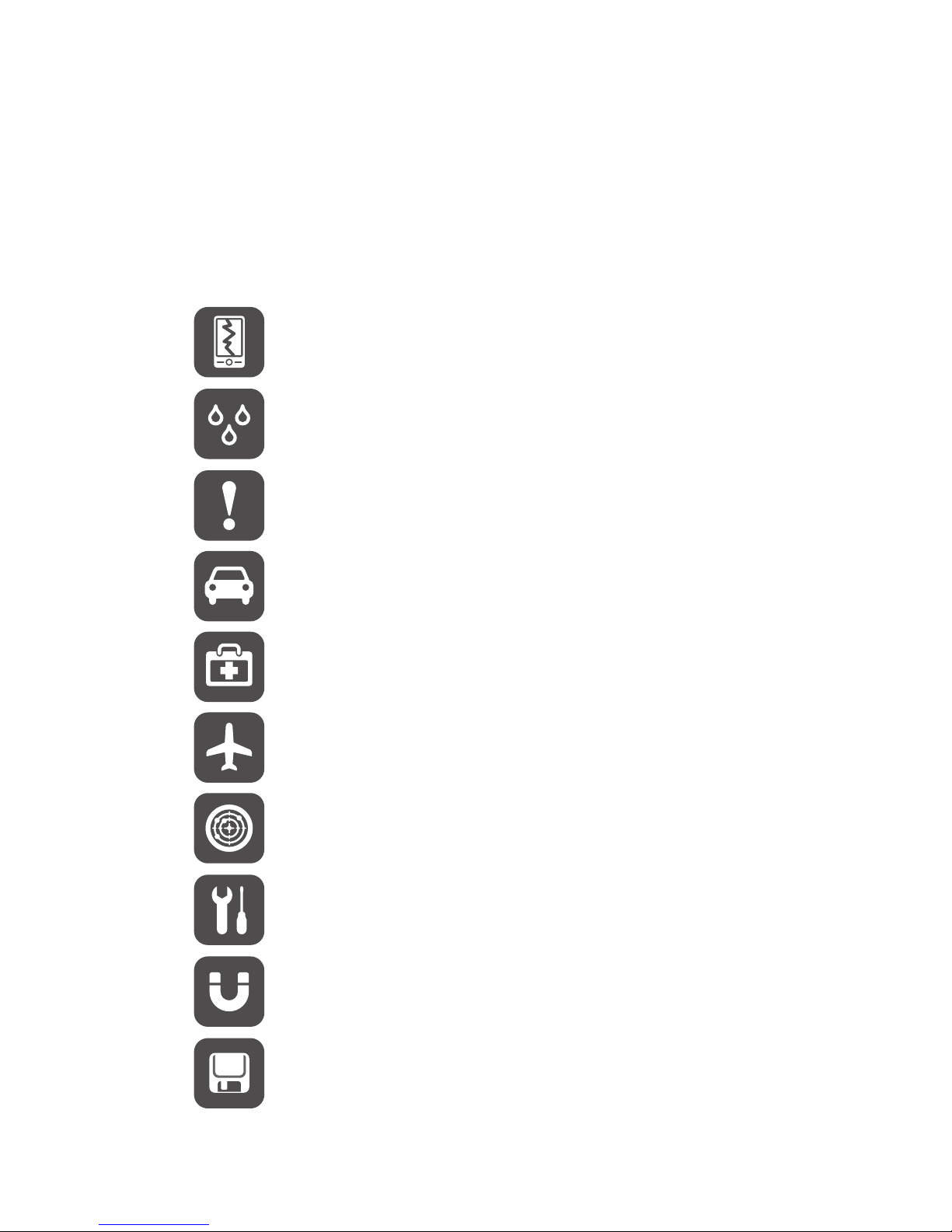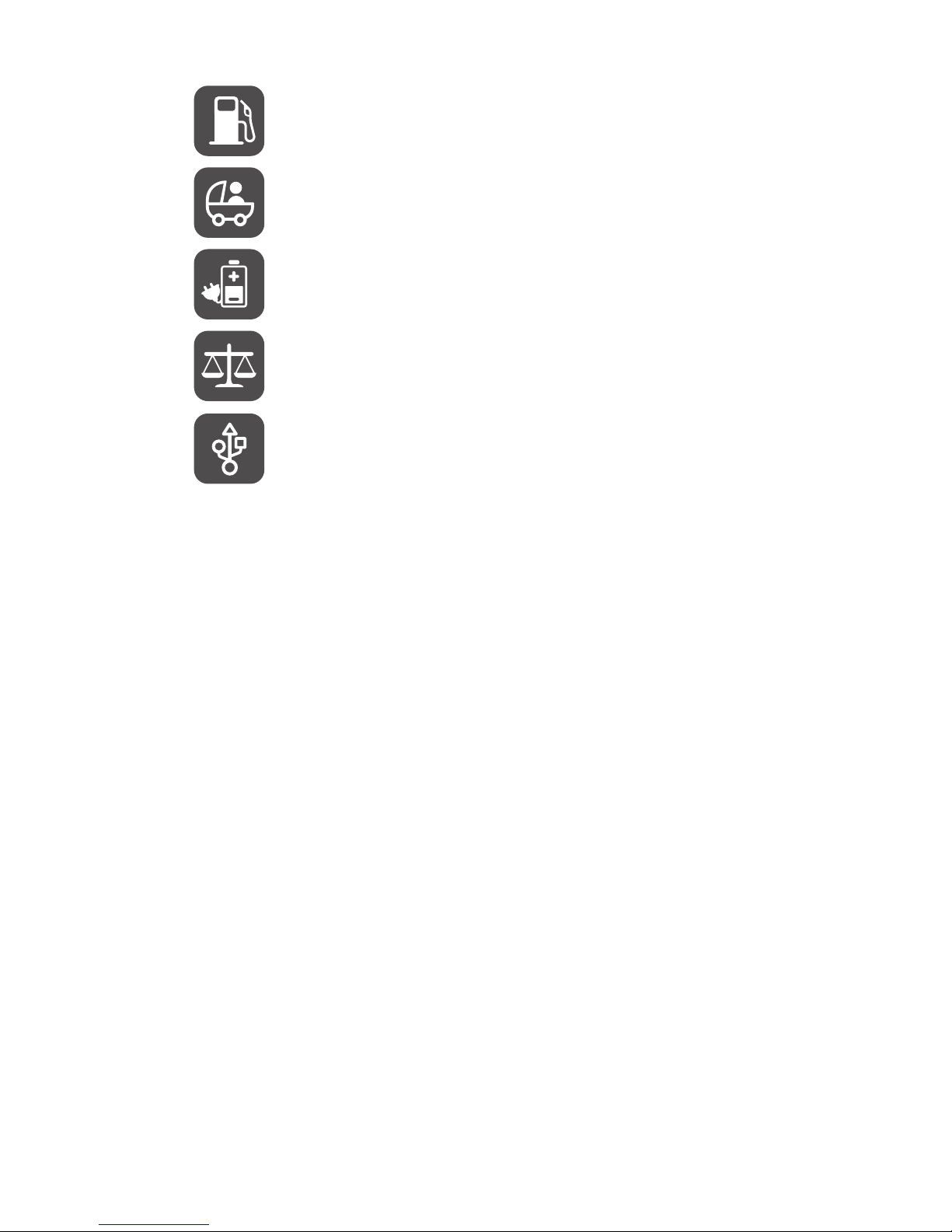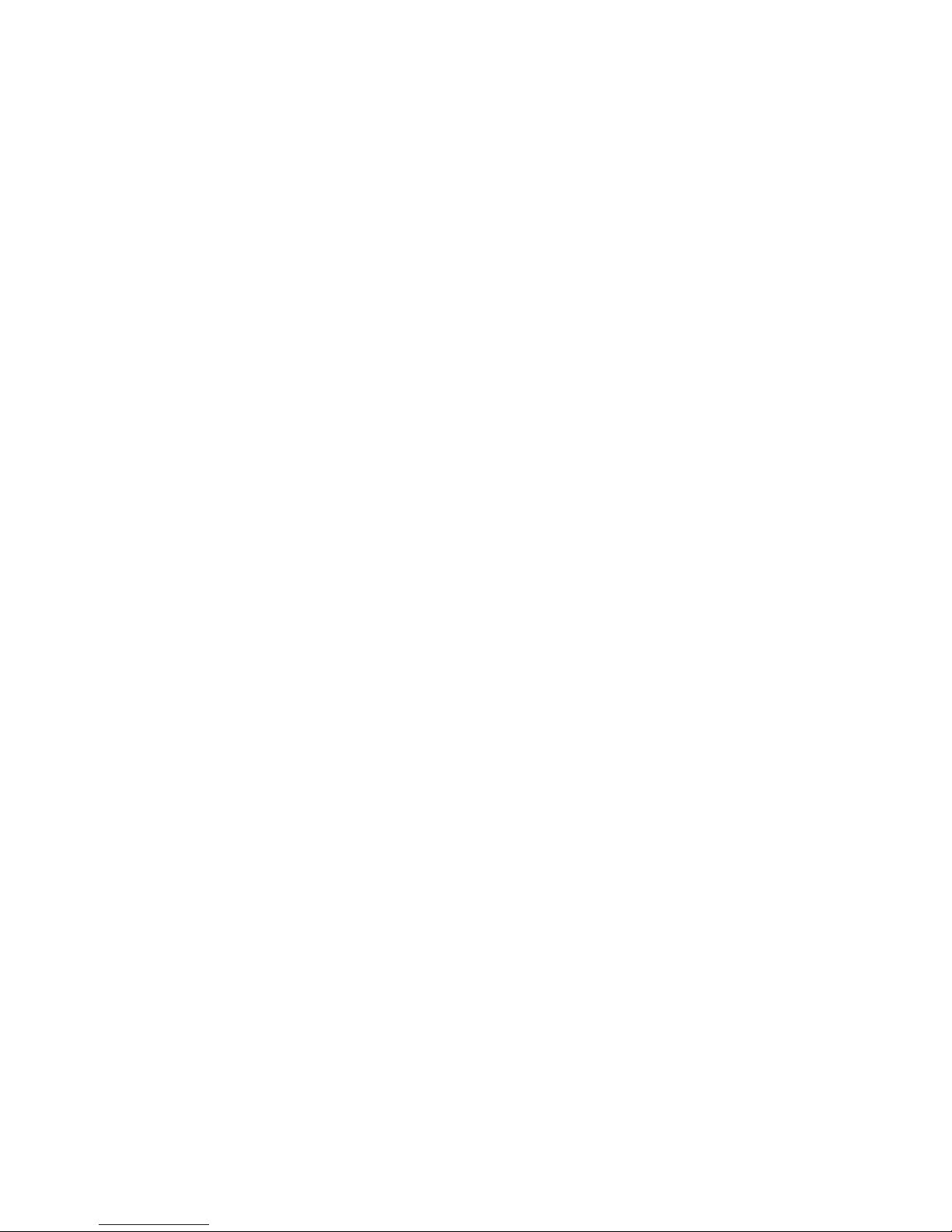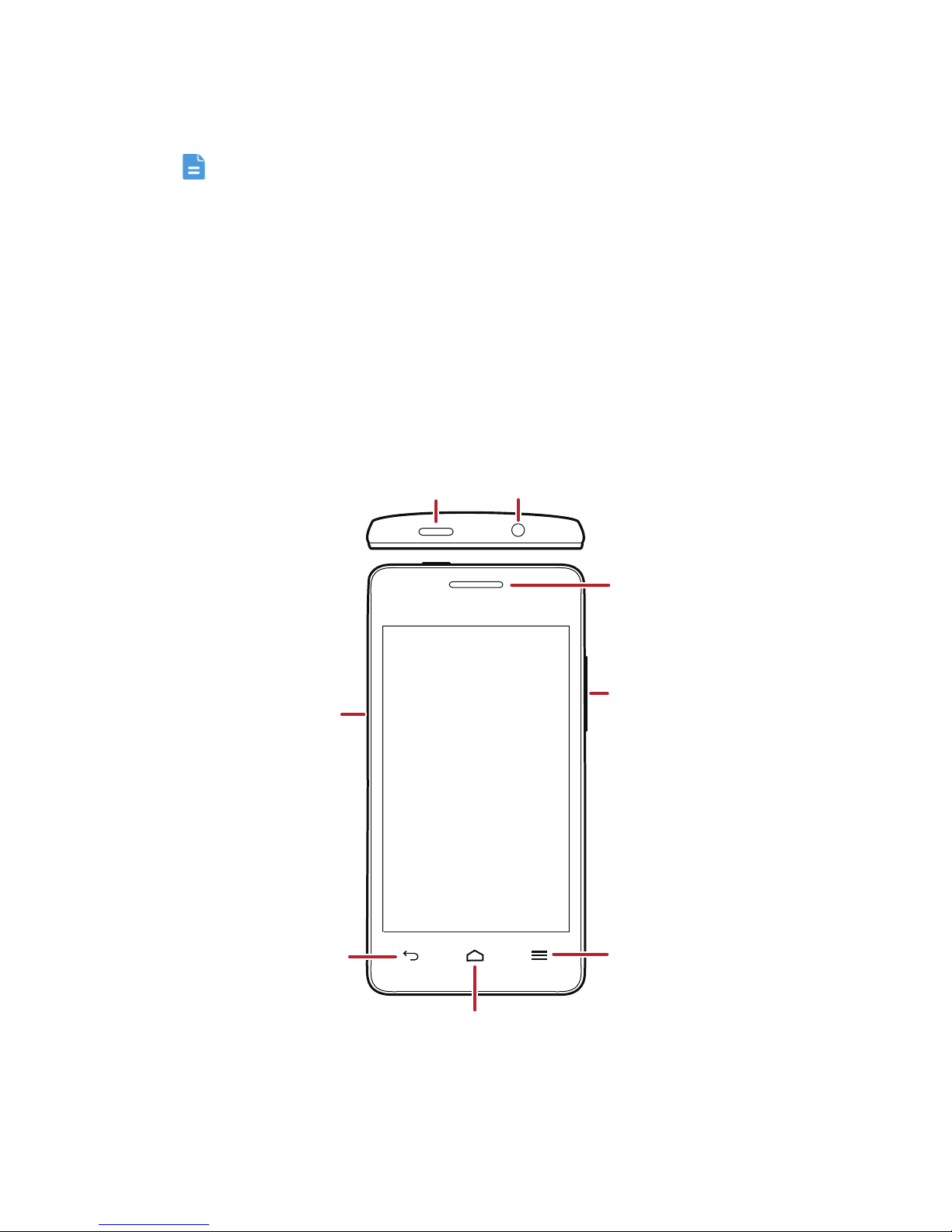Contents
ii
Text Input ............................................................................... 30
Displaying the Keyboard............................................................................30
Choosing an Input Method .......................................................................30
Using the Android Keyboard .....................................................................30
Using the Swype Keyboard........................................................................31
Editing Text...............................................................................................32
Using the Landscape Keyboard..................................................................32
Customizing Your Keyboard Settings.........................................................32
Messaging .............................................................................. 33
Opening Messaging ..................................................................................33
Creating and Sending a Text Message.......................................................33
Creating and Sending a Multimedia Message ............................................33
Opening and Viewing a Multimedia Message............................................34
Replying to a Message ..............................................................................35
Searching for a Message ...........................................................................35
Customizing Message Settings ..................................................................35
Getting Connected.................................................................. 36
Mobile Networks.......................................................................................36
Wi-Fi .........................................................................................................36
Sharing Your Phone's Data Connection .....................................................37
Controlling Data Usage .............................................................................38
Browser ....................................................................................................39
Bluetooth..................................................................................................40
Email....................................................................................... 43
Adding an Email Account ..........................................................................43
Switching Between Email Accounts ...........................................................43
Viewing an Email Message ........................................................................43
Saving an Email Attachment......................................................................44
Creating and Sending an Email Message ...................................................44
Replying to an Email Message ...................................................................44
Deleting an Email Account ........................................................................44
Changing Email Account Settings ..............................................................45
Entertainment ......................................................................... 46
Taking Photos and Recording Videos.........................................................46
Using the Gallery.......................................................................................48
Enjoying Music..........................................................................................49
Listening to the FM Radio .........................................................................50
Google Services....................................................................... 52