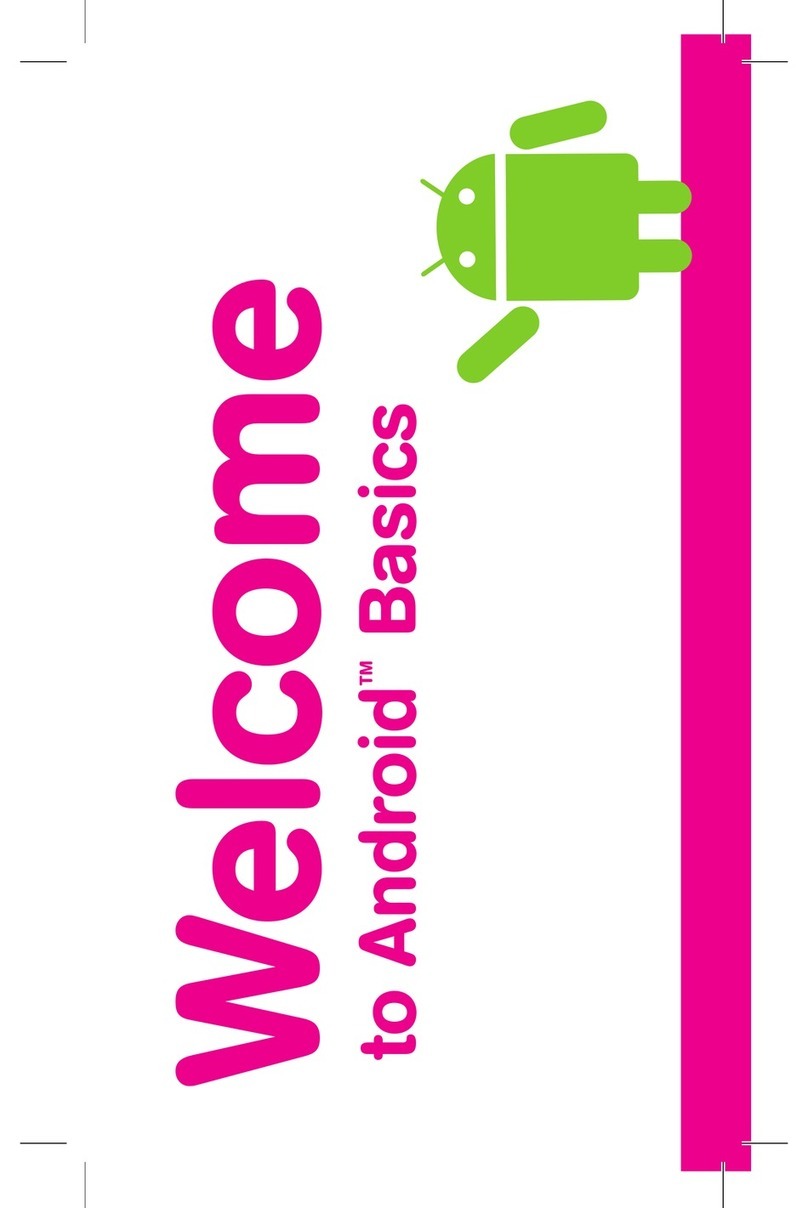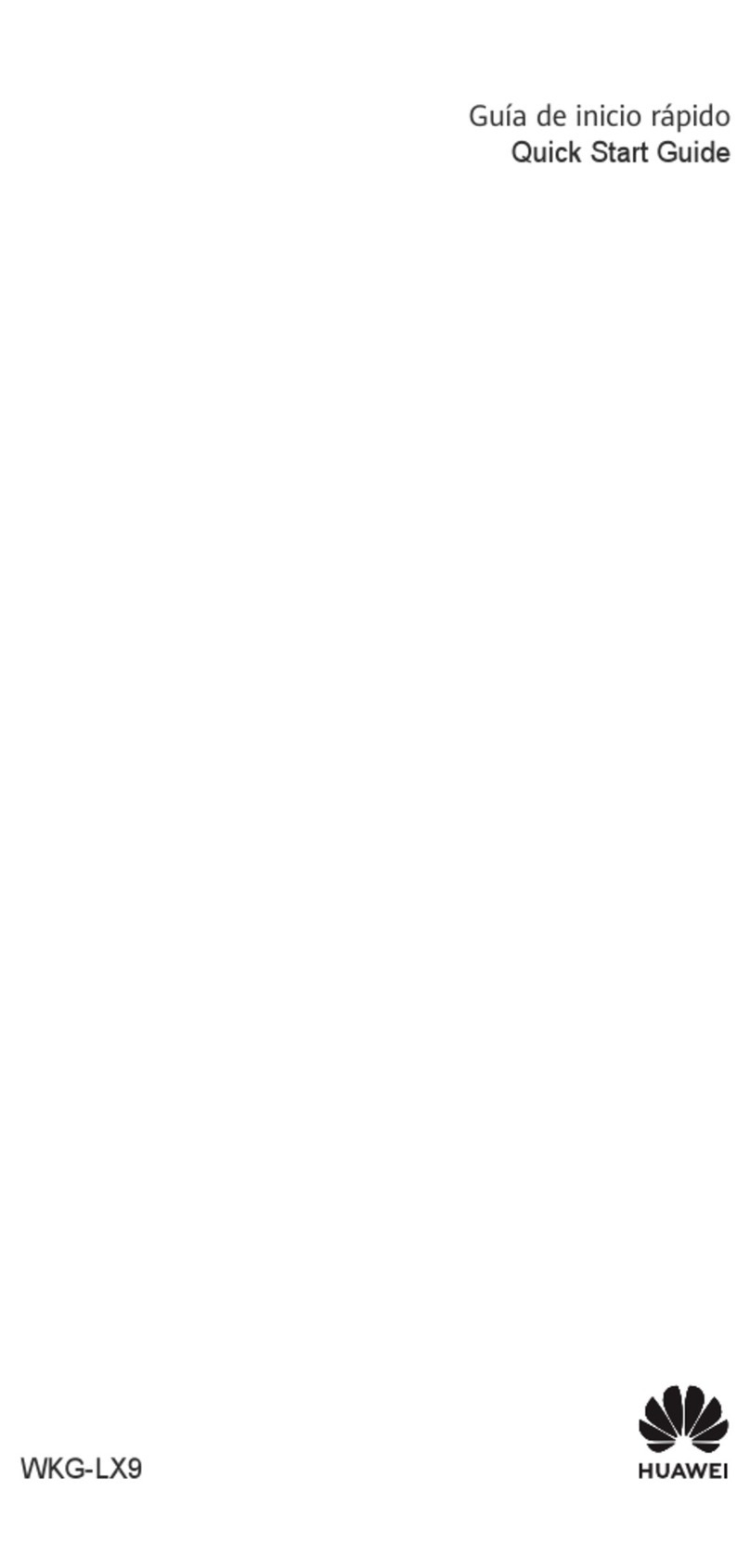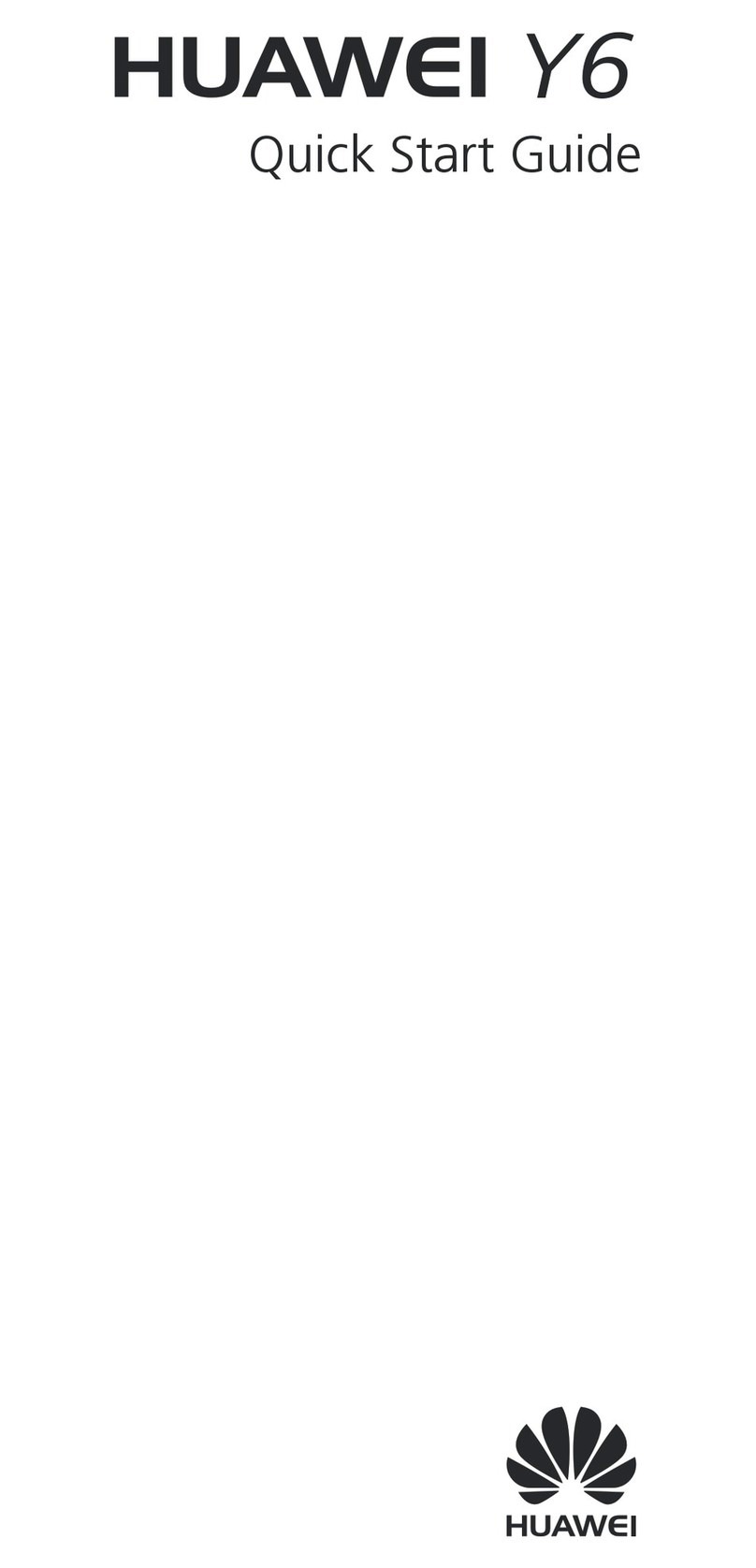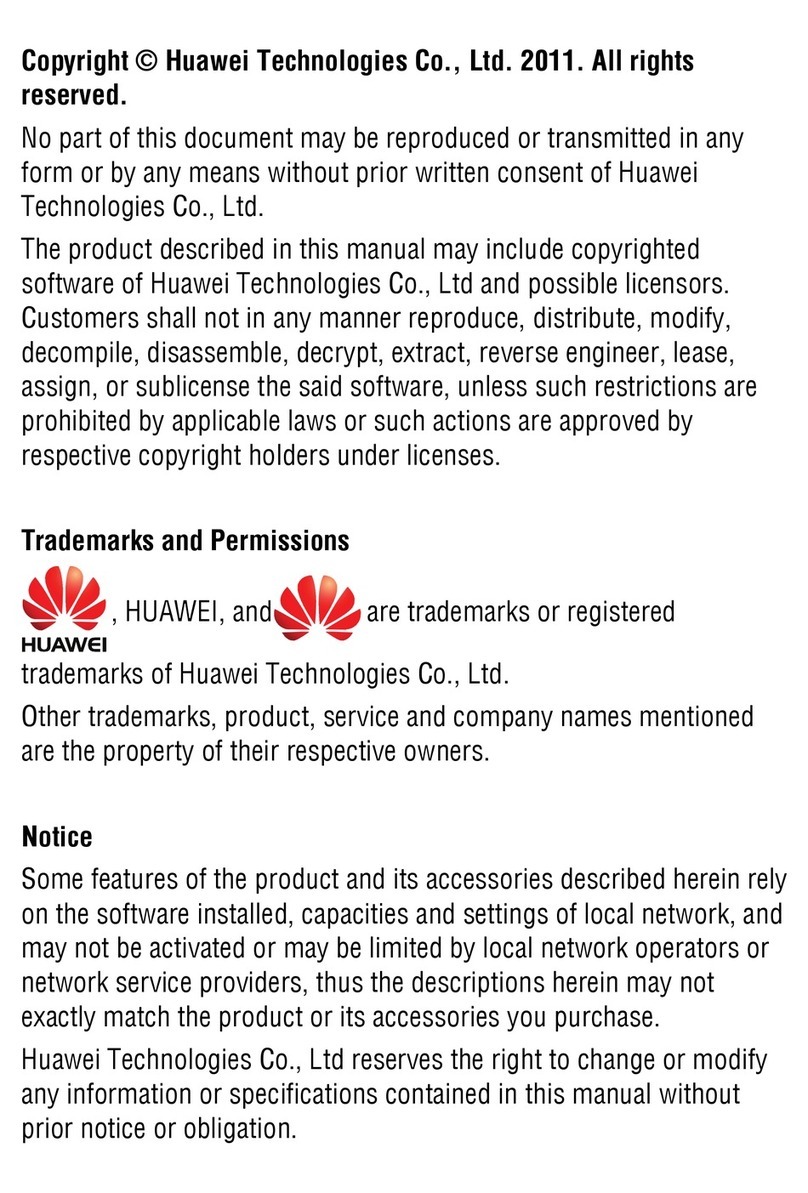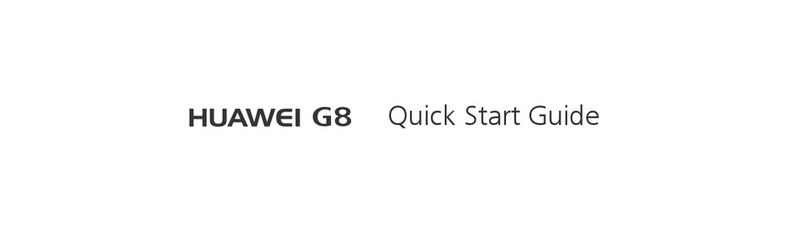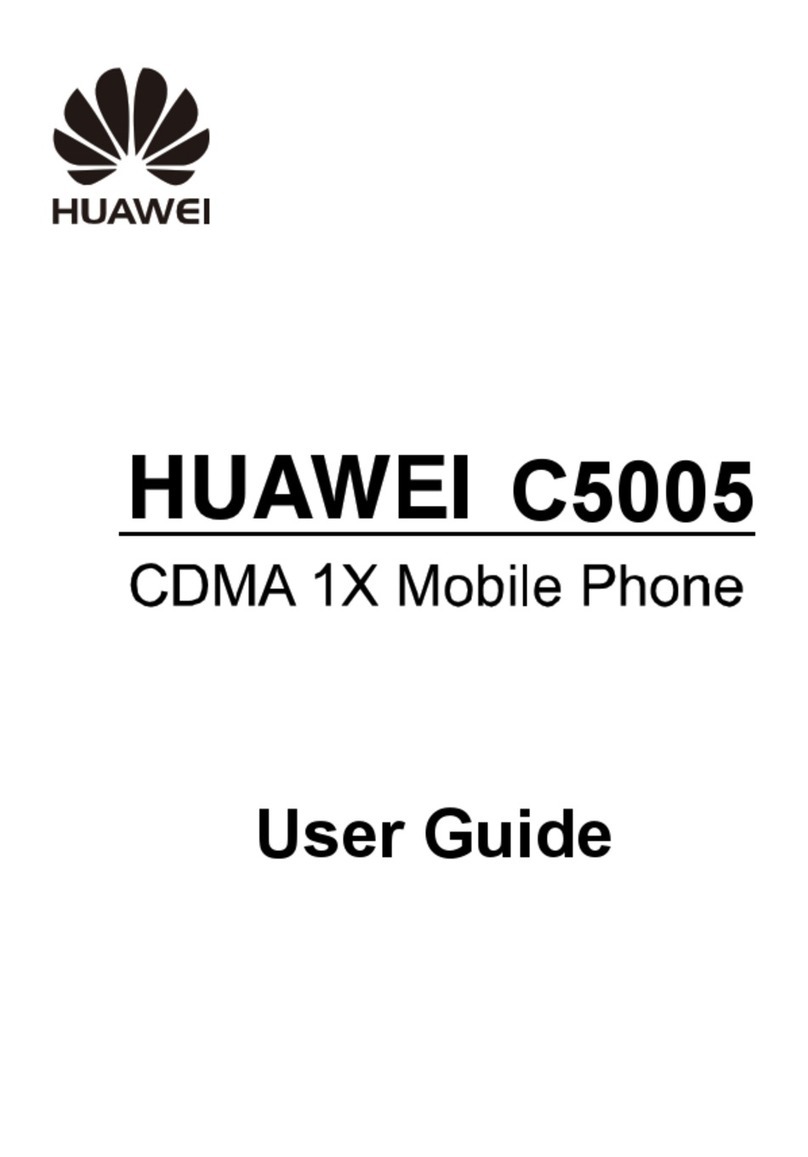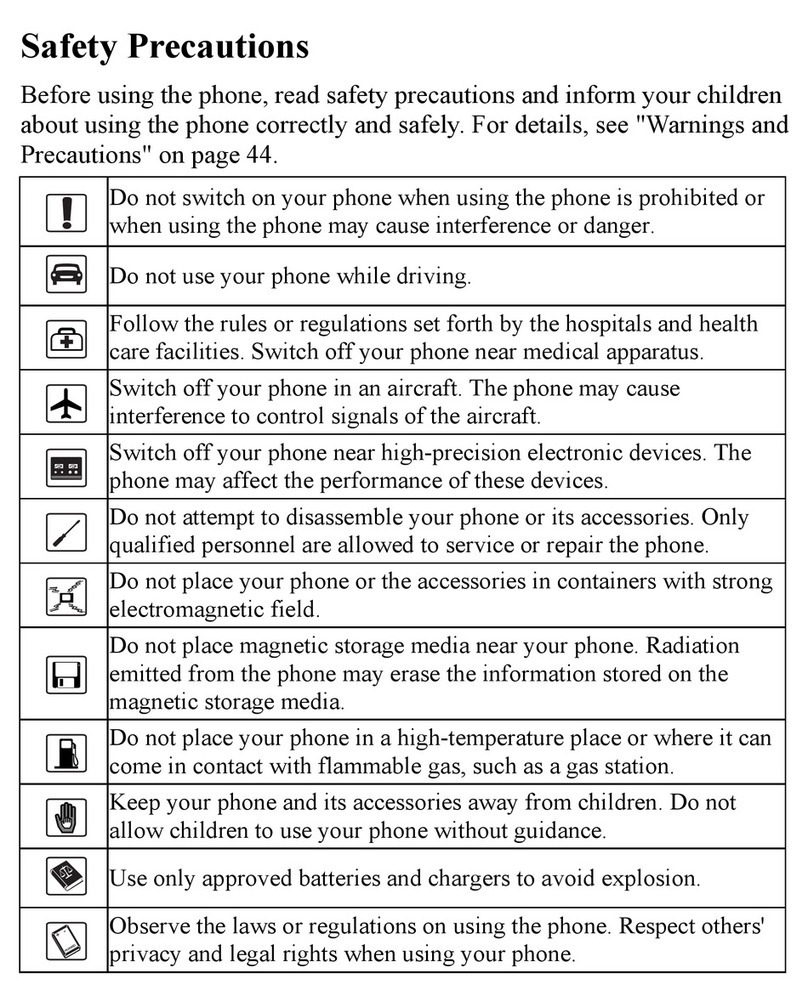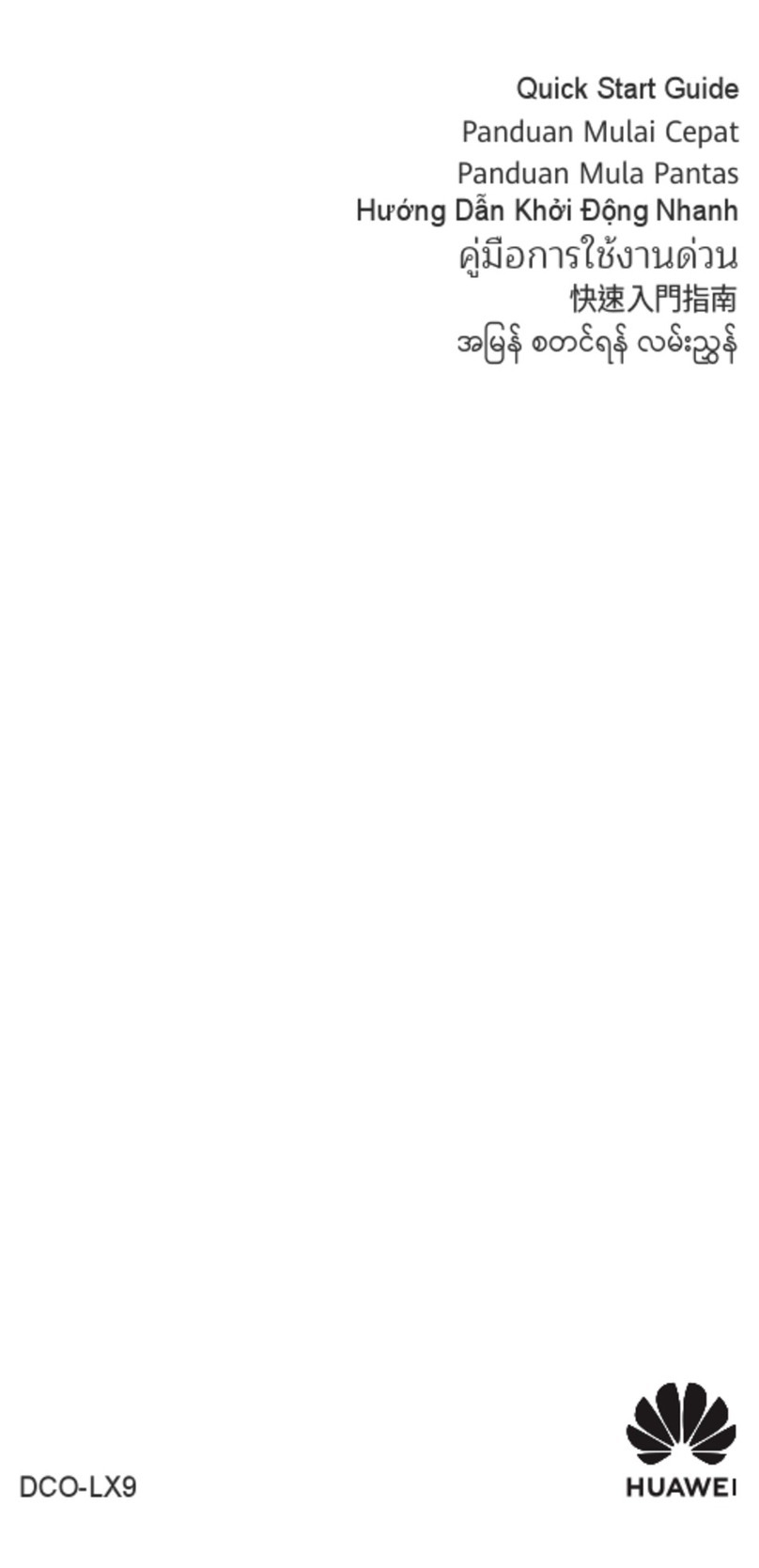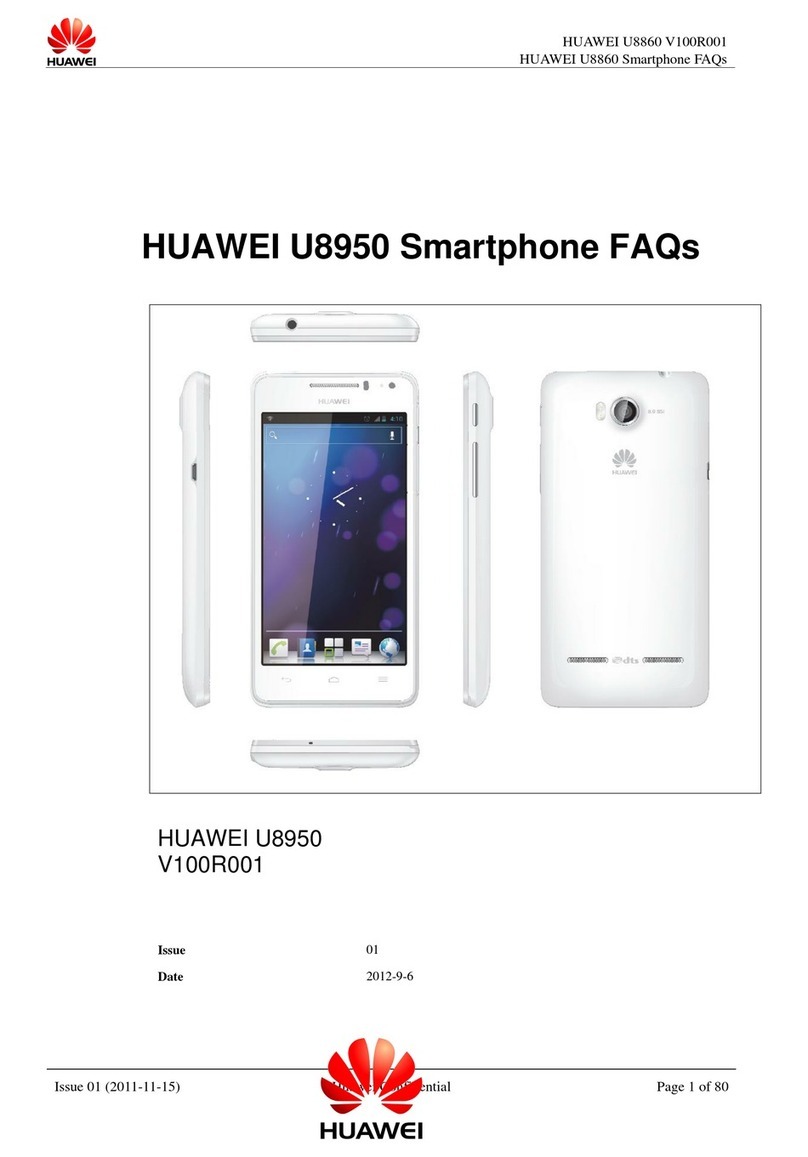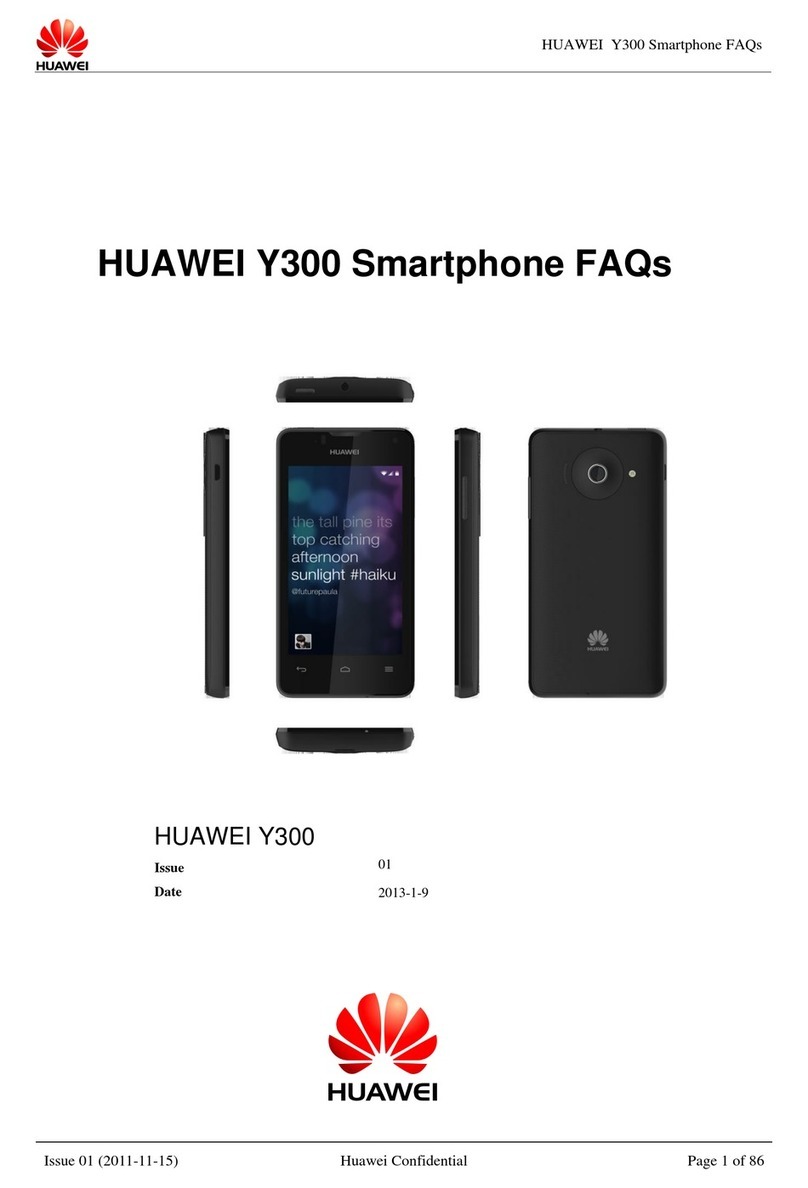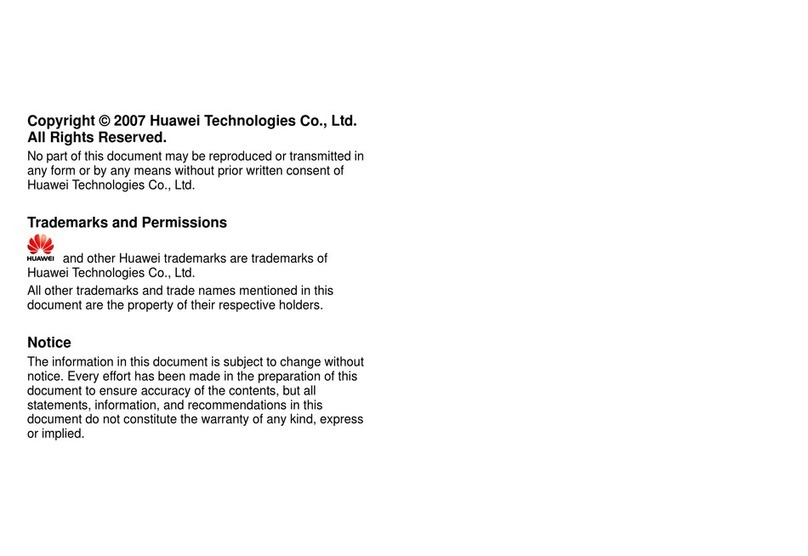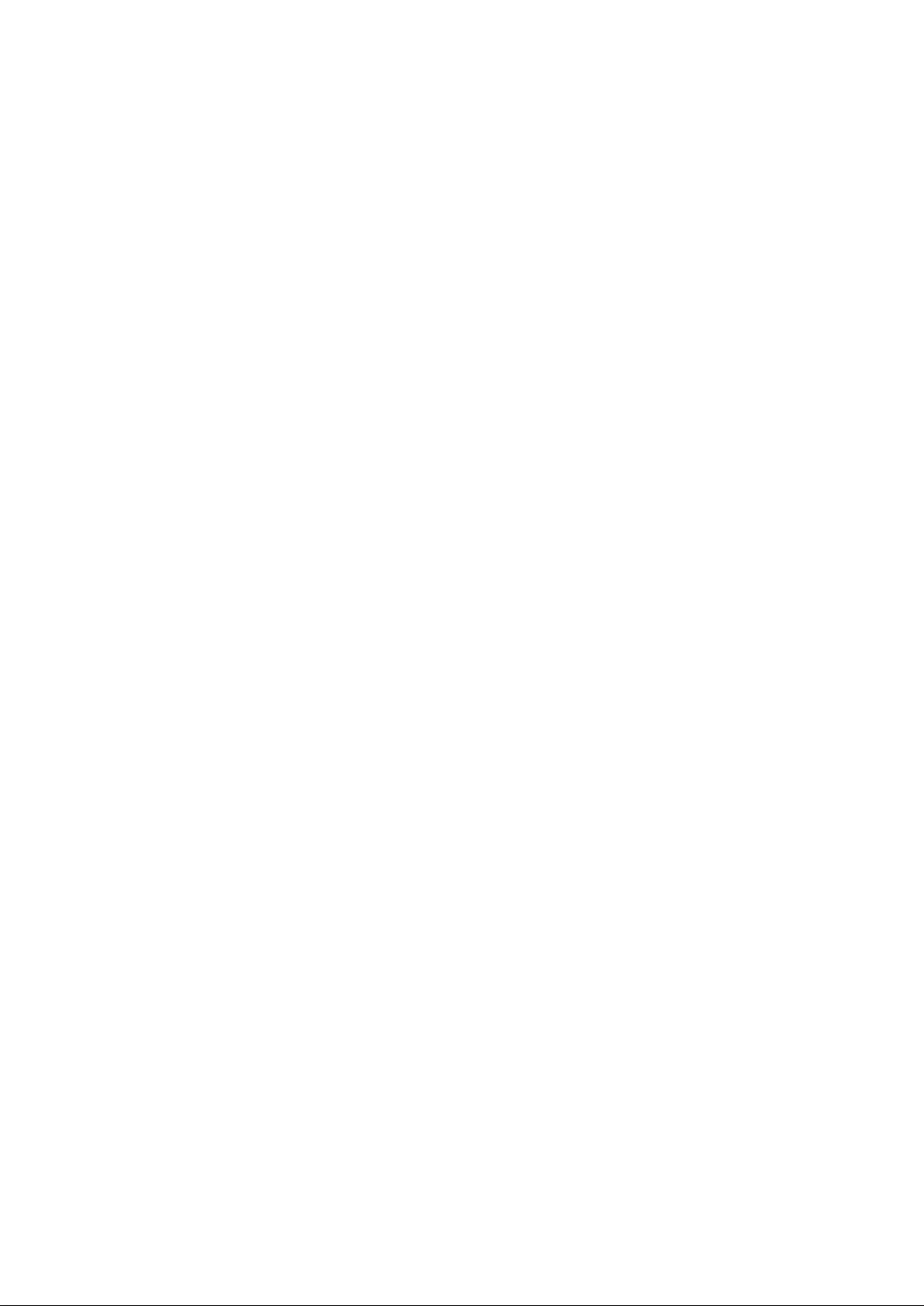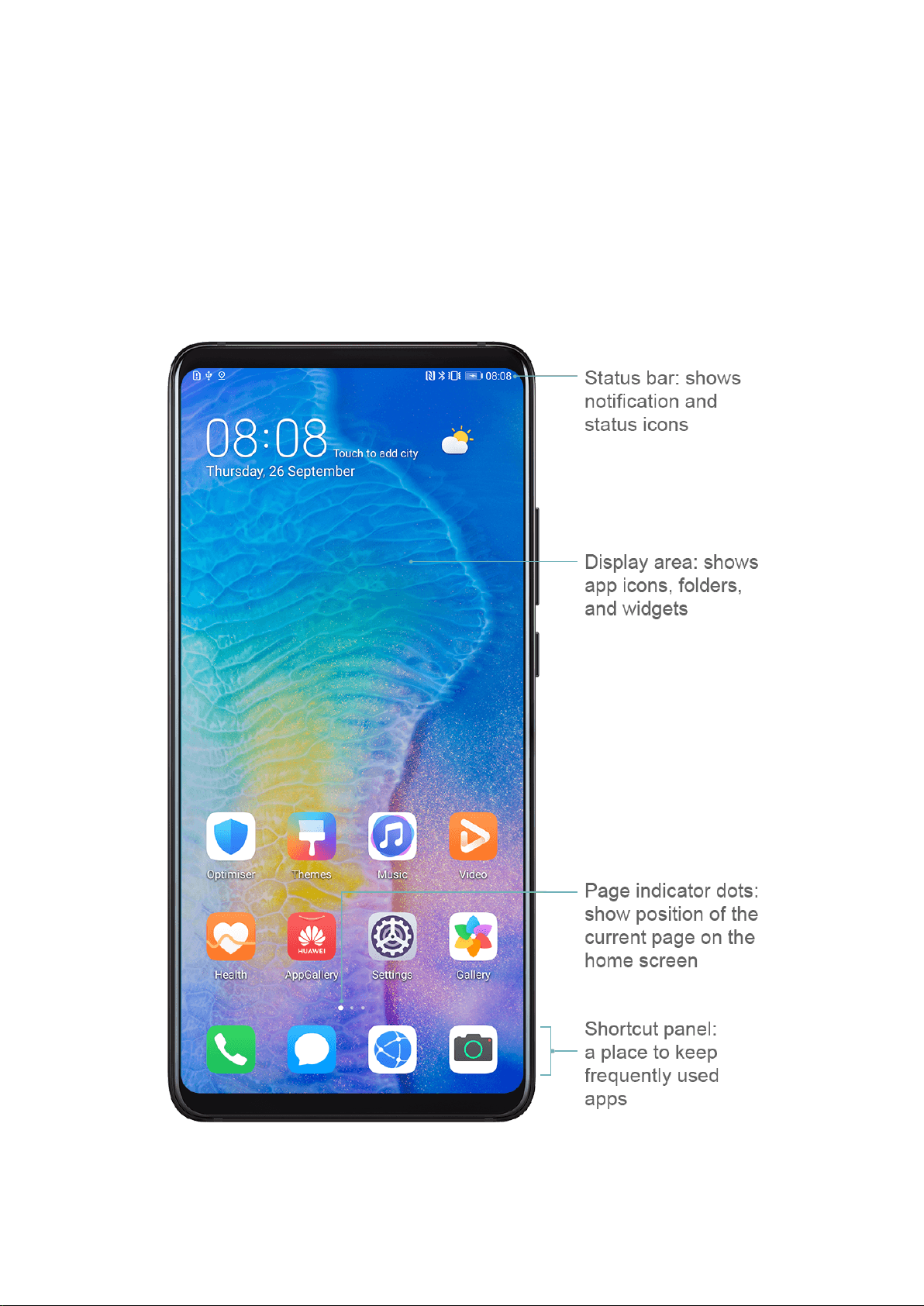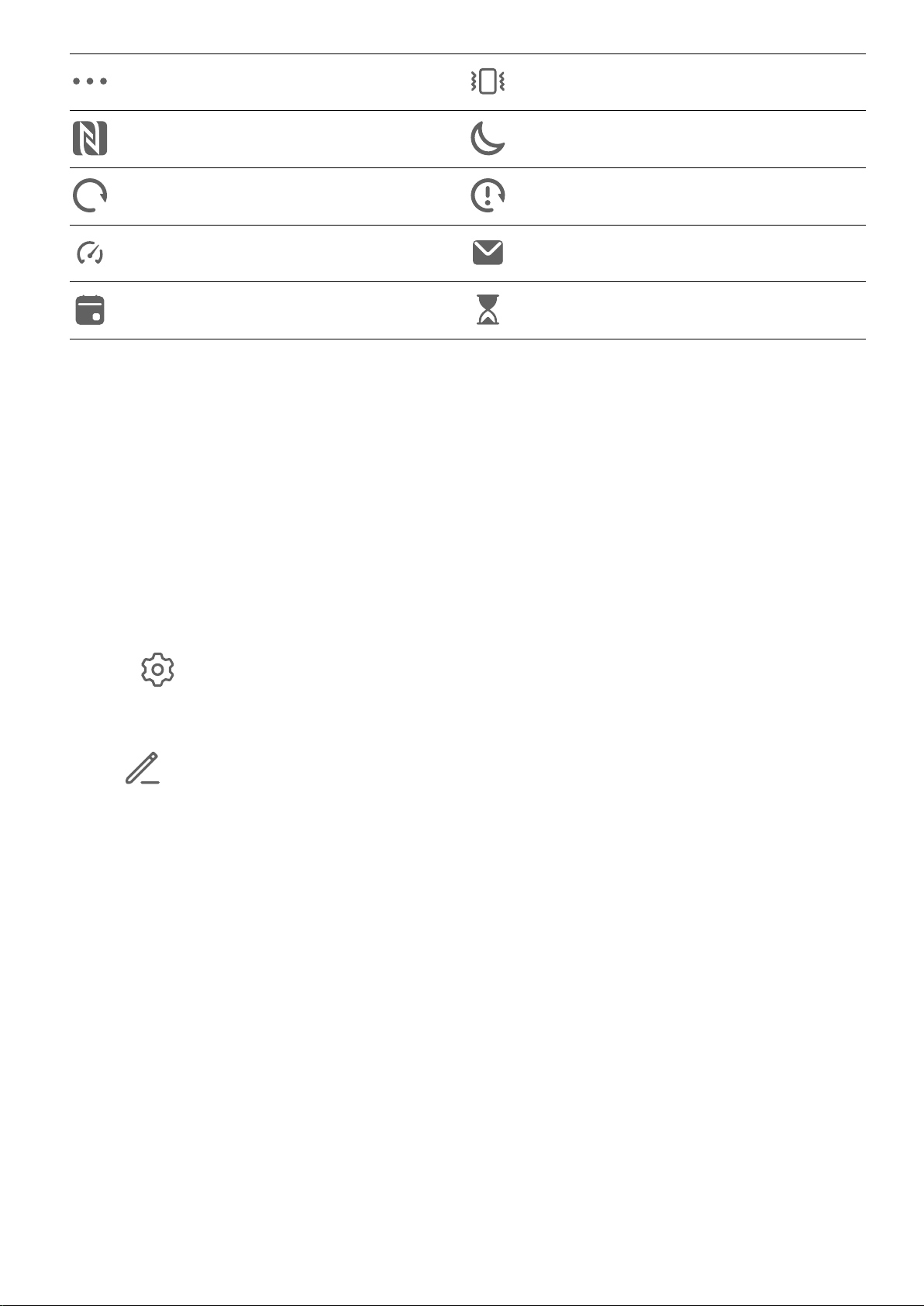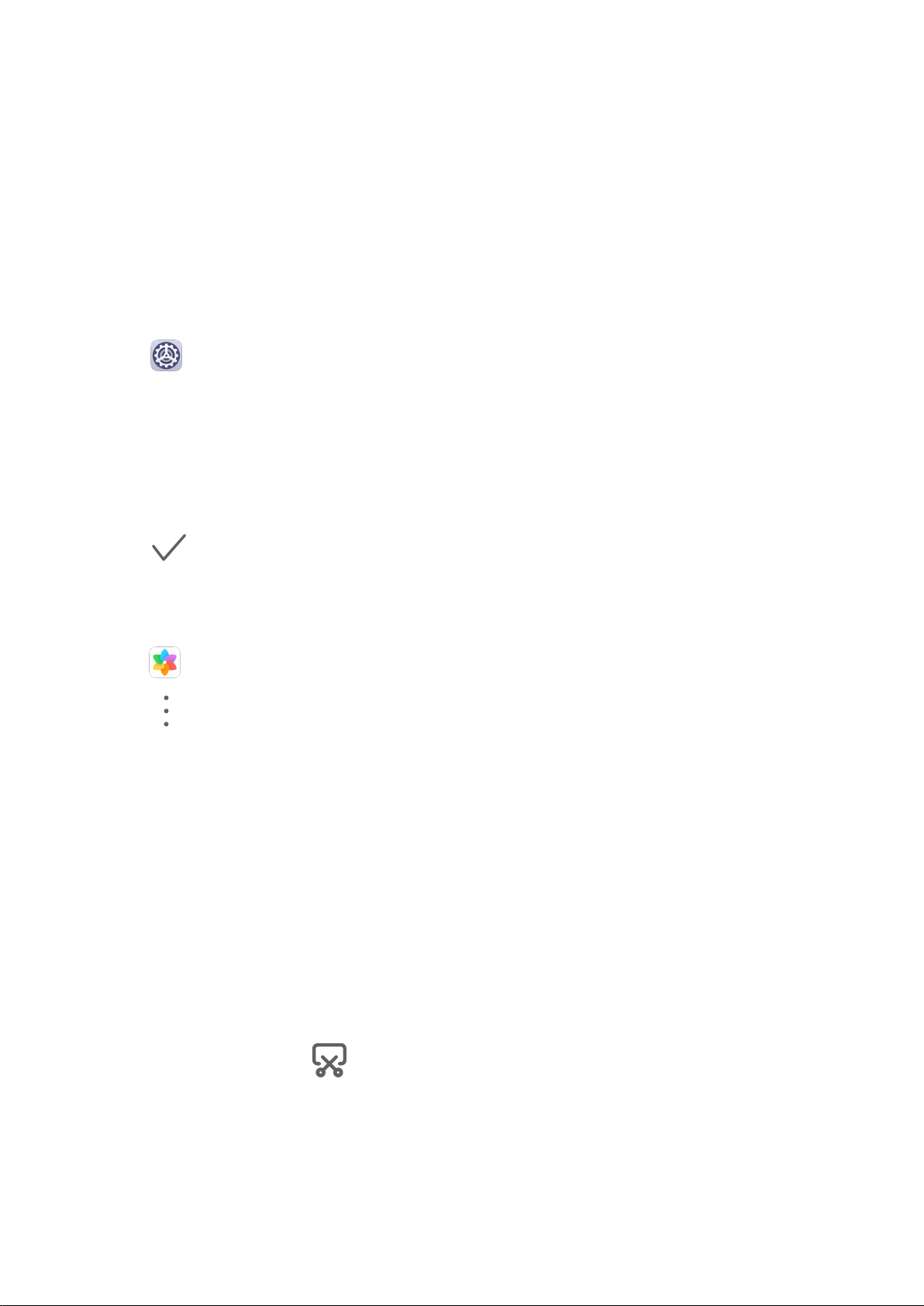2Follow the onscreen instructions to download and install Phone Clone on your old device.
3On your old device, open Phone Clone and touch This is the old phone. Follow the
onscreen instructions to connect your old device with your new device by scanning a code
or connecting manually.
4On your old device, select the data you want to clone, then touch Transfer to start
cloning.
Phone Clone is only available on devices running Android 4.4 or later.
Clone Data from an iPhone or iPad
1On your new device, open Phone Clone. Alternatively, go to Settings > System &
updates > Phone Clone, touch This is the new phone, then touch iPhone/iPad.
2Follow the onscreen instructions to download and install Phone Clone on your old device.
3On your old device, open Phone Clone and touch This is the old phone. Follow the
onscreen instructions to connect your old device with your new device by scanning a code
or connecting manually.
4On your old device, select the data you want to clone, then follow the onscreen
instructions to complete the data cloning.
Phone Clone is only available on devices running iOS 8.0 or later.
Lock and Unlock Your Screen
Lock and Unlock Your Screen
Lock the Screen
If your device remains inactive for a period of time, it will automatically lock the screen and
enter sleep mode to save power.
Alternative, you can manually lock the screen in either of the following ways:
•Press the Power button.
•On the home screen, pinch two ngers together to enter screen editing mode. Touch
Widgets, then drag the Screen Lock icon to the home screen. You can now touch the
Screen Lock icon to lock the screen.
Set the Screen Timeout Period
Go to Settings > Display & brightness > Sleep and select a screen timeout period.
Unlock the Screen with Password
Once the screen is turned on, swipe up from the middle of the screen to display the password
input panel. Then, enter your lock screen password.
Essentials
3