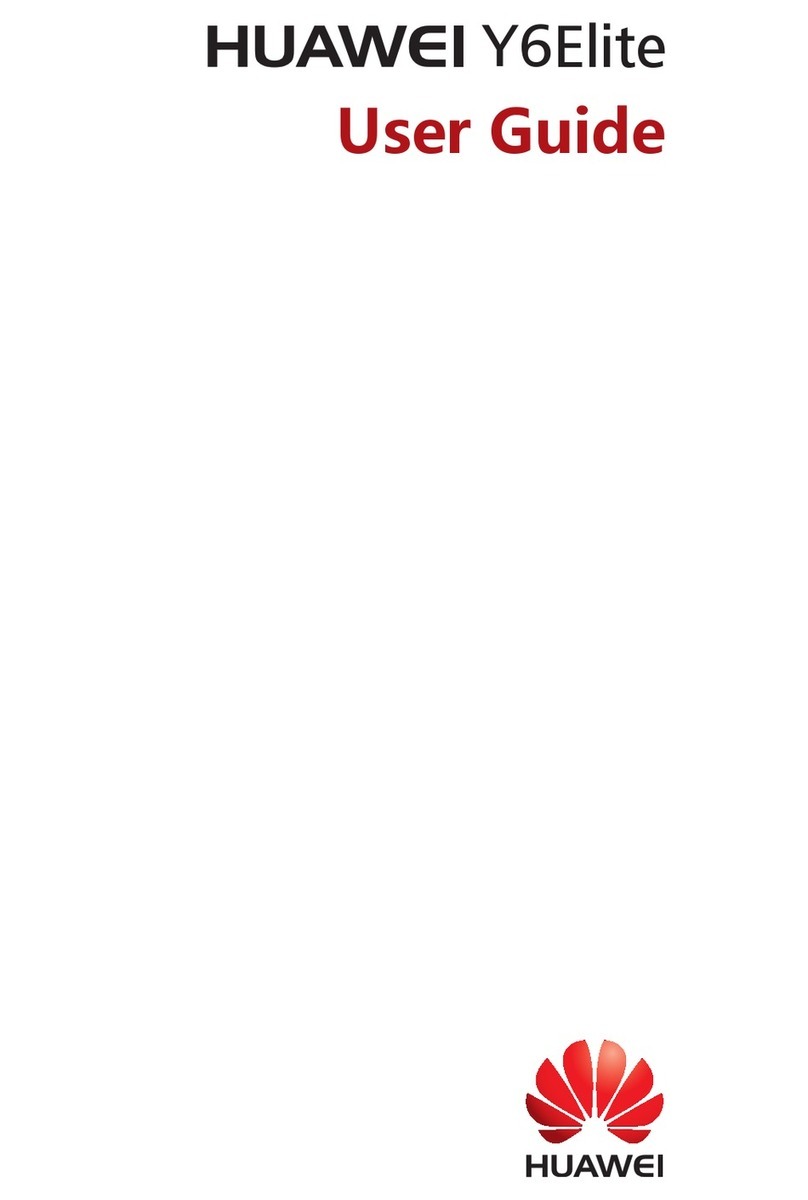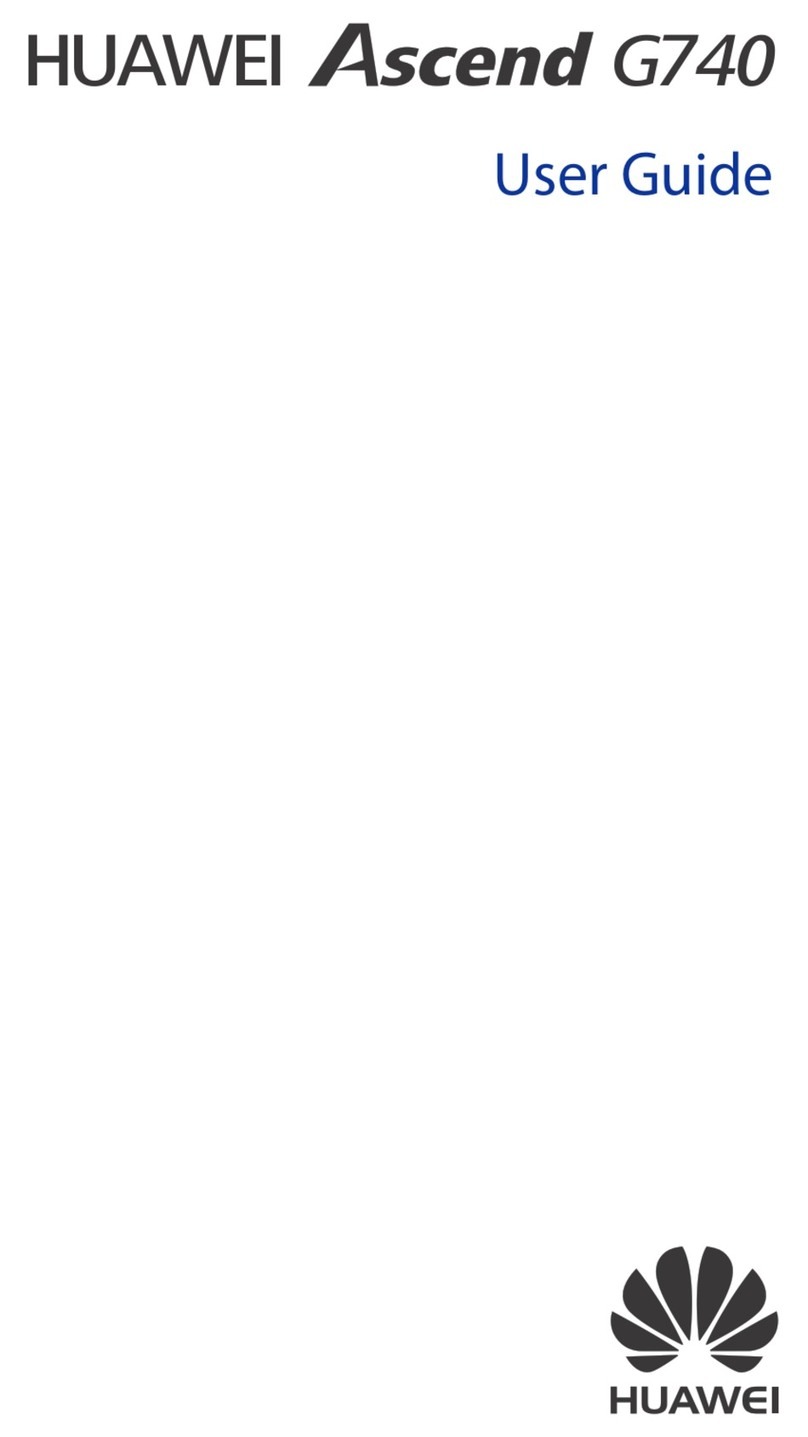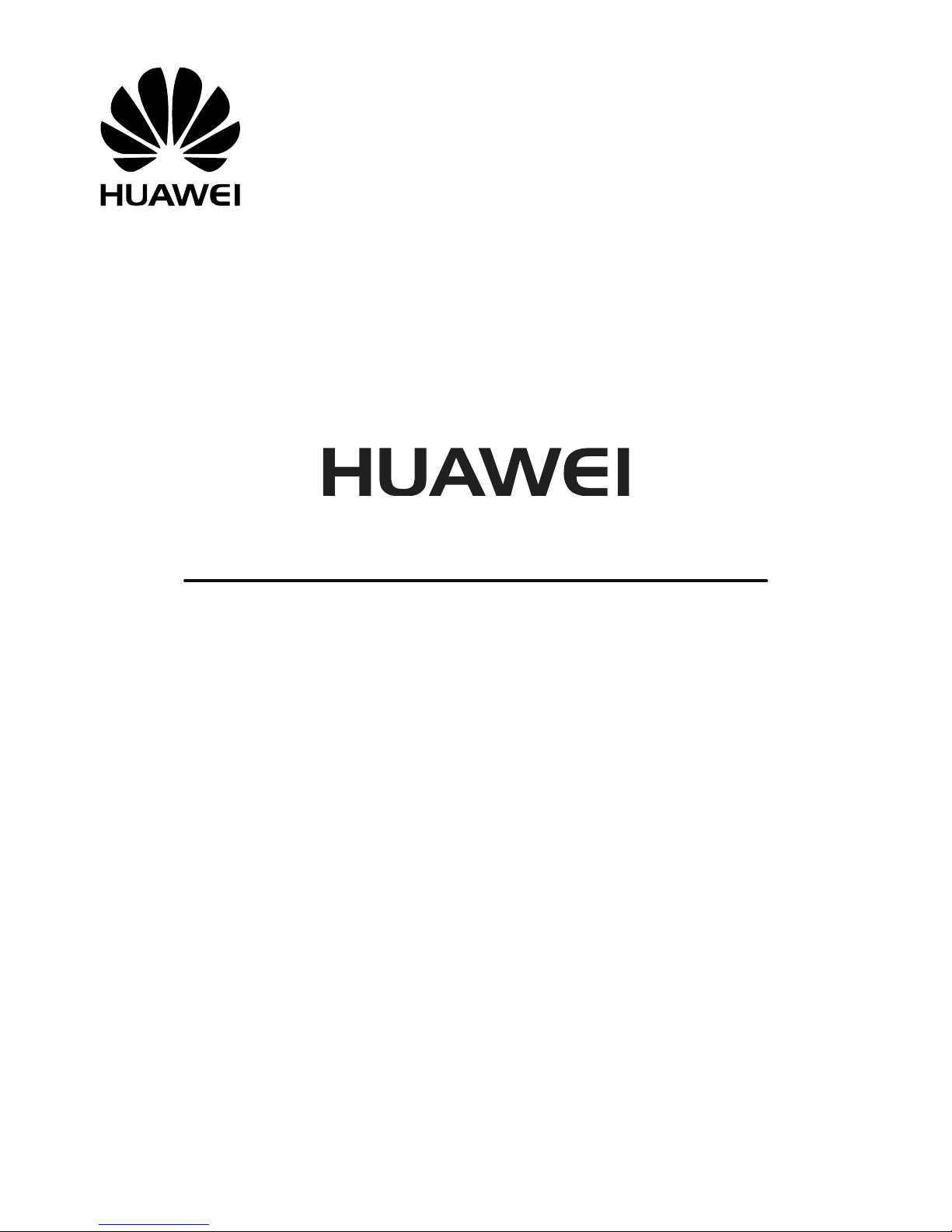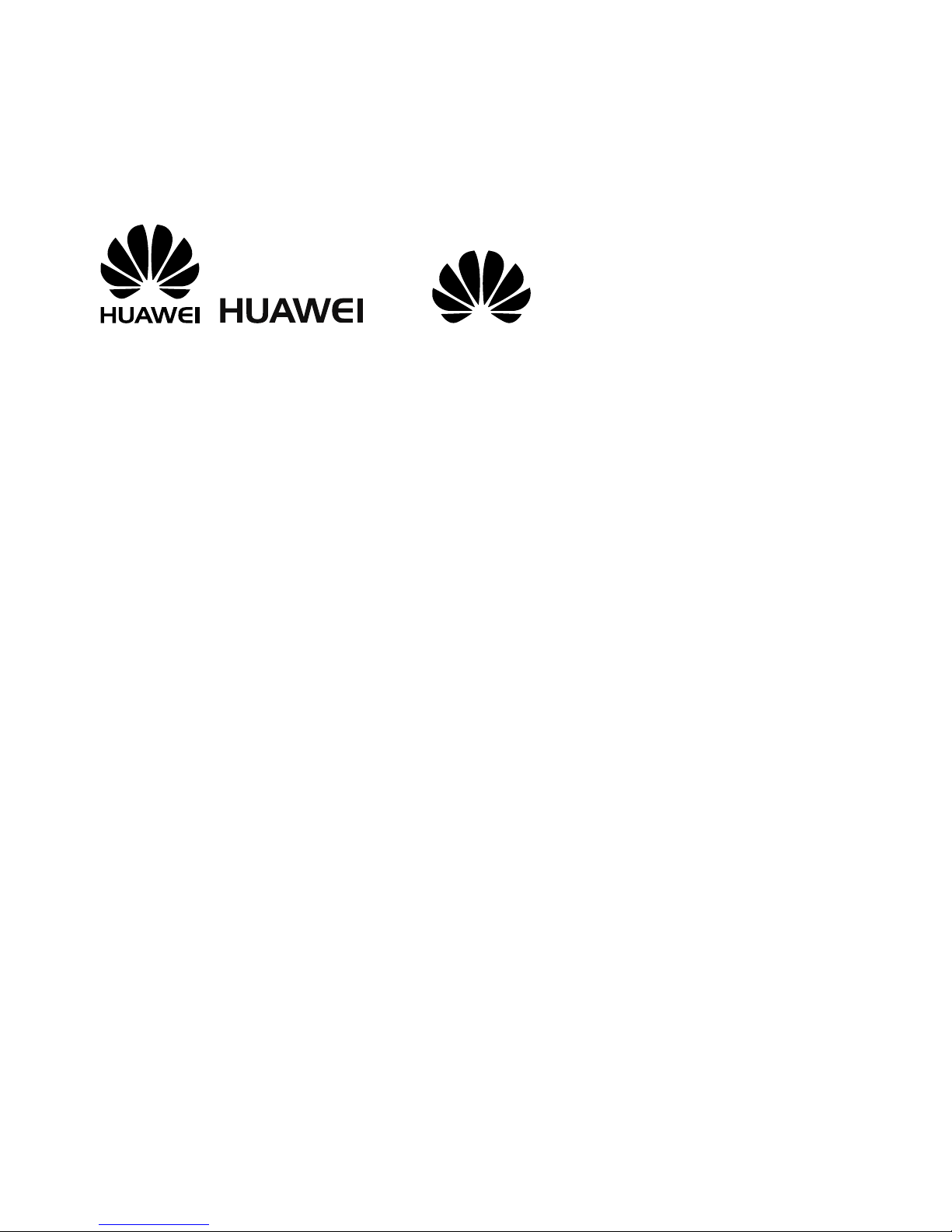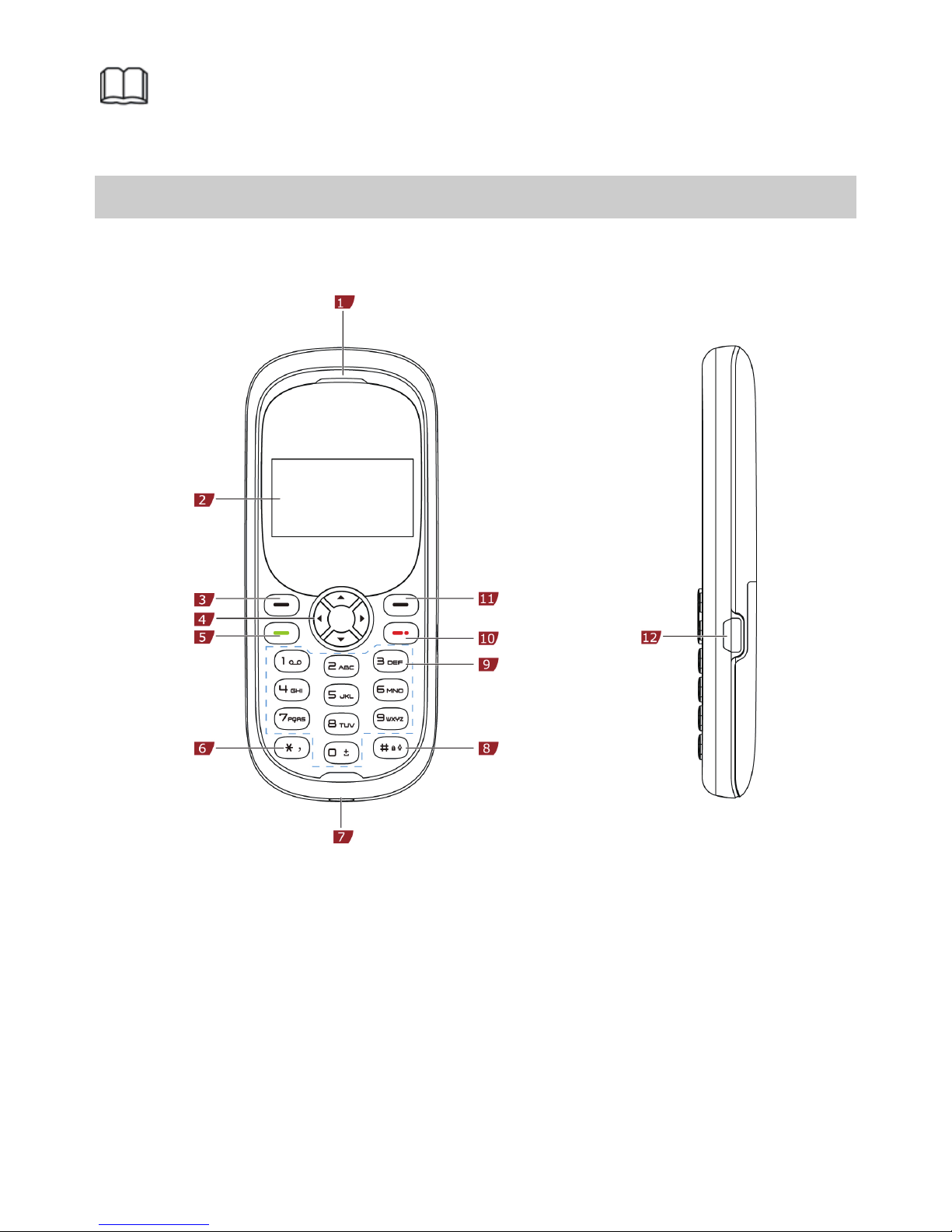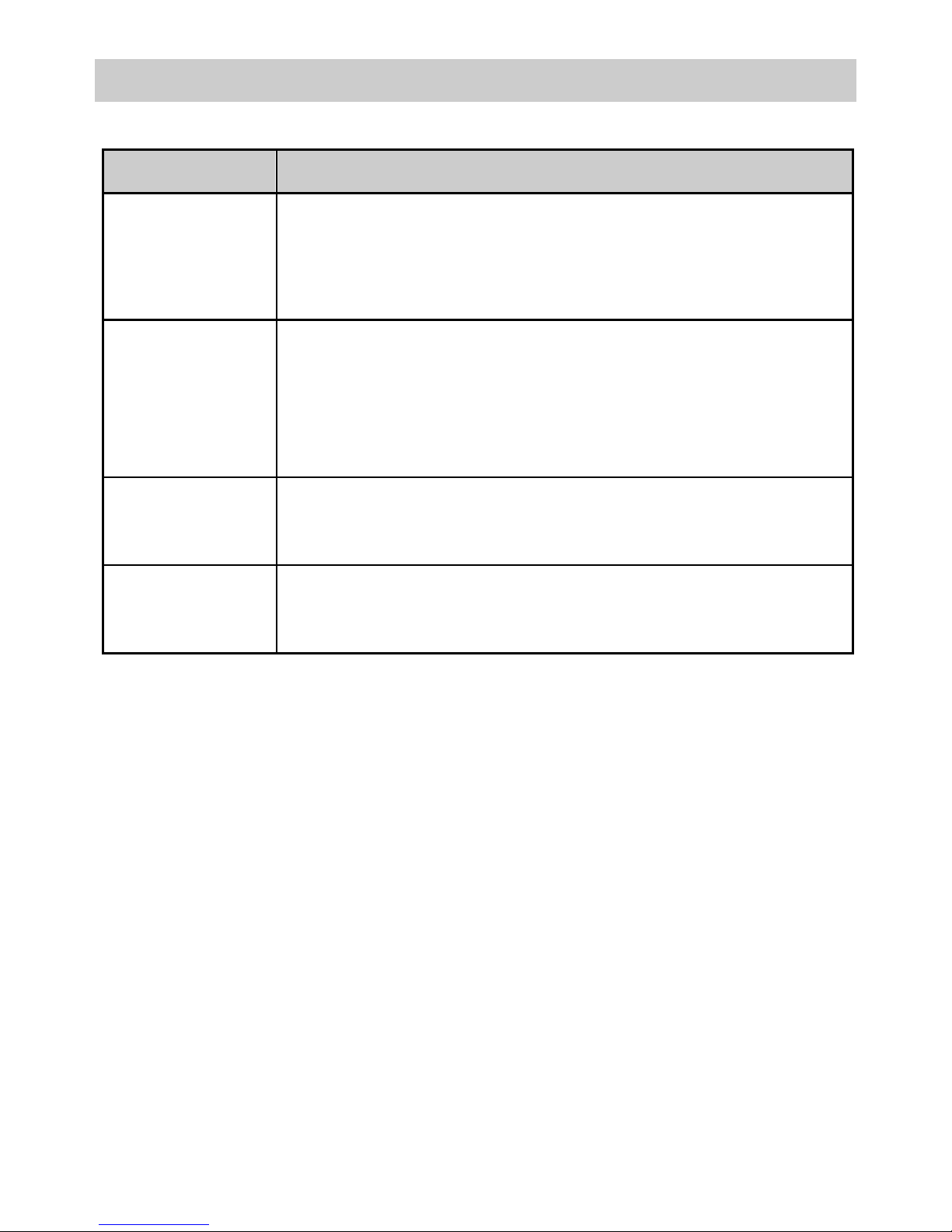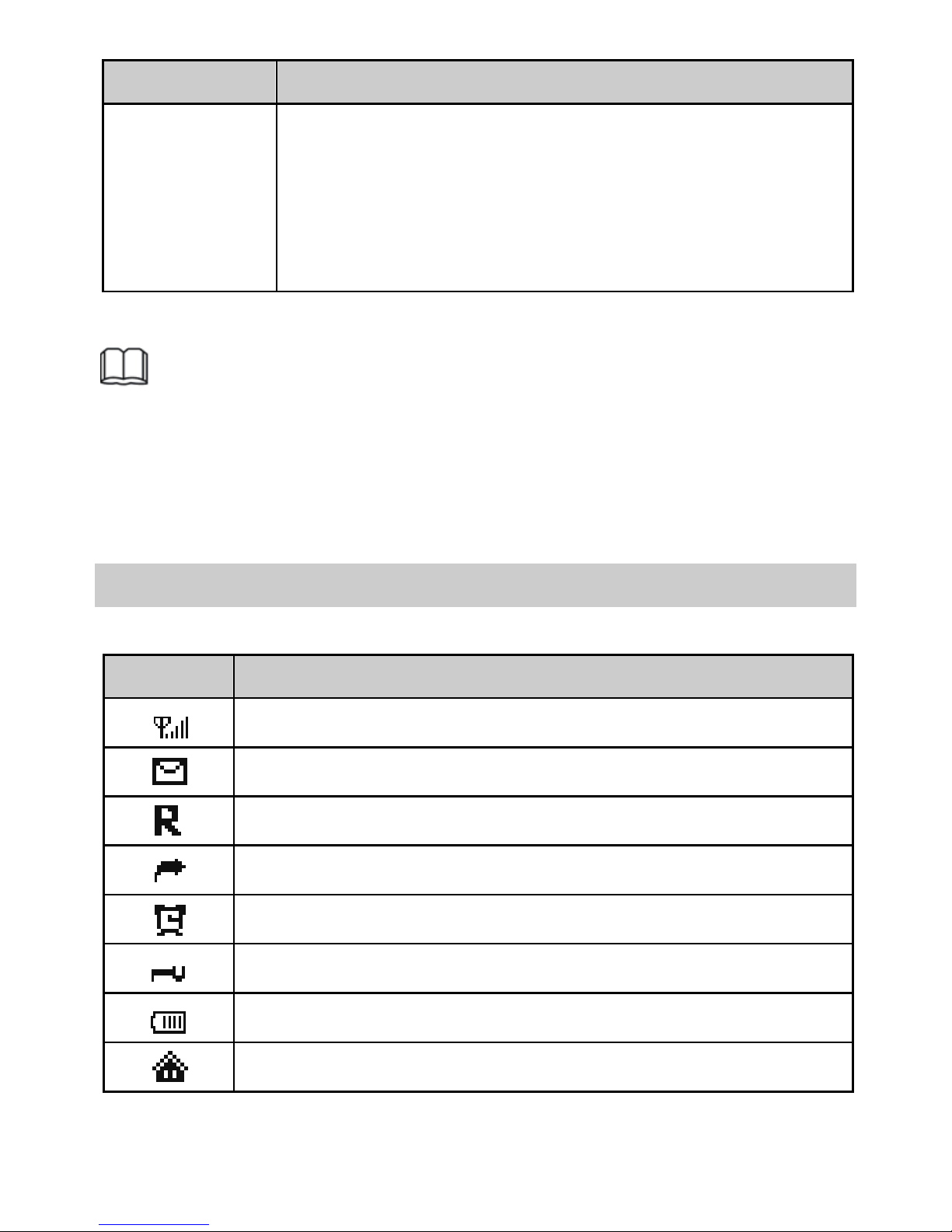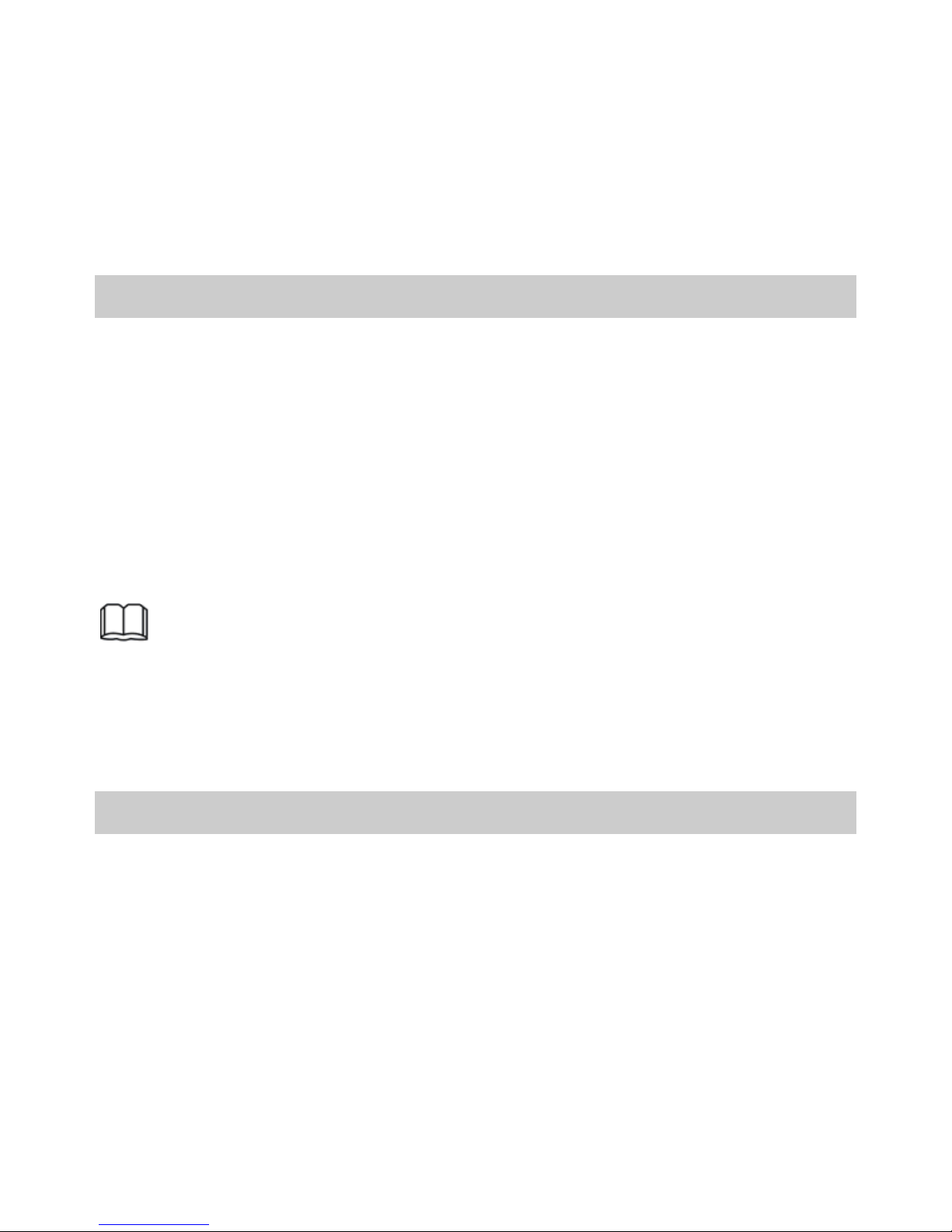Huawei G1103 User manual
Other Huawei Cell Phone manuals
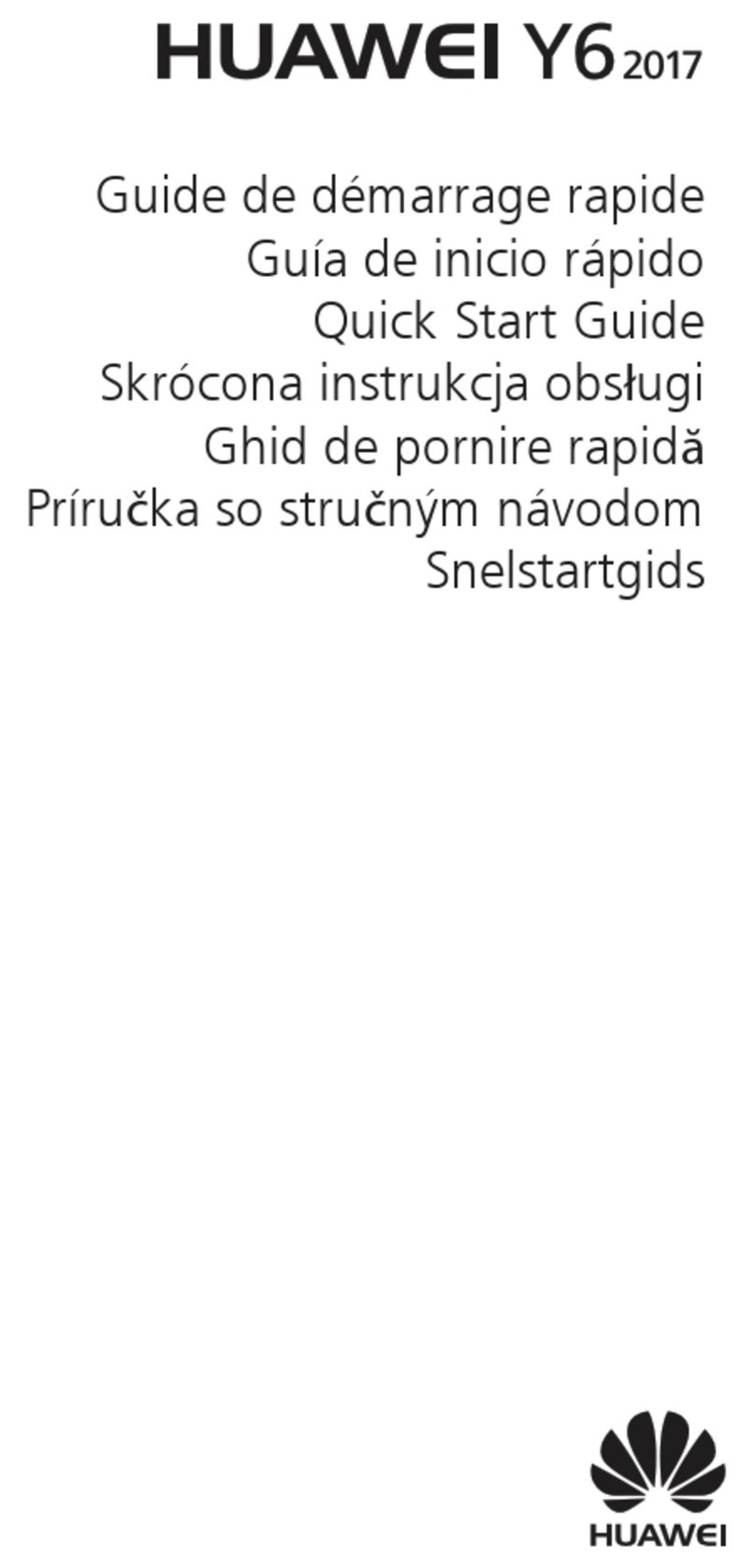
Huawei
Huawei MYA-L11 User manual
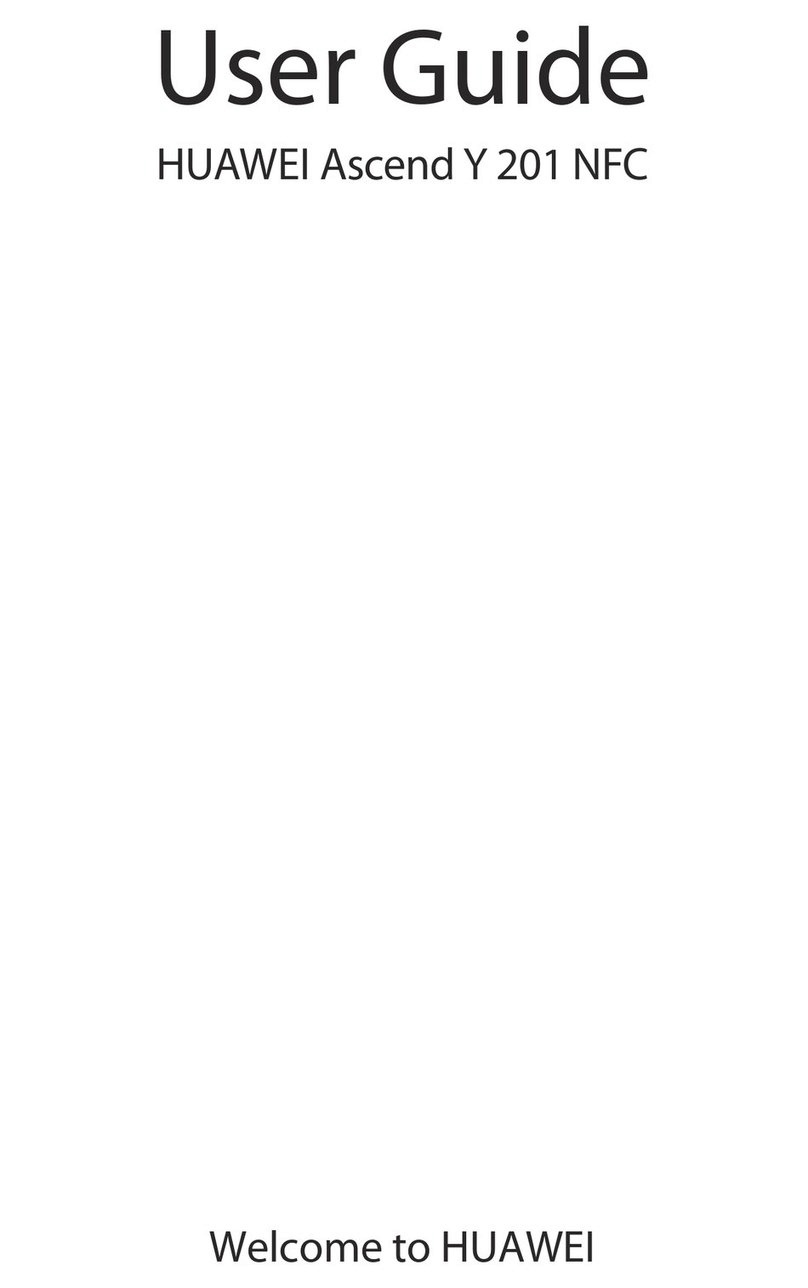
Huawei
Huawei Y 201 NFC User manual
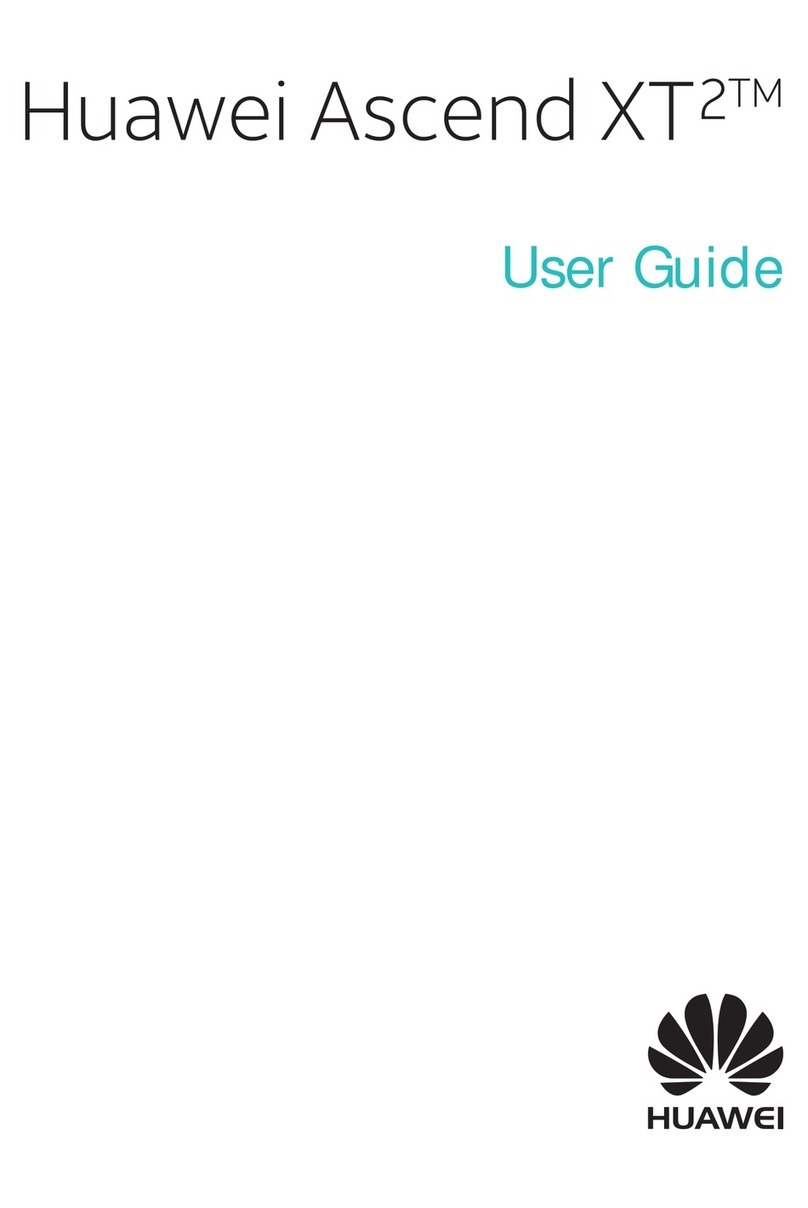
Huawei
Huawei Ascend XT2 User manual

Huawei
Huawei Y8p User manual

Huawei
Huawei M886 User manual

Huawei
Huawei Y6 User manual

Huawei
Huawei Mate 8 User manual

Huawei
Huawei Ascend Y 200 User manual
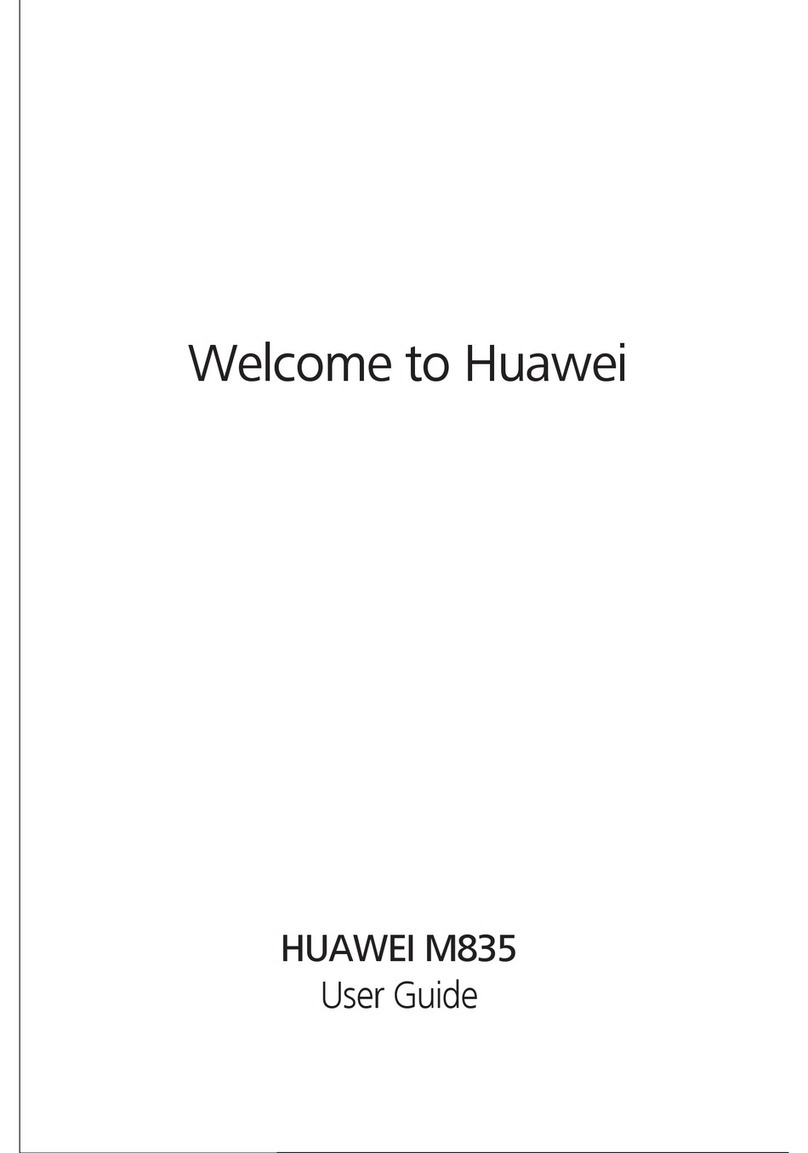
Huawei
Huawei M835 User manual
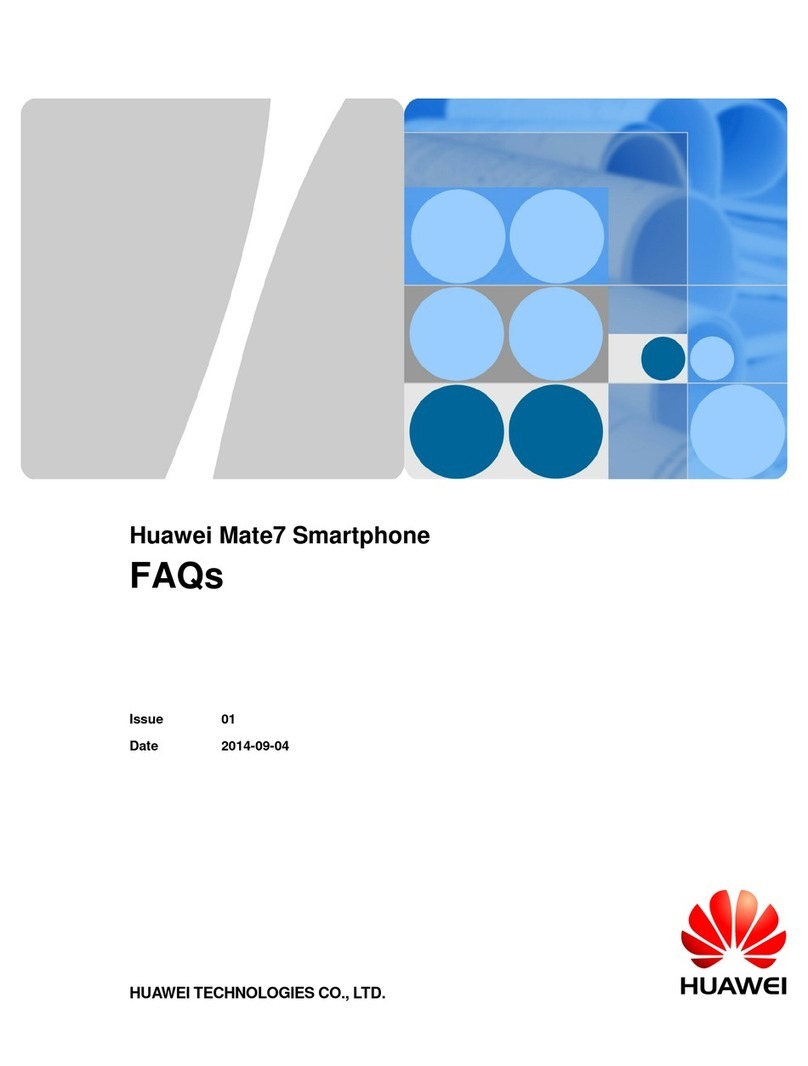
Huawei
Huawei Ascend Mate 7 Installation guide

Huawei
Huawei Ascend Y300 User manual
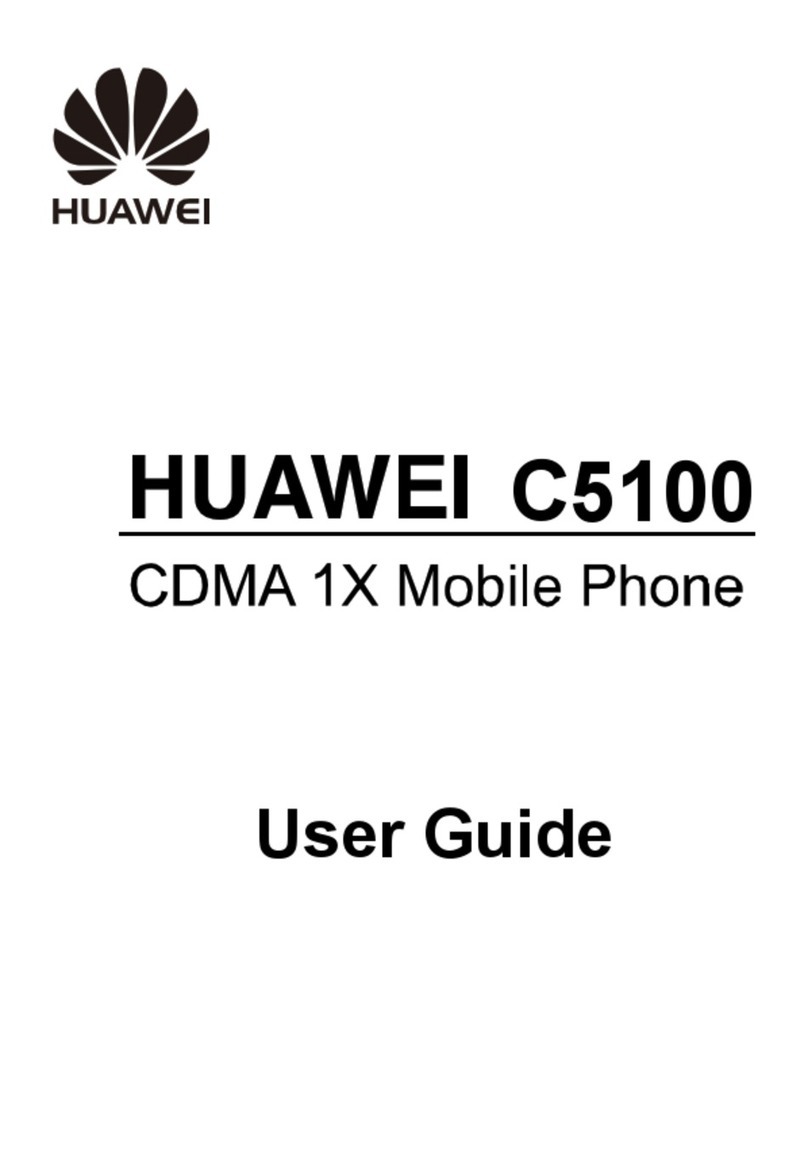
Huawei
Huawei C5100 User manual
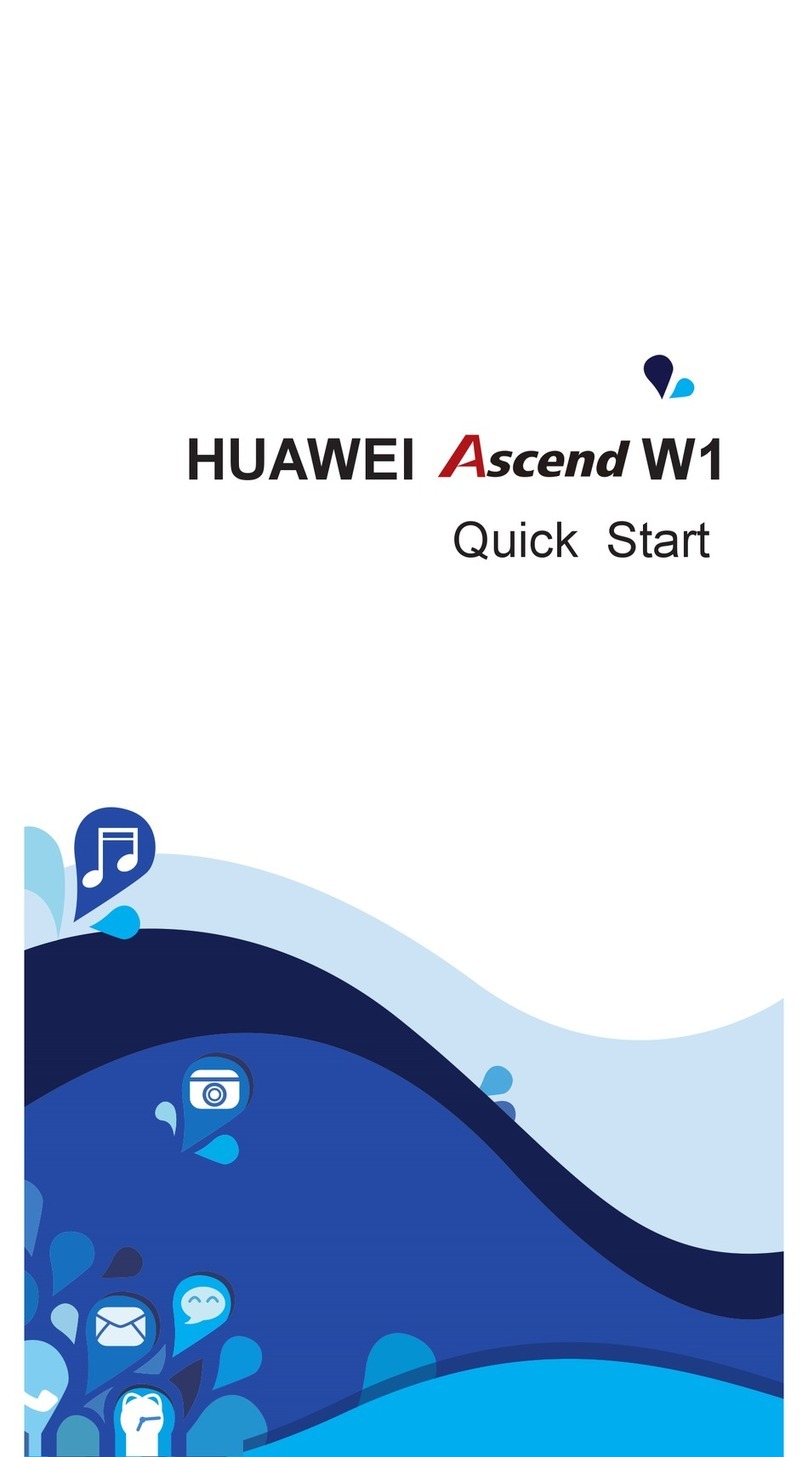
Huawei
Huawei Ascend W1 User manual

Huawei
Huawei Y7 User manual
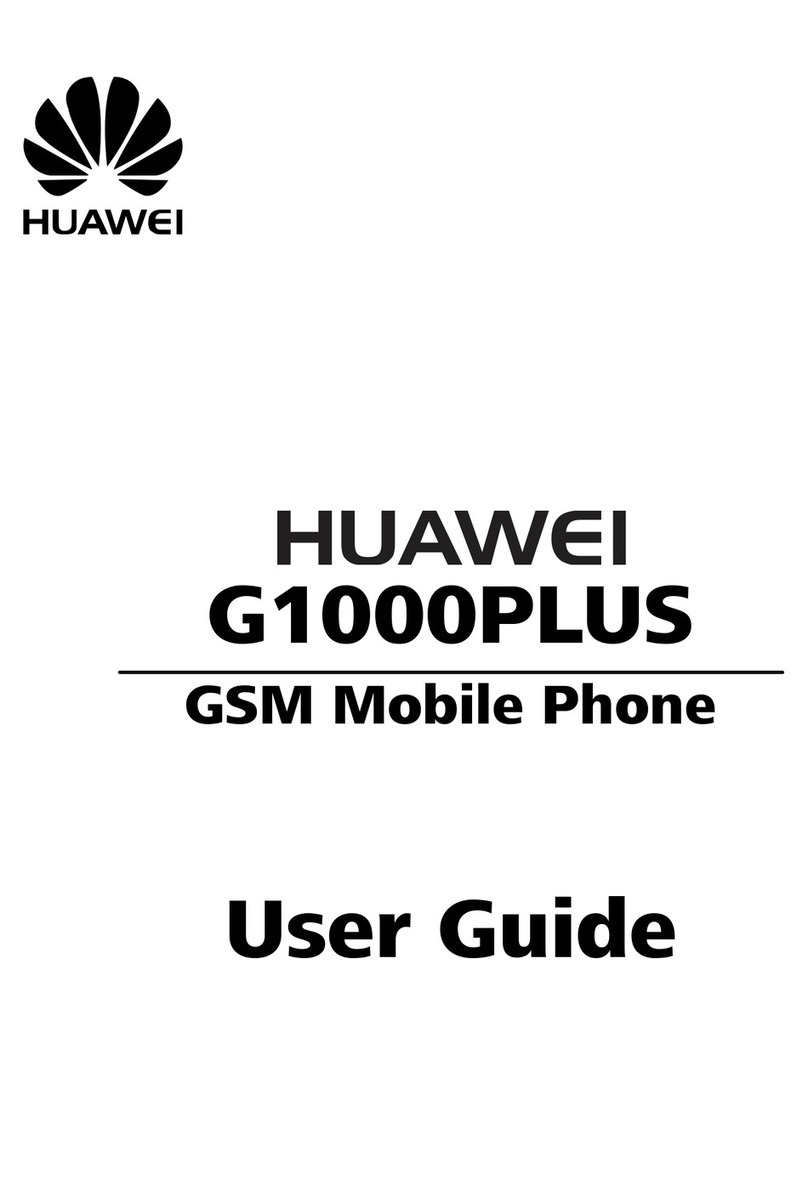
Huawei
Huawei G1000PLUS User manual

Huawei
Huawei Mobile Phones User manual

Huawei
Huawei P40 Lite User manual

Huawei
Huawei U8185-5 User manual

Huawei
Huawei C2202 User manual

Huawei
Huawei ATU-L21 User manual