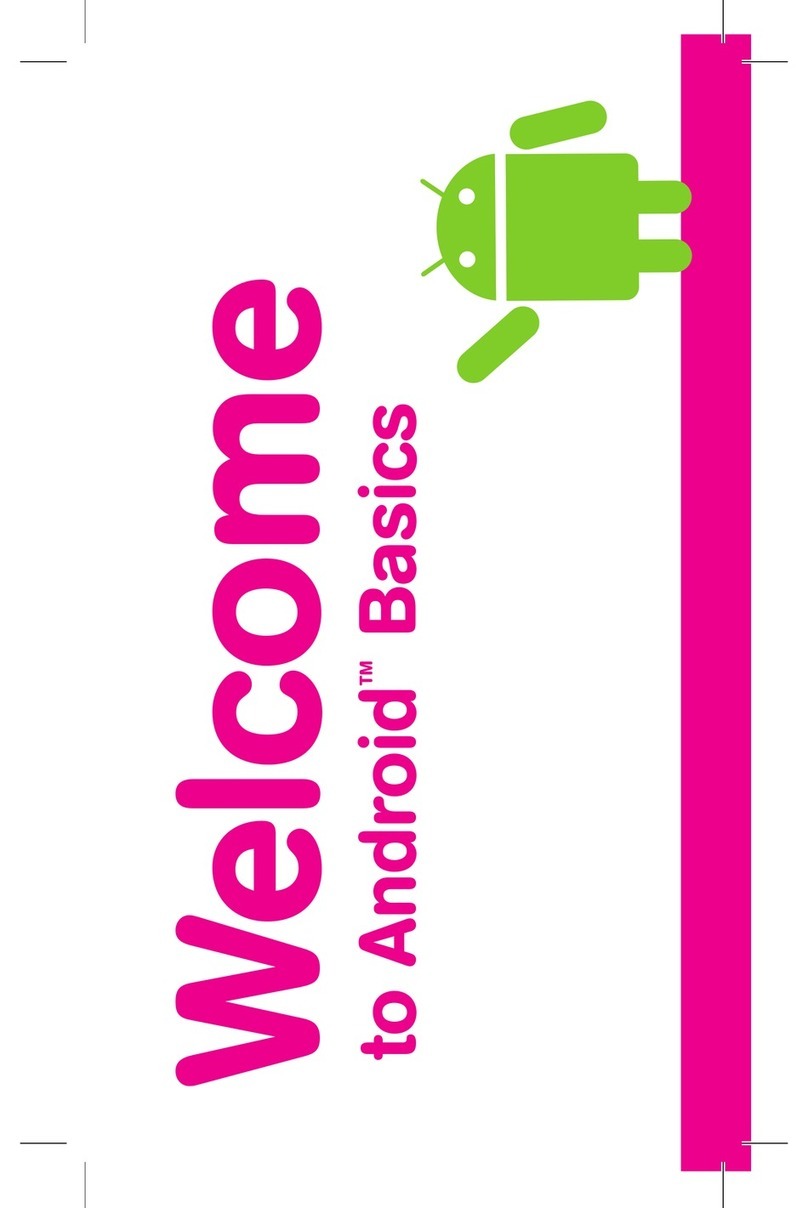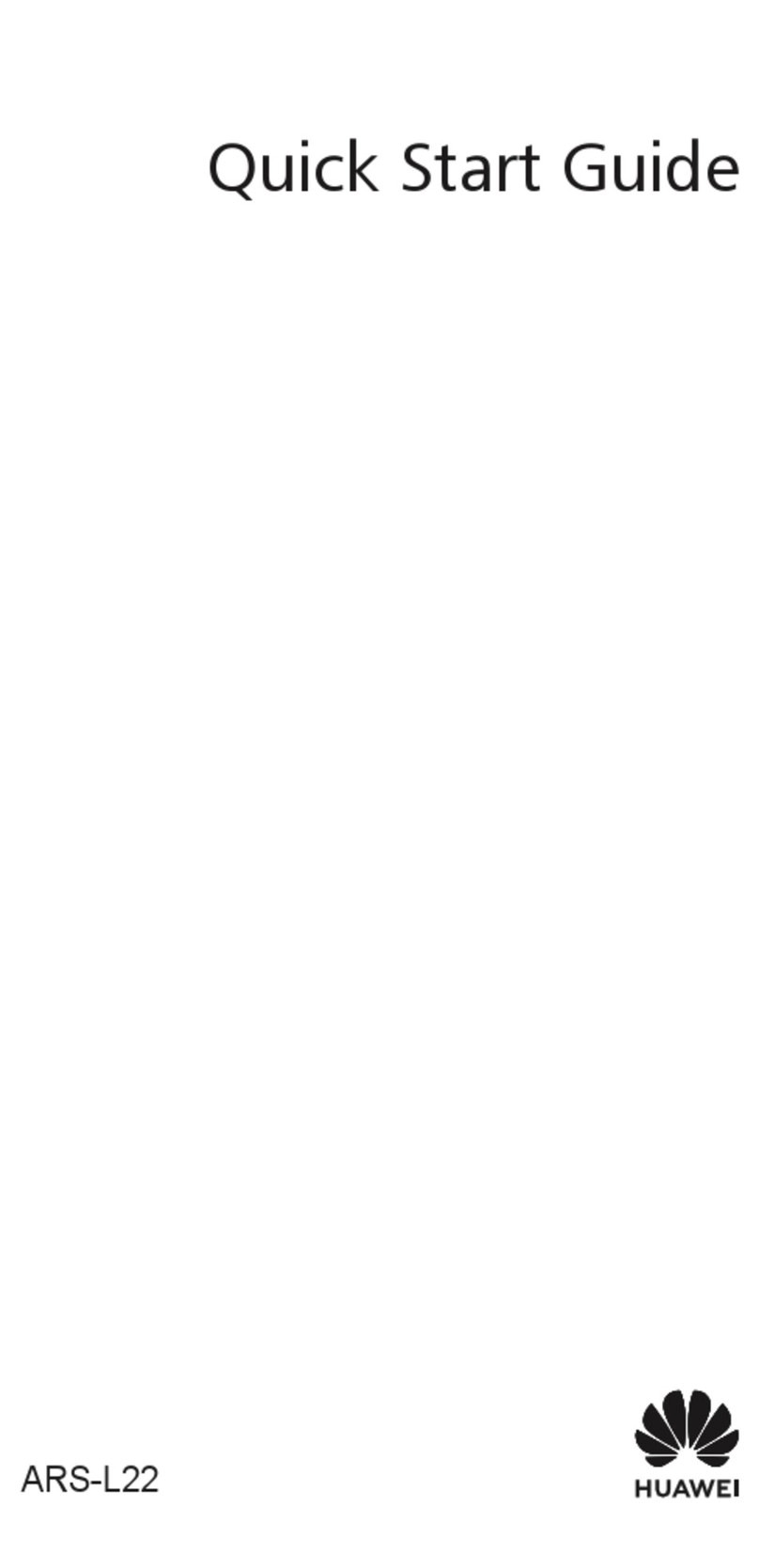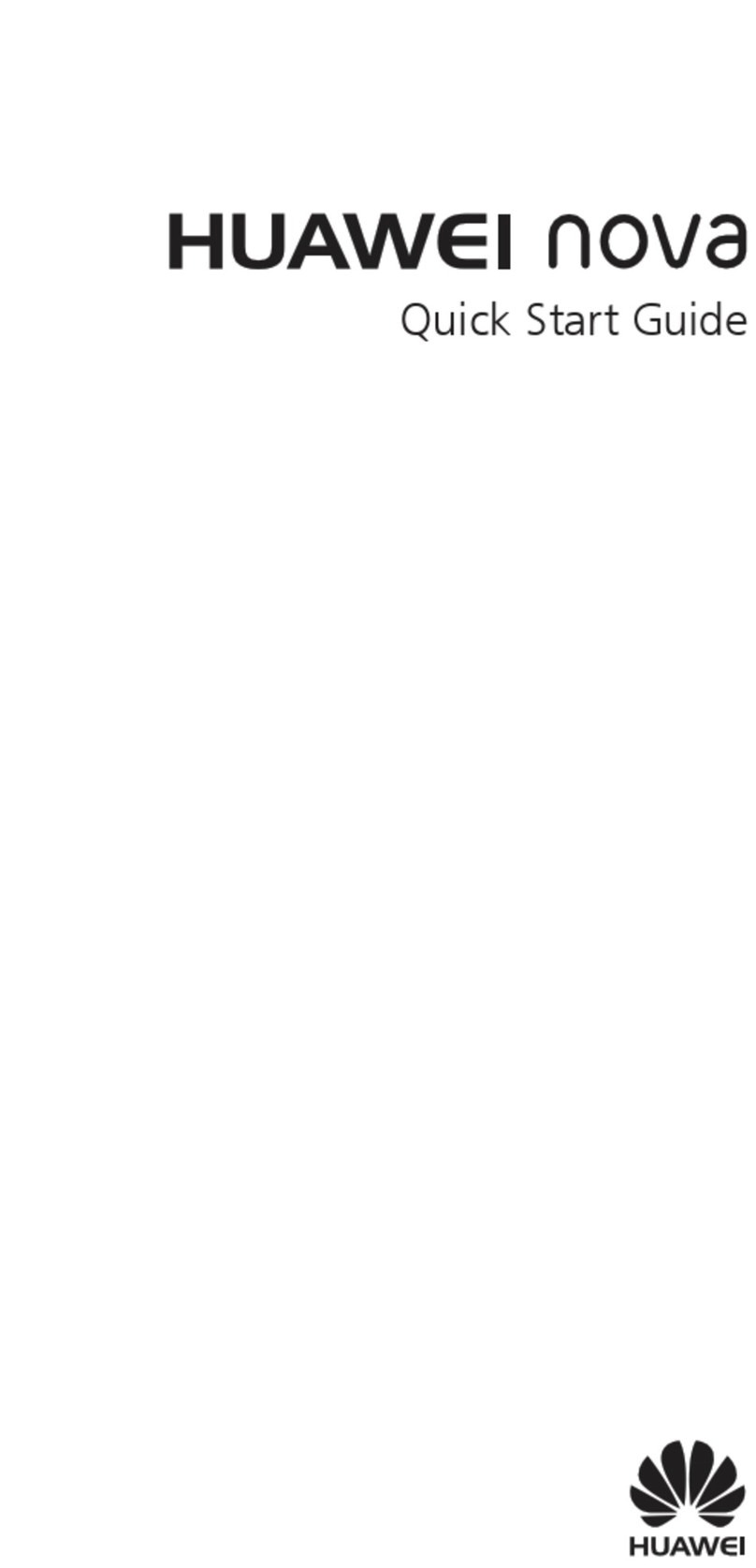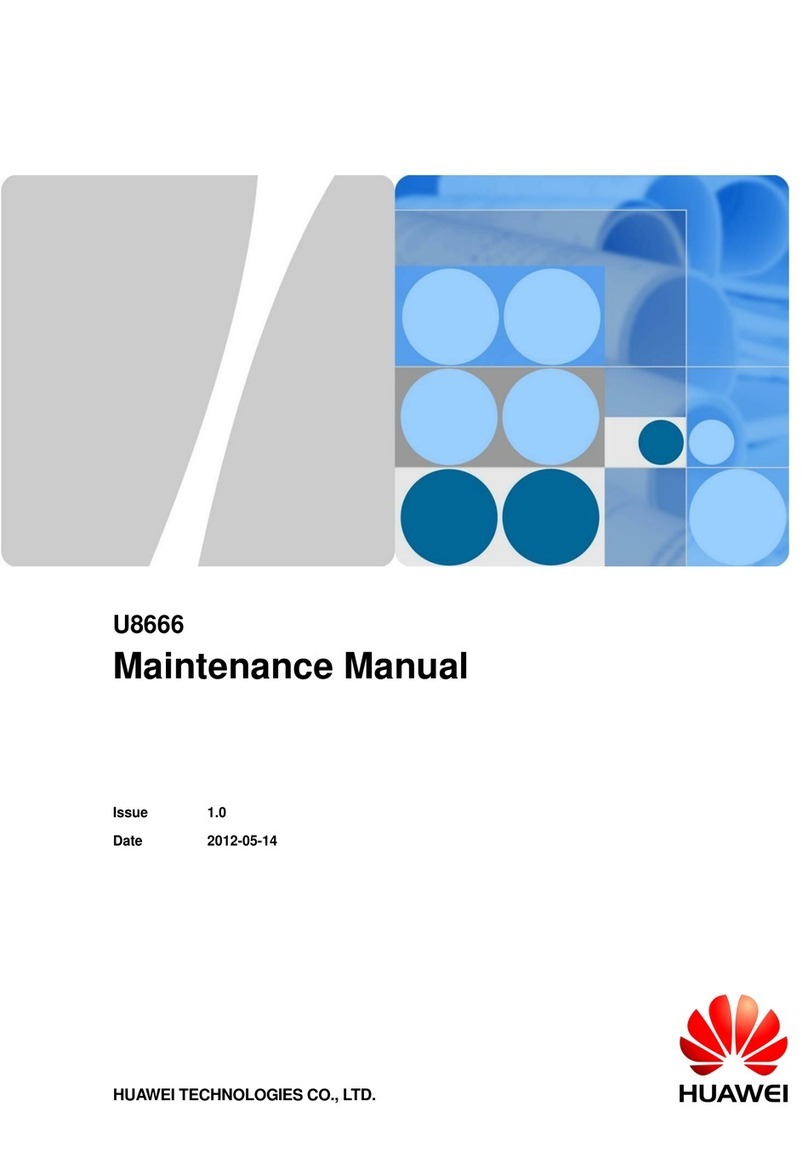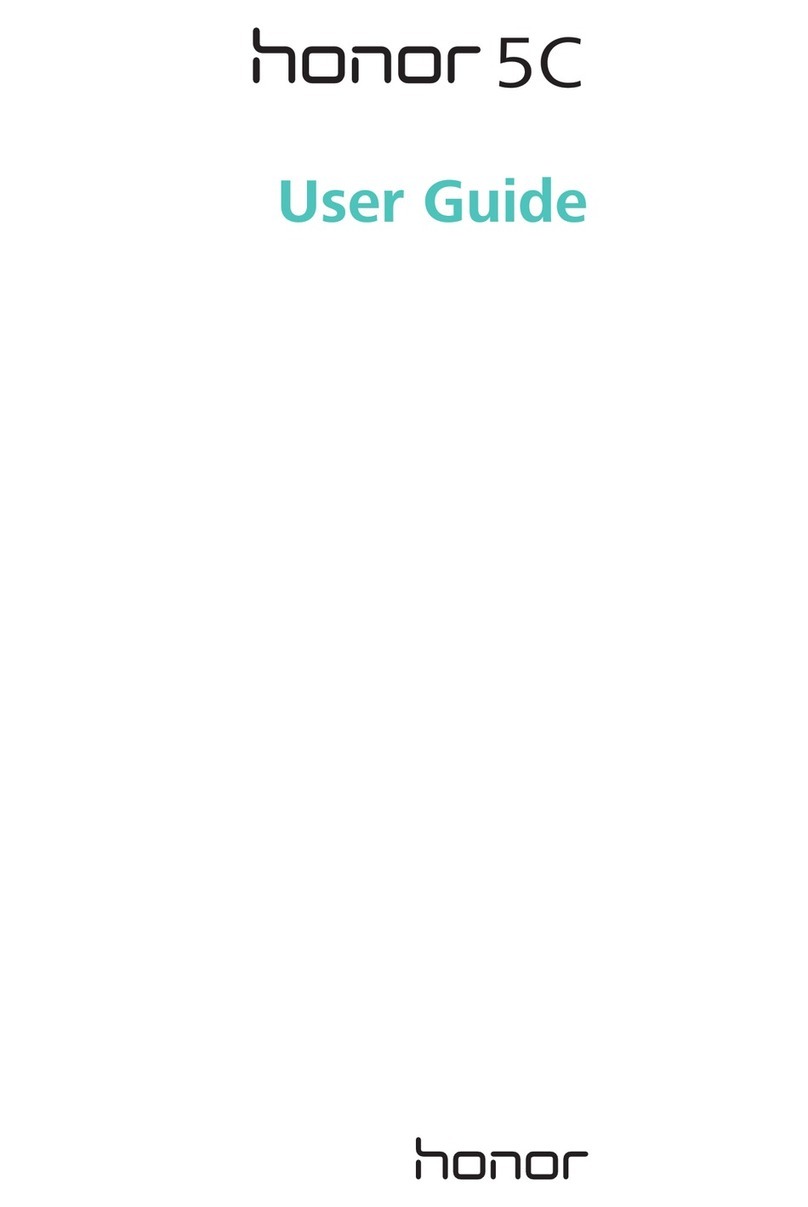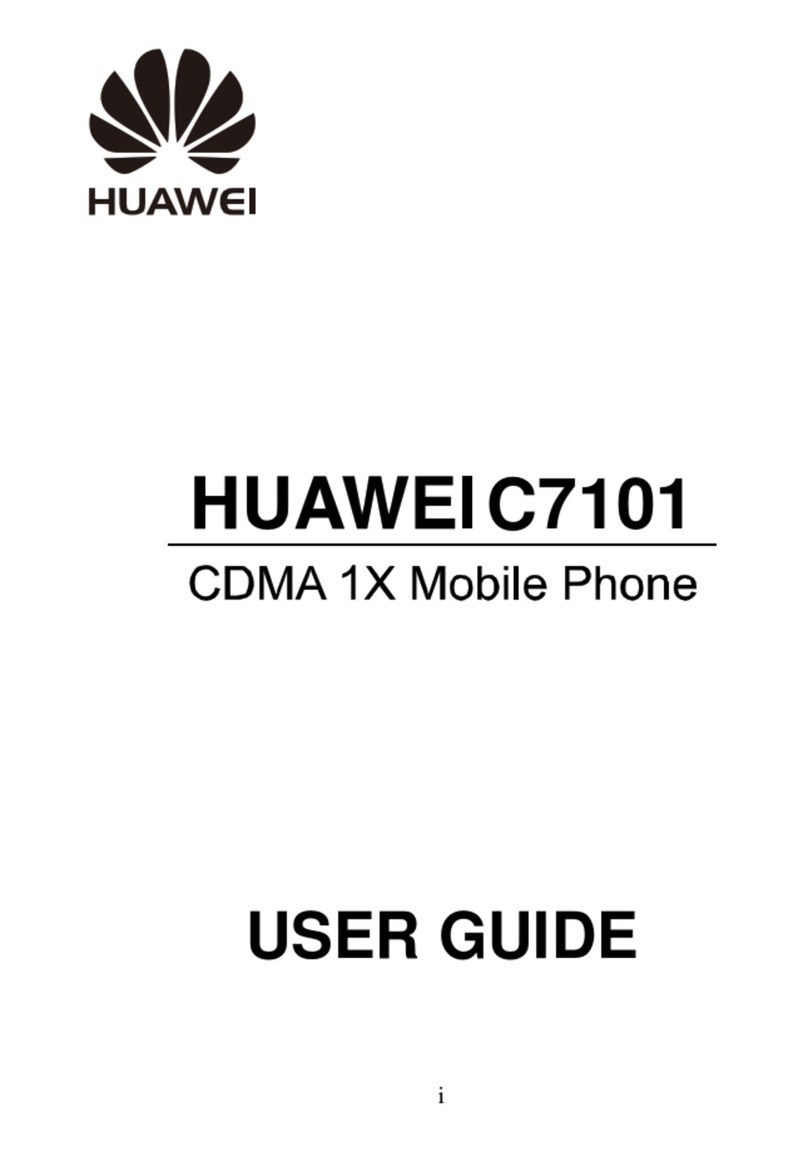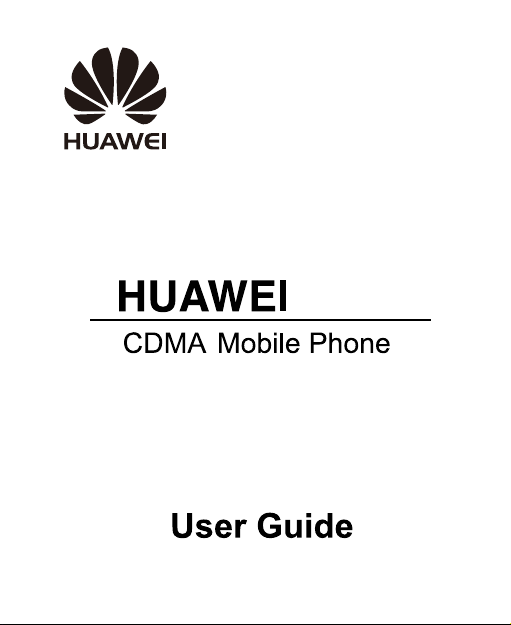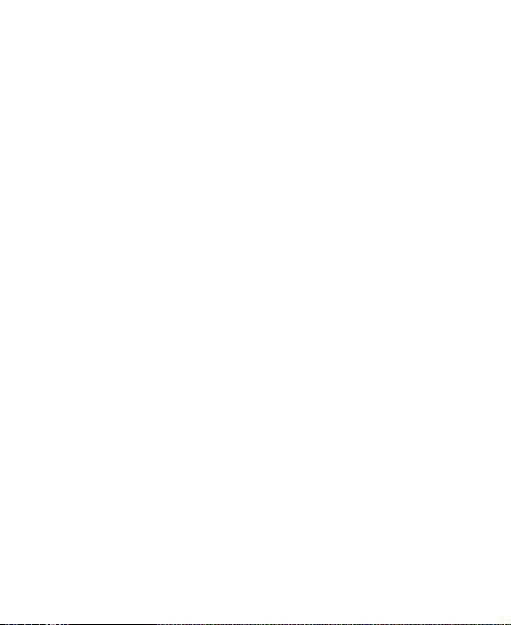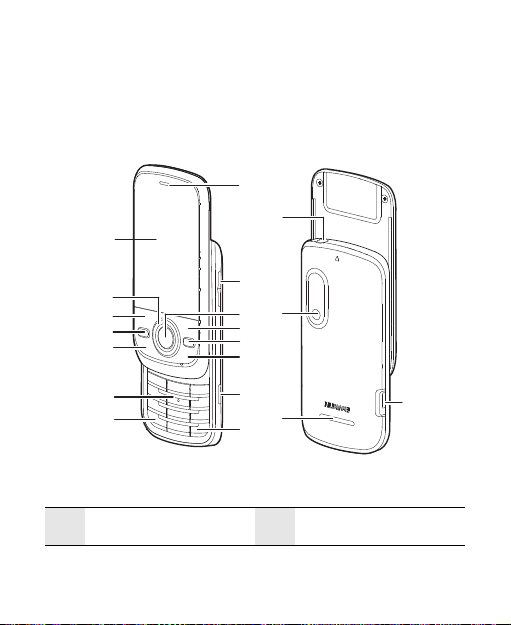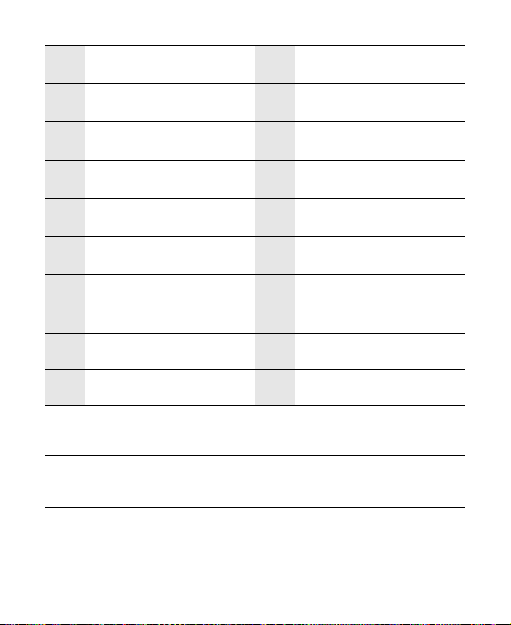Accessing @metro App Store . . . . . . . . . . . . . . . . . . .18
Changing Your @metro Settings . . . . . . . . . . . . . . . .19
Using On-line Help . . . . . . . . . . . . . . . . . . . . . . . . . . .20
8 Media Applications . . . . . . . . . . . . . . . . . . 22
Camera . . . . . . . . . . . . . . . . . . . . . . . . . . . . . . . . . . . .22
Music Player . . . . . . . . . . . . . . . . . . . . . . . . . . . . . . . .23
Playing a Video . . . . . . . . . . . . . . . . . . . . . . . . . . . . . .24
Picture Viewer. . . . . . . . . . . . . . . . . . . . . . . . . . . . . . .24
Recorder. . . . . . . . . . . . . . . . . . . . . . . . . . . . . . . . . . .25
9 Bluetooth . . . . . . . . . . . . . . . . . . . . . . . . . 26
Bluetooth-based Data Transfer . . . . . . . . . . . . . . . . . .26
Using Bluetooth Headset . . . . . . . . . . . . . . . . . . . . . .26
10 Security . . . . . . . . . . . . . . . . . . . . . . . . . 28
Enabling/Disabling the Phone Lock. . . . . . . . . . . . . . .28
PIN and PUK. . . . . . . . . . . . . . . . . . . . . . . . . . . . . . . .28
Locking the Keypad . . . . . . . . . . . . . . . . . . . . . . . . . .29
11 TTY Operation . . . . . . . . . . . . . . . . . . . . . 30
Using the TTY Device . . . . . . . . . . . . . . . . . . . . . . . . .30
Setting the TTY Mode . . . . . . . . . . . . . . . . . . . . . . . . .30
12 Troubleshooting. . . . . . . . . . . . . . . . . . . . 32
13 Warnings and Precautions. . . . . . . . . . . . . 34
14 Futurewei Technologies, Inc. Limited
Warranty . . . . . . . . . . . . . . . . . . . . . . . . . . . 46