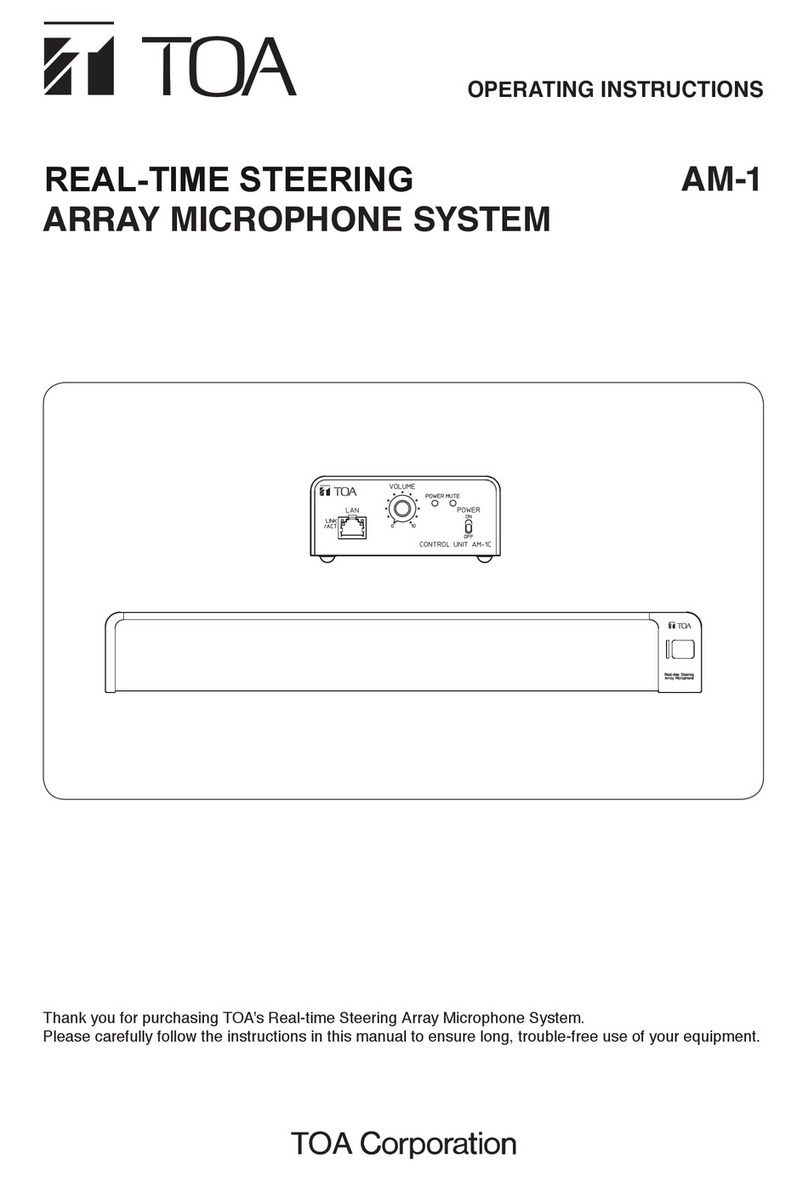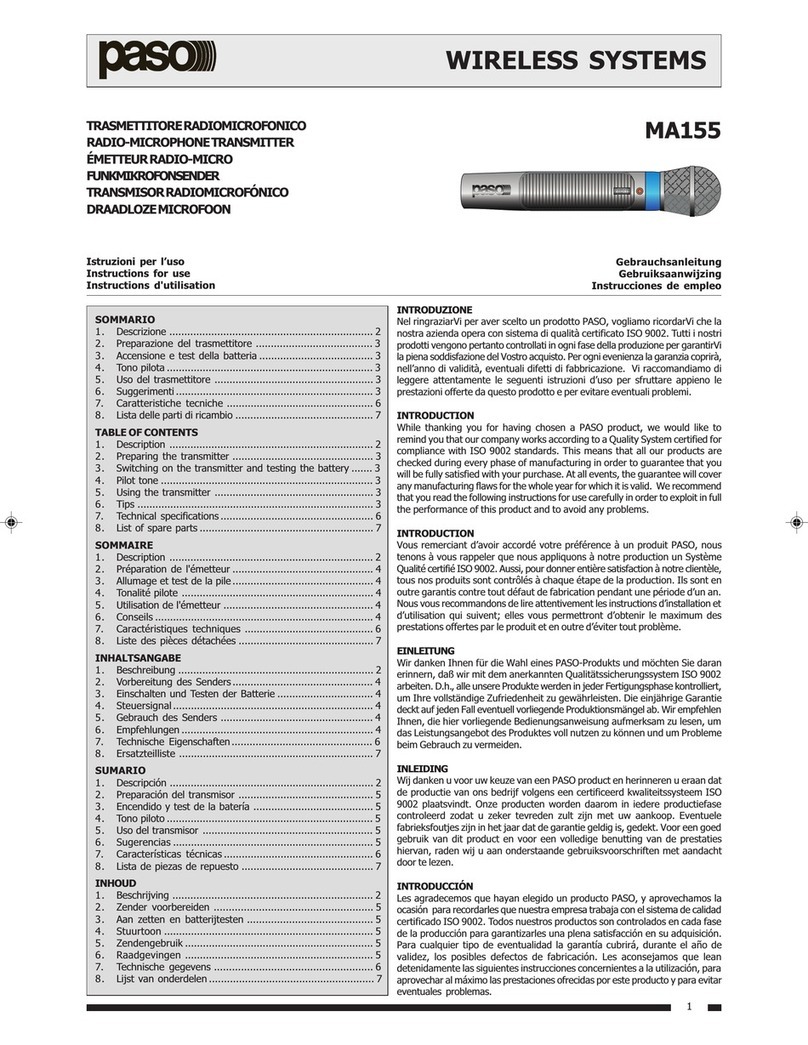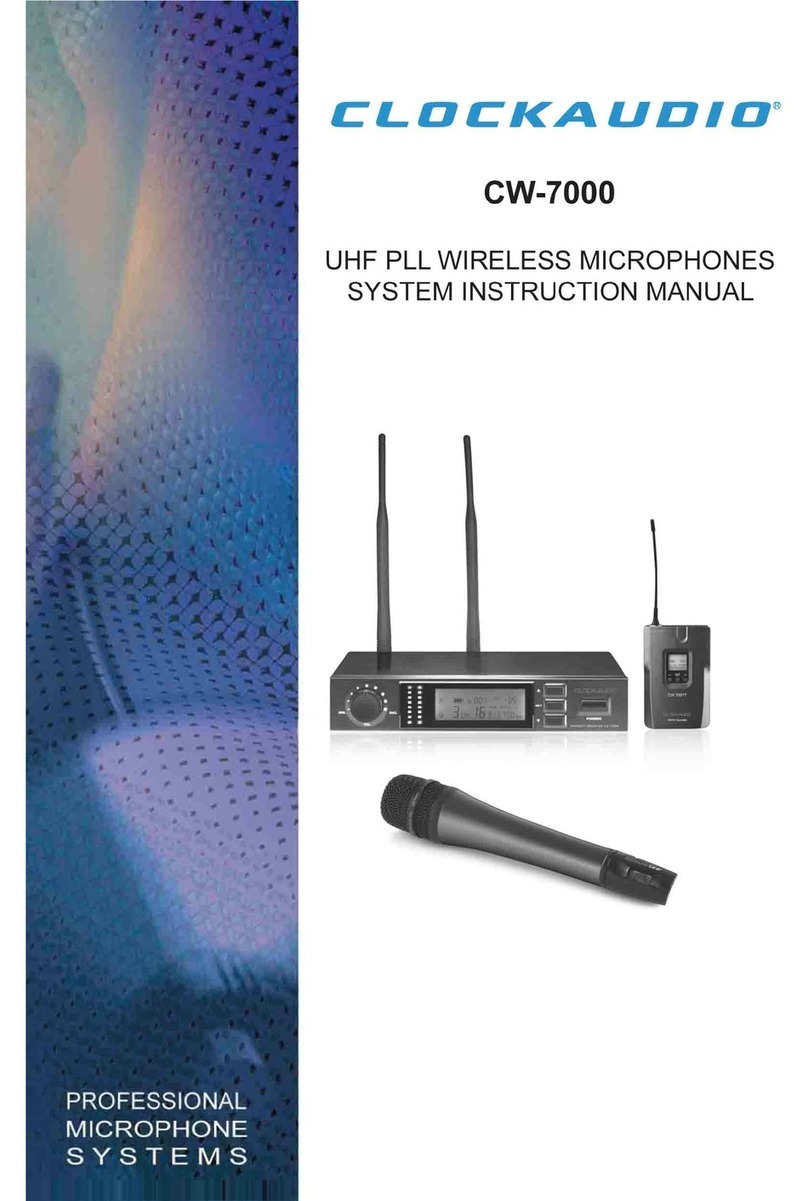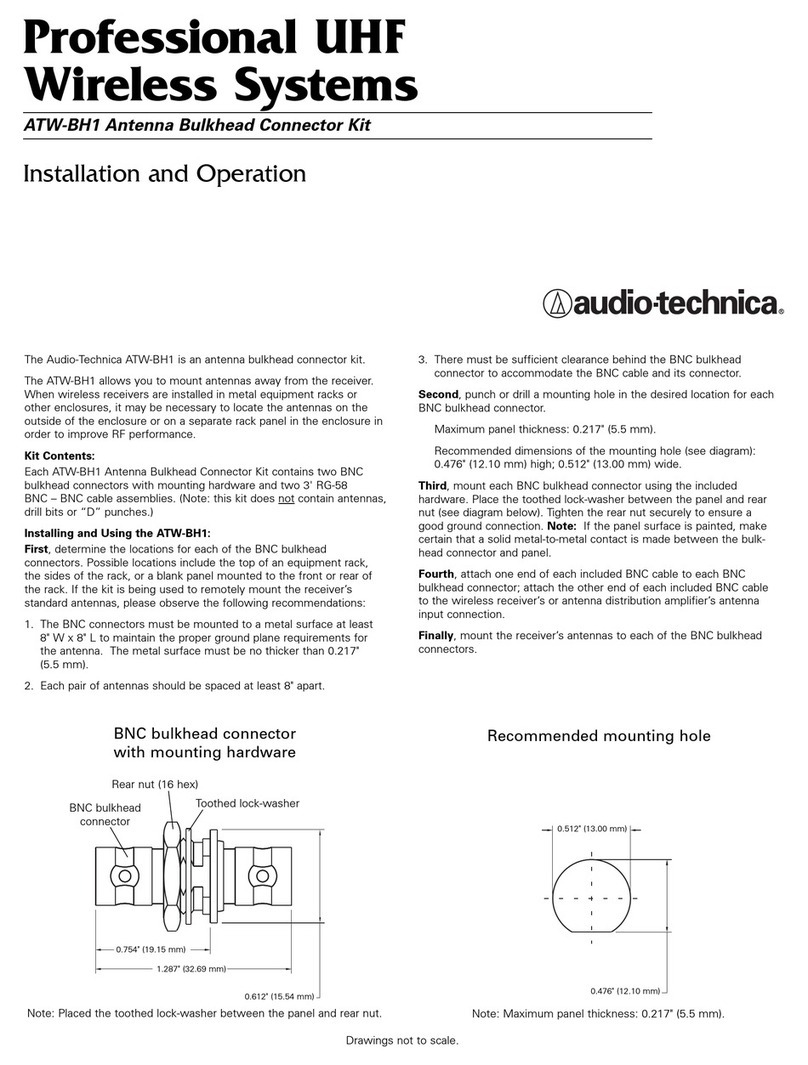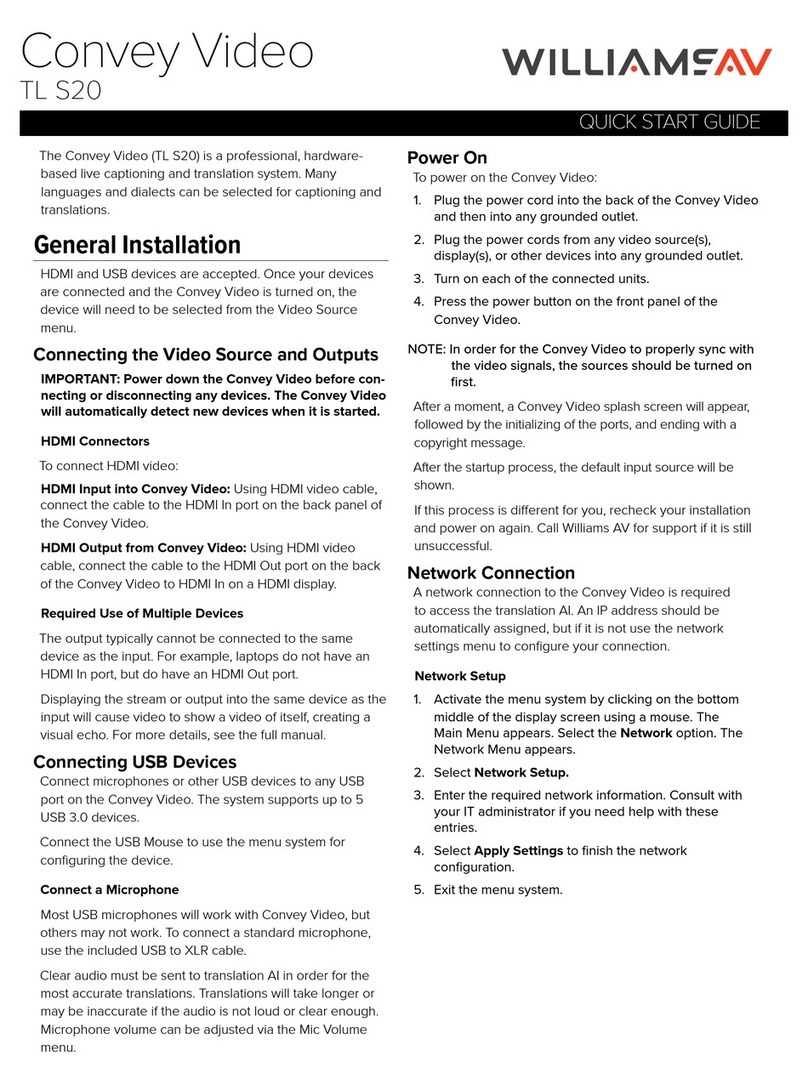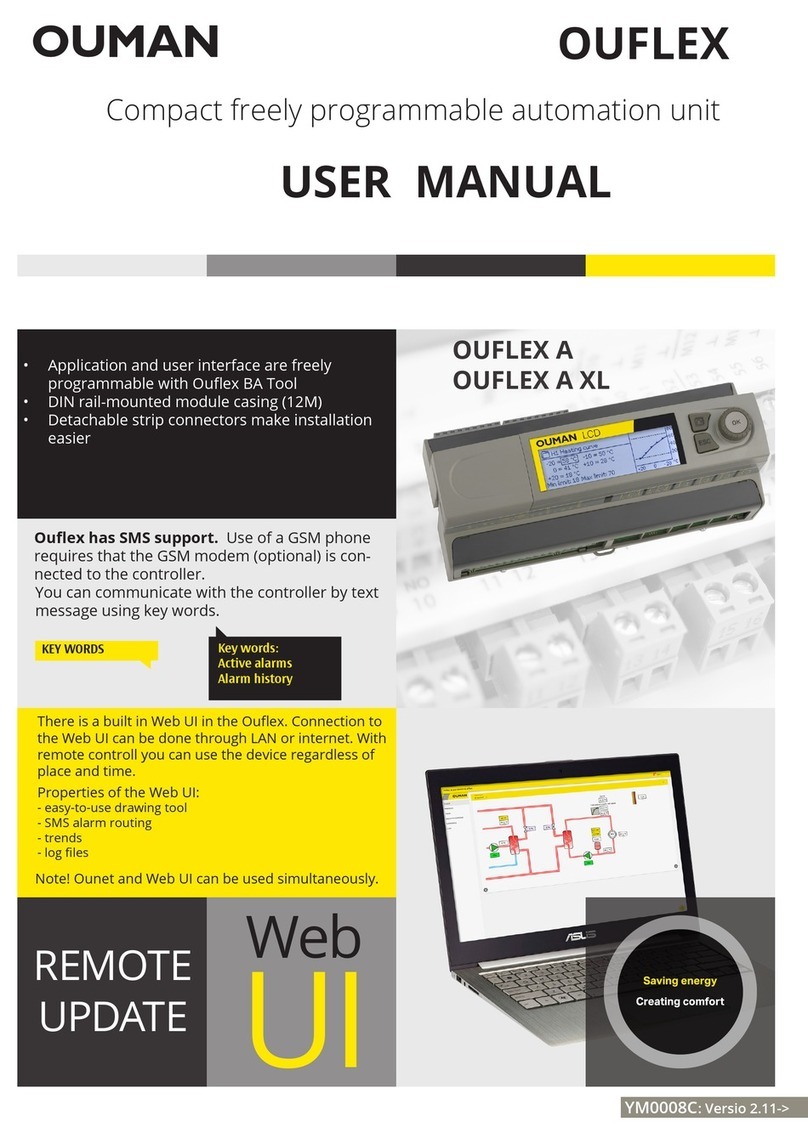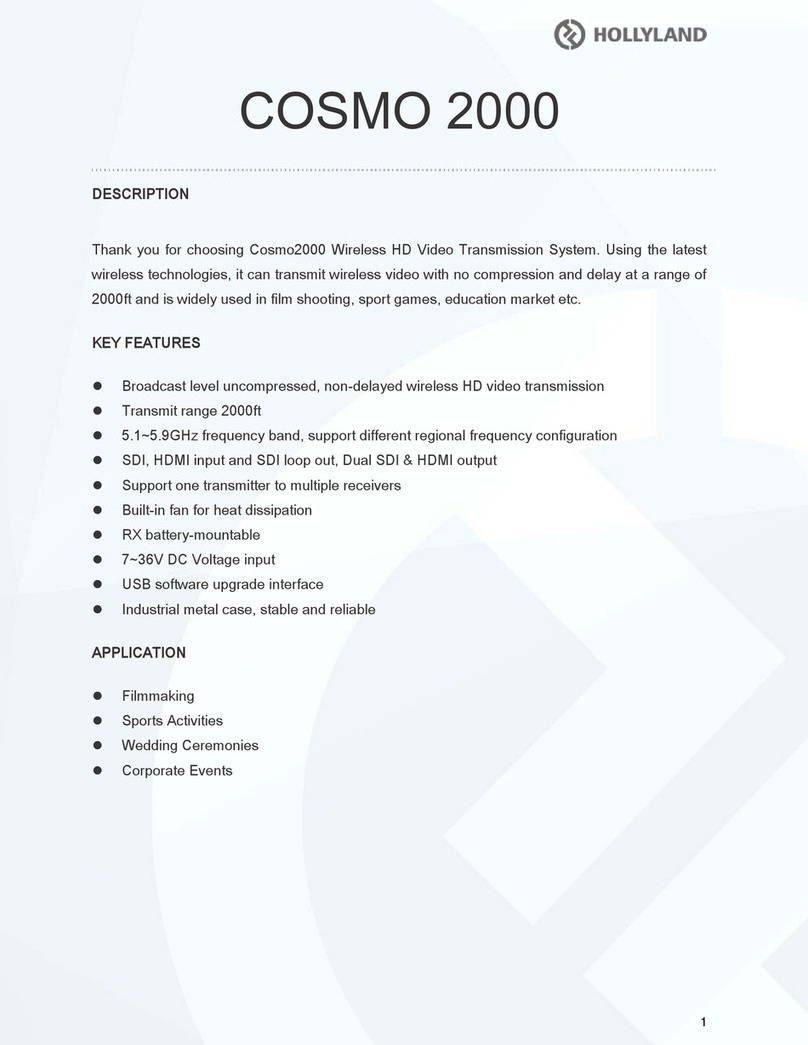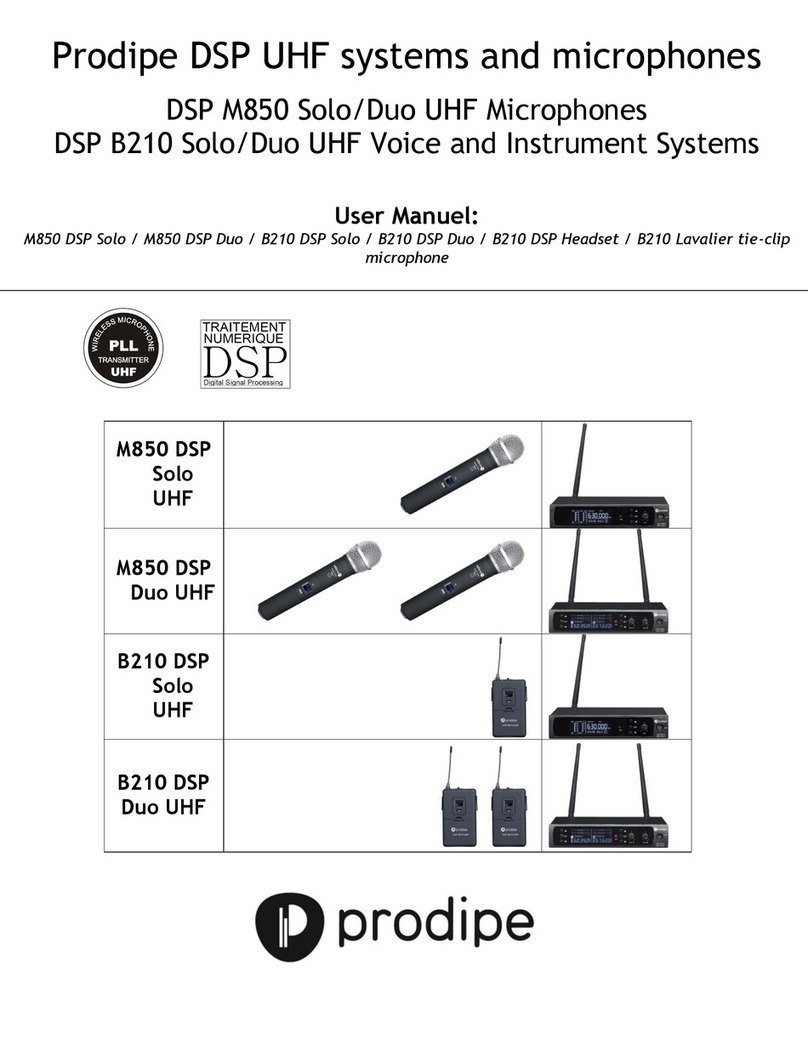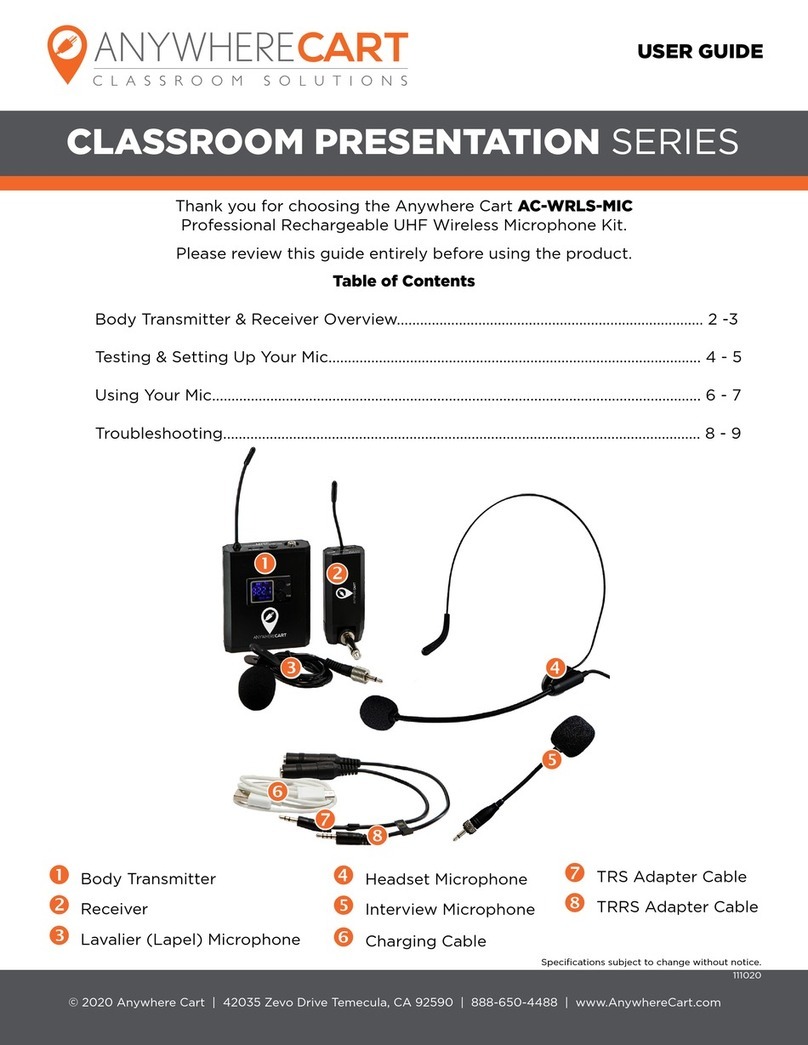Huawei OptiX RTN 980 User manual

HUAWEI TECHNOLOGIES CO., LTD.
OptiX RTN 980 Radio TransmissionSystemV100
IDUQuick InstallationGuide(Indoor)
Issue: 01
Date:2018-10-30

Huawei Technologies Co., Ltd.
Address: Huawei Industrial Base
Bantian, Longgang
Shenzhen 518129
People's Republic of China
Website: http://www.huawei.com
Email: support@huawei.com
No part of this document may be reproduced or transmitted in any form or by any means without prior
written consent of Huawei Technologies Co., Ltd.
Copyright © Huawei TechnologiesCo.,Ltd. 2018. All rights reserved.
Trademarksand Permissions
and other Huawei trademarks are trademarks of Huawei Technologies Co., Ltd.
All other trademarks and trade names mentioned in this document are the property of their respective
holders.
Notice
The purchased products, services and features are stipulated by the contract made between Huawei and
the customer. All or part of the products, services and features described in this document may not be
within the purchase scope or the usage scope. Unless otherwise specified in the contract, all statements,
information, and recommendations in this document are provided "AS IS" without warranties, guarantees
or representations of any kind, either express or implied.
The information in this document is subject to change without notice. Every effort has been made in the
preparation of this document to ensure accuracy of the contents, but all statements, information, and
recommendations in this document do not constitute a warranty of any kind, express or implied.

Installation Process
Before You Start PrecautionsPage2
Start
Instructions and
Precautions for
Handling Boards
Page 3
Precautions for
Handling theToggle
Lever Switch
Page 4
Introduction to the
RTN 980Equipment
Pages
9 to 11
InstallingtheRTN
980
Pages
12 to 14
Optional:Installing
the E1 Panel
Pages
14 to 15
Installing BoardsPage16
InstallingIDU
Cables
Pages
17 to 28
Checkingthe
Installation
Page34
End
InstallingPower
Cables
Pages
18 to 19
InstallingPGND
Cables
Page17
InstallingEthernet
Service Cables
Page20
InstallingE1CablesPage19
Installing IF
Jumpers
Page 21
InstallingXPIC
Cables
Page20
InstallingSTM-1e
Cables
Page23
InstallingFibers
Pages
22 to 23
InstallingOrderwire
PhoneCables
Page24
InstallingNM
Cables
Pages
23 to 24
Installing
Asynchronous and
Synchronous Data
Cables
Page26
Installing External
ClockCables
Page25
CableLayout
Effectiveness
Page28
Installing External
Alarm Cables
Page27
Installingthe
Chassisinthe19-
Inch Cabinet
Pages
11 to12
Installingthe
Chassisinthe
ETSI Cabinet
Pages
12 to 13
Tools for InstallationPage 8
Precautions for
HandlingIF Boards
Page 7
Precautions for
HandlingIF Cables
Pages
5 to 6
Appendixes
Pages
35 to40
InstallingPower
Cables forthe C3
PDU
Pages
35 to37
AssemblingCable
Connectors
Pages
38 to 40

1
Commissioning Process
PoweringOn the
Equipment
Page29
Start
ConfiguringtheNE
Data (by Usingthe
Web LCT)
Page30
Aligning the
Antennas
Pages
31 to 33
Checking theRadio
LinkStatus
Page33 Aligningthe Dual-
PolarizedAntennas
Pages
32 to 33
Aligningthe Single-
PolarizedAntennas
Pages
31 to 32
End

2
Precautions
This documentprovides quickguidelinesforhardware installation.
This documentdoes notdescribepre-deliveryassembly.This documentdescribesonlyprocedures for
onsiteinstallation.
Electrostatic Discharge
Wear ESD gloves or an ESD wriststrappriorto contact
with the equipmentorbeforehandling theplug-boards,
boards,and IC chips to prevent damageto sensitive
components causedbyelectrostaticdischarge from the
human body. Ensure thatthe other endof the ESD wrist
strapis properlygrounded.
Binding Cables
Bindingintervals betweencableties oropticalfiber binding straps insidethecabinetcannotexceed 250mm.
(The distancecannotexceed 200 mm forusercables).
Bindingintervals betweencableties forall cables andcorrugatedpipes outsidethecabinetaredetermined
according to the distance between the two horizontal beams. Ifthe cable trough does notcontain anybeams,
the bindingintervals betweencableties cannotexceed250mm.
Pre-installation Check
Checkthe telecommunications room,cabinet,powersupply,groundwires,opticalcables,and
associated facilities priortoinstallation.Startthe installationaccordingto theengineering design
documents afterverifying that conditions aremet.
NOTE
CAUTION
CAUTION
CAUTION
Power Supply
The equipmentusesa -48V/-60 V DC powersupply.An AC powersupplyor a high-voltagepower
supplymaycauseequipmentdamageoreven humaninjuriesandtherefore is forbidden.
CAUTION

3
Do not holda board withouthand protection.Wear an ESD wriststripor ESD gloves beforehandlinga board.
Insertfiller panels intovacant slots onanNE to prevent foreignmatters from gettingintothe NE, which
mayresultinfaults on the NE.
Boards arefragile andvaluable. Whenhandlingorplacing aboard, exercise caution andput it into a
dedicatedpackingbox.
HoldingaboardwithouthandprotectionWearingESD gloves Wearingan ESD strip
Holdthe front panelof a boardwith hands.
Instructions and Precautions for Handling Boards
CAUTION
CAUTION
CAUTION

4
1
1
2
2
3
3
1
1
2
2
3
3
Precautions for Handling the Toggle Lever Switch
Turn the toggle lever switchonlyafter
gentlypulling it out.
•Position and description of the toggle lever switch
I : ON
O: OFF
•Turning on the switch
•Turning off the switch
Pull the switchout gently. Turn the switch. Releasethe switch.
Pull the switchout gently. Turn the switch. Release theswitch.
CAUTION
A dual-channelIFboard does not
have a togglelever switch.
NOTE

5
Power off the ODU. Connector disconnectthe IF cable.
Connector disconnectan IF cable only after
powering off the ODU. Do not connector disconnectan IF cablewhen the
ODU is poweredon.
Connector disconnectan IF cable only
after powering off the ODU. Do not connector disconnectan IF cable when the
ODU is poweredon.
Power off the ODU. Connector disconnectthe IF cable.
CAUTION CAUTION
CAUTION CAUTION
Precautions for Handling IDU-side IF Cables (Single-
Channel IF Board)
Precautions for Handling ODU-side IF Cables (Single-
Channel IF Board)
2
1

6
Precautions for Installing IF Cables (Dual-Channel IF Board)
Precautions for Removing IF Cables (Dual-Channel IF
Board)
CAUTION
When installingan IFcable, connectoneend of the cable
to the ODU and thenconnect the otherend of the cable to
the IDU.
CAUTION
When removing orreplacinganIF cable,disconnectone
endof the cable from the IDU andthen disconnectthe
other endof the cablefrom the ODU.
Connectthe IF cable to the ODU. Connectthe IF cable to the IDU.
DisconnecttheIF cablefrom the IDU. DisconnecttheIF cablefrom the ODU.

7
Removethe IF board.
Power off the ODU. DisconnecttheIF jumper. Remove or insertthe IF board.
Precautions for Handling IF Boards
Removeor insertanIF boardonly after poweringoffthe ODU.
Insertthe IF board.
Do not remove or insertan IF boardwhenthe ODU is poweredon.
3
21
3
CAUTION
CAUTION
Skip this stepif a dual-channelIF
boardis concerned.

8
Tools for Installation
NetworkcabletesterCoax stripper
Long measuring tape Phillips screwdriver Flat-head screwdriver AdjustablewrenchLevel
COAX crimping tool
Socket wrench Torque wrench Hex key Wire clippers
Wire stripper RJ45 crimping tool Diagonal pliers Cold press pliers Needle-nose pliers
Combination pliersBayonetw rench
Utility knife Claw hammerHammer drill Marker
Ladder Electric iron
Antistatic gloves
Heat gunMultimeter
ESD gloves
Binding strap Insulation tape
ESD wriststrap Impact tool
File
Vacuumcleaner

9
ObliqueView
bSideView
c
FrontView
a
1Exterior of the RTN 980
Introduction to the RTN 980 Equipment

10
2Installation Requirements of the Cabinet and Mounting Ears
Before installingtheequipment,ensurethatthe cabinethas alreadybeeninstalled.Thecabinetcanbe installed
on the ESD flooror concrete floor. For details abouthowto installthecabinet,seethe CabinetInstallation Guide
delivered with the cabinet.
The equipmentcanbeinstalledinanETSI cabinet, a 21-inchopenrack, or a 19-inchstandardcabinet.
1. SeparatelymountM6 screws intothebottom-lowerfloatingnuts ofthe mountingbaronboth sides ofthe
cabinet,and reserve sufficientspace forinstallingmountingears betweenthescrews andthemountingbar.
Then, confirm that an appropriatelength ofM6 screws is insertedintothe floating nuts to avoid fall-off of the
chassis.
2. Place the chassisintothe cabinet.Note: Place the cucurbit-shapeholesinthelowerpart of the
mountingears ontotheM6 screws and usetheM6 screws tosecurethe chassisontothecabinet.
The equipmentcanbeinstalledwhennoguiderailis provided.You can install themountingears and
equipmentbasedonthefollowing procedure:
NOTE
NOTE

11
Cabinet-sharing Installation
The defaultmounting ears areapplicabletothesituationwheretheequipmentis installedina19-inchstandard
cabinet.When installing theequipmentin anothertype of cabinet, useothermounting ears as required.When
installing the equipmentin a21-inch cabinet,installtwo sets of mountingears.Thatis,retain the default
mountingears,and installanothersetofmounting ears fortheequipmentinstalledinthe21-inchcabinet.
Generally, installmounting ears in an ETSI cabinet. Installmountingears in a19-inchstandardcabinet.
Installmountingears inanN63Bcabinet.
The RTN 980can be placed ina stackedmanner.
When the RTN 980 and other type of equipmentare installed in the same cabinet,it is recommendedthat
you reservea 2U or greaterspacefor heatdissipation.
When the RTN 980and other type of equipmentare installedinthesamecabinet,the temperature inthe
air outletneeds to belowerthan 50°Cif the lowerequipmentemits theaironits top. Otherwise,use an
air guideplatefor separationbetween theupperequipmentandthelowerequipment.
NOTE
NOTE
ETSI ear 19-inchear
ETSI ear

12
1Installing the Chassis in the 19-Inch Cabinet
Installationhole
Store the removedscrews properlyfor installingPGNDcables.
When tighteningfloatingnuts,ensure aminimumof25mm spaceon the left and right sides ofthe RTN 980
for ventilation.
Floatingnut
FixingFloatingNuts
a
RemovingScrews
b
Installing the RTN 980
NOTE
NOTE

13
Before installing thechassisin an ETSI cabinet, replace
mounting ears basedon the type of the cabinet.
Installingthe Chassisin the Cabinet
cInstallingPGND Cables
d
ConnectPGND cables byusingtheremovedscrews.
ReplacingMounting Ears
a b
2Installing the Chassis in the ETSI Cabinet
FixingFloatingNuts
M4 screw
When tighteningfloatingnuts,ensure aminimumof25
mm spaceontheleft andright sides oftheRTN 980 for
ventilation.
30±3 Kgf.cm
M6
12±1.2 Kgf.cm
M4
Floatingnut
Installationhole
To the groundpointon the column ofthe cabinetor
the indoorgroundbar
Cabletray
NOTE

14
cInstallingPGND Cables dInstallingthe Chassisin the
Cabinet
ConnectPGND cables byusingtheremovedscrews.
30±3 Kgf.cm
M6 30±3 Kgf.cm
M6
To the ground point
on the column of
the cabinetor the
indoorgroundbar
Installthe cable tray if provided.
1Fixing Floating Nuts
Floatingnut
Installation hole
Optional: Installing the E1 Panel
NOTE

15
2Fixingthe E1 Panel
3Installing PGND Cables on the E1 Panel
To the groundpointon the column of
the cabinetor the indoorgroundbar
30±3 Kgf.cm
M6

16
Installing Boards
1
Loosenthescrews on thefillerpaneland remove the fillerpanel.
Holdthe ejectorlevers onthe panelwith hands andraisethem to form an angle of approximately45degrees
between the ejectorlevers and the panel.Pushthe boardgently along theguiderail until the board is secure.
Lowerthe two ejectorlevers ofthe board. Tightenthe screws on the panel.
Before installing andremoving/insertinga board,wearan ESD wriststrapor ESD gloves.Before you insert
a board,ensurethatthe slotis correct. If it is difficult to insertthe board,stop the operation.
Guiderail
2 3 4
NOTE

17
Installing Cables for the RTN 980
When installingaPGNDcable inthe ETSI cabinet,connectthe PGND cable to the ground pointon the leftside
of the chassis.
When installingaPGNDcableinthe 19-inchcabinet,connect the PGND cable to the groundpointof the left
mountingearof the chassis.
1Installing PGND Cables
Other manuals for OptiX RTN 980
1
Table of contents
Other Huawei Microphone System manuals
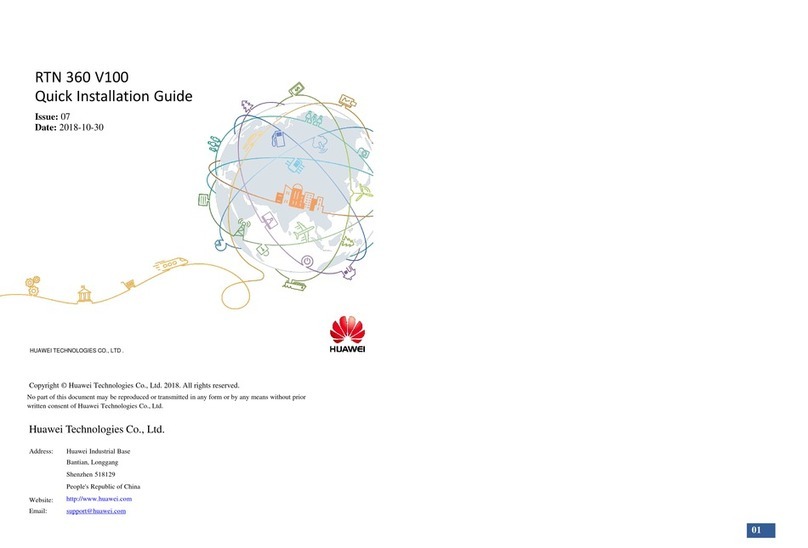
Huawei
Huawei RTN 360 V100 User manual

Huawei
Huawei OptiX RTN 980L V100 User manual

Huawei
Huawei OptiX OSN 2500 User manual
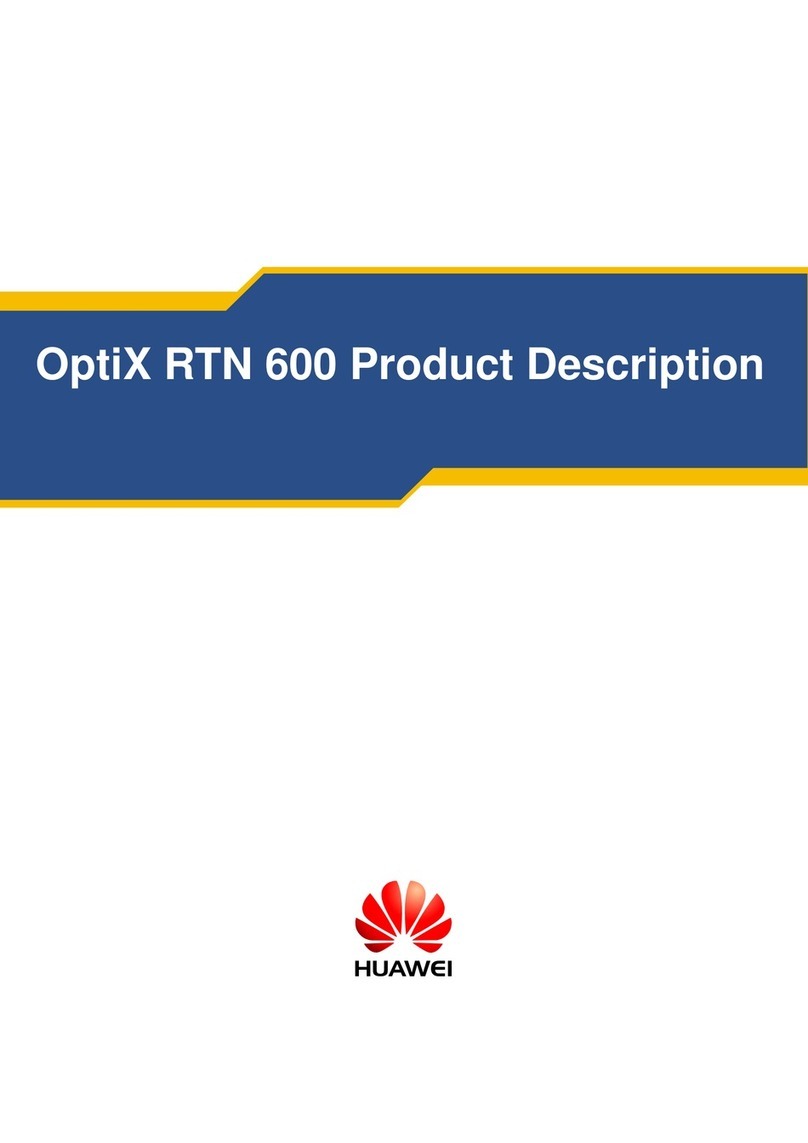
Huawei
Huawei OptiX RTN 600 Technical specifications
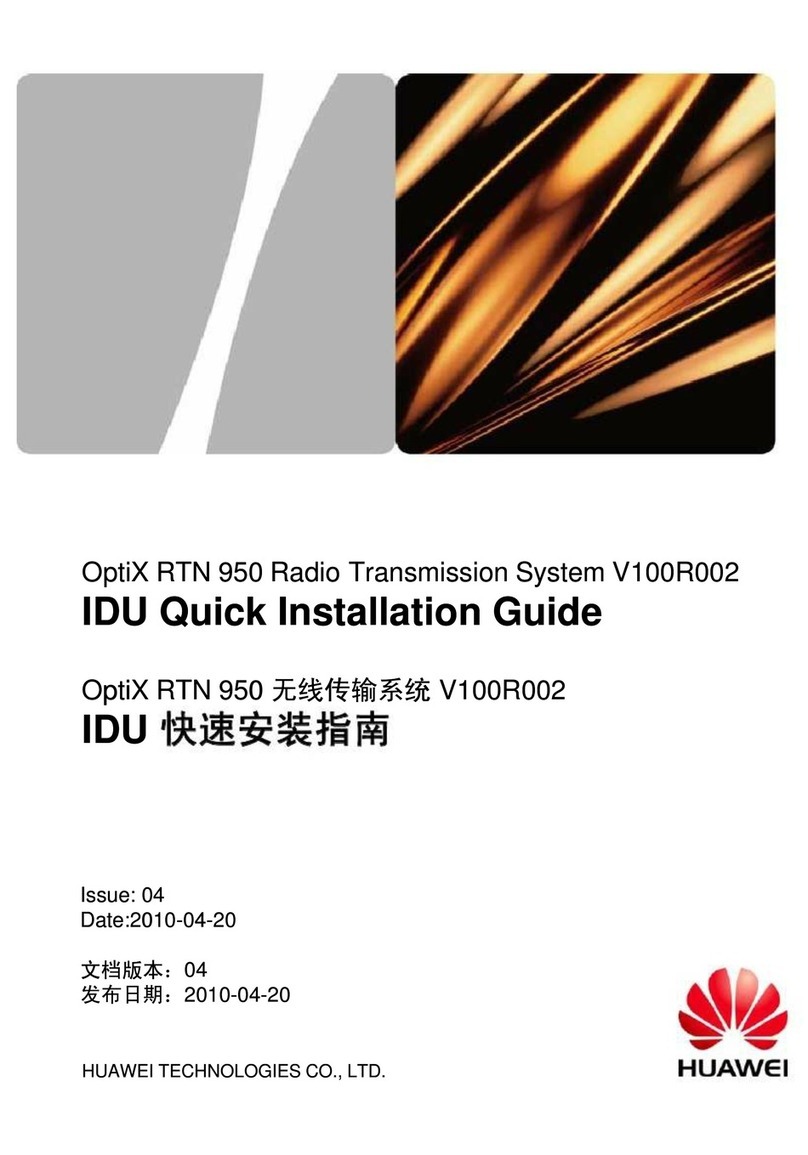
Huawei
Huawei OptiX RTN 950 User manual
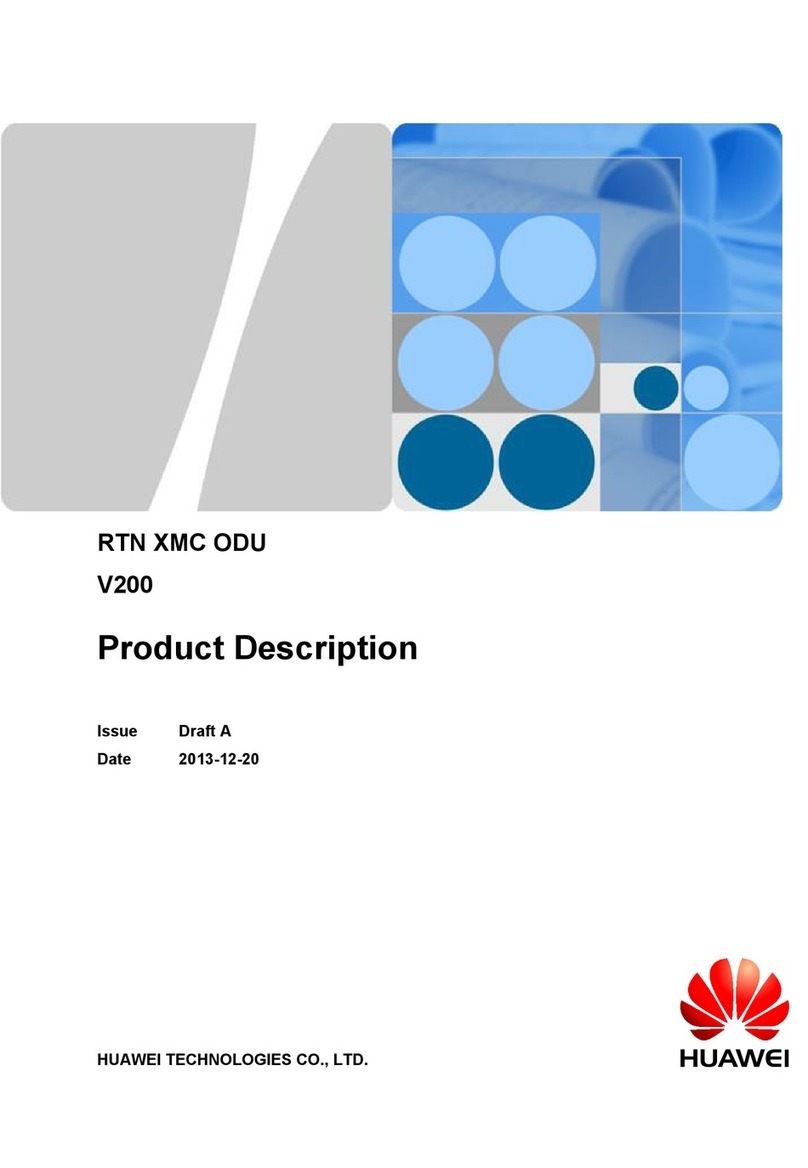
Huawei
Huawei RTN XMC ODU Technical specifications

Huawei
Huawei OptiX OSN 550 User manual

Huawei
Huawei OptiX RTN 320F User manual

Huawei
Huawei OptiX RTN 980 User manual

Huawei
Huawei OptiX RTN 905 User manual