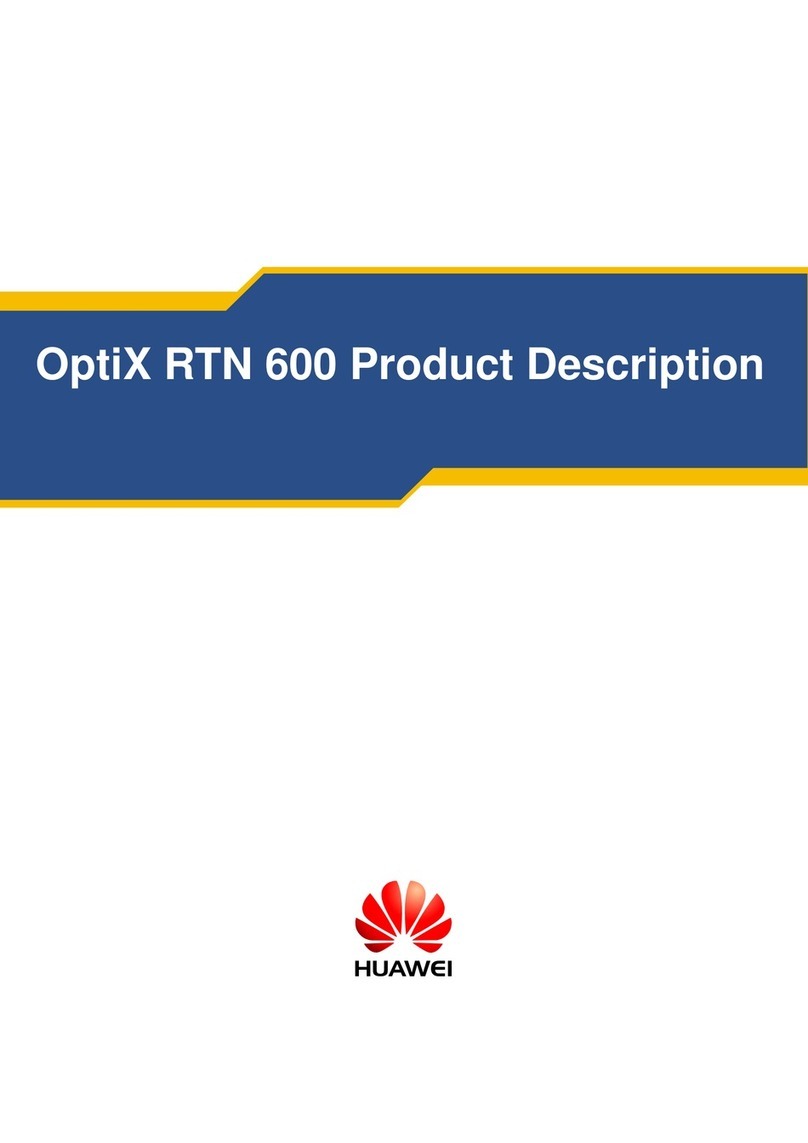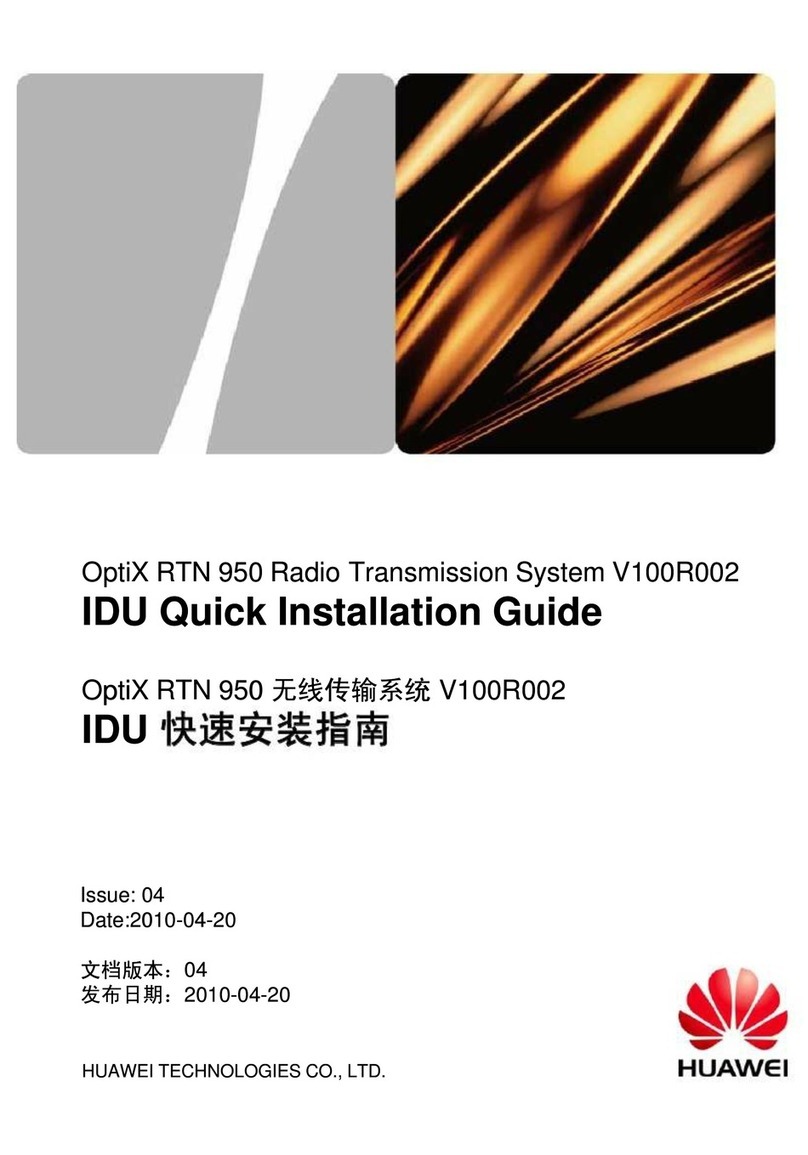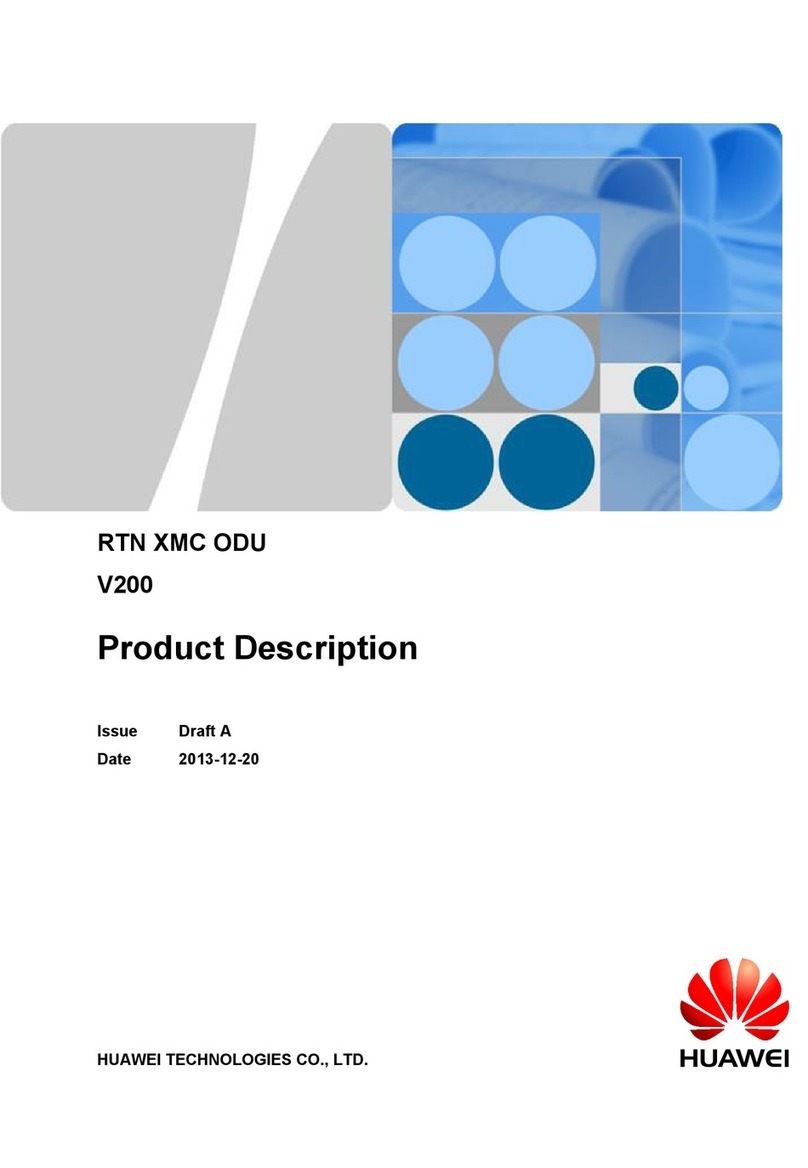References for Installation
Installing Cables
Install a ground cable.
1.
2.
Ensure that the OT terminal of the
ground cable is correctly installed.
Optional: Connect the ground cable to equipotential equipment.
Optional: Connect the ground cable to a ground bar.
After installing the ground cable, apply antirust paint
to the ground bar or point.
Laying out Cables
a diameter of about 0.6 meters) for future use.
4. Indoor cable routing
•Route cables into equipment rooms through feeder windows.
•Form drip loops outside feeder windows and ensure a bend radius equal to or
greater than the required minimum bend radius.
•Seek help indoors when routing cables into equipment rooms.
•Waterproof feeder windows.
General requirements
1. Bend radius
For power and PGND cables, ensure a bend radius of at least three times the
cable diameter.
2. Cable binding
•Bind different cables separately. Maintain an interval of at least 30 mm between
cable bindings.
•Bind cables securely and neatly, without damaging the cable jackets.
•Ensure that cable ties face the same direction and are aligned in rows horizontally.
•Cut off the excess of each indoor cable tie but leave a slack of about 5 mm for
each outdoor cable tie. Ensure that all cut surfaces do not have sharp edges.
•After installing cables, attach labels or tags to the two ends of each cable.
3. Safety
•Lay out cables away from sharp objects or jagged walls, or protect cables using
conduit.
•Lay out cables away from heat sources, or add heat-insulation materials between
cables and heat sources.
•At turns or near equipment, allow sufficient slack in the cables and coil them (with
The requirements for indoor cable routing apply if any section of cable will be
routed indoors.
16/17 >>
Requirements for laying out cables outdoors
Route cables along the planned path, use outdoor cable ties or feeder clamps to
bind cables properly and neatly at intervals of about 1 meter, and cut off the excess
of each cable tie without leaving sharp edges (ensuring a slack of about 5 mm).
Requirements for laying out PGND cables
•Connect PGND cables of devices at the same site to the same ground bar.
•Do not route PGND cables overhead in outdoor scenarios.
•Bind PGND cables separately from outdoor network cables and leave an
appropriate distance between the bundles.
•Do not add switches or fuses on PGND cables.
Installing sign plate labels
Attach a sign plate label to each cable end. To do so, pass cable
ties through the holes in the label and attach the label to one end of
the cable, about 100 mm to 200 mm away from the connector.
1. Unscrew the PG cover installed on port P&E of the RTN 360
using a 1.8 N•m torque wrench. Rotate the wrench
counterclockwise.
2. Attach a cable tie to the network cable to prevent the PG
cover from sliding down.
3/4. Route the network cable through the PG cover and
connect the cable to port P&E of the RTN 360.
5/6. Insert the plug of the network cable into port P&E and
screw on the PG cover using a 1.8 N•m torque wrench.
•The procedure for installing an outdoor network cable on
port GE(e) of an RTN 360 is the same as the procedure
described here.
•An outdoor network cable itself has some weight. Therefore,
preventive measures (such as binding the outdoor network
cable) must be taken to prevent the connector from being
pulled by the cable and consequently damaged.
Torque wrench
(Opening: 33 mm; torque: 1.8 N•m)
Install an outdoor network cable.
Pull apart the rubber
plug and place the
network cable in
between.
NOTE
Outdoor cable ties may be damaged due to installation and environmental factors. You
are recommended to use feeder clamps in high-temperature and dry environments or in
freezing cold environments.
1.
2.
3.
Outdoor cable tie
Sign plate label
Cable
Tighten the cable ties to fix the label on the cable. Then, cut off the excess
of each cable tie, leaving a slack of about 5 mm and no sharp edges.