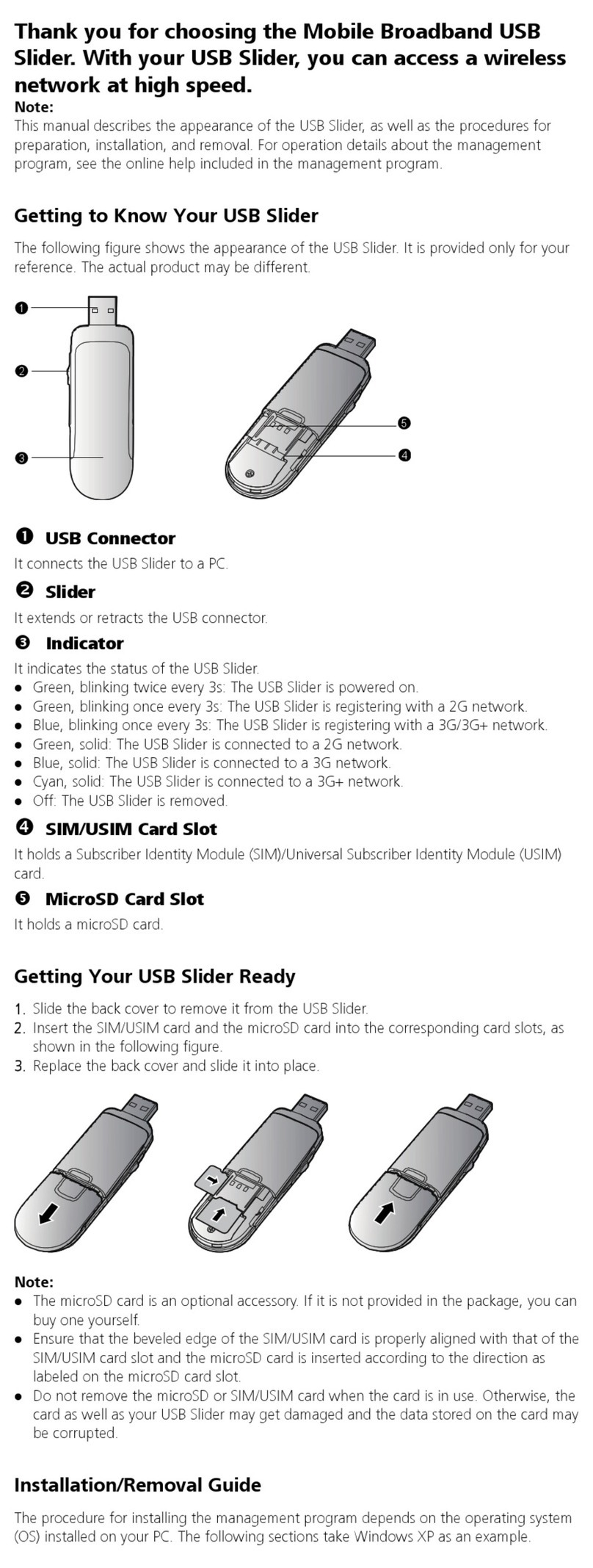Huawei EchoLife HG510 User manual
Other Huawei Modem manuals

Huawei
Huawei E156B User manual

Huawei
Huawei EC325 User manual

Huawei
Huawei EC325 User manual

Huawei
Huawei E220 User manual

Huawei
Huawei E173 Technical specifications

Huawei
Huawei e3276 Installation guide

Huawei
Huawei EchoLife HG8240 User manual

Huawei
Huawei DN8245 User manual

Huawei
Huawei E1756 User manual
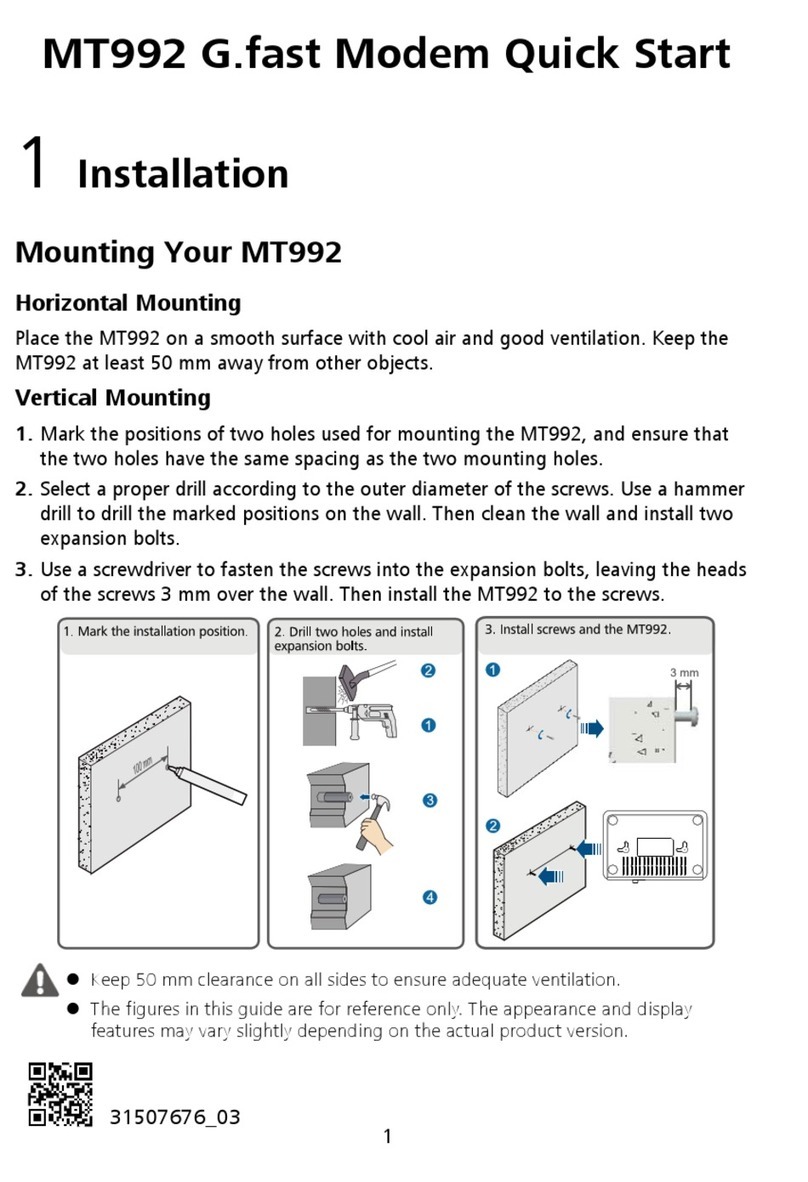
Huawei
Huawei MT992 User manual

Huawei
Huawei E510 User manual

Huawei
Huawei E587 Technical specifications

Huawei
Huawei Mobile Broadband USB Stick User manual

Huawei
Huawei WebConnect Jet UMG1691 User manual

Huawei
Huawei 3101 series User manual
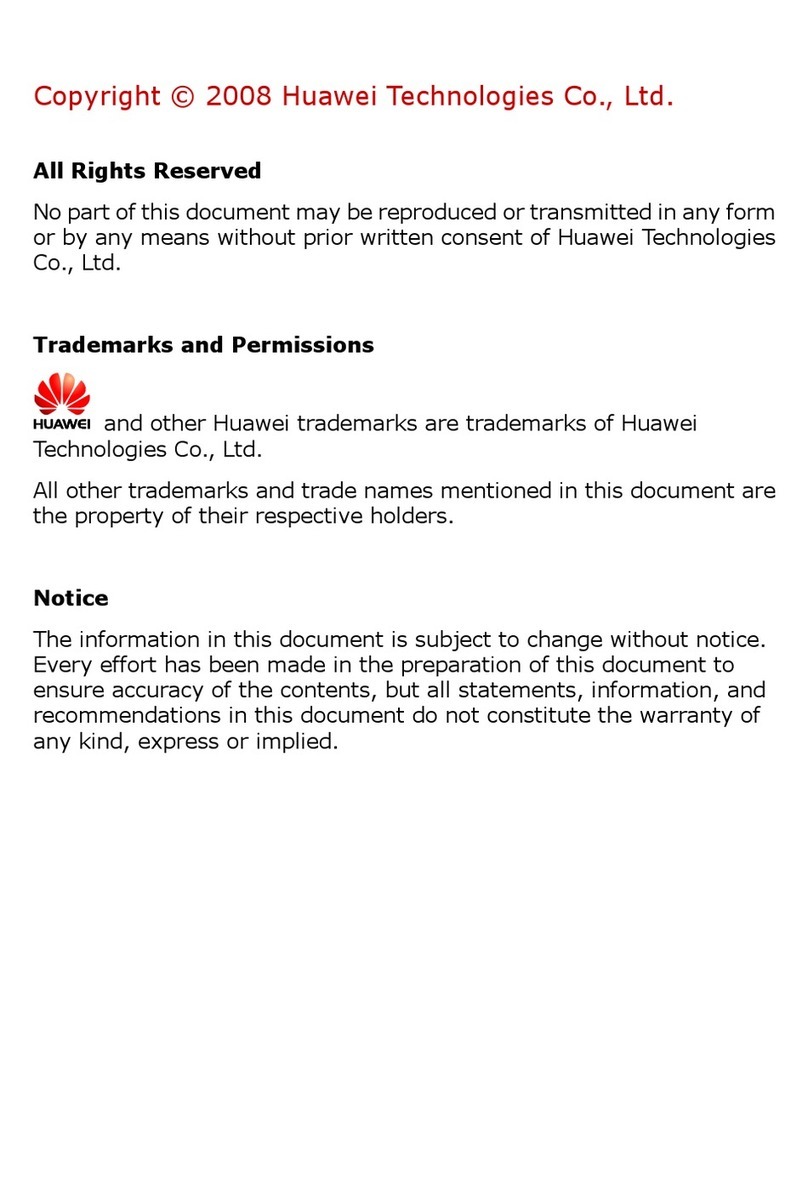
Huawei
Huawei EC 121 User manual
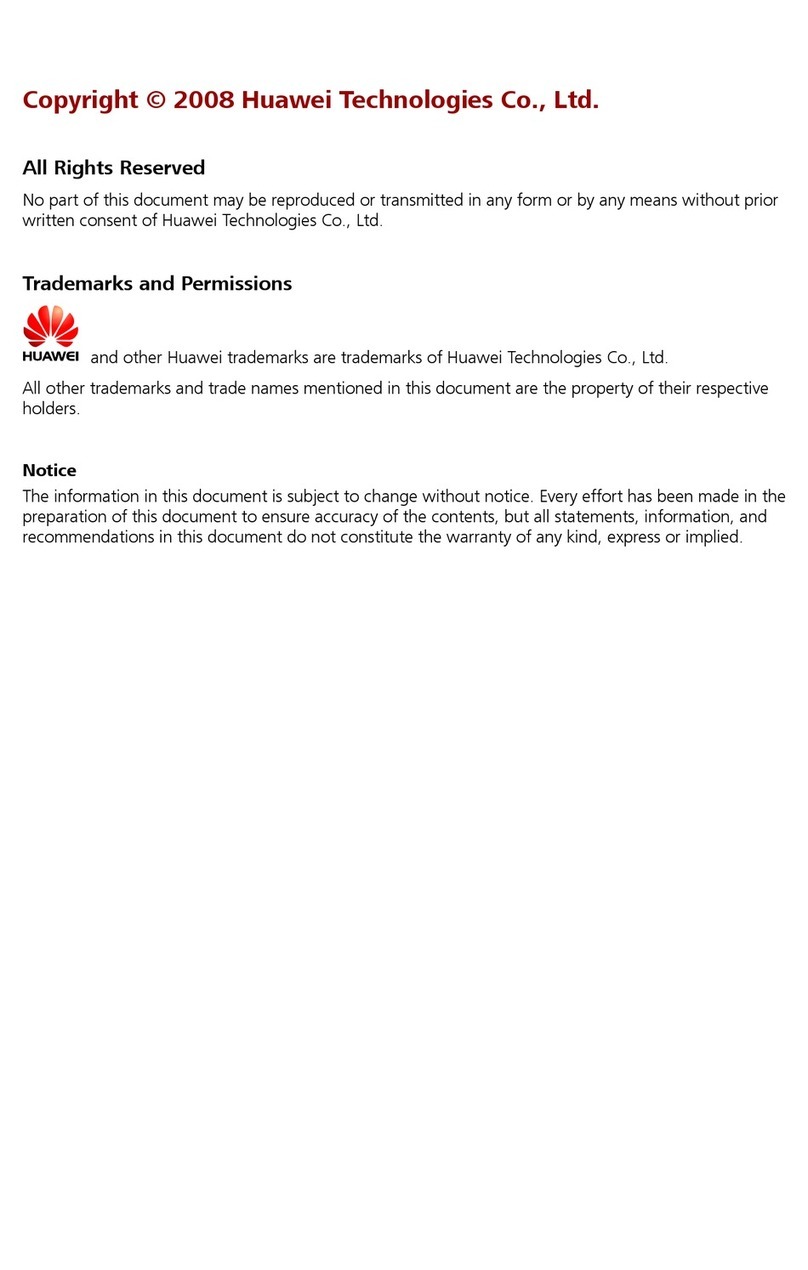
Huawei
Huawei EC168 Assembly instructions
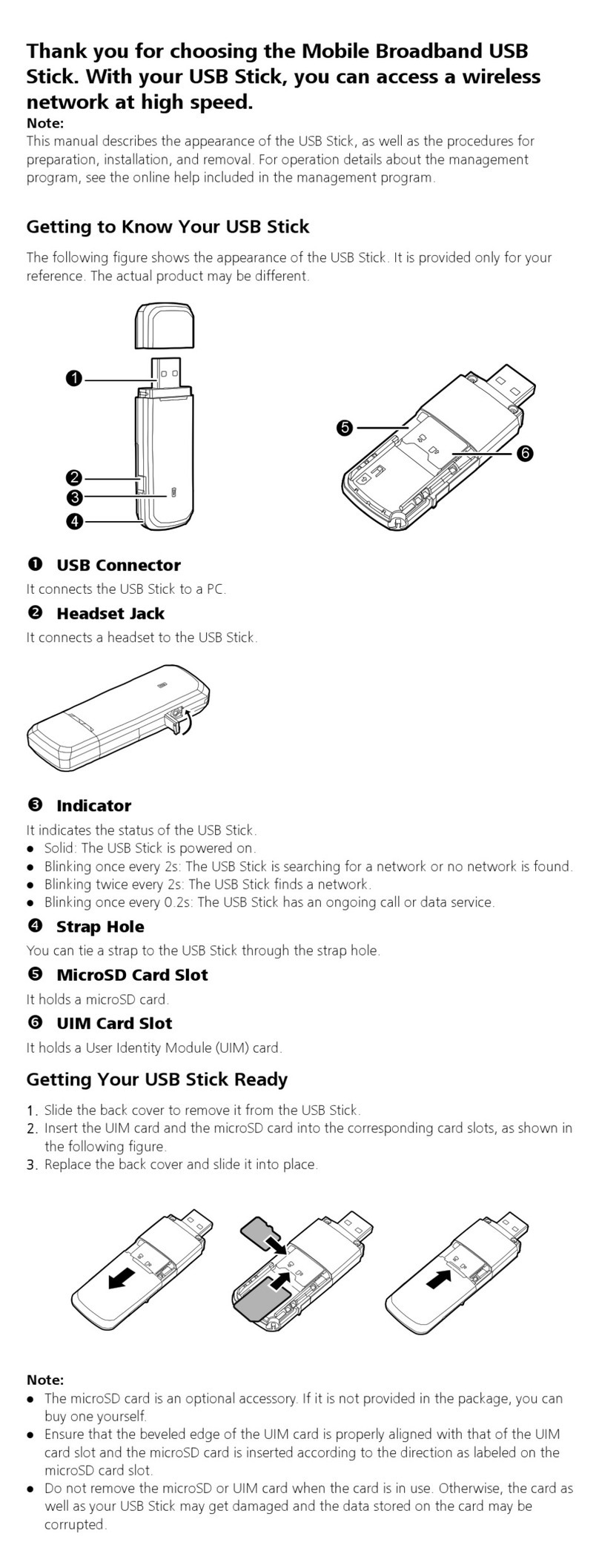
Huawei
Huawei EC1261 Assembly instructions

Huawei
Huawei E8278 User manual
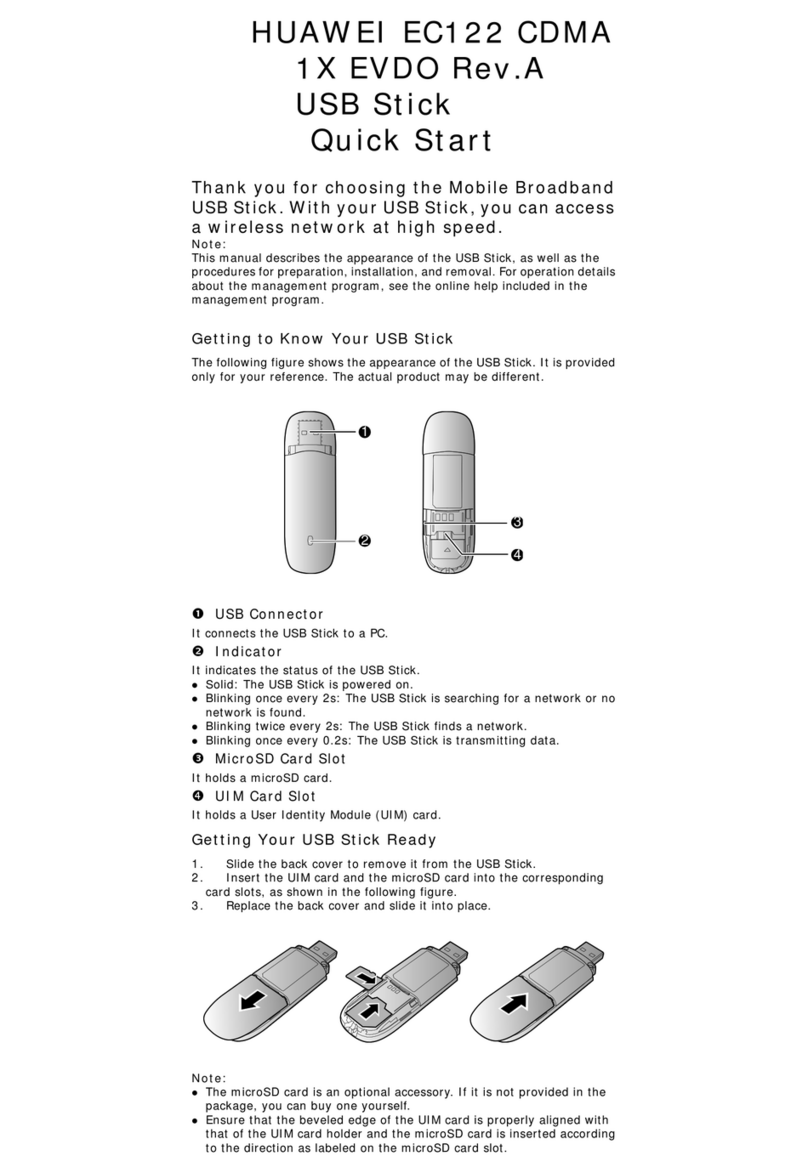
Huawei
Huawei EC122 User manual