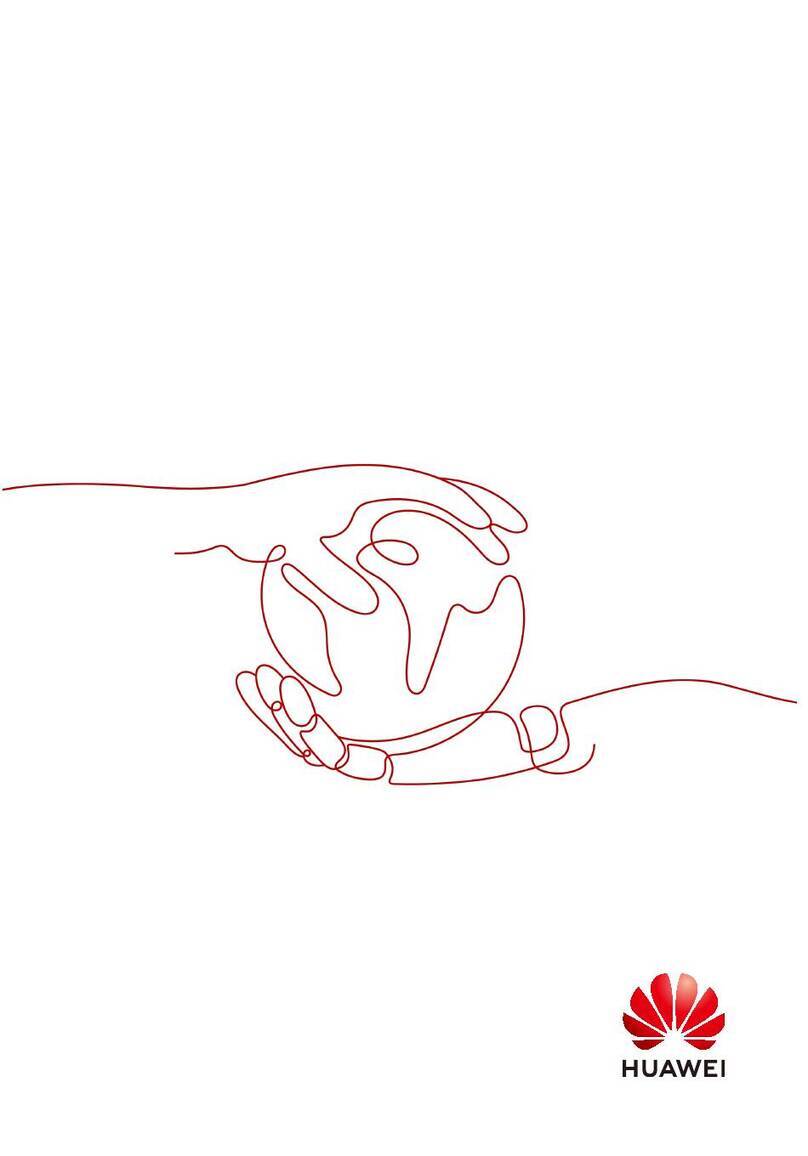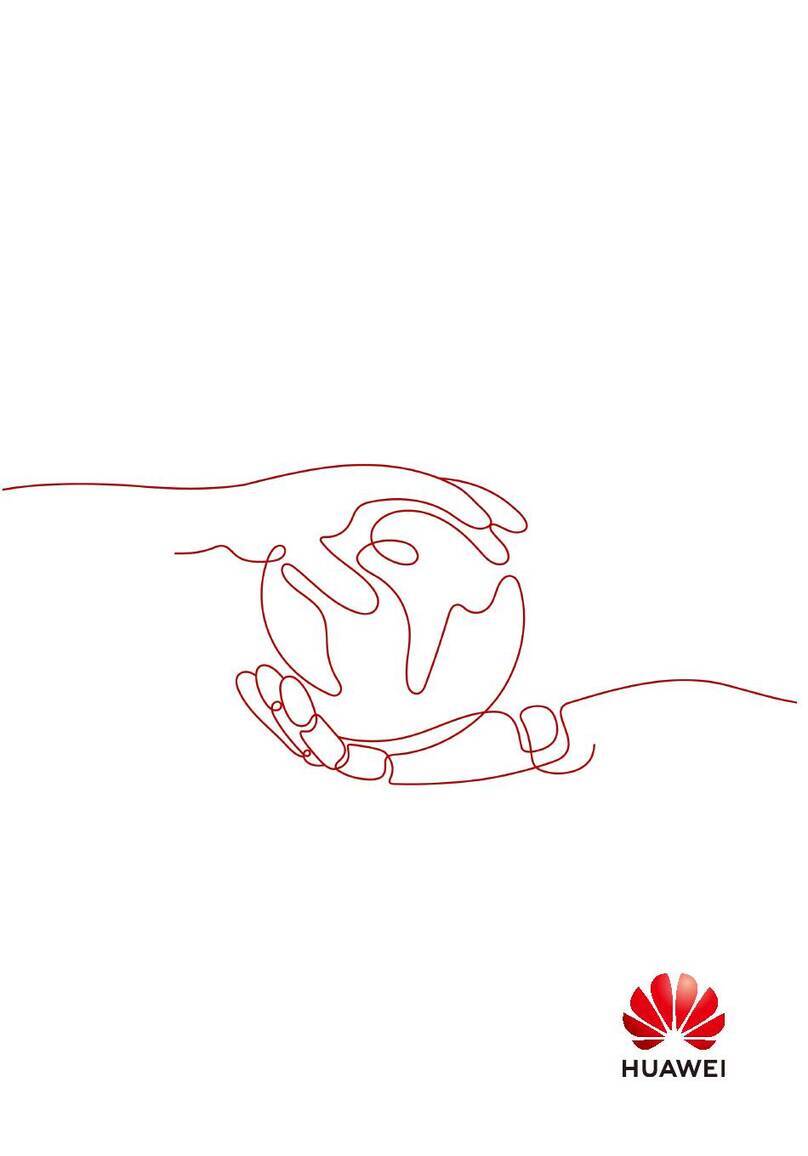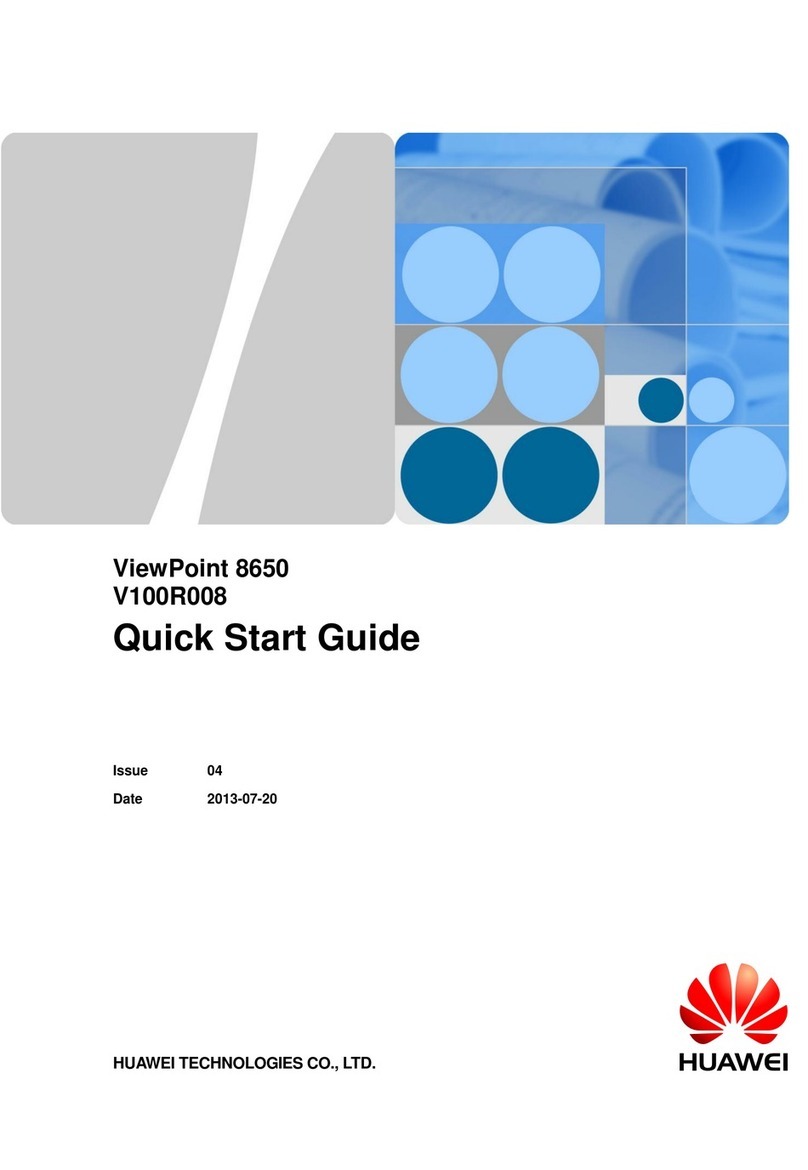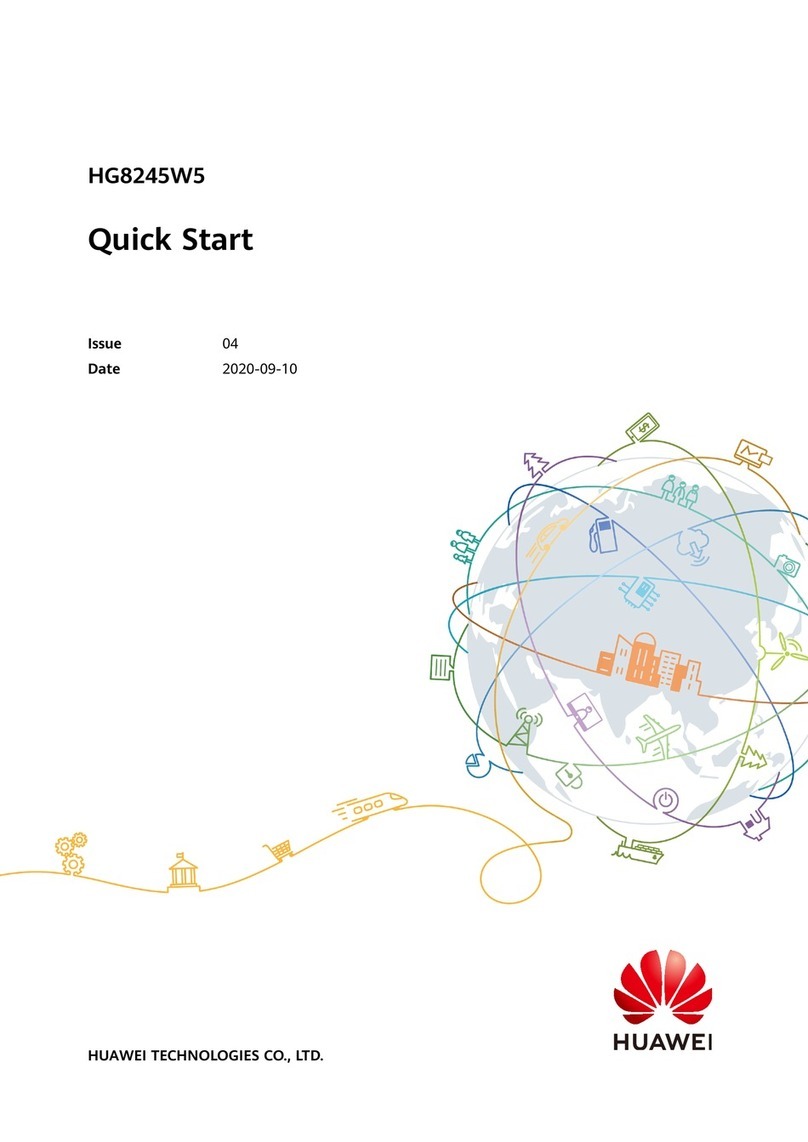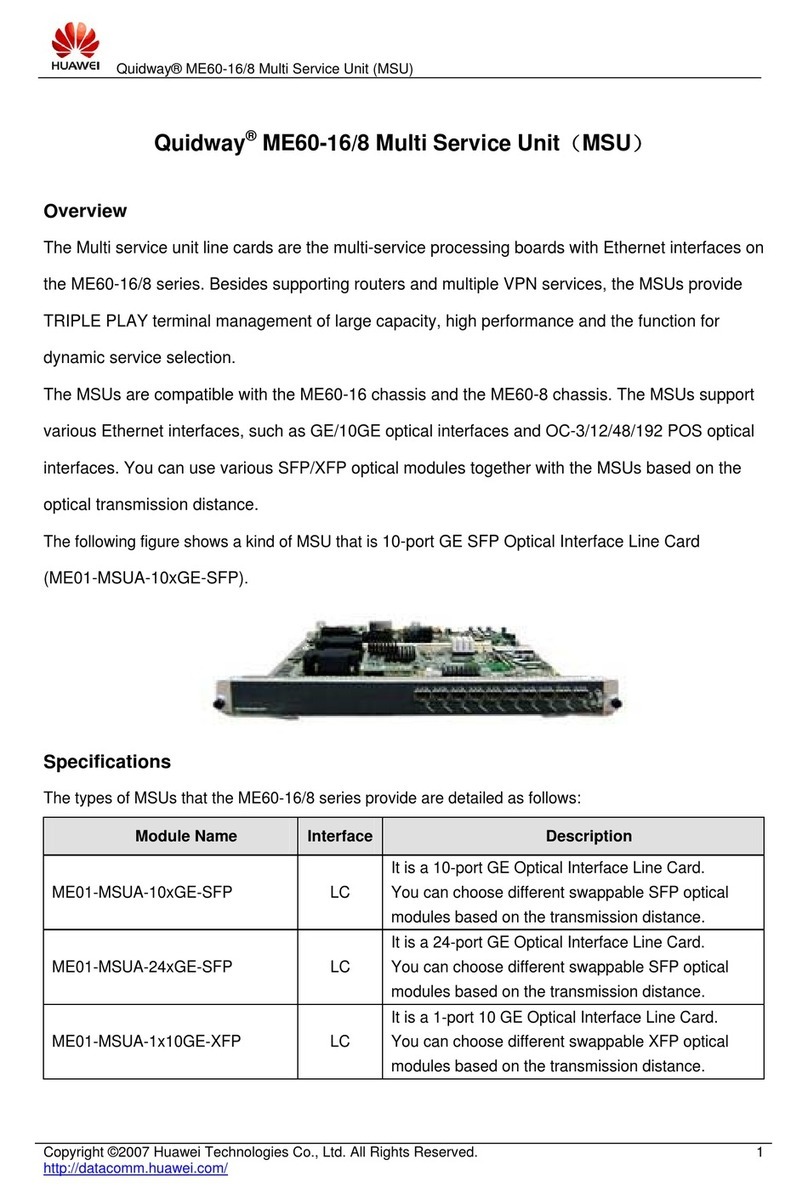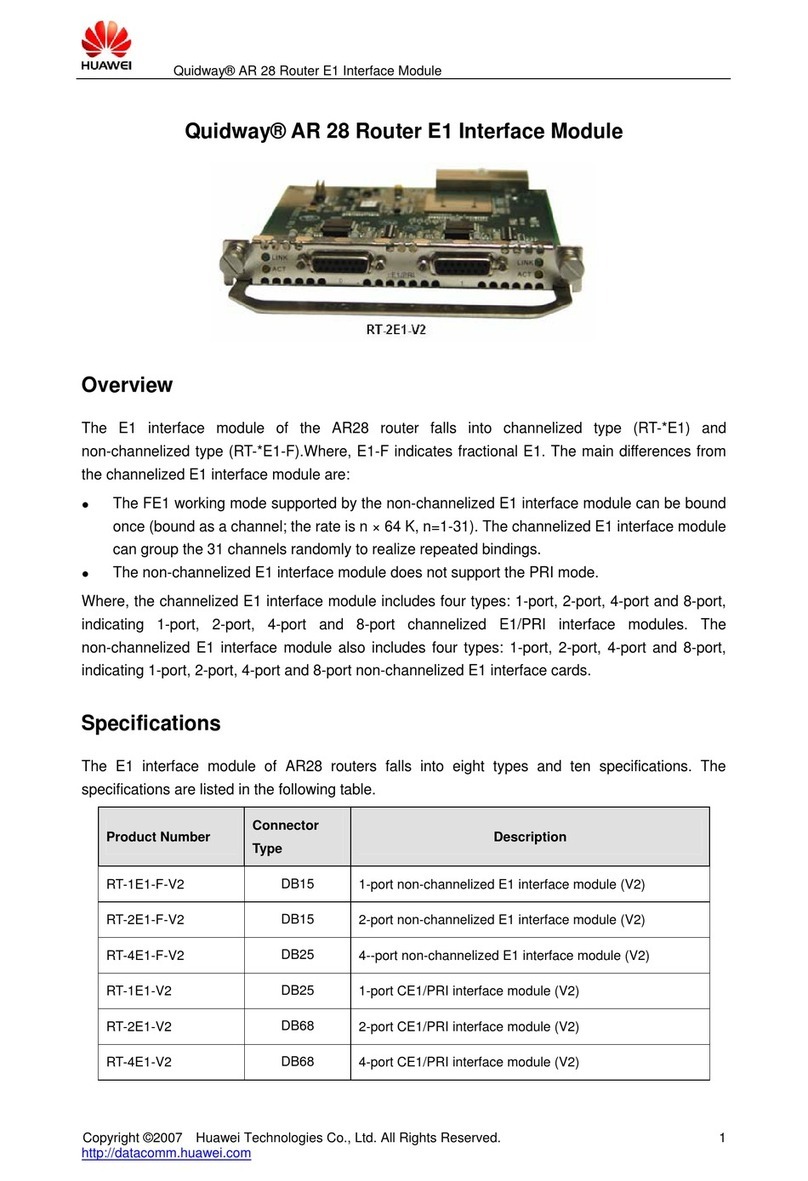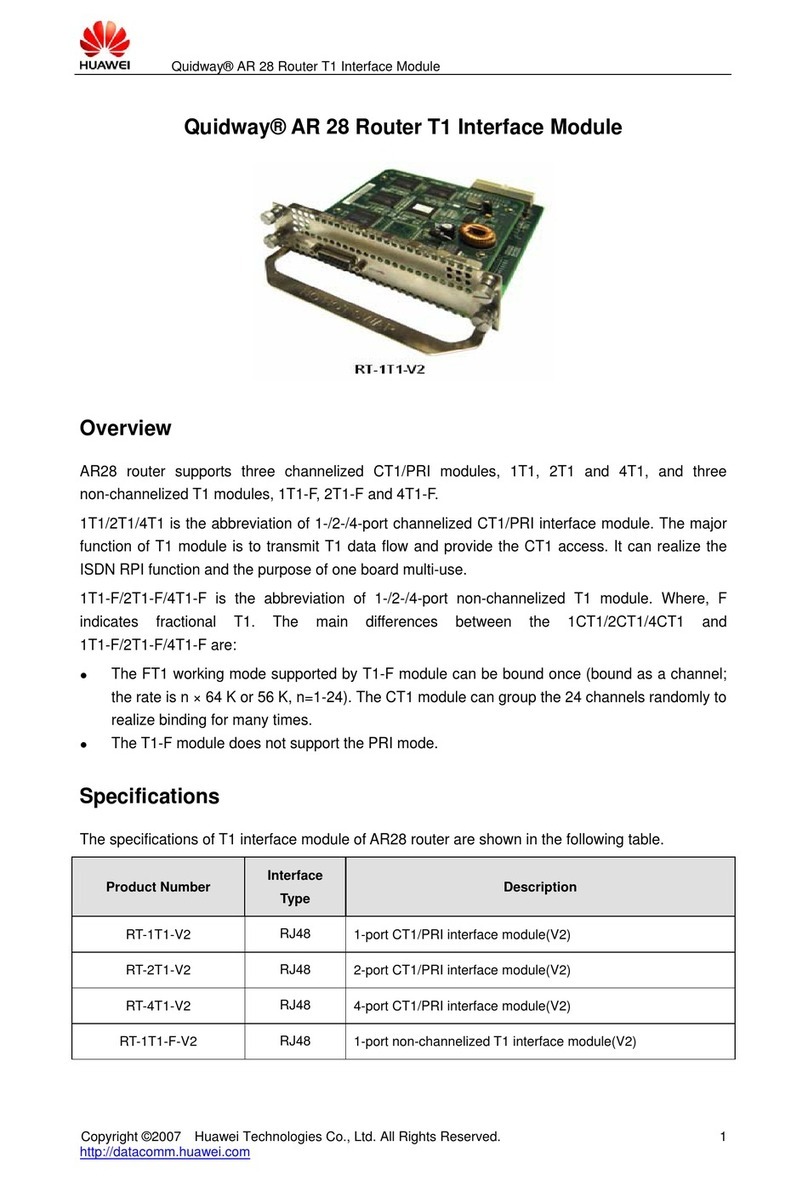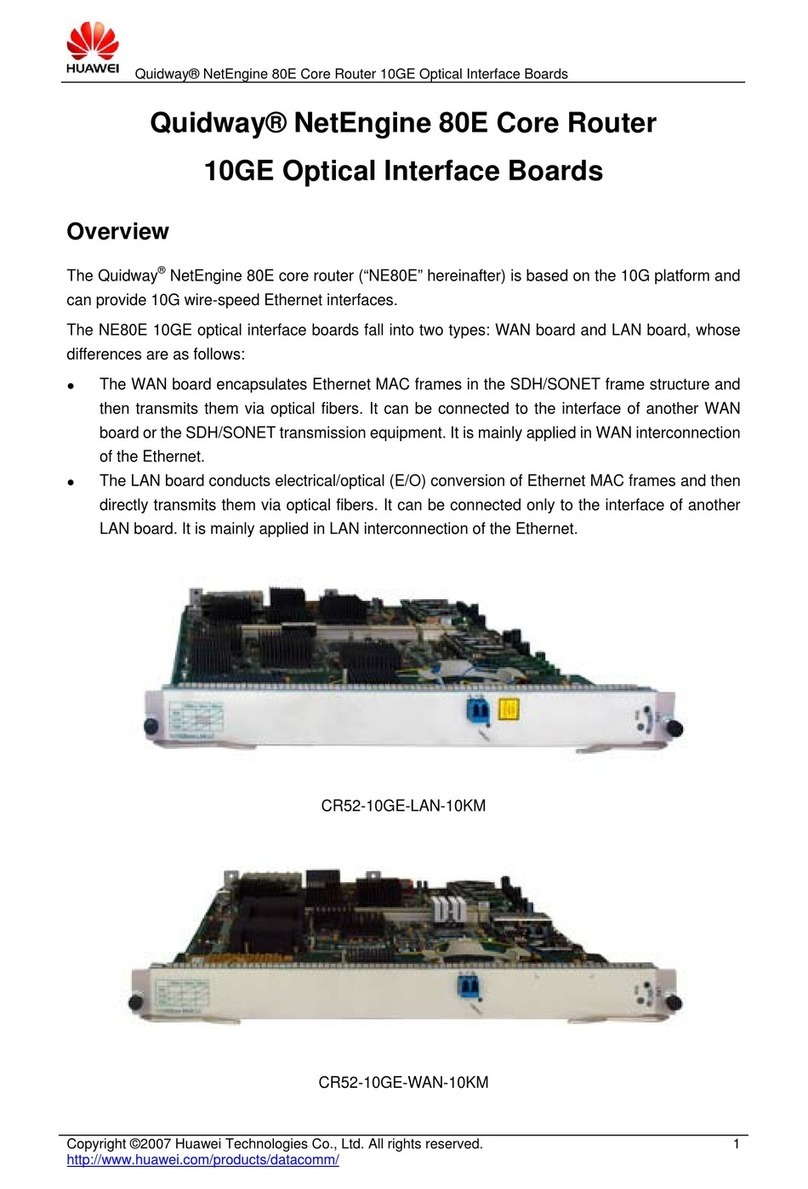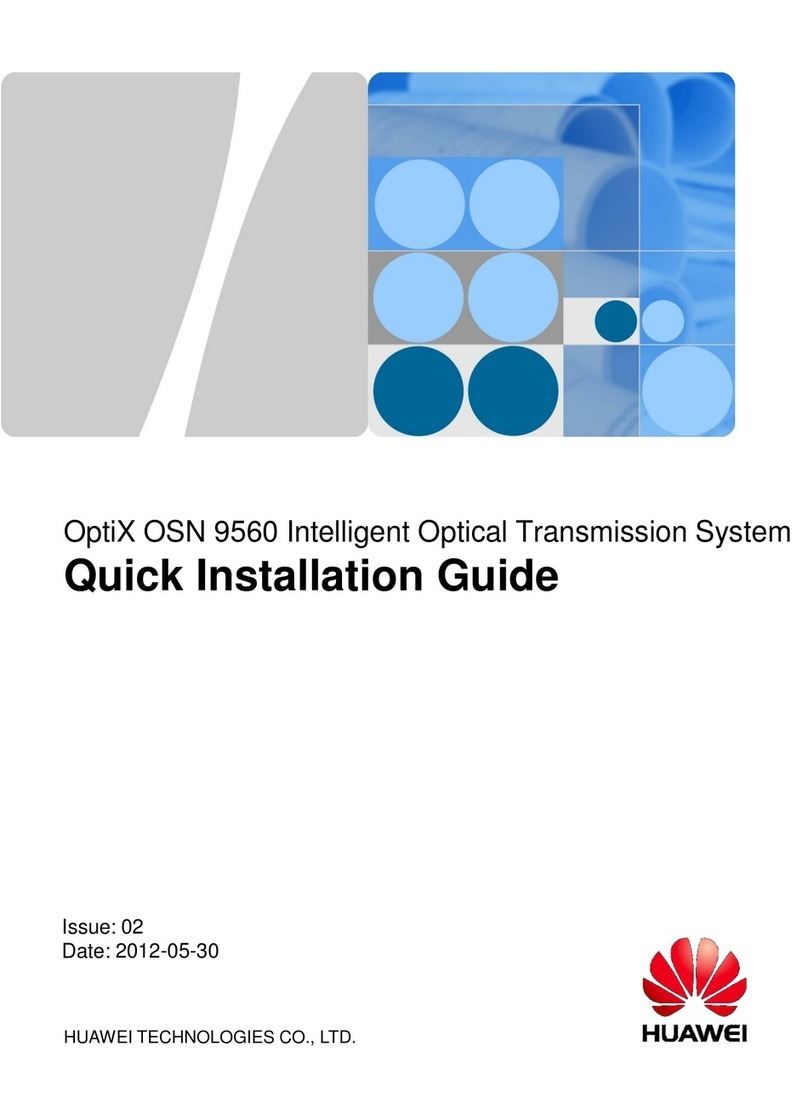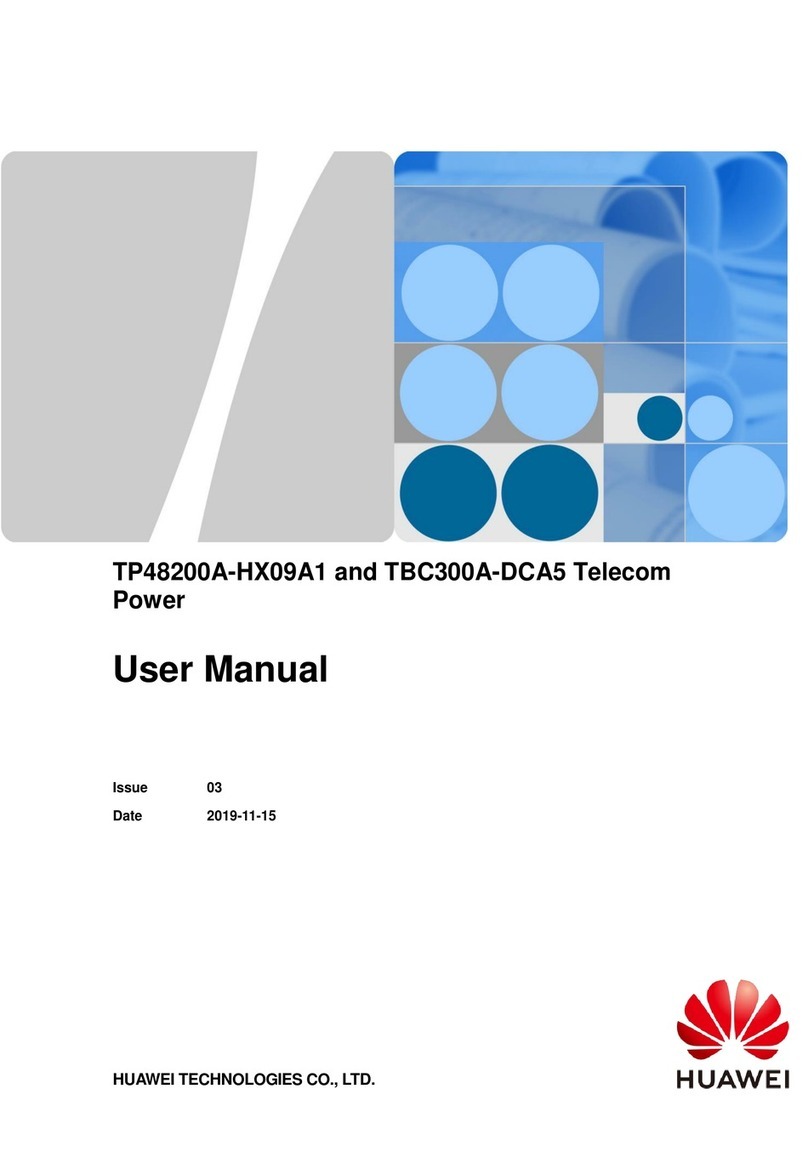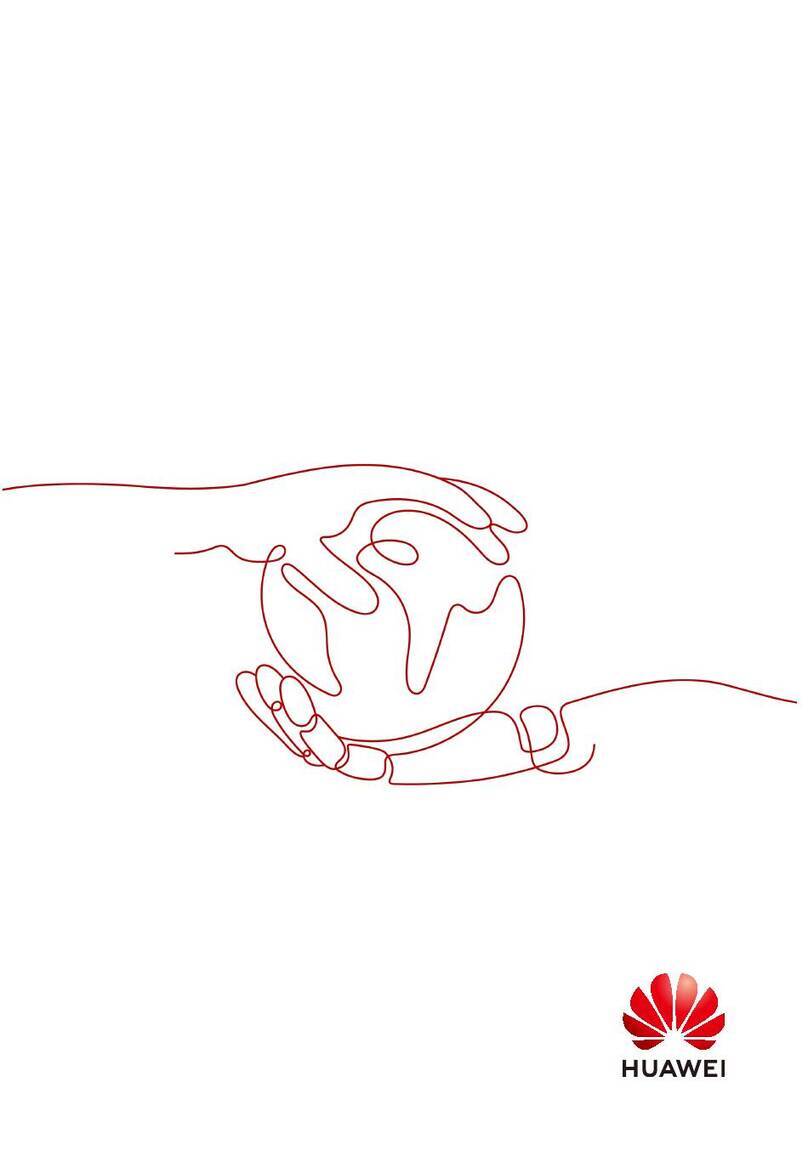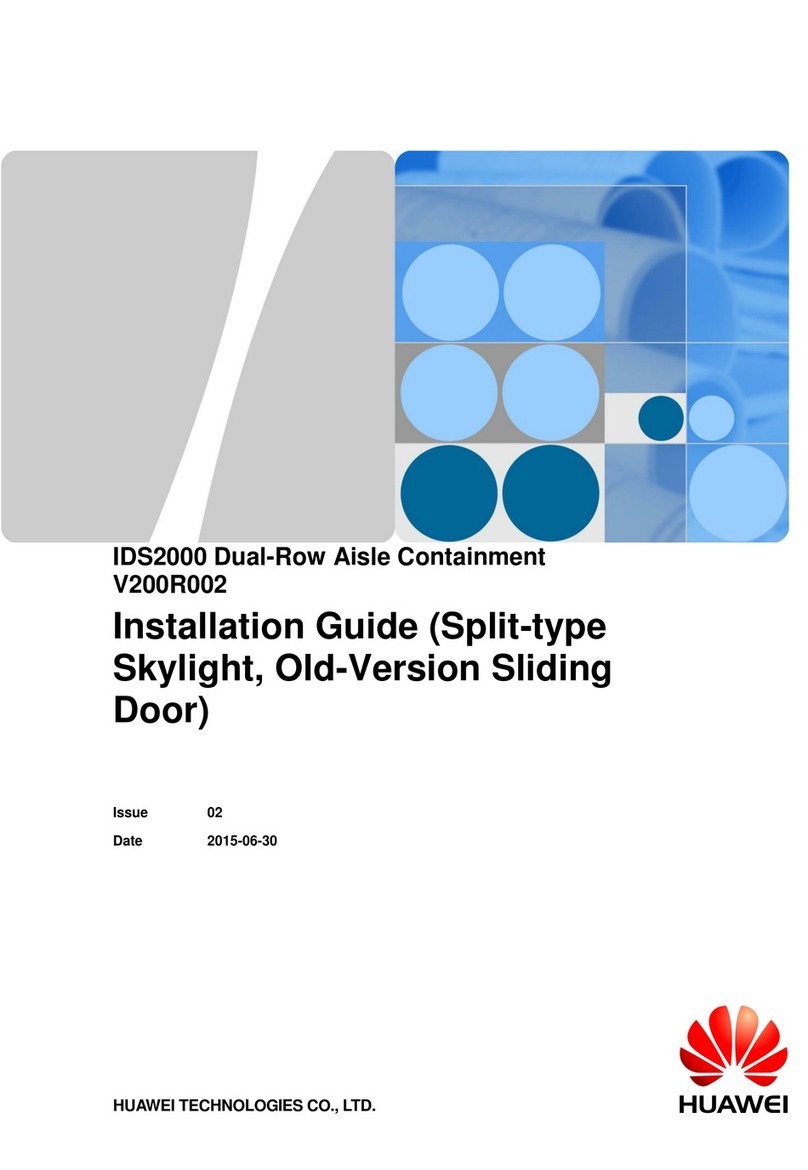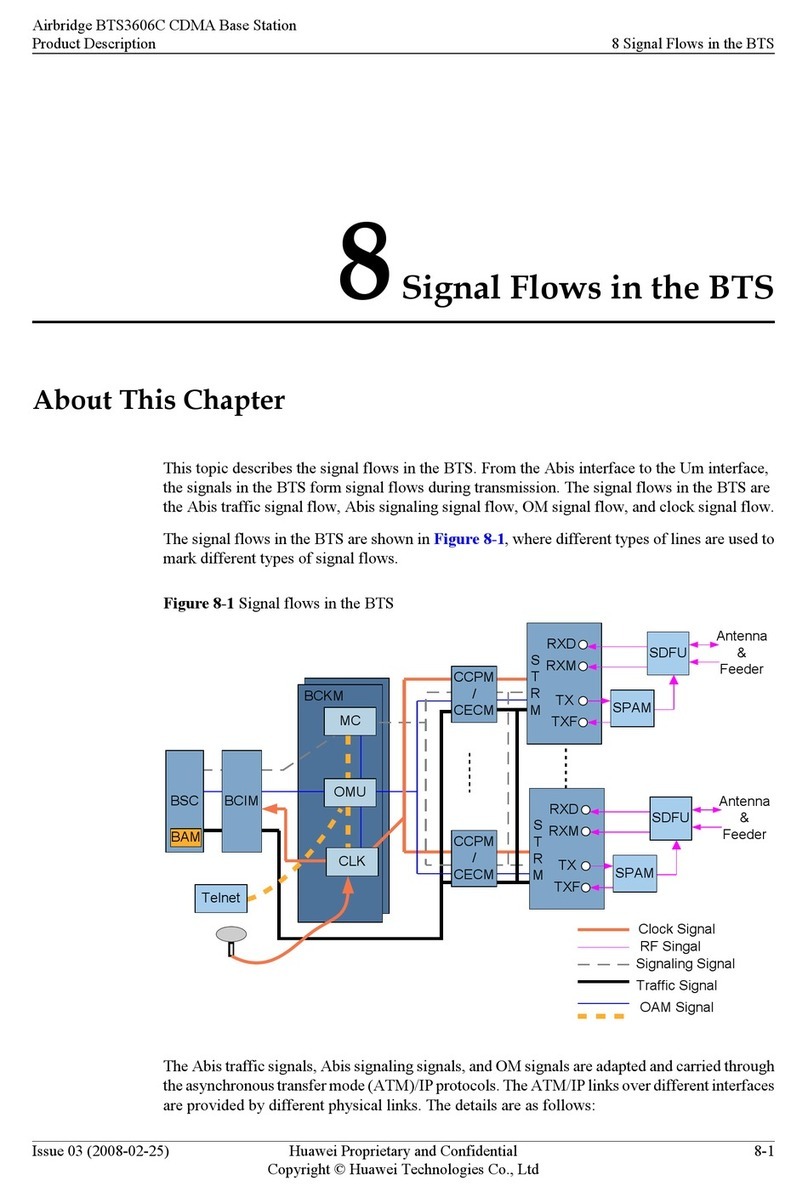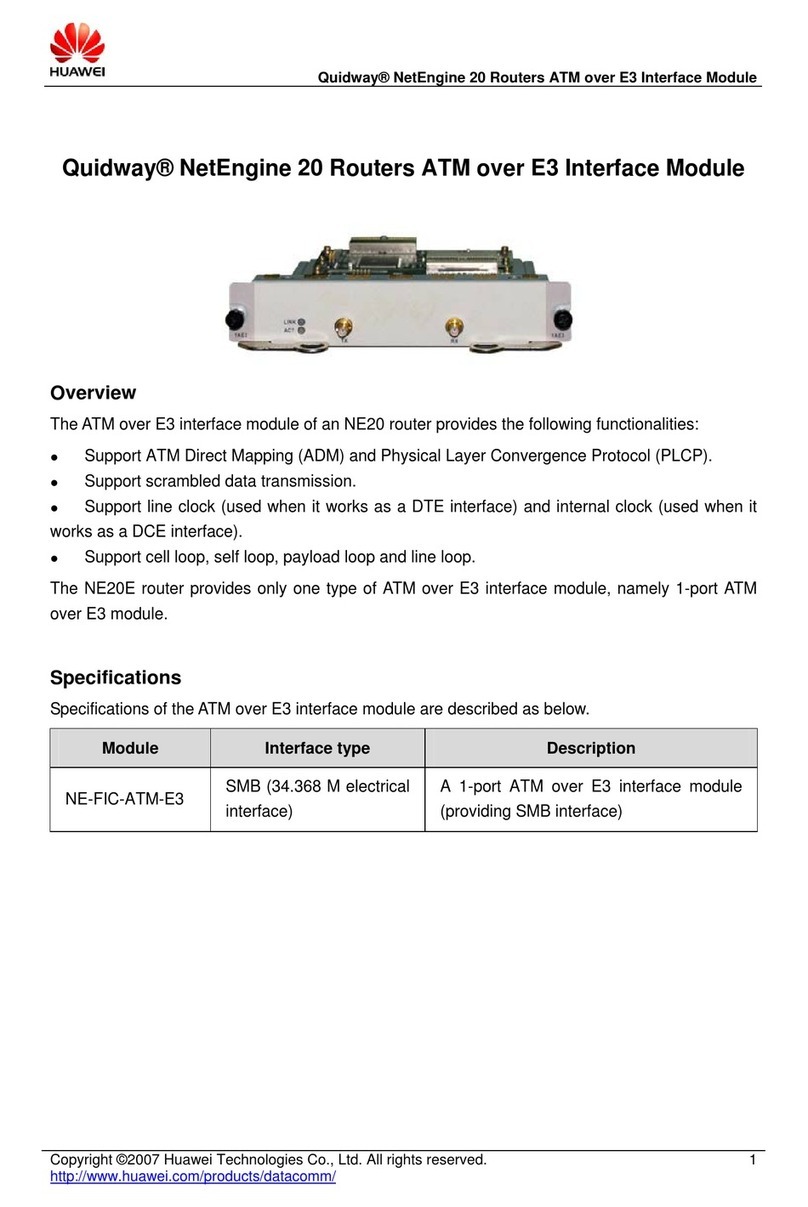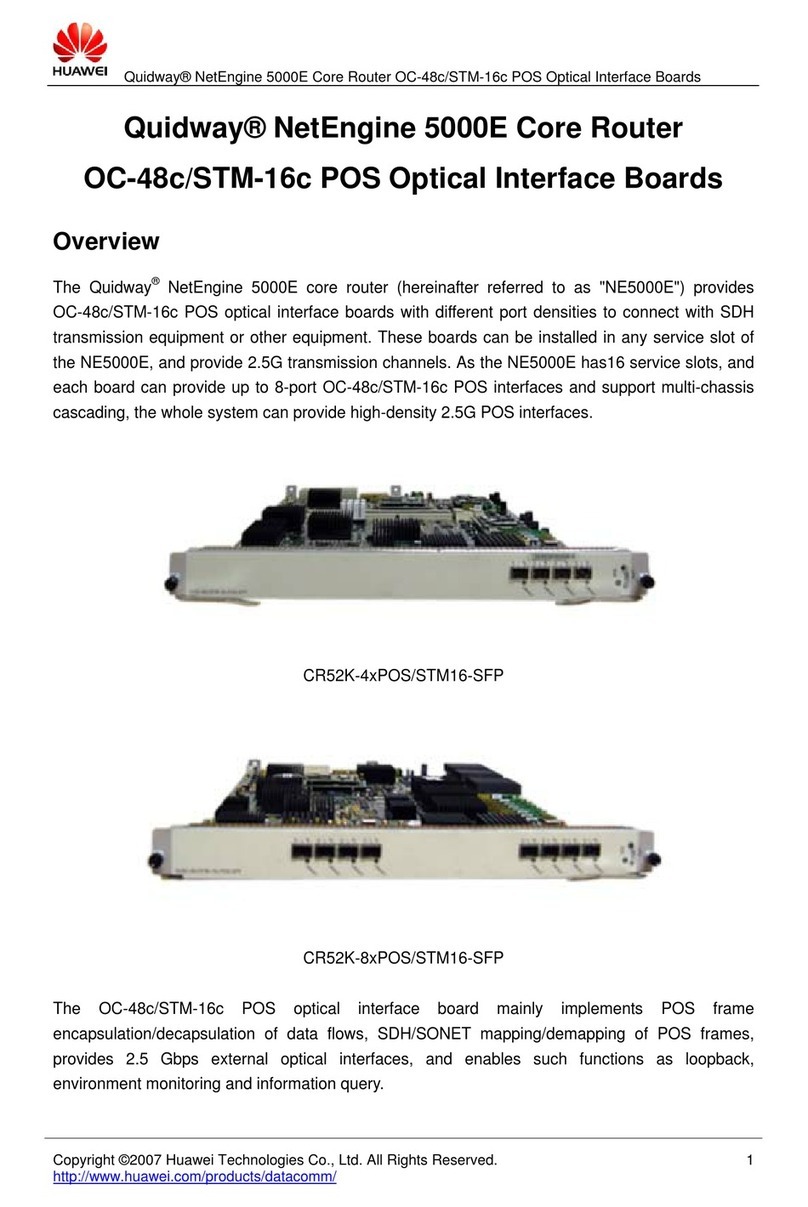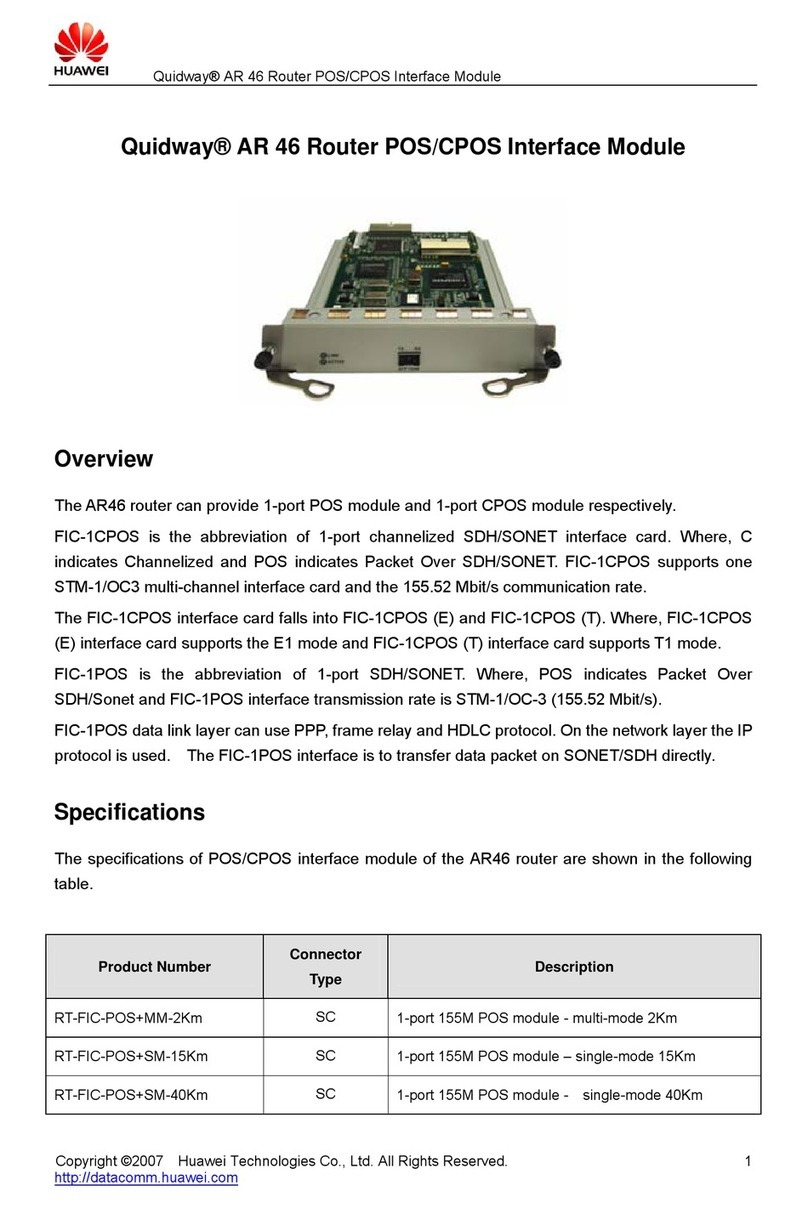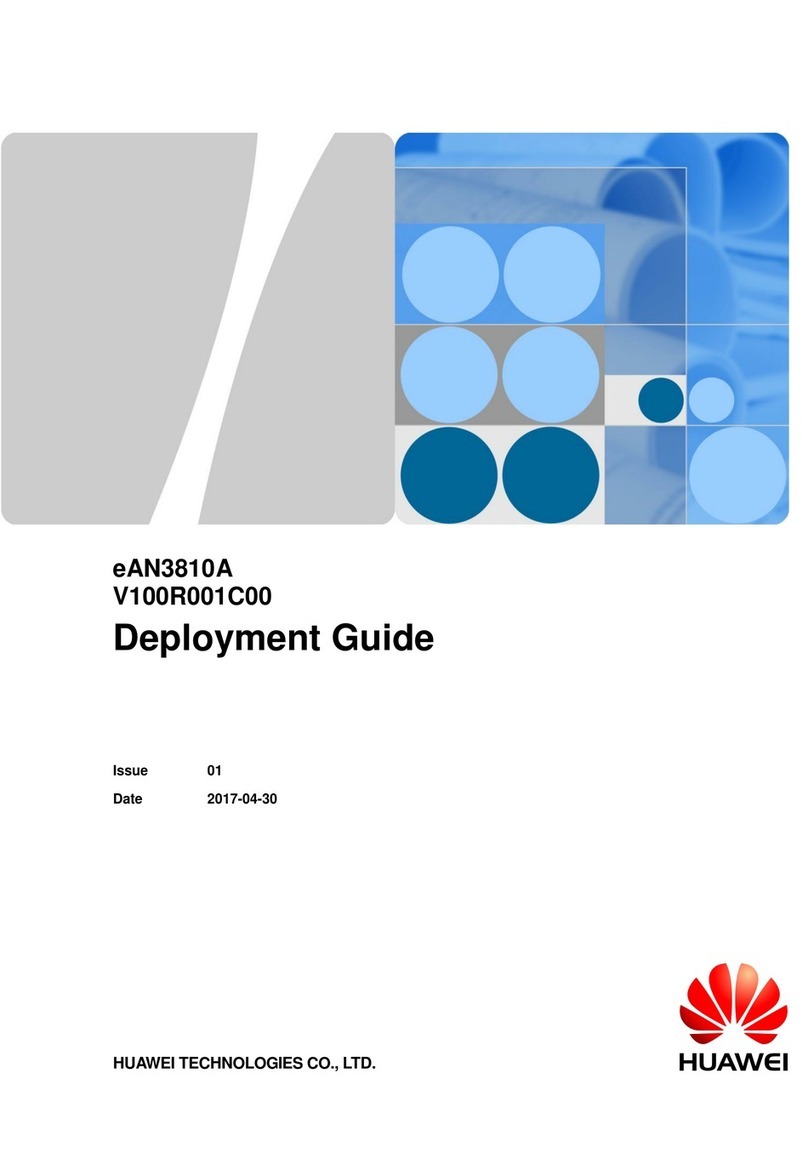Figures
Figure 2-1 Exterior of the EMUA of type A........................................................................................................2-4
Figure 2-2 Front panel of the EMUA of type A...................................................................................................2-4
Figure 2-3 Exterior of the EMUA of type B........................................................................................................2-5
Figure 2-4 Front panel of the EMUA of type B...................................................................................................2-5
Figure 2-5 Exterior of the EMUA of type C........................................................................................................2-6
Figure 2-6 Front panel of the EMUA of type C...................................................................................................2-6
Figure 2-7 Board layout inside the EMUA of type A or B..................................................................................2-7
Figure 2-8 Board layout inside the EMUA of type C..........................................................................................2-7
Figure 2-9 Pins of the RS485 serial port socket.................................................................................................2-10
Figure 2-10 Pins of the RS232 serial port socket...............................................................................................2-11
Figure 2-11 Pins of the commissioning serial port socket.................................................................................2-12
Figure 2-12 Monitoring port for the water sensor..............................................................................................2-14
Figure 2-13 Monitoring port for the smoke sensor............................................................................................2-15
Figure 2-14 Monitoring port for the infrared sensor..........................................................................................2-16
Figure 2-15 Monitoring port for the door status sensor.....................................................................................2-17
Figure 2-16 Monitoring port for the humidity/temperature sensor....................................................................2-18
Figure 2-17 Monitoring port for Boolean signals..............................................................................................2-19
Figure 2-18 Monitoring port for analog signals.................................................................................................2-20
Figure 2-19 Connecting the analog sensor of the voltage type..........................................................................2-21
Figure 2-20 Connecting the analog sensor of the current type...........................................................................2-21
Figure 2-21 Monitoring Port for relay node Boolean signals............................................................................2-22
Figure 2-22 Cable connection of the relay node................................................................................................2-22
Figure 3-1 Exterior of the YW517B water sensor................................................................................................3-2
Figure 3-2 Exterior of the JTY-GD-01K smoke sensor.......................................................................................3-3
Figure 3-3 Exterior of the MC-760T infrared sensor...........................................................................................3-4
Figure 3-4 Exterior of the AGX105F door status sensor.....................................................................................3-5
Figure 3-5 Exterior of the HO-03A door status sensor........................................................................................3-6
Figure 3-6 Working principle of the AGX105F door status sensor.....................................................................3-6
Figure 3-7 Exterior of the WS302A1T4 humidity/temperature sensor................................................................3-7
Figure 3-8 Relations between the humidity and output current...........................................................................3-9
Figure 3-9 Relations between the temperature and output current.......................................................................3-9
Figure 4-1 Installing the EMUA inside the cabinet.............................................................................................4-2
Figure 4-2 Installing the EMUA inside the rack..................................................................................................4-2
EMUA
User Guide Figures
Issue 10 (2010-03-30) Huawei Proprietary and Confidential
Copyright © Huawei Technologies Co., Ltd.
iii