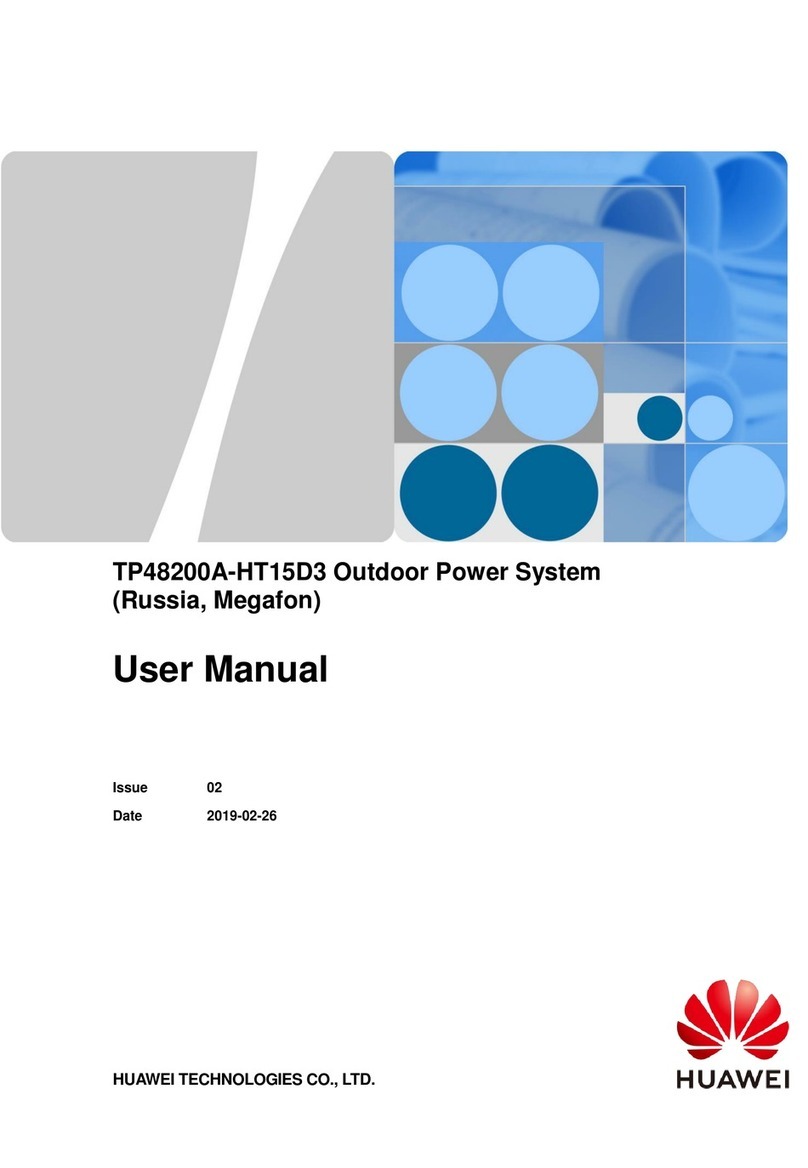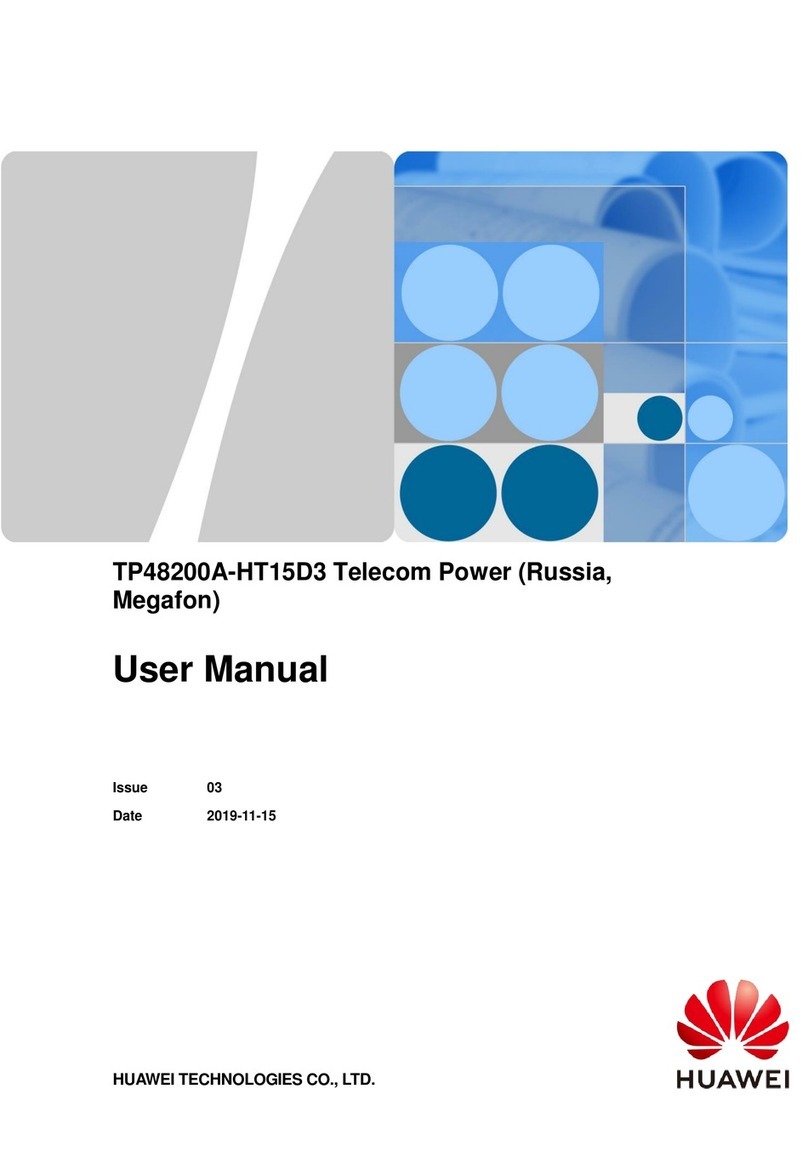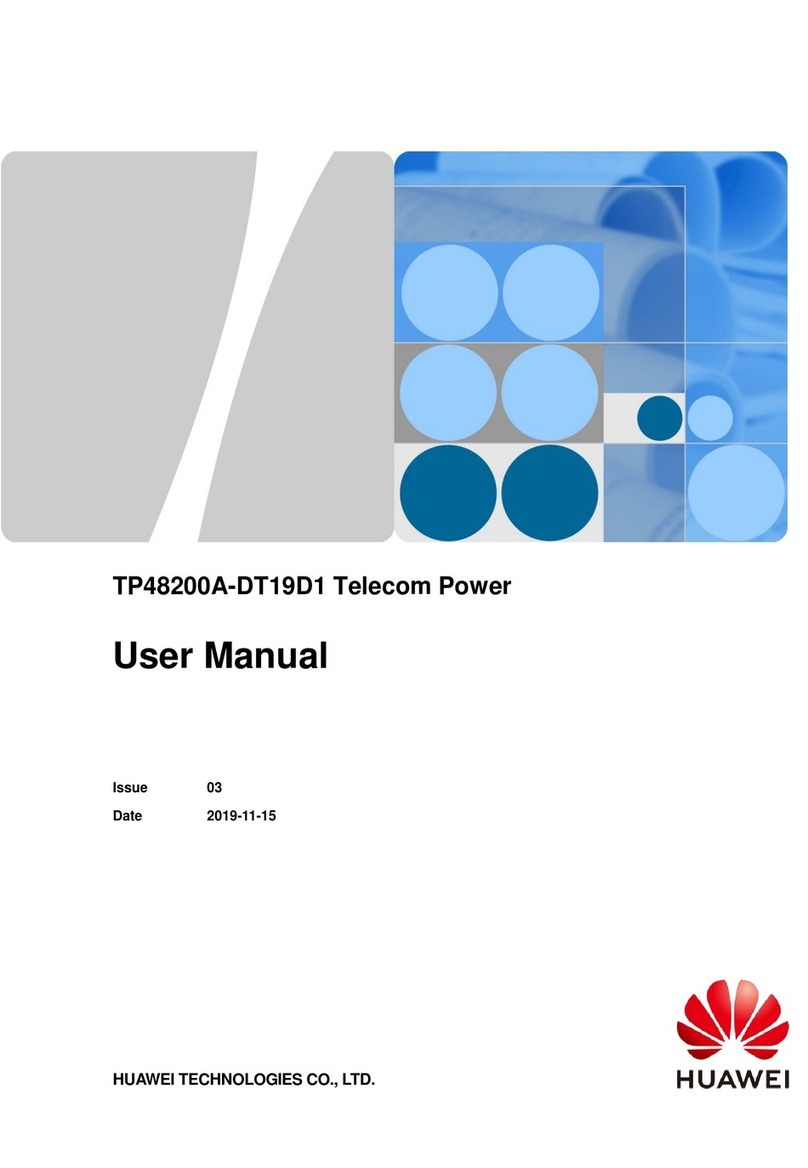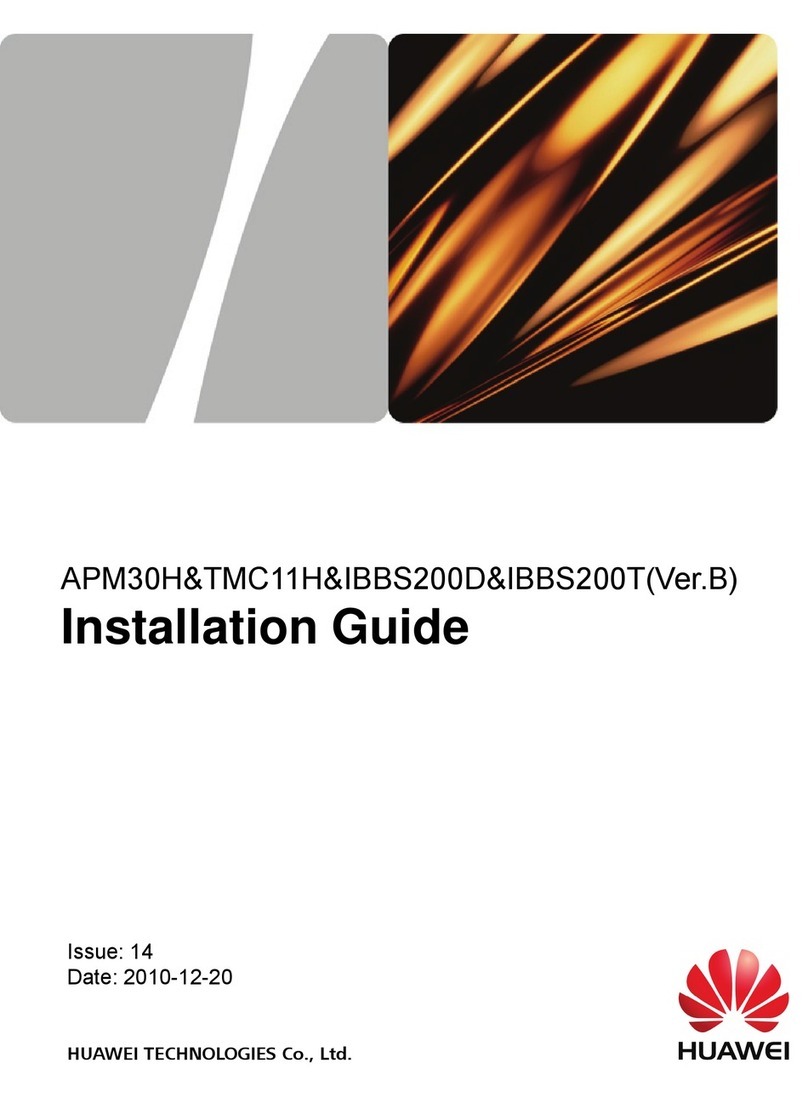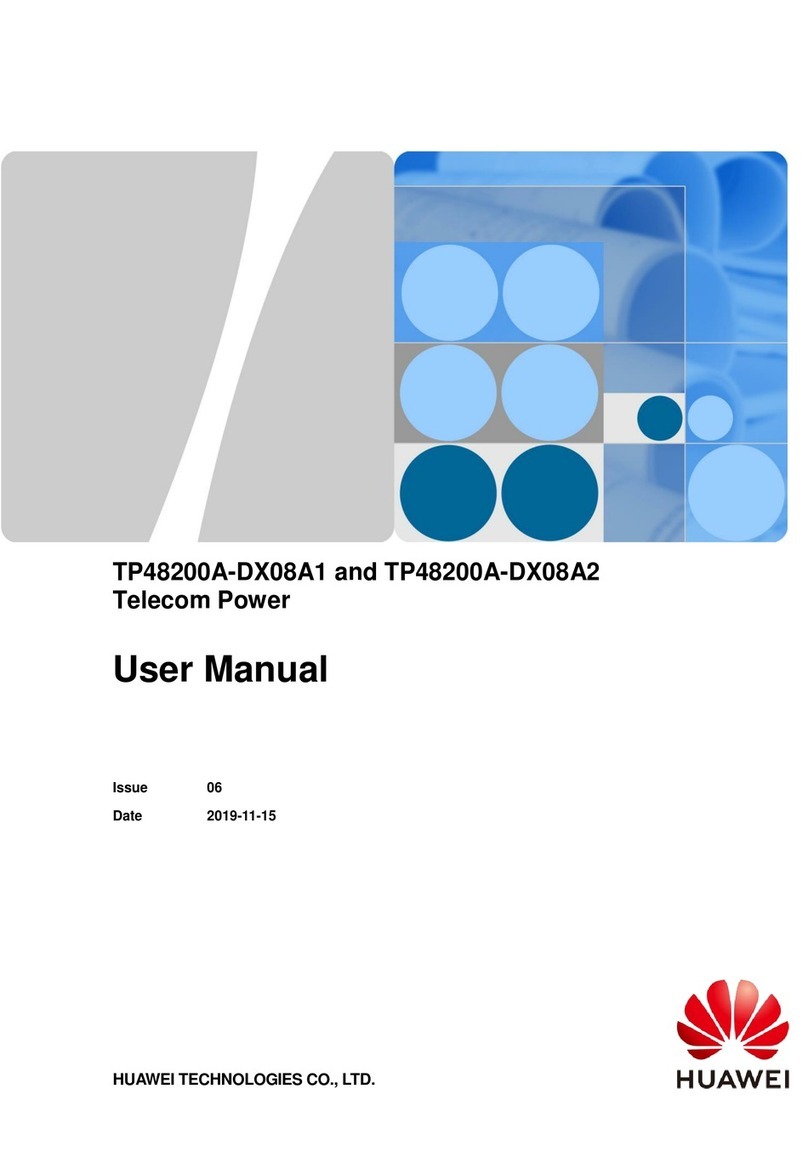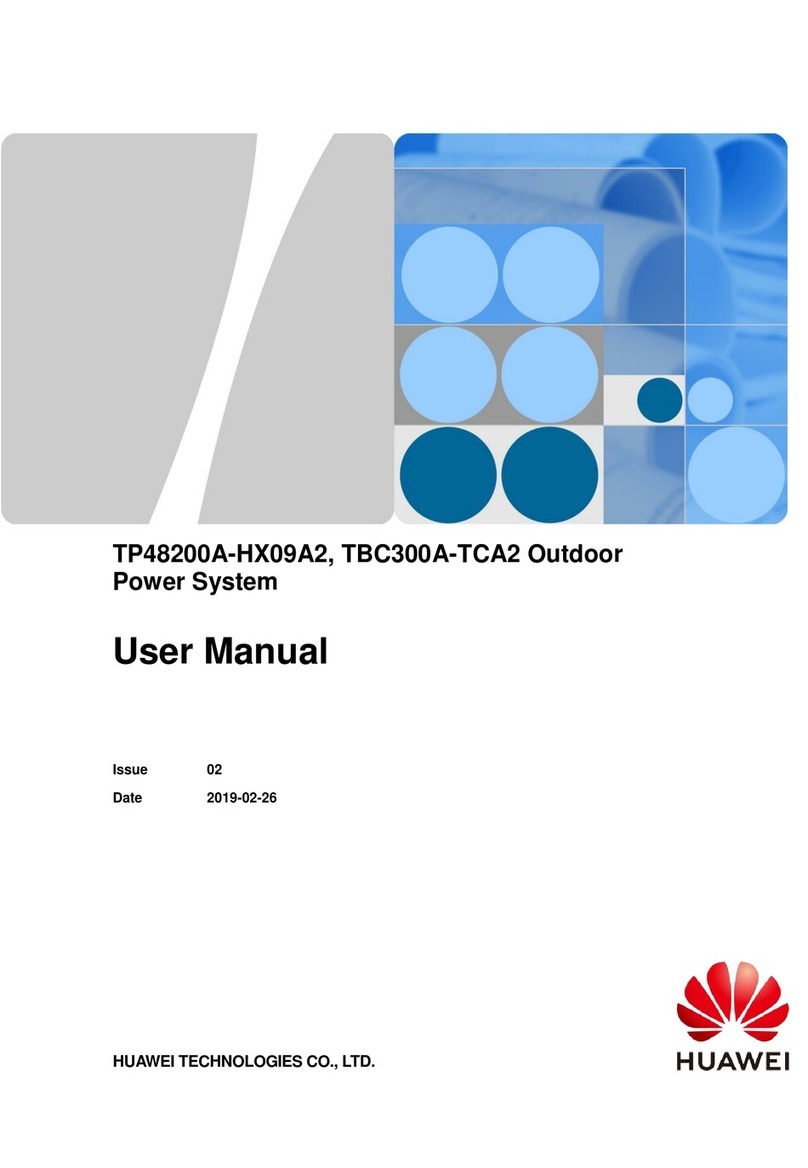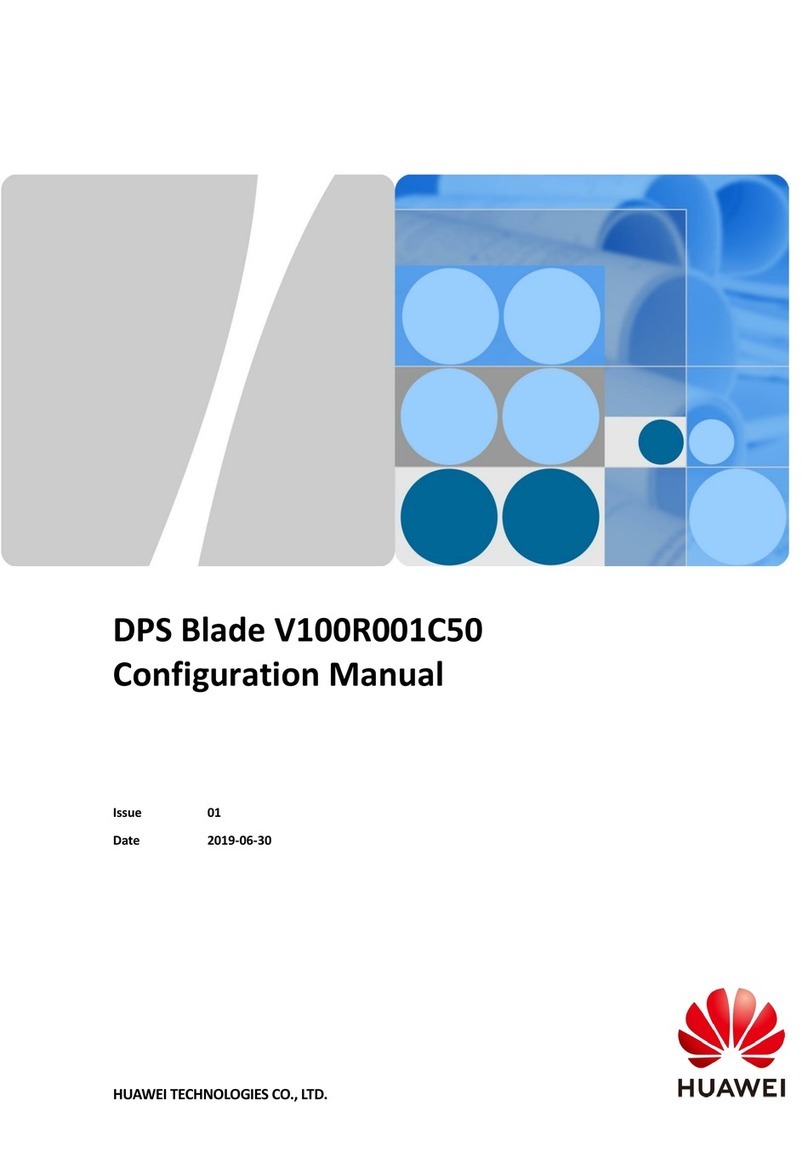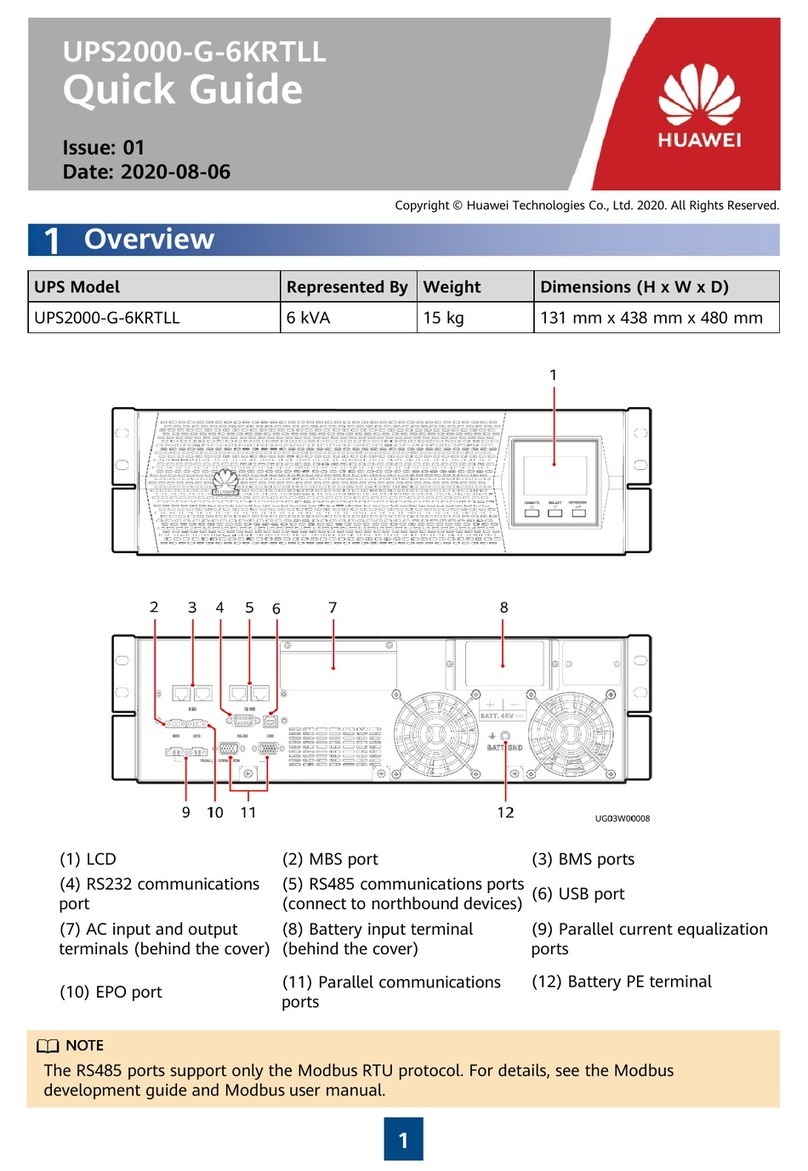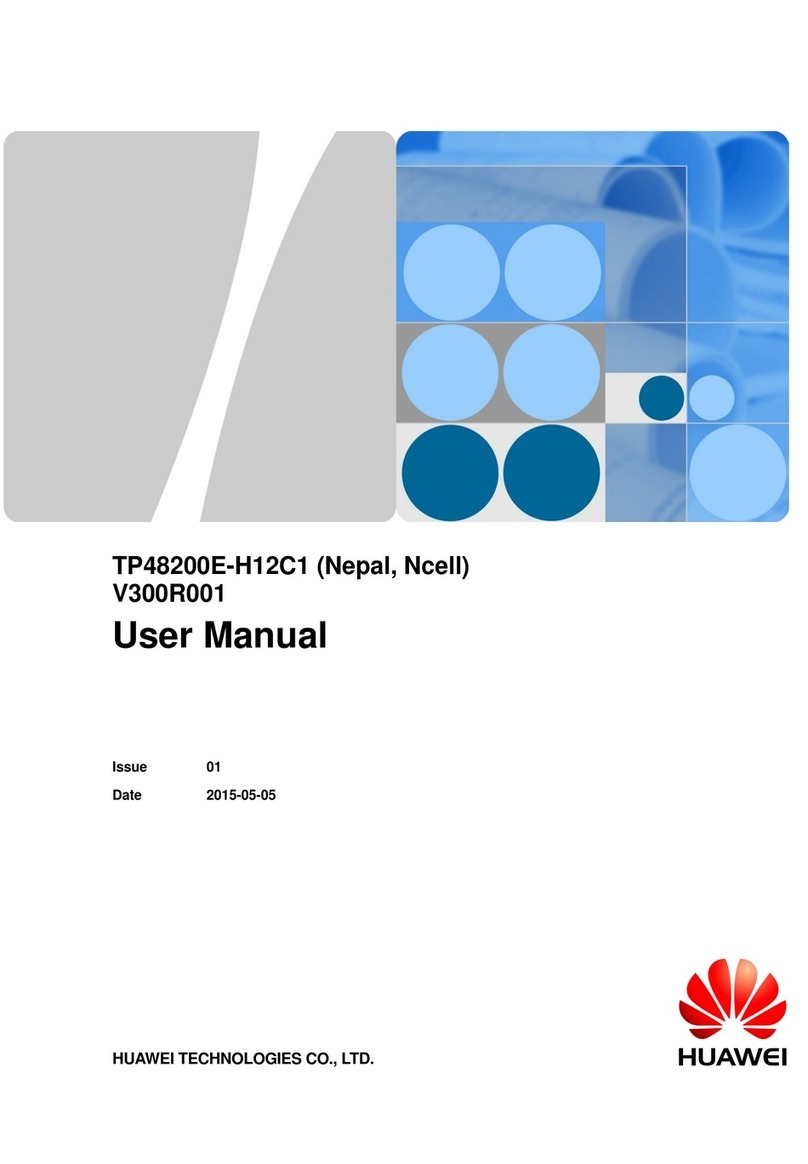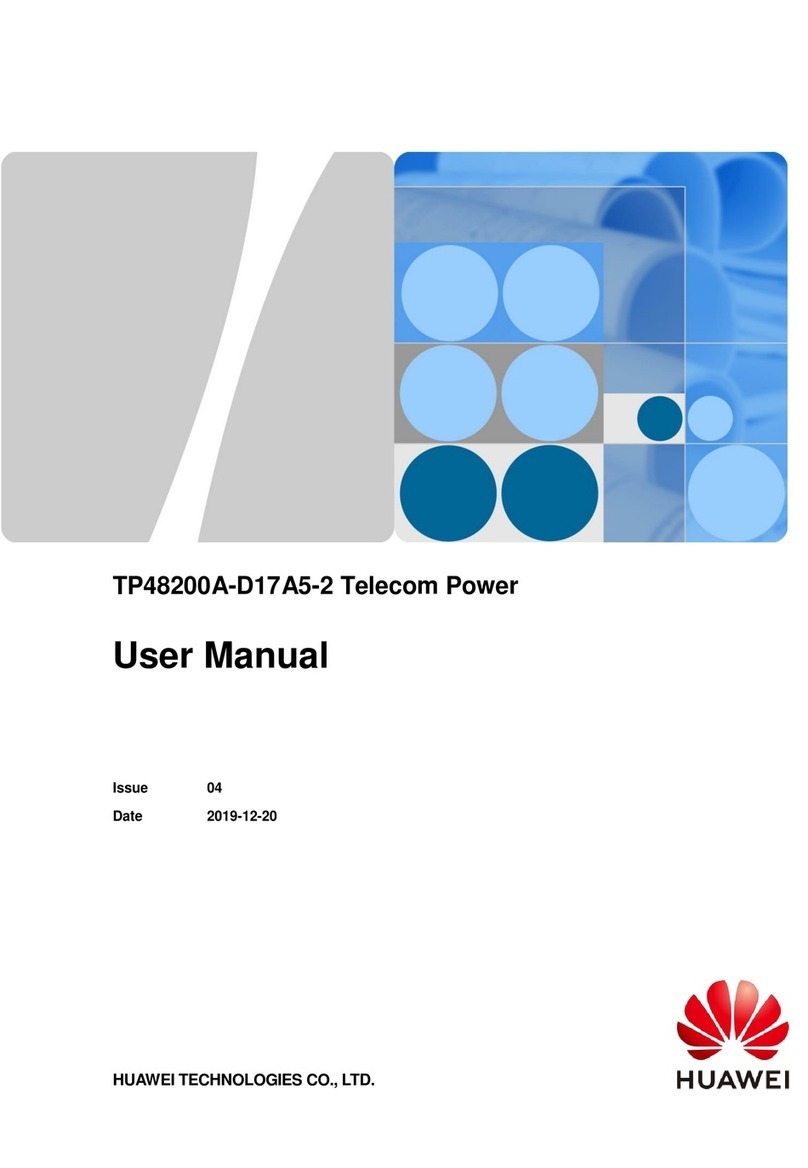01
Copyright © Huawei Technologies Co., Ltd. 2021. All rights reserved.
FusionPower6000 V100R021C10 Quick Guide
10 Verifying the Installation
Item Check
Method
Expected Result
The installation complies with the design requirements.
The equipment is intact and free from inclination, distortion,
pain drop, and rust.
All connections are secure.
The ground cable is securely connected, and the ground
resistance is less than or equal to 10 ohms.
All cable connections are secure, especially network cable
connections.
•Bare wires near the wiring terminals and terminal handles are
wrapped in insulation tape or heat-shrink tubing.
Flat washers and spring washers of all wiring terminals are
securely installed and in good contact.
Cables are routed in the way convenient for future
maintenance and expansion.
Cabinets are clean and have no dust, excessive cable ties,
cable cuts, or other foreign matter inside.
Cables are neat and not coiled, and excessive parts are cut.
Cable ties do not overlap, and the joints are evenly cut
without burrs.
Cables are placed properly and not tense at turning points.
Cable routes are straight and smooth, and do not intersect
inside a cabinet.
All labels are correct, clear, and complete.
Copper bars on
the cabinet tops
Copper bars on the cabinet tops are not deformed.
Screws at the copper bar joints are tightened.
The cabinet tops are clean and free of foreign objects.
Power-On Commissioning
2.4 MV Power distribution system architecture
01 Power-On Commissioning for the Power Supply and
Distribution System
Commissioning the Low-Voltage PDF
1.1
2. Switch on the upstream input circuit breaker and check the indicator on the low-voltage PDF.
If they light on, the PDF is powered on properly.
3. Switch the input circuit breaker to the Test position. Switch the interlocked standby circuit
breaker to the Test position.
4. Switch on and off the two circuit breakers respectively to perform an impact test.
5. Switch the input circuit breaker to the working position, perform the impact test again and
switch on the circuit breakers.
6. Check that the downstream equipment is properly connected. Then measure or check whether
the output voltage and current meet requirements. If yes, switch on the output circuit breaker
to power on the equipment.
Powering On and Starting the UPS
1.2
1. Download and install the Service Expert app, On the app home screen, tap StartUp to access
the Set Startup screen.
2. Set the language, time, network parameters, system parameters, and battery parameters on
the Settings Wizard screen.
Obtaining Startup Password
1. Turn on the SPD switches 1QFS and 2QFS.
2. Turn on the upstream bypass and mains input switches.
Starting the Inverter on the LCD
1. Choose Common Functions > Inv. ON.
2. On the displayed login screen, select a user name and enter the password.
3. In the displayed dialog box, tap Yes to start the inverter.
Starting the Inverter on the WebUI
1. In the address box of the browser, enter https://UPS IP address.
2. Enter the correct user name and password and click Login.
3. On the WebUI, choose Monitoring > UPS System > Running Control, and click Inv. ON, and
confirm the operation to start the inverter.
Preparations and WebUI Login
2.1
1. Connect a network cable between the PC network port and the WAN_1 port on the ECC800-
Pro.
2. Configure the PC IP address and the WAN_1 IP address in the same network segment.
3. Set LAN parameters.
4. Set Internet Explorer parameters.
5. Log in to the ECC800-Pro WebUI.
02 Power-On Commissioning for the Management System
Setting the Date and Time
2.4
1. Choose System Settings > System Parameters > Time.
2. Set the time zone, date, and time based on the site requirements or click Obtain Local
Time, and click Submit.
Adding a Device
2.5
1. Choose System Settings > Device Management > Add Device.
2. After a device is added, the details about the device connected to the PowerPOD are
displayed.
•Devices to be manually added: reactive power compensation cabinet (SVG) and
transformer.
•Devices that can be automatically discovered: UPS, feeder cabinet, and low-voltage
cabinet.
Adding a Transformer
1. Log in to the ECC800-Pro WebUI as an administrator.
2. Add a transformer.
Device
Management
and click
parameters for
adding devices
are displayed.
Device attribute Select Transformer from the drop-down list box.
Device Type
Select Transformer_LD-B10 or Transformer-ABB-
SCB11-2000 from the drop-down list box based on
the actual type of the transformer.
Connect To Select ECC800 from the drop-down list box.
Communications
Port Select COM1 from the drop-down list box.
Device Address
In this example, Device Address is set to 1. During
actual configuration, set the device address for the
transformer based on the actual situation.
3. Click Test Connect to check whether the transformer is properly connected to the
ECC800-Pro.
Preparations and App Login
2.2
1. Log in to Huawei AppGallery (http://a.vmall.com/), search for FusionModule, and tap
Download to obtain the installation package.
2. Install the app.
3. Hold down the SW button on the ECC800-Pro for less than 3s to enable the WiFi function.
4. (Optional) Enable the WiFi function on the ECC800-Pro WebUI.
5. Log in to the app.
Adding an SVG
1. Log in to the ECC800-Pro WebUI as an administrator.
2. Add an SVG.
1. Check that the voltage, current, and frequency of the upstream circuit breaker for the low-
voltage PDF meet requirements.
Commissioning the Configuration Wizard
2.3
1. Log in to the ECC800-Pro WebUI as an administrator.
2. Choose Maintenance > Configuration Wizard to access the parameter configuring page for
the deployment wizard.
3. Configure related parameters on the page as instructed. For details, see the function
description on the left of the page.
4. After configuring the parameters, click Finish.
5. After confirming that the commissioning Result is normal, enter the Checker Name and
Check Date, and click Configuration Completed.
Device
Management and
click
The parameters
for adding devices
are displayed.
Device attribute Select PDU from the drop-down list box.
Device Type Select SVG-APF-NOVTIUM from the drop-down
list.
Connect To Select ECC800 from the drop-down list box.
Port Select COM2 from the drop-down list box.
Device Address
In this example, Device Address is set to 1. During
actual configuration, set the device address for the
SVG based on the actual situation.
3. Click Test Connect to check whether the SVG connects to the ECC800-Pro properly.