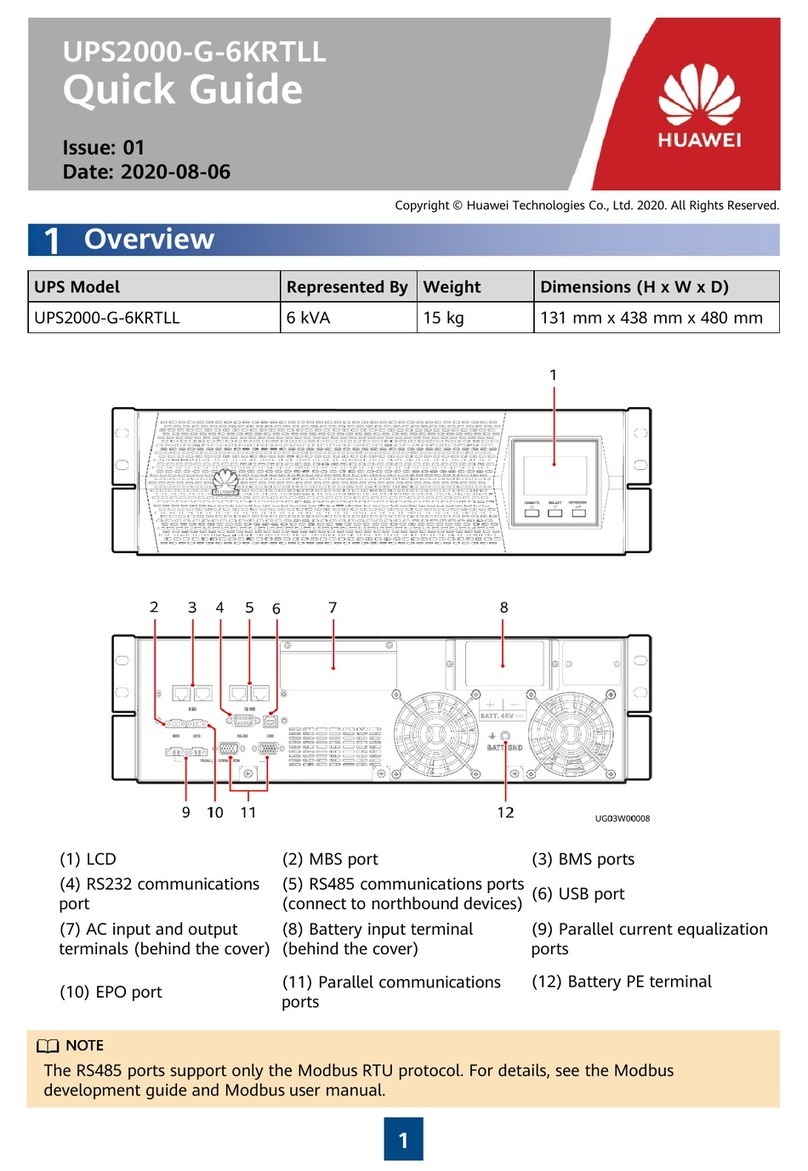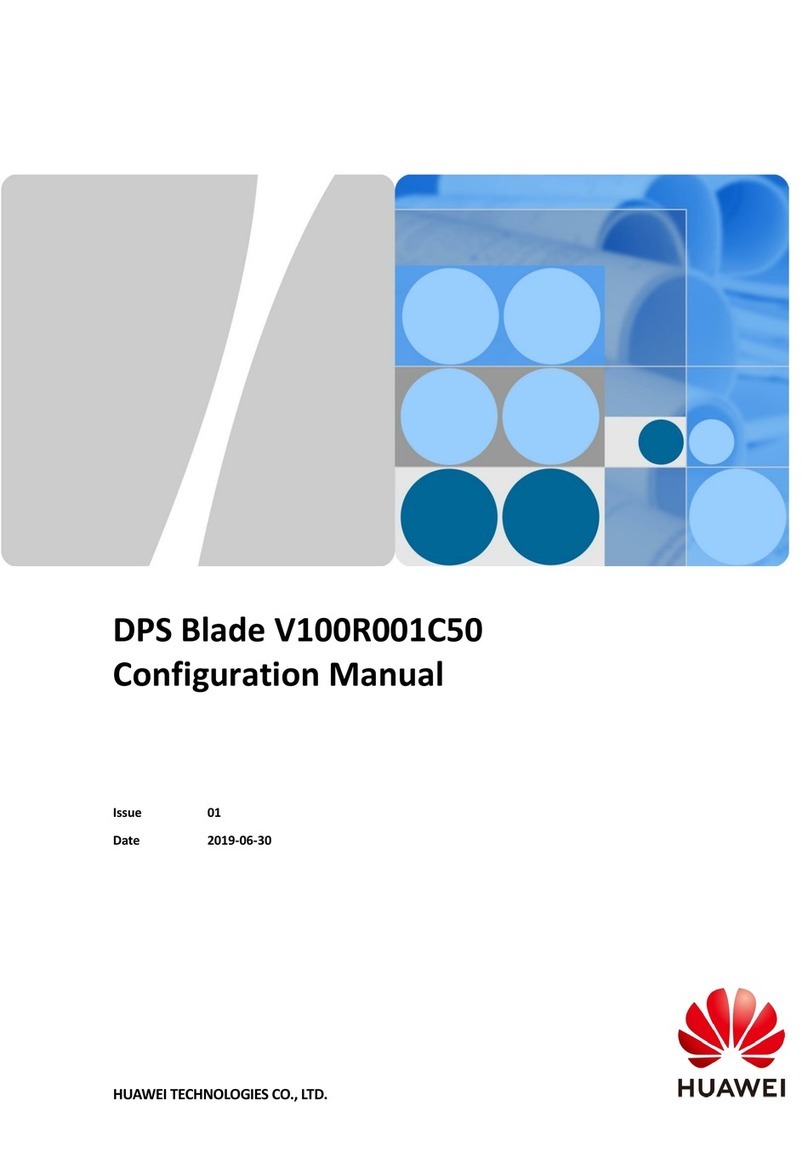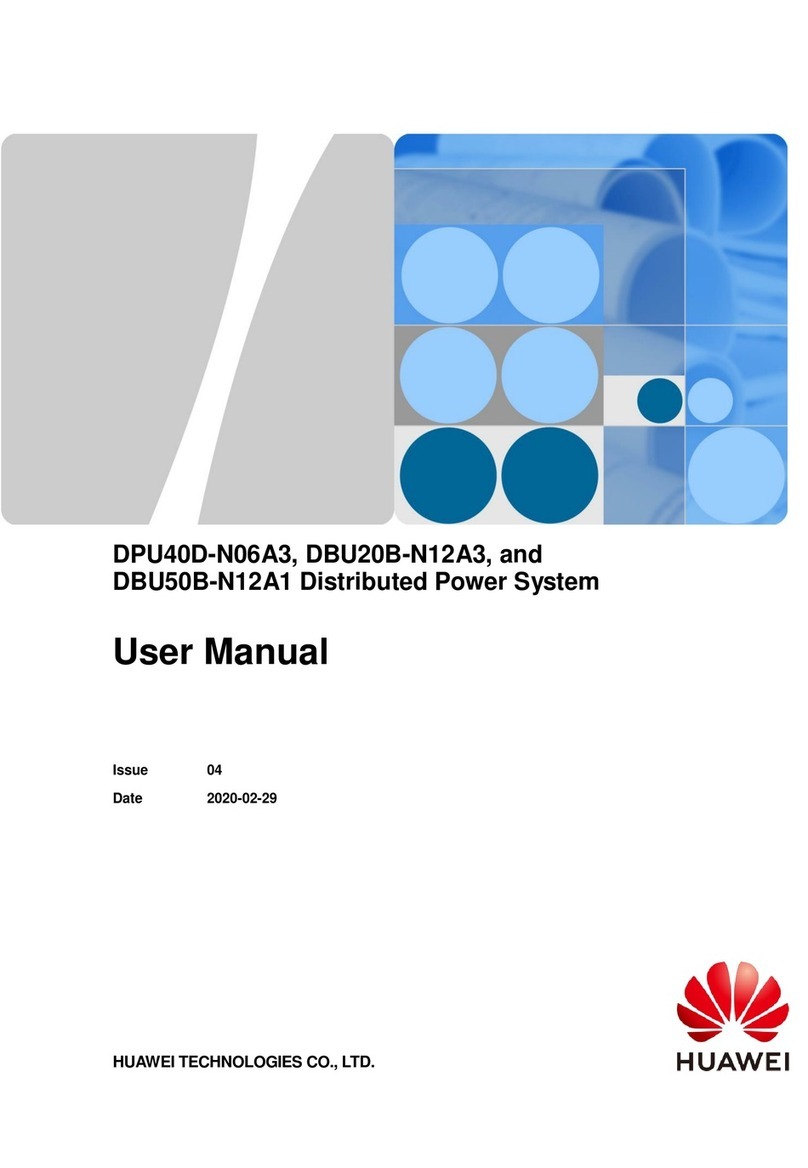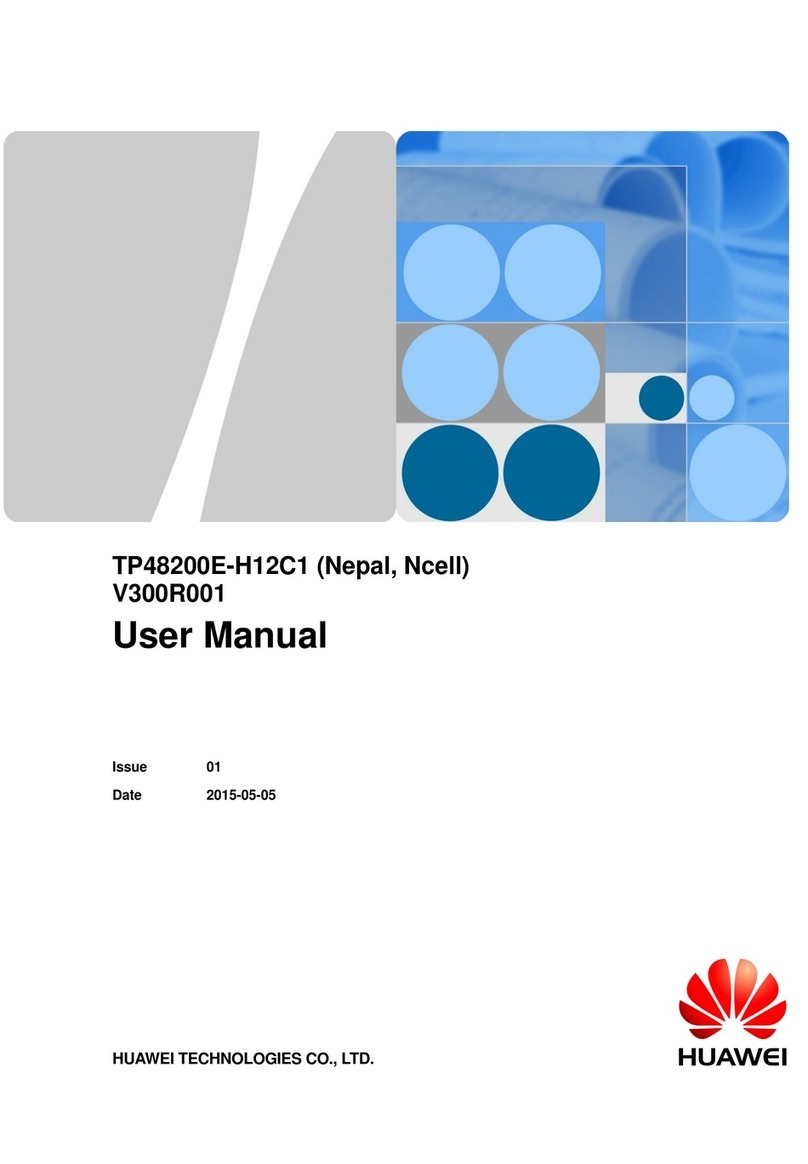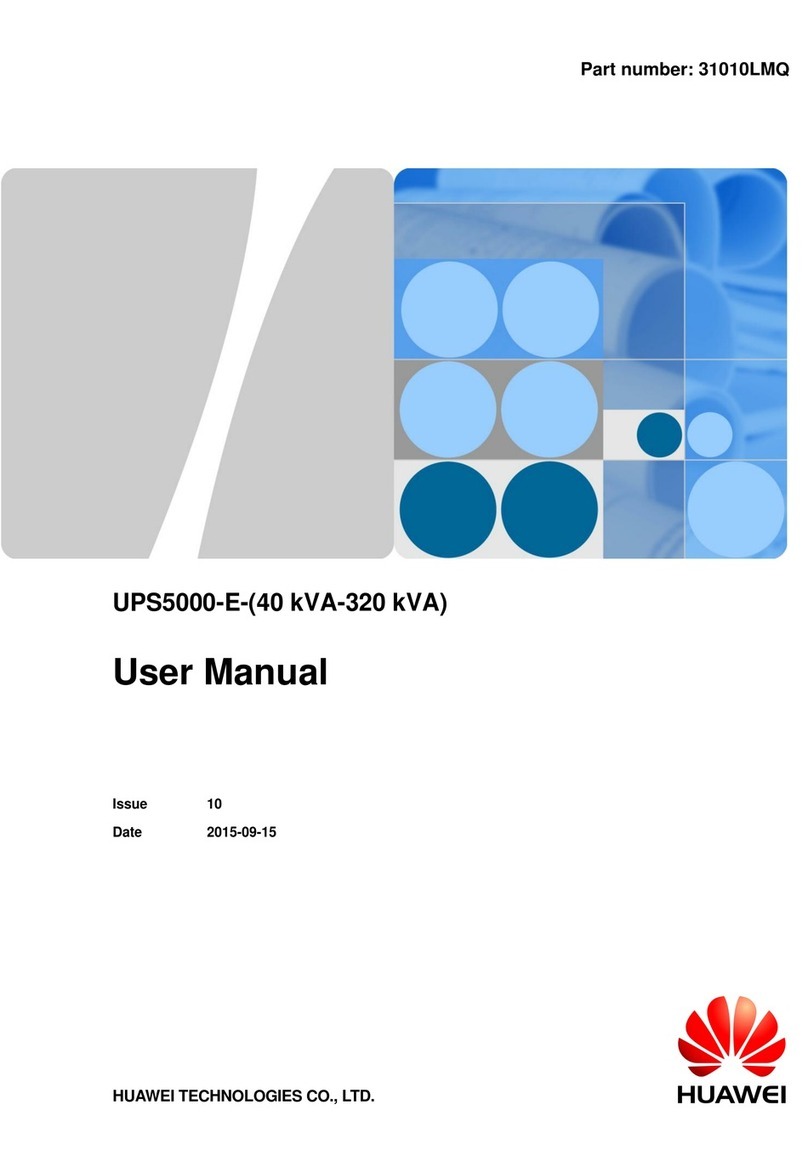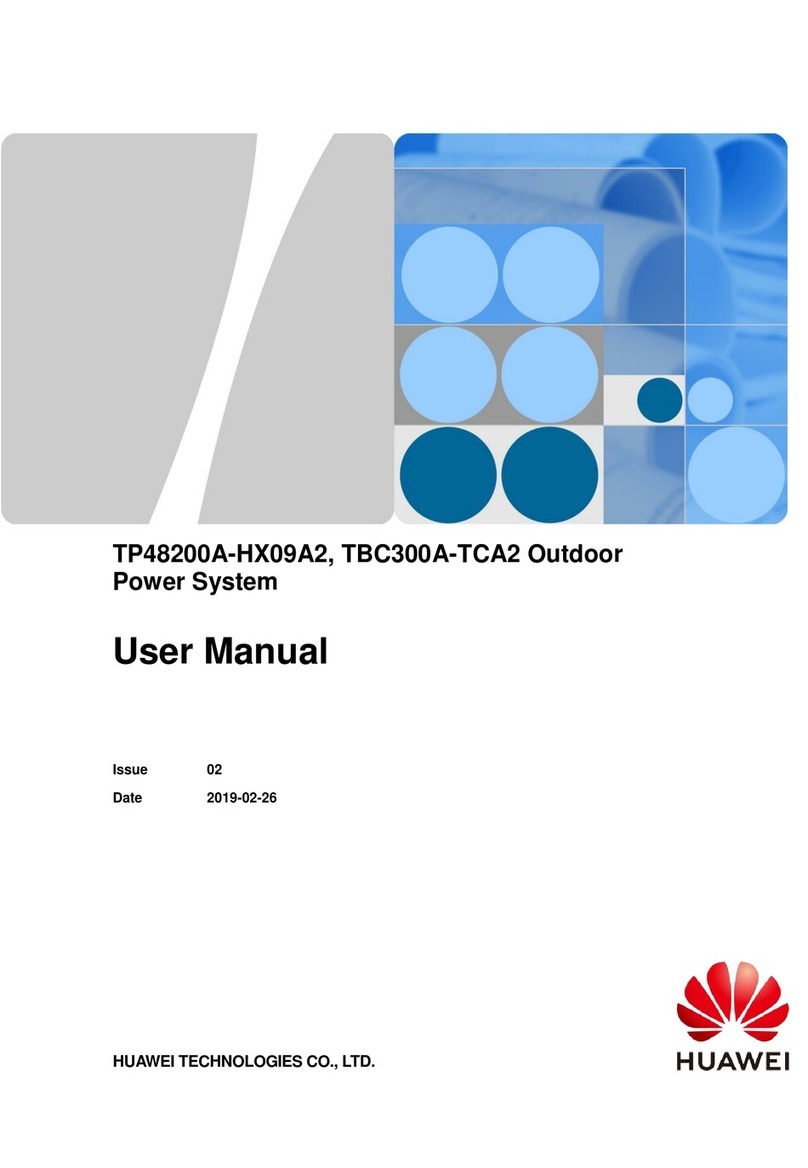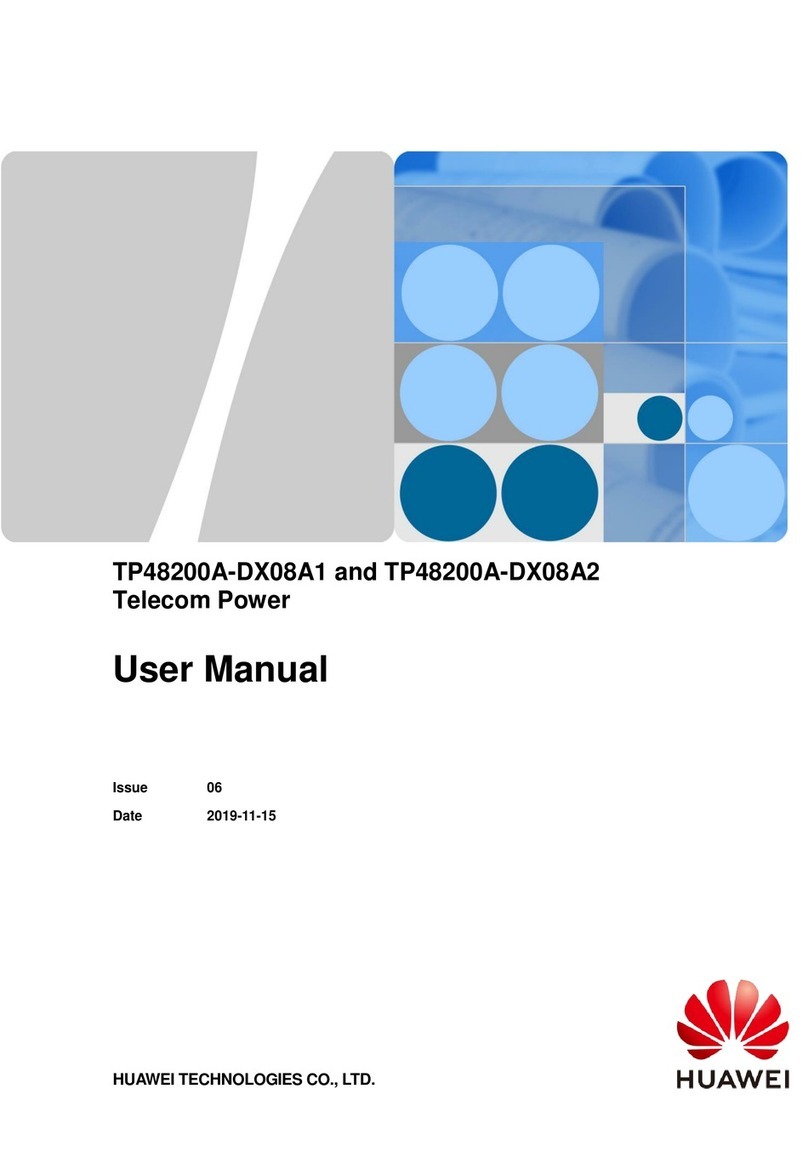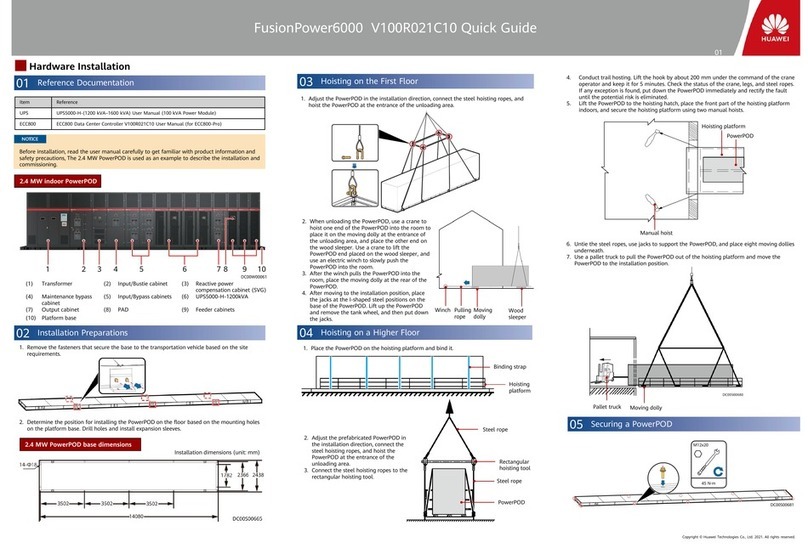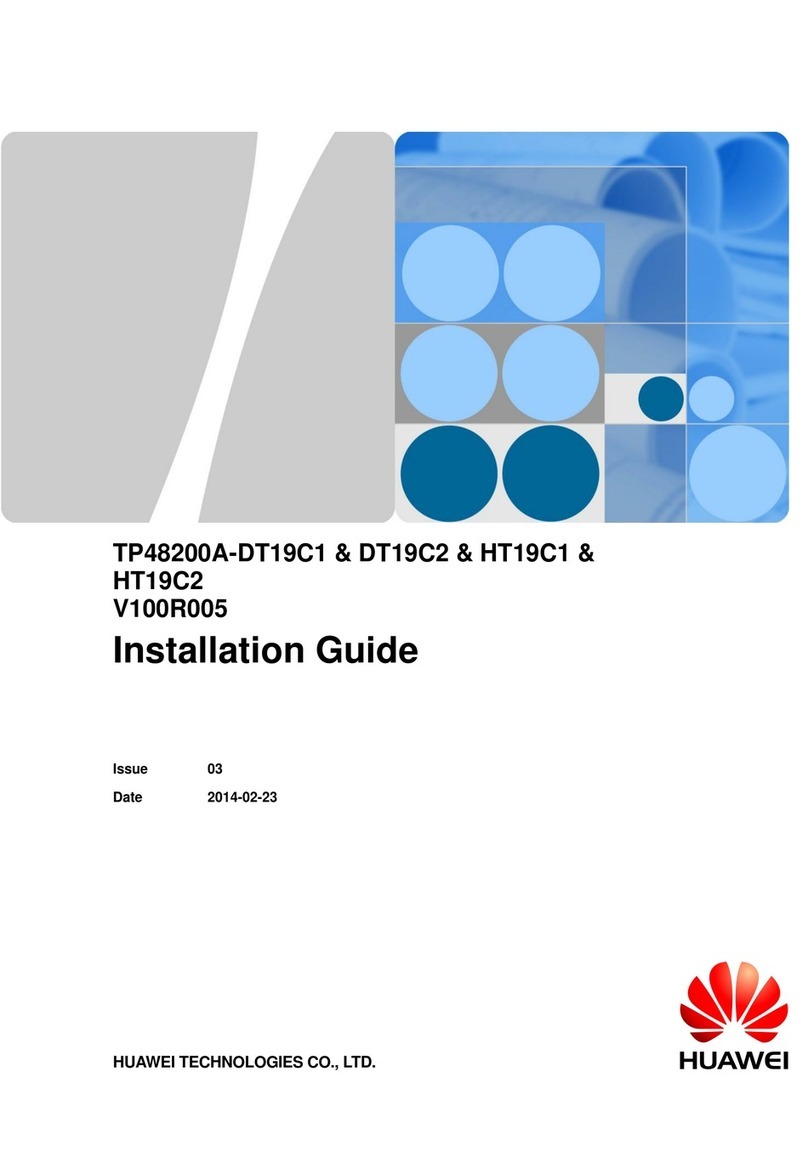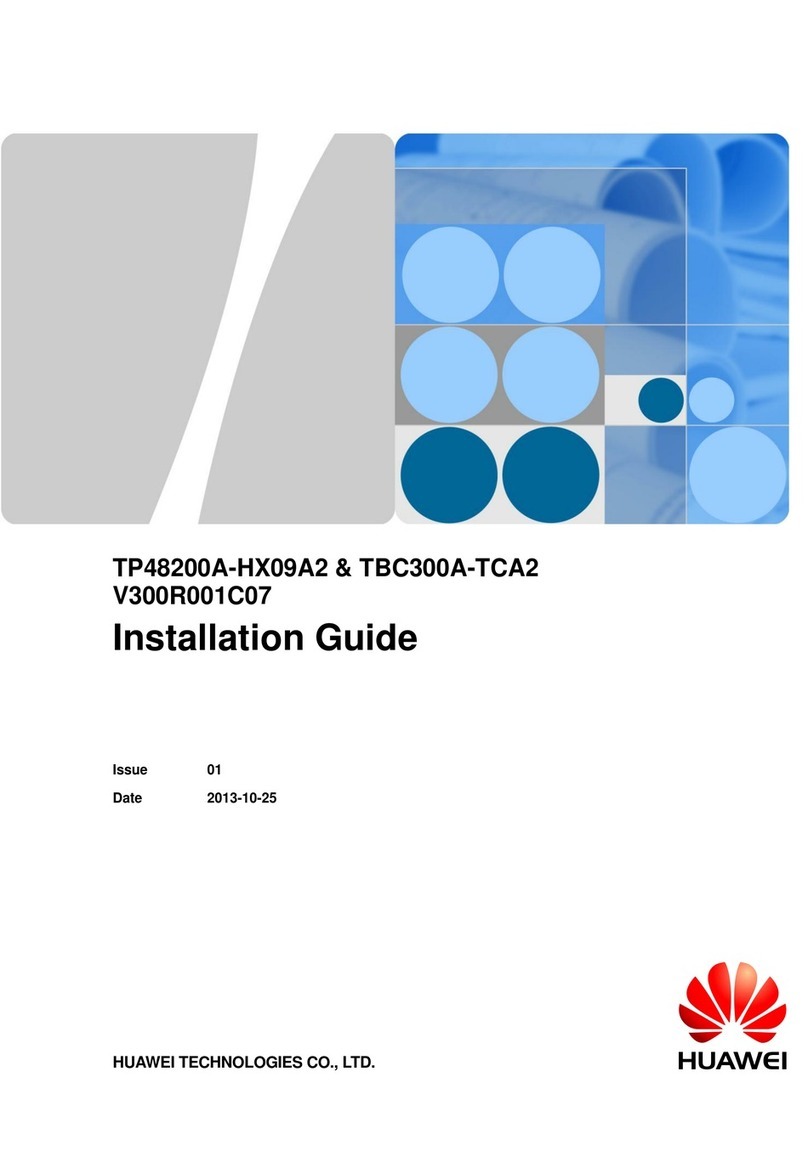Button WiFi indicator
03 Power-On Commissioning
1. Before powering on the UPS, ensure that the UPS has passed all check items in "Verifying the Installation."
2. The voltage range of the UPS upstream input circuit breaker is 80–280 V AC (phase voltage), and the rated frequency is 50 Hz/60 Hz.
06 Shutdown
Copyright © Huawei Technologies Co., Ltd. 2021. All rights reserved.
UPS2000-H-(6 kVA–10 kVA) Quick Guide
Scan here for more documents:
You can also log in to
Huawei technical support
website:
Support
Support-E WeChat
https://support.huawei.com
https://support.huawei.com/enterprise
4
6. Tap UPS. The Connect WiFi screen is displayed. Use either of the following methods to connect to the WiFi network.
7. After the WiFi connection is set up, the UPS login screen is displayed.
8. Enter the user name and password and tap Log In. (The default user name is admin, and the initial password is
Changeme.)
Power Button
Function Description
When the UPS works in bypass mode (the bypass indicator is on), hold down the
button on the UPS panel for more than 5s. Release the button when the inverter
indicator blinks and you hear a beep sound. Do not press any button during inverter
startup. When the startup command is successfully delivered, and the inverter
indicator is steady on, the UPS enters normal mode.
Shutting down
the inverter
When the UPS works in inverter mode, hold down the button on the UPS panel for
more than 5s. Release the button when the inverter indicator blinks and you hear a
beep sound. Do not press any button during inverter shutdown. When the shutdown
command is successfully delivered, and the inverter indicator is off, the UPS shuts
down the inverter output and enters bypass mode.
When the WiFi is disabled, press and hold the button for 0.5s to enable the WiFi (the
WiFi indicator is on).
When the WiFi is enabled, press and hold the button for 0.5s to disable the WiFi (the
WiFi indicator is off).
-
Starting the
UPSs Using
Batteries
When the mains is abnormal or disconnected, connect the battery and hold down
the lithium battery switch for at least 5s and less than 15s to power on the lithium
battery.
Hold down the UPS button for 3s (the bypass indicator, battery indicator, and
inverter indicator are on at the same time), and the UPS is powered on. After the
UPS initialization is complete (about 10s), the indicator status changes and the UPS
enters the standby state (the
WiFi
indicator is on and the fault indicator blinks). Hold
down the UPS button for more than 5s, and the UPS enters battery mode.
1. Use a mobile device to scan the QR code on the UPS panel.
Installing the App
Logging In to the App
•After the initial login, change the password in time to improve account security and prevent data tampering.
•For the first login, you need to enter the WiFi password.
1. Enable WLAN on your phone.
2. Turn off mobile data on your phone.
3. Power on the UPS.
4. Press and hold the UPS button for about 0.5s to enable the UPS WiFi (the WiFi indicator is steady on).
5. Open the NetEco app on the mobile device. The Select Application screen is displayed.
11. Tap OK. The home screen is displayed.
Manually connect to WiFi.
①Tap Manually connect to WiFi. The Select WLAN network screen is displayed.
②Select the UPS WiFi name whose last 12 digits are the same as the SN.
Scan to connect to WiFi
①Tap Scan to connect to WiFi.
②Scan the QR code on the UPS panel.
③Enter the WiFi password. (The initial WiFi password is Changeme.)
9. In the displayed dialog box, tap OK. After the initial password is changed, enter the new password to log in to the app.
10. After the login is successful, the quick settings screen is displayed. You can manually set the parameters as required.
Starting a UPS
Starting a Parallel System
1. Hold down the MANUAL ON/OFF button on the lithium battery panel for at least 5s and less than 15s to power on the lithium battery.
2. Switch on the mains AC input circuit breaker K1 for the UPS. The UPS works in bypass mode (the bypass indicator is on). The sL
terminal outputs bypass voltage, and the pL terminal has no voltage output.
3. If the alarm indicator on the UPS panel is blinking, view the alarm details on the app and handle the alarm.
4. Perform "startup operations" on the UPS by using one of the following methods for the UPS to work in normal mode:
•When the UPS works in bypass mode (the bypass indicator is on), hold down the button on the UPS panel for more than 5s. Release the
button when the inverter indicator blinks and you hear a beep sound. Do not press any button during inverter startup. When the startup
command is successfully delivered, and the inverter indicator is steady on, the UPS enters normal mode.
•Choose Configuration > Control > Power-on/off on the app to start the inverter. After successful startup, the UPS enters normal mode.
For details about how to install and log in to the app, see the Appendix.
•On the WebUI, choose Monitoring > UPS System > Running Control to start the UPS.
5. When the UPS runs properly, switch on the UPS AC output circuit breaker Q1 to supply power to loads.
1. Hold down the MANUAL ON/OFF button on the lithium battery panel for at least 5s and less than 15s to power on the lithium battery.
2. Switch on the UPS mains input circuit breakers K1 and K2, the general mains input circuit breaker K, and the UPS AC output circuit
breakers Q1 and Q2. The parallel system has no output.
3. If the alarm indicator on the UPS panel is blinking, view the alarm details on the app and handle the alarm. For details about how to
install and log in to the app, see the Appendix.
4. The parallel configuration parameters are adaptive. Choose Config > System Parameters > Parallel system. You can manually set the
parameters as required.
5. Start the UPS one by one and shut down the inverters. The output PL terminal has voltage output.
6. Switch on output circuit breaker Q1 (provided by the customer), switch off output circuit breaker Q2 (provided by the customer), and
check that the voltage difference between the two ends of output circuit breaker Q2 does not exceed 2 V.
7. Switch on the output circuit breaker Q2.
8. After you perform "startup operations" on each UPS in the parallel system, all UPSs transfer to normal mode.
9. When the parallel system runs properly, switch on the general output circuit breaker Q (provided by the customer) and branch output
circuit breakers (provided by the customer), and start loads one by one.
Perform "shutdown operations" on the UPS by using one of the following methods:
•When the UPS works in inverter mode, hold down the button on the UPS panel for more than 5s. Release the button when the
inverter indicator blinks and you hear a beep sound. Do not press any button during inverter shutdown. When the shutdown
command is successfully delivered, and the inverter indicator is off, the UPS shuts down the inverter output and enters bypass mode.
Choose Configuration > Control > Power-on/off on the app to shut down the inverter. After successful shutdown, the UPS enters
the bypass mode.
On the WebUI, choose Monitoring > UPS System > Running Control to shut down the UPS.
1. Shut down loads.
2. Perform "shutdown operations" on the UPS. The inverter shuts down, and the UPS transfers to bypass mode.
3. Hold down the MANUAL ON/OFF button on the lithium battery panel for at least 5s and less than 15s to power off the lithium
battery.
4. Switch off the mains AC input circuit breaker K1 and output circuit breaker Q1 of the UPS. After all indicators turn off and fans stop,
the UPS shuts down, and the loads power off.
1Shutting Down the Inverter to Transfer the UPS to Bypass Mode
Powering Off a Single UPS
1. Perform "shutdown operations" twice within 30s for a UPS in the parallel system. Then the UPS shuts down and generates no
output. Other UPS works without being affected.
2. Hold down the MANUAL ON/OFF button on the lithium battery panel for at least 5s and less than 15s to power off the lithium
battery.
3. Switch off the AC input circuit breakers K1 and K2 and AC output circuit breakers Q1 and Q2 for the UPS. After all indicators turn off
and fans stop, the UPS shuts down.
4. The UPS exits from the parallel system.
Perform "shutdown operations" on each UPS in the parallel system. All UPSs shut down the inverters and transfer to bypass mode.
1. Shut down loads.
2. Perform "shutdown operations" on each UPS in the parallel system. All UPSs shut down the inverters and transfer to bypass mode.
3. Hold down the MANUAL ON/OFF button on the lithium battery panel for at least 5s and less than 15s to power off the lithium
battery.
4. Switch off the mains AC input circuit breakers K1 and K2 and the general mains AC input circuit breaker K for the UPS system.
Switch off the UPS AC output circuit breakers Q1 and Q2 and the general AC output circuit breaker Q for the UPS system. After all
indicators turn off and fans stop, the UPSs shut down, and the loads power off.
Shutting Down a Single UPS in the Parallel System
Transferring a Parallel System to Bypass Mode
Powering Off a Parallel System
Shutting Down a Single UPS
Shutting Down a Parallel System
05 Startup
Appendix
Button
2. Install the app using either of the following methods:
Download the NetEco app using a browser and install it.
Download the NetEco app from Huawei AppGallery and install it.
The last 12 digits
of the WiFi name
are the same as
the SN.
WLAN list
UPS
If it is not the first login, skip the quick settings operation.