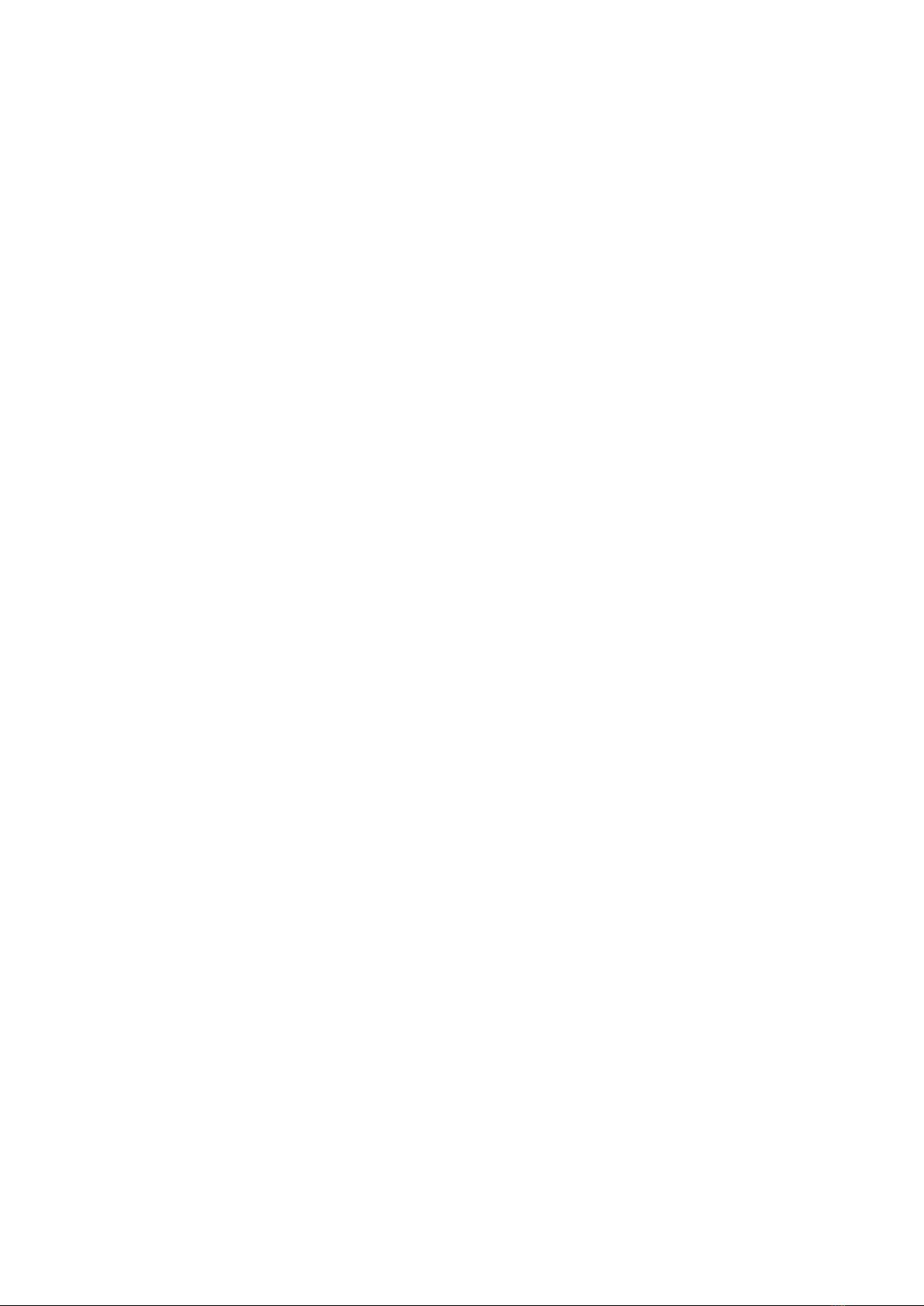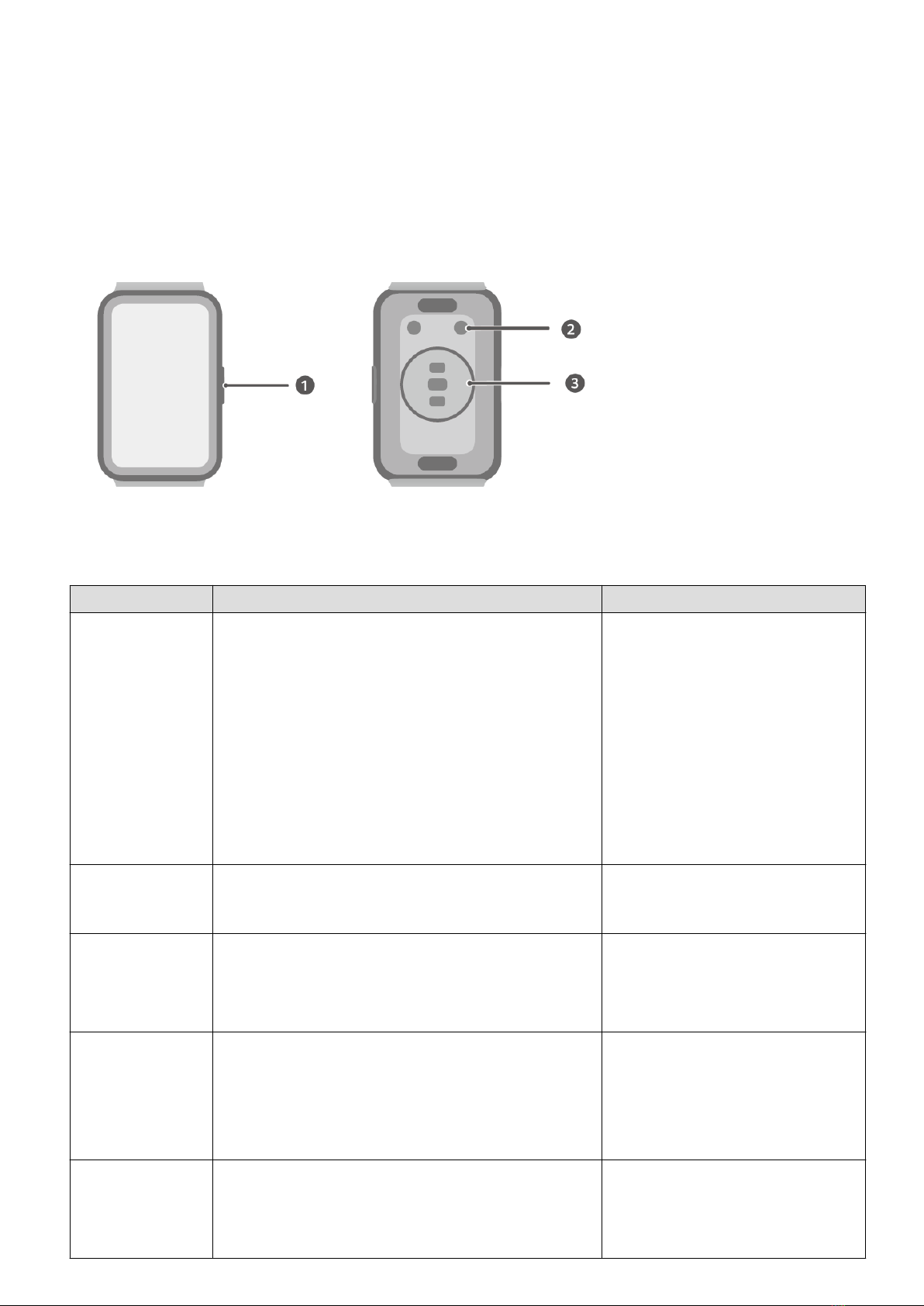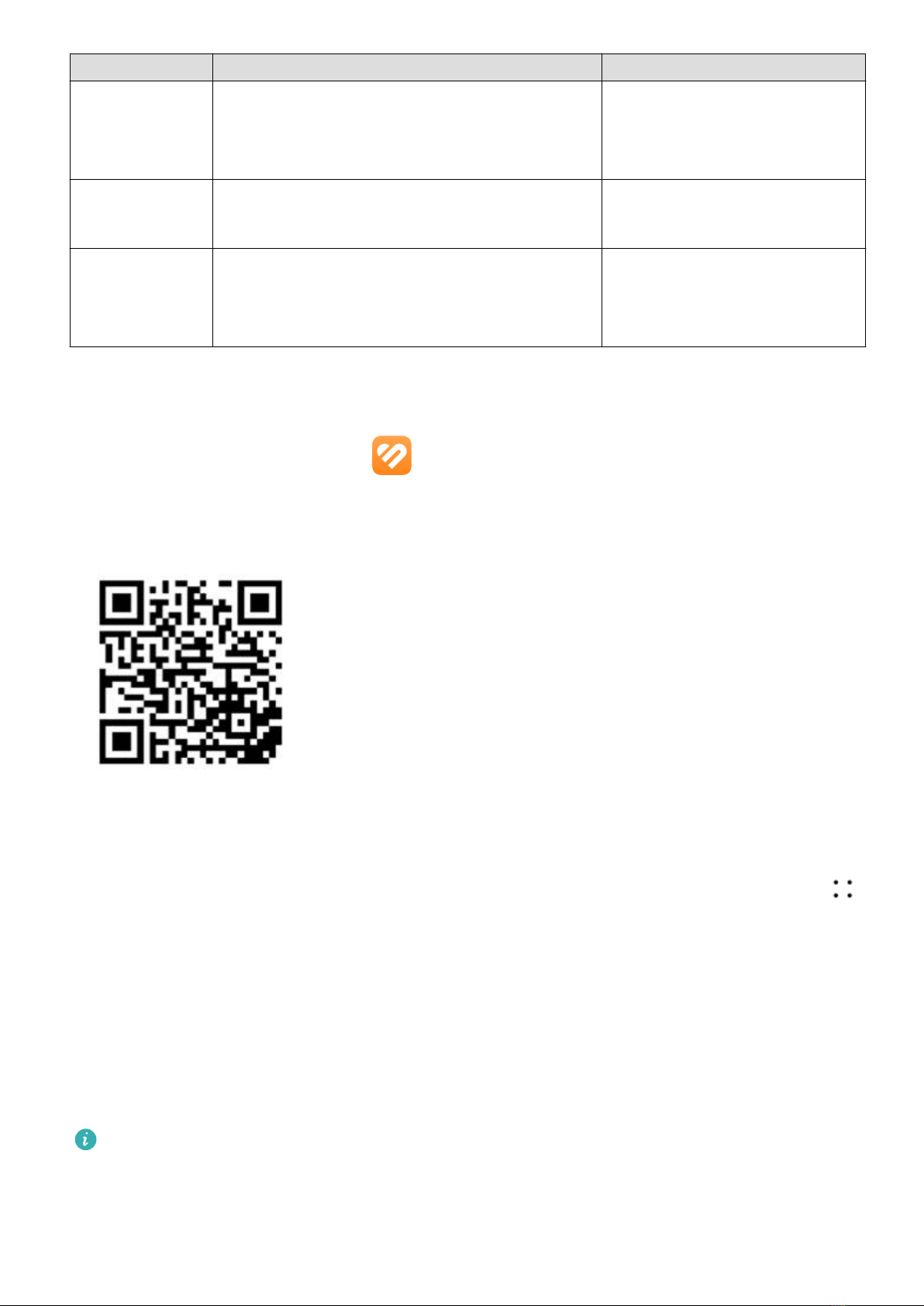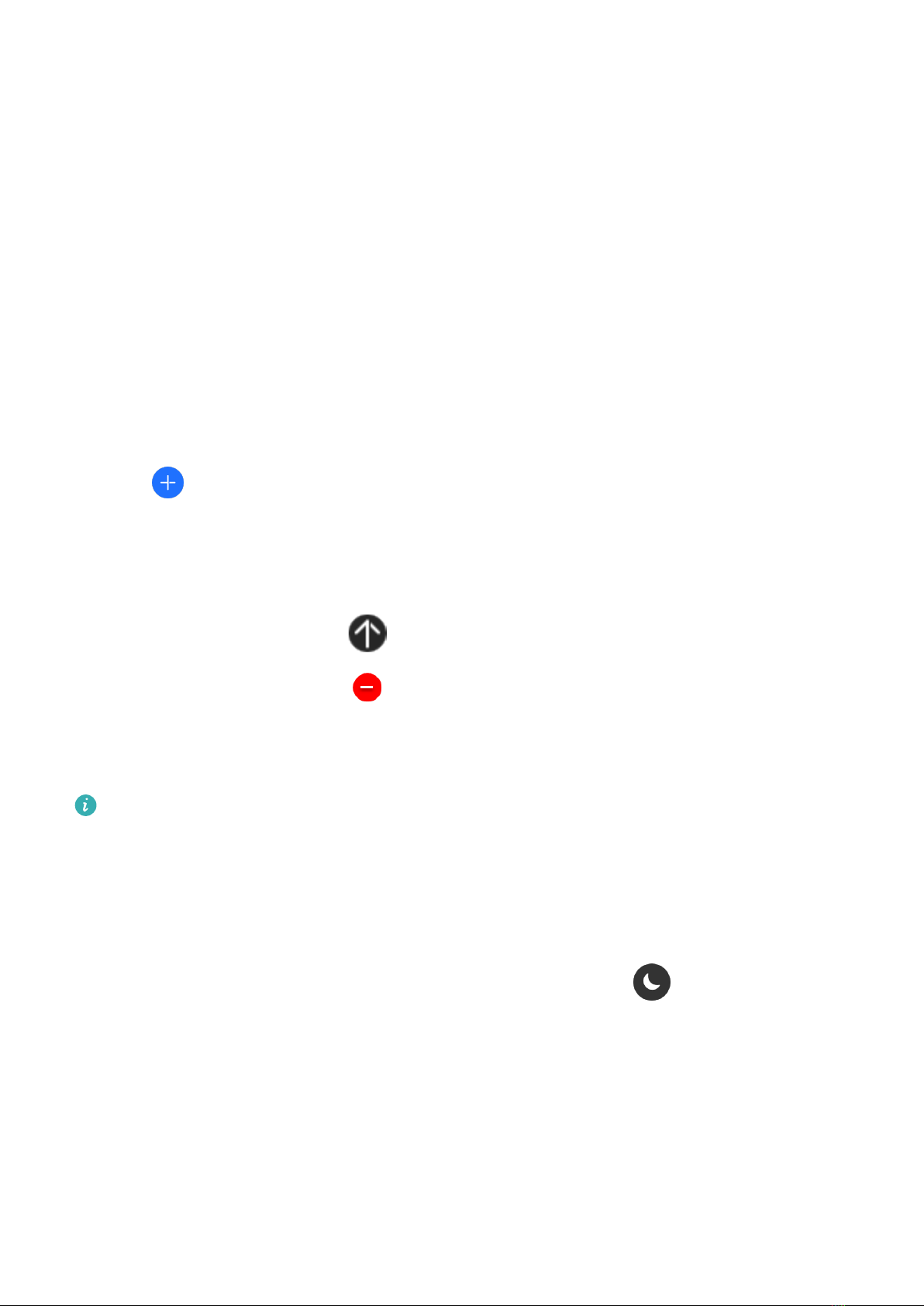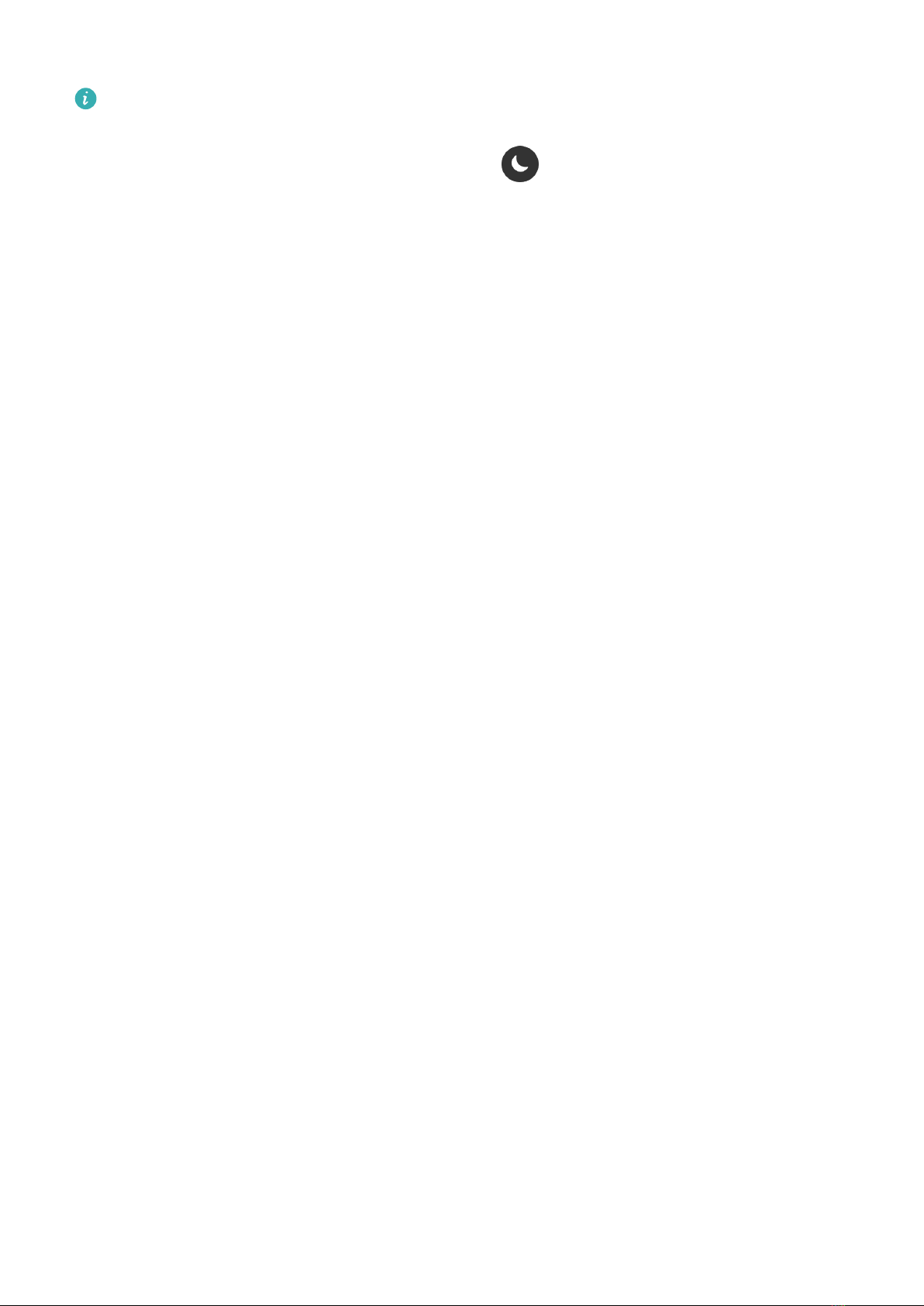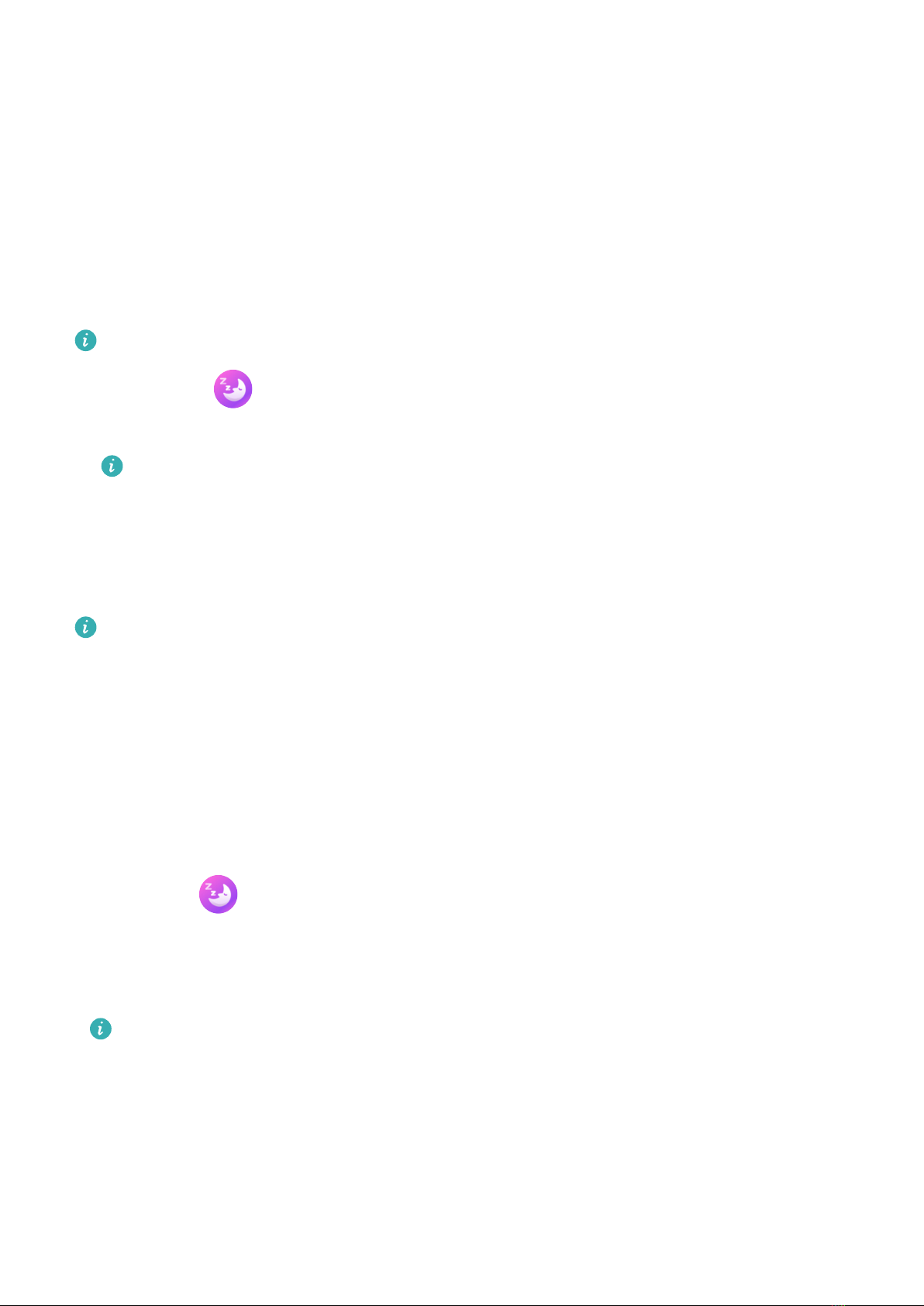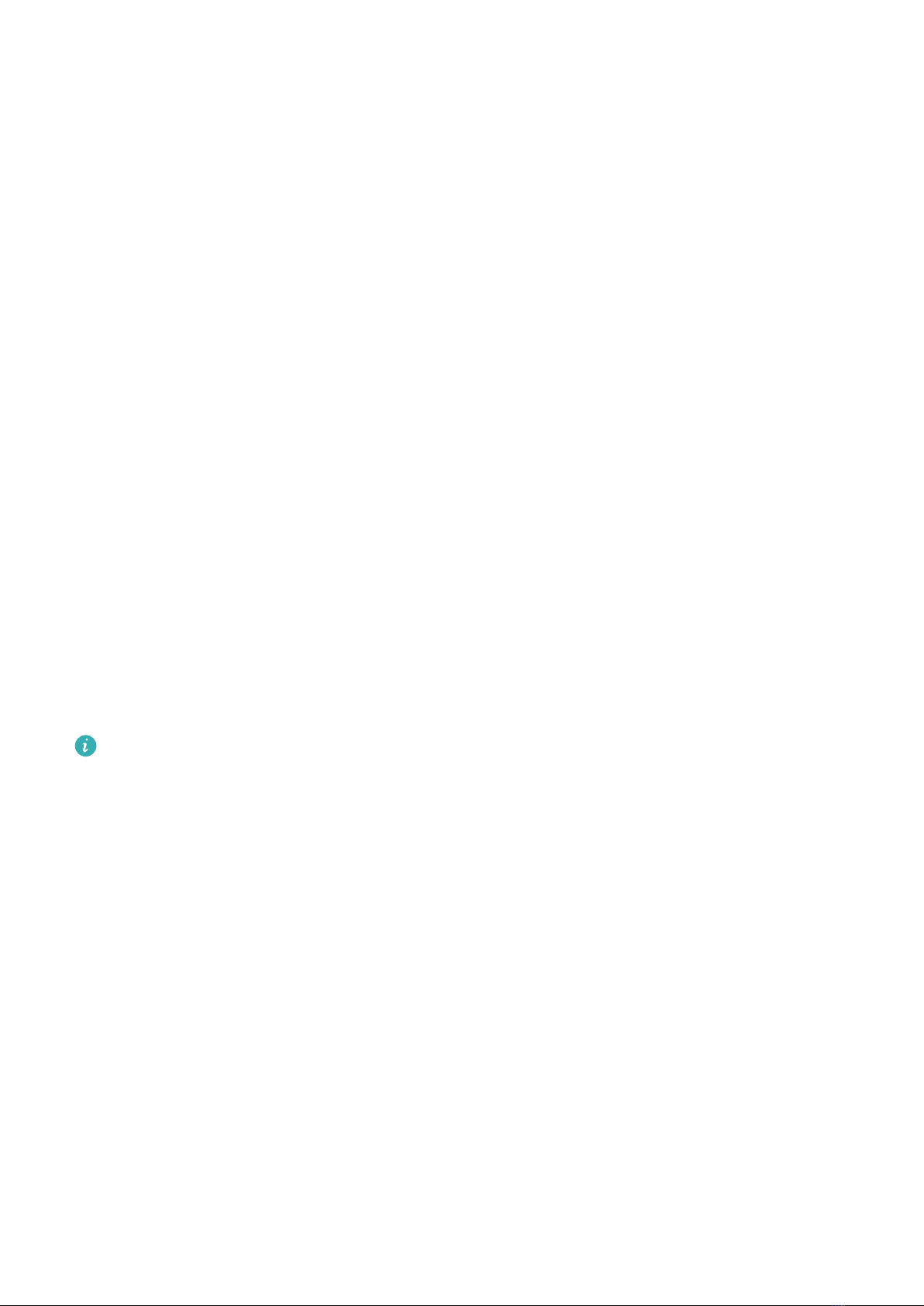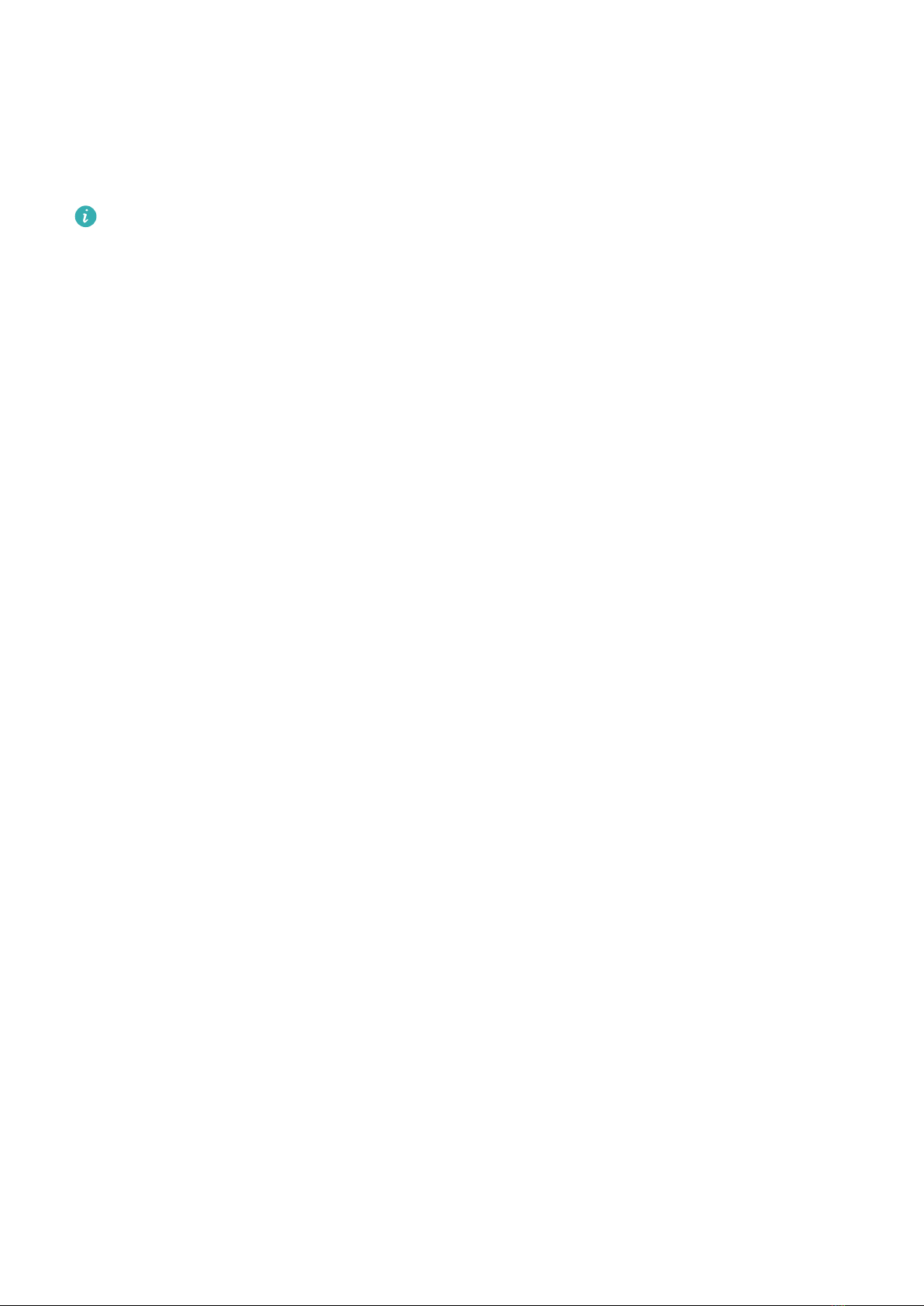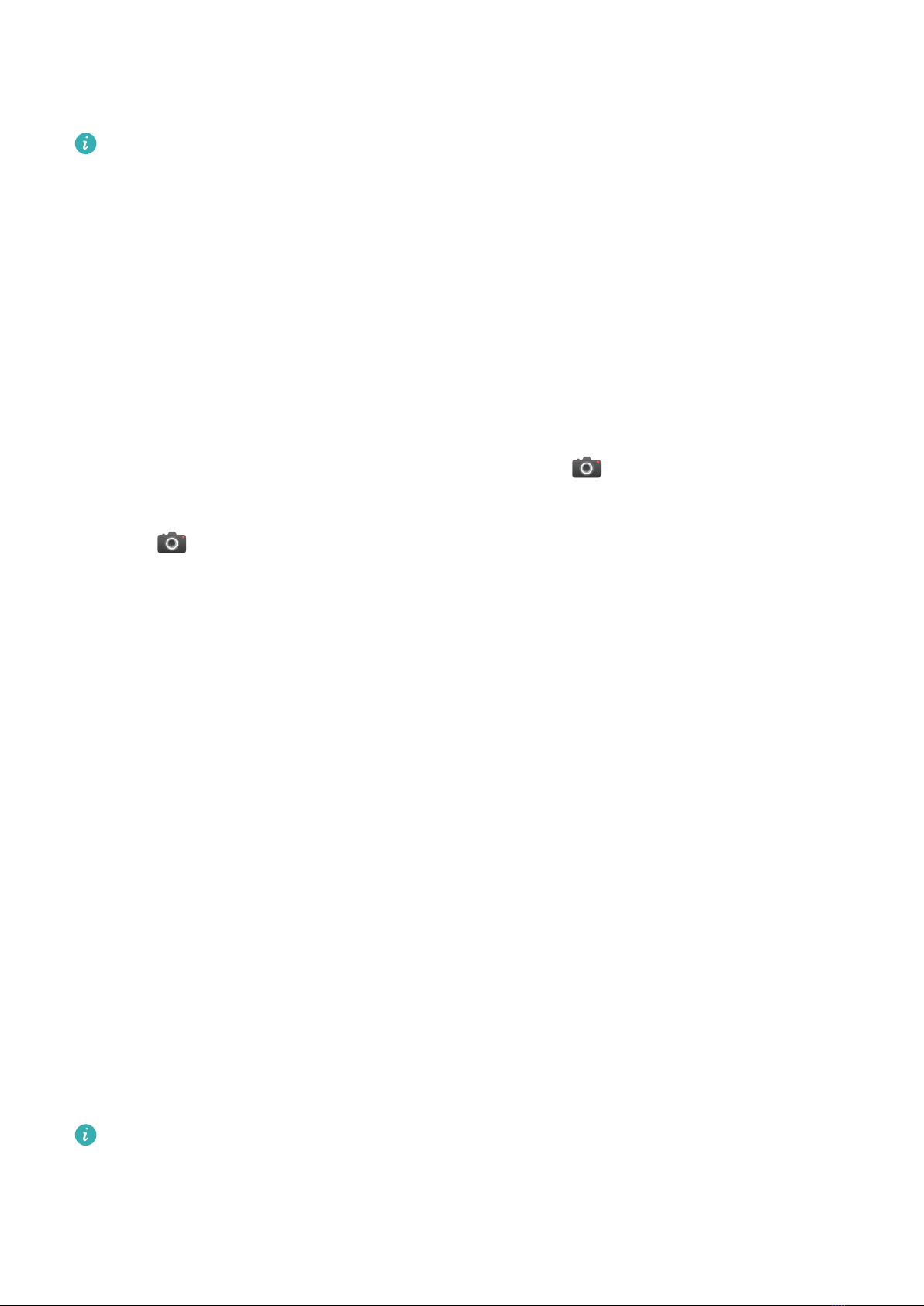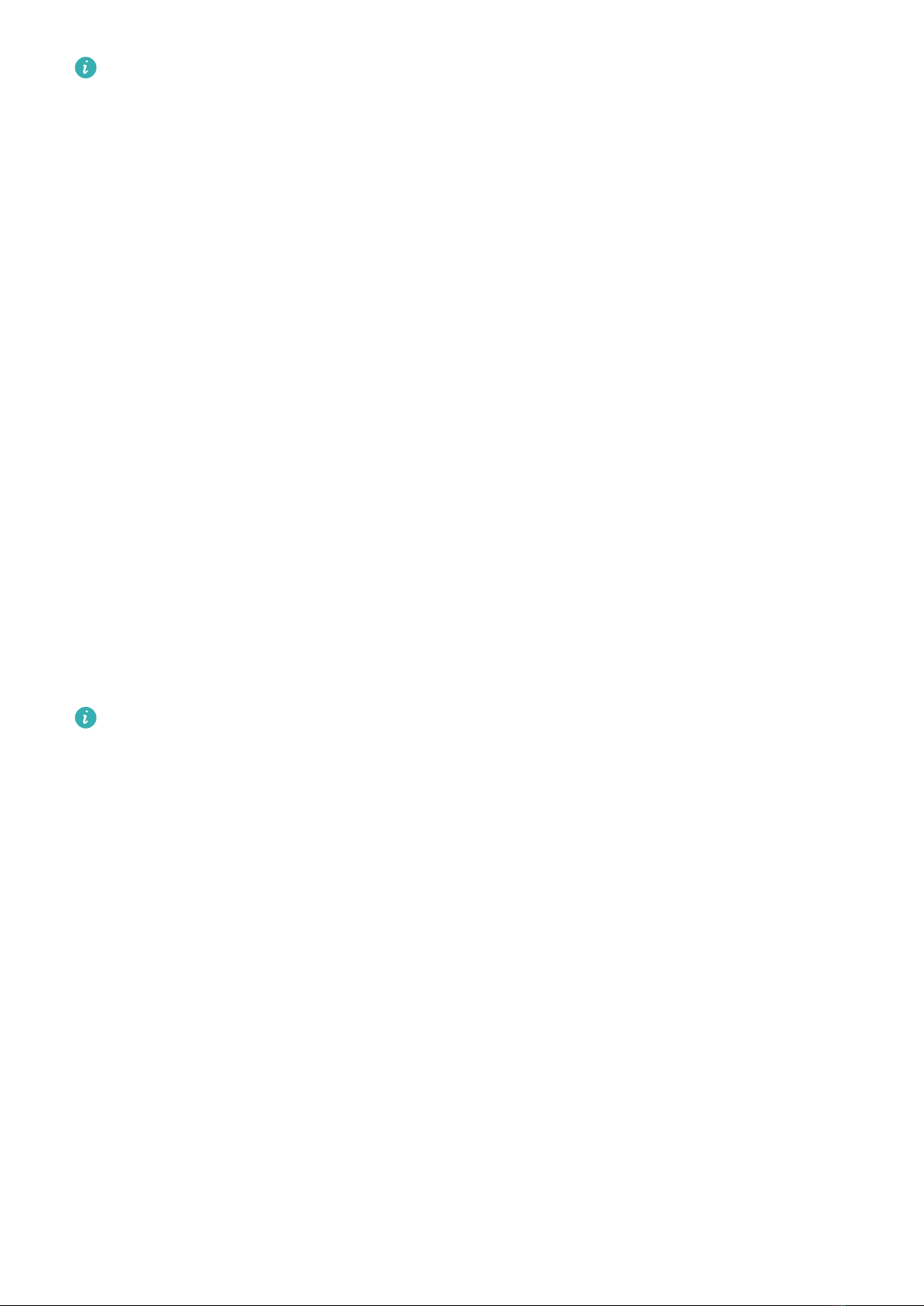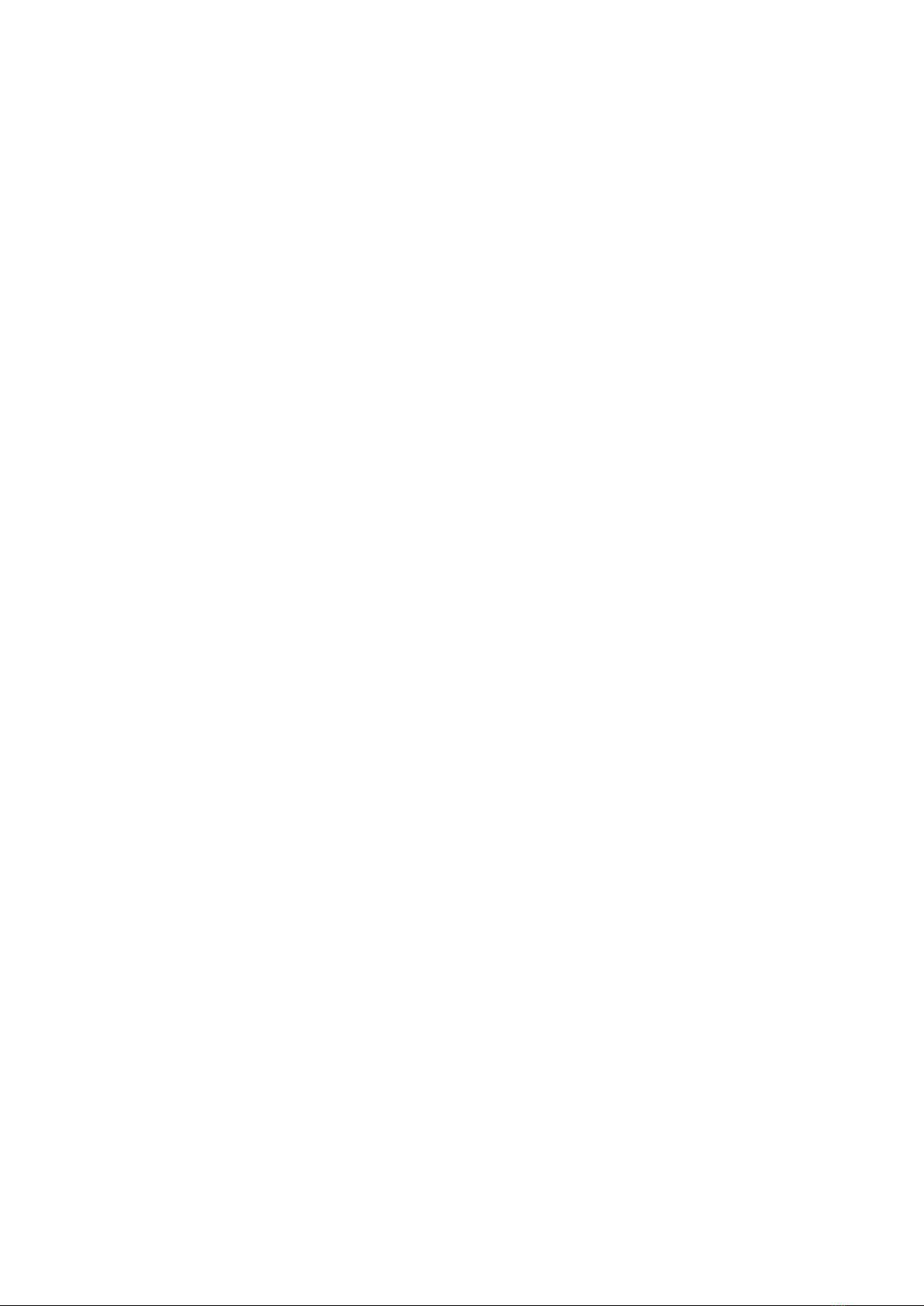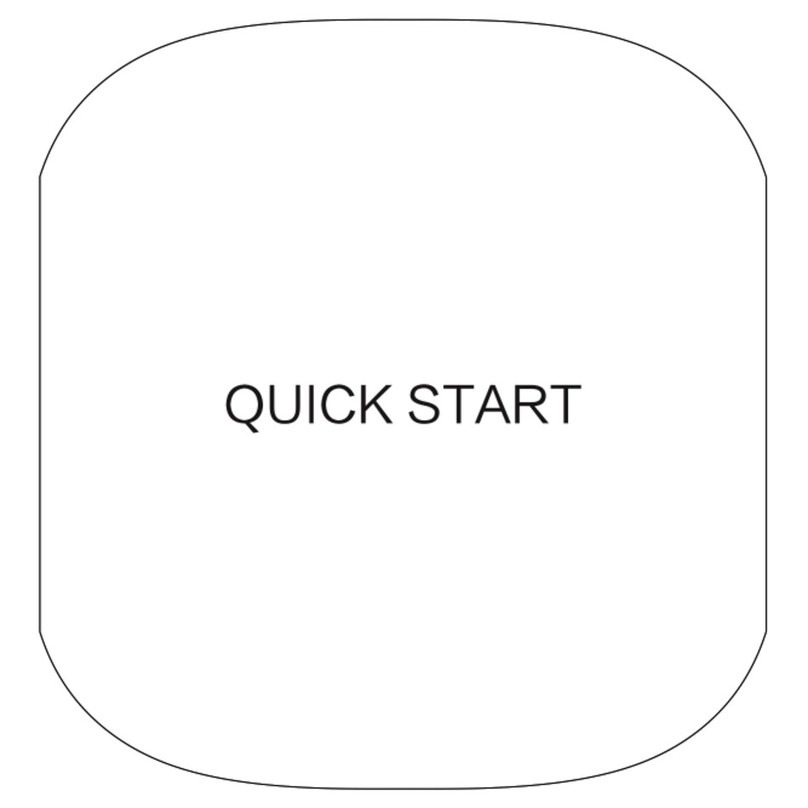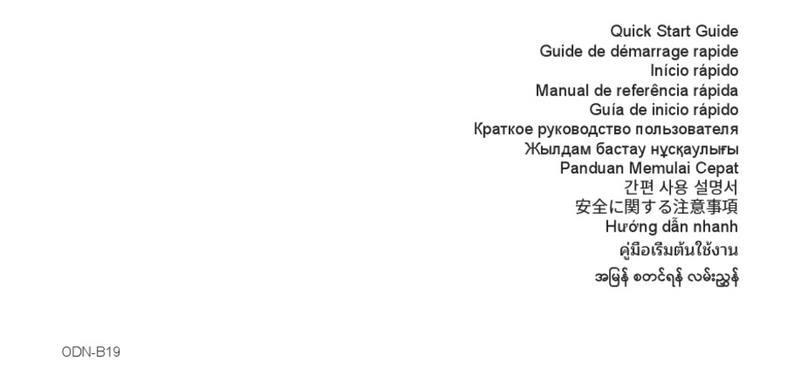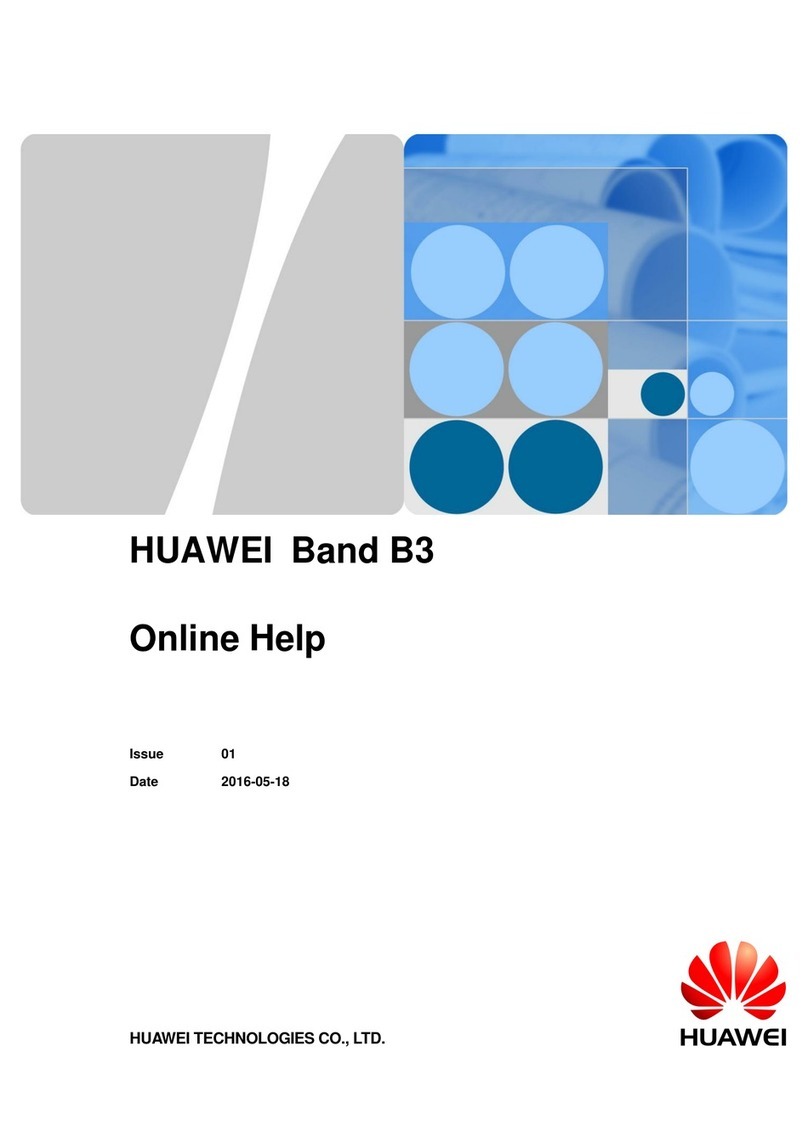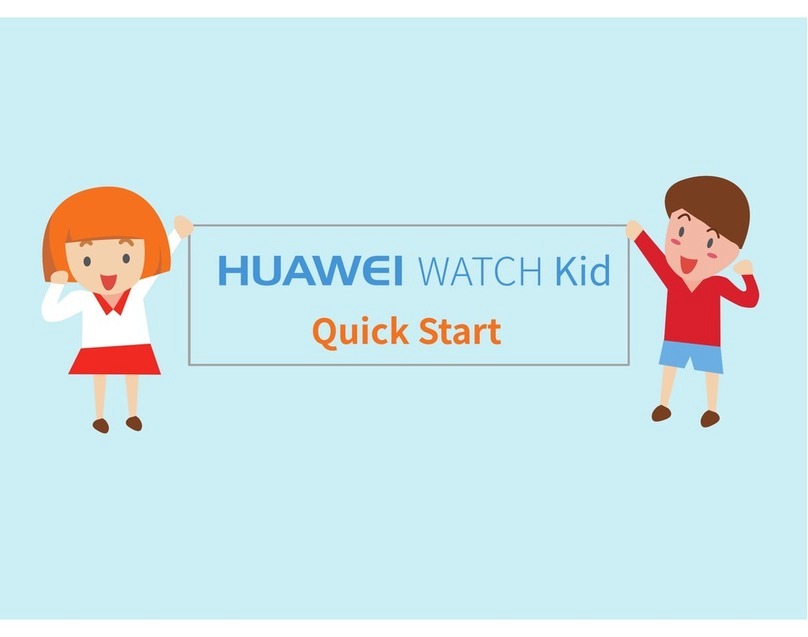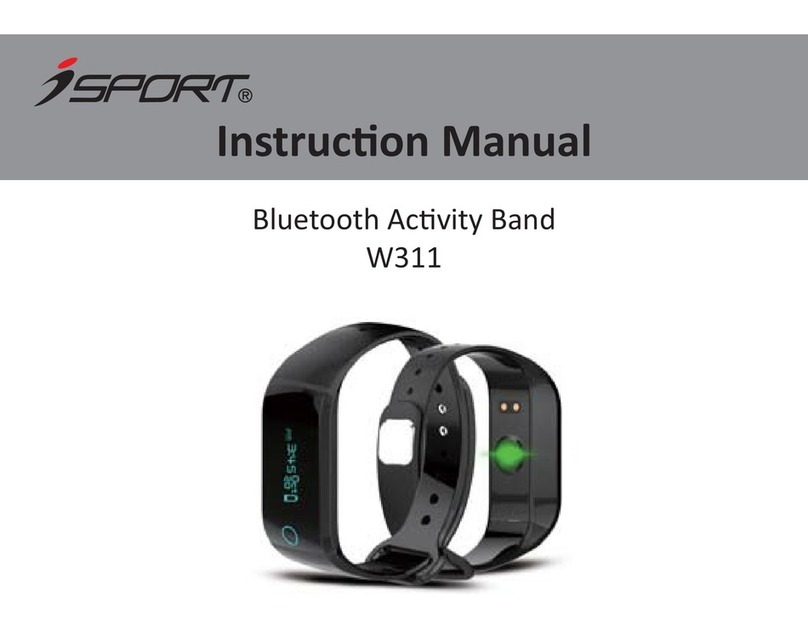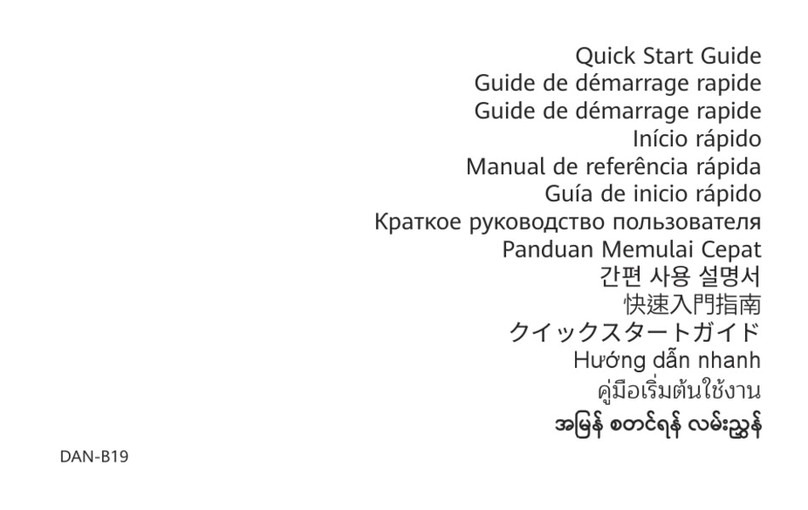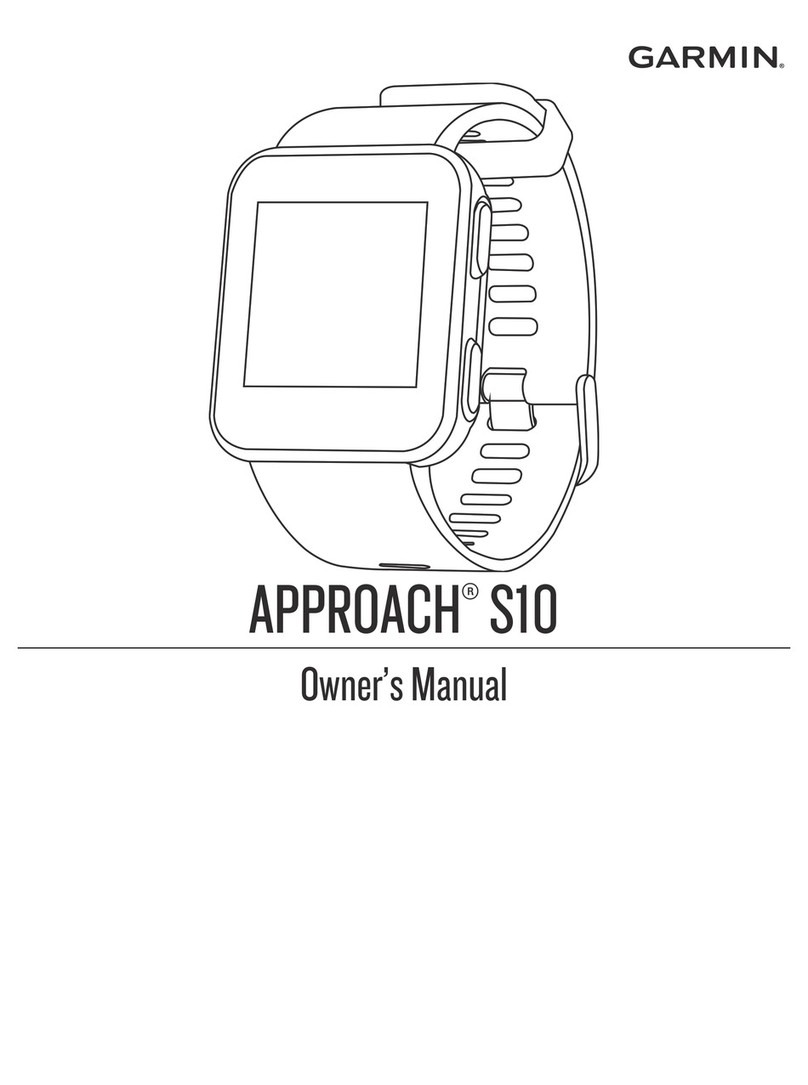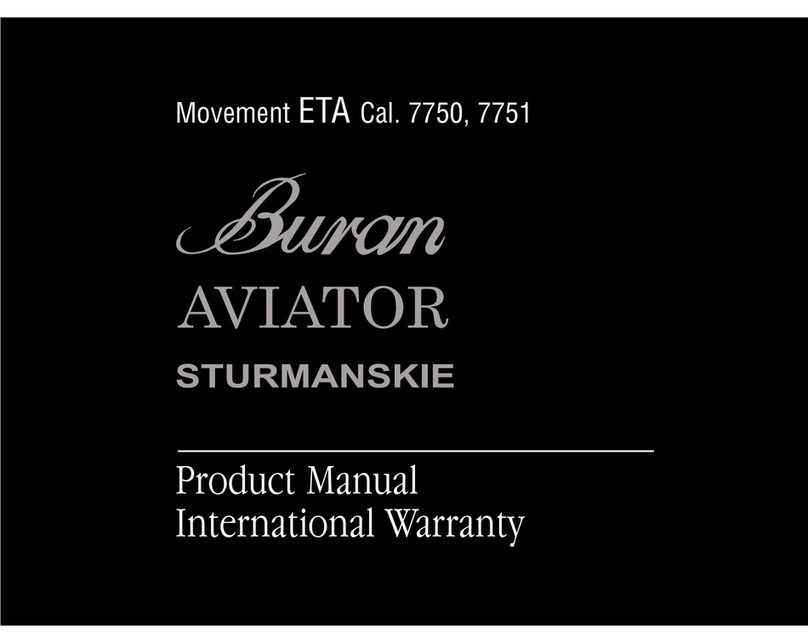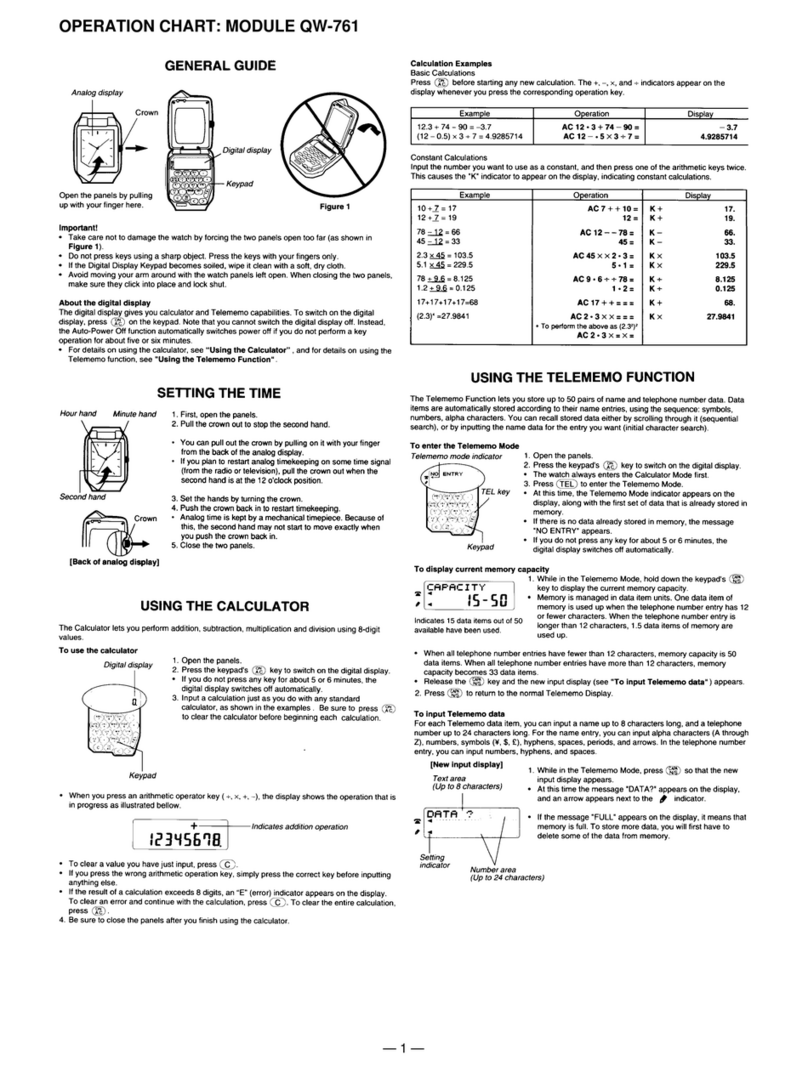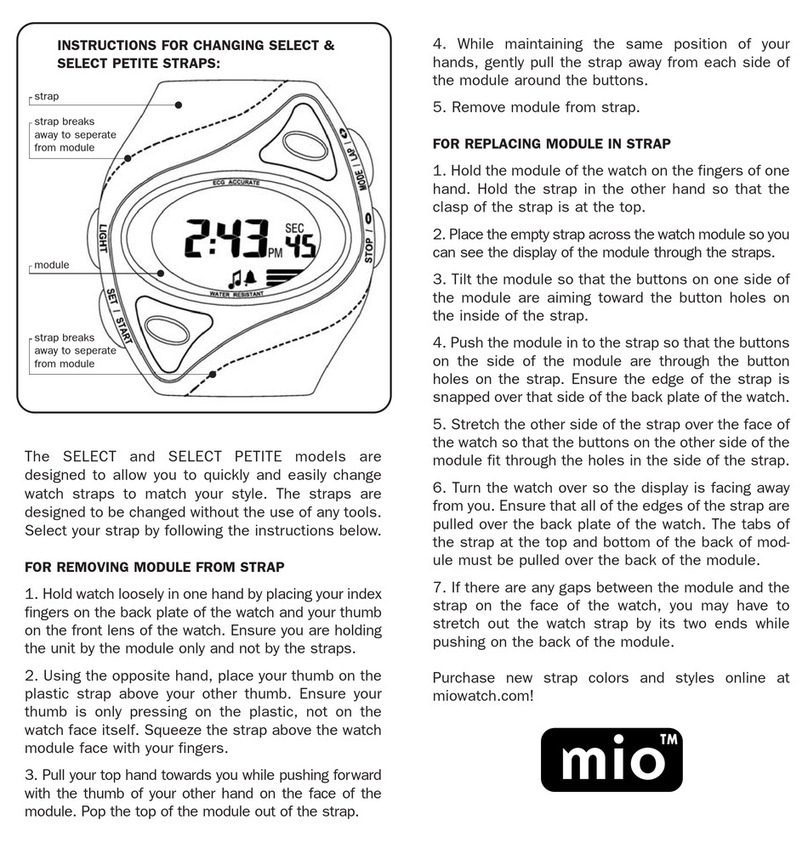Heart rate measurement for a workout
During a workout, the device displays your real-time heart rate and heart rate zone, and
noties you when your heart rate exceeds the upper limit. For better training results, you are
advised to do a workout based on your heart rate zone.
•To choose the calculation method for heart rate zones, open the Huawei Health app, go to
Me > Settings > Workout settings > Exercise heart rate settings, and set Heart rate
zones to Maximum heart rate percentage, HRR percentage, or LTHR percentage for
running, or either Maximum heart rate percentage or HRR percentage for other workout
modes.
•Heart rate measurement during a workout: You can view the real-time heart rate on the
device when you start a workout.
•Your heart rate will not be displayed if you remove the device from your wrist during
the workout. However, it will continue to search for your heart rate signal for a while.
The measurement will resume once you put the device back on.
•You can view graphs that show the changes in your heart rate, maximum heart rate,
and average heart rate for each workout from workout records in the Huawei Health
app.
Workout high heart rate alert
During a workout, if your heart rate exceeds the preset upper limit for a certain period of
time, your device will vibrate and notify you that your heart rate is too high, until your heart
rate drops below the upper limit or you swipe right to clear the notication.
•iOS users: Open the Huawei Health app, go to Me > Settings > Workout settings >
Exercise heart rate settings, toggle on the switch for Heart rate warning, touch Heart
rate limit, and set an upper limit that is suitable for you.
•HarmonyOS and Android users: Open the Huawei Health app, go to Me > Settings >
Workout settings > Exercise heart rate settings, toggle on the switch for High heart
rate, touch Heart rate limit, and set an upper limit that is suitable for you.
Heart rate alerts are only available during workouts and are not generated during daily
monitoring.
Stress tests
Testing your stress levels
During a stress test, wear your watch correctly and keep still. The watch will not test your
stress level when you are doing a workout or when you move your wrist too frequently.
•Single stress test:
Open the Huawei Health app, touch the Stress card, and touch Stress test to start a single
stress test. When using the stress test feature for the rst time, follow the onscreen
instructions in the Huawei Health app to calibrate your stress level.
Health Management
11